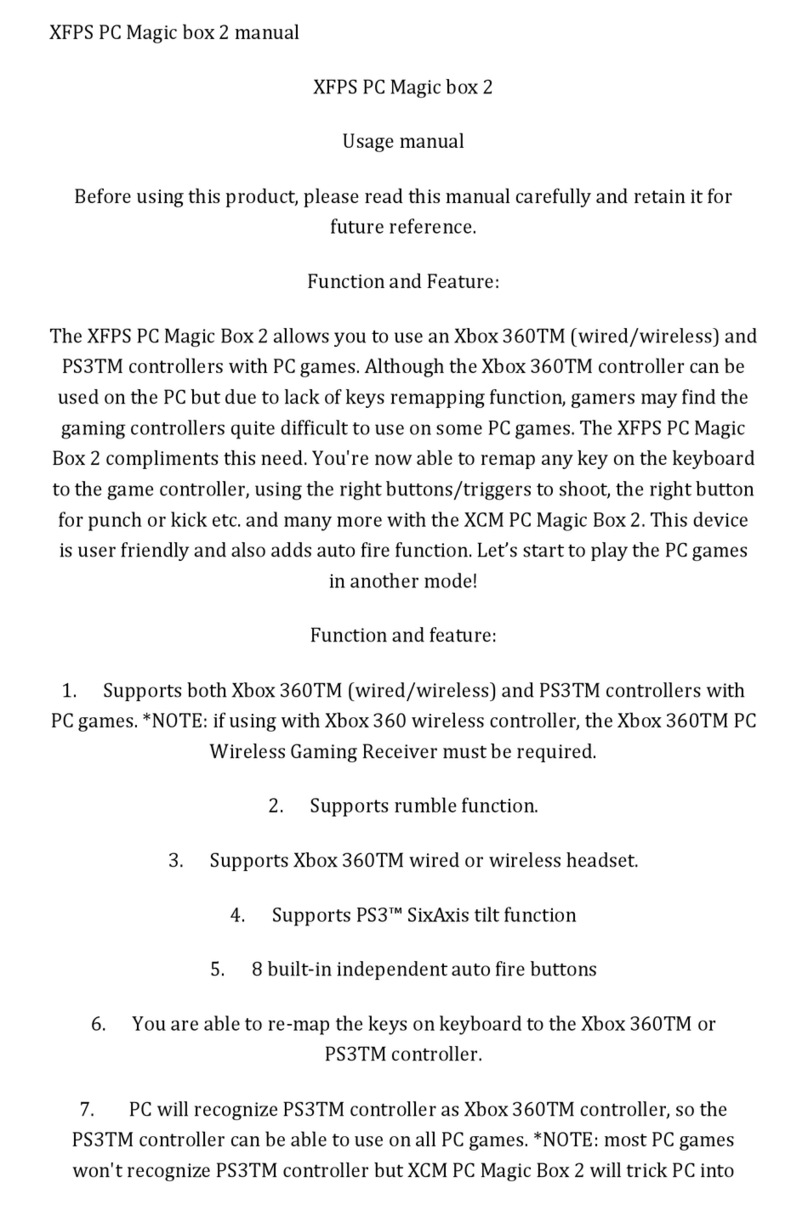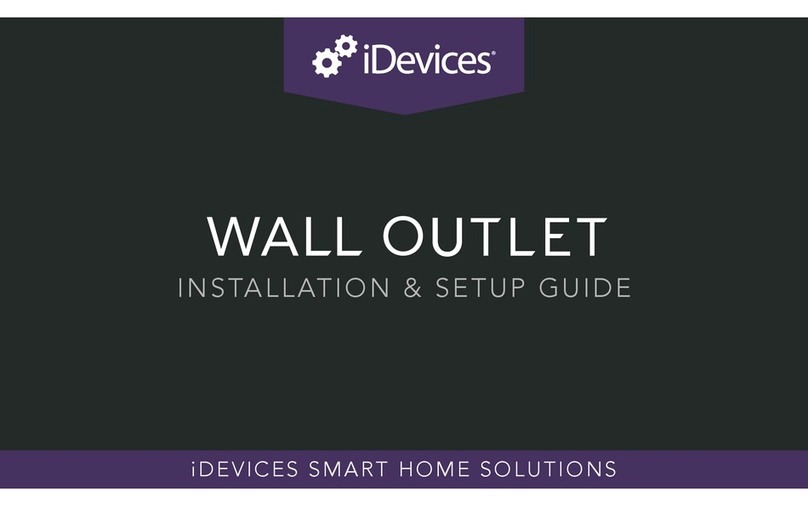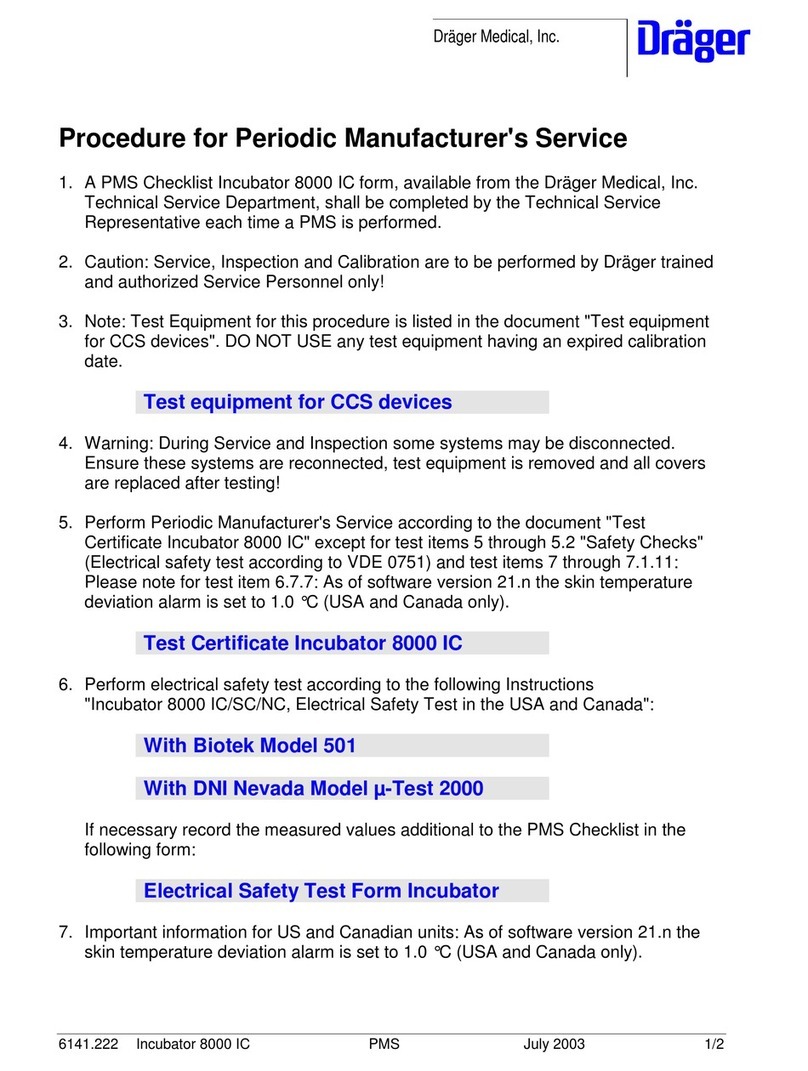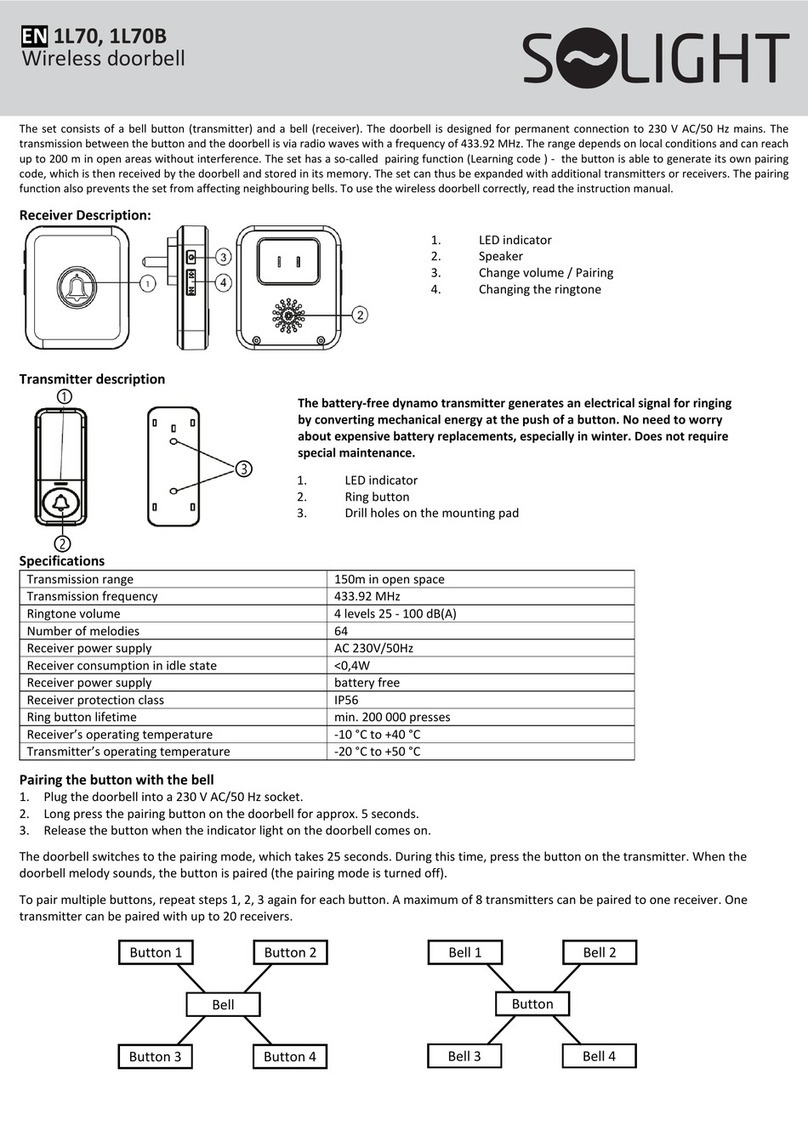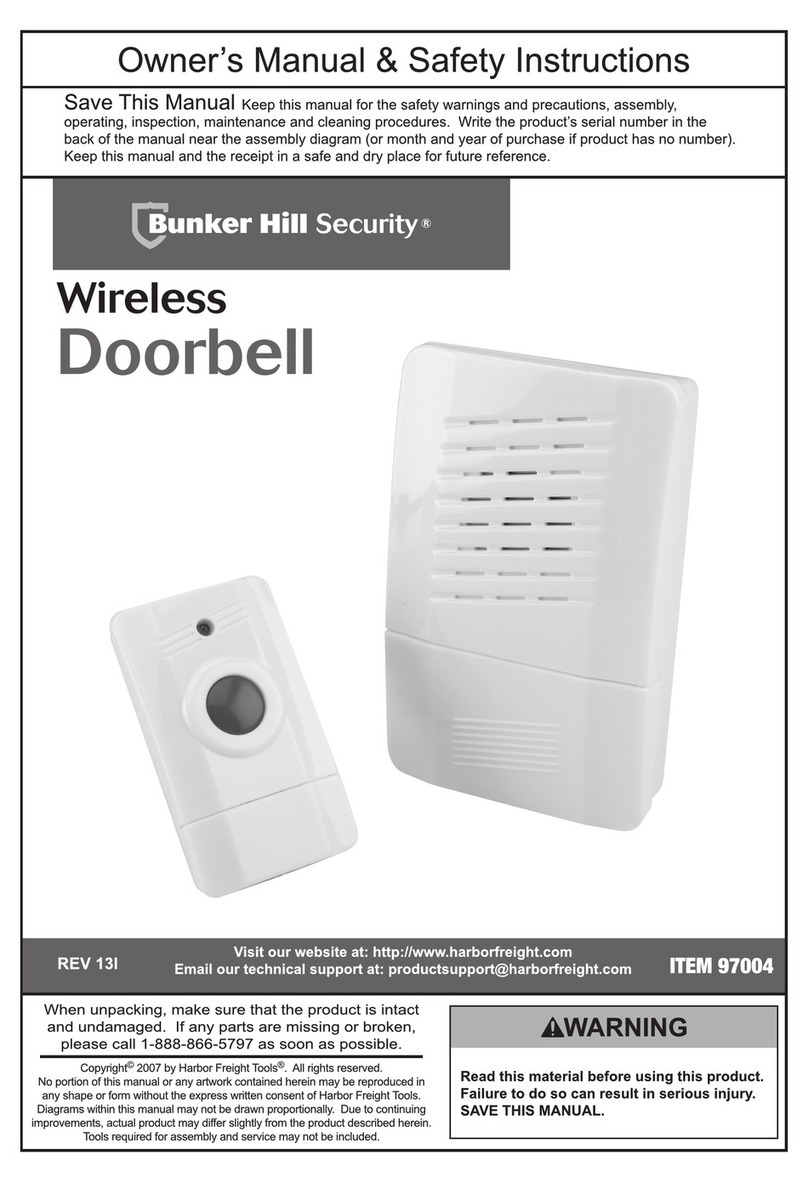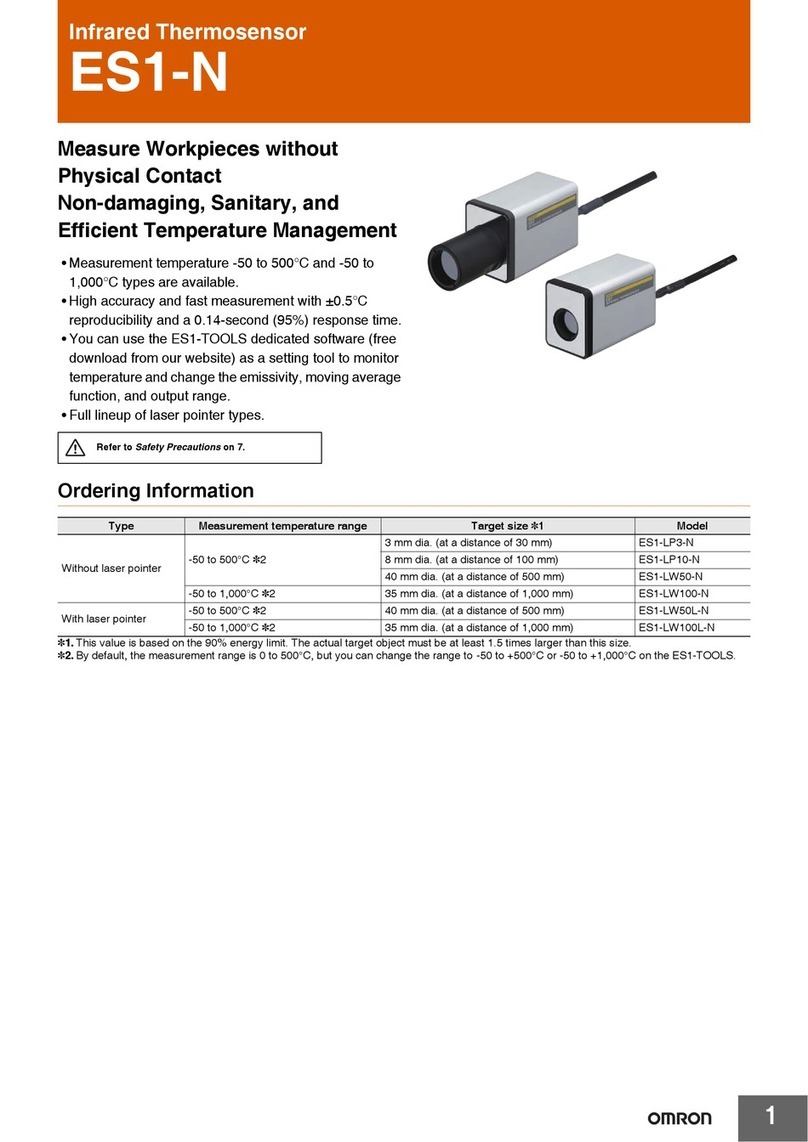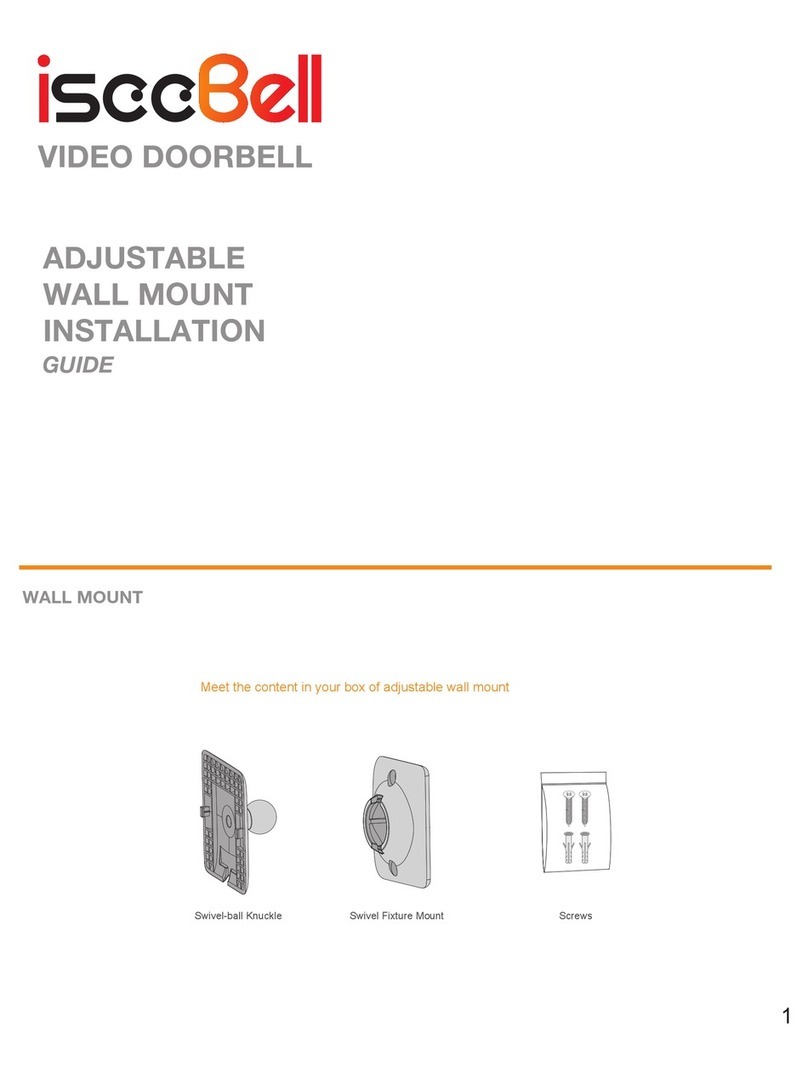netvox R718PE User manual

R718PE
Wireless Top Mounted Ultrasonic Liquid Level Sensor
Wireless Top Mounted Ultrasonic
Liquid Level Sensor
R718PE User Manual
Copyright©Netvox Technology Co., Ltd.
This document contains proprietary technical information which is the property of NETVOX Technology. It shall be
maintained in strict confidence and shall not be disclosed to other parties, in whole or in part, without written
permission of NETVOX Technology. The specifications are subject to change without prior notice.

1
Table of Content
1. Introduction..................................................................................................................................................................2
2. Appearance...................................................................................................................................................................3
3. Main Feature ................................................................................................................................................................ 4
4. Set up Instruction .........................................................................................................................................................4
5. Data Report .................................................................................................................................................................. 6
5.1 Example of ReportDataCmd.................................................................................................................................6
5.2 Example of ConfigureCmd...................................................................................................................................7
5.3 Example of Switching Mode................................................................................................................................ 9
5.4 Example of DeadZoneDistance..........................................................................................................................10
5.5 Example for MinTime/MaxTime logic............................................................................................................... 11
6. Application .................................................................................................................................................................12
7. Installation..................................................................................................................................................................14
8. Information about Battery Passivation ......................................................................................................................16
8.1 To determine whether a battery requires activation ...........................................................................................16
8.2 How to activate the battery.................................................................................................................................17
9. Important Maintenance Instruction............................................................................................................................17

2
1. Introduction
R718PE is a ClassAdevice based on LoRaWAN open protocol of Netvox. R718PE is a wireless communication device that can
detect liquid level and parking space. The device is connected to an ultrasonic sensor to detect its current liquid level or the status of
parking space, and the detected data will be transmitted to other devices through the wireless network for display. It adopts SX1276
wireless communication module and is compatible with LoRaWAN protocol.
LoRa Wireless Technology:
LoRa is a wireless communication technology dedicated to long distance and low power consumption. Compared with other
communication methods, LoRa spread spectrum modulation method greatly increases to expand the communication distance. Widely
used in long-distance, low-data wireless communications. For example, automatic meter reading, building automation equipment,
wireless security systems, industrial monitoring. Main features include small size, low power consumption, transmission distance,
anti-interference ability and so on.
LoRaWAN:LoRaWAN uses LoRa technology to define end-to-end standard specifications to ensure interoperability between devices
and gateways from different manufacturers.

3
2. Appearance
The distance detected by the sensor is calculated from the plane
Ultrasonic Ranging Sensor
Indicator
Function Key

4
3. Main Feature
Apply SX1276 wireless communication module
2 sections ER14505 3.6V AA size batteries parallel power supply
Liquid level detection
Host Body Protection Level: IP65 / IP67 (optional), Ultrasonic Probe Protection Level: IP67
Compatible with LoRaWANTM Class A
Frequency hopping spread spectrum technology
Configuration parameters can be configured through third-party software platforms, data can be read and alarms can be set via
SMS text and email (optional)
Available third-party platform: Actility / ThingPark, TTN, MyDevices/Cayenne
Low power consumption and long battery life
Note:
Battery life is determined by the sensor reporting frequency and other variables, please refer to
http://www.netvox.com.tw/electric/electric_calc.html. On this website, users can find battery life time for varied models at
different configurations.
4. Set up Instruction
On/Off
Power on Insert batteries. (users may need a screwdriver to open)
Turn on Press and hold the function key for 3 seconds till the green indicator flashes once.
Turn off (Restore to factory setting) Press and hold the function key for 5 seconds till green indicator flashes 20 times.
Power off Remove Batteries.
Note:
1. Remove and insert the battery; the device is at off state by default. Turn on the device to use
again.
2. On/off interval is suggested to be about 10 seconds to avoid the
interference of capacitor inductance and other energy storage components.
3. 5 seconds after power on, the device will be in engineering test mode.
Network Joining
Never joined the network
Turn on the device to search the network to join.
The green indicator stays on for 5 seconds: success
The green indicator remains off: fail

5
Had joined the network
(not at factory setting)
Turn on the device to search the previous network to join.
The green indicator stays on for 5 seconds: success
The green indicator remains off: fail
Fail to Join The Network Suggest to check the device verification information on the gateway or consult your platform
server provider.
Function Key
Press and hold for 5 seconds
Restore to factory setting / Turn off
The green indicator flashes for 20 times: success
The green indicator remains off: fail
Press once The device is in the network: green indicator flashes once and sends a report
The device is not in the network: green indicator remains off
Sleeping Mode
The device is on and in the network
Sleeping period: Min Interval.
When the reportchange exceeds setting value or the state changes: send a data report according to
Min Interval.
Low Voltage Warning
Low Voltage
3.2V

6
5. Data Report
5.1 Example of ReportDataCmd
FPort:0x06
Bytes 1 1 1 Var(Fix=8 Bytes)
Version DeviceType ReportType NetvoxPayLoadData
Version– 1 byte –0x01——the Version of NetvoxLoRaWAN Application Command Version
DeviceType– 1 byte – Device Type of Device
The devicetype is listed in Netvox LoRaWAN Application Devicetype doc
ReportType – 1 byte –the presentation of the NetvoxPayLoadData,according the devicetype
NetvoxPayLoadData– Fixed bytes (Fixed =8bytes)
After power on, the device will immediately send a version packet report and an attribute packet report.
The device sends data according to the default configuration before any other configuring.
Default Setting
Maximum time: Max Interval = 15 min
Minimum time: Min Interval = 15 min
BatteryVoltageChange - 0x01 (0.1V)
DistanceChange - 0x012C(300mm)
Data packet:
a. When used in iquid level detection:Distance, FillLevel;
Status=0 (Invalid)
b. When used in parking detection: Status, Distance;
FillLevel=0 (Invalid)
Note:
1. The cycle of the device sending the data report is according to the default.
2. The interval between two reports must be the MinTime
3. R718PE report battery voltage, status, distance, fill level
Please refer Netvox LoRaWAN Application Command document and Netvox Lora Command Resolver
http://www.netvox.com.cn:8888/page/index to resolve uplink data.

7
Device Device
Type
Report
Type NetvoxPayLoadData
R718PE 0xB1 0x01 Battery
(1Byte, unit:0.1V)
Status (1Byte)
0x00_Off
0x01_On
Distance
(2Bytes,Unit:1mm)
FillLevel
(1Byte,Unit:1%)
Reserved
(3Bytes,fixed 0x00)
Ex. Uplink: 01B101240001F419000000
Byte Value Attribute Result Resolution
1st 01 Version 1 -
2nd B1 DeviceType B1 -
3rd 01 ReportType 1 -
4th 24 Battery 3.6v 24(HEX)=36(DEC),36*0.1v=3.6v
5th 00 Status off -
6th~7th 01F4 Distance 500mm 01F4(HEX)=500(DEC),500*1mm=500mm
8th 19 FillLevel 25% 19(HEX)=25(DEC),25*1%=25%
9th~11th 000000 Reserved - -
5.2 Example of ConfigureCmd
FPort:0x07
Bytes 1 1 Var (Fix =9 Bytes)
CmdID DeviceType NetvoxPayLoadData
CmdID– 1 byte
DeviceType– 1 byte – Device Type of Device
NetvoxPayLoadData– var bytes (Max=9bytes)
Description Device Cmd
ID
Device
Type NetvoxPayLoadData
Config
ReportReq
R718PE
0x01
0xB1
MinTime
(2bytes Unit: s)
MaxTime
(2bytes Unit: s)
BatteryChange
(1byte Unit:0.1v)
DistanceChange
(2byte Unit:1mm)
Reserved
(2byte)
Config
ReportRsp 0x81 Status
(0x00_success)
Reserved
(8Bytes, Fixed 0x00)
ReadConfig
ReportReq 0x02 Reserved
(9Bytes, Fixed 0x00)

8
(1)Configure the device parameter MinTime = 1min, MaxTime = 1min, BatteryChange = 0.1v, DistanceChange = 500mm
Downlink: 01B1003C003C0101F40000
Device Return:
81B1000000000000000000 (configuration success)
81B1010000000000000000 (configuration failure)
ReadConfig
ReportRsp 0x82 MinTime
(2bytes Unit: s)
MaxTime
(2bytes Unit: s)
BatteryChange
(1byte Unit: 0.1v)
DistanceChange
(2byte Unit:
1mm)
Reserved
(2byte)
SetOnDistance
ThresholdRreq 0x03 OnDistanceThreshold
(2byte Unit: 1mm)
Reserved
(7Bytes, Fixed 0x00)
SetOnDistance
ThresholdRrsp 0x83 Status
(0x00_success)
Reserved
(8Bytes, Fixed 0x00)
GetOnDistance
ThresholdRreq 0x04 Reserved
(9Bytes, Fixed 0x00)
GetOnDistance
ThresholdRrsp 0x84 OnDistanceThreshold
(2byte Unit: 1mm)
Reserved
(7Bytes, Fixed 0x00)
SetFillMax
DistanceReq 0x05 FillMaxDistance
(2byte Unit: 1mm)
Reserved
(7Bytes, Fixed 0x00)
SetFillMax
DistanceRsp 0x85 Status
(0x00_success)
Reserved
(8Bytes, Fixed 0x00)
GetFillMax
DistanceReq 0x06 Reserved
(9Bytes, Fixed 0x00)
GetFillMax
DistanceRsp 0x86 FillMaxDistance
(2byte Unit: 1mm)
Reserved
(7Bytes, Fixed 0x00)
SetDeadZone
DistanceReq
0x0B DeadZoneDistance
(2byte Unit:1mm)
Reserved
(7Bytes,Fixed 0x00)
SetDeadZone
DistanceRsp 0x8B Status(0x00_success) Reserved (8Bytes,Fixed 0x00)
GetDeadZone
DistanceReq
0x0C Reserved (9Bytes,Fixed 0x00)
GetDeadZone
DistanceReq
0x8C DeadZoneDistance (2byte Unit:1mm) Reserved (7Bytes,Fixed 0x00)

9
(2) Read the device parameter
Downlink: 02B1000000000000000000
Device Return:
82B1003C003C0101F40000 (device current parameter)
(3) Configure the device parameter FillMaxDistance = 5000mm
Downlink: 05B1138800000000000000
Device returns:
85B1000000000000000000 (configuration success)
85B1010000000000000000 (configuration failure)
(4) Read device parameter FillMaxDistance
Downlink: 06B1000000000000000000
Device returns:
86B1138800000000000000 (device current parameter)
5.3 Example of Switching Mode
Switching mode is achieved by setting the values of FillMaxDistance and OnDistanceThreshold. If the current device is used as
liquid level detection, to switch it to parking space detection, first set FillMaxDistance to 0, and then set OnDistanceThreshold. On
the contrary, if the current device is used as parking space detection and wants to switch it to liquid level detection, first set
OnDistanceThreshold to 0, and then set FillMaxDistance.
OnDistanceThreshold

10
If the current device is used as liquid level detection, switch it to parking space detection
a. Set FillMaxDistance =0
Downlink: 05B1000000000000000000
Device returns:
85B1000000000000000000
b. Read FillMixDistance, confirm whether it has been set successfully
Downlink: 06B1000000000000000000
Device returns:
86B1000000000000000000
c. Set OnDistanceThreshold= 500mm
Downlink: 03B101F400000000000000
Device returns:
83B1000000000000000000
d. Read OnDistanceThreshold, confirm whether it has been set successfully
Downlink: 04B1000000000000000000
Device returns:
83B101F400000000000000
5.4 Example of DeadZoneDistance
SetDeadZoneDistance:
Downlink: 0BB100FA00000000000000 //set the device detection dead zone distance to 250mm
Device returns:
8BB1000000000000000000
Note: Keep the last set value when restoring the factory setting
GetDeadZoneDistance:
Downlink: 0CB1000000000000000000
Device returns:
8CB100FA00000000000000 //set the device detection dead zone distance to 250mm

11
5.5 Example for MinTime/MaxTime logic
Example#1 based on MinTime = 1 Hour, MaxTime= 1 Hour, Reportable Change i.e. BatteryVoltageChange=0.1V
MaxTime MaxTime
Sleeping(MinTime) Sleeping(MinTime)
Wakes up and collects data Wakes up and collects data Wakes up and collects data
REPORTS 3.6V REPORTS 3.5V REPORTS 3.6V
Note:
MaxTime=MinTime. Data will only be report according to MaxTime (MinTime) duration regardless BatteryVoltageChange value.
Example#2 based on MinTime = 15 Minutes, MaxTime= 1 Hour, Reportable Change i.e. BatteryVoltageChange= 0.1V
Example#3 based on MinTime = 15 Minutes, MaxTime= 1 Hour, Reportable Change i.e. BatteryVoltageChange= 0.1V
MaxTime
Sleeping(MinTime) sleeping sleeping sleeping
0H 15th M 30 th M 45 th M 1H 2H
Wakes up and
collects data
3.6V
Does not report
Wakesup and
collects data
REPORT3.6V
Wakes up and
collects data
REPORT3.6V
Wakes up and
collects data
3.6V
Does not report
MaxTime
sleeping sleeping ...
0H 15th M 30th M 45th M 1H 1H 10th M 1H 25th M 1H 40 th M 1H 55 th M 2H 10th M
Wakes up and
collects data
REPORTS 3.6V
Wakes up and
collects data
3.5V
Does not report
Wakes up and
collects data
3.5V
Does not report
Wakes up and
collects data
3.5V
Does not report
Wakes up and
collects data
3.5V
Does not report
Wakes up and
collects data
REPORTS
3.5V
Wakes up and
collects data
3.6V
Does not report
Users push the button,
REPORTS 3.5V.
Recalculate MaxTime.
Wakes up and collects
data
3.5V |3.5-3.6|=0.1
REPORTS 3.5V
Wakes up and
collects data 3.5V
Does not report

12
Notes :
1) The device only wakes up and performs data sampling according to MinTime Interval. When it is on sleeping mode, it does
not collect data.
2) The data collected is compared with the last data reported. If the data variation is greater than the ReportableChange value,
the device reports according to MinTime interval. If the data variation is not greater than the last data reported, the device
reports according to MaxTime interval.
3) We do not recommend to set the MinTime Interval value too low. If the MinTime Interval is too low, the device wakes up
frequently and the battery will be drained soon.
4) Whenever the device sends a report, no matter resulting from data variation, button pushed or MaxTime interval, another
cycle of MinTime/MaxTime calculation is started.
6. Application
In the case of detecting the water level of a water tower/tank, install the device on the top of the water tower/tank and power on the
device after the fixation is completed. The device collects the distance between the water level and the sensor and the percentage of
the water level in the water tower/tank once in a while.
H: the height of the water tank (this value can be set with the payload command; the “fillmaxdistance” in payload means H)
D: the distance between the device and the water (this value is “distance” in uplinks)
L: the water level (this value can be calculated by the “distance” in uplink and “fillmaxdistance” in payload)
Calculation: L = fillmaxdistacnce – distance
d: the DeadZoneDeistance set by the equipment (the distance that cannot be detected by the actual equipment)
FillLevel: the percentage of the water level in the water tank.
The value of the total height of the water tank / tower can be set through commands according to the specific scene.
Illustration 1
FillLevel = ((H - D) / H) * 100%

13
Illustration 2
The calculate method of water level percentage of DeadZoneDistance can be set
FillLevel = ((H - D) / H-d) * 100%
Note:
(1)The detecting range of the device is 250mm~8000mm
(2)When the device is used as water level detection or trash can detection, the detected distance (Distance) and the percentage of
water level or garbage (FillLevel) are reported. Otherwise, the parking status (Status) is not reported (in this case, Status is 0 by
default).

14
(3)When the device is used as parking space detection, it will report the detected distance (Distance) and the parking status (Status)
(with car, report “on”; without car, report “off” ), but FillLevel is not reported. (At this time, FillLevel defaults 0.)
(4) When Distance ≤OnDistanceThreshold,, the status is reported as on, so OnDistanceThreshold is recommended to be set to be less
than the distance under the condition of no vehicle
7. Installation
Kindly note the illustration is only for reference.
1. The device can be installed in the middle or anywhere of the top of the container that is flat enough to ensure the ultrasonic
detection direction will be vertical to the detected object, so the accuracy can be maintained.
2. When the use case is water tank, the diameter of the water tank is recommended to be larger than 60cm.
3. Customers can refer to the below formula to see if the container is suitable:
tan7.5°=A / B
Ais the radius of the container (water tank),
Bis the height of the container (water tank);
tan7.5° A B
0.1316
3.9 30
6.6 50
13.2 100
19.7 150
26.3 200
32.9 250
39.5 300
46.1 350
52.6 400
59.2 450
65.8 500
72.4 550
79.0 600
85.5 650
92.1 700
98.7 750
105.3 800
Reference Form Unit: cm
B
A

15
4. If the top of the water tank can be opened, it is recommended to make a hole of diameter 32mm on the top of the water tank.
5. If the top of the water tank cannot be opened, the hole made on the top of the water tank is recommended to be 45mm diameter. It
is recommended to add a gasket (size: 32.4*57.4*3mm) between the hole and the sensor.
A
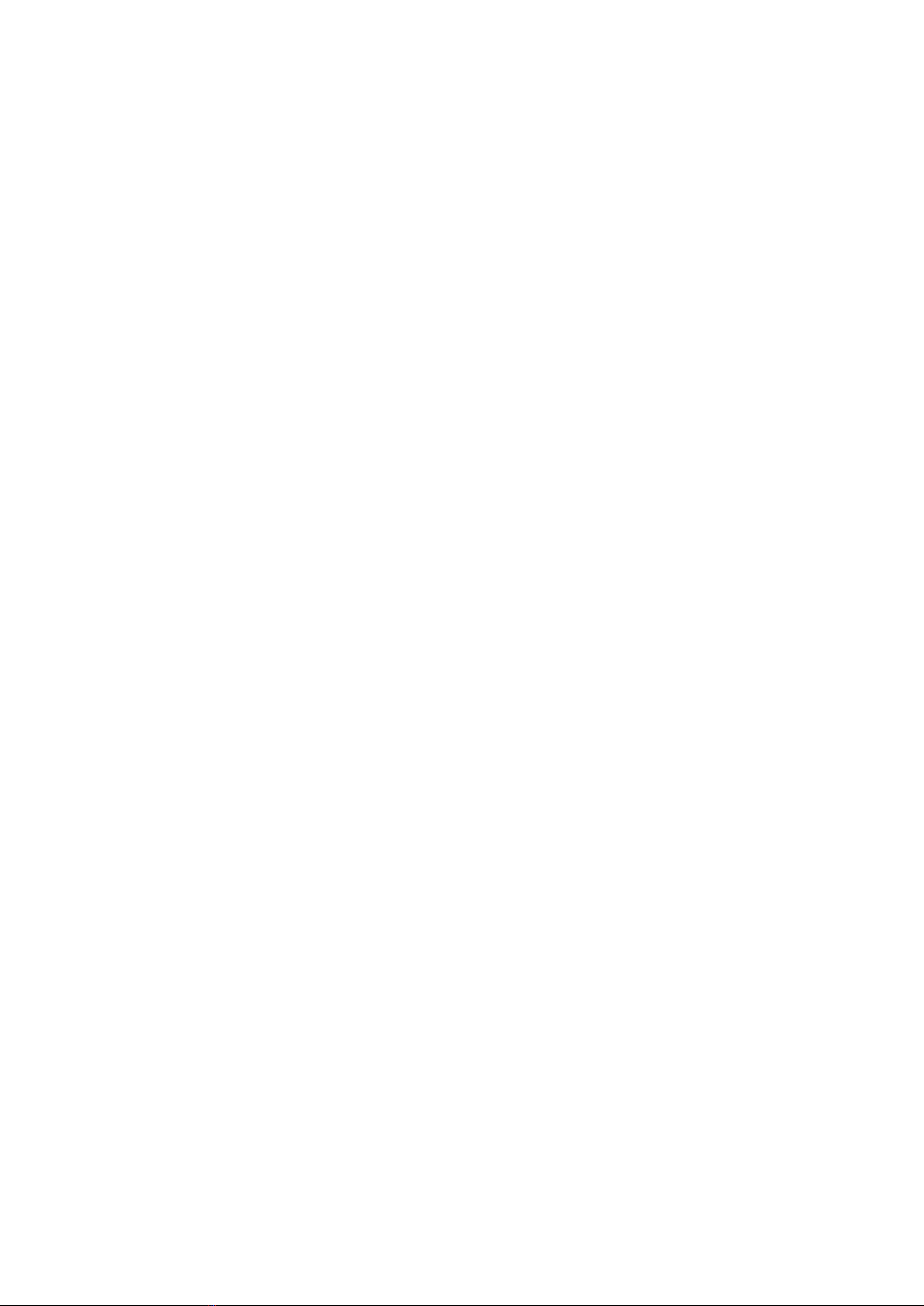
16
6. The place directly below the ultrasonic probe should avoid to be put in some position to reduce the impact on measurement
accuracy. For example, the position that the liquid level is violently fluctuating such as the water inlet and outlet, and the position
that foam floats are easy to accumulate.
7. There should be no obstacles within the radiation range of the ultrasonic beam to avoid affecting the measurement. For example,
when installing in a well, it should avoid escalators, water inlet and outlet pipes and other facilities in the well.
8. The installation site should be far away from the equipment that produces strong electromagnetic interference.
9. The user only needs to disassemble and assemble the new battery when installing it.
Please do not touch the waterproof adhesive strip, waterproof fixing head, waterproof LED light and waterproof bottom during the
process of assembling the battery. After the installation of the battery, an electric screwdriver with a torque of 4kgf must be used to
assemble the shell screws (if there is no electric screwdriver, please use a cross screwdriver with an appropriate screw to assemble
and lock to ensure that the upper cover and the lower cover are assembled tightly), otherwise the air tightness after assembly will
be affected. When disassembling and assembling the device, it is recommended to understand the internal structure of the device
first to avoid device damage.
8. Information about Battery Passivation
Many of Netvox devices are powered by 3.6V ER14505 Li-SOCl2 (lithium-thionyl chloride) batteries that offer many advantages
including low self-discharge rate and high energy density.
However, primary lithium batteries like Li-SOCl2 batteries will form a passivation layer as a reaction between the lithium anode and
thionyl chloride if they are in storage for a long time or if the storage temperature is too high. This lithium chloride layer prevents rapid
self-discharge caused by continuous reaction between lithium and thionyl chloride, but battery passivation may also lead to voltage
delay when the batteries are put into operation, and our devices may not work correctly in this situation.
As a result, please make sure to source batteries from reliable vendors, and the batteries should be produced within the last three
months.
If encountering the situation of battery passivation, users can activate the battery to eliminate the battery hysteresis.
8.1 To determine whether a battery requires activation
Connect a new ER14505 battery to a 68ohm resistor in parallel, and check the voltage of the circuit.
If the voltage is below 3.3V, it means the battery requires activation.

17
8.2 How to activate the battery
a. Connect a battery to a 68ohm resistor in parallel
b. Keep the connection for 6~8 minutes
c. The voltage of the circuit should be ≧3.3V
9. Important Maintenance Instruction
Kindly pay attention to the following in order to achieve the best maintenance of the product:
• Keep the device dry. Rain, moisture and various liquids or water may contain minerals that can corrode electronic circuits. In case the
device is wet, please dry it completely.
• Do not use or store in dusty or dirty areas. This way can damage its detachable parts and electronic components.
• Do not store in excessive heat place. High temperatures can shorten the life of electronic devices, destroy batteries, and deform or
melt some plastic parts.
• Do not store in excessive cold place. Otherwise, when the temperature rises to normal temperature, moisture will form inside which
will destroy the board.
• Do not throw, knock or shake the device. Treating equipment roughly can destroy internal circuit boards and delicate structures.
• Do not wash with strong chemicals, detergents or strong detergents.
• Do not paint the device. Smudges can make debris block detachable parts up and affect normal operation.
• Do not throw the battery into the fire to prevent the battery from exploding. Damaged batteries may also explode.
All the above suggestions apply equally to your device, batteries and accessories.
If any device is not operating properly, please take it to the nearest authorized service facility for repairing.
Other manuals for R718PE
1
Table of contents
Other netvox Accessories manuals

netvox
netvox RA0708 User manual
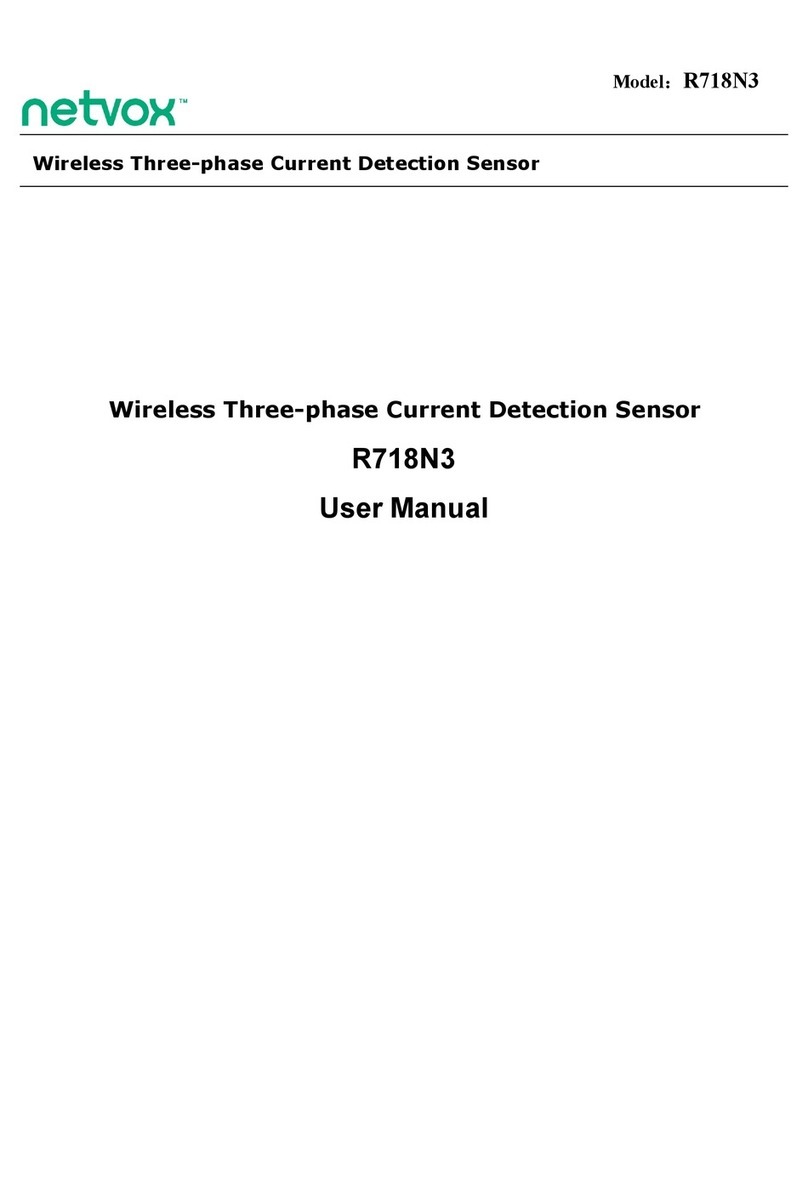
netvox
netvox R718N3 User manual
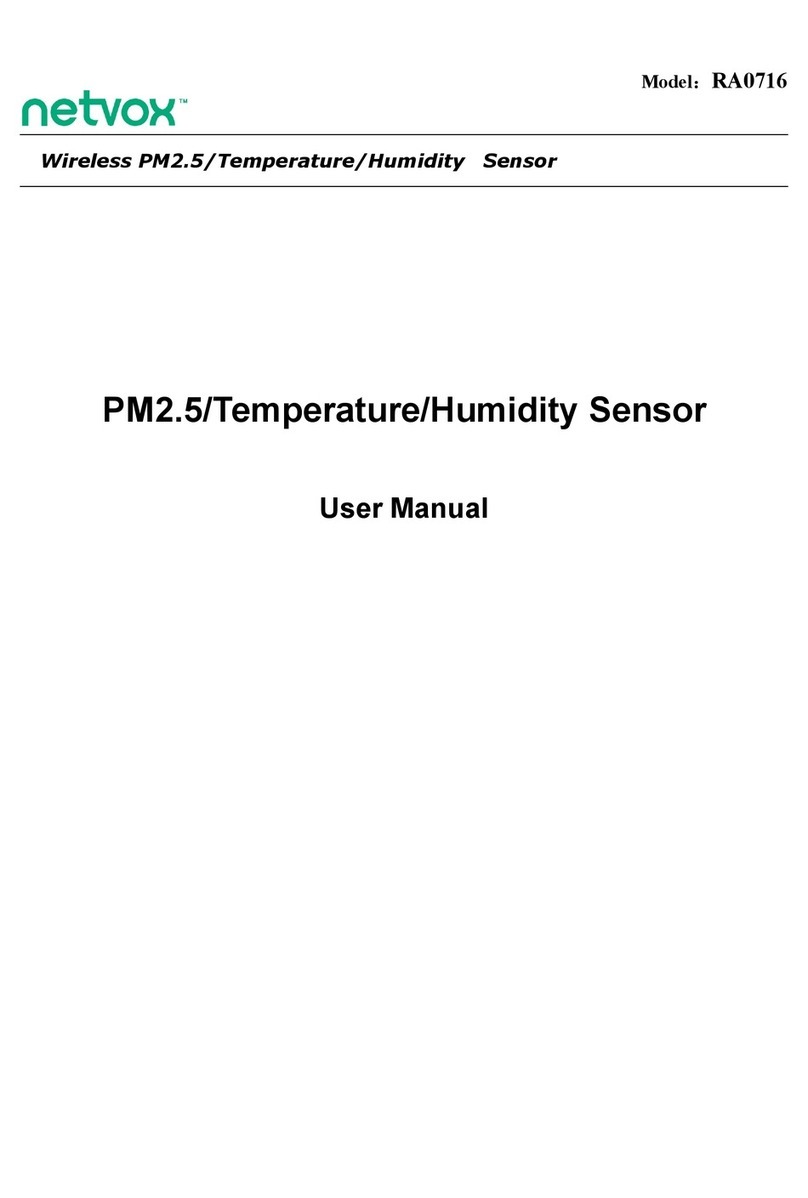
netvox
netvox RA0716 User manual

netvox
netvox R718PA7 User manual

netvox
netvox R72615 User manual
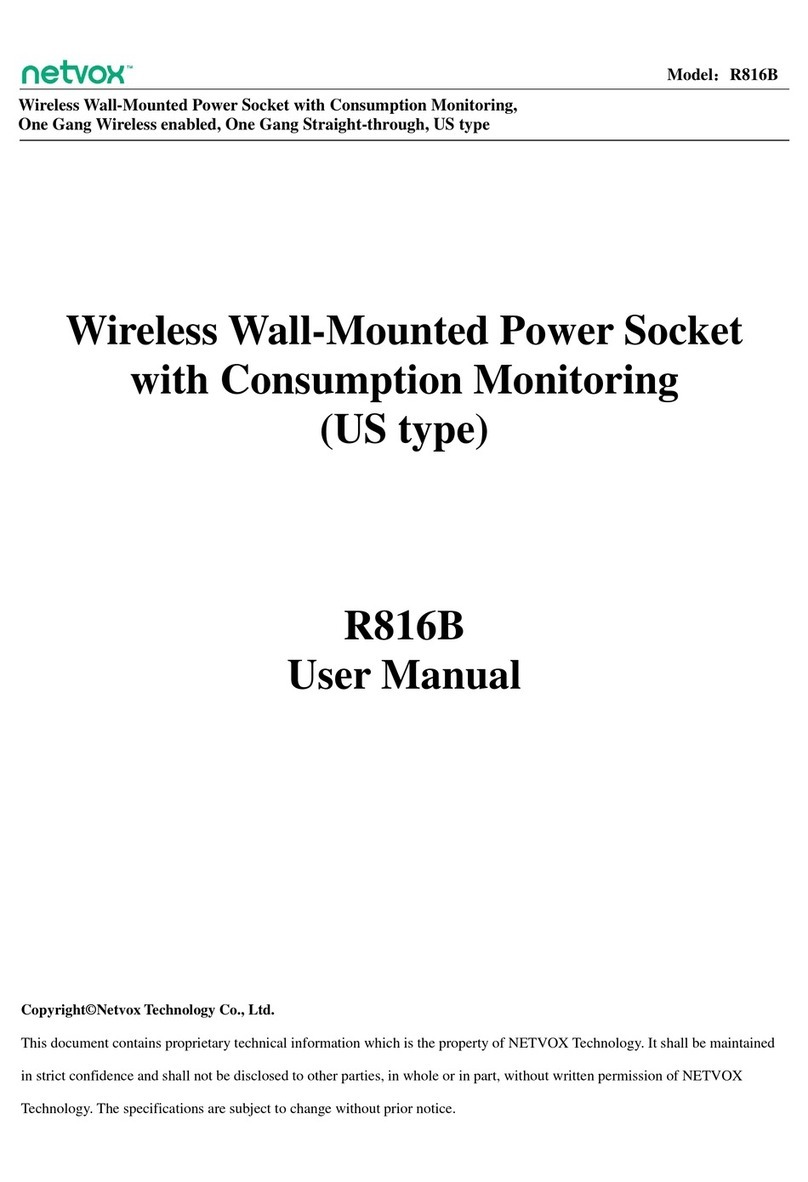
netvox
netvox R816B User manual
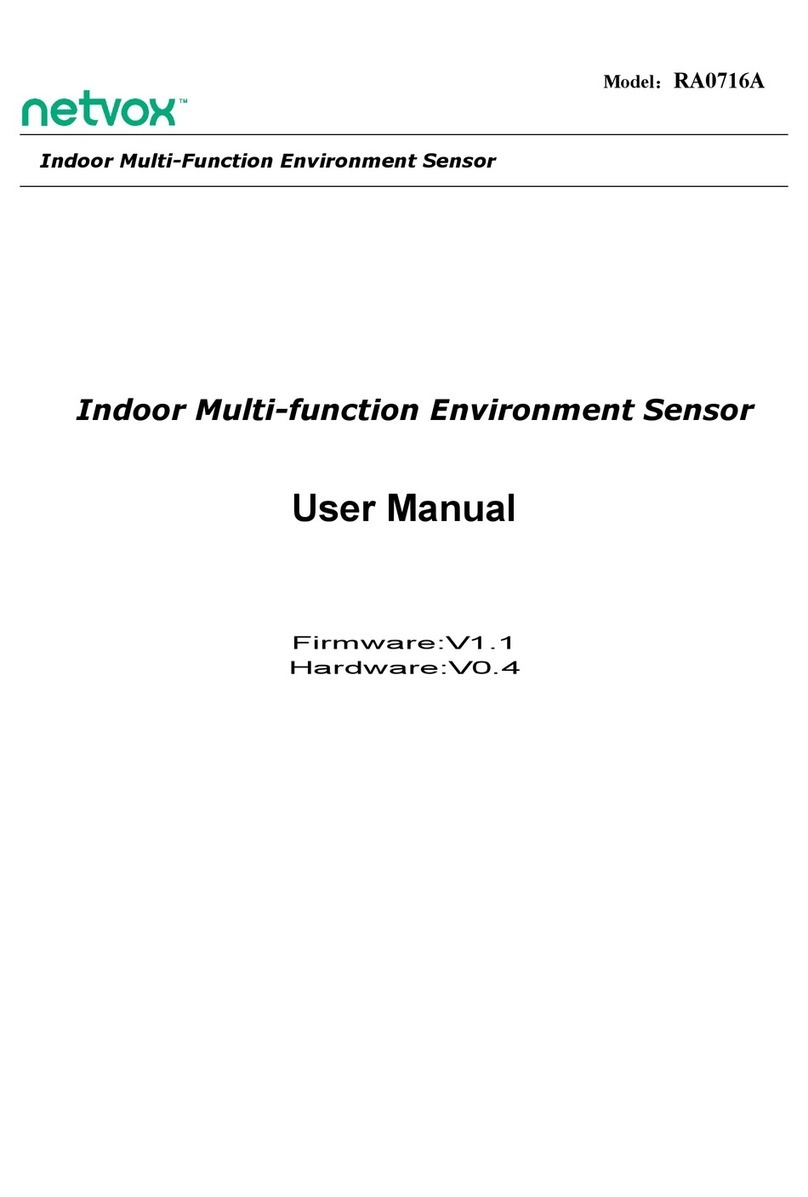
netvox
netvox RA0716A User manual

netvox
netvox R311FA User manual

netvox
netvox R718CN2 User manual
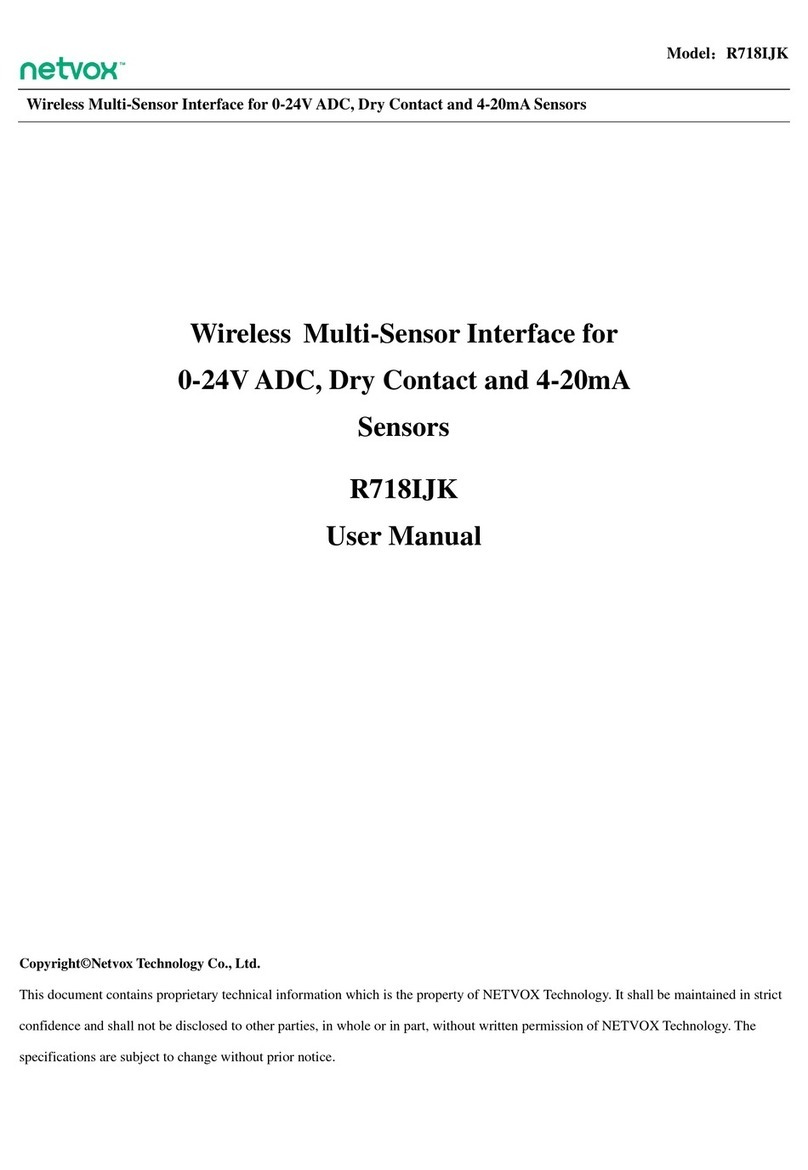
netvox
netvox R718IJK User manual

netvox
netvox R718CT User manual
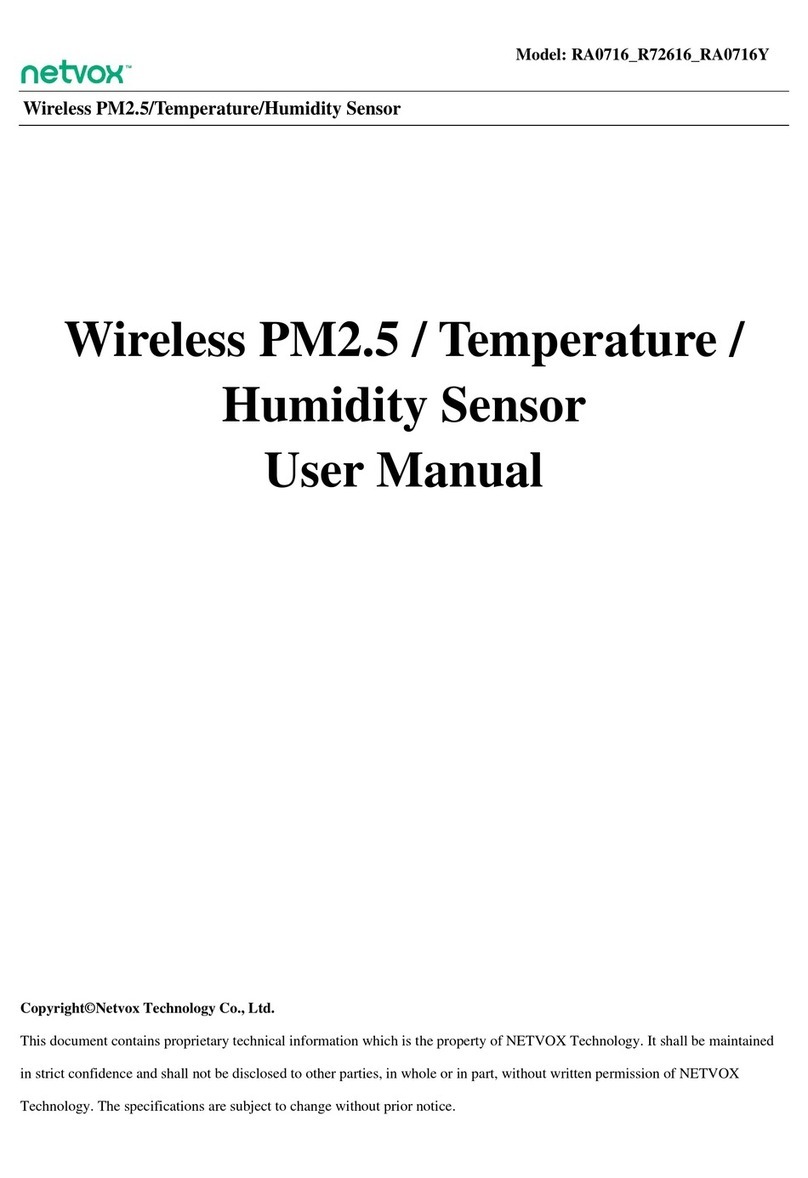
netvox
netvox RA0716 User manual

netvox
netvox R720F User manual
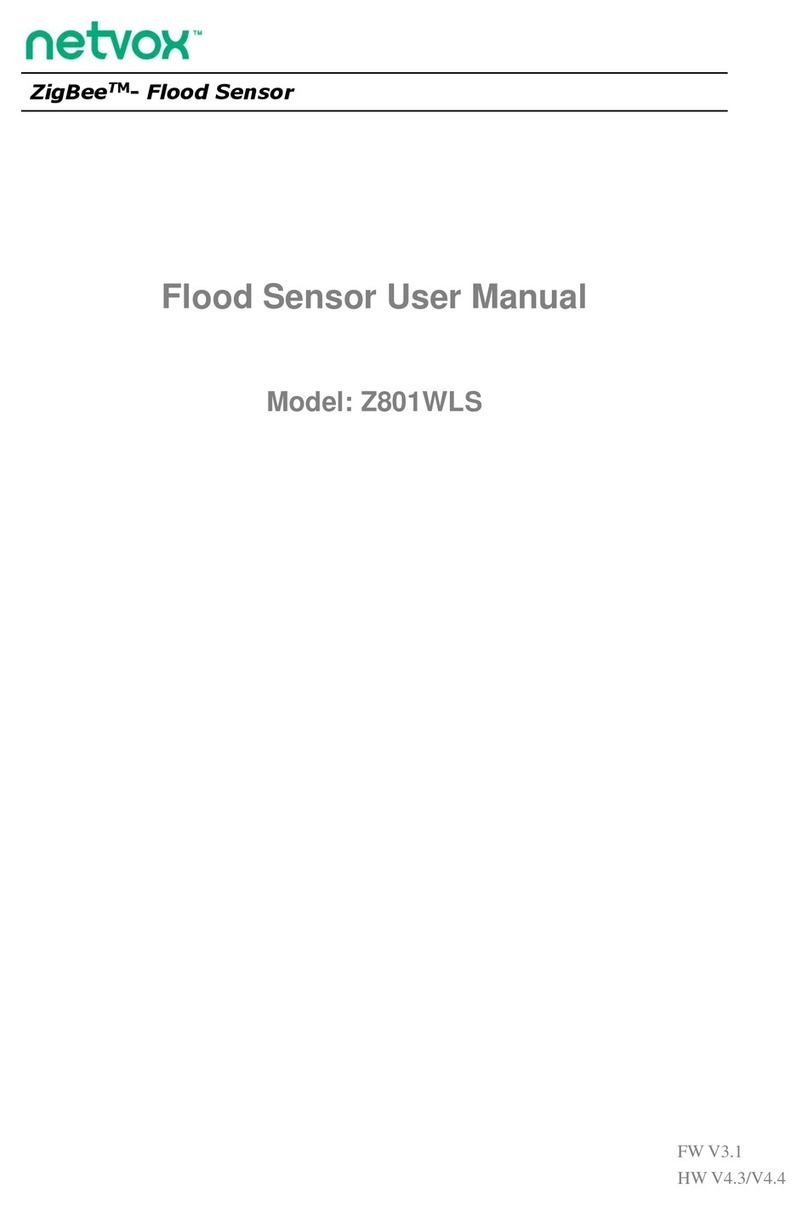
netvox
netvox ZigBee Z801WLS User manual

netvox
netvox ZigBee Z311G User manual
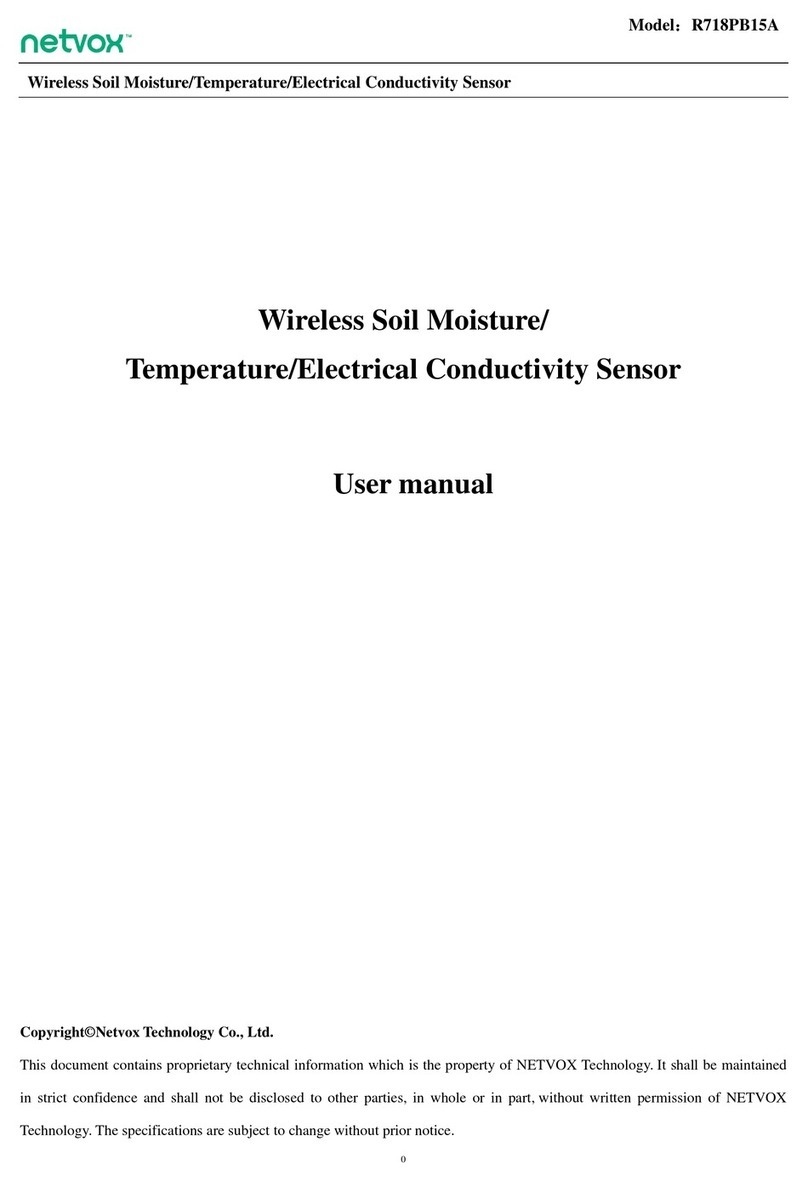
netvox
netvox R718PB15A User manual

netvox
netvox R718E User manual

netvox
netvox R72615A User manual

netvox
netvox R718LB User manual

netvox
netvox R718DA User manual