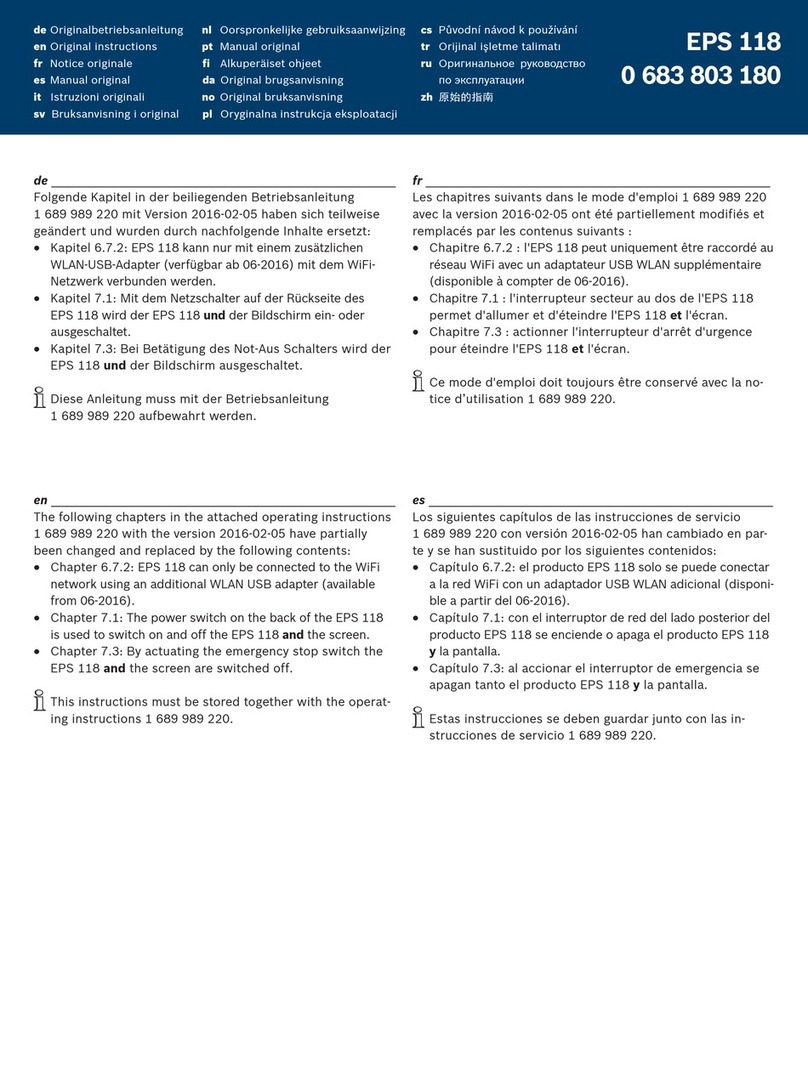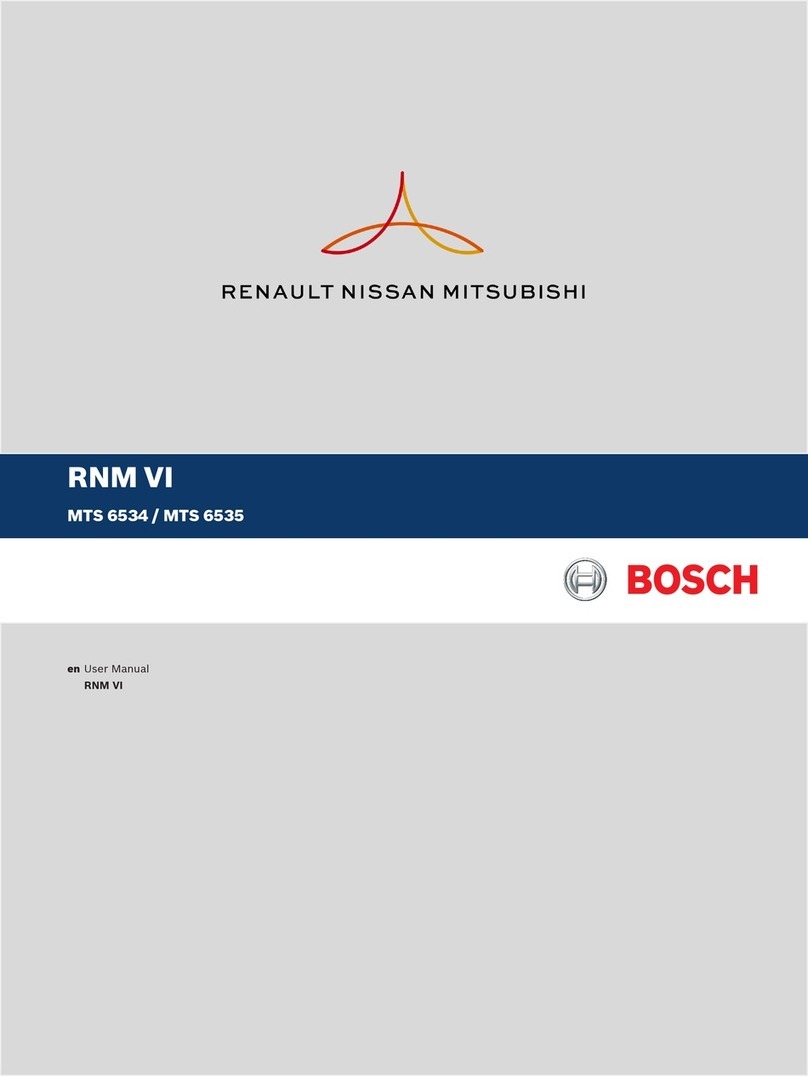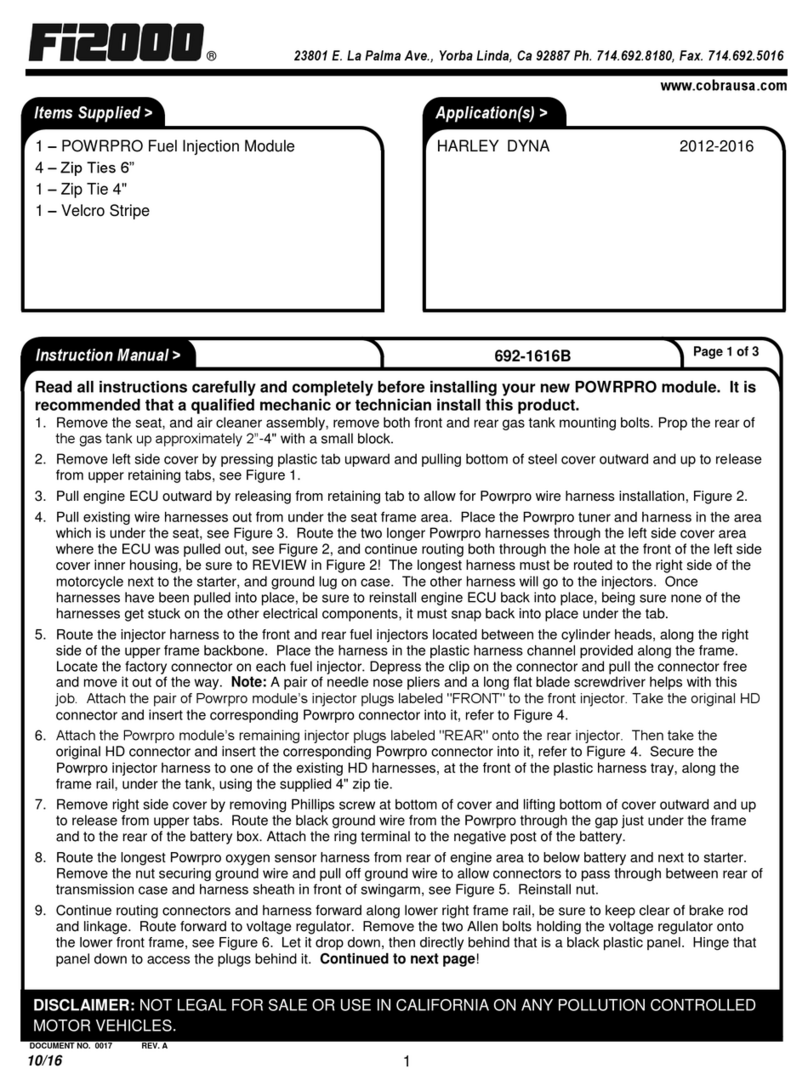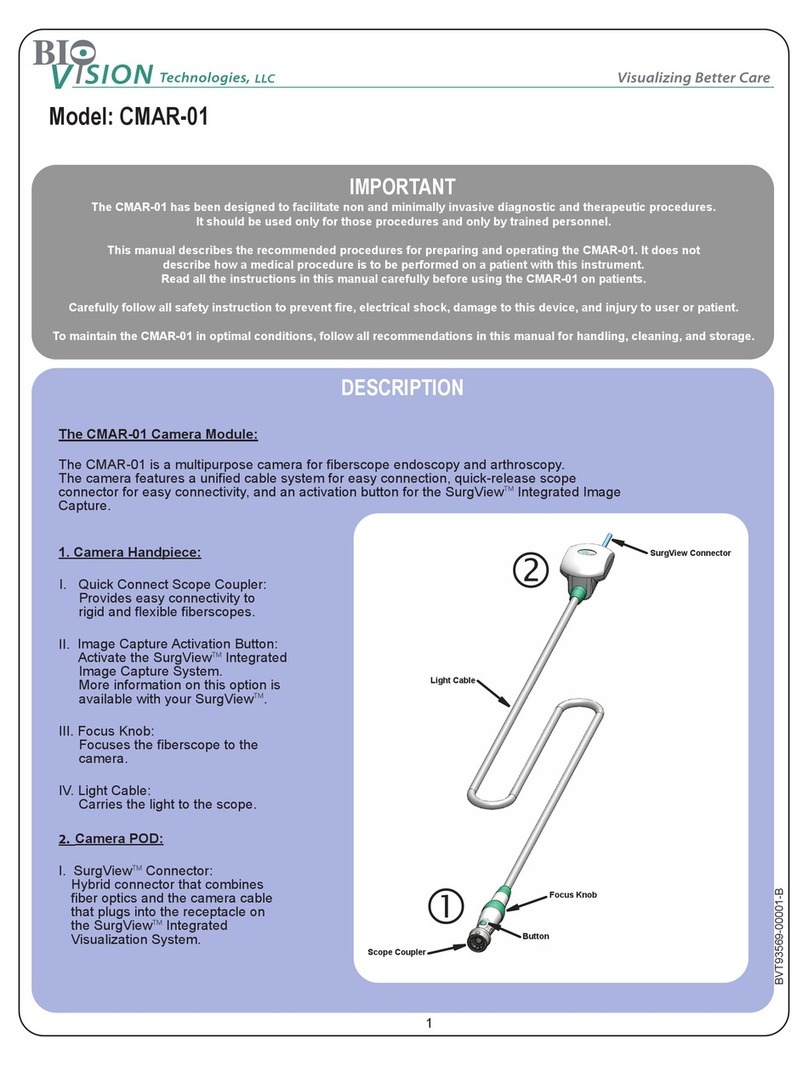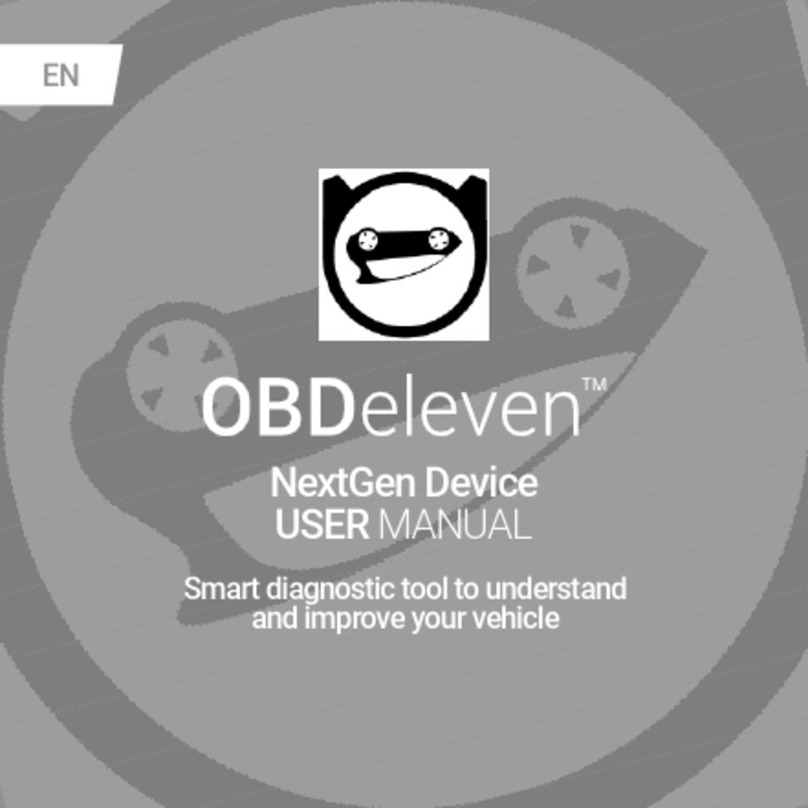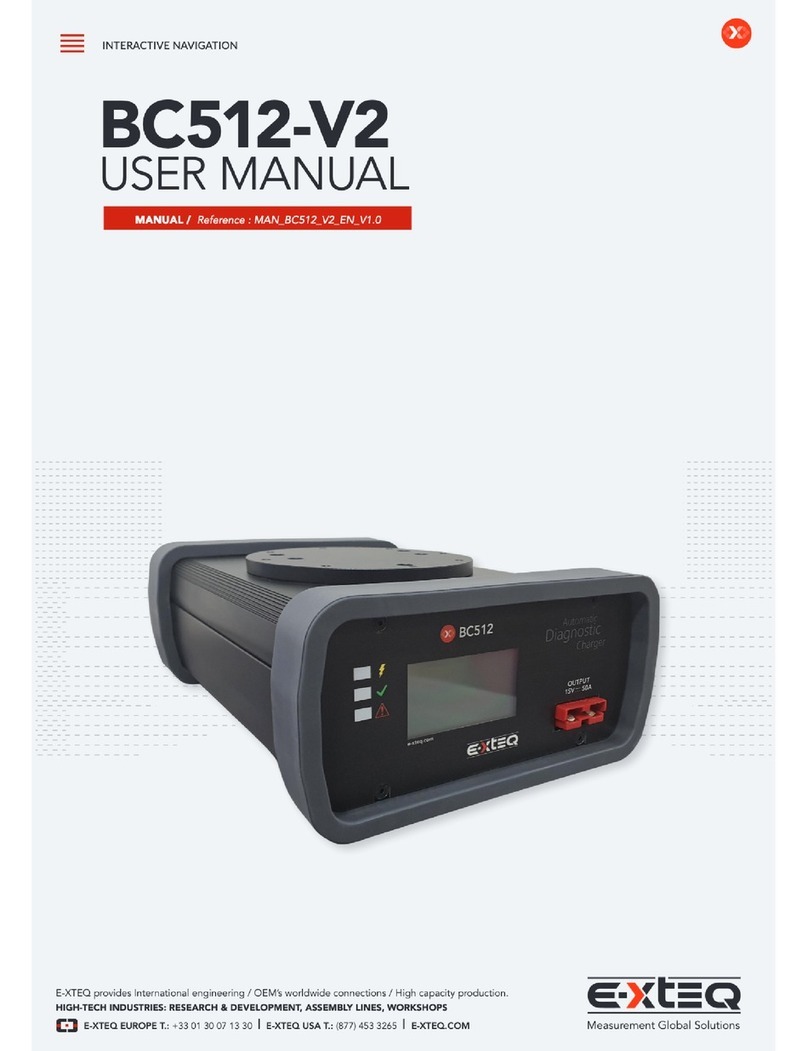Bosch DCU 220 User manual

DCU 220
en
User manual

1 689 989 330 | 2016-11-30 Robert Bosch GmbH
en | 2 | DCU 220 | Table of Contents
Table of Contents
Table of Contents................................................................................................ 2
CHAPTER 1 ............................................................................................. 5
Regulatory Information ...................................................................................... 5
Safety instructions ........................................................................................... 5
Location Guidelines ............................................................................................... 5
General Guidelines ................................................................................................ 6
About lithium batteries.................................................................................... 6
About the AC adapter ...................................................................................... 6
CHAPTER 2 ............................................................................................. 7
Turning On and Off DCU 220 ............................................................................. 7
Turning On ....................................................................................................... 7
Turning Off....................................................................................................... 7
CHAPTER 3 ............................................................................................. 8
Operating DCU 220 ............................................................................................. 8
Using the keyboard.......................................................................................... 8
Typewriter keys ..................................................................................................... 8
Cursor-Control Keys............................................................................................... 9
Numeric Keypad .................................................................................................. 10
Function keys....................................................................................................... 10
Fn key .................................................................................................................. 10
Hot Keys............................................................................................................... 11
Windows Keys ..................................................................................................... 12
Using the Touchpad....................................................................................... 13
Configuring the Touchpad ................................................................................... 15
Using the Network Features................................................................................ 19
LAN ...................................................................................................................... 19

Robert Bosch GmbH 1 689 989 330 | 2016-11-30
Table of Contents | DCU 220 | 3 | en
WLAN................................................................................................................... 19
Turning On/Off the WLAN Radio ................................................................... 20
Connecting to a WLAN Network .................................................................... 21
Using the BT Feature..................................................................................... 22
Turning On/Off the BT Radio ............................................................................... 22
Connecting to another BT Device........................................................................ 23
CHAPTER 4 ........................................................................................... 24
Managing Power ............................................................................................... 24
AC Adapter .................................................................................................... 24
Battery Pack................................................................................................... 25
Charging the Battery Pack ................................................................................... 25
Initializing the Battery Pack ................................................................................. 26
Checking the Battery Level .................................................................................. 26
By Operating System...................................................................................... 26
By Gas Gauge ................................................................................................. 26
Battery Low Signals and Actions.......................................................................... 27
Power-Saving Tips......................................................................................... 28
CHAPTER 5 ........................................................................................... 29
Expanding DCU 220.......................................................................................... 29
Connecting a VGA or HDMI Display Monitor................................................. 29
Connecting a USB Device ............................................................................. 30
Connecting a Serial Device ........................................................................... 31
Connecting an Audio Device ......................................................................... 31
CHAPTER 6 ........................................................................................... 32
Using Special Utilities ...................................................................................... 32
OSD Control Panel ........................................................................................ 32

1 689 989 330 | 2016-11-30 Robert Bosch GmbH
en | 4 | DCU 220 | Table of Contents
G-Manager..................................................................................................... 32
DCU 220-Camera (Option)............................................................................ 33
CHAPTER 7 ........................................................................................... 35
Caring for DCU 220........................................................................................... 35
Cleaning Guidelines....................................................................................... 35
Battery Pack Guidelines ................................................................................ 36
Important guidelines when using the battery pack. ....................................... 37
Touchscreen Guidelines ................................................................................ 38
CHAPTER 8 ........................................................................................... 39
Troubleshooting................................................................................................ 39
Solving Common Problems ........................................................................... 40
Battery Problems................................................................................................. 40
BT Problems......................................................................................................... 41
Display Problems ................................................................................................. 42
Hardware Device Problems ................................................................................. 43
Keyboard and Touchpad Problems...................................................................... 43
LAN Problems ...................................................................................................... 43
Software Problems .............................................................................................. 44
Sound Problems................................................................................................... 44
Startup Problems................................................................................................. 45
WLAN Problems................................................................................................... 46
Other Problems ................................................................................................... 47
Resetting DCU 220........................................................................................ 48

Robert Bosch GmbH 1 689 989 330 | 2016-11-30
Regulatory Information | DCU 220 | 5 | en
Chapter 1
Regulatory Information
This Chapter provides regulatory statements and safety notices on your DCU 220.
NOTE: Marking labels located on the exterior of your DCU 220 indicate the regulations that
your model complies with. Please check the marking labels and refer to the corresponding
statements in this appendix. Some notices apply to specific models only.
Safety instructions
Location Guidelines
For optimal performance, use DCU 220 where the recommended temperature is
between 0 °C (32 °F) and 55 °C (131 °F). (Actual operating temperature depends on
product specifications.)
Avoid placing DCU 220 in a location subject to high humidity, extreme temperatures,
mechanical vibration, direct sunlight, or heavy dust. Using DCU 220 in extreme
environments for long periods can result in product deterioration and a shortened
product life.
Operating in an environment with metallic dust is not allowed.
Place DCU 220 on a flat and steady surface. Do not stand DCU 220 on its side or store
it in an upside-down position. A strong impact by dropping or hitting may damage
DCU 220.
Do not cover or block any ventilation openings on DCU 220. For example, do not place
DCU 220 on a bed, sofa, rug, or other similar surface. Otherwise, overheating may
occur that results in damage to DCU 220.
As DCU 220 can become very hot during operation, keep it away from objects that are
vulnerable to heat.
Keep DCU 220 at least 13 cm (5 inches) away from electrical appliances that can
generate a strong magnetic field such as a TV, refrigerator, motor, or a large audio
speaker.
Avoid moving DCU 220 abruptly from a cold to a warm place. A temperature difference
of more than 10 °C (18 °F) may cause condensation inside the unit, which may
damage the storage media.

1 689 989 330 | 2016-11-30 Robert Bosch GmbH
en | 6 | DCU 220 | Regulatory Information
General Guidelines
Do not expose your skin to DCU 220 when operating it in a very hot or cold
environment.
Do not place heavy objects on top of DCU 220 when it is closed as this may damage the
display.
Do not move DCU 220 simply by grasping the display screen.
The screen surface is easily scratched. Do not use paper towels to clean the display but
use the included soft cloth.
LCD image sticking occurs when a fixed pattern is displayed on the screen for a
prolonged period of time. You can avoid the problem by limiting the amount of static
content on the display. It is recommended that you use a screen saver or turn off the
display when it is not in use.
To maximize the life of the backlight in the display, allow the backlight to automatically
turn off as a result of power management.
About lithium batteries
CAUTION: Danger of explosion if battery is incorrectly replaced. Replace only with the
same or equivalent type recommended by the equipment manufacturer. Discard used
batteries according to manufacturer's instructions.
About the AC adapter
Use only the AC adapter supplied with your DCU 220. Use of another type of AC
adapter will result in malfunction and/or danger.
Do not use the adapter in a high moisture environment. Never touch the adapter when
your hands or feet are wet.
Allow adequate ventilation around the adapter when using it to operate the device or
charge the battery. Do not cover the AC adapter with paper or other objects that will
reduce cooling. Do not use the AC adapter while it is inside a carrying case.
Connect the adapter to a proper power source. The voltage requirements are found on
the product case and/or packaging.
Do not use the adapter if the cord becomes damaged.
Do not attempt to service the unit. There are no serviceable parts inside. Replace the
unit if it is damaged or exposed to excess moisture.

Robert Bosch GmbH 1 689 989 330 | 2016-11-30
Turning On and Off DCU 220 | DCU 220 | 7 | en
Chapter 2
Turning On and Off DCU 220
Turning On
Press the power button ( ).The Windows operating system should start.
Turning Off
When you finish a working session, you can stop the system by turning off the power or
leaving it in Sleep or Hibernation mode:
To.. Do this
Power off
(Shutdown)
Use the Windows Start menu in the lower left and
follow the shutdown procedure.
Sleep Press the power button* or use the Windows Start
menu to put DCU 220 in Sleep mode.
Hibernate Use the Windows Start menu to put DCU 220 in
Hibernation mode.
* “Sleep” is the default setting of the power button. You may change what the power button
does in Windows Control Panel.

1 689 989 330 | 2016-11-30 Robert Bosch GmbH
en | 8 | DCU 220 | Operating DCU 220
Chapter 3
Operating DCU 220
This chapter provides information about the use of DCU 220.
If you are new to computers, reading this chapter will help you learn the operating basics. If
you are already a computer user, you may choose to read only the parts containing
information unique to DCU 220.
CAUTION:
Do not expose your skin to DCU 220 when operating it in a very hot or cold
environment.
DCU 220 can get uncomfortably warm when you use it in high temperatures. As a
safety precaution in such a circumstance, do not place DCU 220 on your lap or touch
it with your bare hands for extended periods of time. Prolonged body contact can
cause discomfort and potentially a burn.
Using the keyboard
Your keyboard has all the standard functions of a full-sized computer keyboard plus an Fn
key added for specific functions.
The standard functions of the keyboard can be further divided into four major categories:
Typewriter keys
Cursor-control keys
Numeric keys
Function keys
Typewriter keys
Typewriter keys are similar to the keys on a typewriter. Several keys are added such as the
Ctrl, Alt, Esc, and lock keys for special purposes.
The Control (Ctrl) / Alternate (Alt) key is normally used in combination with other keys for
program-specific functions. The Escape (Esc) key is usually used for stopping a process.
Examples are exiting a program and canceling a command. The function depends on the
program you are using.

Robert Bosch GmbH 1 689 989 330 | 2016-11-30
Operating DCU 220 | DCU 220 | 9 | en
Cursor-Control Keys
Cursor-control keys are generally used for moving and editing purposes.
Note:The word “cursor” refers to the indicator on the screen that lets you know exactly
where on your screen anything you type will appear. It can take the form of a vertical or
horizontal line, a block, or one of many other shapes.

1 689 989 330 | 2016-11-30 Robert Bosch GmbH
en | 10 | DCU 220 | Operating DCU 220
Numeric Keypad
A 15-key numeric keypad is embedded in the typewriter keys as shown next:
Numeric keys facilitate entering of numbers and calculations. When Num Lock is on, the
numeric keys are activated; meaning you can use these keys to enter numerals.
NOTE:
When the numeric keypad is activated and you need to type the English letter in the
keypad area, you can turn Num Lock off or you can press Fn and then the letter
without turning Num Lock off.
Some software may not be able to use the numeric keypad on DCU 220. If so, use the
numeric keypad on an external keyboard instead.
Function keys
On the top row of the keys are the function keys: F1 to F12. Function keys are
multi-purpose keys that perform functions defined by individual programs.
Fn key
The Fn key, at the lower left corner of the keyboard, is used with another key to perform the
alternative function of a key. To perform a desired function, first press and hold Fn, then
press the other key.

Robert Bosch GmbH 1 689 989 330 | 2016-11-30
Operating DCU 220 | DCU 220 | 11 | en
Hot Keys
Hot keys refer to a combination of keys that can be pressed any time to activate special
functions of DCU 220. Most hot keys operate in a cyclic way. Each time a hot key
combination is pressed, it shifts the corresponding function to the other or next choice.
You can easily identify the hot keys with the icons imprinted on the keytop. The hot keys are
described next.
Key
Function
Switches the keyboard backlight on or off (option).
Switches the RF (radio frequency)
radio on and off.
When off, all wireless modules (such as WLAN and
BT) cannot be used.
When on, individual settings of the module work.
Decreases the sound volume..
Increases the sound volume.
Switches the display output to the next choice if an external display
(either VGA or HDMI) is connected.
Choices are:
LCD only
LCD + External display (Duplicate)
LCD + External display (Extend)
External display only
The hot keys are equivalent to Windows logo key + P.
Decreases the LCD brightness.
Increases the LCD brightness.
Switches the touchscreen on or off.

1 689 989 330 | 2016-11-30 Robert Bosch GmbH
en | 12 | DCU 220 | Operating DCU 220
Key Function
Switches the touchpad on or off.
Switches the system sound output off (mute) or on.
Switches the display backlight on or off.
Serves as the sleep button that you can define with Windows’ Power
Options.
Windows Keys
The keyboard has two keys that perform Windows-specific functions: Windows Logo
key and Application key.
The Windows Logo key opens the Start menu and performs software-specific
functions when used in combination with other keys. The Application key usually has
the same effect as a right mouse click.

Robert Bosch GmbH 1 689 989 330 | 2016-11-30
Operating DCU 220 | DCU 220 | 13 | en
Using the Touchpad
CAUTION: Do not use a sharp object such as a pen on the touchpad. Doing so may
damage the touchpad surface.
NOTE:
You can press Fn+F9 to toggle the touchpad on or off.
For optimal performance of the touchpad, keep your fingers and the pad clean and
dry. When tapping on the pad, tap lightly. Do not use excessive force.
The touchpad is a pointing device that allows you to communicate with DCU 220 by
controlling the location of the pointer on the screen and making selection with the buttons.
The touchpad consists of a rectangular pad (work surface) and a left and right buttons. To
use the touchpad, place your forefinger or thumb on the pad. The rectangular pad acts like
a miniature duplicate of your display. As you slide your fingertip across the pad, the pointer
(also called cursor) on the screen moves accordingly. When your finger reaches the edge
of the pad, simply relocate yourself by lifting the finger and placing it on the other side of the
pad.

1 689 989 330 | 2016-11-30 Robert Bosch GmbH
en | 14 | DCU 220 | Operating DCU 220
Here are some common terms that you should know when using the touchpad:
Term
Action
Point Move your finger on the pad until the cursor points to the selection on
the screen.
Click Press and release the left button.
–or–
Tap gently anywhere on the pad.
Double-click Press and release the left button twice in quick succession.
–or–
Tap twice on the pad rapidly.
Drag and drop Press and hold the left button, then move your finger until you reach
your destination (drag). Finally, release the button (drop) when you
finish dragging your selection to the destination. The object will drop
into the new location.
–or–
Gently tap twice on the pad and on the second tap, keep your finger in
contact with the pad. Then, move your finger across the pad to drag the
selected object to your destination. When you lift your finger from the
pad, the selected object will drop into place.
Touch Gestures for Windows 10
The touchpad supports touch gestures for Windows 10 such as one-finger scrolling,
two-finger scrolling, pinch zoom, rotating, and others. For detailed information, go to
Settings Devices Mouse & touchpad Additional mouse options Device
Settings Settings.

Robert Bosch GmbH 1 689 989 330 | 2016-11-30
Operating DCU 220 | DCU 220 | 15 | en
Configuring the Touchpad
You may want to configure the touchpad to suit your needs. For example, if you are a
left-handed user, you can swap the two buttons so that you can use the right button as the
left button and vice versa. You can also change the size of the on-screen pointer, the speed
of the pointer, and so on.
To configure the touchpad, go to Settings Devices Mouse & touchpad
Navigation on the Touchscreen
The screen of DCU 220 is touch-sensitive. You can operate DCU 220 by touching the
screen with your finger or the stylus.
CAUTION: Do not use a sharp object such as a ballpoint pen or pencil on the touchscreen.
Doing so may damage the touchscreen surface.
NOTE: An optical film has been attached to the screen before shipment. The film is a
consumable, which will be worn out by possible scratches. You can purchase a new one
when replacement is required.
Using the Touchscreen
Your computer has a capacitive touchscreen. This type of touchscreen responds to objects
that have conductive properties, such as fingertips and a capacitive-tipped stylus.
You can change the touchscreen sensitivity settings to suit your scenario. Double-tap the Touch
Screen Mode shortcut on Windows desktop to open the settings menu and select one of the options
(as shown below).
1 Select this if you prefer using fingertips. Also, select this when raindrops are falling
on the screen and should be rejected as input
2 Select this if you are wearing gloves (referring to warm gloves or work gloves, not
referring to touchscreen-capable gloves).
3 Select this if you are using the stylus. (You must use the one supplied with your
model.)

1 689 989 330 | 2016-11-30 Robert Bosch GmbH
en | 16 | DCU 220 | Operating DCU 220
NOTE: If liquid is spilled on the touchscreen causing a wet area, the area will stop
responding to any inputs. For the area to function again, you must dry it.
The following table shows how you use the touchscreen to obtain equivalent mouse
functions.
Term/Function
Equivalent
mouse function
Tap: Touch the screen once. Click/Point
Double-tap: Touch the screen twice rapidly. Double-click
Tap and hold:
Tap and hold until a popup menu appears.
Right-click
Drag:
Hold the stylus (or finger) on the screen and drag across the
screen until reaching your destination.
Drag

Robert Bosch GmbH 1 689 989 330 | 2016-11-30
Operating DCU 220 | DCU 220 | 17 | en
Using Multi-touch Gestures
You can interact with DCU 220 by placing two fingers on the screen. The movement of the
fingers across the screen creates “gestures,” which send commands to DCU 220.
Here are the multi-touch gestures that you can use:
Gesture
Action
( = Finger down;
= Finger up)
Description
Pan (Scroll)
oder
Drag 1 or 2 fingers up or down.
Use panning to see another part
of a page that has scroll bars.
Zoom (Pinch)
Move two fi
ngers apart/toward each
other.
Use zooming to make an item
(a
photo for example) on the
screen
larger or smaller. The gesture
w
orks in applications that support
mouse wheel zooming.
Rotate
Move two fingers in opposing
directions.
-or-
Use one finger to pivot around
another.
Use rotating to move a picture or
other item on the screen in a
circular direction (clockwise or
counter-
clockwise). The gesture
works in
applications that support the
specific gesture.
oder

1 689 989 330 | 2016-11-30 Robert Bosch GmbH
en | 18 | DCU 220 | Operating DCU 220
Gesture
Action
( = Finger down;
= Finger up)
Description
Press and Tap
Press on target and tap using a
second finger.
Use press and tap to access the
shortcut menu.
Two-
finger Tap
Tap two fingers at the same time
(where the target is in the midpoint
between the fingers).
The function is defined by
applications that support the
specific gesture.
Flicks
Make quick drag gestures in the
desired direction.
Flick left or right to navigate back
and forward in a browser and
other applications. The gesture
works in most applications that
support back and forward.

Robert Bosch GmbH 1 689 989 330 | 2016-11-30
Operating DCU 220 | DCU 220 | 19 | en
Using the Network Features
LAN
The internal 10/100/1000Base-T LAN (Local Area Network) module allows you to connect
DCU 220 to a network. It supports data transfer rate up to 1000 Mbps.
To connect the network cable to the Lan module, connect the end oft he Lan cable with the
RJ-45 port of DCU 220 and the other end with the network hub
WLAN
The WLAN (Wireless Local Area Network) module supports IEEE 802.11ac, compatible
with 802.11a/b/g/n.

1 689 989 330 | 2016-11-30 Robert Bosch GmbH
en | 20 | DCU 220 | Operating DCU 220
Turning On/Off the WLAN Radio
To turn on the WLAN radio:
1. Make sure that the Airplane mode is switched off. You can control the Airplane mode
using one of the below methods.
Press Fn+F1.
Use the Airplane Mode button in the OSD Control Panel.
Click Settings Network & Internet Airplane mode. Slide the Airplane
mode switch to the Off position.
2. If you have previously turned off the WLAN radio, use one of the below methods to turn
it on.
Click Settings Network & Internet Wi-Fi.Slide the Wi-Fi switch to the On
position.
To turn off the WLAN radio:
You can turn off the WLAN radio the same way you turn it on.
If you want to quickly turn off all wireless radio, simply switch on Airplane mode.
Other manuals for DCU 220
9
Table of contents
Other Bosch Diagnostic Equipment manuals

Bosch
Bosch MTS 6531 User manual

Bosch
Bosch KTS 515 Technical specifications

Bosch
Bosch Diesel Set 3.1 User manual

Bosch
Bosch Rexroth PS5000 Operating instructions

Bosch
Bosch KTS 515 User manual

Bosch
Bosch FSA 740 User manual

Bosch
Bosch BSA 43 Series Technical specifications

Bosch
Bosch NRS 1 687 001 866 User manual
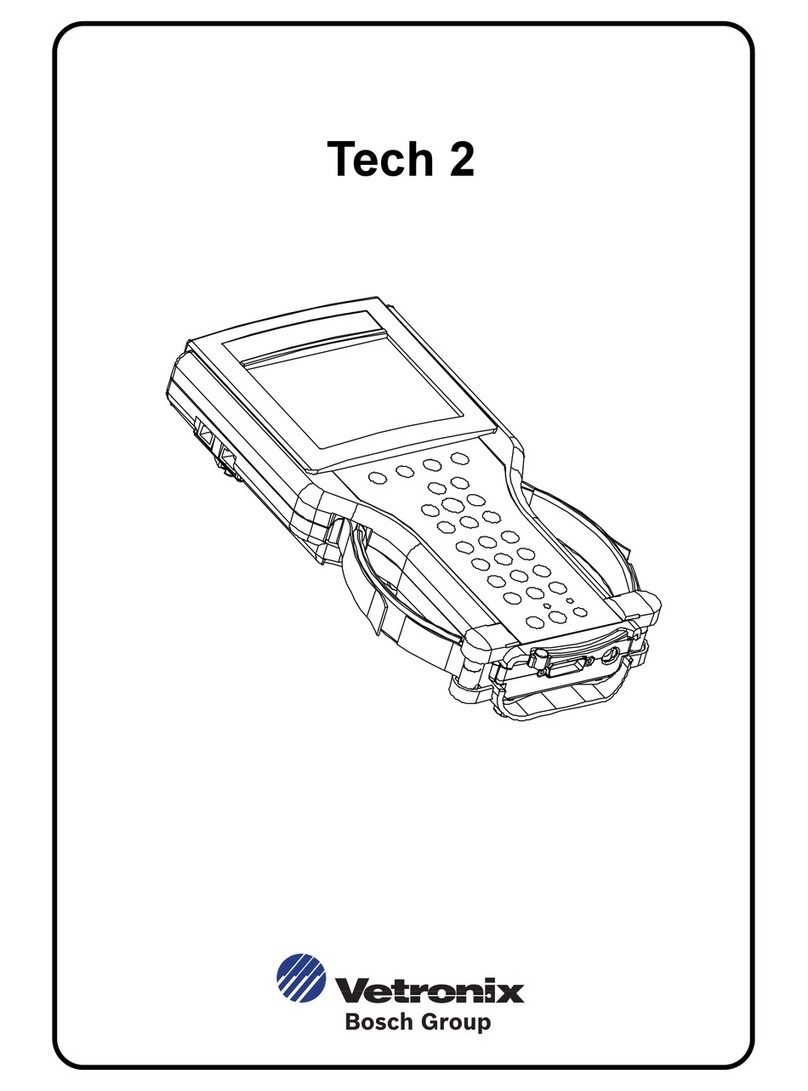
Bosch
Bosch TECH 2 User manual

Bosch
Bosch Mac Tools Mentor Touch ET750 User manual