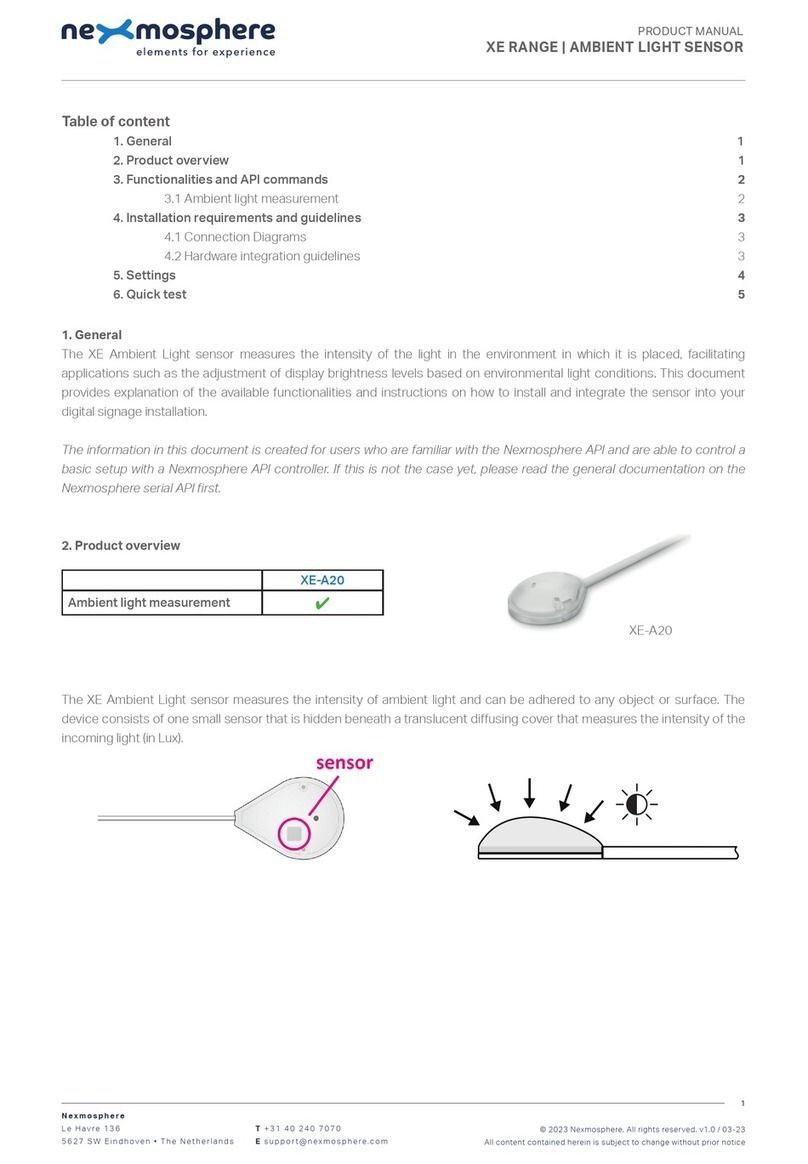Nexmosphere XS Series User manual

1. General
The X-Snapper can be attached to an object, such as merchandize in a store, to detect if it is picked up or placed back. This
document provides explanation of the available functionalities and instructions on how to install and integrate the sensor into
your digital signage installation.
The information in this document is created for users who are familiar with the Nexmosphere API and are able to control a
basic setup with a Nexmosphere API controller. If this is not the case yet, please read the general documentation on the
Nexmosphere serial API rst.
Nexmosphere
Le Havre 136
5627 SW Eindhoven • The Netherlands
T+31 40 240 7070
Esupport@nexmosphere.com
PRODUCT MANUAL
© 2022 Nexmosphere. All rights reserved. v1.0 / 08-22
All content contained herein is subject to change without prior notice
1
Table of content
1. General 1
2. Product overview 1
3. Functionality and API commands 3
3.1 Pick-up and place-back detection 3
3.2 Security functionality 3
4. Installation requirements and guidelines 4
4.1 Connection Diagrams 4
4.2 Hardware integration guidelines 4
5. Settings 5
5.1 Settings 5
6. Quick test 6
XSW-X16 XSW-X26 XSW-X36 XSB-X16 XSB-X26 XSB-X36
Pick-up detection
✔✖✔✔✖✔
Security functionality
✖✔✔✖✔ ✔
Color white white white black black black
Cable coiled coiled coiled coiled coiled coiled
XLFW-X16 XLFW-X26 XLFW-X36 XLFB-X16 XLFB-X26 XLFB-X36
Pick-up detection
✔✖✔ ✔ ✖✔
Security functionality
✖✔✔✖✔ ✔
Color (housing and cable) white white white black black black
Cable coiled coiled coiled coiled coiled coiled
XLCW-X16 XLCW-X26 XLCW-X36 XLCB-X16 XLCB-X26 XLCB-X36
Pick-up detection
✔✖✔ ✔ ✖✔
Security functionality
✖✔✔✖✔ ✔
Color (housing and cable) white white white black black black
Cable coiled coiled coiled coiled coiled coiled
The X-Snapper magnetic pick-up sensor is available in multiple variations:
The magnetic counter blocks are available in white XSW-N0S and black XSB-N0S
The magnetic counter blocks are available in white XLFW-N0S and black XLFB-N0S
The magnetic counter blocks are available in white XLCW-N0S and black XLCB-N0S
Standard size:
XL size, Flat cover:
XL size, Curved cover:
XSW-X36
XLFW-X36
XLCW-X36

© 2022 Nexmosphere. All rights reserved. v1.0 / 08-22
All content contained herein is subject to change without prior notice
Nexmosphere
Le Havre 136
5627 SW Eindhoven • The Netherlands
T+31 40 240 7070
Esupport@nexmosphere.com
2
The X-Snapper is a magnetic sensor that snaps onto a
passive magnetic counterpart. It utilizes a HAL sensor
to measure the change in the magnetic eld when the
X-Snapper is removed from the counter block or snapped
back on, to detect whether an object was lifted or placed
back. The X-Snapper can be attached to an object using
either the double side tape on the back of the sensor, or
by inserting a tie wrap. Typically the sensor is used with
hand-held merchandize such as shavers, phones or hair
stylers.
For security functionalities, the sensor has a
phototransistor which can measure the amount of light
reaching the sensor. When the sensor is mounted onto
the merchandize, no light can reach the sensor. When the
merchandize is removed from the sensor (during a potential
security breach) light will reach the phototransistor and
an Alarm trigger is send. When the X-talk cable is cut, an
alarm trigger is send as well.
Typically, the magnetic counterpart is installed either vertically against a surface or on one of the available pedestals.
This accessory is available in the following models:
To p Bottom
Phototransistor
Double-sided
tape
Sensor Counter
block
Sensor with counter block
XAT-HL2 XAT-HL4 XAT-HM2 XAT-HM4 XAT-HH2 XAT-HH4
Height size low low medium medium high high
Angle 25° 45° 25° 45° 25° 45°
Color translucent translucent translucent translucent translucent translucent

© 2022 Nexmosphere. All rights reserved. v1.0 / 08-22
All content contained herein is subject to change without prior notice
Nexmosphere
Le Havre 136
5627 SW Eindhoven • The Netherlands
T+31 40 240 7070
Esupport@nexmosphere.com
3
The X-Snapper magnetic pick-up sensor provides the following functionalities:
1. Pick-up and place-back detection - detect if an object is picked up or placed back
2. Security alarm functionality - detect if a product is potentially being stolen
When implementing pick-up or place-back detection,
consider the following:
• At start-up the sensor calibrates it's magnetic eld.
Therefore please make the sensor isn't attached to
any other metal object besides the counter block or
the object of which you want to detect a pick-up or
place-back.
• Typically, during testing/prototyping stages of a
project, the sensor is not yet attached to a product.
If this is the case and the security sensor is not
covered, the triggers will be with Alarm. Please take
into account that once the sensor is installed and
mounted onto an object, the triggers will be without
Alarm. Therefore we advise to always implement both
triggers into your application.
In case the Alarm trigger is activated as well, the output will
be as follows:
When an object is picked up (sensor removed from counter
block) or placed-back (sensor placed on counter block)
an API command is triggered. These API messages have
the following format:
The X-Snapper will give an alarm trigger when the
sensor is removed from the product (and the light
sensor is uncovered) or when the X-talk cable is cut.
The API commands are the same as listed above:
The following sections will cover each of these functionalities in detail. Please note that for each API example in this
document, X-talk interface address 001 is used (X001). When the sensor is connected to another X-talk channel,
replace the "001" with the applicable X-talk address.
Object is picked up
Alarm, object is picked up
No Alarm, object is picked up
Object is picked up and Alarm
Object is placed back
Alarm, object is placed back
No Alarm, object is placed back
Object is placed back and Alarm
X001A[3]
X001A[7]
X001A[3]
X001A[7]
X001A[0]
X001A[4]
X001A[0]
X001A[4]
place-back
No alarm
Alarm
Alarm
pick-up

The X-Dot X wired pick-up sensor can be connected to any X-talk interface and is therefore compatible with all Xperience
controllers. Make sure the sensor is connected to the X-talk interface before powering the Xperience controller. Otherwise, it
will not be recognized by the Xperience controller and no sensor output will be provided.
© 2022 Nexmosphere. All rights reserved. v1.0 / 08-22
All content contained herein is subject to change without prior notice
Nexmosphere
Le Havre 136
5627 SW Eindhoven • The Netherlands
T+31 40 240 7070
Esupport@nexmosphere.com
4
At start-up, the X-Snapper auto-calibrates itself to the current magnetic eld. In order to assure the calibration process is
executed correctly, please make sure the sensor is not attached to any other metal objects besides the magnetic counter
part or the merchandize to which it should be attached.
The X-Snapper can be mounted onto an object using either the double-sided tape on the back of the sensor, or via tie wraps.
XN
DC Power supply
XC
Example connection to XC Controller Example connection to XN Controller
Double-sided
tape
Tie wrap mounts

© 2022 Nexmosphere. All rights reserved. v1.0 / 08-22
All content contained herein is subject to change without prior notice
Nexmosphere
Le Havre 136
5627 SW Eindhoven • The Netherlands
T+31 40 240 7070
Esupport@nexmosphere.com
The X-Snapper has multiple settings which determine the behaviour and output of the sensor. The settings can be adjusted
by sending X-talk setting commands via the API. After a power cycle, the settings always return back to default.
X001S[1:1]
X001S[1:2]
X001S[1:3]
X001S[1:4]
Setting 1: Status LED behaviour
1. LED on
2. LED o
3. LED on, o when Alarm
4. LED o, on when Alarm
Setting 2: Status LED brightness
1. Brightness 0%
2. Brightness 11%
3. Brightness 22%
4. Brightness 33%
5. Brightness 44%
6. Brightness 55%
7. Brightness 66%
8. Brightness 77%
9. Brightness 100%
Setting 3: Functionality control
1. Pick-up enabled, Alarm enabled (d)
2. Pick-up enabled, Alarm disabled
3. Pick-up disabled, Alarm enabled
4. Pick-up disabled, Alarm disabled
Setting 4: Status LED blink pattern for pick-up
1. No blink
2. Short blink at pick-up/place-back
3. Med. blink at pick-up/place-back (d)
4. Long blink at pick-up/place-back
5. Short blink at pick-up only
6. Medium blink at pick-up only
7. Long blink at pick-up only
8. Short blink at place back only
9. Medium blink at place back only
10. Long blink at place back only
This setting determines the blink behaviour of the LED
when the sensos is picked-up or placed-back. A short
blink is 0.1 second, a medium blink is 0.3 second and a long
blink is 1.0 second.
The setting above applies for the small green status LED in
the X-Dot X enclosure.
The setting above applies for the green status LED on the
X-Snapper.
Via the setting above, both pick-up and alarm detection
can be enabled or disabled. In case the sensor model (see
overview on page 1) does not include pick-up or alarm
detection, it can't be enabled.
5
X001S[2:1]
X001S[3:1]
X001S[2:5]
X001S[2:9]
X001S[2:2]
X001S[3:2]
X001S[2:6]
X001S[2:3]
X001S[3:3]
X001S[2:7]
X001S[2:4]
X001S[3:4]
X001S[2:8]
X001S[4:1]
X001S[4:5]
X001S[4:9]
X001S[4:10]
X001S[4:2]
X001S[4:6]
X001S[4:3]
X001S[4:7]
X001S[4:4]
X001S[4:8]
This manual suits for next models
18
Other Nexmosphere Accessories manuals

Nexmosphere
Nexmosphere X-EYE XY-510 User manual
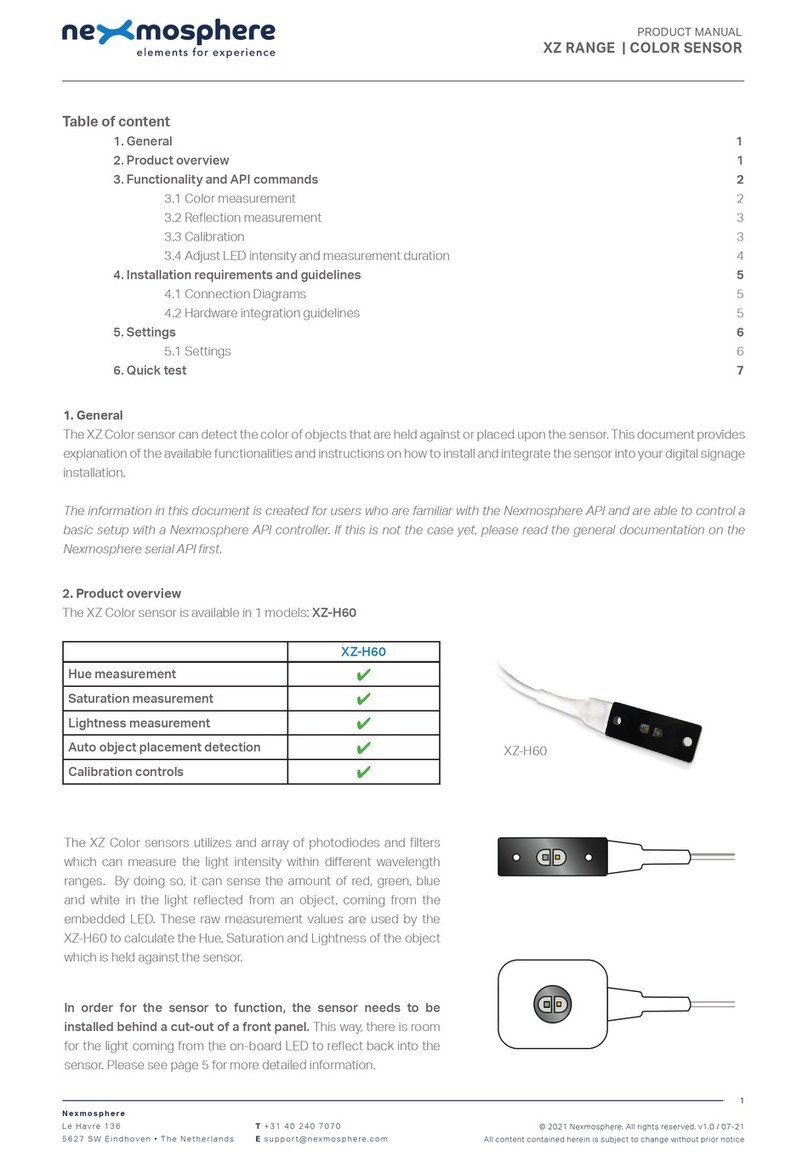
Nexmosphere
Nexmosphere XZ Series User manual
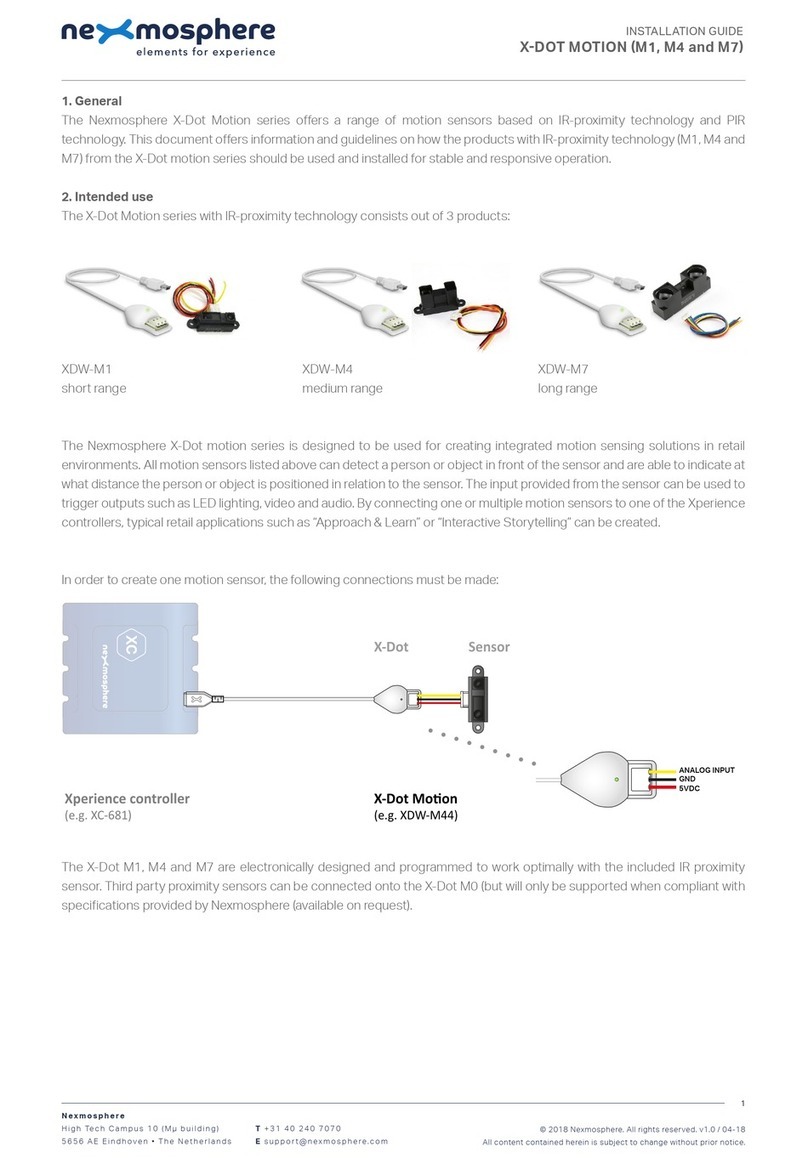
Nexmosphere
Nexmosphere X-Dot Motion Series User manual

Nexmosphere
Nexmosphere X-EYE 200 Series User manual

Nexmosphere
Nexmosphere XV User manual
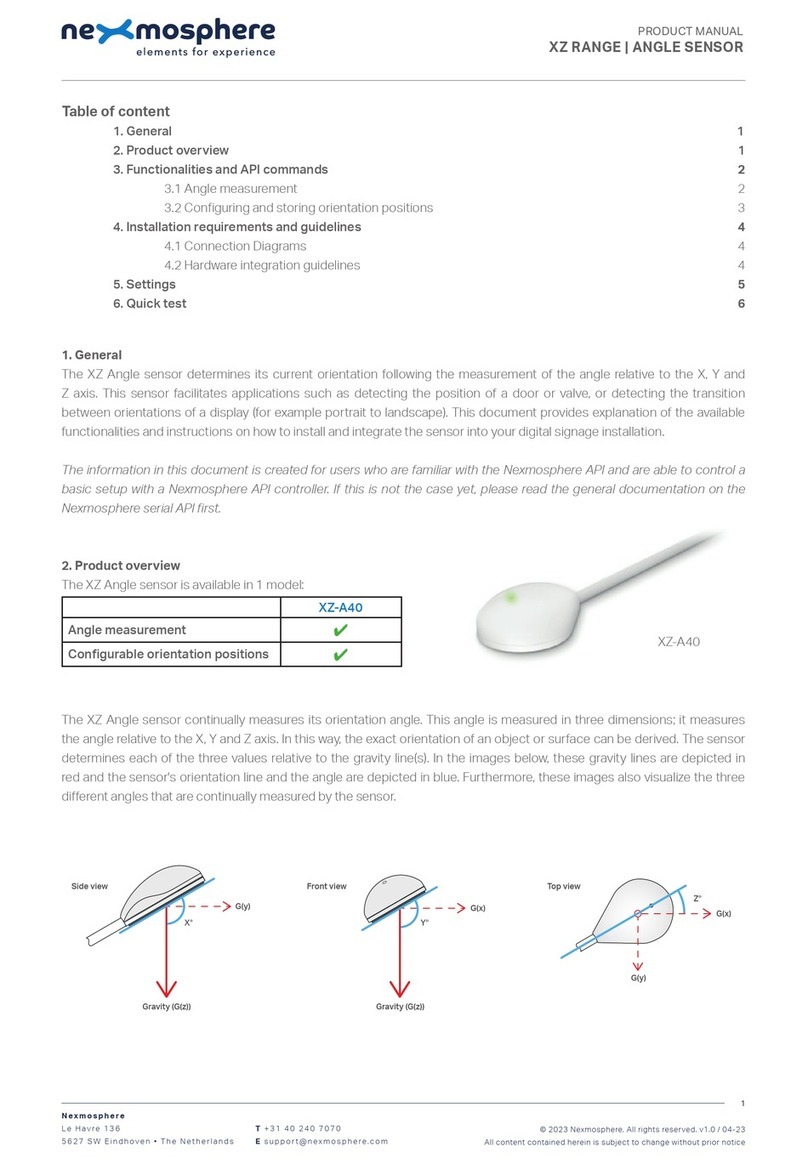
Nexmosphere
Nexmosphere XZ-A40 User manual

Nexmosphere
Nexmosphere X-EYE XY-116 User manual

Nexmosphere
Nexmosphere X-EYE User manual
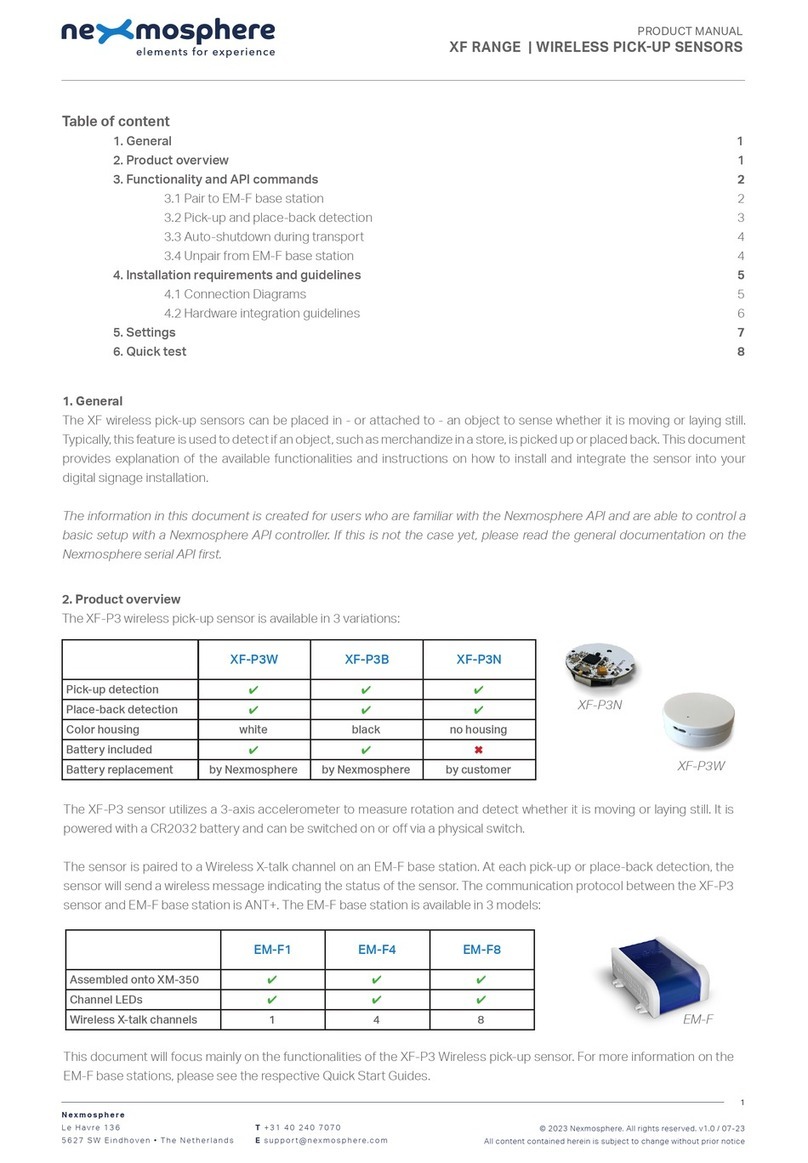
Nexmosphere
Nexmosphere XF-P3W User manual

Nexmosphere
Nexmosphere XZ Series User manual