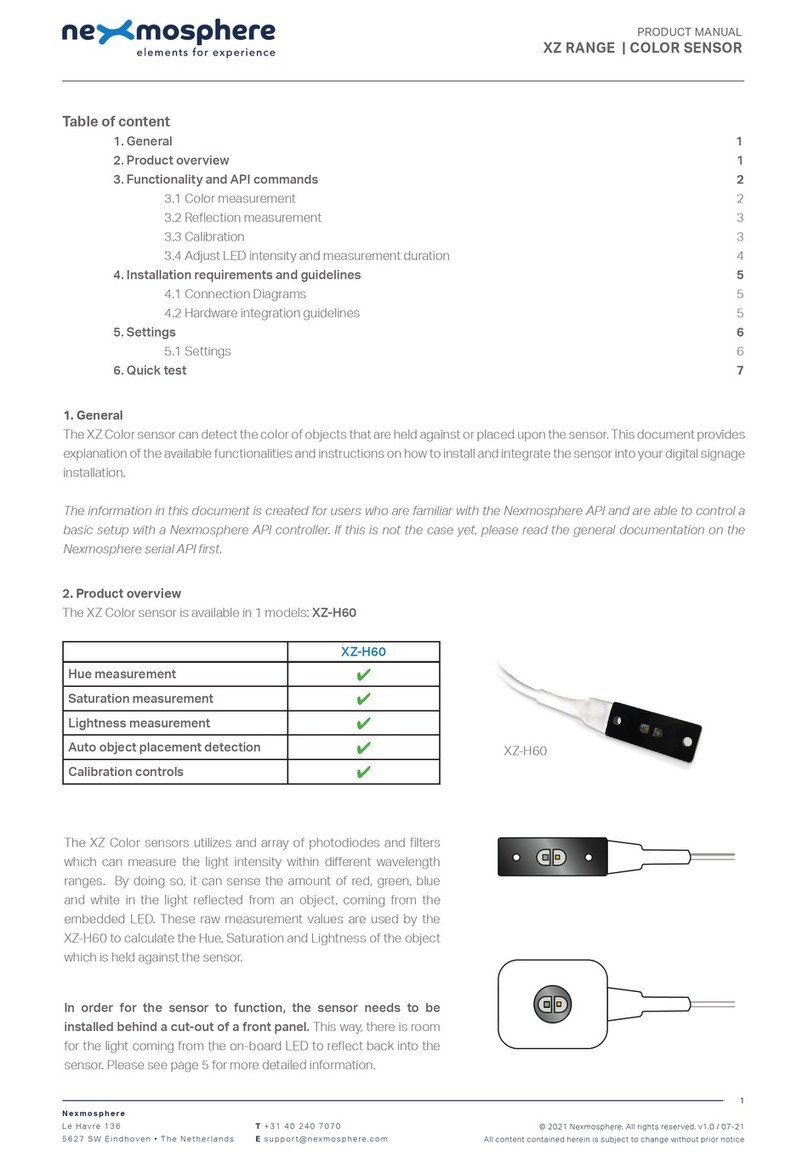Nexmosphere XT-EF Series User manual
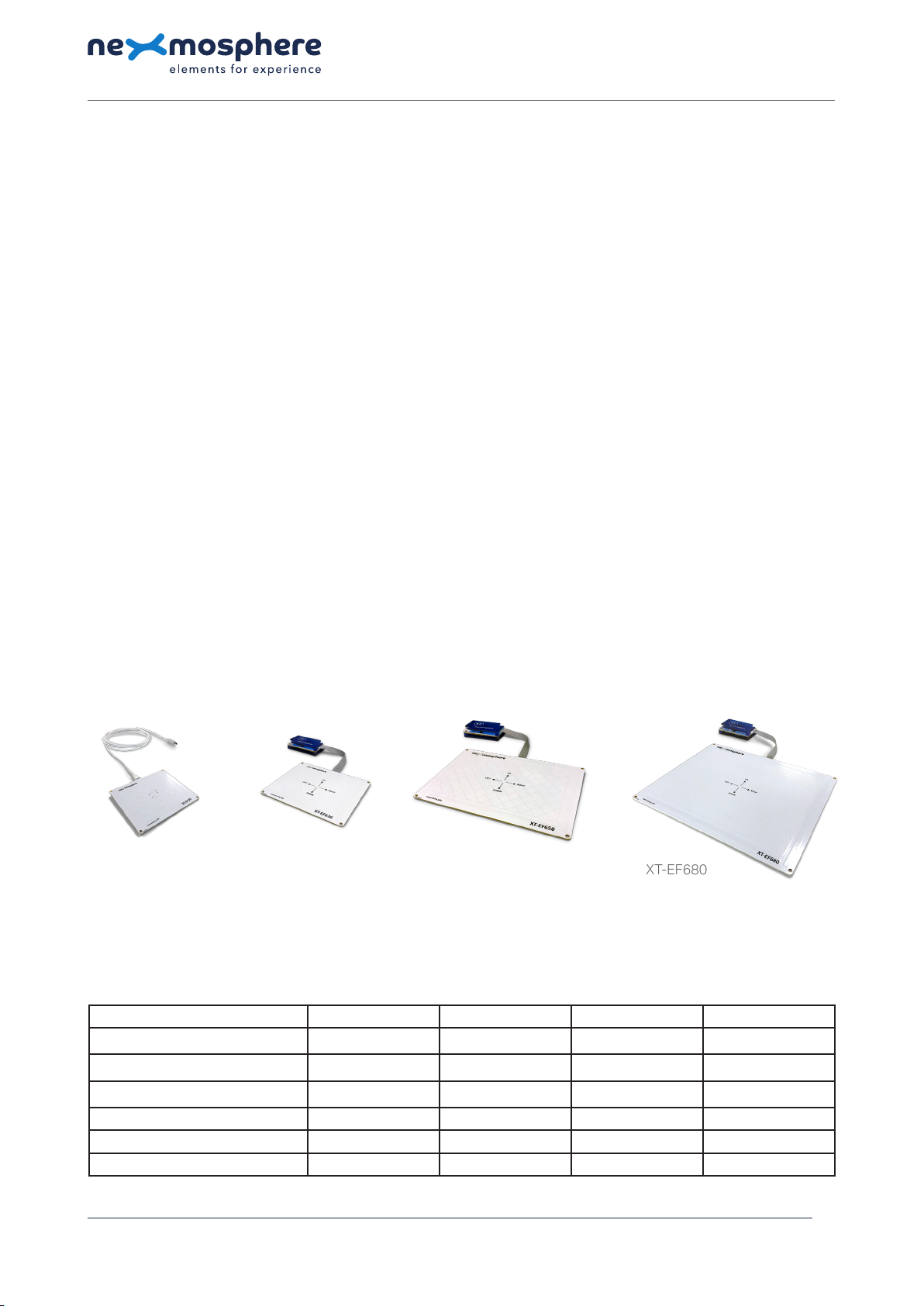
1. General
The Nexmosphere XT-EF Series oers E-eld sensors in various sizes which are able to detect touchless input from the
user. This document provides explanation of the available functionalities and instructions on how to install and integrate the
sensor into your digital signage installation.
The information in this document is created for users who are familiar with the Nexmosphere API and are able to control a
basic setup with a Nexmosphere API controller. If this is not the case yet, please read the general documentation on the
Nexmosphere serial API rst.
2. Product overview
The XT-EF Series consists out of 4 products:
XT-EF30 XT-EF630 XT-EF650 XT-EF680
All XT-EF sensors feature AirButton detection which will trigger whenever a person's hand either enters or leaves the sensor's
detection eld. The XT-EF630, XT-EF650 and XT-EF680 also oer AirGesture detection which includes detecting AirSwipes
and AirWheels. The detection range of the sensors varies with the size.
Nexmosphere
Le Havre 136
5627 SW Eindhoven • The Netherlands
T +31 40 240 7070
E support@nexmosphere.com
PRODUCT MANUAL
© 2020 Nexmosphere. All rights reserved. v1.0 / 11-20
All content contained herein is subject to change without prior notice
1
Table of content
1. General 1
2. Product overview 1
3. Functionality and API commands 2
3.1 AirButton 2
3.2 AirSwipe 3
3.3 AirWheel 4
4. Installation requirements and guidelines 5
4.1 Electrical installation requirements 5
4.2 Connection Diagrams 5
4.3 Hardware integration guidelines 6
5. Settings 9
6. Quick test 10
XT-EF30 XT-EF630 XT-EF650 XT-EF680
AirButton detection
✔ ✔ ✔ ✔
AirGesture detection
✖✔ ✔ ✔
Integrated sensor driver
✔✖ ✖ ✖
Detection range AirButton up to130mm up to 130mm up to 150mm up to170mm
Detection range AirGesture
✖
up to 80mm up to 100mm up to 140mm
Sensor dimensions (L x W) 110x90mm 110x90mm 160x110mm 200x160mm
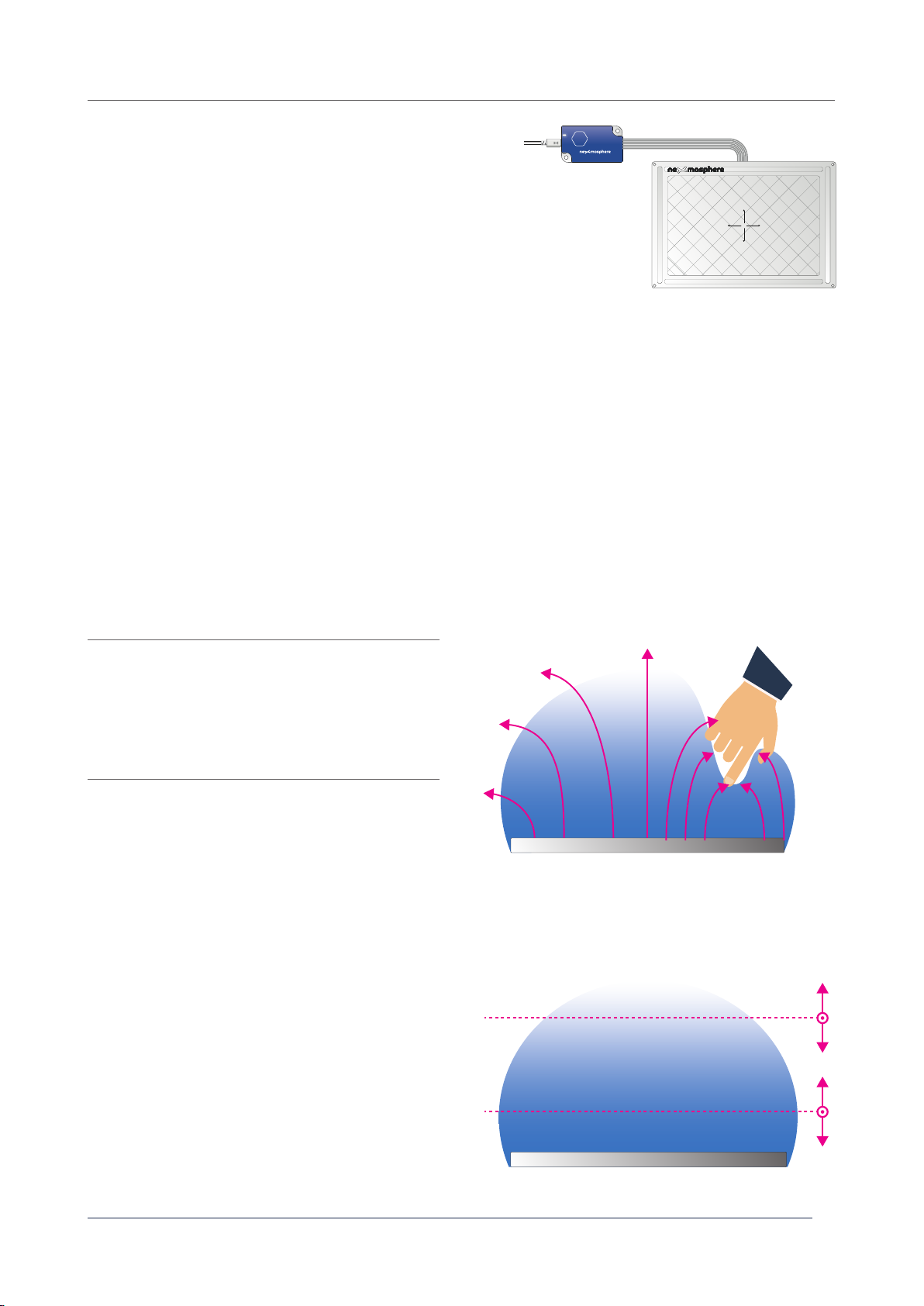
© 2020 Nexmosphere. All rights reserved. v1.0 / 11-20
All content contained herein is subject to change without prior notice
Nexmosphere
Le Havre 136
5627 SW Eindhoven • The Netherlands
T +31 40 240 7070
E support@nexmosphere.com
2
The XT-EF Series sensors provide the following functionalities:
1. AirButton - detects when a hand enters or leaves the sensor's detection eld
2. AirSwipe - detects swipes to the left, right, up and down
3. AirWheel - detects circular movements clockwise and anti-clockwise
The following sections will cover each of these functionalities in detail. Please note that for each API example in this
document, X-talk interface address 001 is used (X001). When the sensor is connected to another X-talk channel,
replace the "001" with the applicable X-talk address.
channel.
X001B[Bs=FAR] AirButton status FAR
X001B[Bs=NEAR] AirButton status NEAR
X001B[Bs=IDLE] AirButton status IDLE /
hand left detection eld
When implementing AirButton triggers, consider the
following:
• The sensitivity/range of the FAR and NEAR detection
level can be adjusted. Please see section 3.4
"Settings", page 9.
• The maximum range for AirButton detection is
dierent for each XT-EF sensor model. Please see the
overview on page 1 for more info.
• AirButton detection can be disabled. Please see
section 3.4 "Settings", page 9.
• When an AirButton (far or near) is detected, the sensor
checks for a short period of time if an AirGesture is
detected as well. This avoids that both an AirButton
and AirGesture API-command is send during an
AirGesture event. The duration for which the system
checks for AirGestures - and the AirButton trigger
is delayed - is adjustable. Please see section 3.4
"Settings", page 9.
EF sensor
EF sensor
AirButton FAR
AirButton NEAR
AirButton IDLE
adjustableadjustable
The XT-EF Series sensors consist out of 2 main parts: the AirGesture
Driver and the Electrode. The sensor's electrode creates an electrical
eld which denes the detection area of the sensor. The driver
analyses the signals coming from the electrode and connects to
the Xperience controller via X-talk. The XT-EF6xx sensors all have a
separate driver. The EF30 sensor has an integrated on-board driver.
The XT-EF Series sensors can detect when a hand is placed above the sensor (both far and near) as well as when it leaves
the detection eld. The API output for these triggers is as follows:
XT
XT-EF650transceiving side
LEFT
UP
DOWN
RIGHT
AirGesture Driver
Electrode
(detection eld)
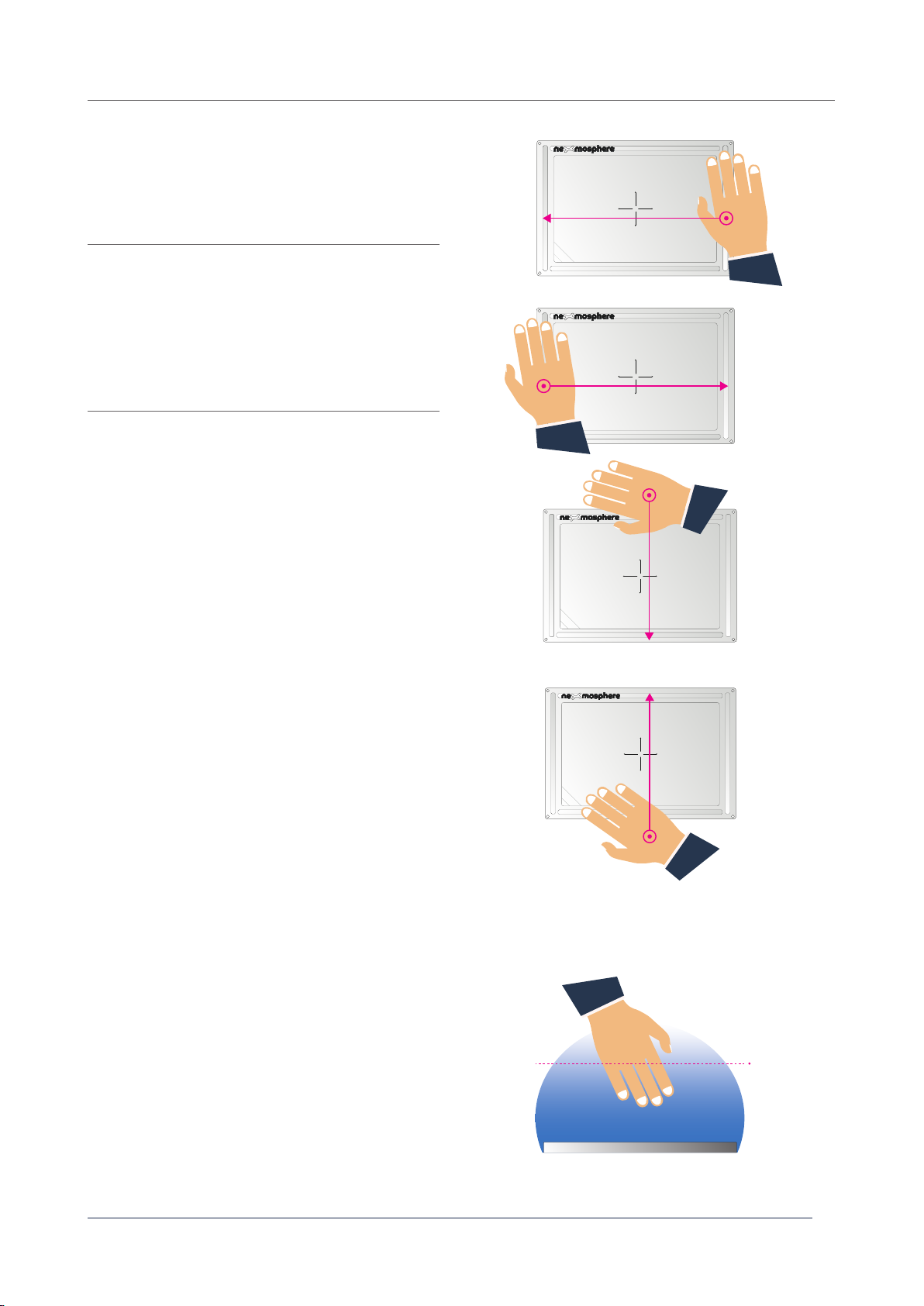
© 2020 Nexmosphere. All rights reserved. v1.0 / 11-20
All content contained herein is subject to change without prior notice
Nexmosphere
Le Havre 136
5627 SW Eindhoven • The Netherlands
T +31 40 240 7070
E support@nexmosphere.com
3
The XT-EF Series can detect swipe gestures within the
detection eld of the sensor.
The API output for these triggers is as follows:
X001B[Sd=LEFT] AirSwipe direction LEFT
X001B[Sd=RIGHT] AirSwipe direction RIGHT
X001B[Sd=DOWN] AirSwipe direction DOWN
X001B[Sd=UP] AirSwipe direction UP
When implementing AirSwipe triggers, consider the
following:
• The sensitivity/range of the AirSwipe detection level is
xed and can't be adjusted.
• The maximum range for AirSwipe detection is
dierent for each XT-EF sensor model. Please see the
overview on page 1 for more info.
• AirSwipe detection can be disabled. Please see
section 3.4 "Settings", page 9.
• In order for a swipe gesture to be detected, the hand
movement needs to cover a least 70% of the sensor
's length (left-right) or width (up-down).
• When an AirButton command is send while executing
an AirSwipe, consider increasing the AirButton
delay setting. Fore more info please see section 3.4
"Settings", page 9.
• Make sure the sensor is positioned in such a way that
the swipe gestures can be performed in a natural way.
Fore more info please see section 4.3 page 8.
XT-EF650transceiving side
LEFT
UP
DOWN
RIGHT
XT-EF650transceiving side
LEFT
UP
DOWN
RIGHT
XT-EF650transceiving side
LEFT
UP
DOWN
RIGHT
XT-EF650transceiving side
LEFT
UP
DOWN
RIGHT
EF sensor
xed
Swipe gesture
LEFT
Swipe gesture
RIGHT
Swipe gesture
UP
Swipe gesture
DOWN
Sideview illustration of
a swipe gesture with
indication of the (xed)
detection range
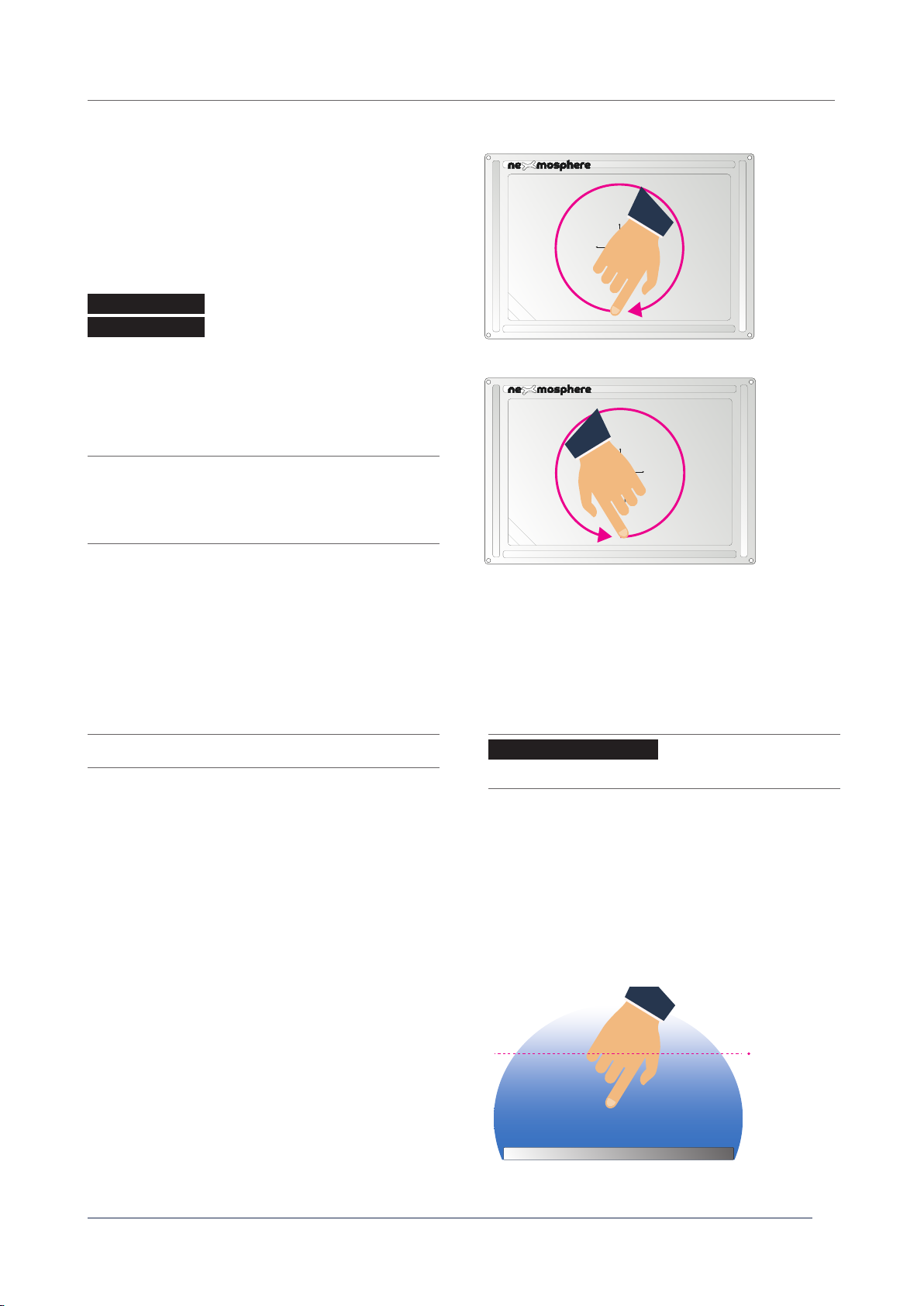
© 2020 Nexmosphere. All rights reserved. v1.0 / 11-20
All content contained herein is subject to change without prior notice
Nexmosphere
Le Havre 136
5627 SW Eindhoven • The Netherlands
T +31 40 240 7070
E support@nexmosphere.com
4
The XT-EF Series can detect circular gestures ("AirWheels")
within the detection eld of the sensor. The output for
AirWheel detection can be set to two dierent modes:
"incremental" and "absolute value". Per default, AirWheel
detection is disabled. It can be activated by sending one of
the following settings:
Enable AirWheel incremental mode
Enable AirWheel absolute value mode
Incremental mode
When the mode is set to incremental, an API output is
send each time an AirWheel is detected. The API output
for these triggers is as follows:
X001B[Wd=CW] AirWheel direction CLOCKWISE
X001B[Wd=CCW] AirWheel direction COUNTER-
CLOCKWISE
Absolute value mode
When the mode is set to absolute value, the sensor
keeps track of a value between 1-100 and increases this
value when the detected AirWheel direction is clockwise
and decreases this value when the detected direction is
counter clockwise. The API output for AirWheel detection
in "absolute value" mode is as follows:
X001B[Wv=XXX] AirWheel value (XXX = 001-100)
When implementing AirWheel triggers, consider the
following:
• The amount of API triggers per full rotation can be
adjusted. Please see section 3.4 "Settings", page 9.
• When the absolute value has reached 100 (max),
clockwise rotations will not result in new API triggers.
The same goes for value 1 (min) and counter clockwise
rotations.
• The sensitivity/range of the AirWheel detection level
is xed and can't be adjusted.
• The maximum range for AirWheel detection is
dierent for each XT-EF sensor model. Please see the
overview on page 1 for more info.
• When an AirButton command is send while executing
an AirWheel, consider increasing the AirButton
delay setting. For more info please see section 3.4
"Settings", page 9.
Air Wheel
Clockwise
Air Wheel
Counter-
clockwise
XT-EF650transceiving side
LEFT
UP
DOWN
RIGHT
XT-EF650transceiving side
LEFT
UP
DOWN
RIGHT
EF sensor
xed
Sideview illustration of
an AirWheel gesture
with indication of the
(xed) detection range
X001S[7:2]
X001S[7:3]
X001B[SETW=XXX]
The airwheel value can be (re)set to a value between 001-
100 by sending the following API command:
For example, to set the AirWheel value to 075, send:
X001B[SETW=075]
Set AirWheel value
(XXX= 001 - 100)
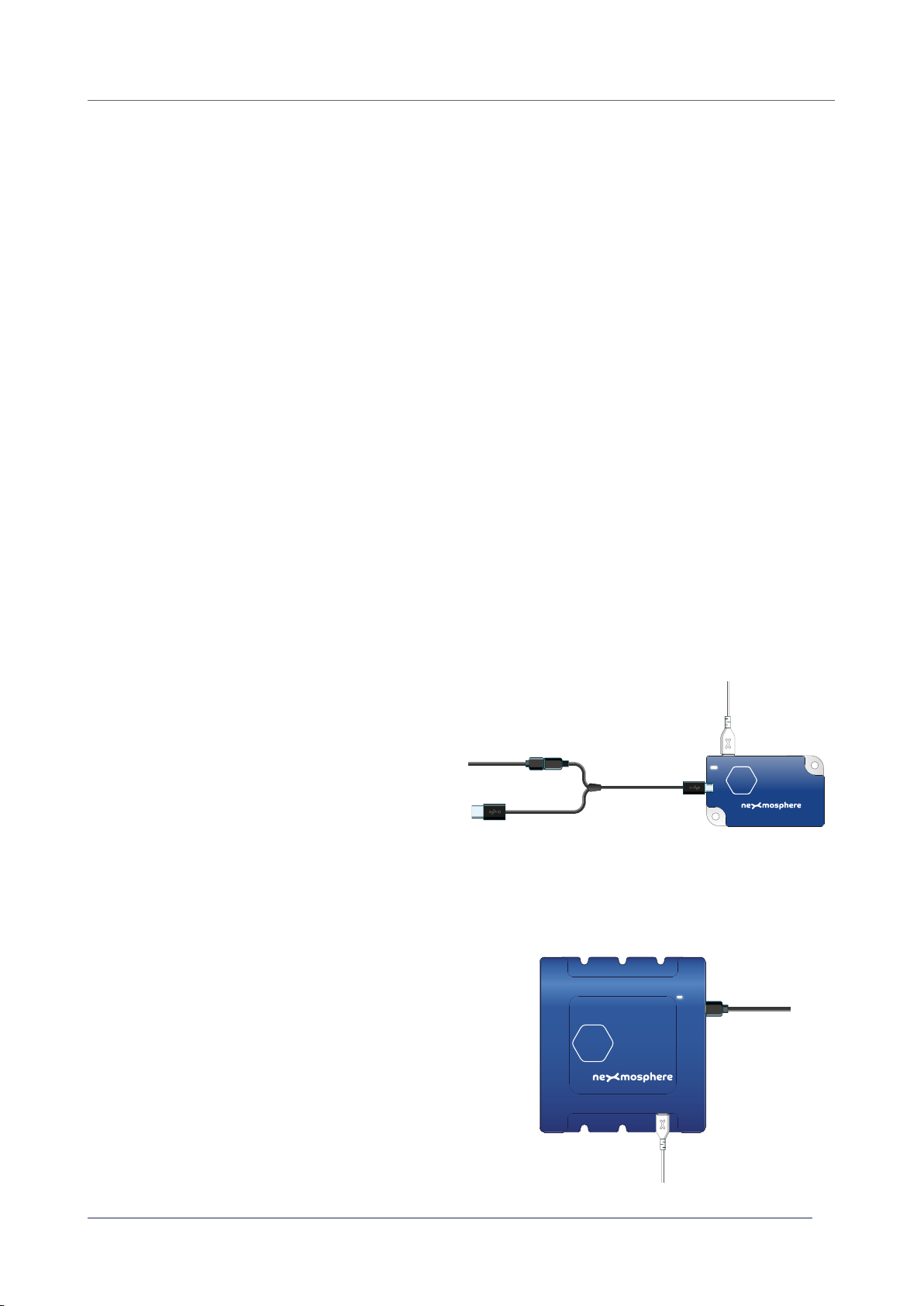
© 2020 Nexmosphere. All rights reserved. v1.0 / 11-20
All content contained herein is subject to change without prior notice
Nexmosphere
Le Havre 136
5627 SW Eindhoven • The Netherlands
T +31 40 240 7070
E support@nexmosphere.com
When integrating an XT-EF Series sensor into your digital signage installation, several installation requirements and guidelines
need to be taken into account in order for the sensor to perform optimal and operate stable.
Grounding
The XT-EF Series sensors transceives an electrical eld and measures changes within that eld. Based on these changes, it
can detect AirButton and AirGesture input. In order for the electrical eld to remain stable, the sensor needs to be grounded.
This can be achieved via two main methods:
• Use a grounded power supply to power the Xperience controller (to which the XT-EF sensor is connected. An overview
of the connection options is provided in section 4.2
• Connect the Xperience controller (to which the XT-EF sensor is connected), to a mediaplayer or PC which is grounded.
Please note that most mediaplayers are not grounded.
Avoid proximity of oating ground planes
When the sensor is placed in close proximity to large oating ground planes, this can cause interference of the electrical
eld of the XT-EF sensor which can result into unstable behaviour. A typical example would be a large monitor which is not
grounded. Please note that when the Xperience controller is powered with a grounded power supply, this will also ground the
connected mediaplayer/PC, which subsequently will also ground the connected monitor.
XN Controllers (XN-135, XN-165, XN-185, XN-180)
All XN controllers are powered via USB. As USB power
supplies are typically not grounded, a USB/DC split
cable is needed to which a grounded power supply can
be connected.
There are multiple options for grounding the dierent Xperience controllers using a grounded power supply:
XC Controllers (XC-700, XC-800 and XC-900 Series)
All XC controllers are powered via 12 or 24V DC input
to which a grounded power supply can be connected.
24V/1.67A grounded power supply EU: PS-2416EU
24V/1.67A grounded power supply US: PS-2416US
24V/3.75A grounded power supply EU: PS-2438EU
24V/3.75A grounded power supply US: PS-2438US
5
Grounded DC
Power supply
XC
X-talk cable to
XT-EF sensor
XN
5V grounded
power supply
CA-UD5B
split cable USB/DC
X-talk cable to
XT-EF sensor
This manual suits for next models
4
Table of contents
Other Nexmosphere Accessories manuals
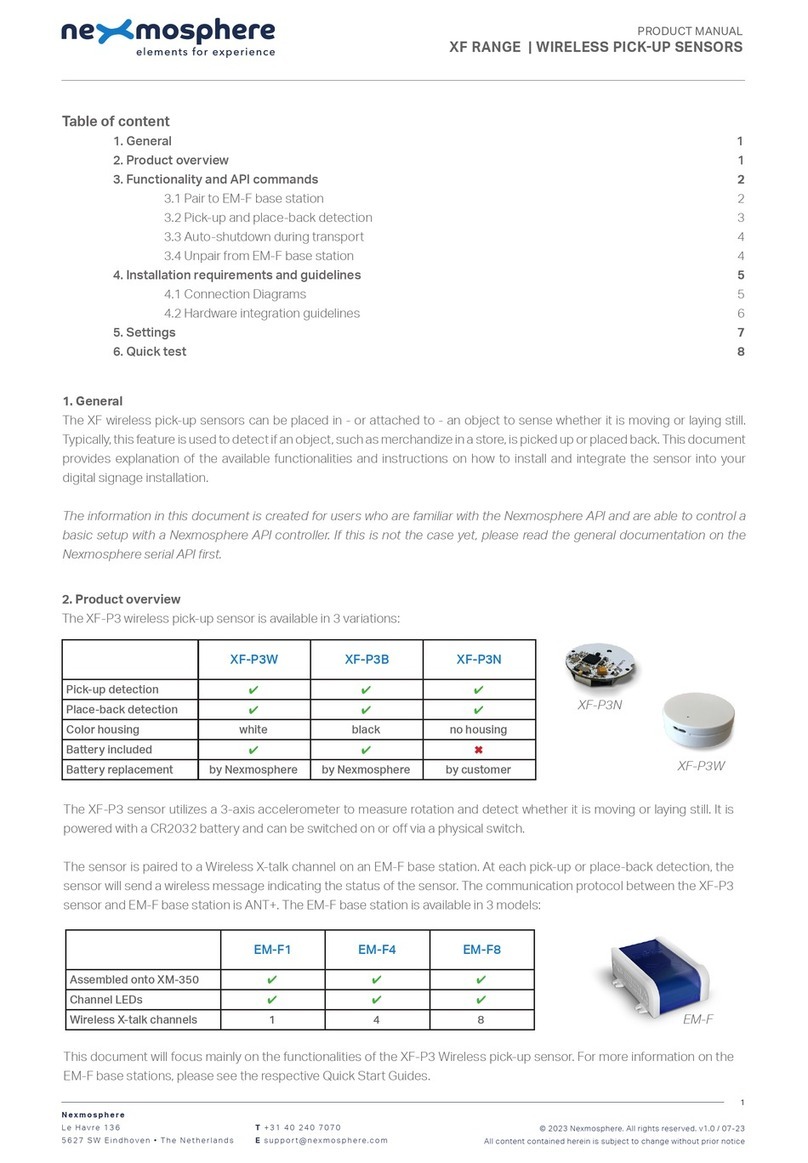
Nexmosphere
Nexmosphere XF-P3W User manual

Nexmosphere
Nexmosphere XD Series User manual

Nexmosphere
Nexmosphere X-EYE XY-116 User manual

Nexmosphere
Nexmosphere X-EYE 200 Series User manual

Nexmosphere
Nexmosphere XS Series User manual
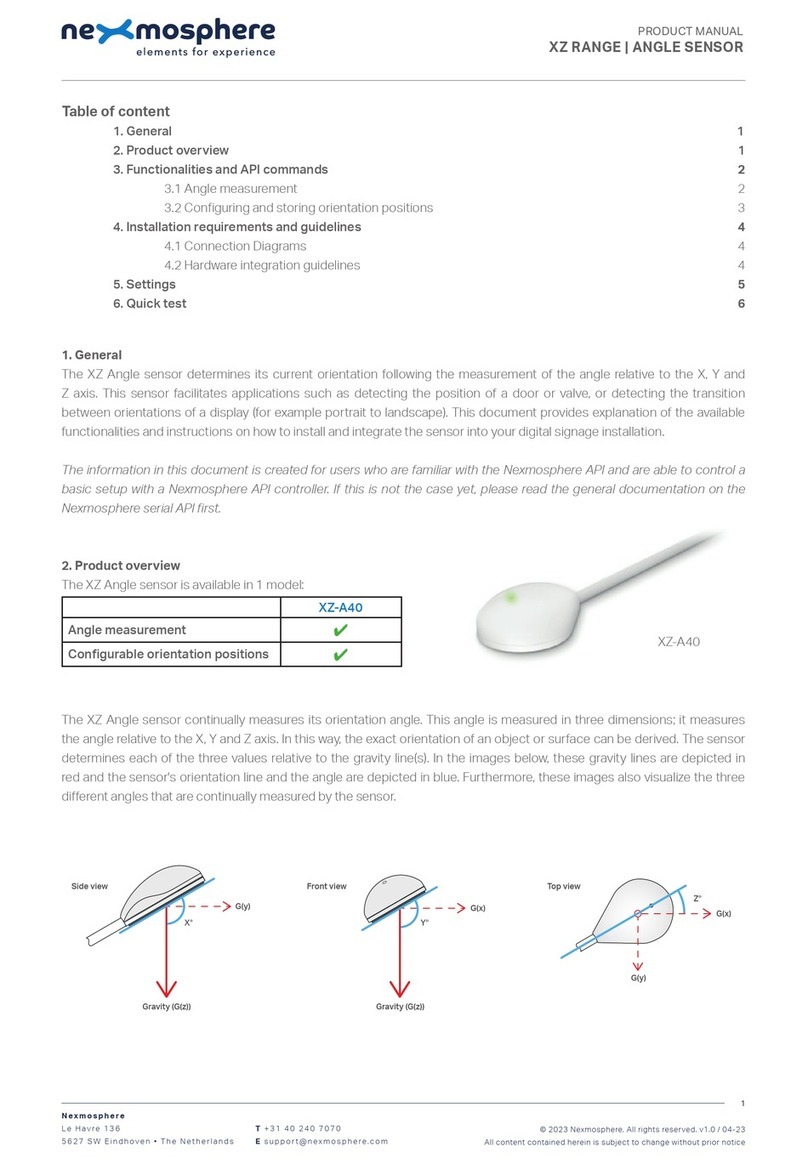
Nexmosphere
Nexmosphere XZ-A40 User manual

Nexmosphere
Nexmosphere X-EYE User manual
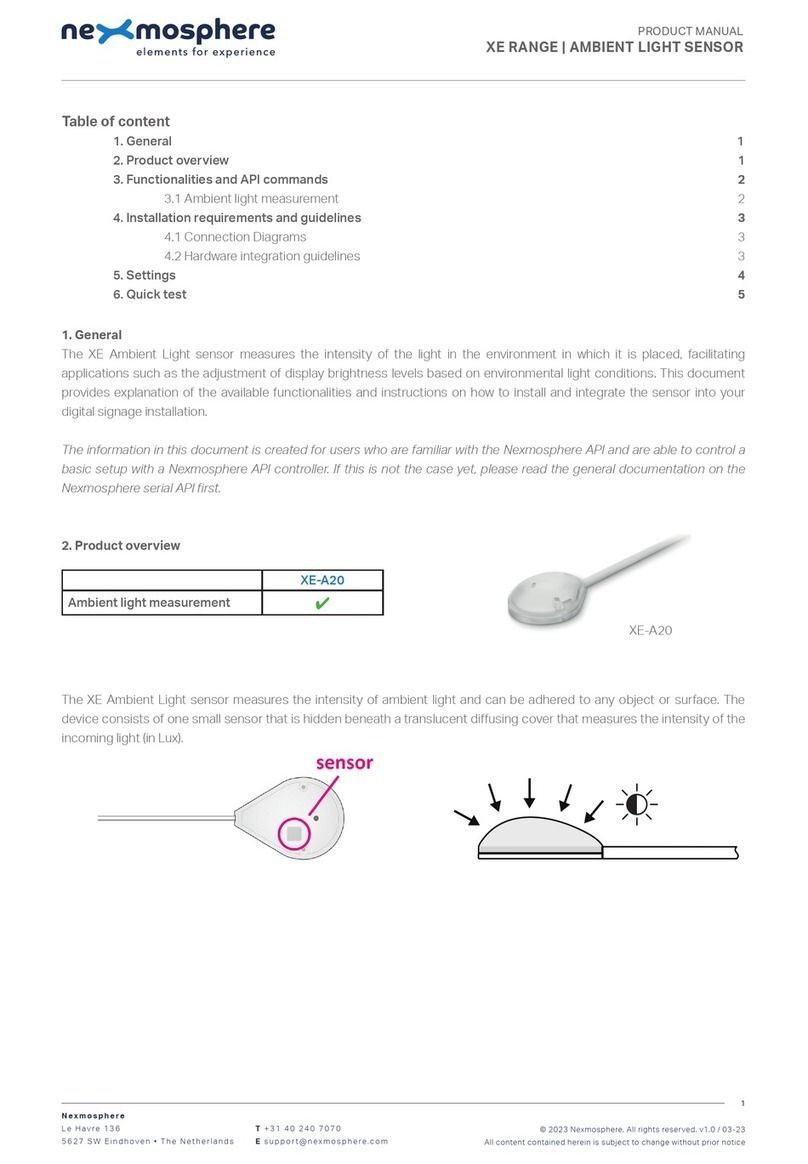
Nexmosphere
Nexmosphere XE Series User manual
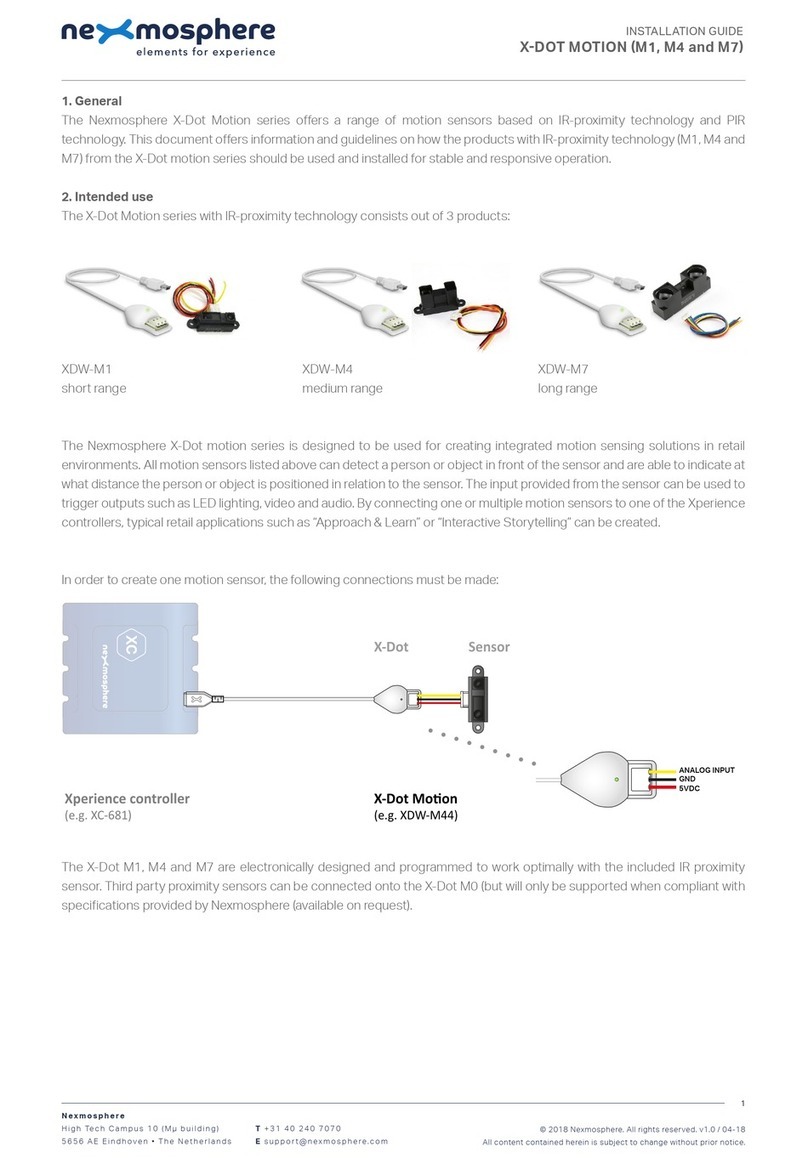
Nexmosphere
Nexmosphere X-Dot Motion Series User manual

Nexmosphere
Nexmosphere XV User manual