Nexmosphere XZ Series User manual

1. General
The XZ Light sensor can detect the amount of light that reaches the sensor. Typically, this value is used to determine whether
an object is picked-up from the sensor, or placed back. This document provides explanation of the available functionalities
and instructions on how to install and integrate the sensor into your digital signage installation.
The information in this document is created for users who are familiar with the Nexmosphere API and are able to control a
basic setup with a Nexmosphere API controller. If this is not the case yet, please read the general documentation on the
Nexmosphere serial API rst.
Nexmosphere
Le Havre 136
5627 SW Eindhoven • The Netherlands
T+31 40 240 7070
Esupport@nexmosphere.com
PRODUCT MANUAL
XZ RANGE | LIGHT SENSOR
© 2021 Nexmosphere. All rights reserved. v1.0 / 08-21
All content contained herein is subject to change without prior notice
1
Table of content
1. General 1
2. Product overview 1
3. Functionality and API commands 2
3.1 Pick-up and place-back detection 2
3.2 Raw light measurement 2
4. Installation requirements and guidelines 3
4.1 Connection Diagrams 3
4.2 Hardware integration guidelines 3
4.3 Manual calibration 4
5. Settings 5
5.1 Settings 5
6. Quick test 7
XZ-L20
Pick-up detection (light measurement)
✔
Manual calibration controls
✔
Auto calibration
✔
The XZ Light sensor utilizes a Phototransistor which can measure the
amount of light reaching the sensor. The phototransistor is located
on the bottom (at) side of the sensor.
Typically, the sensor is installed behind a cut-out of a top panel.
On the top panel, objects are placed of which a pick-up or place-back
needs to be detected. When a product is picked-up, light reaches
the phototransistor. When a product is placed back, the cut-out is
covered, blocking the light.
XZ-L20
2. Product overview
The XZ Light sensor is available in 1 model: XZ-L20
To p Bottom
Phototransistor
top panel
top panel
Top view Side view
cut-out
cut-out

© 2021 Nexmosphere. All rights reserved. v1.0 / 08-21
All content contained herein is subject to change without prior notice
Nexmosphere
Le Havre 136
5627 SW Eindhoven • The Netherlands
T+31 40 240 7070
Esupport@nexmosphere.com
2
PRODUCT MANUAL | XZ LIGHT SENSOR
3. Functionalities and API commands
The XZ Light sensor provides the following functionalities:
1. Pick-up and place-back detection - detect if an object is picked-up or placed-back
2. Raw light measurement- measure the raw value of the light reaching the sensor
When implementing pick-up or place-back detection,
consider the following:
• If the object or top panel is translucent, light can still
reach the sensor when the object is placed back. In
this case additional calibration might be required.
Please see page 3 and 4 for more information.
• Particularly in retail environments, LED strips are often
placed in such a way that the top panel is lit. In these
cases we recommend to add a small non-translucent
shaft in the cut-out, to block light coming from the lit
top panel. Please see page 3 for more information.
3.1 - Pick-up and place-back detection
When an object is picked up, light will reach the sensor and
an API command is triggered. Vice versa, when the object
is placed back, less light will reach the sensor and an API
command is triggered as well. These API messages have
the following format:
3.2 - Raw light measurement
The XZ Light sensor can also indicate the amount of
light reaching the sensor as a raw decimal value.
The raw decimal value is a unfiltered direct AD
conversion of the light measurement circuit and will
therefore fluctuate. We recommend to not use Raw
Light values for normal operation. Instead, the Raw
light measurement mode is intended to be used for
calibration purposes. Please see page 4 for more
information.
The following sections will cover each of these functionalities in detail. Please note that for each API example in this
document, X-talk interface address 001 is used (X001). When the sensor is connected to another X-talk channel,
replace the "001" with the applicable X-talk address.
Object is picked up
X= raw light value value between 0-255
Object is placed back
X001A[3]
X001A[X]
X001A[0]
light
dark
X001S[4:2]
Per default, the sensor is set to pick-up detection mode. In
order to activate Raw light measurement output, send the
following setting:
The higher the raw light value, the more light is reaching
the sensor. The lower the light value, the darker.
Example commands
The measured raw light value is "7"
The measured raw light value is "51"
The measured raw light value is "178"
X001A[7]
X001A[51]
X001A[178]
pick-up
place-back

4.1 Connection Diagrams
The XZ Light sensor can be connected to any X-talk interface and is therefore compatible with all Xperience controllers.
Make sure the sensor is connected to the X-talk interface before powering the Xperience controller. Otherwise, it will not be
recognized by the Xperience controller and no sensor output will be provided.
© 2021 Nexmosphere. All rights reserved. v1.0 / 08-21
All content contained herein is subject to change without prior notice
Nexmosphere
Le Havre 136
5627 SW Eindhoven • The Netherlands
T+31 40 240 7070
Esupport@nexmosphere.com
3
PRODUCT MANUAL | XZ LIGHT SENSOR
Installation behind top panel
The XZ Light sensor is typically installed behind a top
panel with a cut-out. We recommend to make a circular
cut-out of 5mm diameter in the top panel behind which
the sensor can be placed using the double sided tape on
the bottom (at) side of the sensor.
A common thickness for the top panel is 3-5mm. The
thicker the top panel, the less light will be able to reach the
sensor, especially when the top panel is made out of dark
(light-absorbing) material. In these cases, we recommend
to either make sure there is a light source directly
perpendicular above the sensor, or increase the diameter
of the cut-out.
Translucent or lit top panel
Particularly in retail environments, it is a common practice
to create lit top panels by using translucent materials and
adding LED strips. In these cases the light sensor might
not be able to detect a pick-up or place-back as light will
also reach the sensor via the lit/translucent top panel when
an object is placed back.
In these cases we recommend to add a small non-trans-
lucent shaft in the cut-out, to block light coming from the
lit top panel
4.2 Hardware integration guidelines
5mm
3-5mm
XN
DC Power supply
XC
Example connection to XC Controller Example connection to XN Controller

Environmental light conditions
In order for the sensor to function, the space in which the sensor is installed needs to have sucient light. This can be either
natural sunlight or articial light. Typically any level of lighting you usually see in public spaces such as stores or museums is
more than enough for the sensor to function properly and stable.
In case of natural sunlight, the light intensity can uctuate highly during the day. In these cases, it is important that no light can
reach the sensor when the object is placed back. Therefore we recommend the following:
• Use a non-translucent material for the top panel
• Or, add a non-translucent shaft in the cut-out when using a translucent material for the top panel
• Make sure the object which is picked-up or placed back is non-translucent
In environments with stable light conditions, it is possible (to some extend) to use a translucent top panel or translucent
object. However in these cases it might be necessary to calibrate the sensor.
© 2021 Nexmosphere. All rights reserved. v1.0 / 08-21
All content contained herein is subject to change without prior notice
Nexmosphere
Le Havre 136
5627 SW Eindhoven • The Netherlands
T+31 40 240 7070
Esupport@nexmosphere.com
4
PRODUCT MANUAL | XZ LIGHT SENSOR
In most installations, the default factory calibration of the light sensor will work perfectly. However when working with
translucent materials, it might be necessary to calibrate the sensor. Calibrating the sensor is done utilizing X-talk settings. All
available settings for the light sensor are listed on page 5 and 6. Below, the calibration procedure is provided. Before starting
calibration, make sure the sensor is installed in the same way as it will be during operation. If either the setup or environment
changes, the sensor may need to be calibrated again.
Measure raw light values
1. Set the sensor to "Raw light values" via setting 4. The command to do so is X001S[4:2].
2. Place the object on the sensor. Write down the value of the incoming API command . For example X001A[30]. *
3. Pick-up the object from the sensor. Write down the value of the incoming API command . For example X001A[120]. *
* In case both values are very low (e.g. 0 and 14) go to step A at the bottom of this page.
* In case both values are very high (e.g. 231 and 255) go to step B at the bottom of this page.
Adjust trigger values
4. Calculate the centre value of the raw light values measured in step 2 and 3. For example (30 + 120) / 2 = 75.
5. Adjust the "place-back" threshold via setting 11. Set the threshold to the calculated centre value, minus a small buer
(e.g. 5). In this example, 75-5=70. The settings command would therefore be X001S[11:70].
6. Adjust the "pick-up" threshold via setting 12. Set the threshold to the calculated centre value, plus a small buer (e.g. 5).
In this example, 75+5=80. The settings command would therefore be X001S[12:80].
Test pick-up and place-back detection
7. Set the sensor back to Pick-up/Place-back detection via setting 4. The command to do so is X001S[4:1].
8. Place the object on the sensor. The API output should be X001A[0]. If this is not the case, redo step 1-9
9. Pick-up the object from the sensor. The API output should be X001A[3]. If this is not the case, redo step 1-9
Calibration is now done.
Optional: Adjust the sensor sensitivity
A. In case step 2 and 3 resulted in low raw light values, increase the sensitivity via setting 18. The default value is 50. We
recommend increasing with steps of 50. The rst try would therefore be X001S[18:100]. Now repeat step 2 and 3.
B. In case step 2 and 3 resulted in high raw light values, decrease the sensitivity via setting 18. The default value is 50. We
recommend decreasing with steps of 10. The rst try would therefore be X001S[18:40]. Now repeat step 2 and 3.
4.3 Manual calibration procedure

© 2021 Nexmosphere. All rights reserved. v1.0 / 08-21
All content contained herein is subject to change without prior notice
Nexmosphere
Le Havre 136
5627 SW Eindhoven • The Netherlands
T+31 40 240 7070
Esupport@nexmosphere.com
PRODUCT MANUAL | XZ LIGHT SENSOR
5.1 - Settings
The XZ Light sensor has multiple settings which determine the behaviour and output of the sensor. The settings can be
adjusted by sending X-talk setting commands via the API. After a power cycle, the settings always return back to default.
X001S[1:1]
X001S[4:1]
X001S[10:X]
X001S[12:X]
X001S[11:X]
X001S[13:X]
X001S[1:2]
X001S[4:2]
X001S[4:3]
X001S[1:3]
X001S[1:4]
Setting 1: Status LED behaviour
1. LED on
2. LED o
3. LED on, blink at trigger (default)
4. LED o, blink at trigger
Setting 4: Trigger mode
1. Pick-up/place-back detection (def)
2. Raw light values
3. Pick-up/place back detection
with auto-calibration (advanced)
Setting 10-13: Trigger ranges for Pick-up / Place-Back
Set lower value for place-back
Set lower value for pick-up
Set upper value for place-back
Set upper value for pick-up
Default, X is set to 0
Default, X is set to 129
Default, X is set to 128
Default, X is set to 255
The sensor continuously measures the amount of light
reaching the sensor to determine if an object is picked
up (bright) or placed back (dark). The thresholds levels
for a pick-up or place-back can be adjusted using raw
light values. For more information please see the manual
calibration process on page 4.
When set to 4:1, the sensor will provide a trigger on pick-up
and place-back of an object. When set to 4:2, the sensor
will provide the Raw Light measurements. See page 2 for
more information.
When set to 4:3, the sensor will provide a trigger on pick-up
and place-back of an object (see page 2). Furthermore, it
will continuously auto-calibrate by automatically adjusting
the sensor's sensitivity (setting 18) in such a way that in
case of a place-back the raw light value is between 0-25
(setting 14) and in case of a pick-up the raw light value is
between 225-255 (setting 15). For example: in case the
raw light value is 255 (max), the sensor will automatically
decrease the sensitivity until the light value will be just
above 225.
Activating auto-calibration can be a solution in cases
where uctuating light conditions cause unstable behavior
of the sensor. However we recommend to always rst try
to create a stable application by manual calibration (see
page 5) or adjusting the physical integration (see page 4
and 5) of the sensor.
5
This setting species the number of samples which are
averaged to determine the sensor's output. The higher the
number of samples, the less responsive the sensor will be
to change, but also the more stable in case of challenging
environments. The lower the number of samples, the more
responsive the sensor will be to change. Please note that
typically this setting does not need to be adjusted.
X001S[6:1]
X001S[6:5]
X001S[6:9]
X001S[6:2]
X001S[6:6]
X001S[6:10]
X001S[6:3]
X001S[6:7]
X001S[6:11]
X001S[6:4]
X001S[6:8]
X001S[6:12]
Setting 6: Sample averaging (advanced)
1. No averaging
2. Running average of 2 samples (def)
3. Running average of 4 samples
4. Running average of 8 samples
5. Running average of 16 samples
6. Running average of 32 samples
7. Running average of 64 samples
8. Running average of 128 samples
9. Running average of 256 samples
10. Running avg of 1024 samples
11. Running avg of 2048 samples
12. Running avg of 4096 samples
0 50
Raw light valuedark bright
100 150 200 255
place-back pick-up
se�. 10
se�. 11
se�. 12
se�. 13

© 2021 Nexmosphere. All rights reserved. v1.0 / 08-21
All content contained herein is subject to change without prior notice
Nexmosphere
Le Havre 136
5627 SW Eindhoven • The Netherlands
T+31 40 240 7070
Esupport@nexmosphere.com
PRODUCT MANUAL | XZ LIGHT SENSOR
X001S[18:X]
Setting 14-15: Auto-calibration thresholds (advanced) Setting 18: Sensor sensitivity (advanced)
Set sensor sensitivity
X is a value between 1-250 and its default value is 50. It
indicates the duration of a light measurement cycle in
steps of 0.1mS.
The higher the X value, the longer the duration, the more
sensitive the sensor will be to light. The lower the X value,
the shorter the duration, the less sensitive the sensor will
be to light.
Example: if the output of a raw light measurement is 255
and X is decreased to 10, the Raw light value will decrease
as well (e.g. to 210). So the less sensitive, the lower the raw
light value will be in the same light conditions.
Example: if the output of a raw light measurement is 0 and
X is increased to 150, the Raw light value will increase (e.g.
to 20). So the more sensitive, the higher the raw light value
will be in the same light conditions.
When the sensor is set the auto-calibration (setting 4:3),
the sensor will continuously auto-calibrate by automatically
adjusting the sensor's sensitivity (setting 18).
This is done in such a way that in case of a place-back the
raw light value is just below the "dark calibration threshold"
(setting 14, default 25) and in case of a pick-up the raw
light value is just above the "bright calibration threshold"
(setting 15, default 225).
For example: in case the raw light value is 255, the sensor
will automatically decrease the sensitivity until the light
value will be just above 225. Vice versa, in case the raw
light value is 0, the sensor will automatically increase
the sensitivity until the light value is just below the "dark
threshold (default 25).
6
X001S[14:X]
X001S[15:X]
Set dark calibration threshold
Set bright calibration threshold
Default, X is set to 25
Default, X is set to 225

6. Quick test
In order to test if the XZ Light sensor is installed correctly, please follow the test procedure below:
© 2021 Nexmosphere. All rights reserved. v1.0 / 08-21
All content contained herein is subject to change without prior notice
Nexmosphere
Le Havre 136
5627 SW Eindhoven • The Netherlands
T+31 40 240 7070
Esupport@nexmosphere.com
PRODUCT MANUAL | XZ LIGHT SENSOR
7
Step 1 - Setup
First, connect the Light sensor to an Xperience
controller. Secondly, power the Xperience controller.
The green status LED of the XZ Light sensor should go
on. The status LED of the controller will start to blink
and once power-up is completed will be lit continuously.
Step 2 - Pick-up and place-back detection
Cover the light sensor to trigger a place-back. If the
sensor is not yet installed behind a front panel, you
can for example place the sensor with the bottom
(at) side on a table.
Both the green status LED of the sensor and the status
LED of the controller should blink.
Uncover the light sensor to trigger a pick-up. If the
sensor is not yet installed behind a front panel, you
can rotate the sensor so that the bottom (at) side is
facing upwards and towards the light.
Both the green status LED of the sensor and the status
LED of the controller should blink.
For a full test we recommend to connect the setup to
a mediaplayer or PC and test all API commands listed
in this document (see section 3, page 2). For more
information on how to setup a test for your controller,
please see the Quick Start Guide of the Xperience
controller you are using. These are available on
nexmosphere.com/support-documentation
Please contact support@nexmosphere.com for any
support questions you may have.
In case any of the steps above does not provide
the expected result, please check the installation
guidelines in this document.
XN
Connect to powered
USB port
XN
Connect to powered
USB port
LED BLINK
LED BLINK
XN
Connect to powered
USB port
LED BLINK
LED BLINK
This manual suits for next models
1
Table of contents
Other Nexmosphere Accessories manuals

Nexmosphere
Nexmosphere X-EYE XY-116 User manual

Nexmosphere
Nexmosphere X-EYE User manual
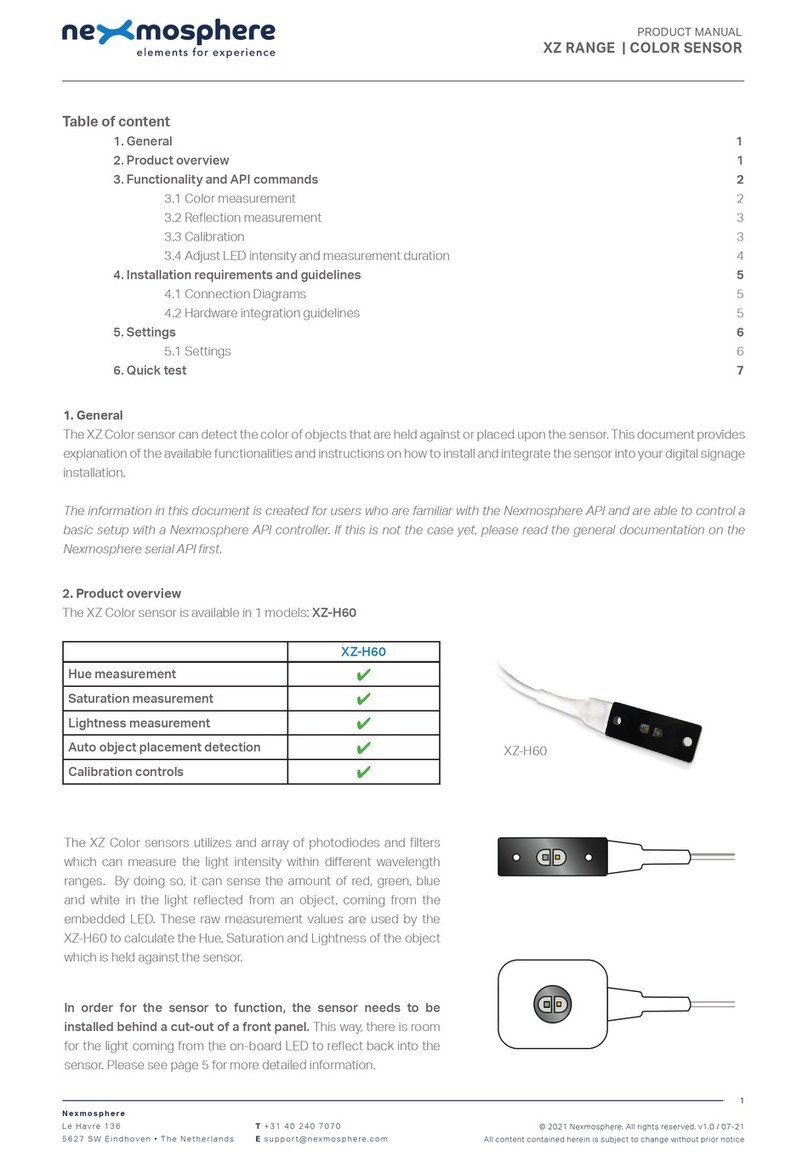
Nexmosphere
Nexmosphere XZ Series User manual

Nexmosphere
Nexmosphere XT-EF Series User manual

Nexmosphere
Nexmosphere X-EYE 200 Series User manual

Nexmosphere
Nexmosphere XD Series User manual
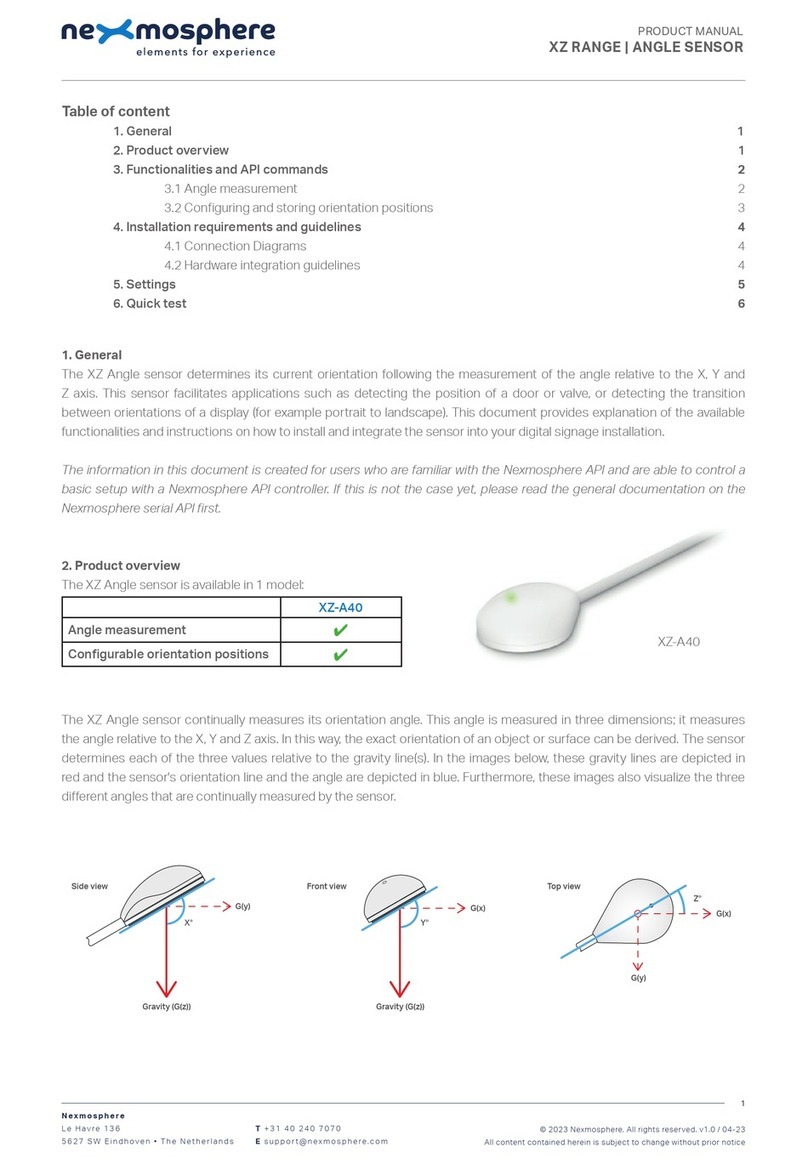
Nexmosphere
Nexmosphere XZ-A40 User manual
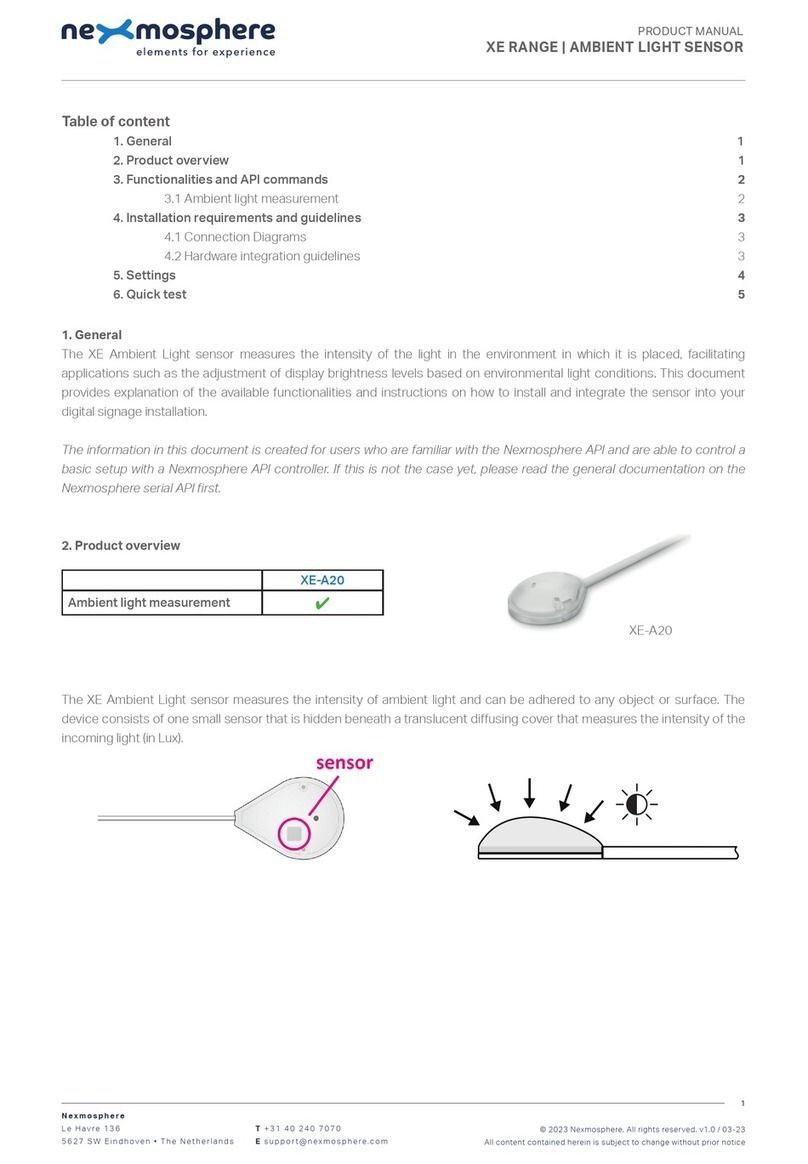
Nexmosphere
Nexmosphere XE Series User manual
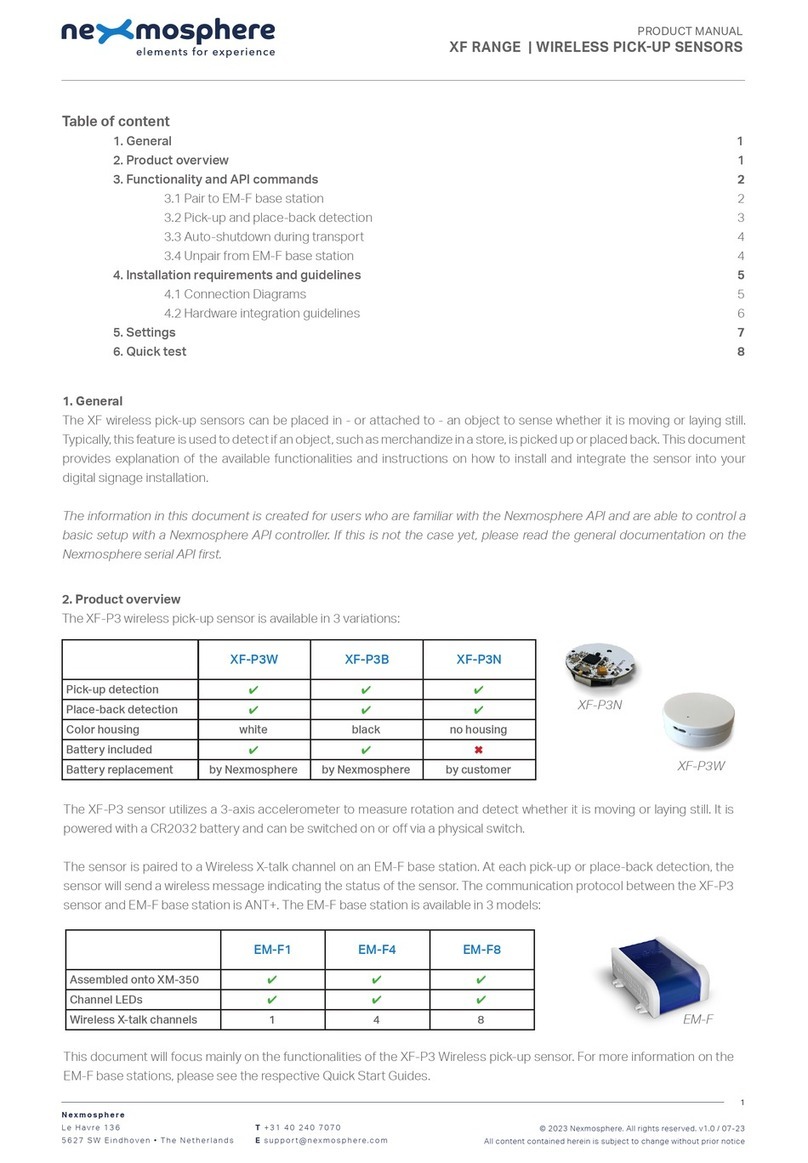
Nexmosphere
Nexmosphere XF-P3W User manual
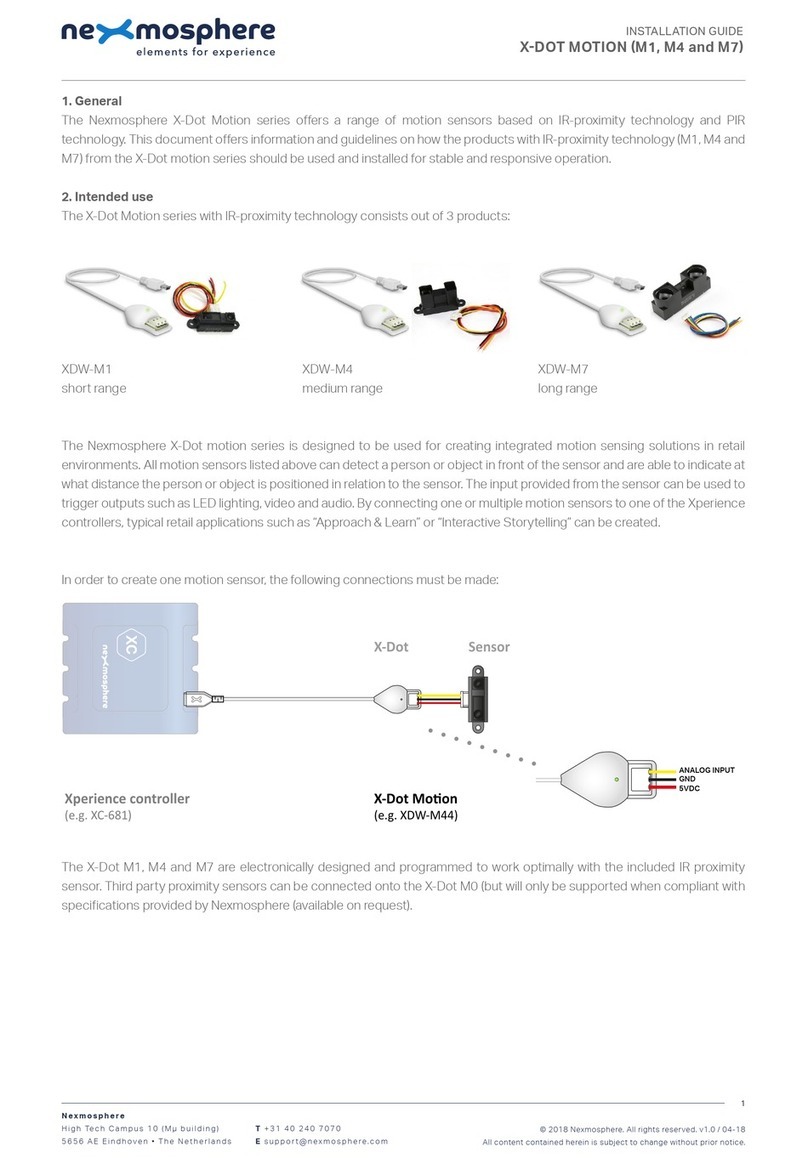
Nexmosphere
Nexmosphere X-Dot Motion Series User manual




















