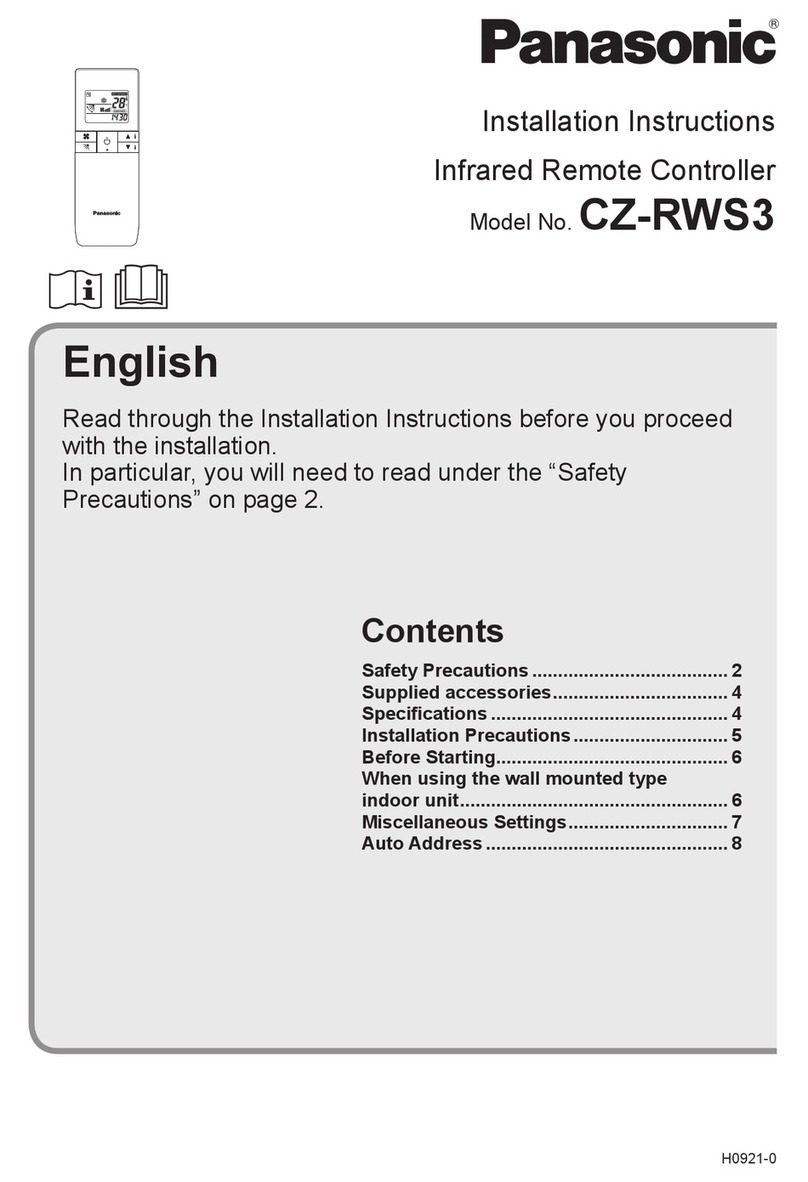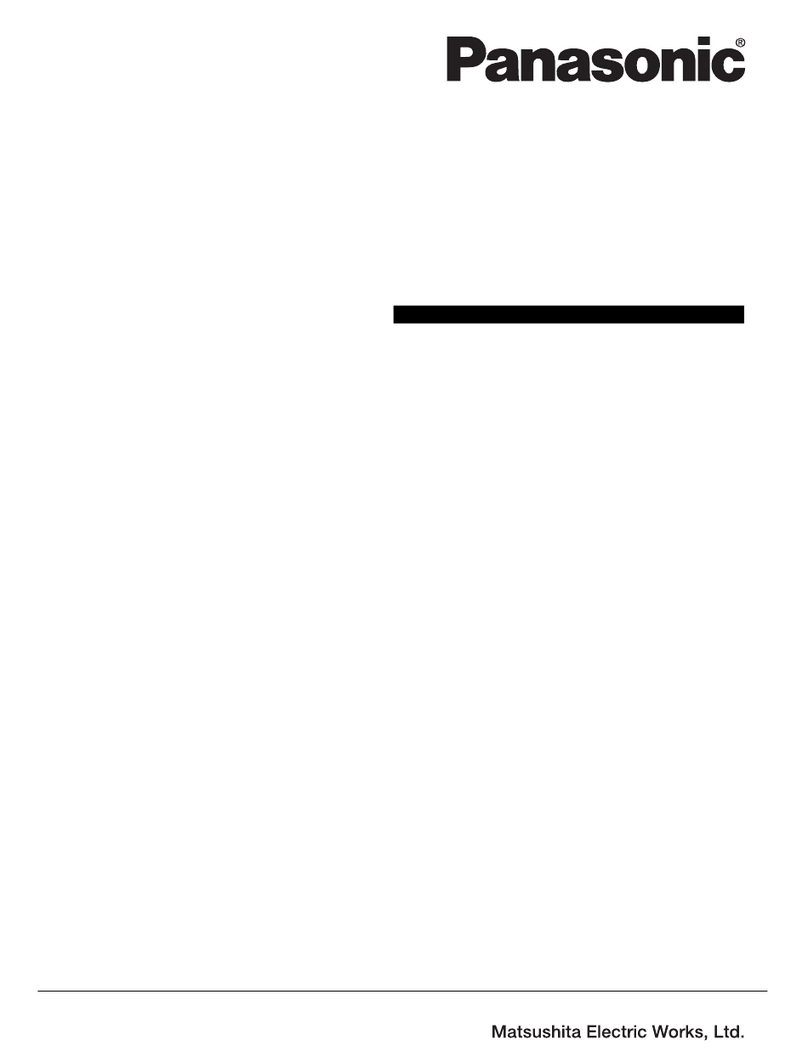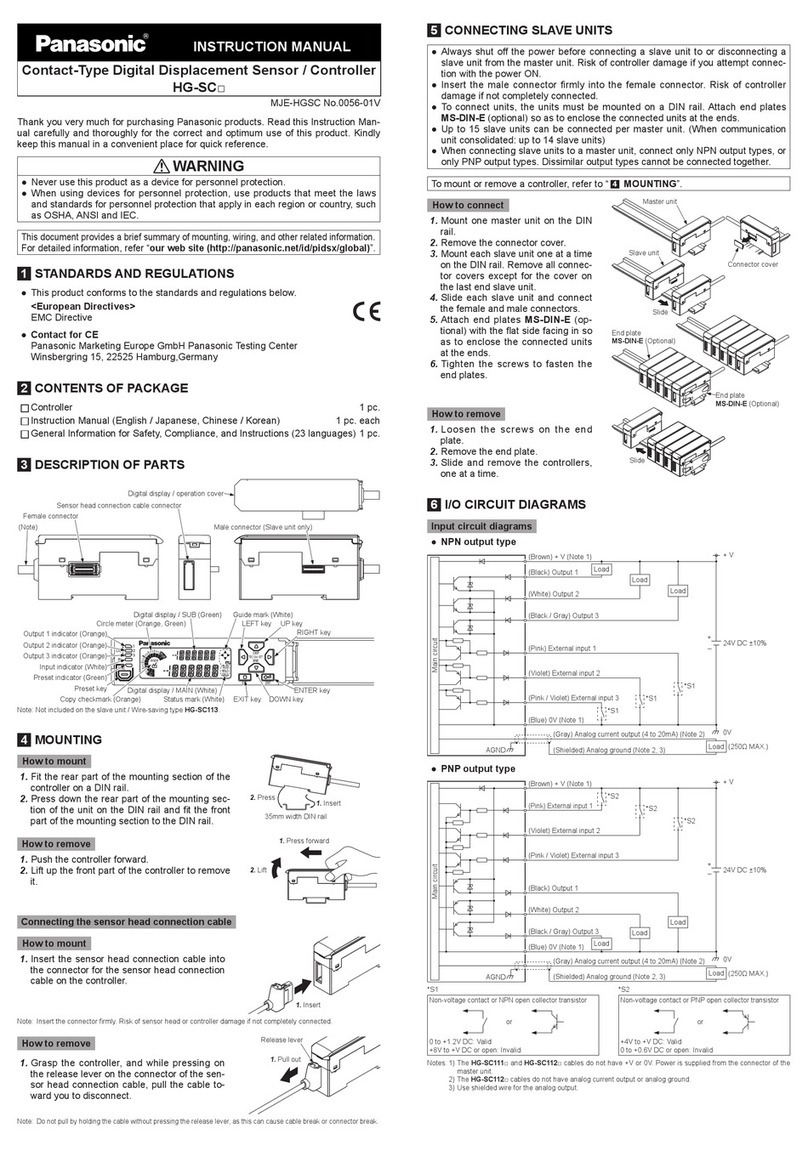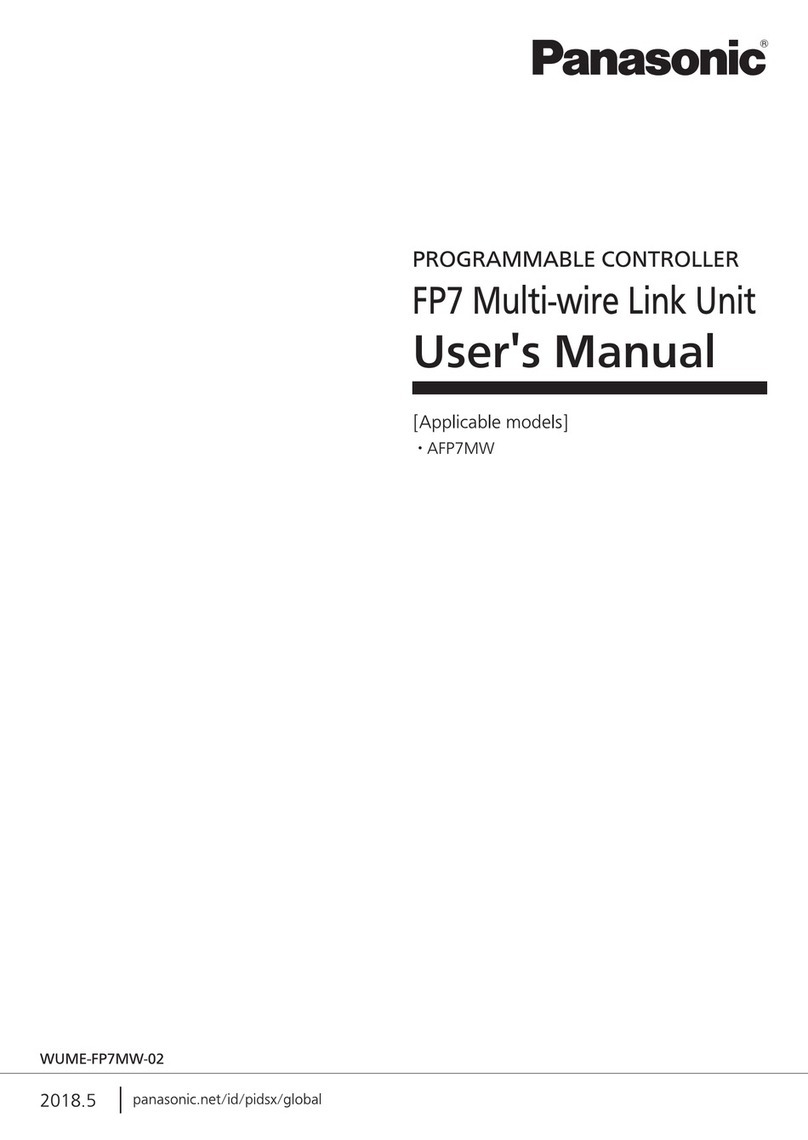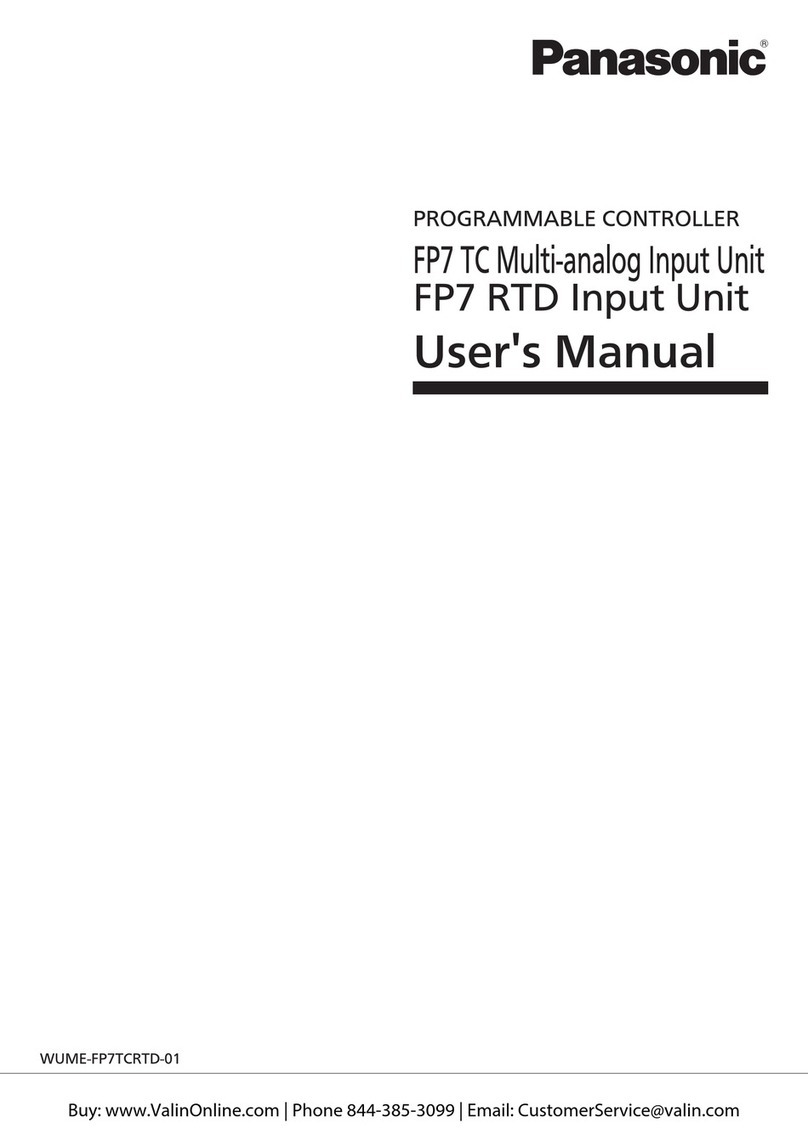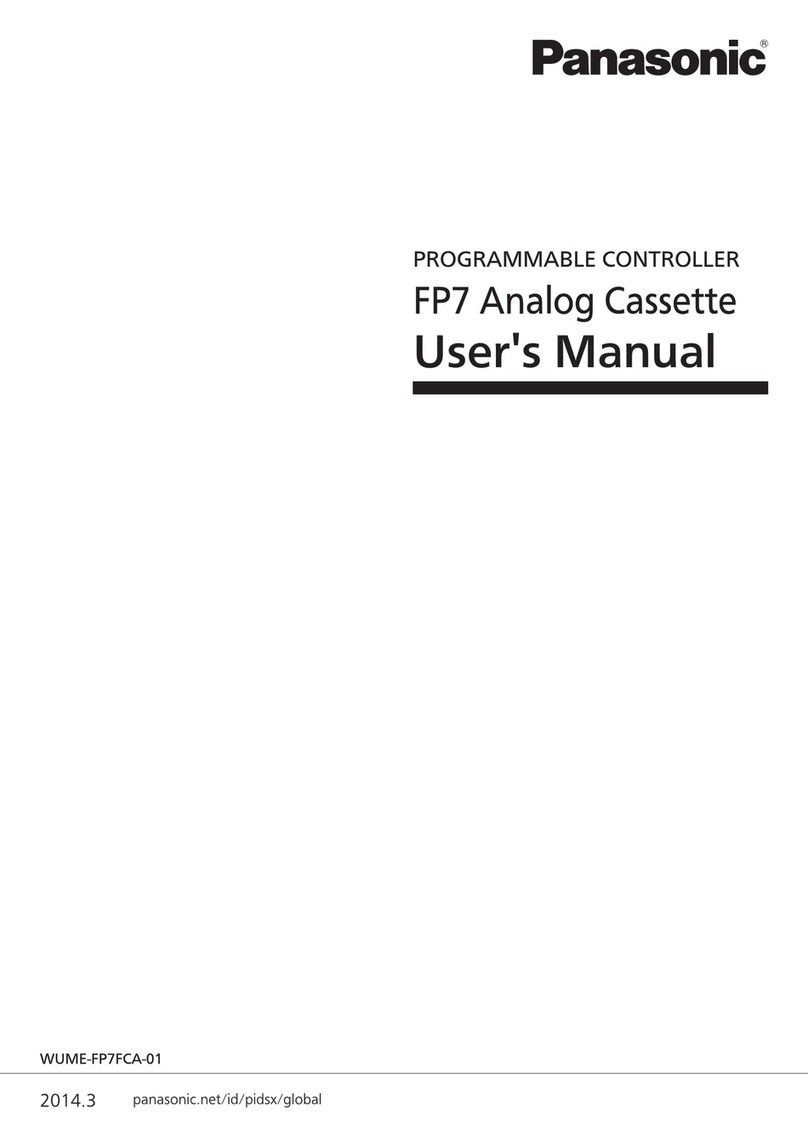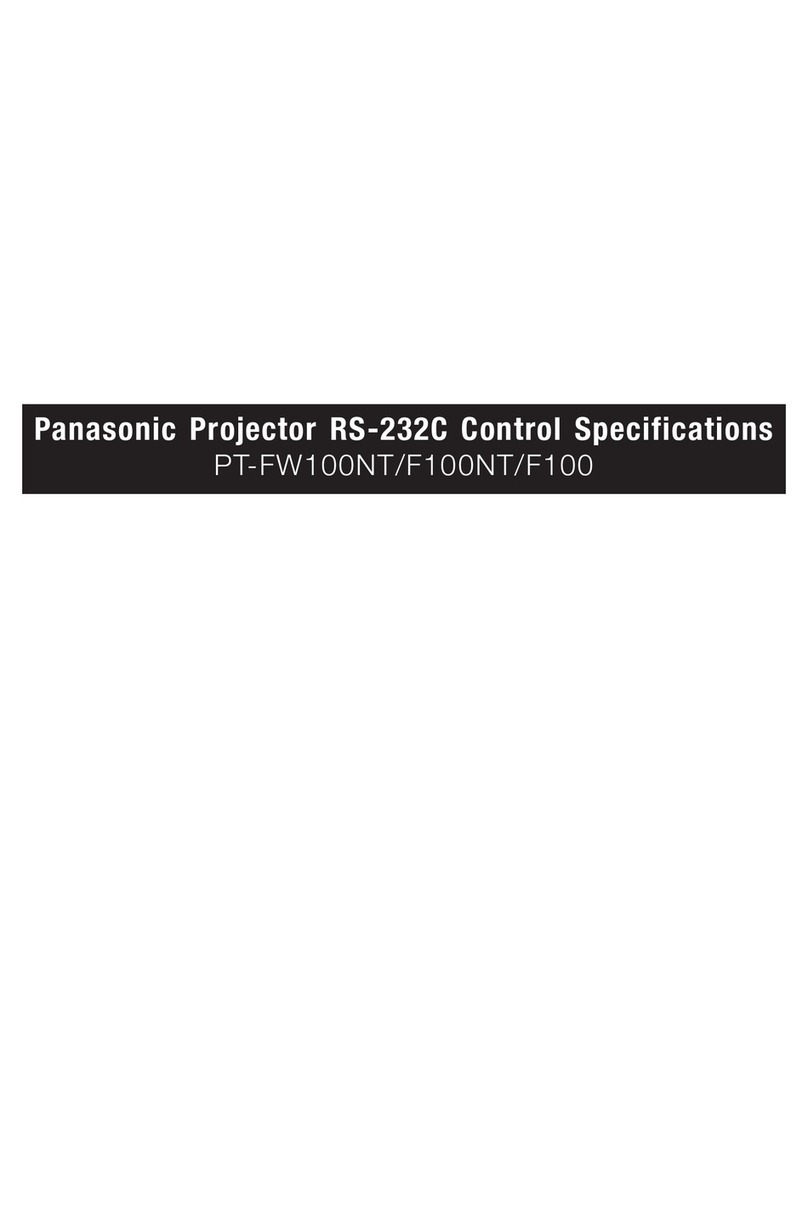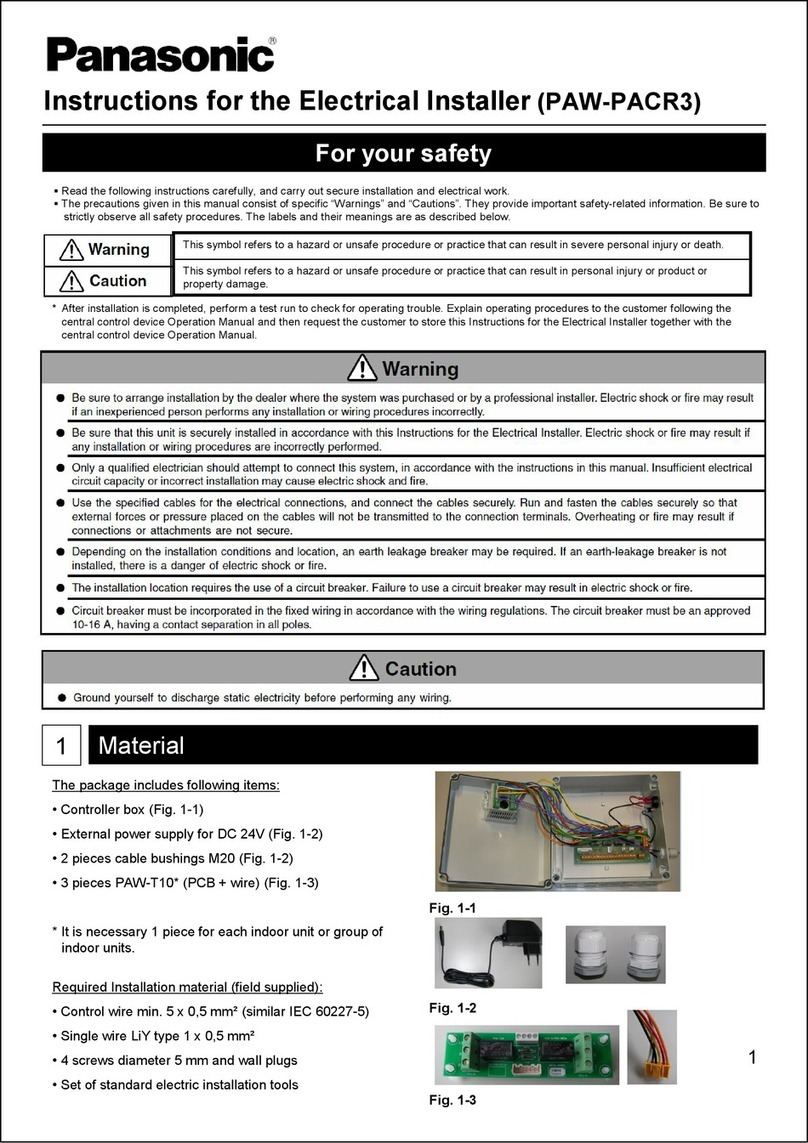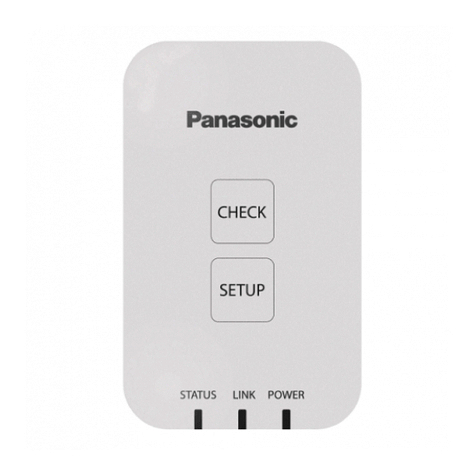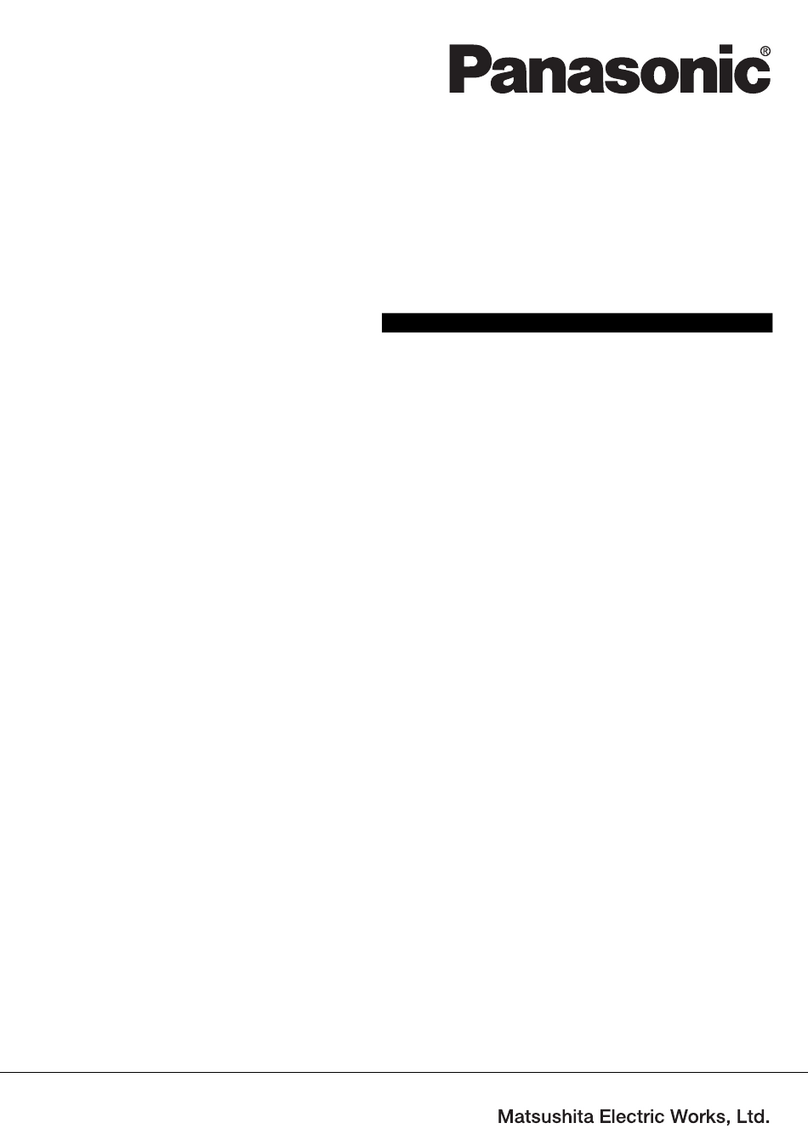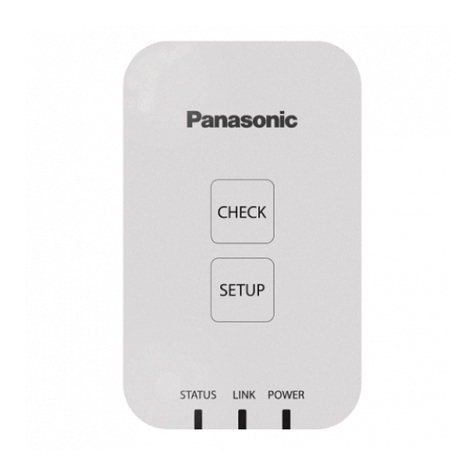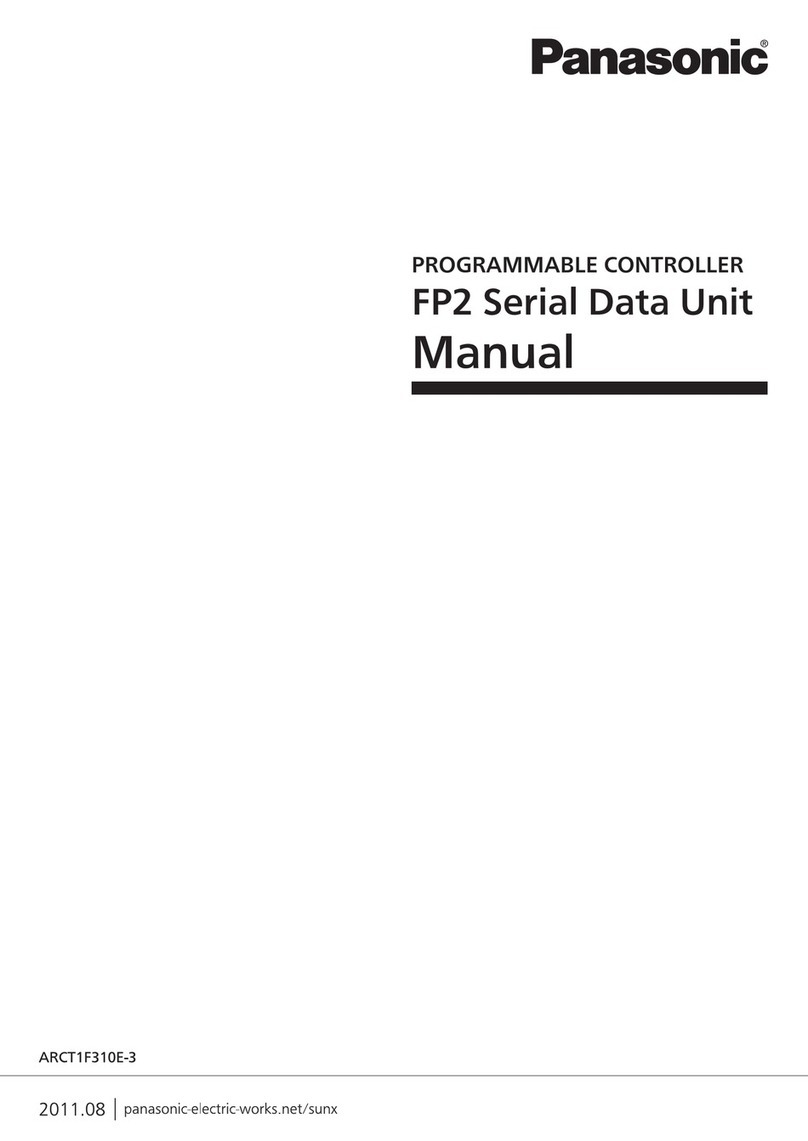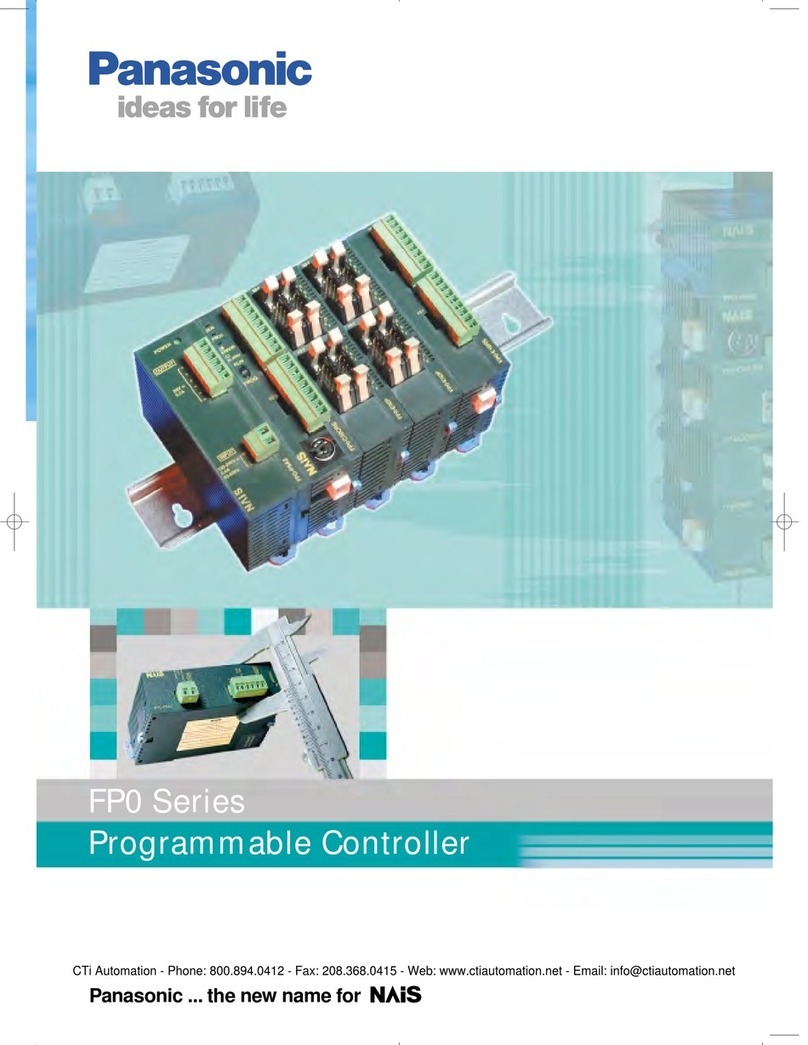How to set Programmable Features
Button Number
ofPush Setting Mode Tool display Description
A
0 Torquesetting 1~40: Shut-off
F: Non shut-off Select stage with +/-button. Initial setting is 「F」.
1 time Flush(Snugtorque)detectionmode
setting L1: Stage1
~L7: Stage7
Select stage with +/-button. Initial setting is 「L1」.
L1: For applications with light load bef ore snug point
~L7: For applications with heavy loads or v arying joint rate before snug point
2 times Buzzer setting b0: No buzzer
b1: Buzzer withOK
b2: Buzzer w ithNOK Select stage with +/-button. Initial setting is 「b0」.
3 times Flush(Snugtorque)detectiondelay J0: OFF
01~30: 0.1~3.0sec.
Select stage with +/-button. Initial setting is 「J0」.
The tool doesn’t activ ate Snug Torque Detection mode and ignores load during rundown for
a selected time period.
B
1 time LED light d1: by LED button (for 5min)
d2: by trigger switch Select stage with +/-button. Initial setting is 「d1」.
2 times Rundownerrordetecting 0~30: 0~3.0sec. Select stage with +/-button. Initial setting is 「0」.
If the clutch is activ ated before the programmable minimum runtime,
the tool alerts the operator to a NOK fastening. (0.1sec. per stage)
3 times Variablespeedcontrol P0: Variablespeed (ON)
P1: Single speed(OFF) Select stage with +/-button. Initial setting is 「P0」.
Speed can be controlled by use of thetrigger.
C
1 time Resetsettings FAll settings return to initial setting.
2 times Maintenanceinterval alarm 0~99: 0-99Rundowns Select stage with +/-button. Initial setting is 「0」
When total f astening times are within 1 hour of preset maintenance interv al, tool’s display
blinks notifying the operator.
Once tool reaches the preset interval, the tool is looked out from further use.
3 times Out of rangedisablefunction C0: OFF
C1: ON
Select stage with +/-button. Initial setting is 「C0」
In the event that wireless communication cannot be completed between the tool and the
qualifier, the tool will be disabled and cannot be operated.
4 times CommunicationMode 90: 1-way
91: 2-way
Only available on models equipped with 2-way communication
Toggle communication mode between 1-way & 2-
D
1 time Cross threadreduction R0: OFF
R1: 360°reverce(ON)
Select stage with +/-button. Initial setting is 「R0」
Tool first reverses 360degree, aligning the threads, greatly reducing the possibility of cross
threads.
2 times Retighteningprevention U-U9: 0~3.0sec. Select stage with +/-button. Initial setting is 「U」
Tool prevented from operating during a selected time period after shut-of f.
3 times Socket extension mode h0: Normal
h1: for 150mm socket
h2: for 250mm socket
Select stage with +/-button. Initial setting is 「h0」
RPM during impacts is adjusted depending on socket extensionlength tostabilize torque.