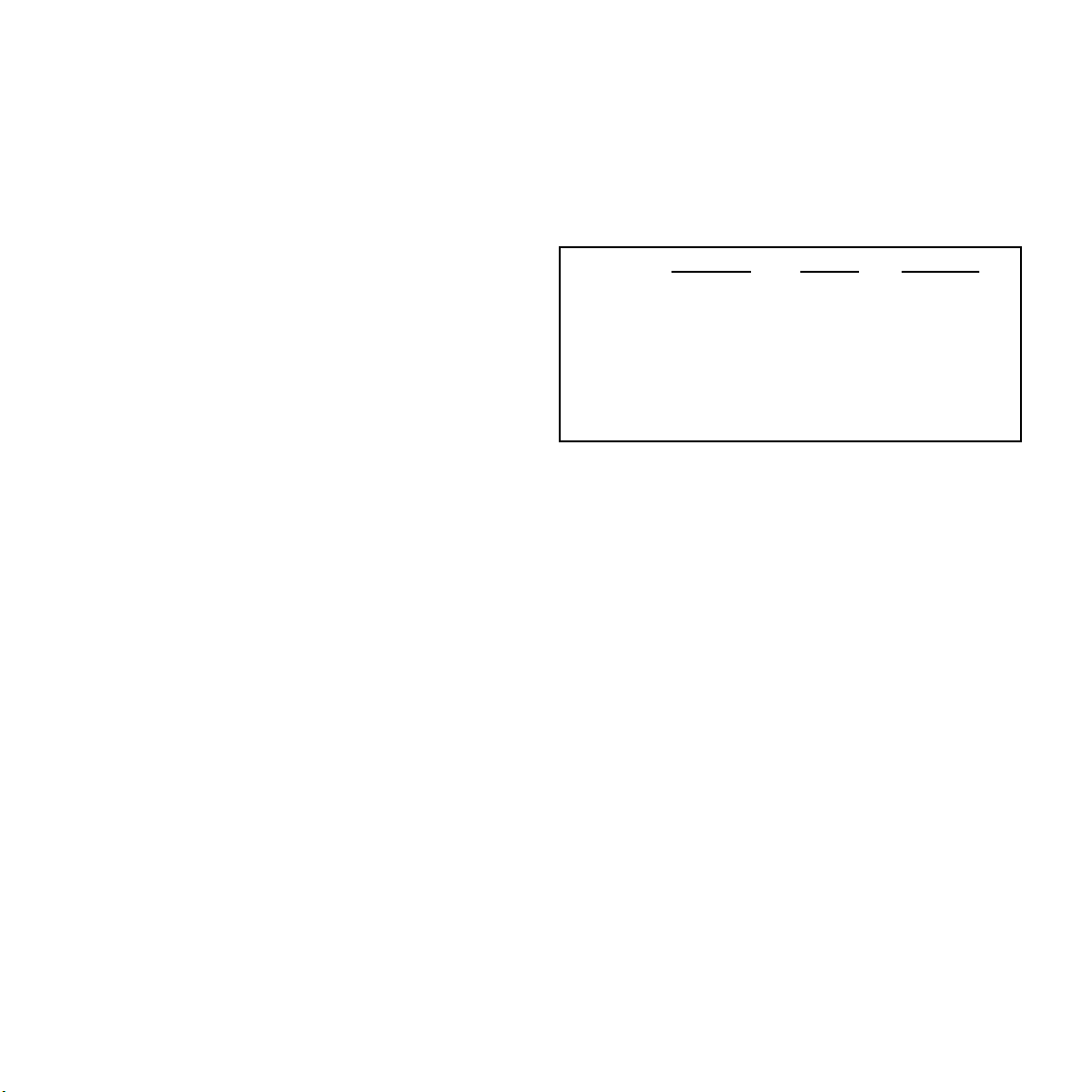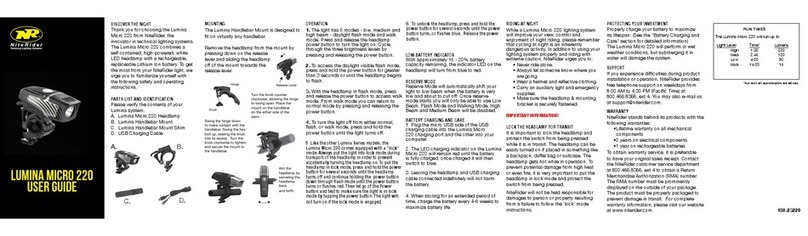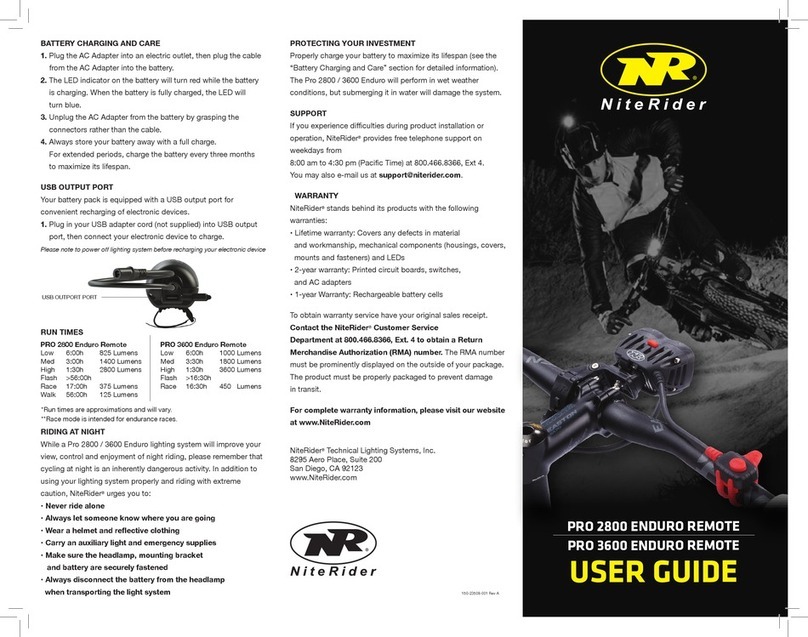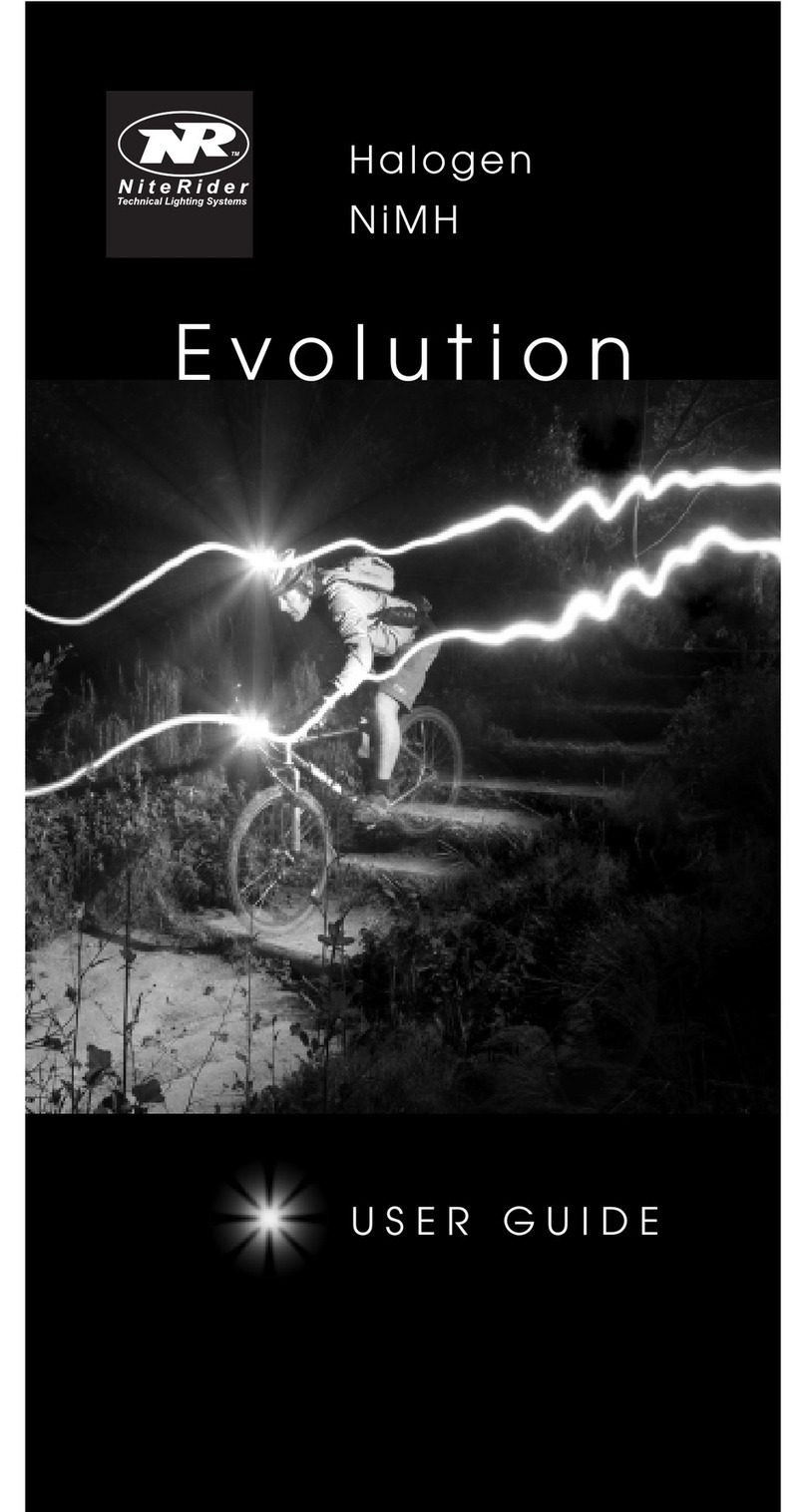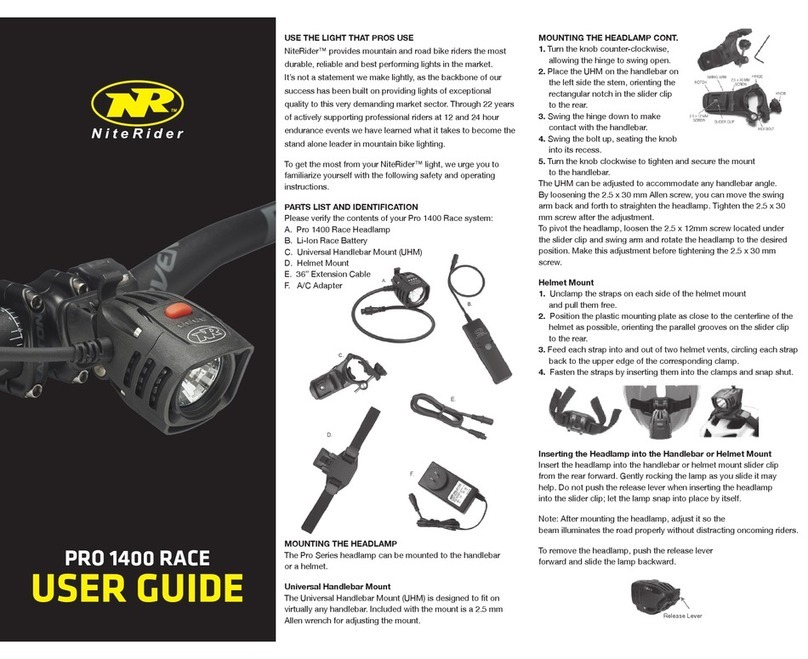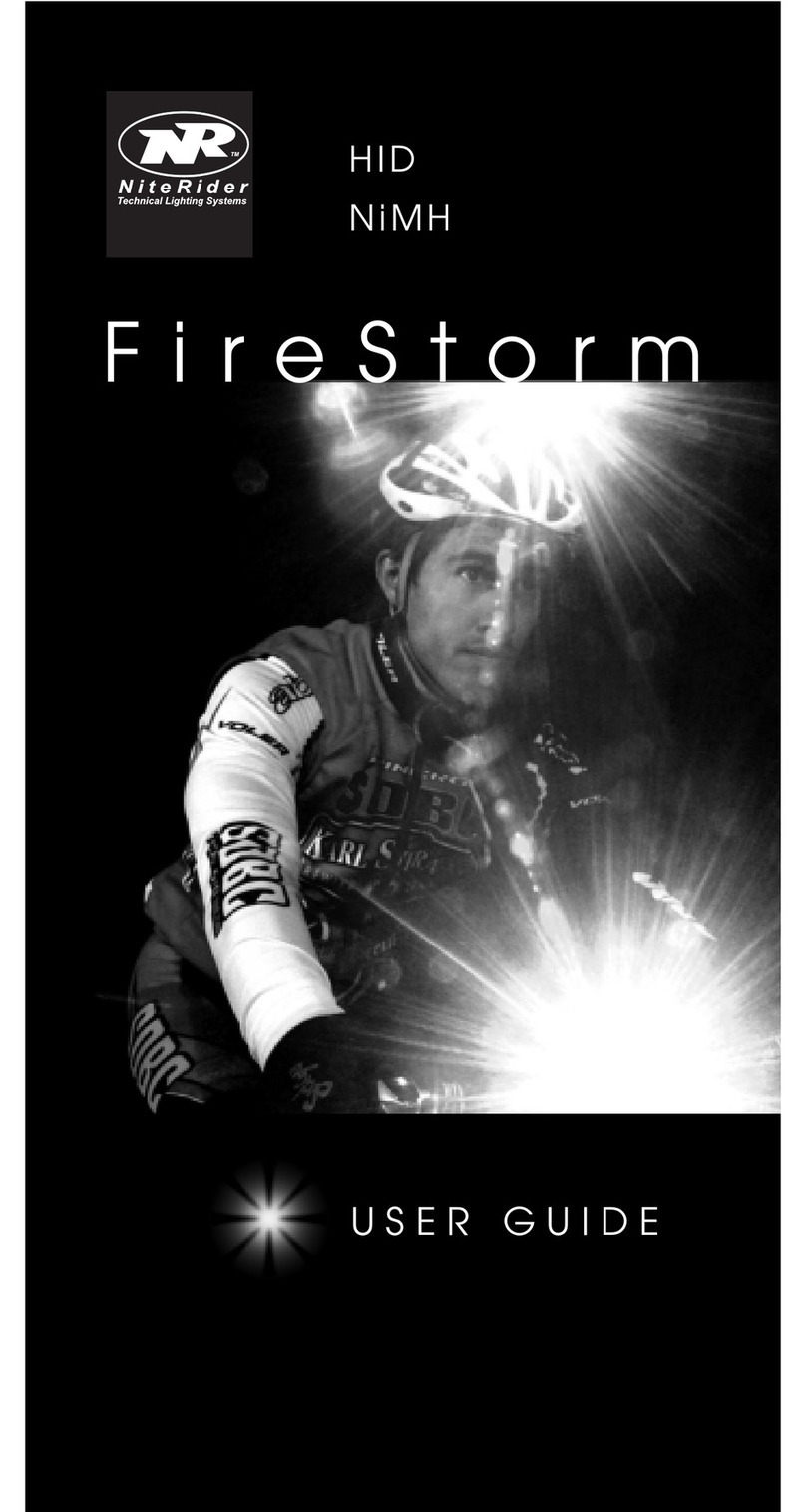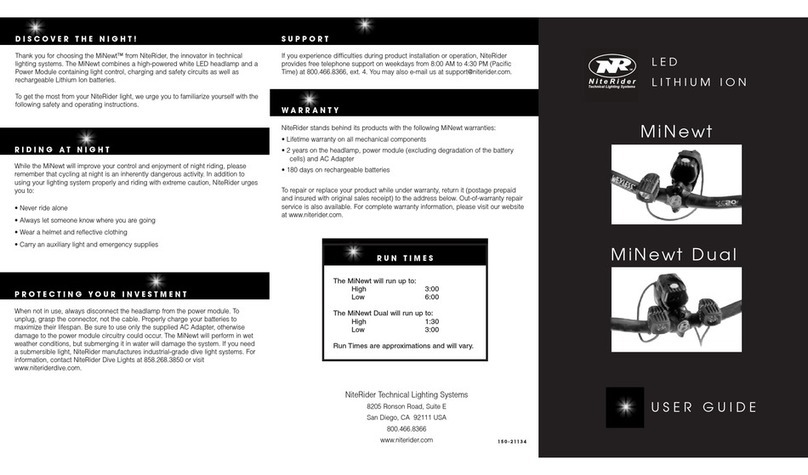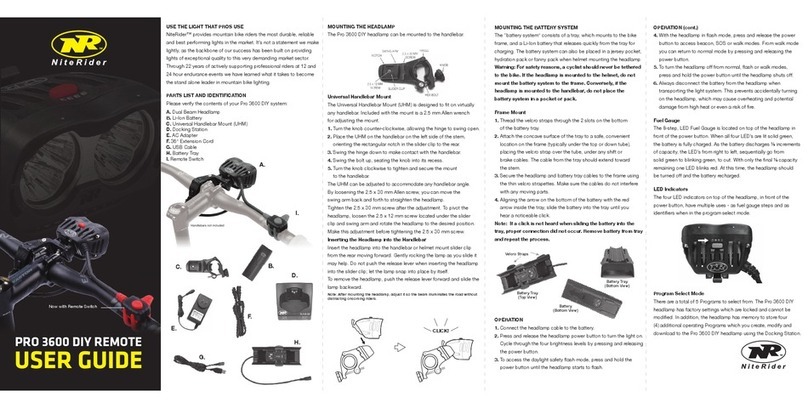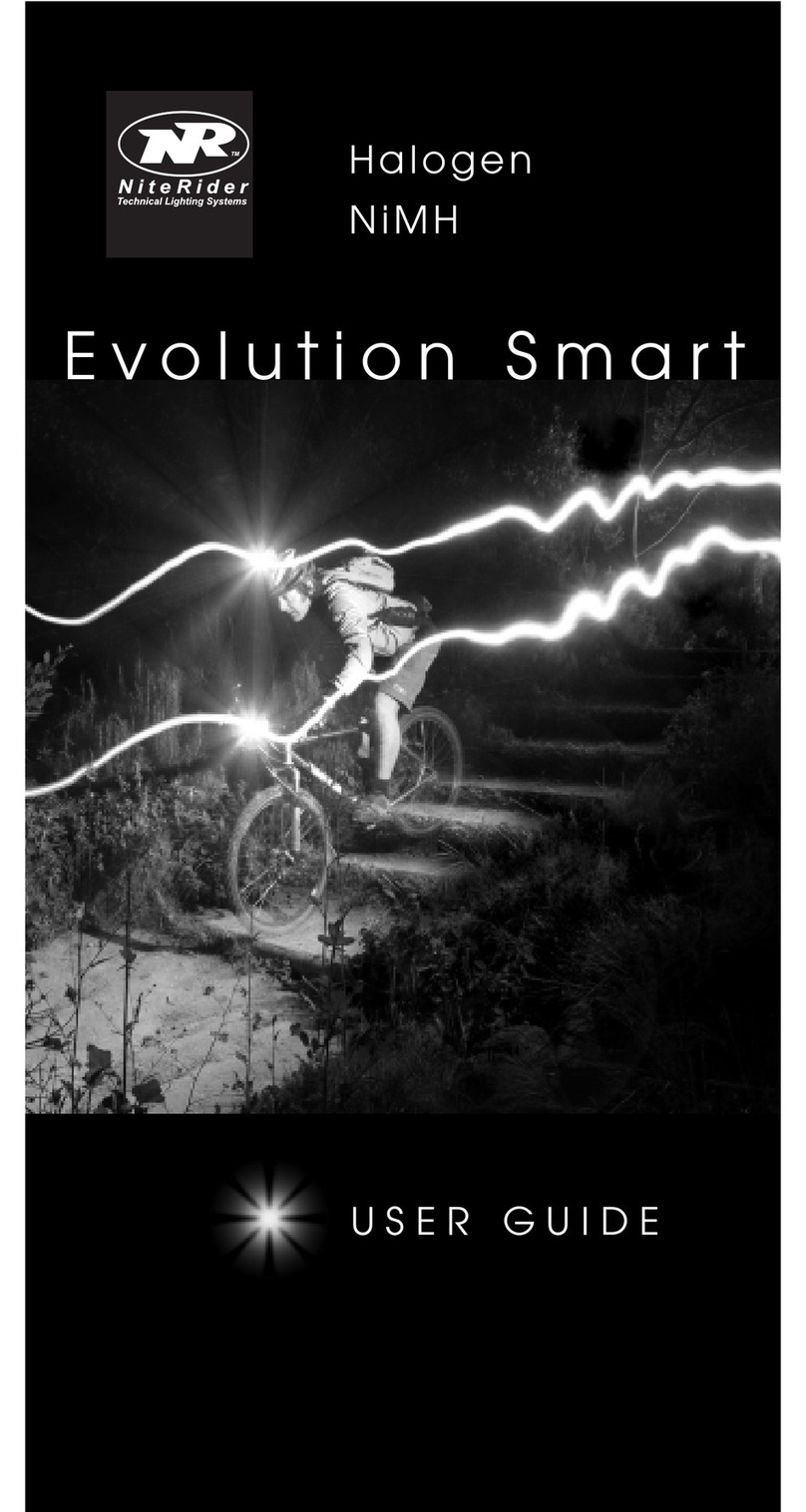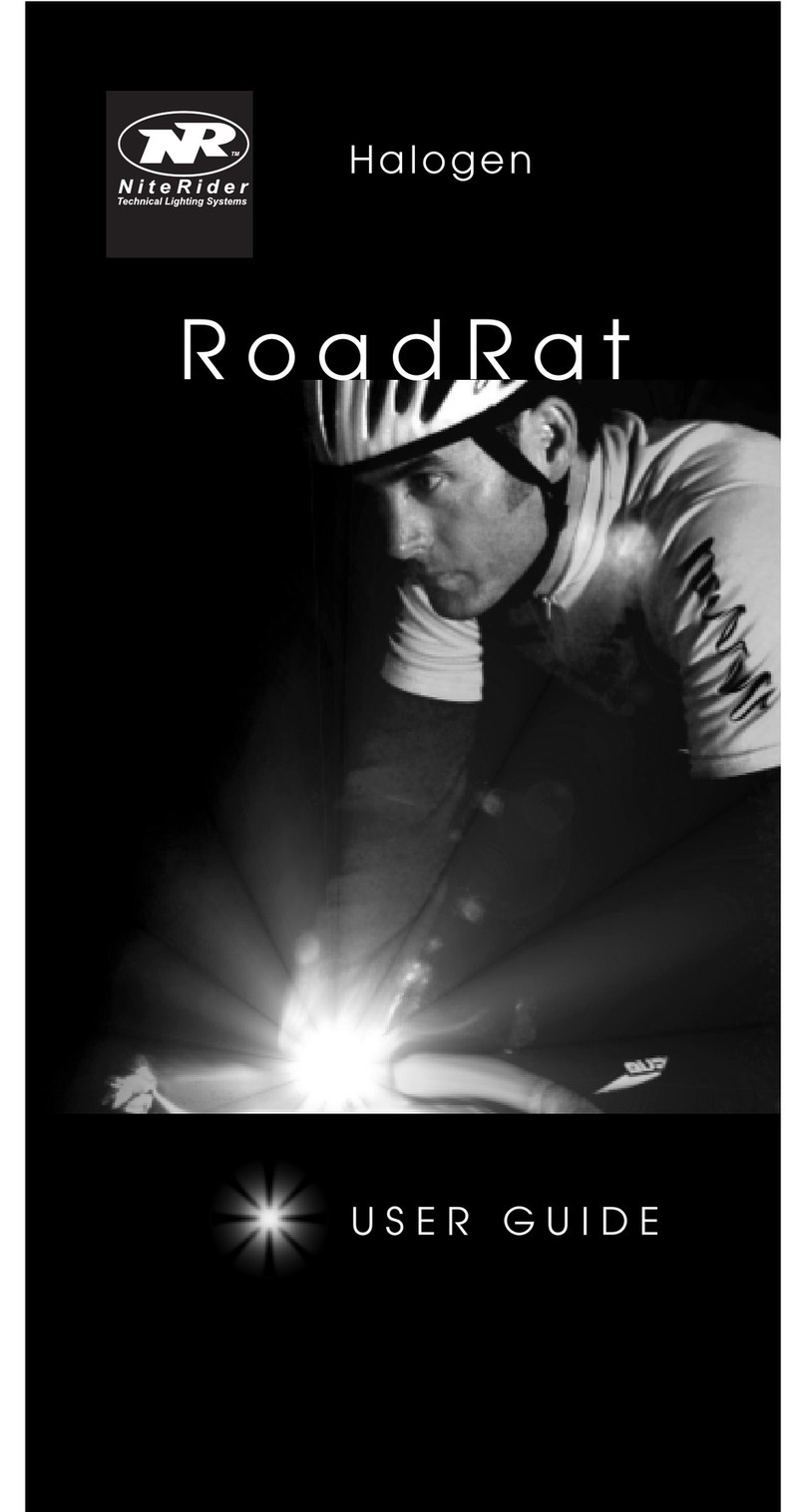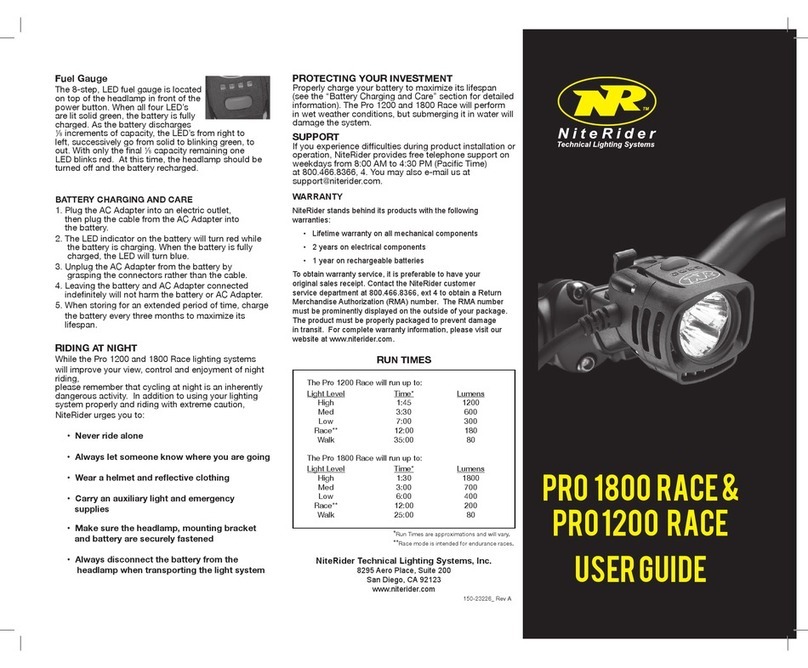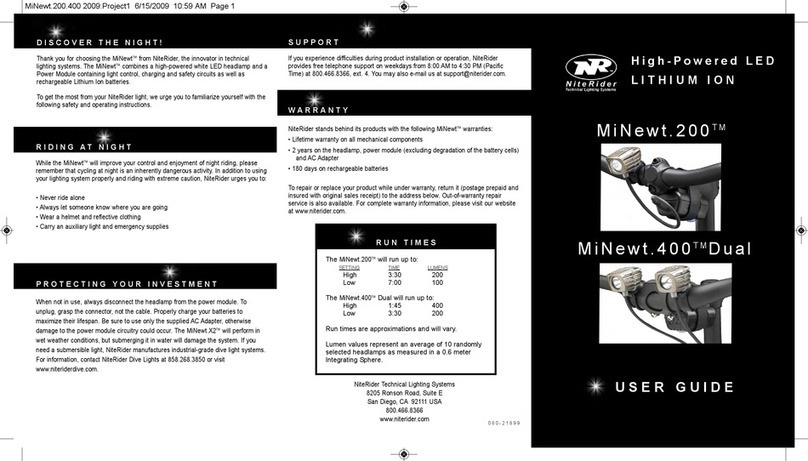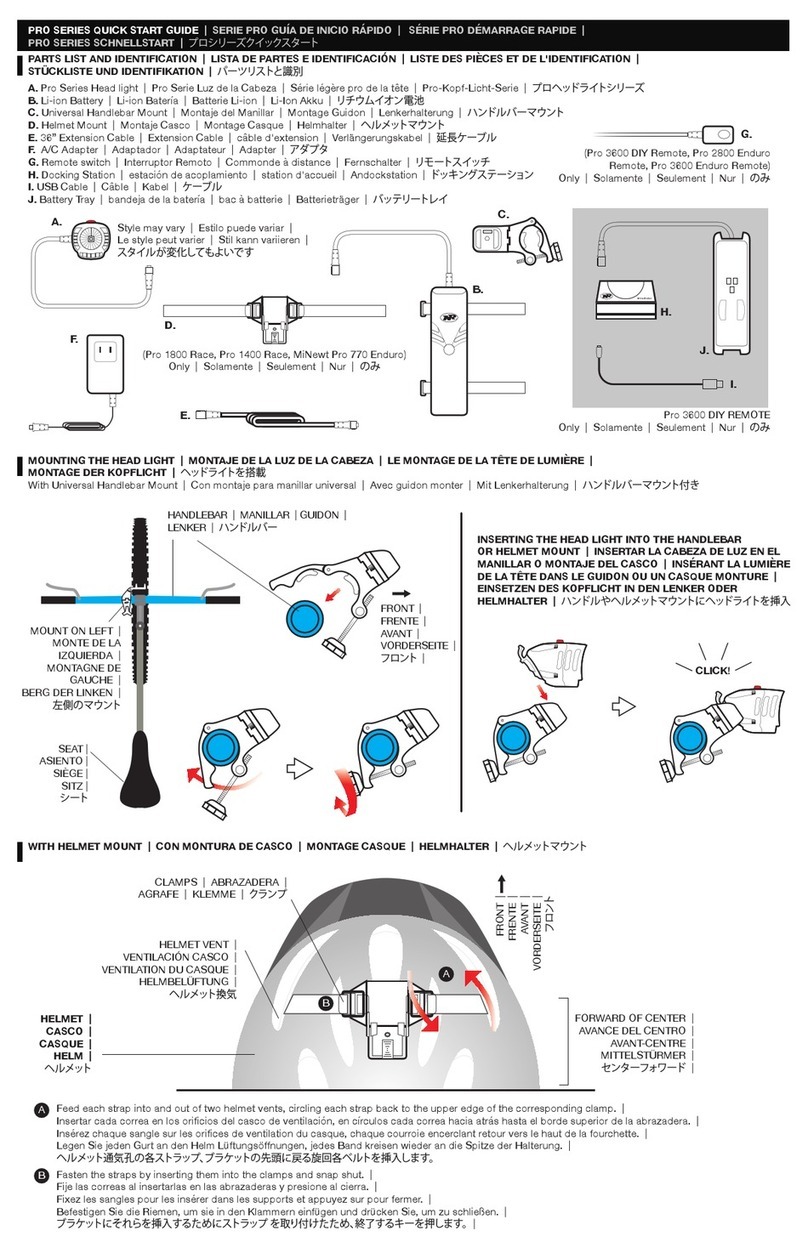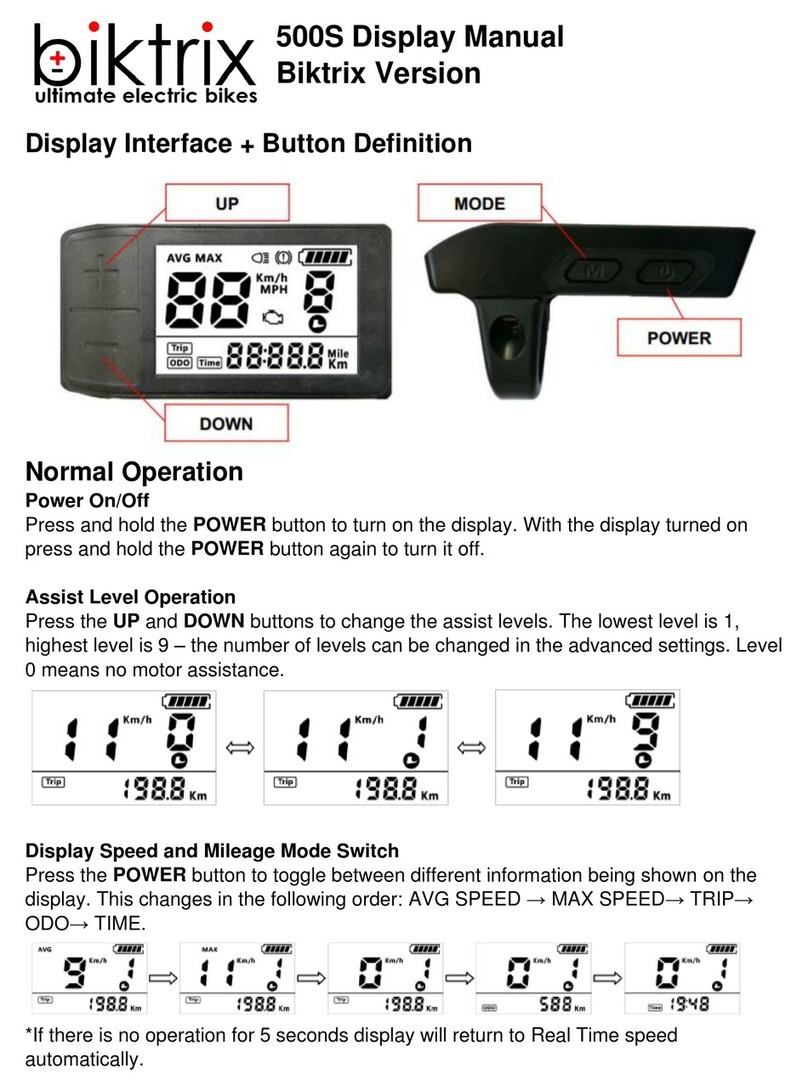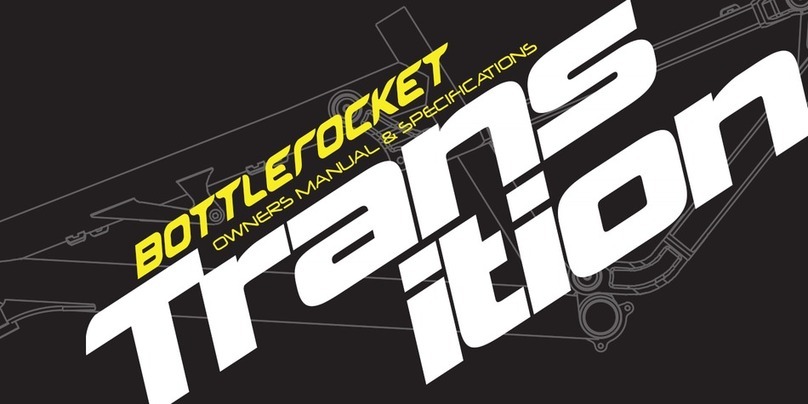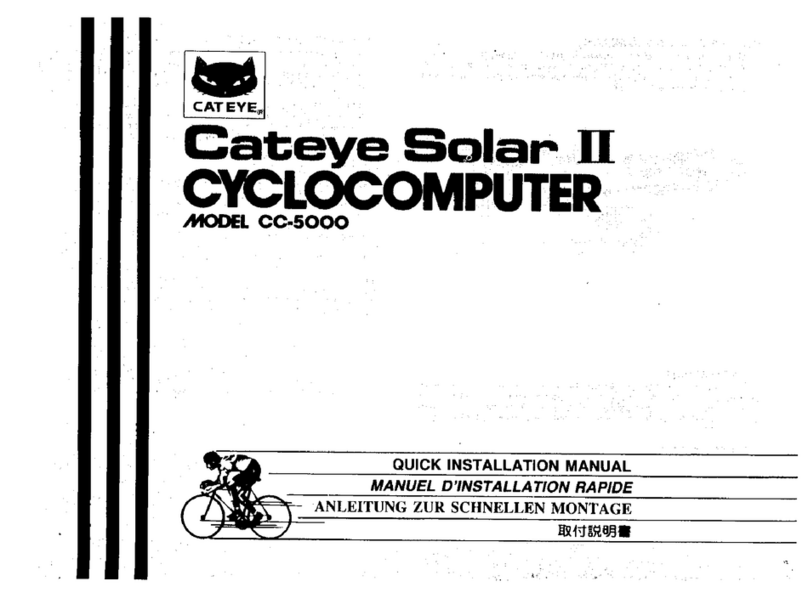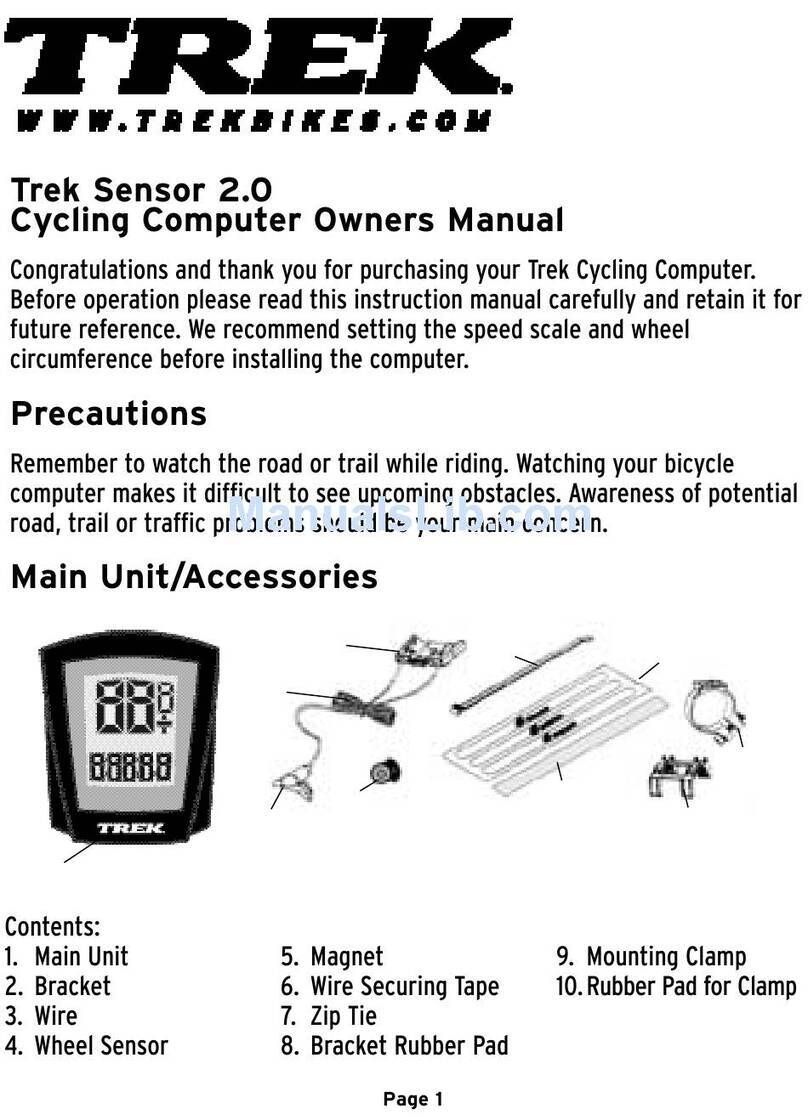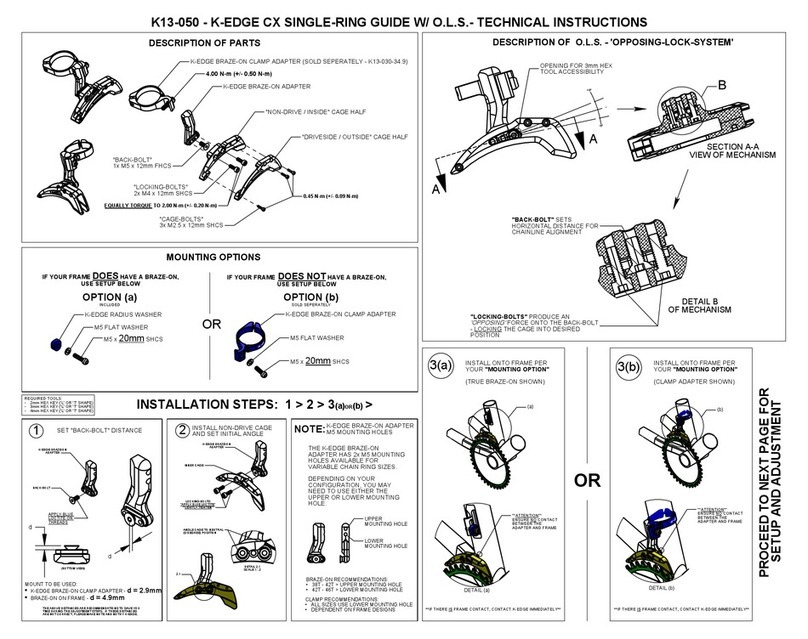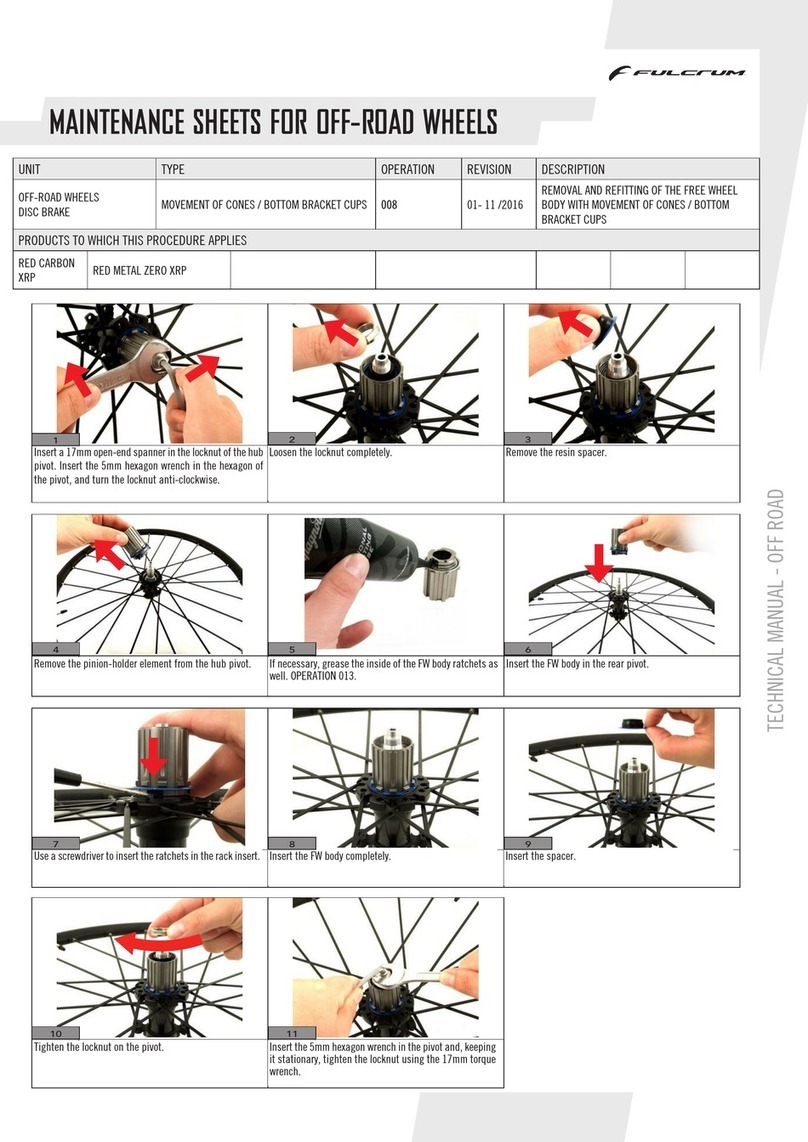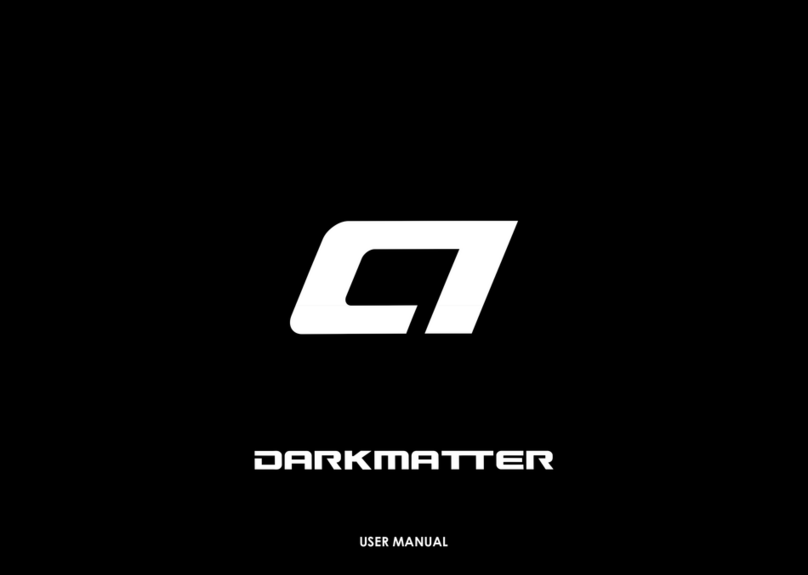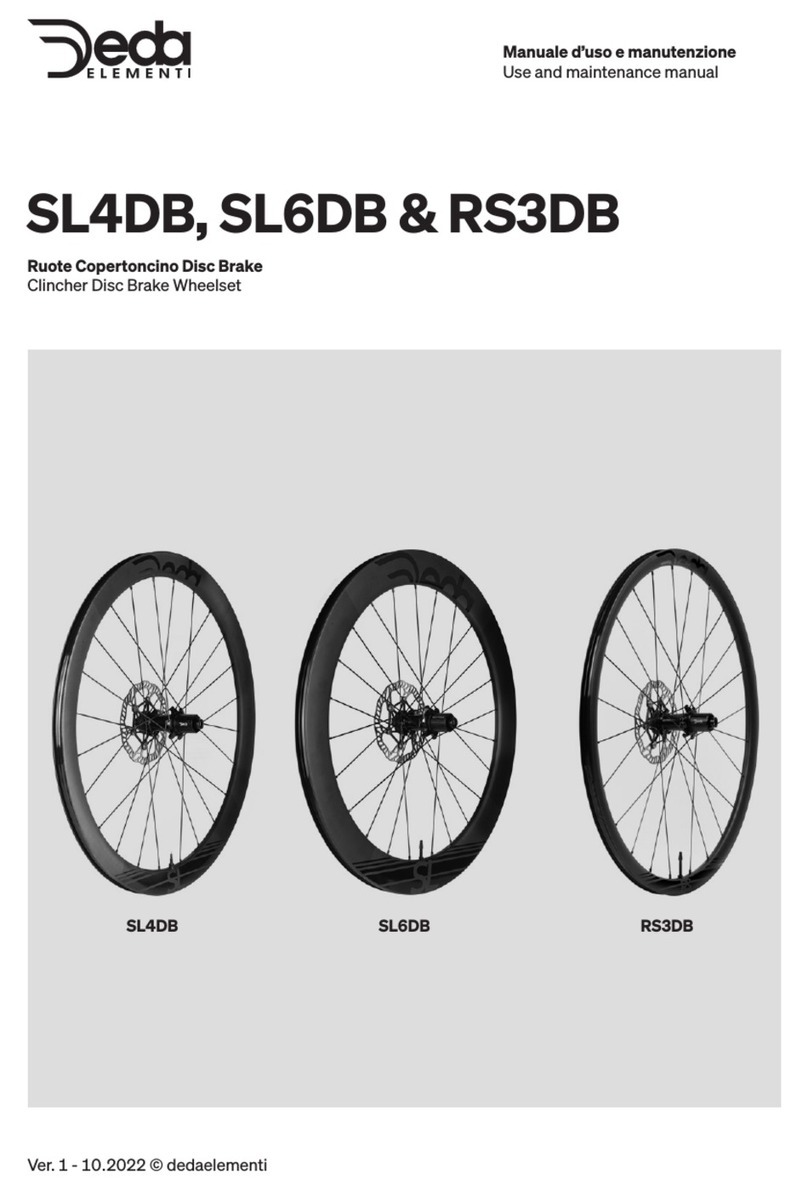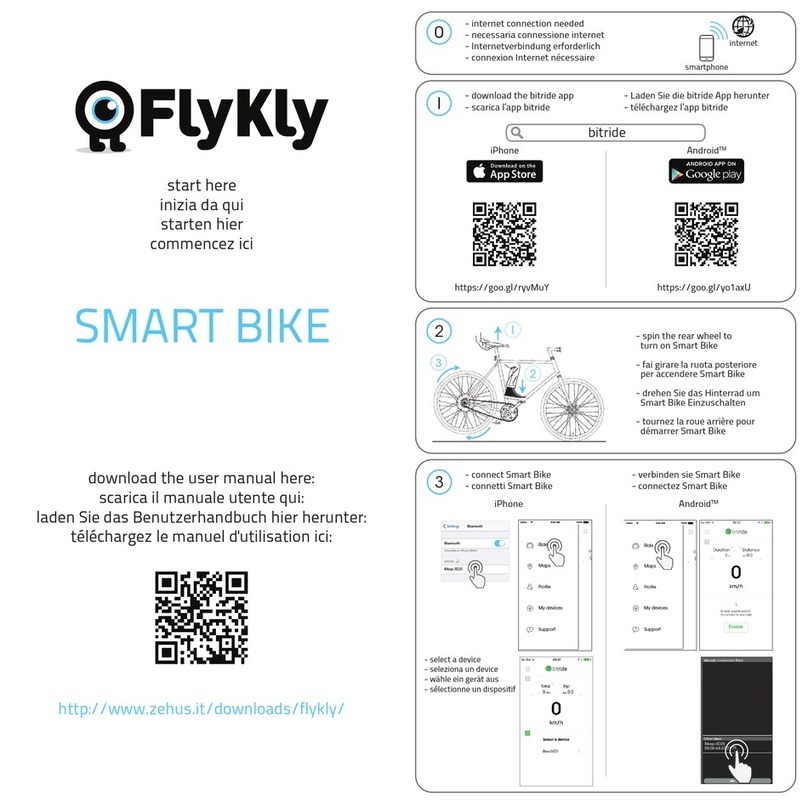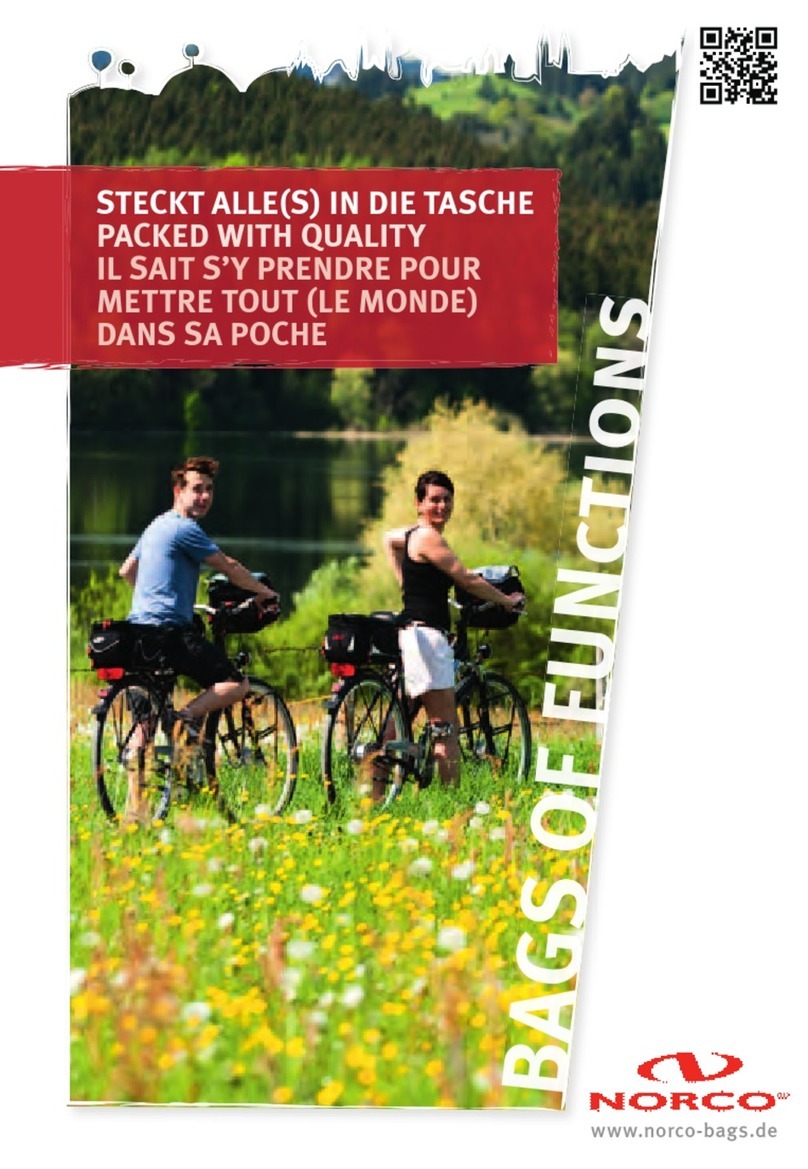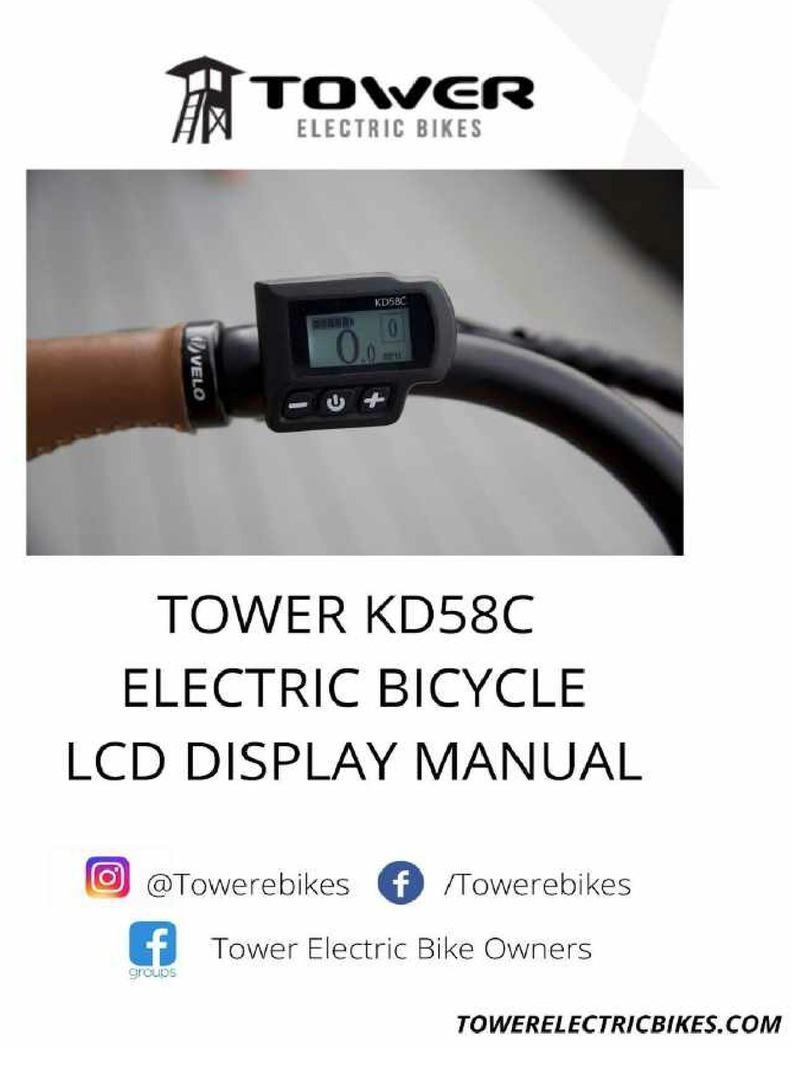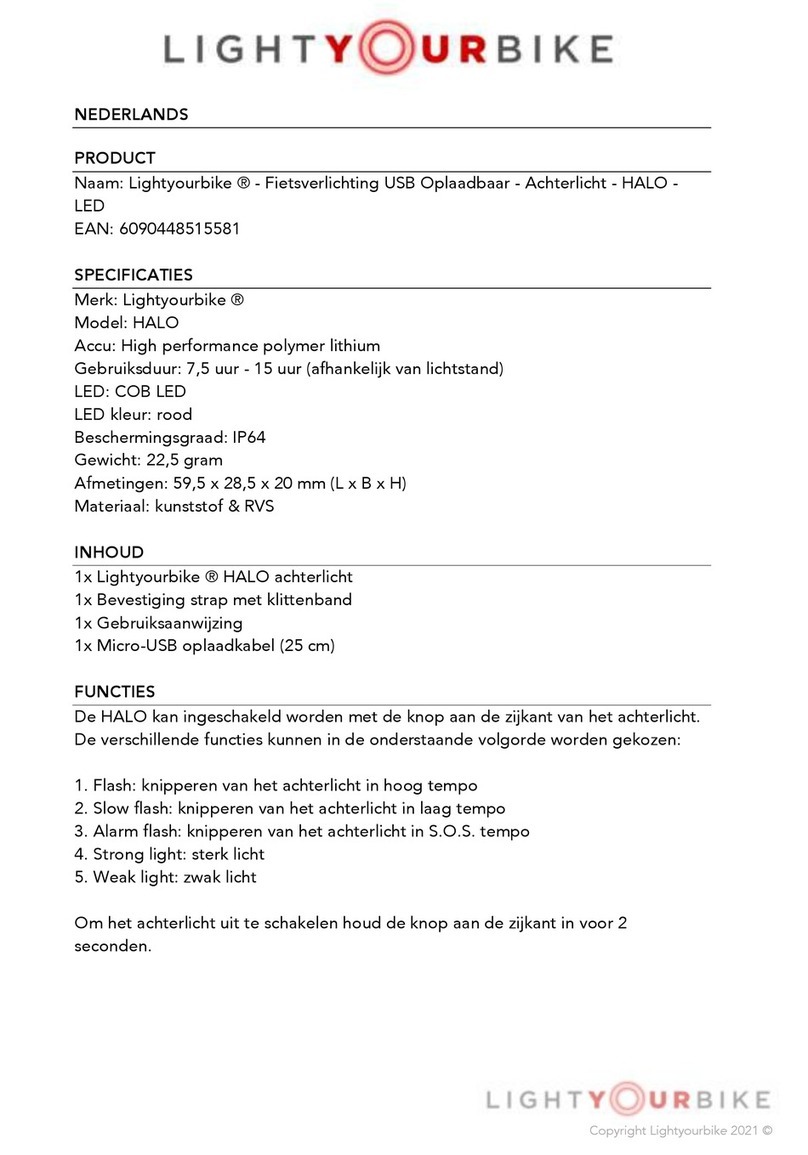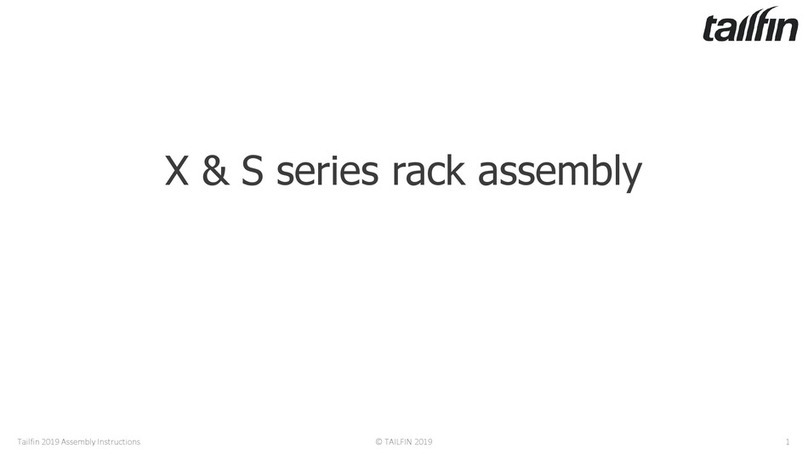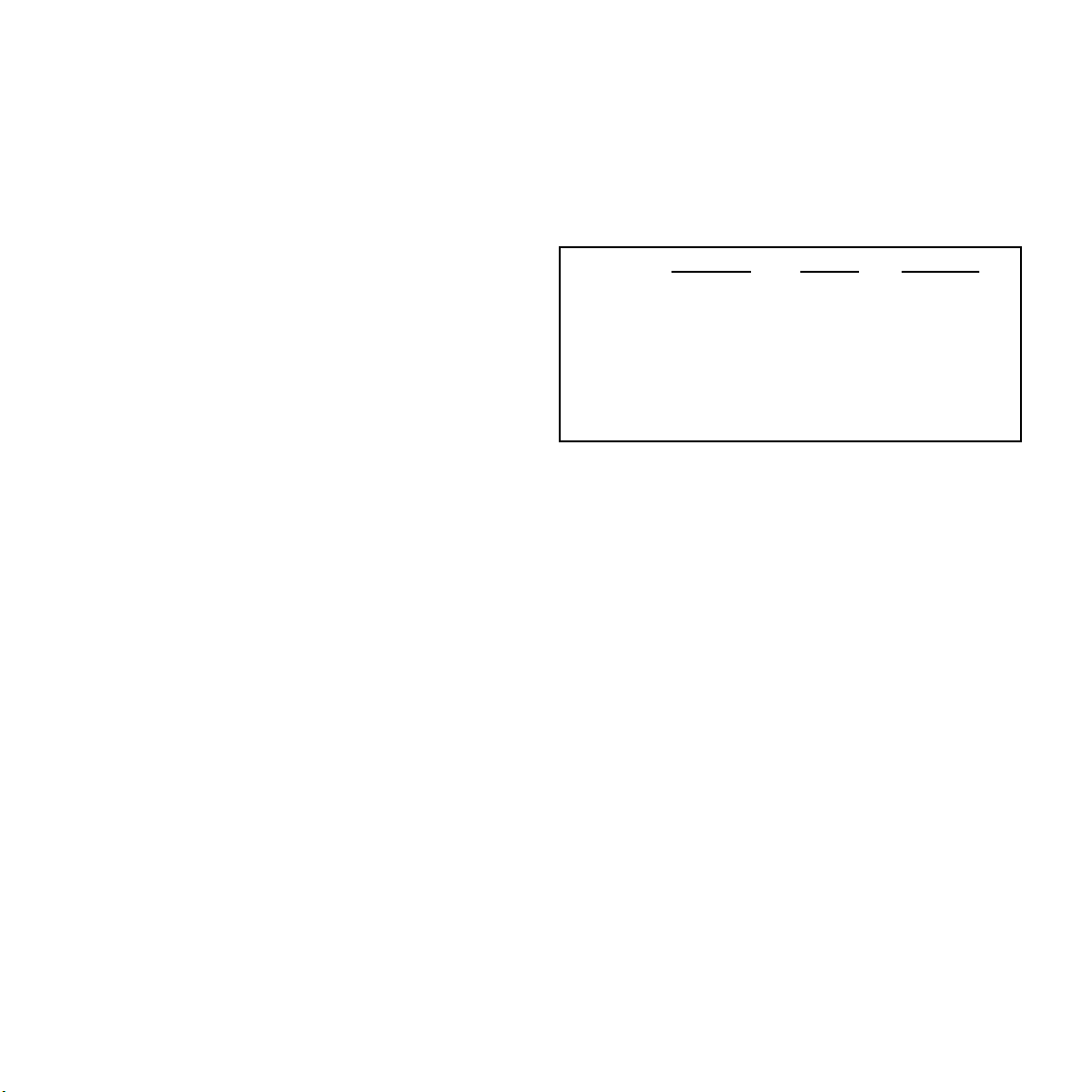
Fuel Gauge
The 8-step, LED fuel gauge is located on top of the headlamp in
front of the power button. When all four LED’s are lit solid green, the
battery is fully charged. As the battery discharges ⅛ increments of
capacity, the LED’s, from right to left, successively go from solid to
blinking green, to out.
With only the nal ⅛ capacity remaining one LED blinks red. At this
time, the headlamp should be turned off and the battery recharged.
Program Select Mode
There are a total of 5 Programs to select from. The Pro Series
headlamp has factory settings which are locked and cannot be
modied. In addition, the headlamp has memory to store four
(4) additional operating Programs which you create, modify and
download to the Pro Series headlamp using the Docking Station and
D.I.Y. Software. Download the D.I.Y. Software @
www.niteriderservices.com.
1. From the “Off” position, press and hold the power button for 6
seconds to enter the Program Select Mode. The number of lit
LED’s indenties the Program currently being used.
2. One LED being lit red indicates the factory settings Program,
while one lit green indicates Program-1. The 2 leftmost LED’s
being lit green indicates Program-2, the 3 leftmost LED’s being
lit green indicates Program-3 and all four being lit indicates
Program-4.
3. Cycle through the (5) Programs by pressing and releasing the
power button.
4. To select a Program, press and hold the power button until all
lit LED’s begin to blink rapidly 5 times.
Once a Program has been selected, the light will operate under that
Program’s specications. Before shipping, NiteRider has initialized
the memory for the 4 additional operating Programs with factory settings.
Power Button Uses
The power button, located on the top of the headlamp, is used to
turn the light on, change light and ash levels, turn the light off and
access the Program Select mode.
• Light On
- Press and release the power button to turn the light on.
- Cycle through the brightness levels by pressing and releasing
the power button.
• Flash
- To access ash mode press and hold the power button for
greater than 3 seconds.
- Cycle through the ash patterns by pressing and releasing the
power button.
• Light Off
- To turn the light off while in either normal light or ash mode,
press and hold the power button for greater than 1 and less
than 3 seconds.
• Program Mode
- From the “Off” position, press and hold the power button for 6
seconds to enter the ProgramSelect Mode.
- Cycle through the 5 Programs by pressing and releasing the
power button.
- To select a Program, press and hold the power button until the
lit LED’s blink rapidly 5 times.
Factory Settings
Factory settings are locked and cannot be changed. The Pro 1500
factory settings include 3 light levels – high, medium and low, and one
ash pattern (the NiteRider Standard Flash). The Pro 3000 factory
settings include 3 light levels and the one ash pattern. See table below.
Pro 1500
Light Level
1
2
3
1
2
3
750 Spot
1500 Spot
3000 Combo
Lumens
1500
900
450
Run Times*
2:30
4:30
10:00
6:00
3:30
1:30
Pro 3000
* Run times are approximations and will vary.
Thermal Step Down
If the Pro Series headlamp is used in a static air environment,
such as bench testing, heat retention, due to inadequate airow,
may cause the light output to “step down” to a lower level to avoid
damage. In rare cases of extreme heat retention the light will power
off to protect the LEDs from overheating.
DOCKING STATION
The Docking Station has two uses.
1. To recharge the Pro Series Li-Ion battery
2. To download Programs from the D.I.Y Software to the headlamp
BATTERY CHARGING AND CARE
Battery Recharging
A Pro 1500 battery (6-cell, 8.7Ah, Li-Ion) will fully recharge in 4:30
and a Pro 3000 (8-cell, 11.6Ah, Li-Ion) in 5:00. In addition a 4-cell,
5.1Ah, Li-Ion battery is available as an accessory. All 3 batteries are
interchangeable with the 2 Pro Series headlamps.
1. Plug the AC Adapter into the Docking Station and then into
the wall socket. The “Power” indicator on the docking station
will illuminate solid red.
2. Place the battery into the Docking Station. The “Battery”
indicator will illuminate solid yellow indicating contact and that
the battery is ready to charge. A blinking yellow indicator
signies the battery is out of the permissible temperature
range for charging.
3. Status of the 5-step charging process is displayed on the front
panel of the Docking Station.
4. When the battery is fully charged the “Charged” indicator will
illuminate solid green and charging will shut off automatically.