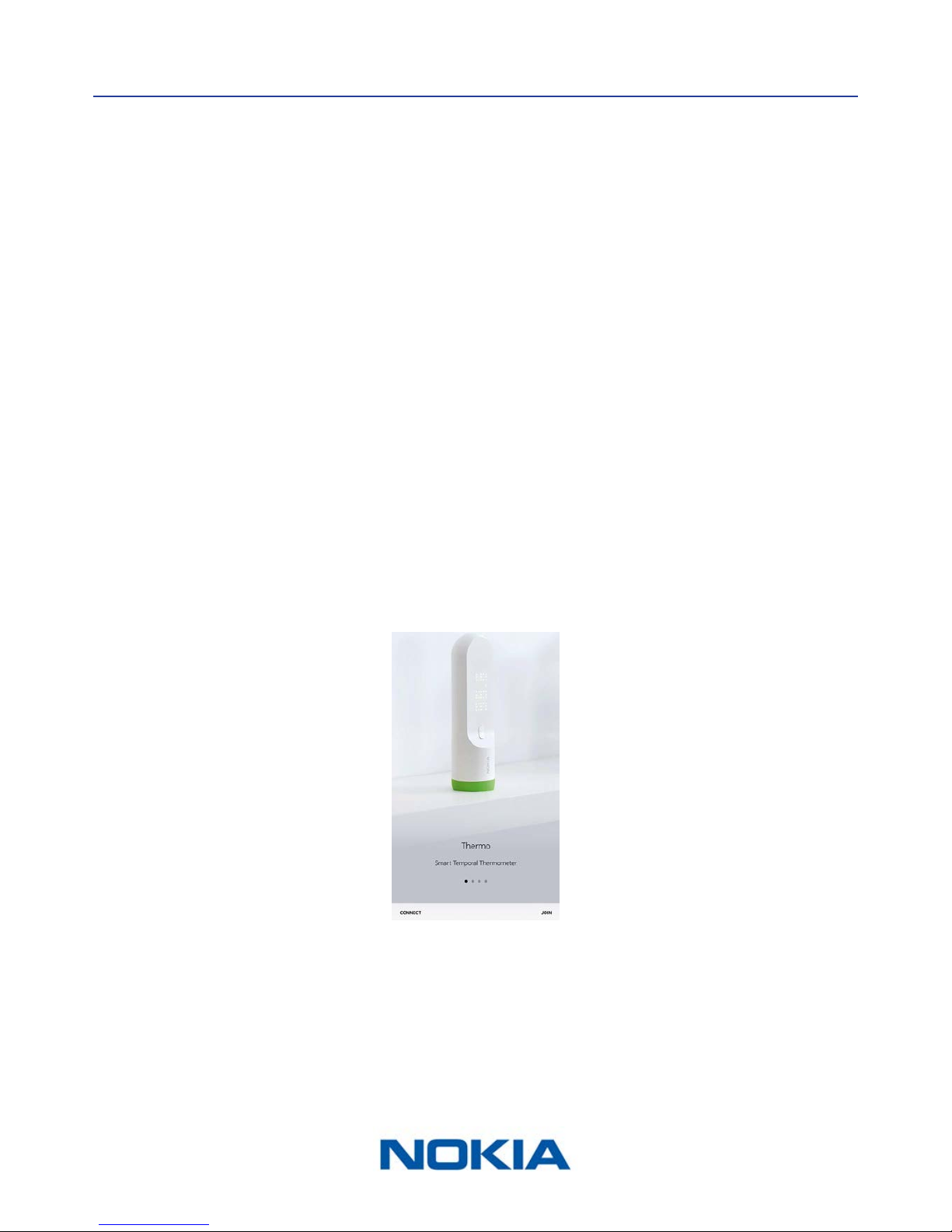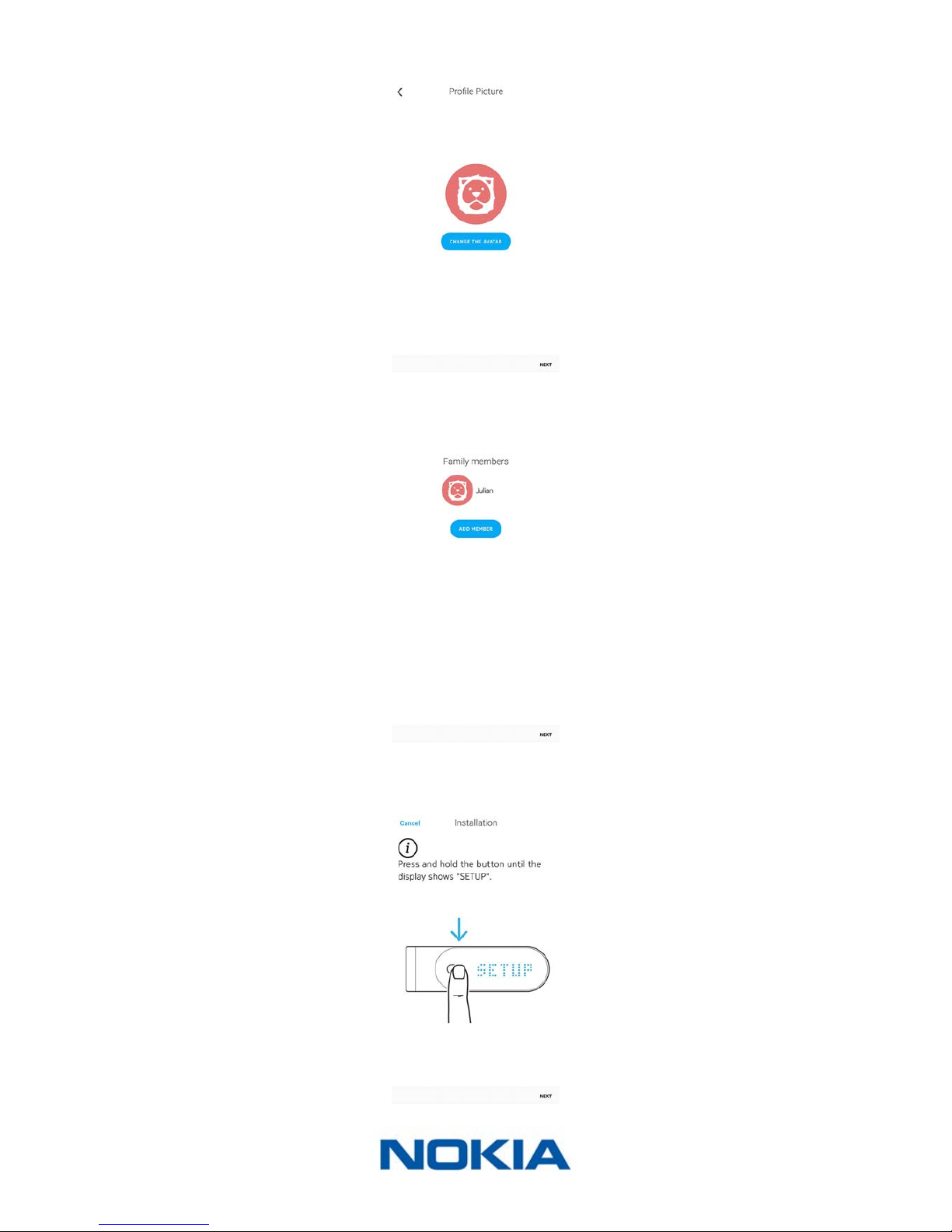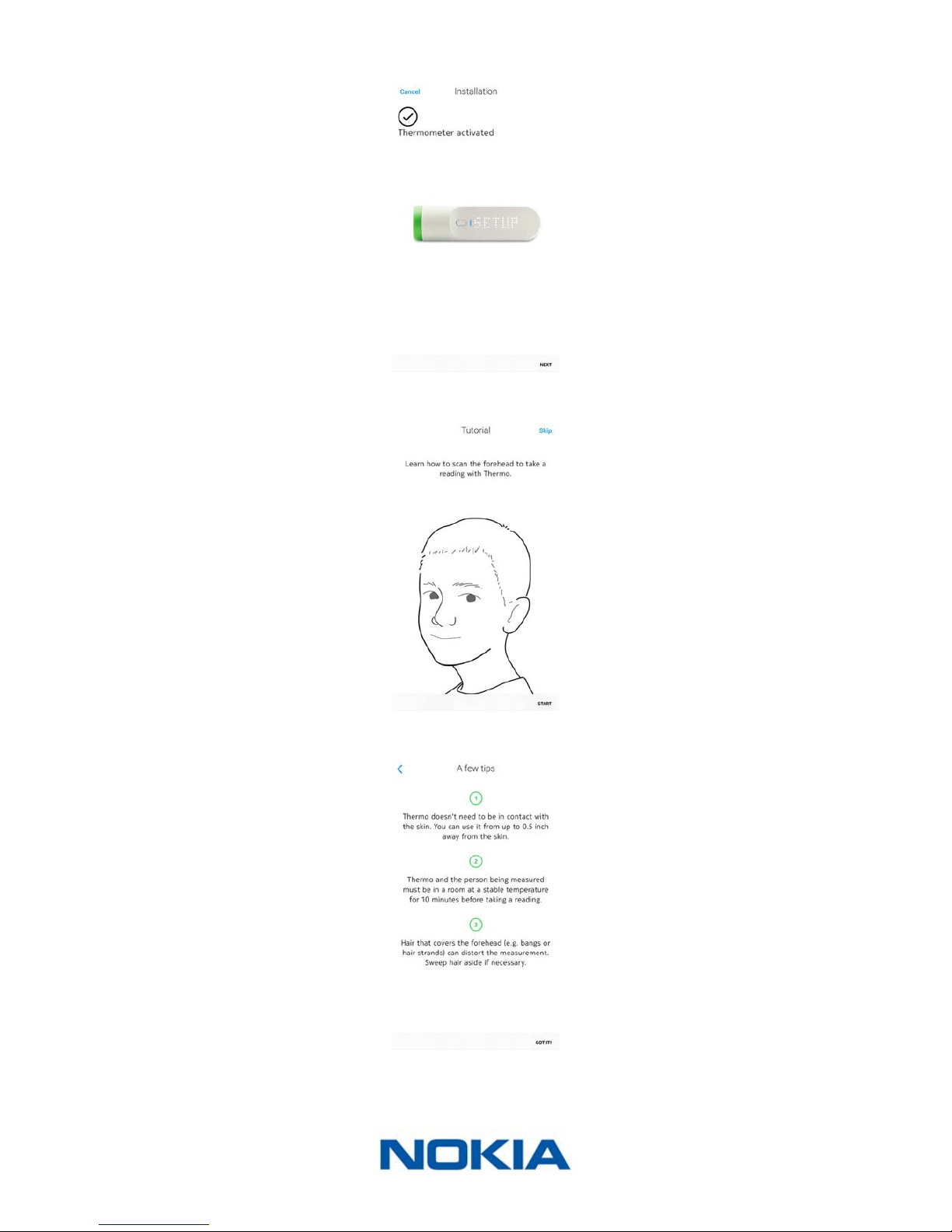EN-2
Nokia Thermo
v2.0 | April 2018
Table of Contents
Minimum requirements........................................................................4
Internet access ������������������������������������������������������������������������������������������������������������������� 4
Smartphone or device�������������������������������������������������������������������������������������������������������� 4
OS version��������������������������������������������������������������������������������������������������������������������������� 4
Nokia Thermo description...................................................................5
Overview ����������������������������������������������������������������������������������������������������������������������������� 5
Box contents����������������������������������������������������������������������������������������������������������������������� 5
Product description������������������������������������������������������������������������������������������������������������ 6
Setting up my Nokia Thermo ..............................................................7
Installing the Nokia Thermo app���������������������������������������������������������������������������������������� 7
Installing my Nokia Thermo ����������������������������������������������������������������������������������������������� 7
Customizing the settings of the Nokia Thermo .............................16
Changing the conguration of your Nokia Thermo �������������������������������������������������������� 16
Changing the units ����������������������������������������������������������������������������������������������������������� 18
Changing the system authorizations������������������������������������������������������������������������������� 19
Using my Nokia Thermo.....................................................................21
Before taking a measurement ����������������������������������������������������������������������������������������� 21
Taking a measurement ����������������������������������������������������������������������������������������������������� 21
Assigning a measurement������������������������������������������������������������������������������������������������ 22
Understanding the fever status LED ������������������������������������������������������������������������������� 22
Viewing the history of my measurements����������������������������������������������������������������������� 22
Using the Nokia Thermo app ............................................................23
Viewing the Timeline �������������������������������������������������������������������������������������������������������� 23
Adding Timeline items������������������������������������������������������������������������������������������������������ 25
Assigning a measurement������������������������������������������������������������������������������������������������ 34
Deleting data �������������������������������������������������������������������������������������������������������������������� 36
Setting a reminder������������������������������������������������������������������������������������������������������������ 38
Sharing my data���������������������������������������������������������������������������������������������������������������� 40
Getting personalized advice..............................................................42
Getting Insights ���������������������������������������������������������������������������������������������������������������� 42