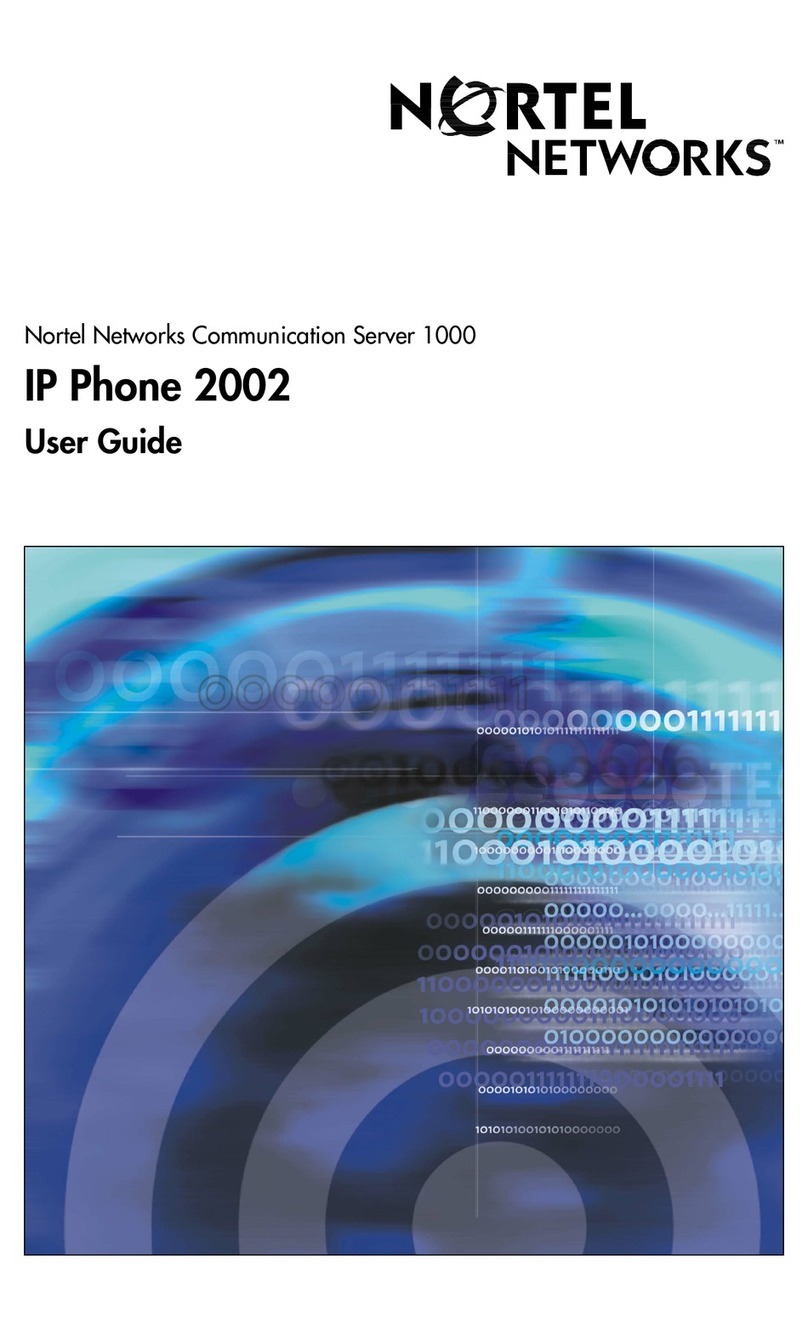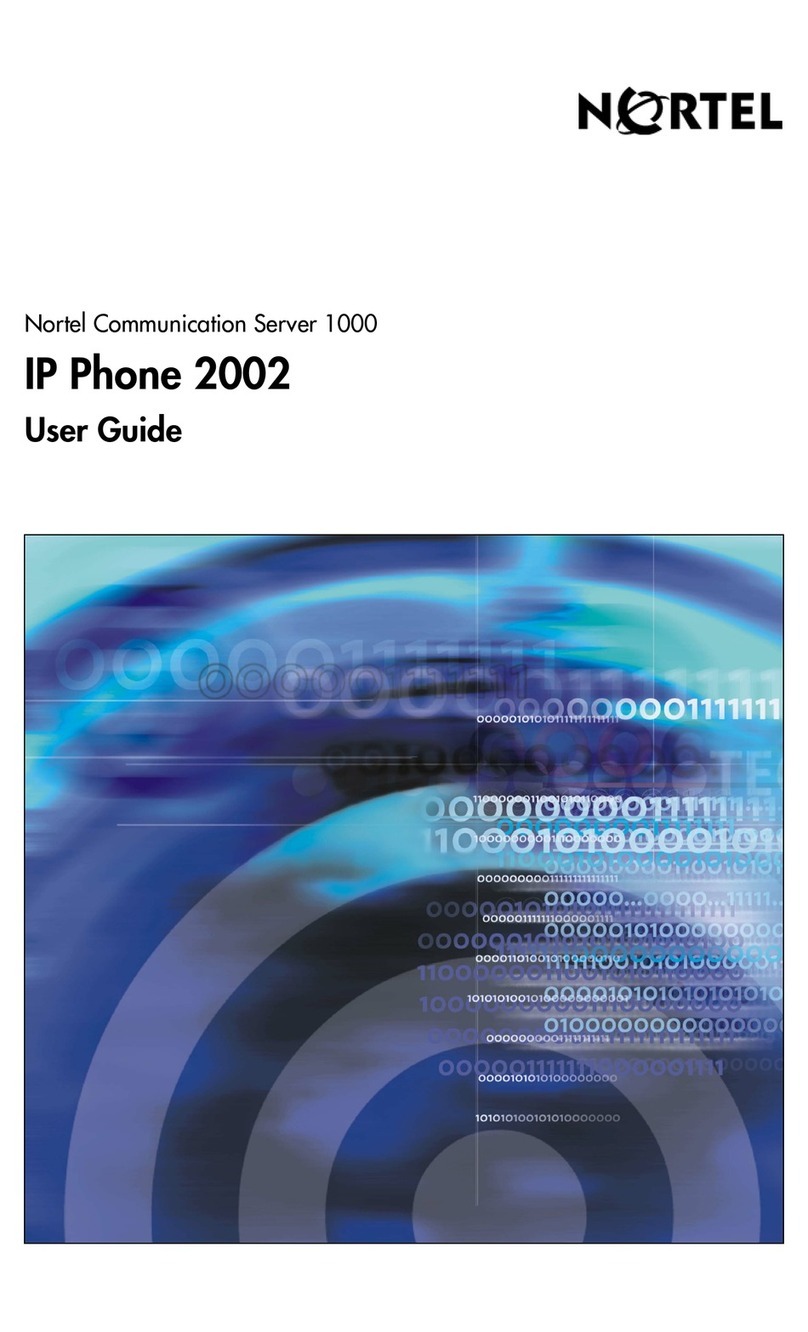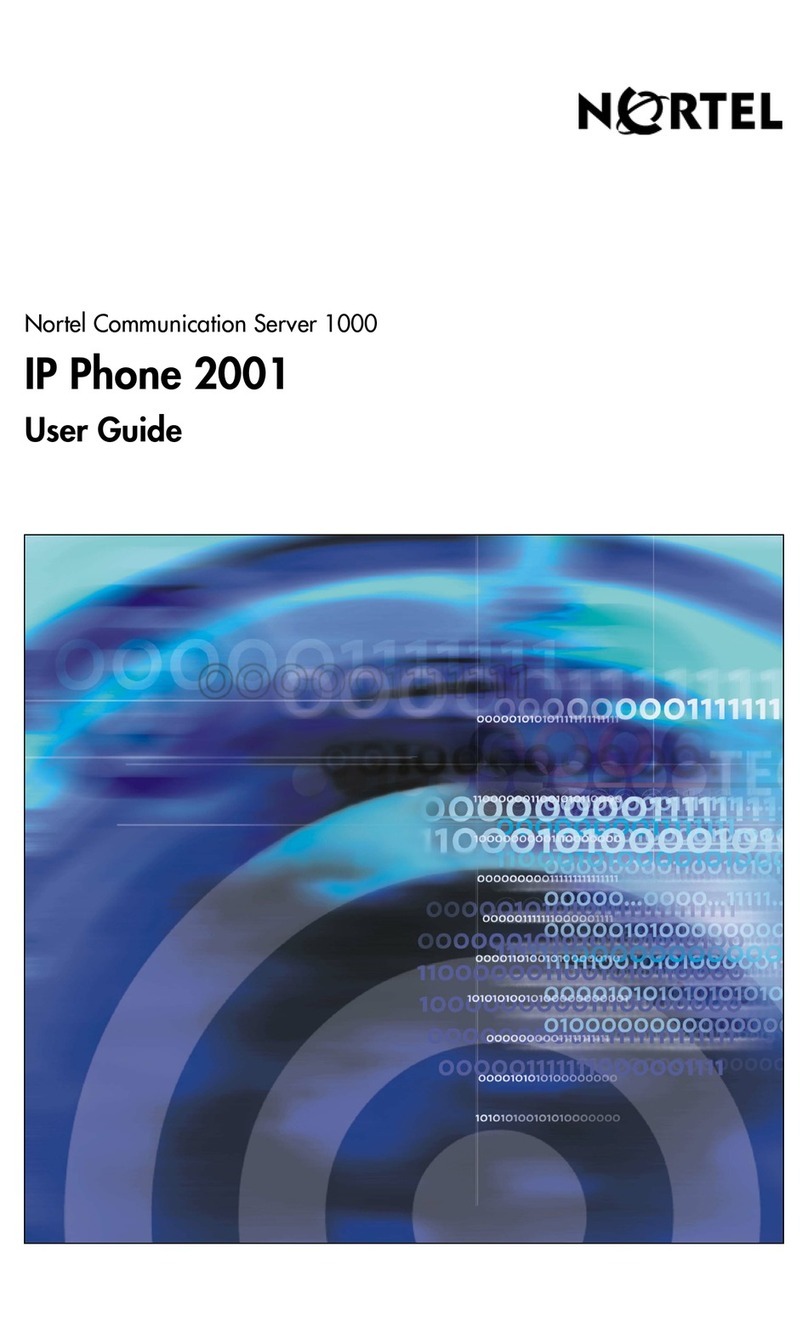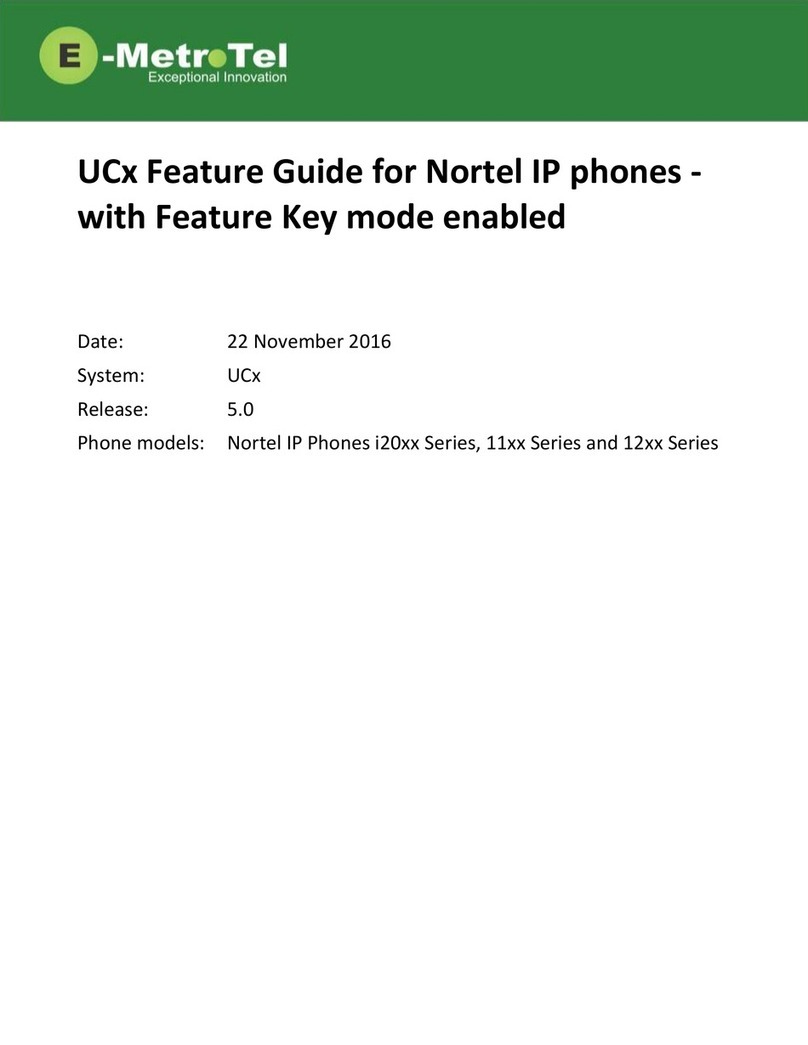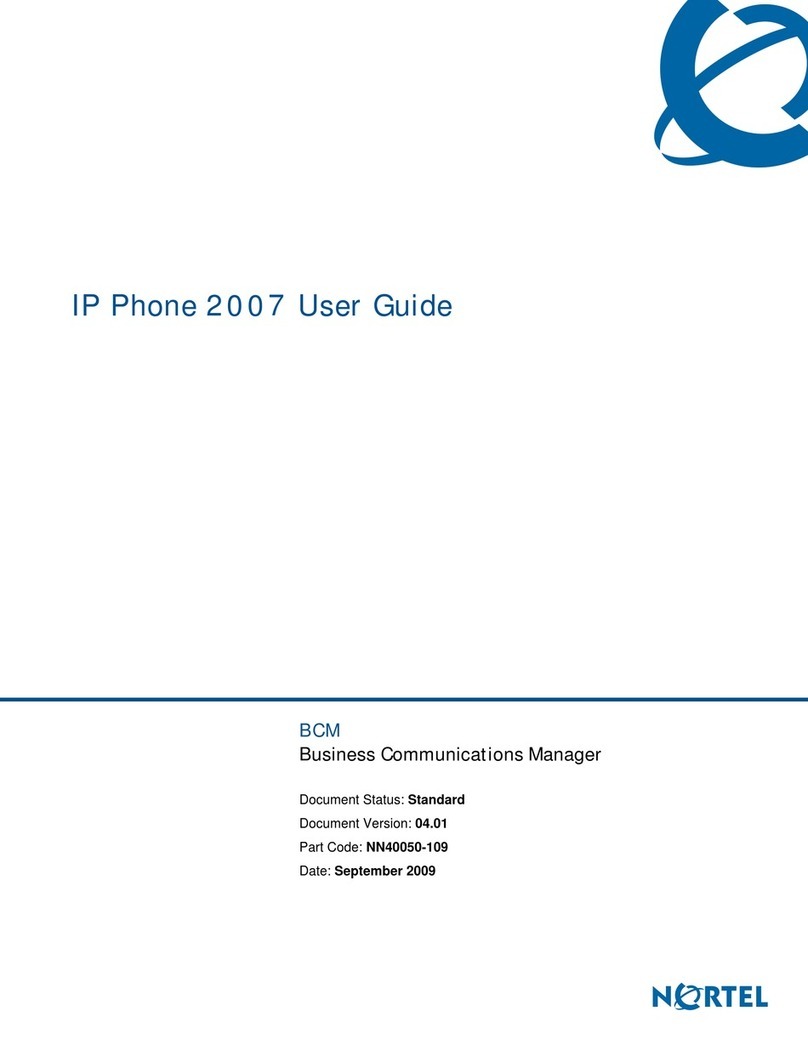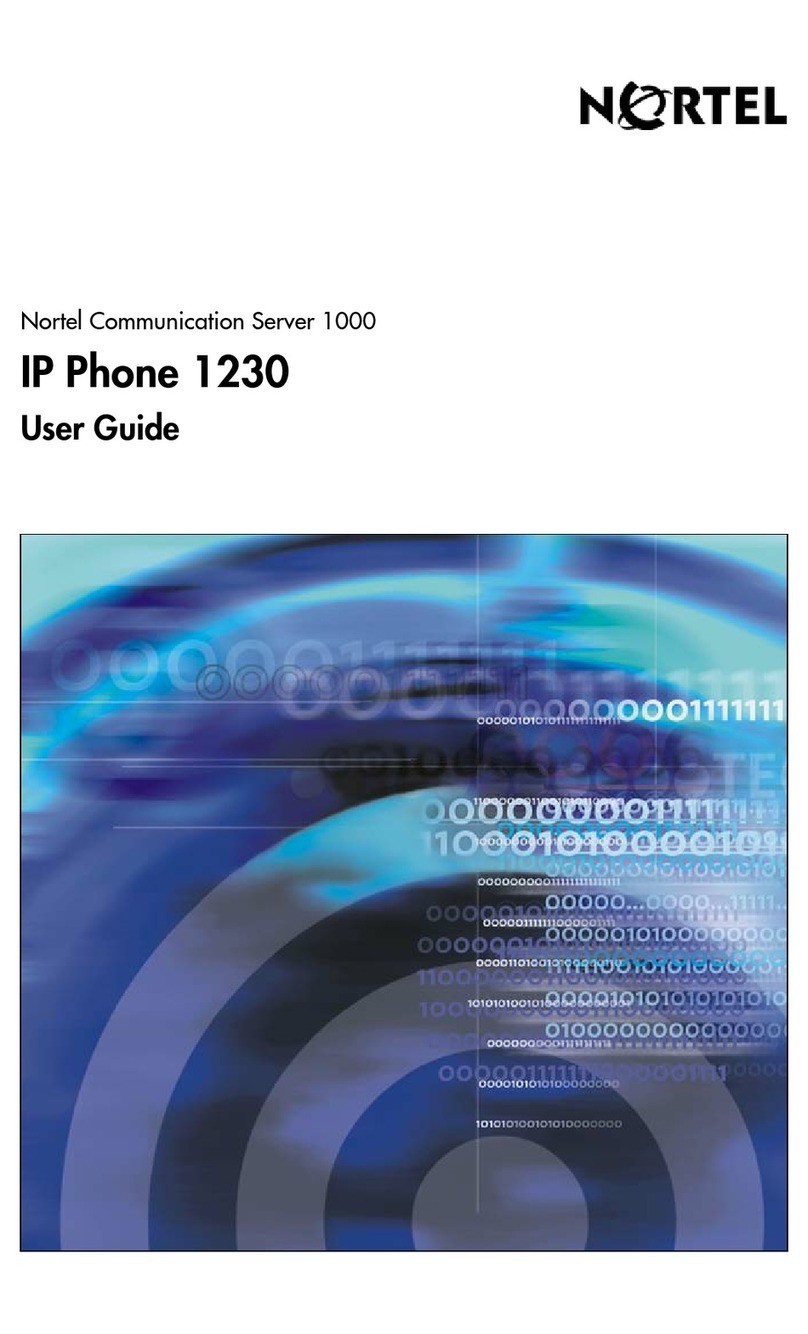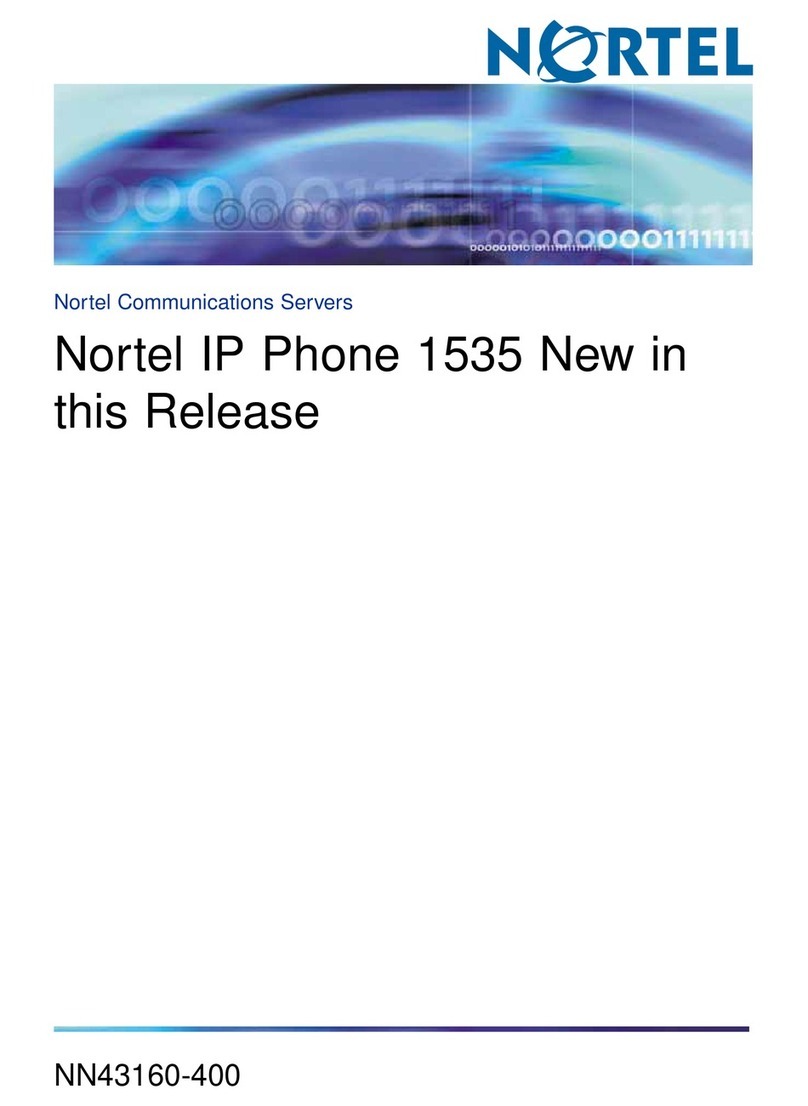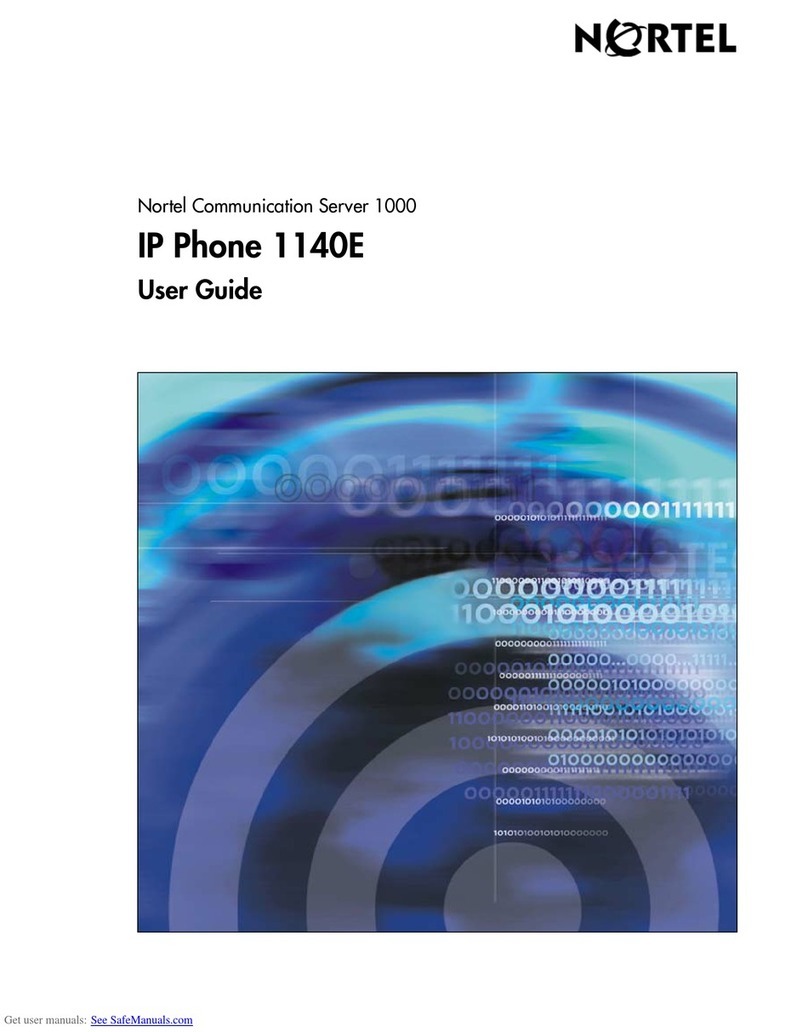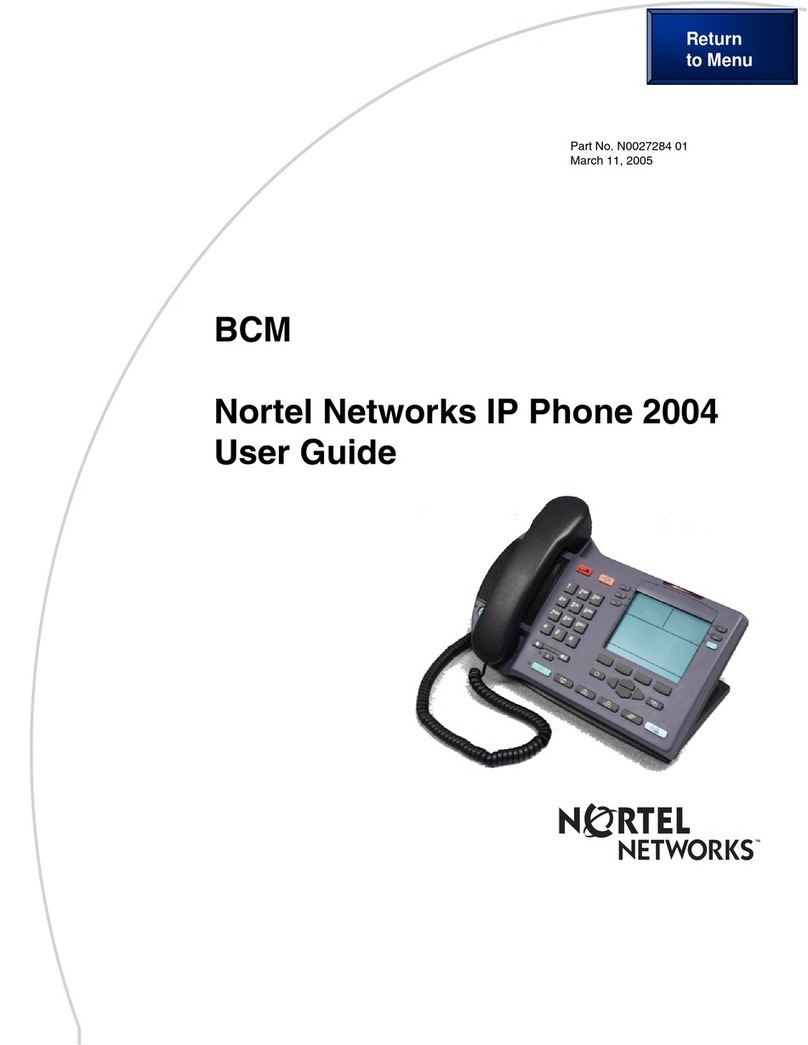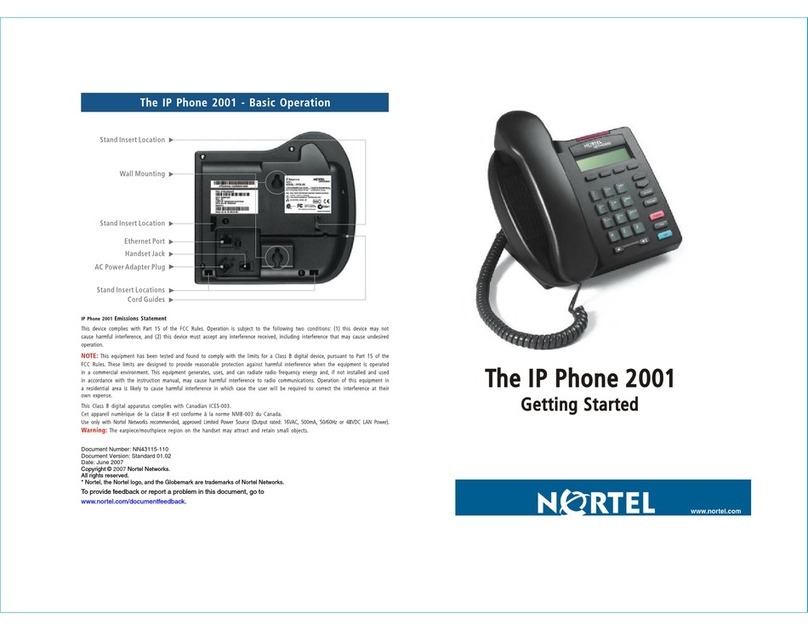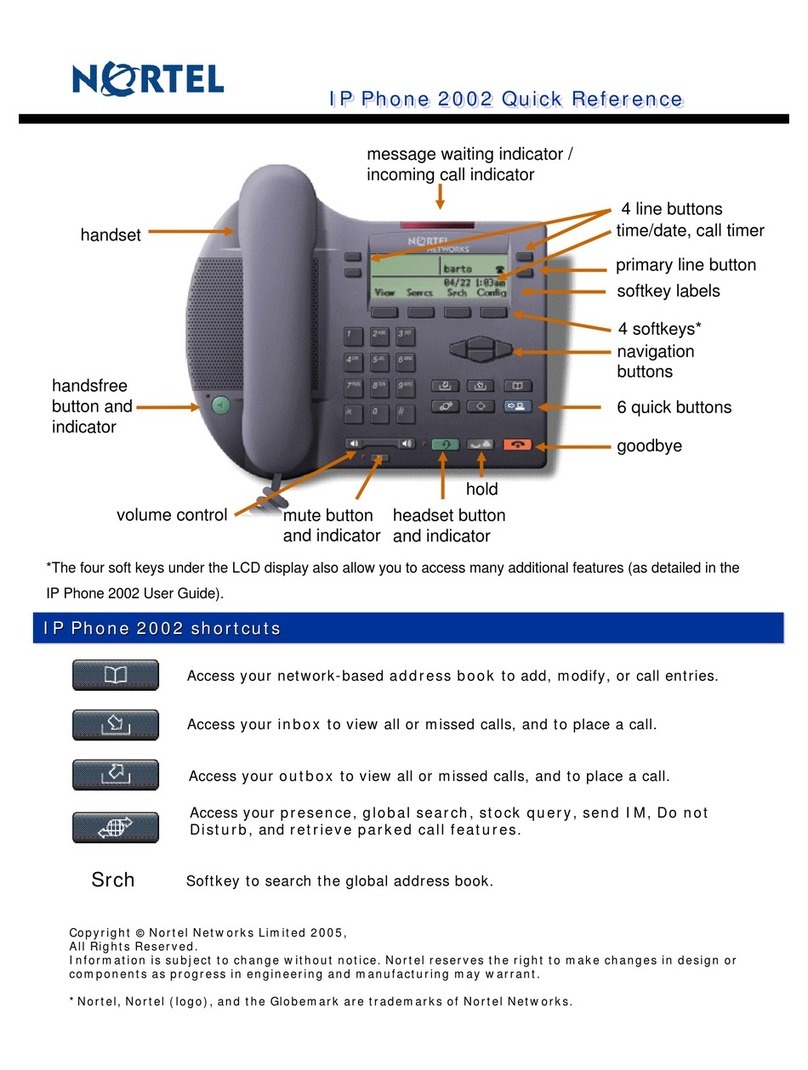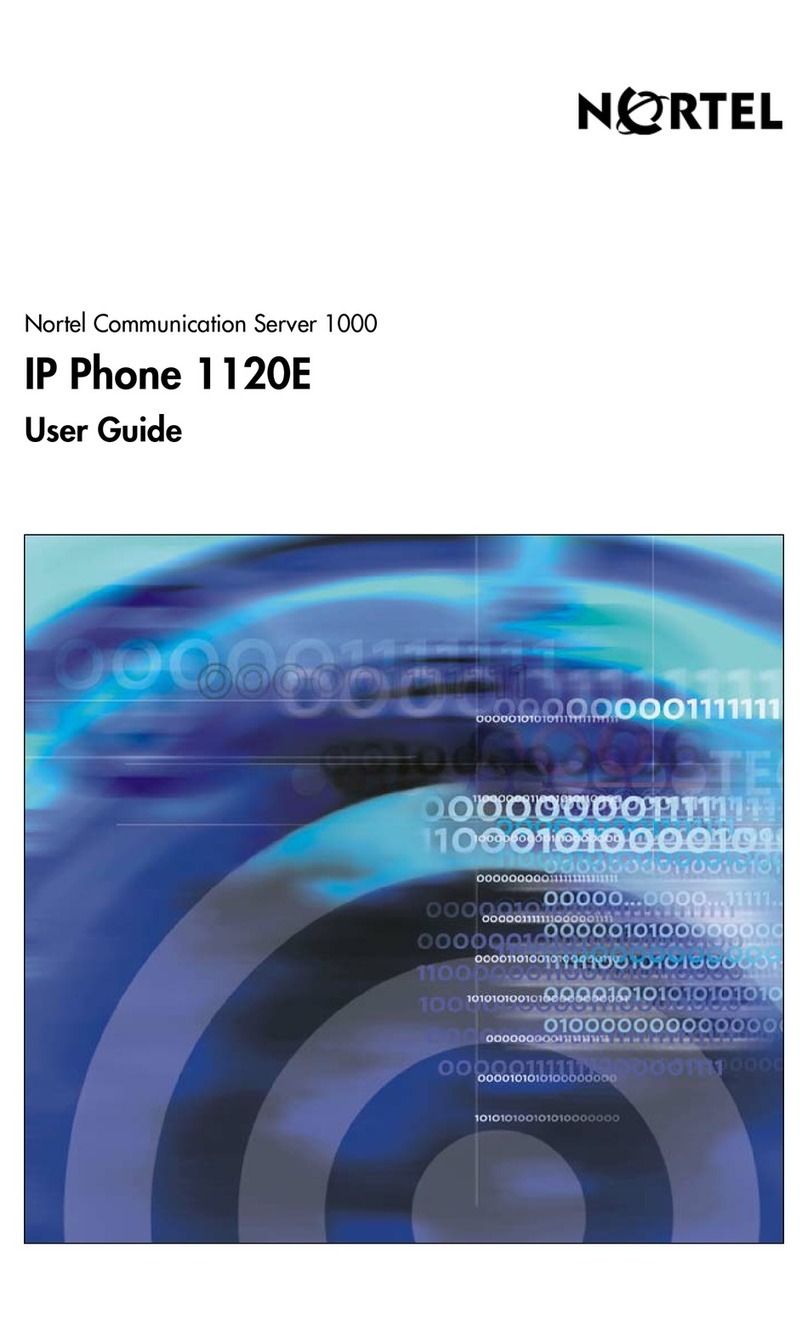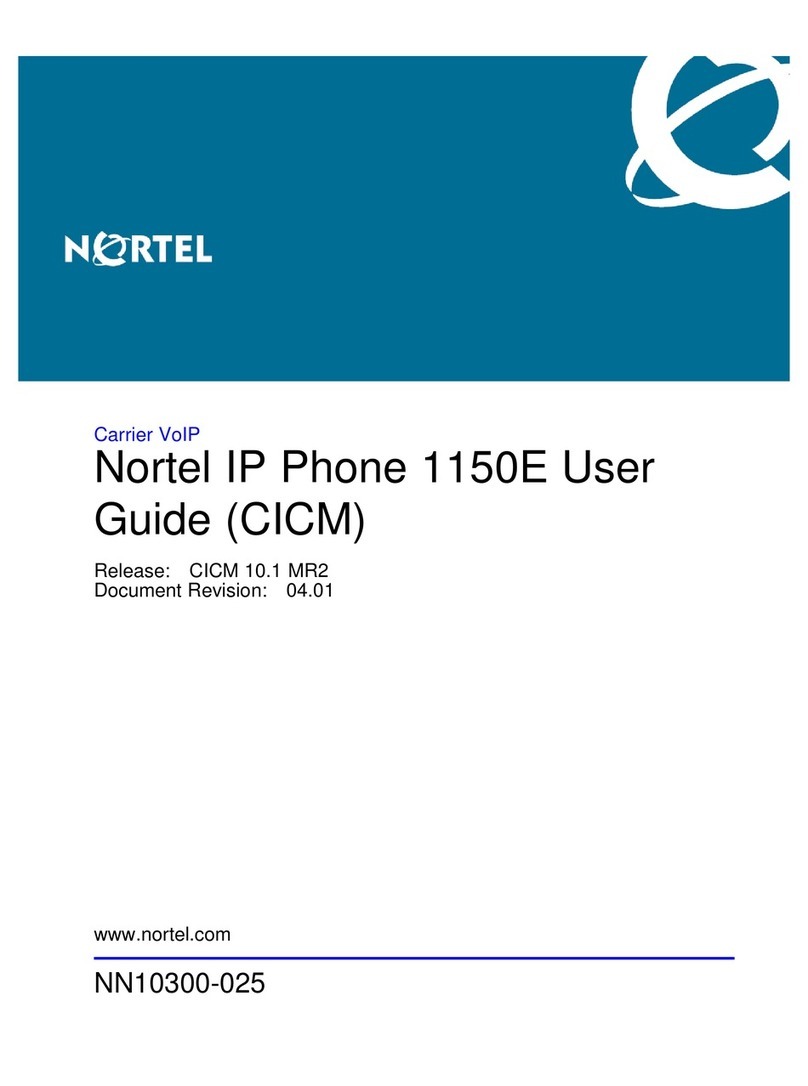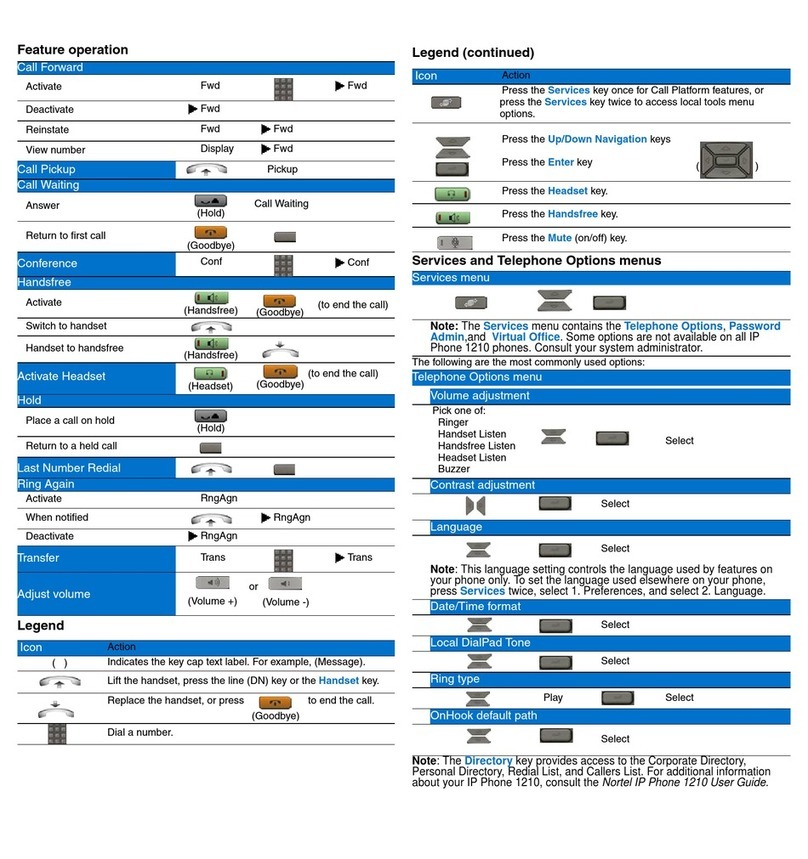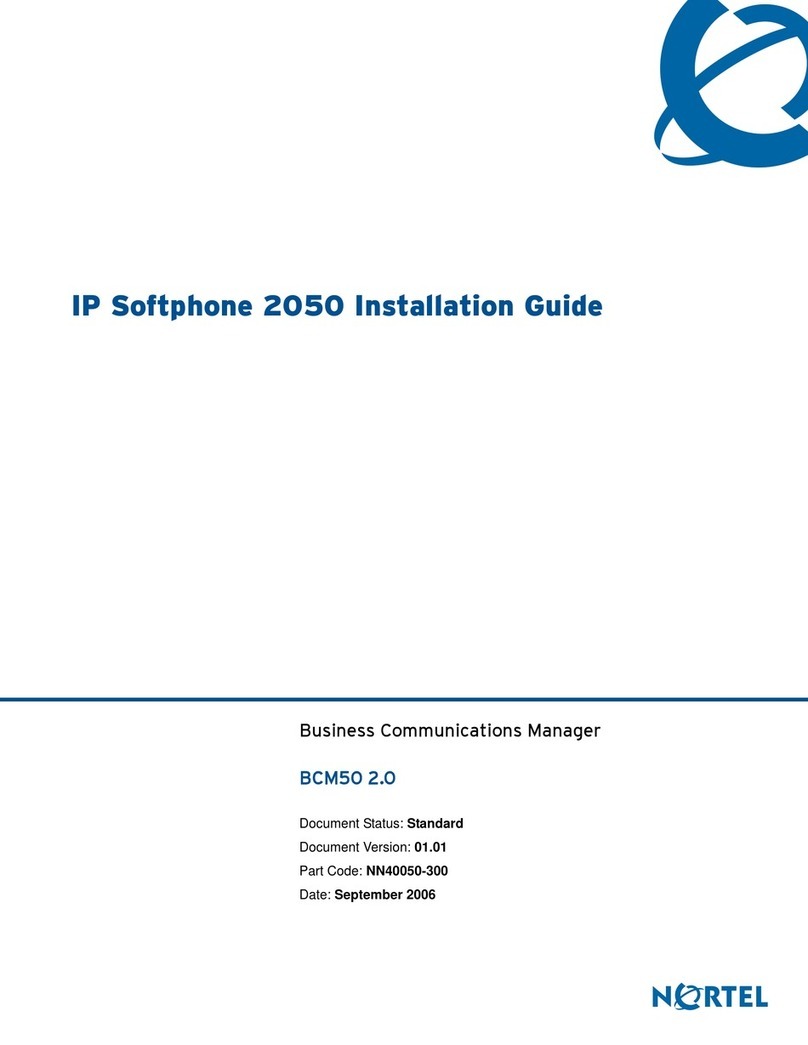Features . . .
(listed in alphabetical order)
CALL PARK. . . place a call on hold and retrieve it from another phone.
While on an active call, press the Park soft key. You will see a 5-digit number
on the display. This is the number you will use to retrieve the call. Remem-
ber this number. Press Park again. Go to the phone where you will retrieve
the call. Lift the handset and dial the 5-digit number where the call is parked.
CALL PICKUP . . . answer a ringing telephone located in the next
workstation, without leaving your desk.
You must be in the same CALL PICKUP group with the ringing telephone.
Lift the handset and press the Pickup soft key. If your telephone does not
have a call pickup key, lift your handset and dial *11.
CONFERENCE CALL . . . (five people + you).
Dial the first number, when the person answers let them know you are
setting up a conference call. Press the Conference key, this places the
person on hold and gives you dial tone. Dial the second number. When
the person answers let them know you want to add them to a conference call.
Press the Conference key to bring the three of you together. Repeat to add
additional people. If the person you want to add to the conference does not
answer, press the Goodbye key to end the call. Press the Hands free key to
return to your original call.
FORWARD . . . Send a call directly to your voice mail or to another
Mason phone.
Without lifting the handset, press the Fwd soft key. Enter the five-digit Mason
telephone number where you want your calls forwarded. Press the Fwd soft
key again. There will be a solid indicator next to the Fwd soft key to remind
you that your phone is forwarded. To cancel the forward press the Fwd soft
key. The indicator next to Fwd will go out and you will now receive calls on
your phone. Example: To forward directly to voice mail, press Fwd soft key
and dial 34500. Press Fwd soft key again to activate forward.
HOLD. . . place a caller on HOLD.
Press the HOLD key (located on the bottom right corner of the phone). Press
the HOLD key again to return to the caller on hold.
Redial . . . the last number that you called.
● Press the HANDSFREE key twice. OR
● Lift the handset, then press the Hands free key.
RING TYPE . . . change the ring tone on my phone.
There are eight different ring types to choose from. Press the Services key
and select Telephone Options. Use the down navigation key to scroll through
the menu. Select Ring Type. Ring type 1 will flash. Press the Play soft key to
listen to that ring. Press Stop soft key to stop the ringing.
Use the down navigation key to go to the next ring type. Repeat to select and
listen to each ring type. When you have decided on the RING TYPE, press
the Select soft key to save it. Press Quit to exit the Options List.