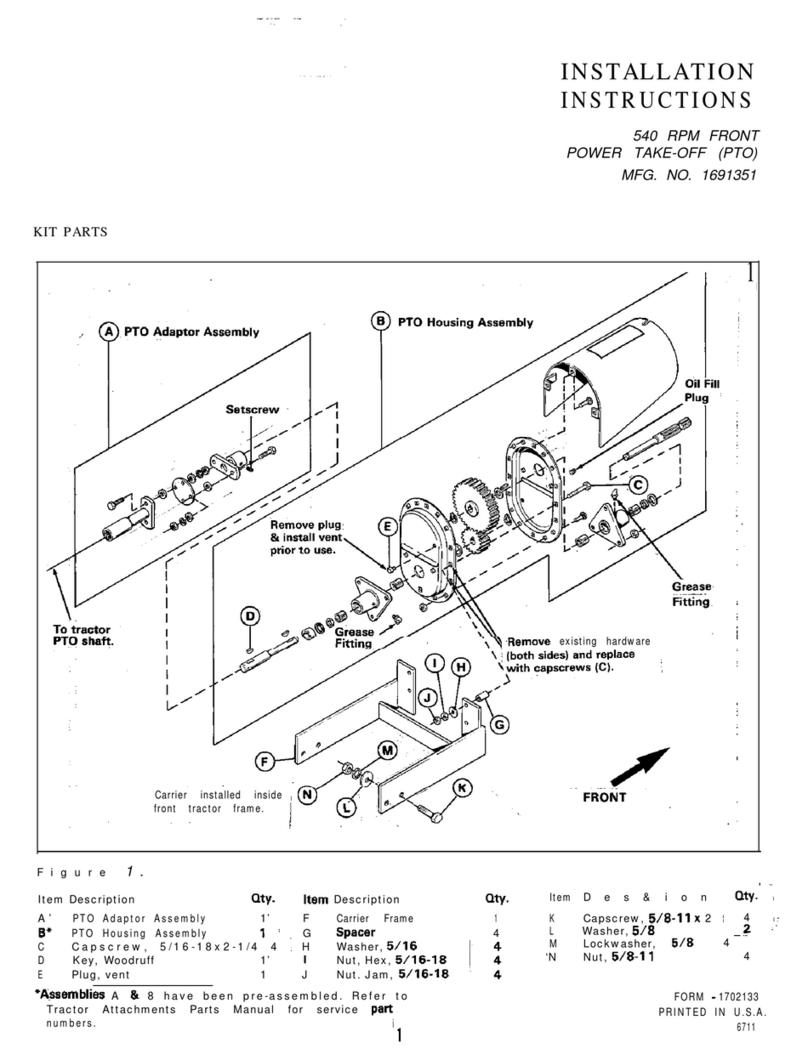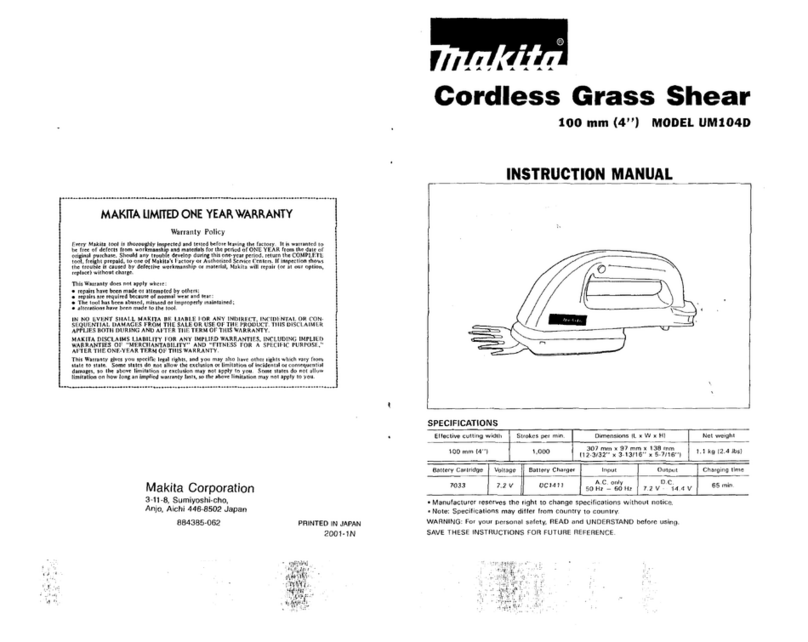Oase InScenio FM-Master WLAN Dimensions
Other Oase Lawn And Garden Equipment manuals

Oase
Oase Vitronic 11 W User manual

Oase
Oase Aquamax Gravity Eco 10000 User manual

Oase
Oase InScenio FM - Master User manual

Oase
Oase AquaOxy 400 User manual

Oase
Oase AquaOxy 240 User manual

Oase
Oase OxyTex 400 User manual

Oase
Oase InScenio FM-Master Cloud Guide

Oase
Oase InScenio FM-Master Guide

Oase
Oase FM-Master WLAN How to use

Oase
Oase IceFree Thermo 200 User manual

Oase
Oase PondoVac 3 User manual

Oase
Oase FM-Master WLAN EGC How to use

Oase
Oase InScenio FM-Profimaster User manual

Oase
Oase IceFree Thermo 330 Quick guide

Oase
Oase Lunaqua 35 User manual

Oase
Oase Lunaqua 3 Solo User manual

Oase
Oase Vitronic 18 User manual

Oase
Oase InScenio FM-Master 1 User manual

Oase
Oase InScenio 230 User manual

Oase
Oase AquaOxy 1000 User manual
Popular Lawn And Garden Equipment manuals by other brands
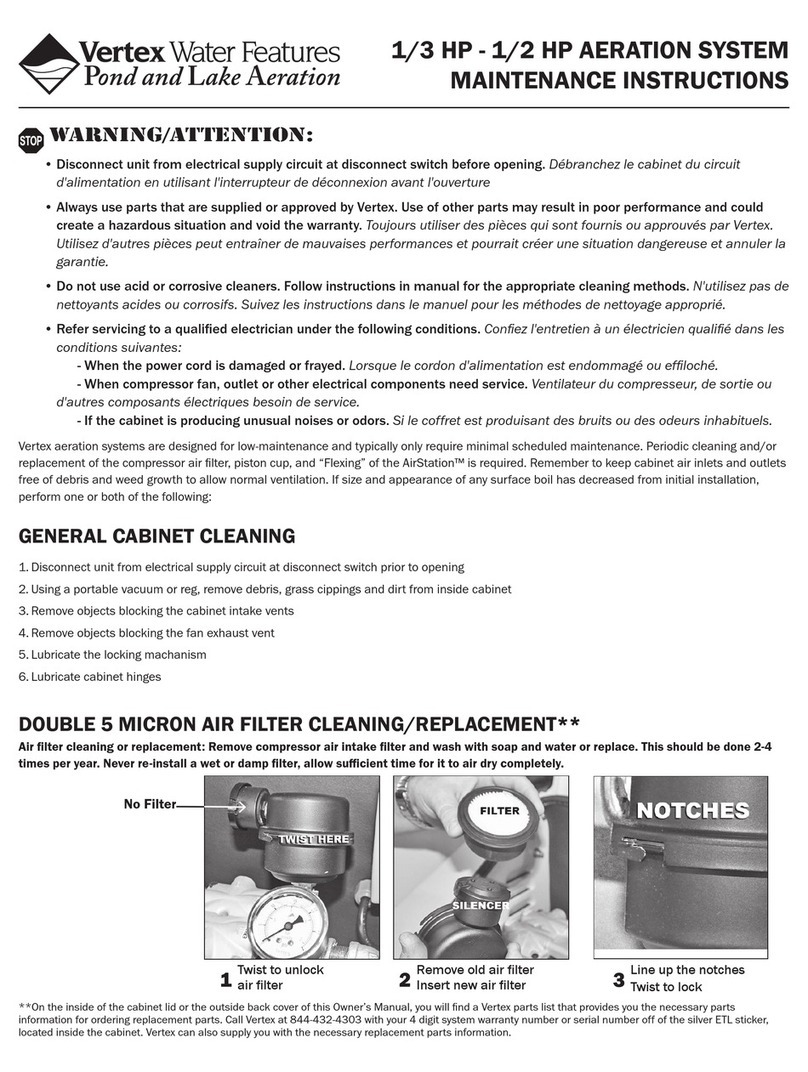
Vertex
Vertex 1/3 HP Maintenance instructions

GHE
GHE AeroFlo 80 manual
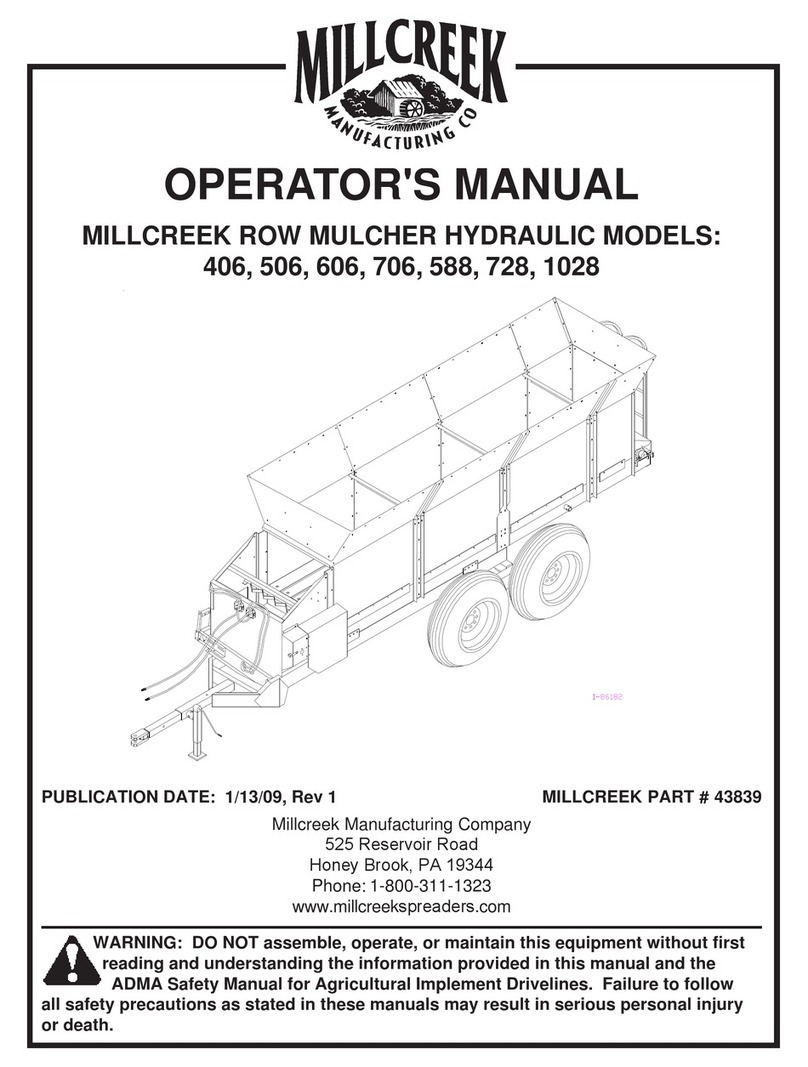
Millcreek
Millcreek 406 Operator's manual
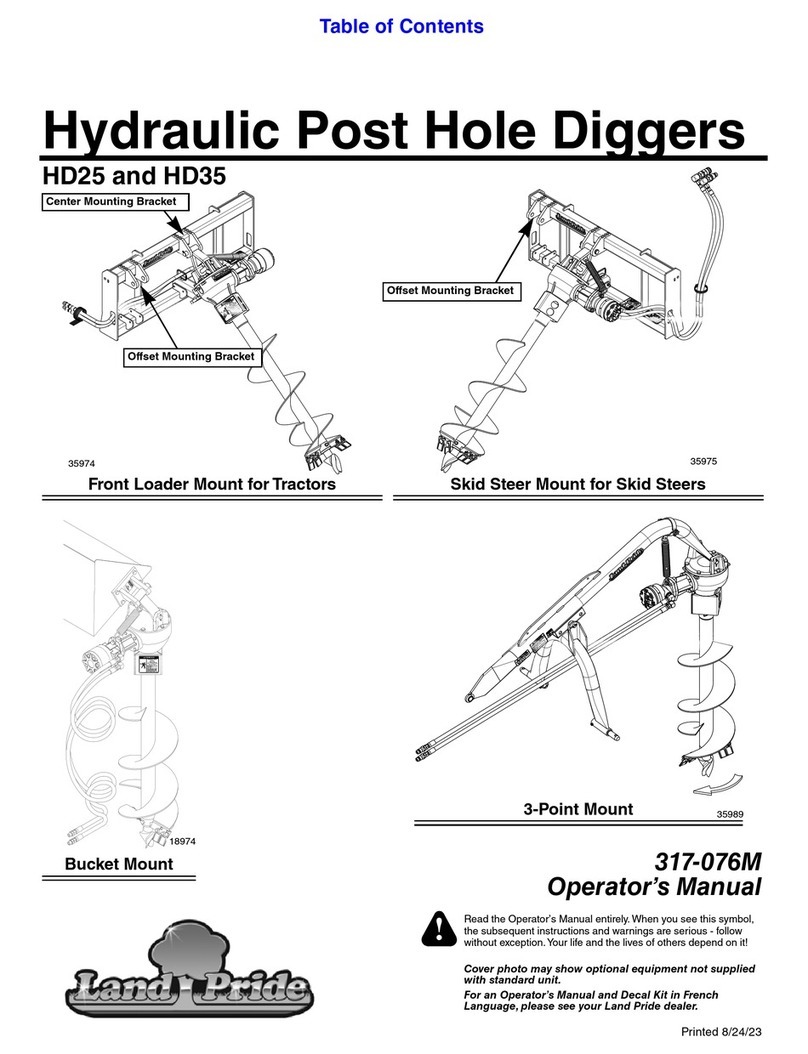
Land Pride
Land Pride Post Hole Diggers HD25 Operator's manual
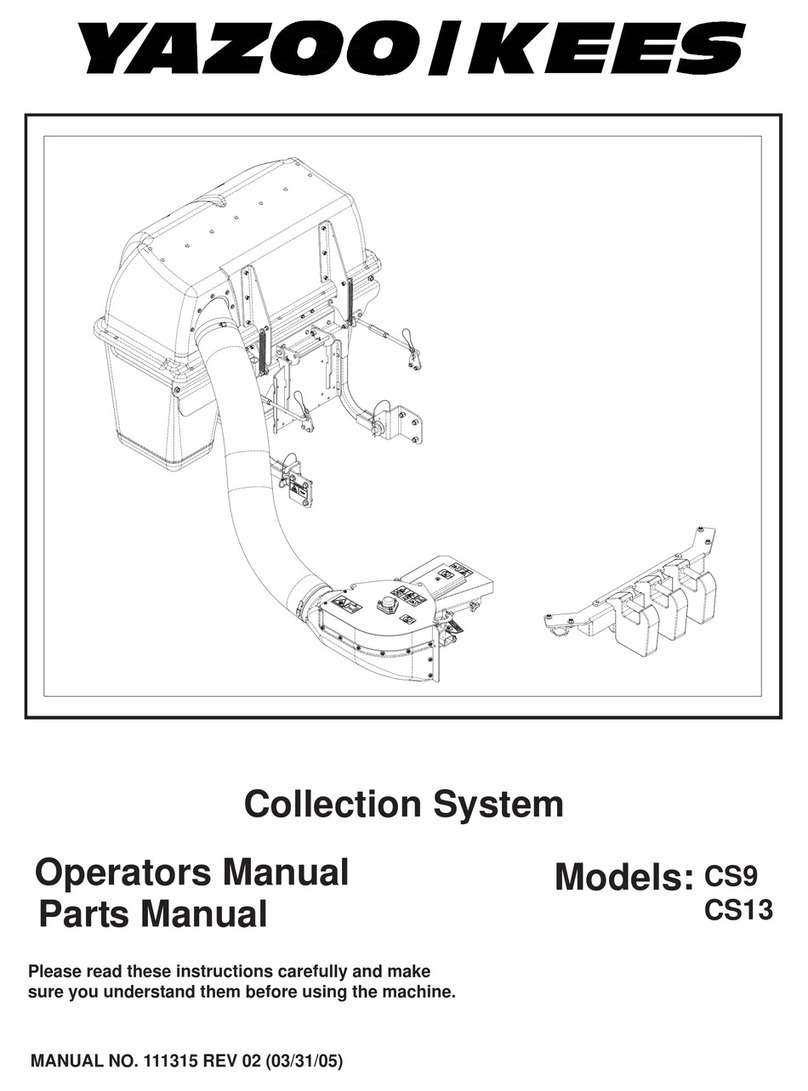
Yazoo/Kees
Yazoo/Kees Z9 Commercial Collection System Z9A Operator's & parts manual

Premier designs
Premier designs WindGarden 26829 Assembly instructions
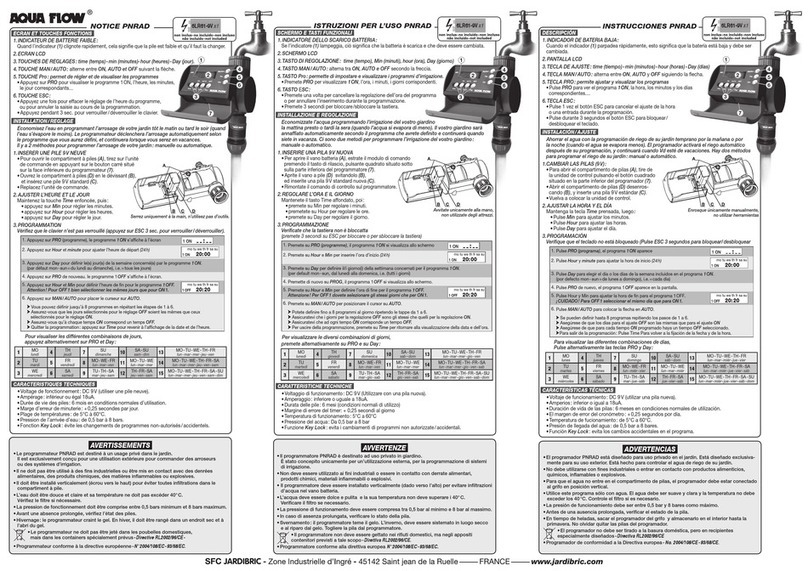
AQUA FLOW
AQUA FLOW PNRAD instructions

Tru-Turf
Tru-Turf RB48-11A Golf Green Roller Original instruction manual
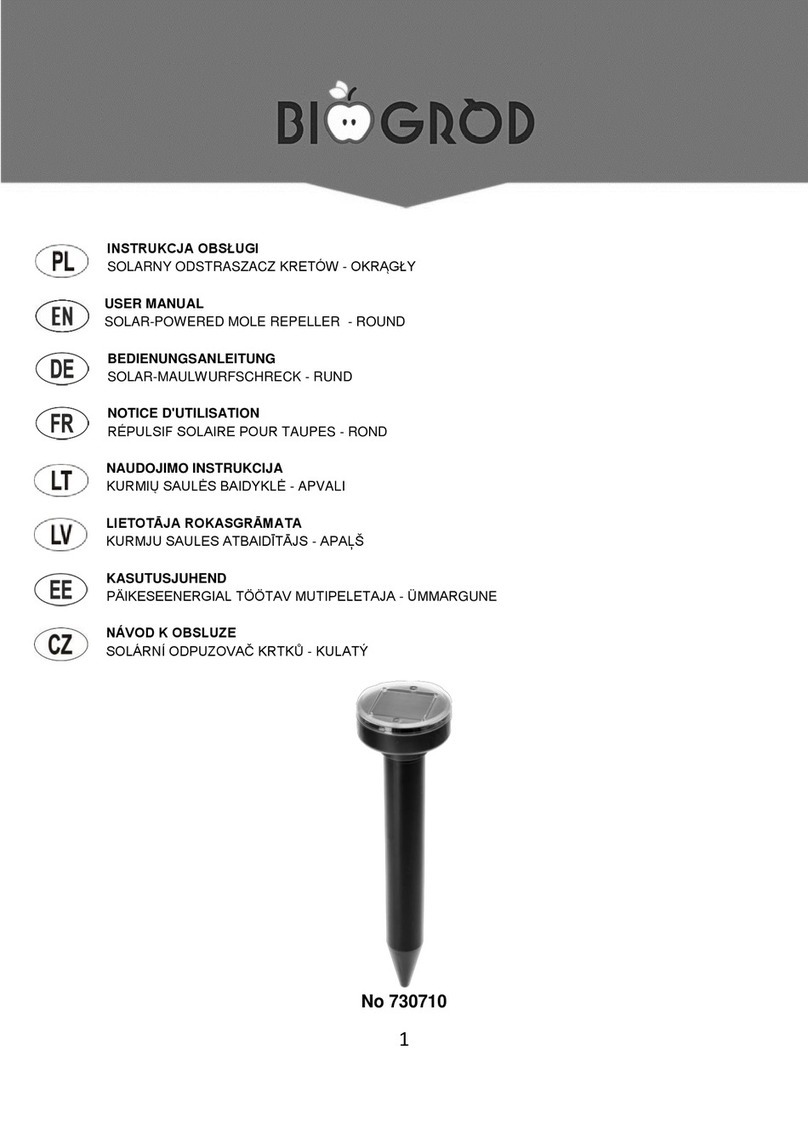
BIOGROD
BIOGROD 730710 user manual

Land Pride
Land Pride RCF2784 Operator's manual

Makita
Makita UM110D instruction manual
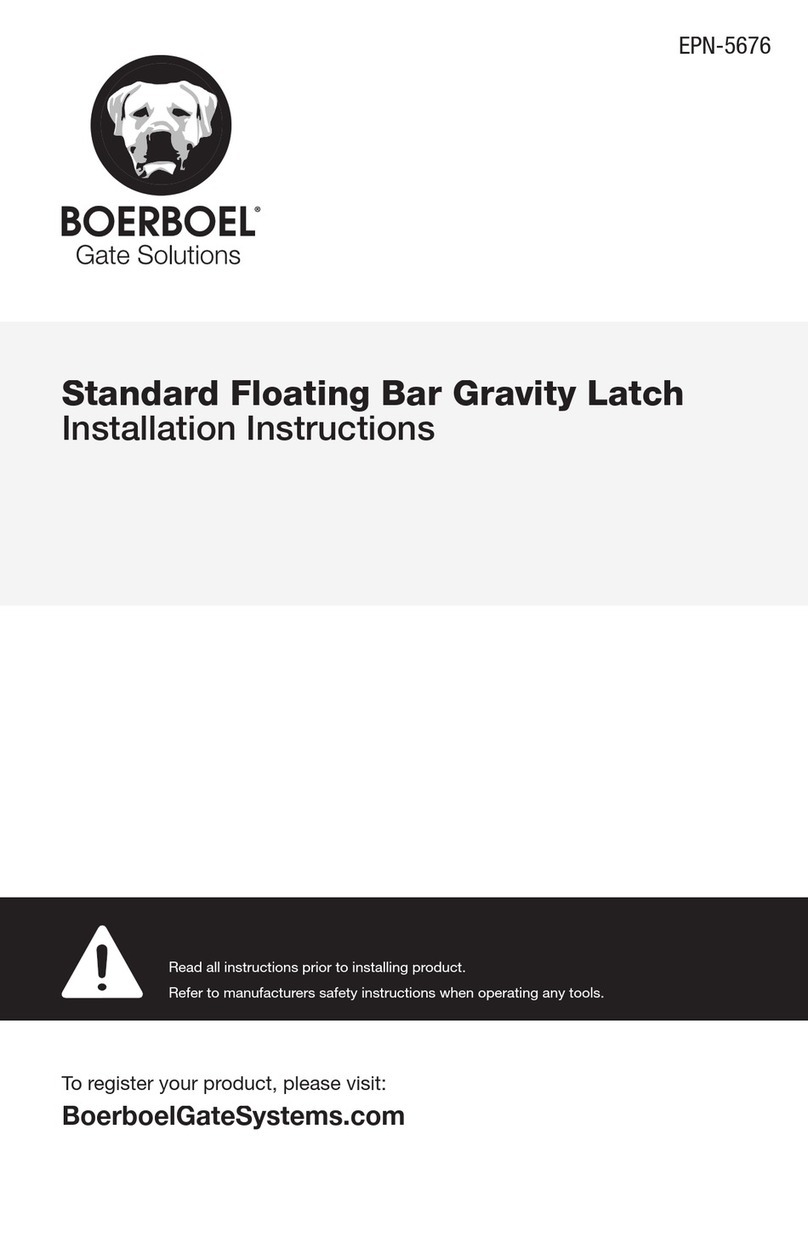
BOERBOEL
BOERBOEL Standard Floating Bar Gravity Latch installation instructions