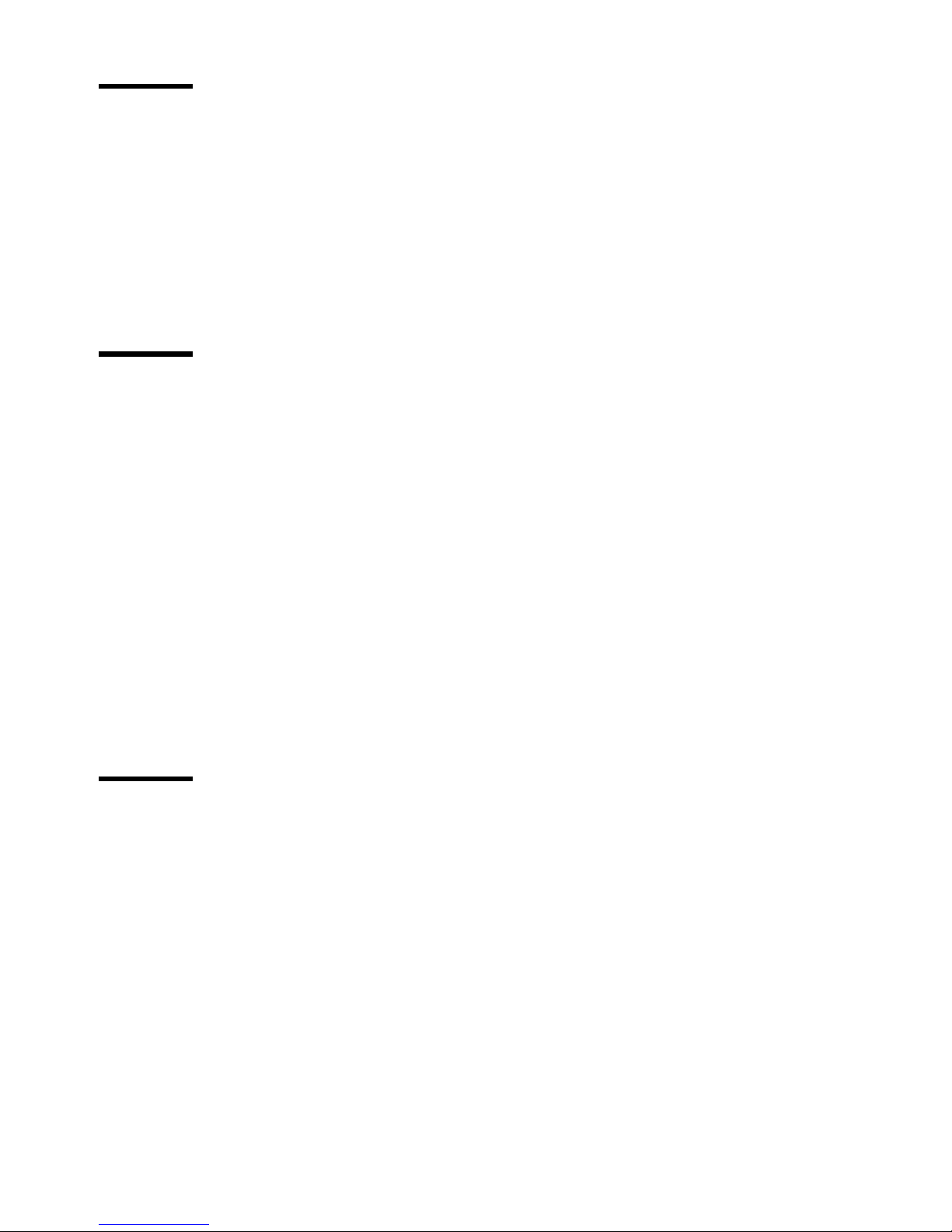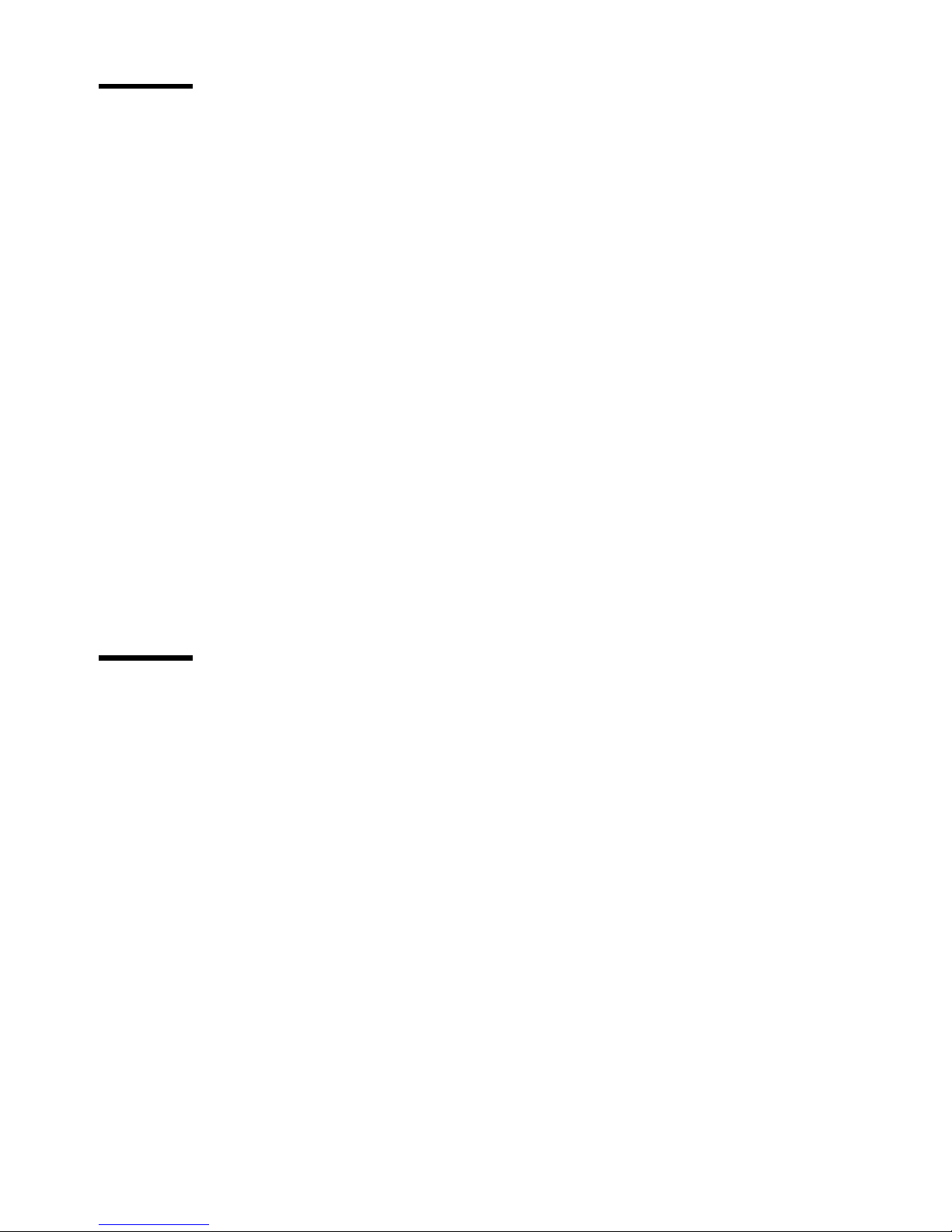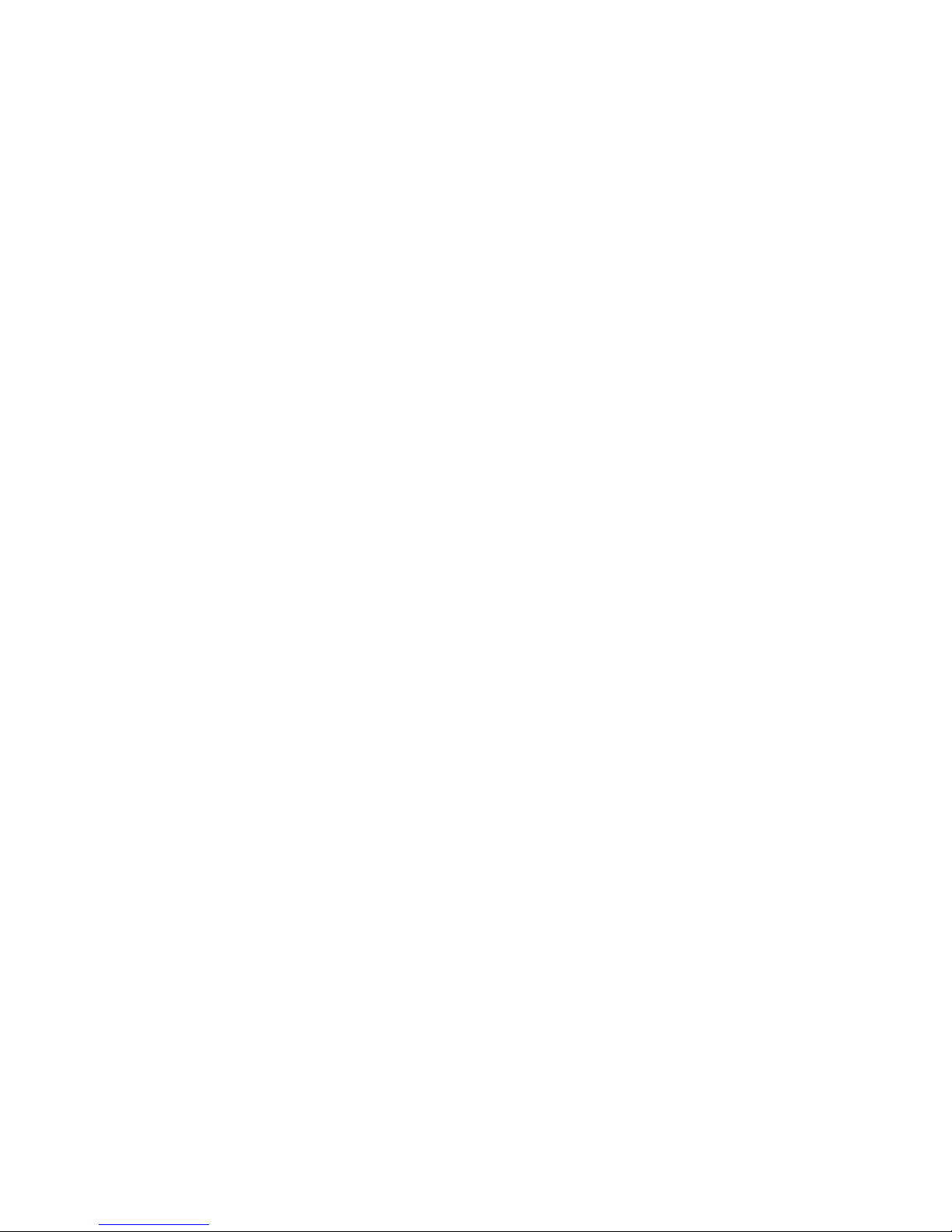Copyright
Océ-Technologies B.V. Venlo, The Netherlands © 2000
All rights reserved. No part of this work may be reproduced, copied, adapted,
or transmitted in any form or by any means without written permission from
Océ.
Océ-Technologies B.V. makes no representation or warranties with respect to
the contents hereof and specifically disclaims any implied warranties of
merchantability or fitness for any particular purpose.
Further, Océ-Technologies B.V. reserves the right to revise this publication and
to make changes from time to time in the content hereof without obligation to
notify any person of such revision or changes.
Code number 7137086
Edition 2.0
Océ-Technologies B.V.
GB
This manual contains a description regarding the Océ 9400-II system and a
detailed explanation about the plot functions. The introduction (chapter 1)
contains a general description of the working methods for using the copier and
it is recommended that you read at least this chapter.
Overview of copier parts on the covers
To assist you in finding parts of the copier/printer and the functions on the
operating panel quickly, an illustration of the Océ 9400-II is presented on the
inside front cover and of the operating panel on the inside back cover, both of
which can be folded out.
Safety information
This manual contains the following safety information:
■Appendix C lists ‘Instructions for safe use’. You are advised to read this
information before you start to actually use the copier. Technical safety
information such as safety data sheets can also be found in appendix C.
■Where applicable, cautions and warnings are used throughout this manual to
draw your attention to safety precautions to be taken.
Trademarks
■PostScript is a trademark of Adobe Systems Inc.
■HP-GL, HP-GL/2, HP-RTL and DESIGNJET are trademarks of Hewlett
Packard Company.
■Microsoft, MS, and MS-DOS are registered trademarks of Microsoft
Corporation.
■MS-Windows is a trademark of Microsoft Corporation.
■CalComp is a trademark of California Computer Products Inc.
■TIFF is a trademark of Aldus Corporation.
■CALS is a military standard.