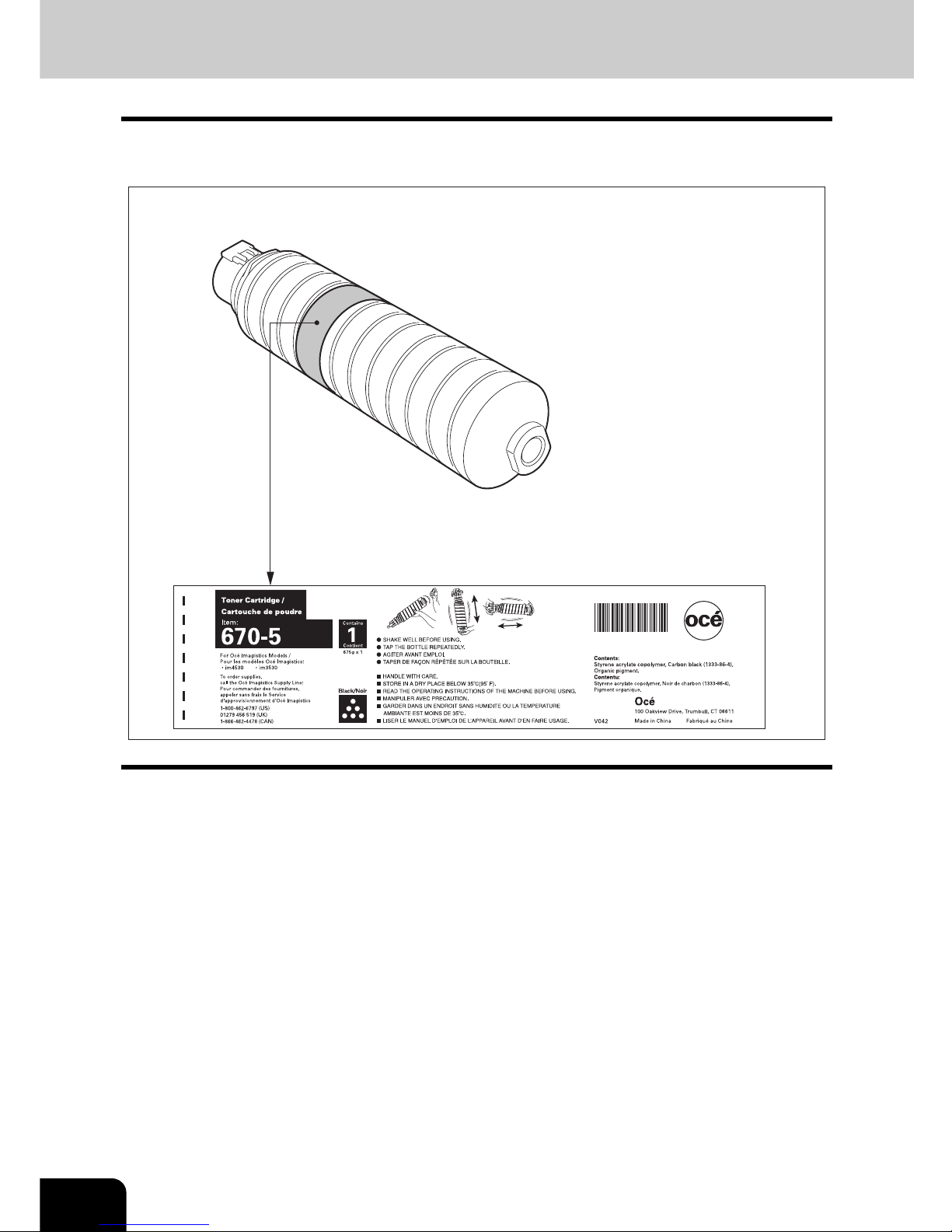2
CONTENTS (Cont.)
5. USING THE EDITING FUNCTIONS....................................................................................................123
1. IMAGE SHIFT ................................................................................................................................124
2. EDGE ERASE................................................................................................................................130
3. BOOK CENTER ERASE................................................................................................................131
4. DUAL PAGE ..................................................................................................................................133
5. 2IN1 / 4IN1.....................................................................................................................................136
6. MAGAZINE SORT .........................................................................................................................139
7. EDITING ........................................................................................................................................141
• Trimming / Masking .....................................................................................................................141
• Mirror image.................................................................................................................................144
• Negative/Positive reversal ...........................................................................................................145
8. XY ZOOM ......................................................................................................................................146
9. COVER SHEET .............................................................................................................................148
10. SHEET INSERTION ......................................................................................................................151
11. TIME STAMP .................................................................................................................................154
12. PAGE NUMBER ............................................................................................................................155
13. JOB BUILD ....................................................................................................................................157
14. IMAGE DIRECTION.......................................................................................................................161
15. BOOK - TABLET............................................................................................................................163
16. ADF / SADF ...................................................................................................................................165
17. TAB PAPER...................................................................................................................................169
18. INSERTER.....................................................................................................................................179
6. e-FILING..............................................................................................................................................183
1. e-Filing ...........................................................................................................................................184
2. Creating User Boxes......................................................................................................................186
3. Changing Data of User Boxes .......................................................................................................188
4. Deleting User Boxes ......................................................................................................................191
5. Storing Documents in e-Filing........................................................................................................193
6. Printing Stored Documents ............................................................................................................197
7. Deleting Folders or Documents .....................................................................................................202
8. Appendix ........................................................................................................................................204
• Storing documents in the shared folder.......................................................................................204
7. TEMPLATE .........................................................................................................................................209
1. Template ........................................................................................................................................210
2. Registering User Groups and Templates.......................................................................................213
3. Changing Data of User Groups and Templates.............................................................................225
4. Recalling Templates ......................................................................................................................233
5. Deleting User Groups or Templates ..............................................................................................238
8. JOB STATUS......................................................................................................................................243
1. Job Status ......................................................................................................................................244
2. Confirming Print Job Status ...........................................................................................................245
• Print jobs......................................................................................................................................246
• Proof print jobs.............................................................................................................................249
• Private print jobs ..........................................................................................................................252
• When using department codes ....................................................................................................255
3. Confirming Scan Job Status ..........................................................................................................258
4. Log List ..........................................................................................................................................259
• Confirming job history in log list...................................................................................................260
• Registering into address book from log lists ................................................................................264
• Printing journals (send/receive log list) ........................................................................................266
5. Print Status Display........................................................................................................................267
6. Error Code .....................................................................................................................................270
9. BLINKING GRAPHIC SYMBOLS ......................................................................................................281
1. Blinking Graphic Symbols ..............................................................................................................282
2. Drawer Display on the Touch Panel ..............................................................................................283
3. Toner-Related Symbols .................................................................................................................284
4. Jam Symbols .................................................................................................................................287
5. Call Service Symbol.......................................................................................................................308
10.WHEN THIS MESSAGE APPEARS...................................................................................................309
1. “Toner low”.....................................................................................................................................310
2. “Check staple cartridge” ................................................................................................................312
3. “Check staple cartridge in the saddle stitch unit” ...........................................................................314
4. “Examine stapler”...........................................................................................................................316