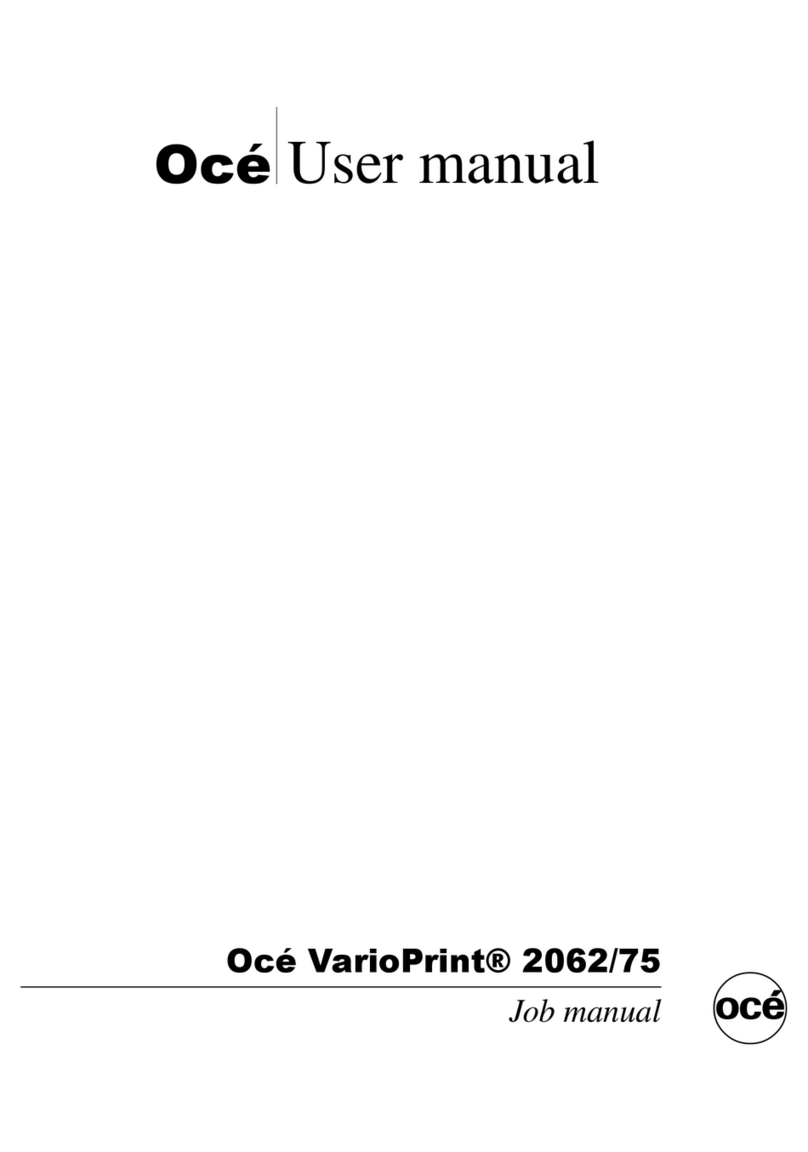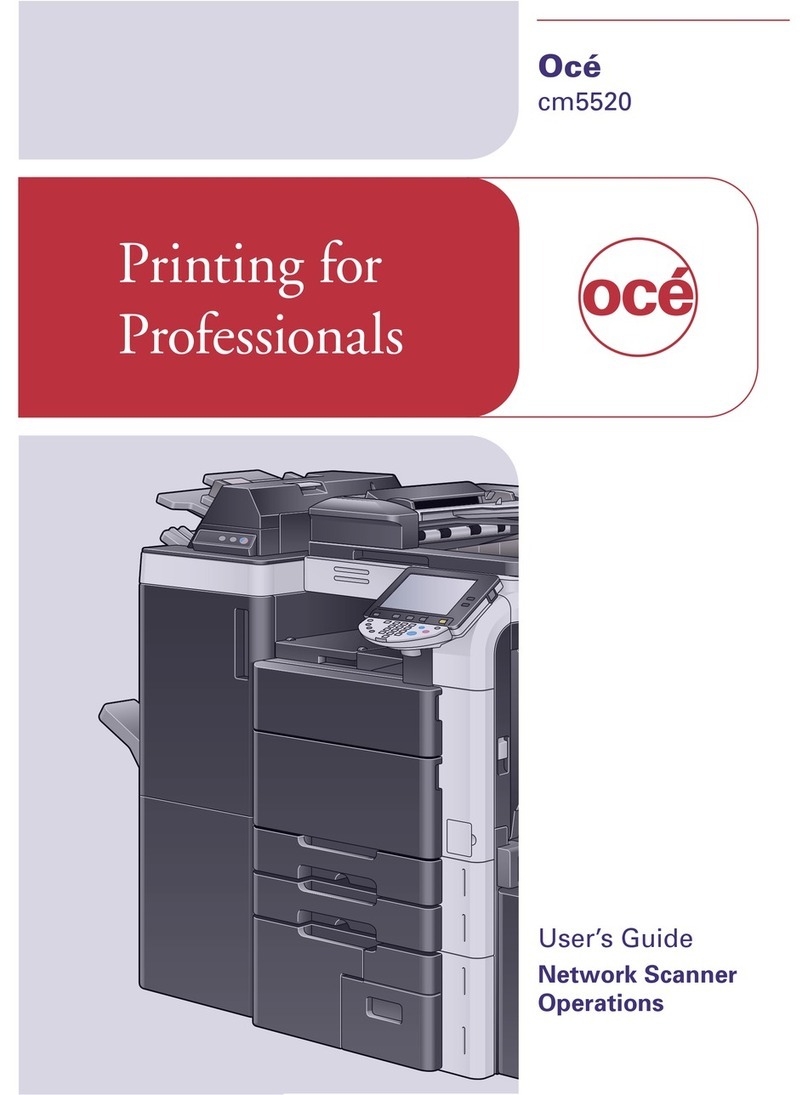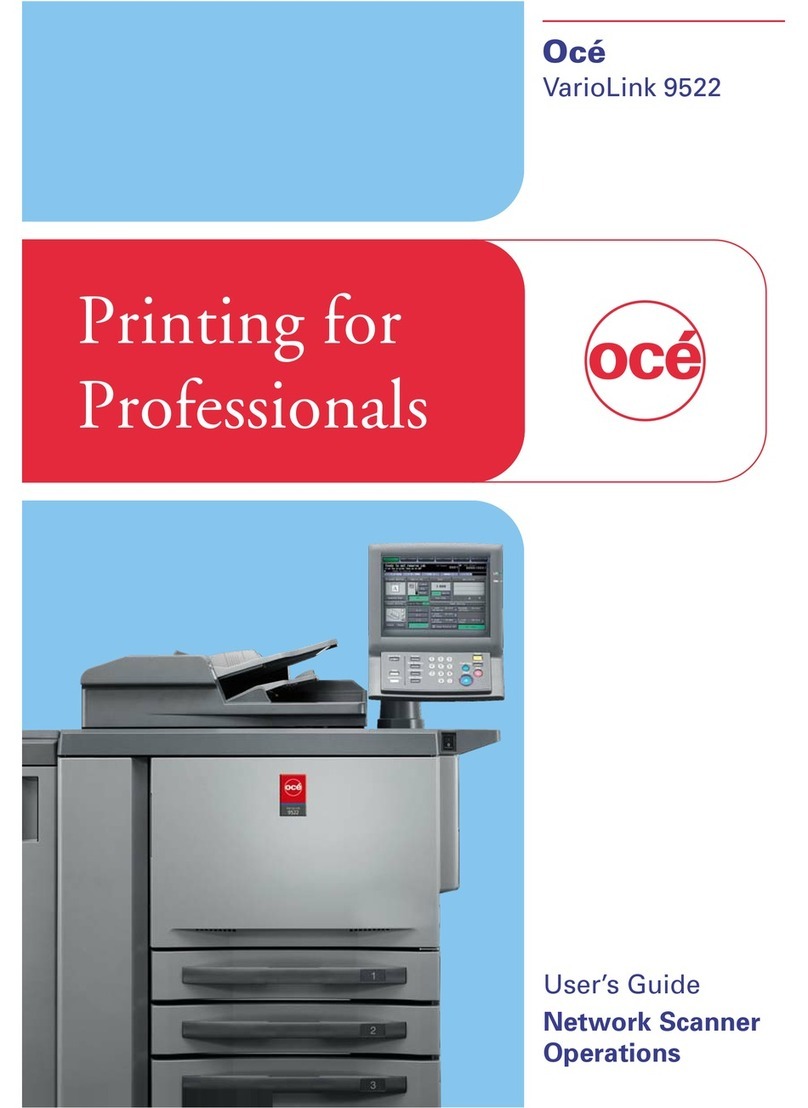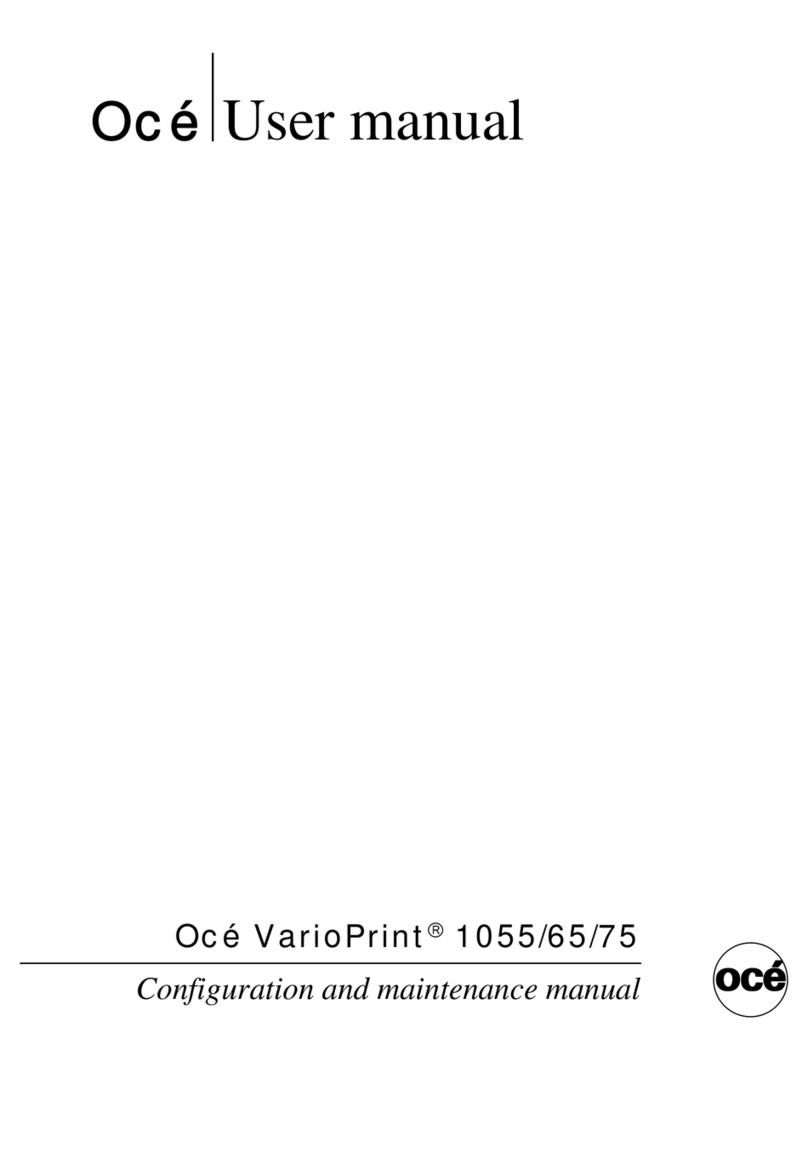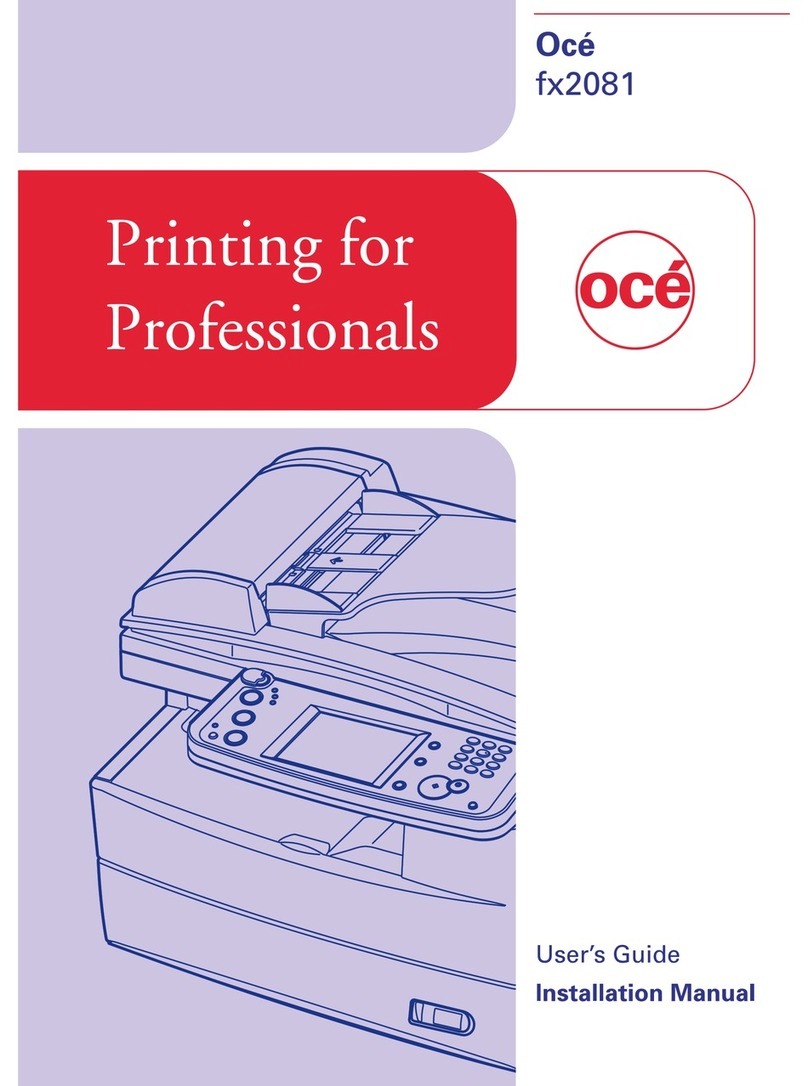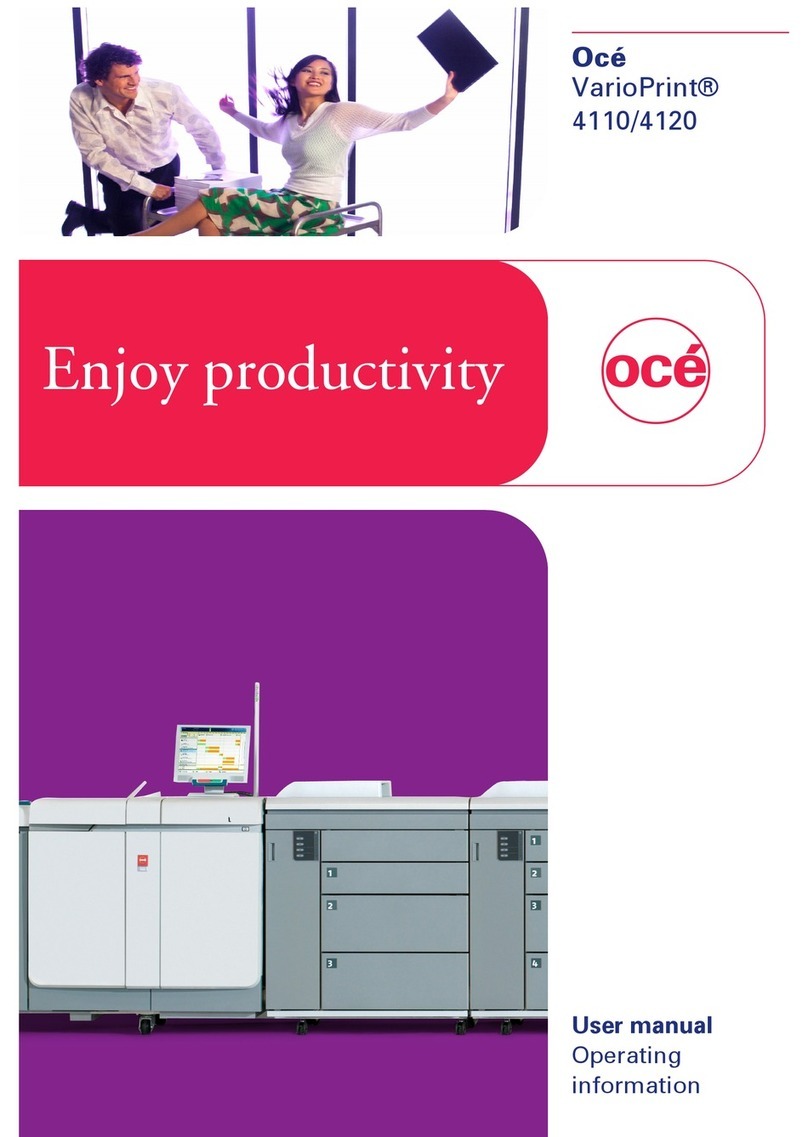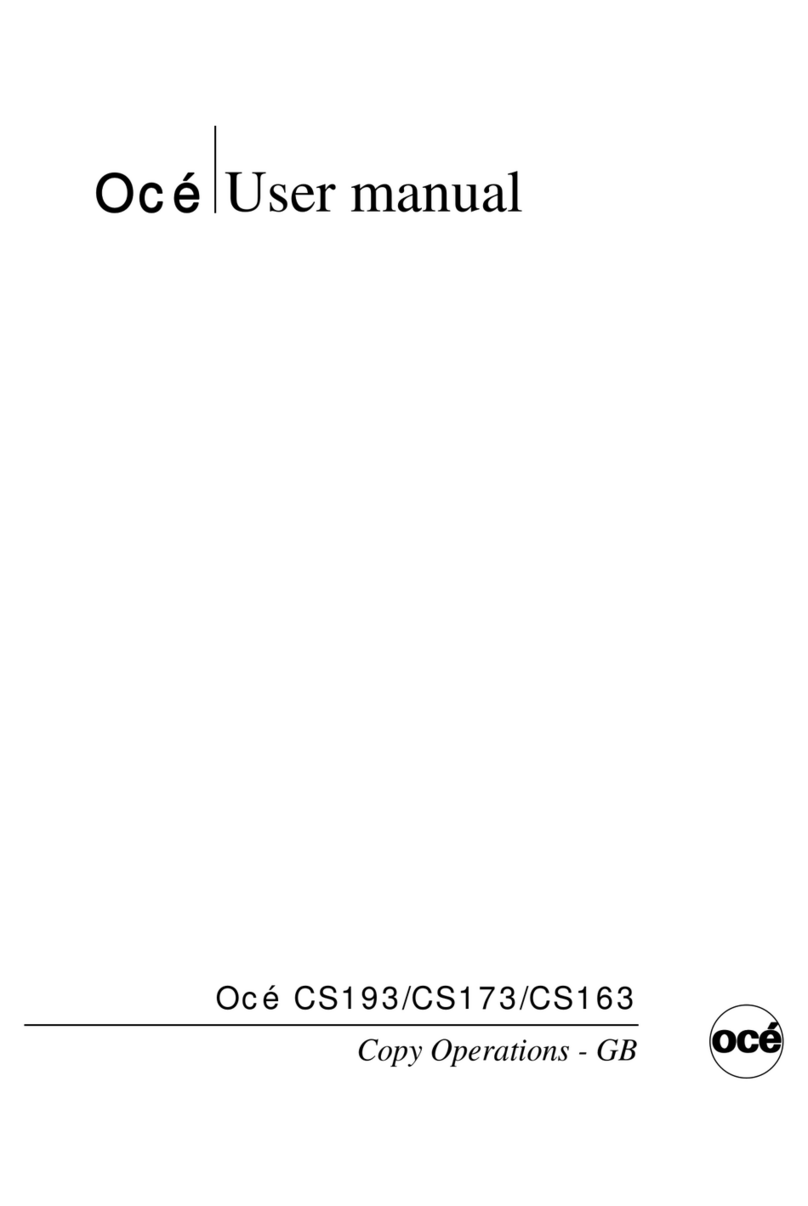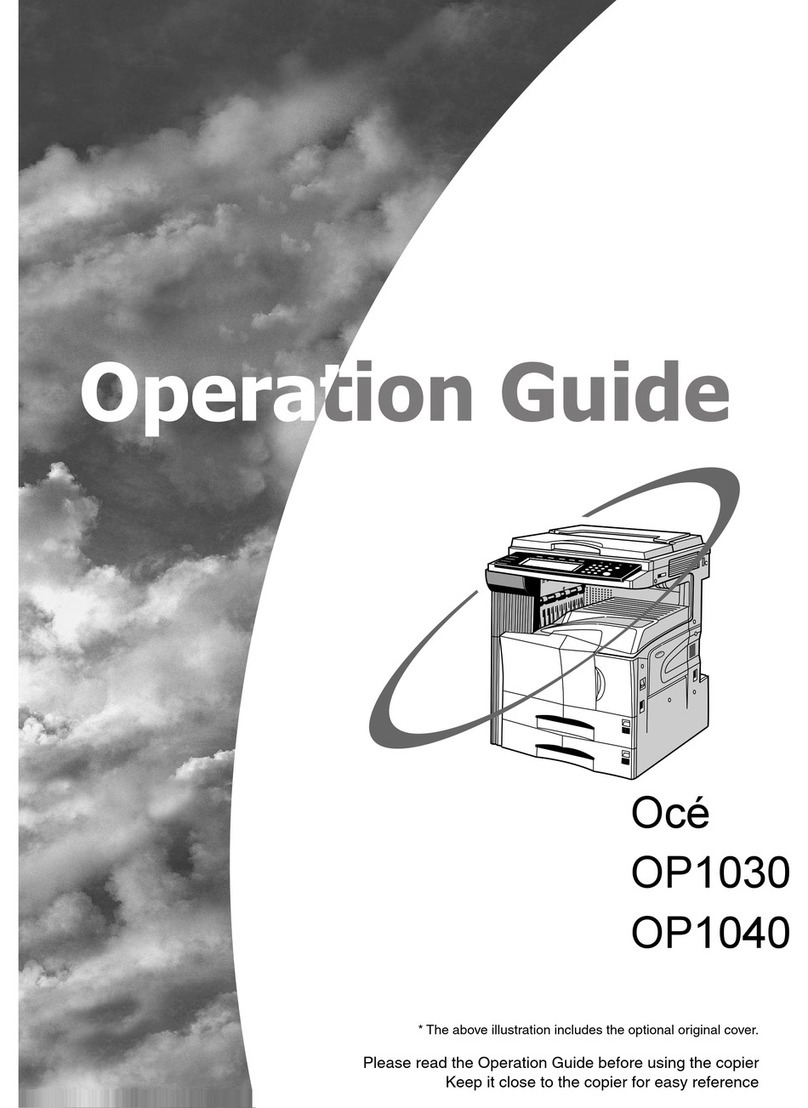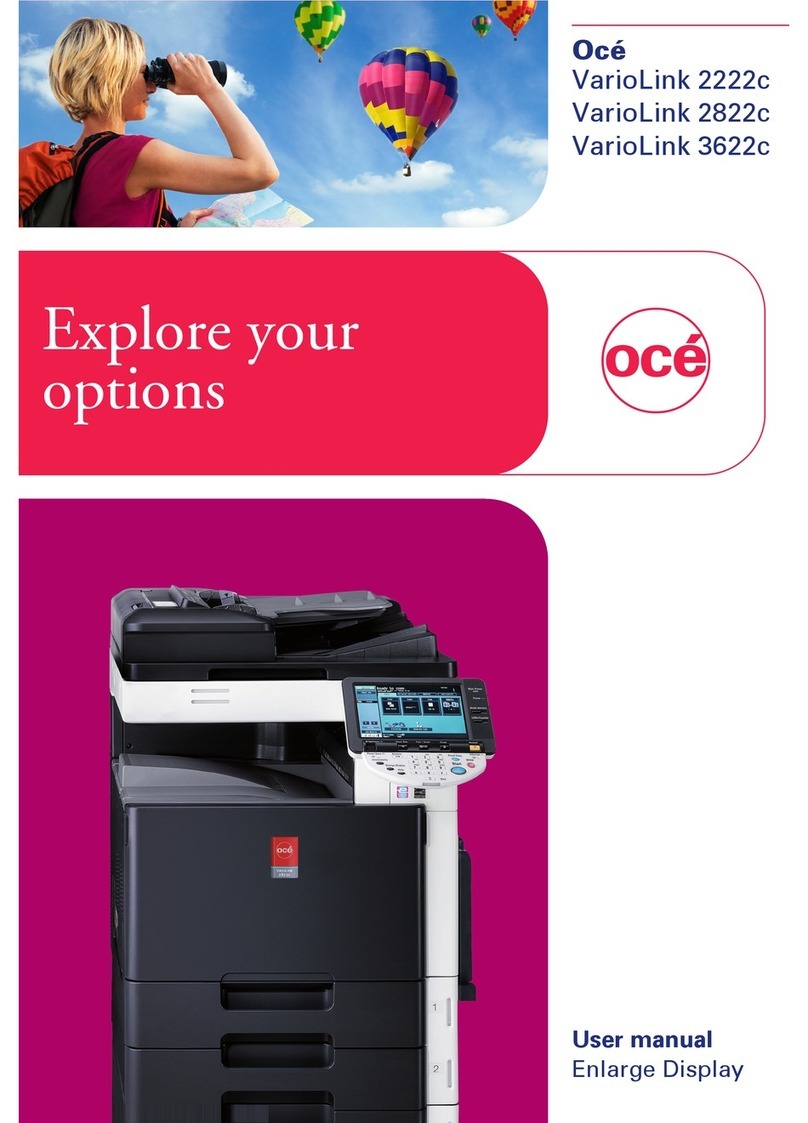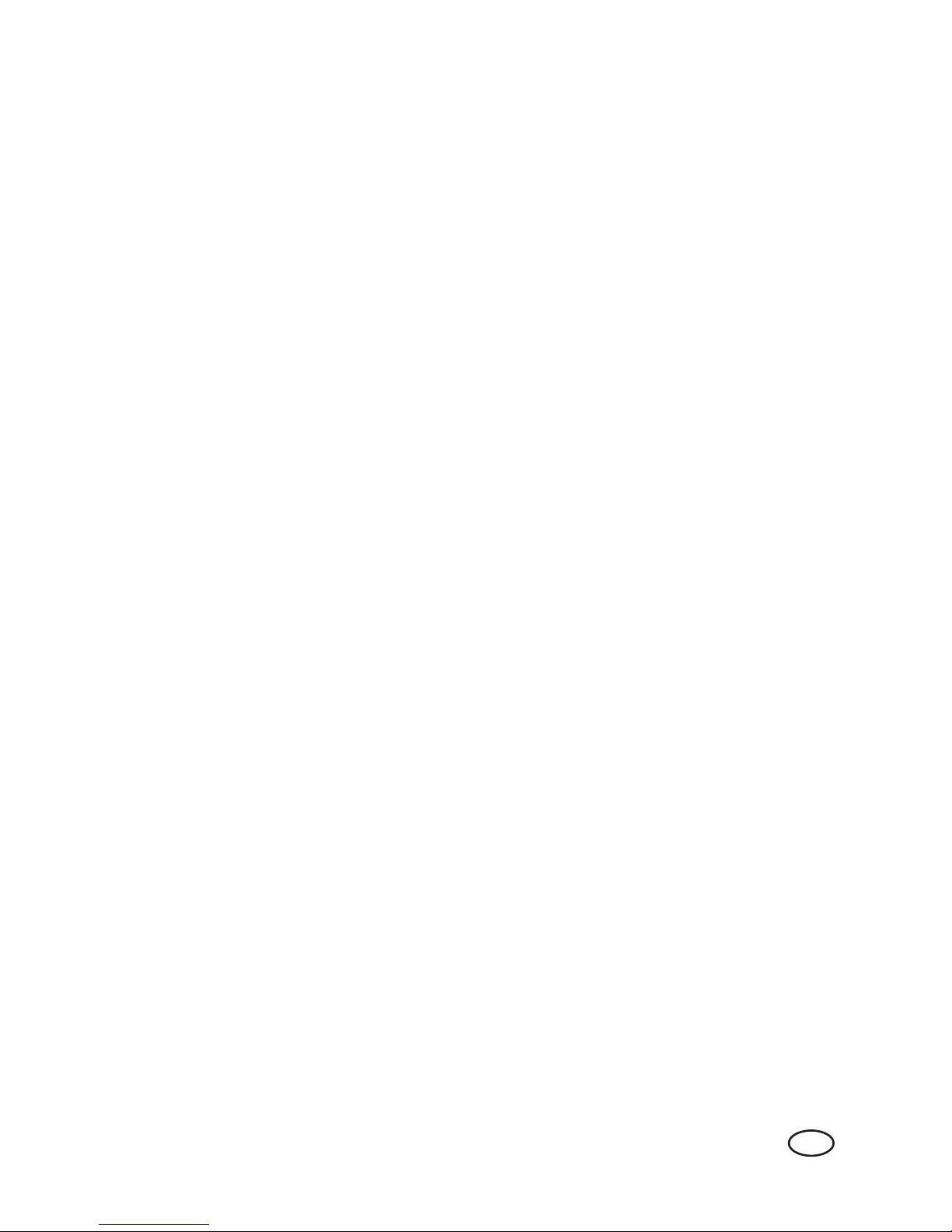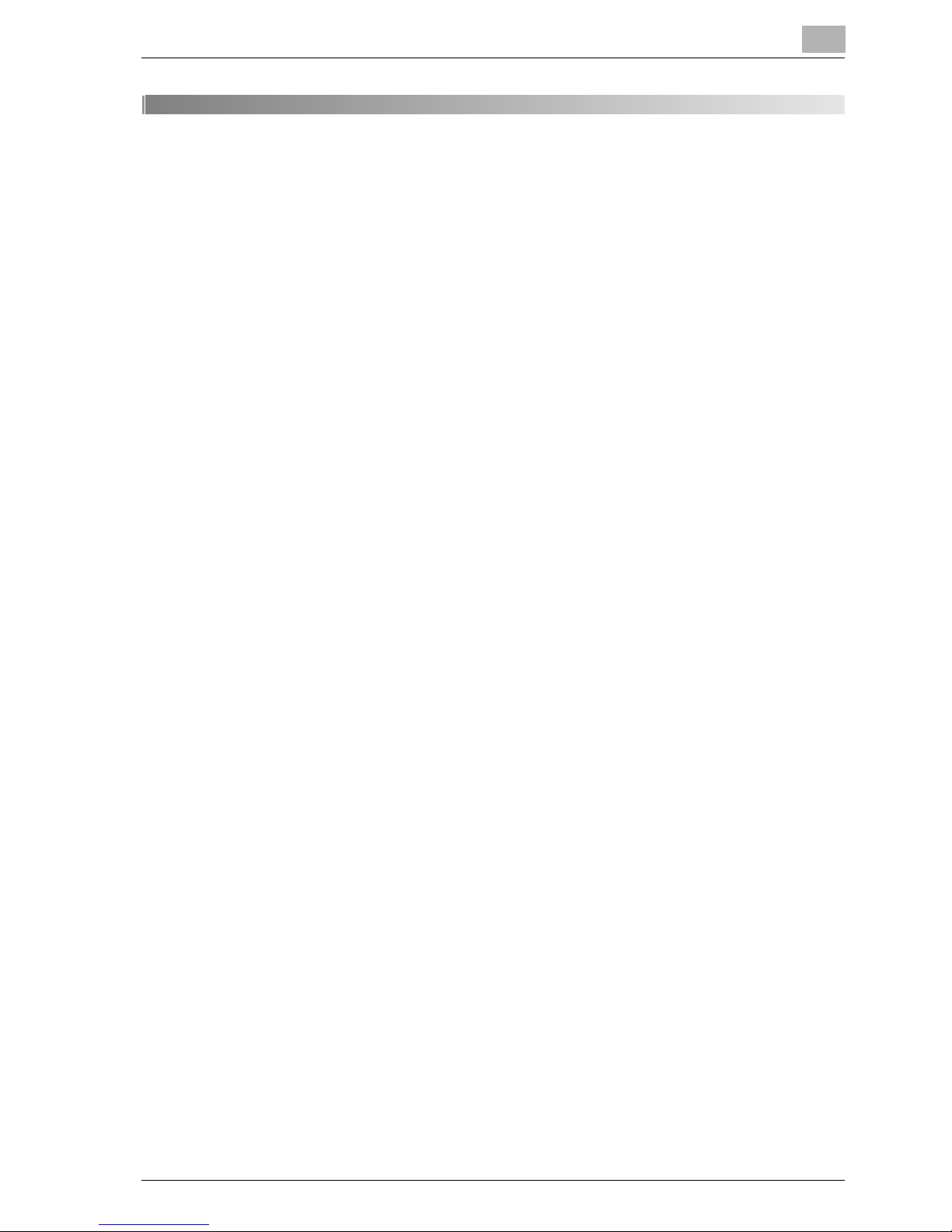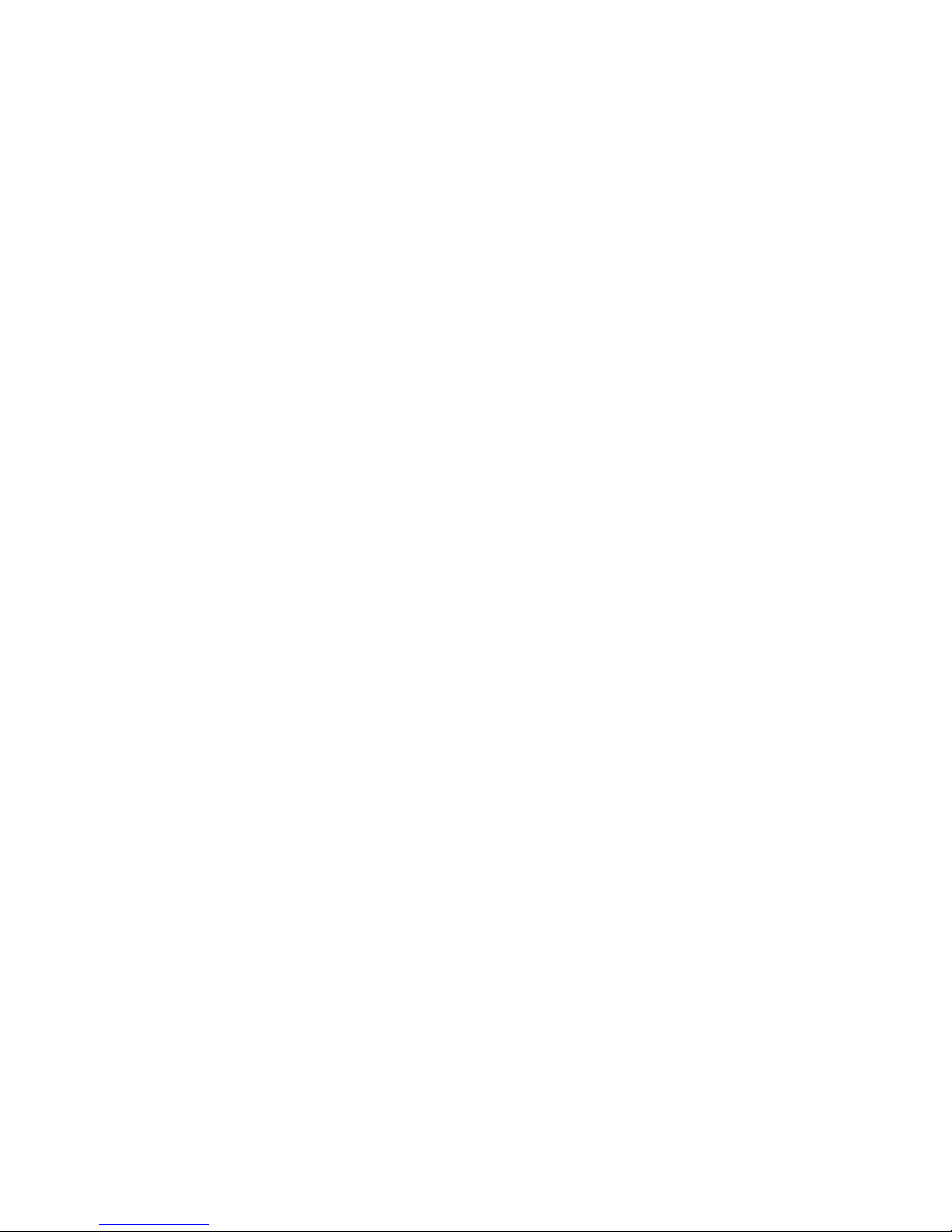Contents-4 VarioLink 2221/2821/3621
6.3 Deleting confidential documents ................................................... 6-10
To delete confidential documents ................................................ 6-10
6.4 Managing data saved on the hard disk ......................................... 6-12
Deleting all data ............................................................................ 6-12
Specifying the locking password for the hard disk....................... 6-14
Specifying the encryption key....................................................... 6-17
Formatting the hard disk............................................................... 6-20
6.5 Specifying software switch settings (machine functions) ........... 6-22
Software SW settings ................................................................... 6-22
To change a software switch setting ............................................ 6-24
Specifying settings for address input and broadcast
transmissions (mode 018)............................................................. 6-26
Specifying settings for the image in the failed transmission
report (mode 023) ......................................................................... 6-27
Specifying the length of time that confidential documents
are saved (mode 036) ................................................................... 6-28
Verifying the integrity of files saved on the hard disk during
startup (mode 430)........................................................................ 6-29
Specifying whether to enable access locks, the method for
deleting image data, the selection method for confidential
documents, and whether to enable the password rules
(mode 469).................................................................................... 6-30
Specifying whether or not the use of TCPSocket is prohibited
(mode 477).................................................................................... 6-33
Specifying the deleting method for [Del.] in input screens
(mode 478).................................................................................... 6-34
Specifying settings for limiting user authentication to only Scan
functions (mode 479) .................................................................... 6-35
7 Specifying settings using Web Connection
7.1 Using Web Connection ..................................................................... 7-3
Performing operations from Web Connection................................ 7-3
System requirements...................................................................... 7-4
Accessing Web Connection............................................................ 7-4
When performing user authentication............................................. 7-5
If account track settings have been applied................................... 7-5
Structure of pages .......................................................................... 7-6
Logging on to Administrator mode................................................. 7-8
Web browser cache...................................................................... 7-10
With Internet Explorer ................................................................... 7-10
With Netscape .............................................................................. 7-10
Searching for a user box by its box number................................. 7-11
Searching for a user box from the indexes................................... 7-12