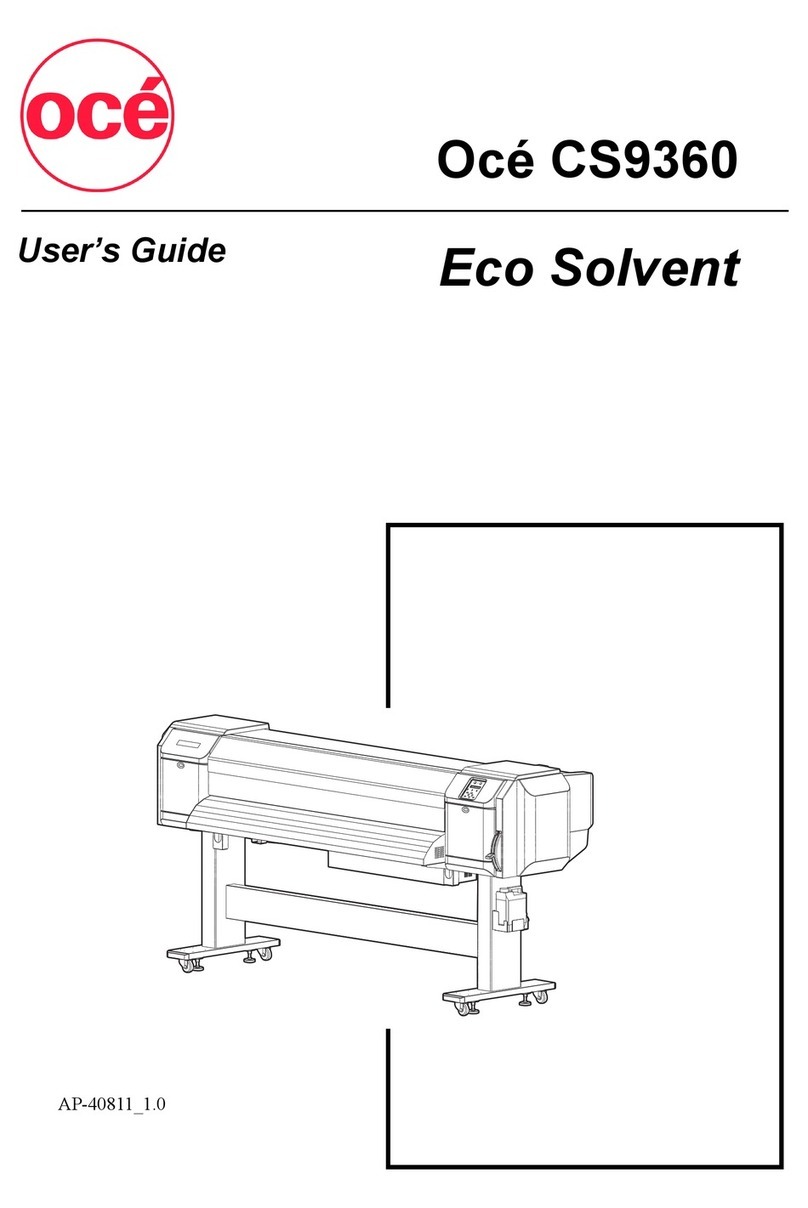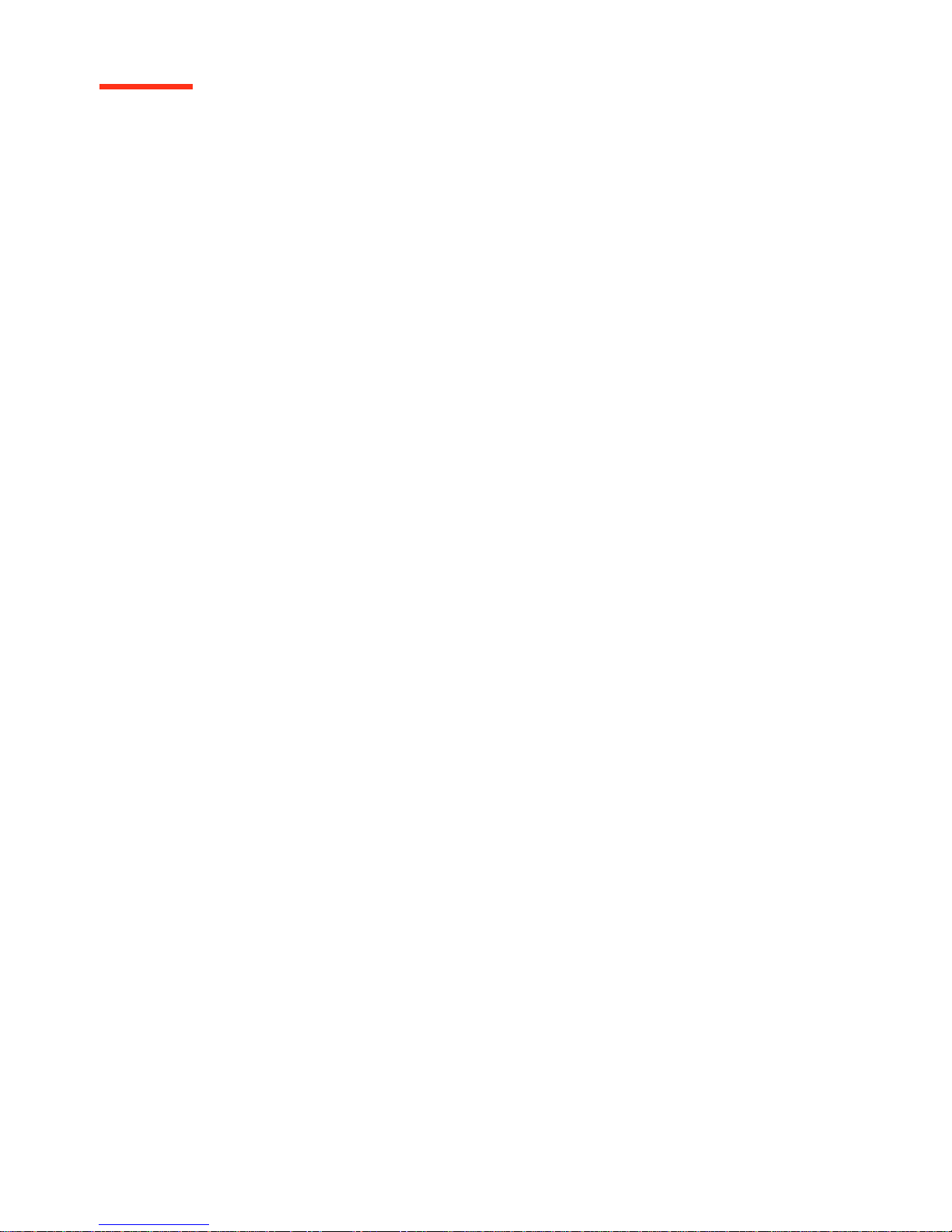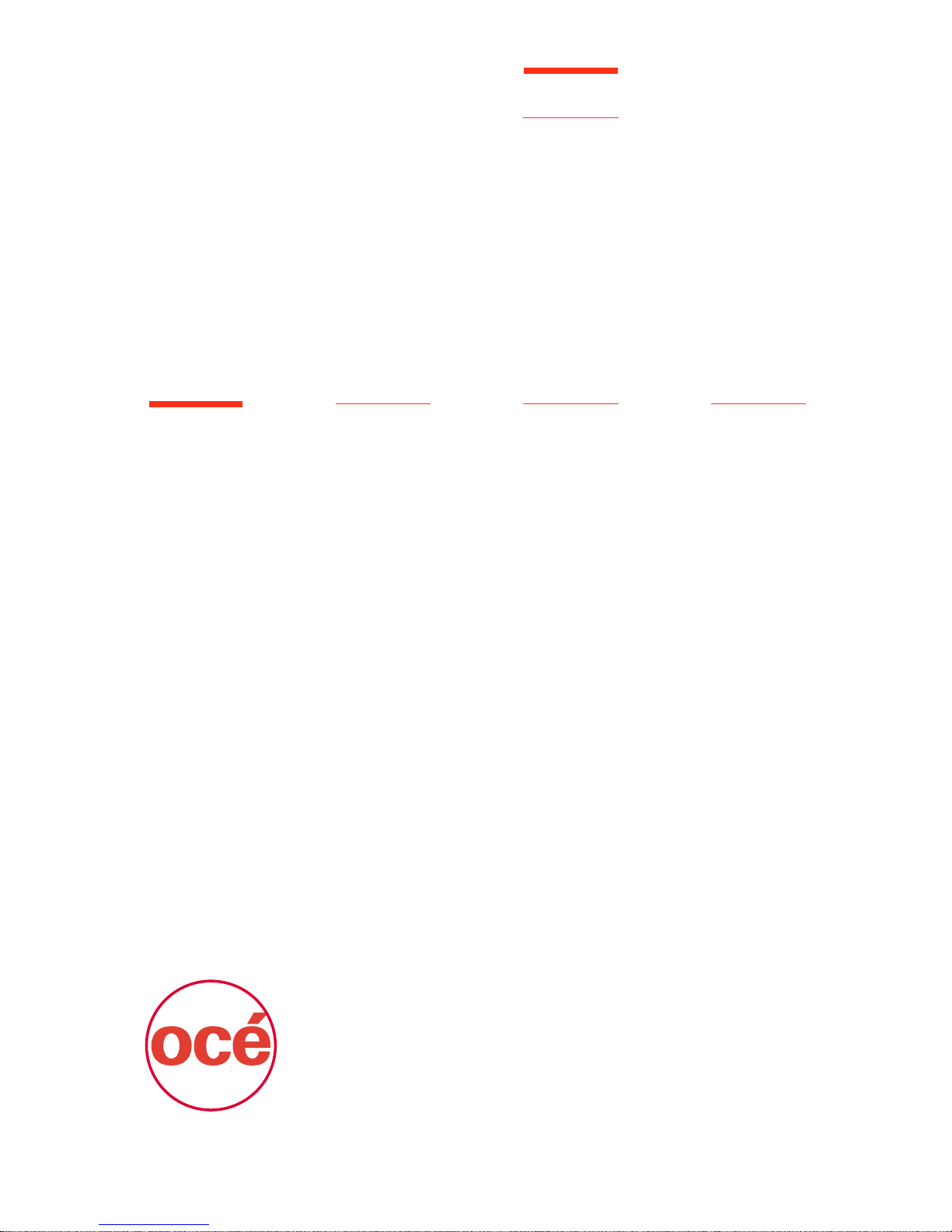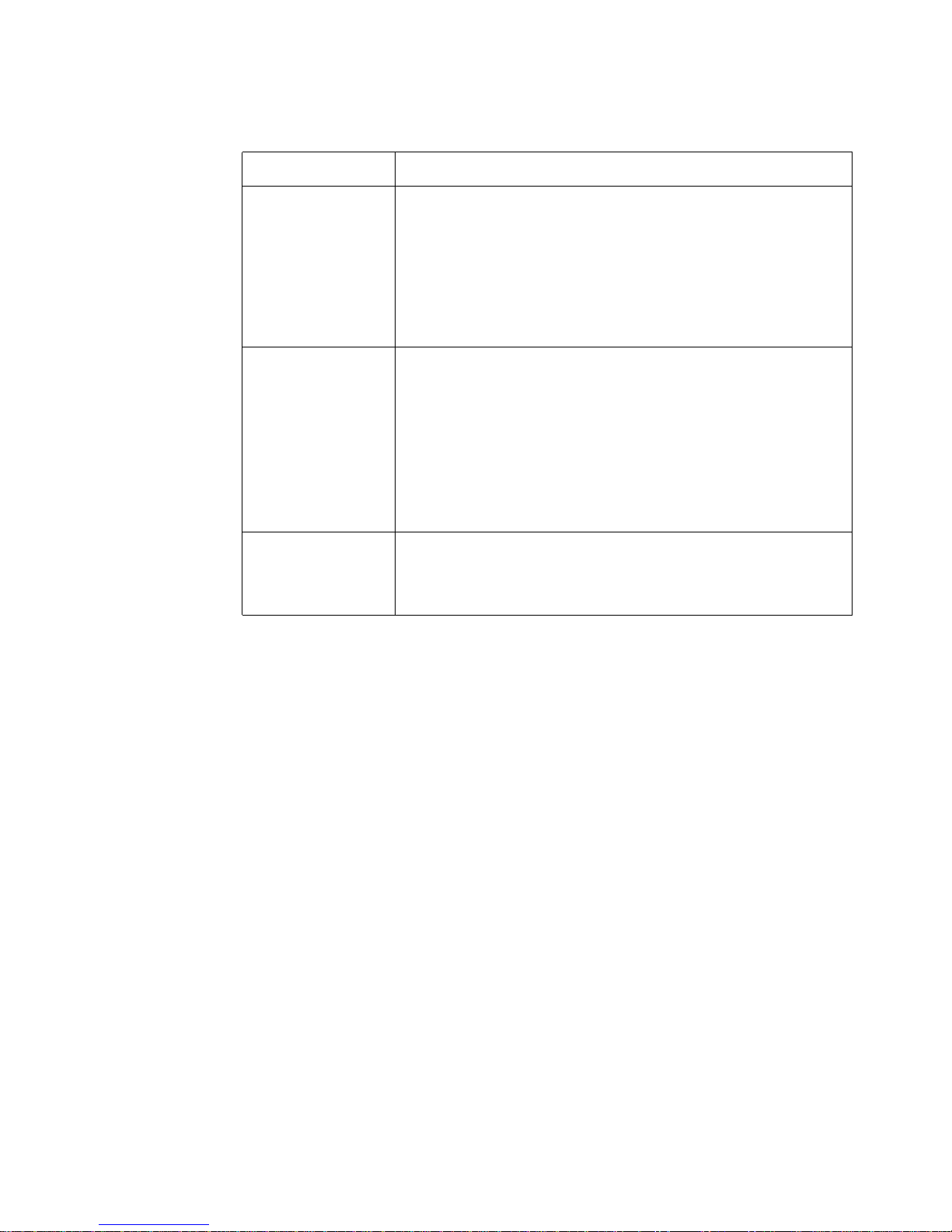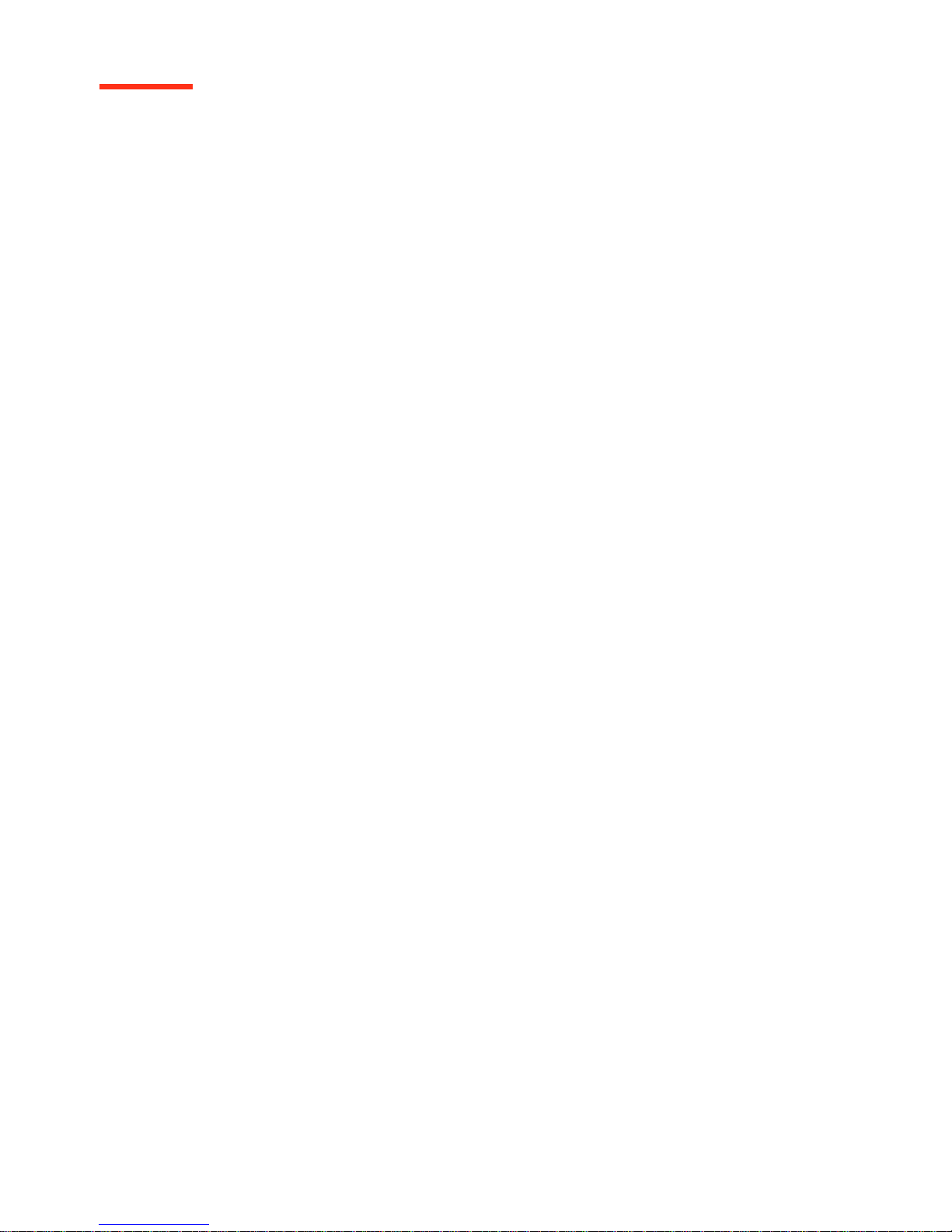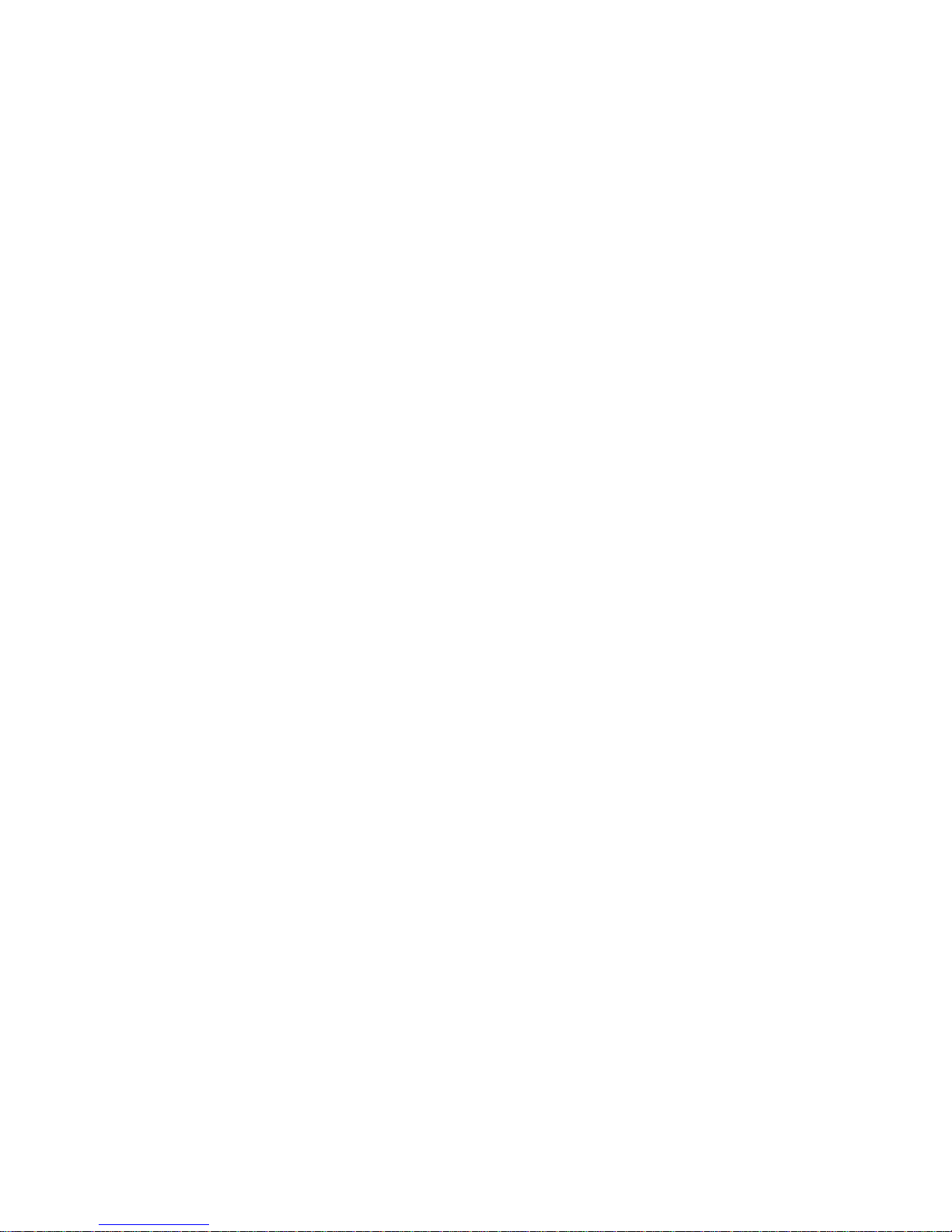Oce CPS700 User manual
Other Oce Printer manuals

Oce
Oce VarioLink 5022 User manual

Oce
Oce TDS750 User manual

Oce
Oce PlotWave 340 User manual

Oce
Oce PlotWave 750 User manual

Oce
Oce VarioPrint 6000 MICR series User manual

Oce
Oce 2465 User manual

Oce
Oce CS9350 User manual

Oce
Oce Arizona 30 Operating manual
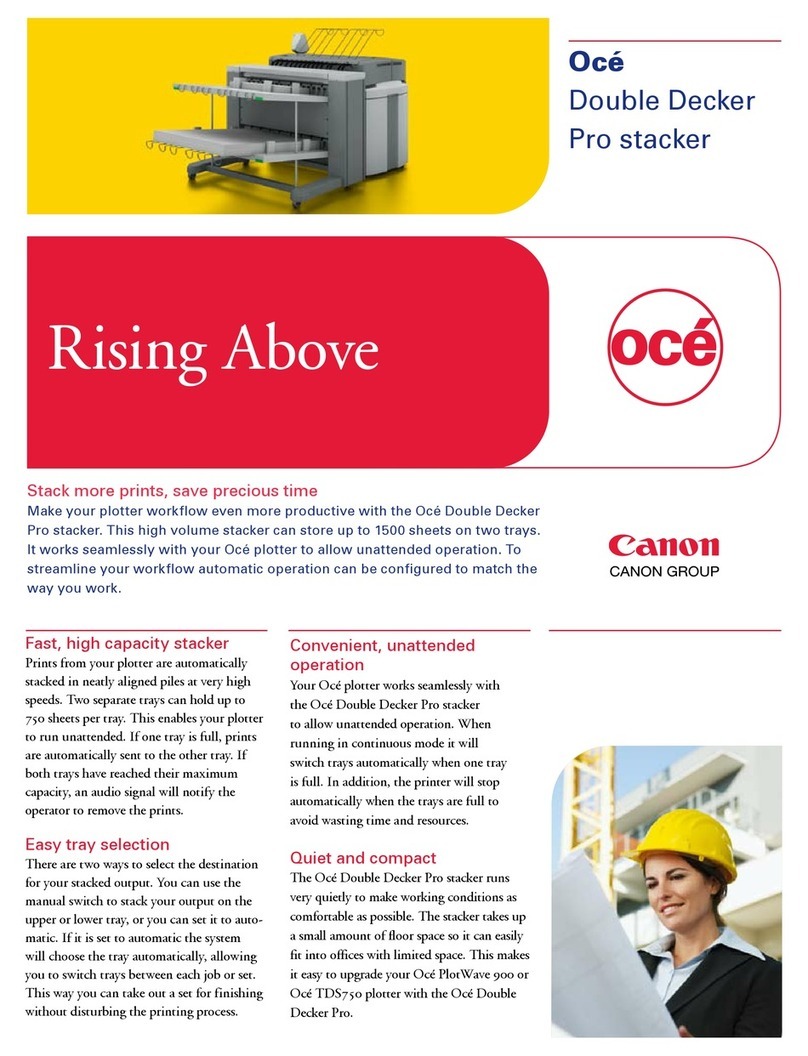
Oce
Oce PlotWave 900 User manual

Oce
Oce CS2044 User manual
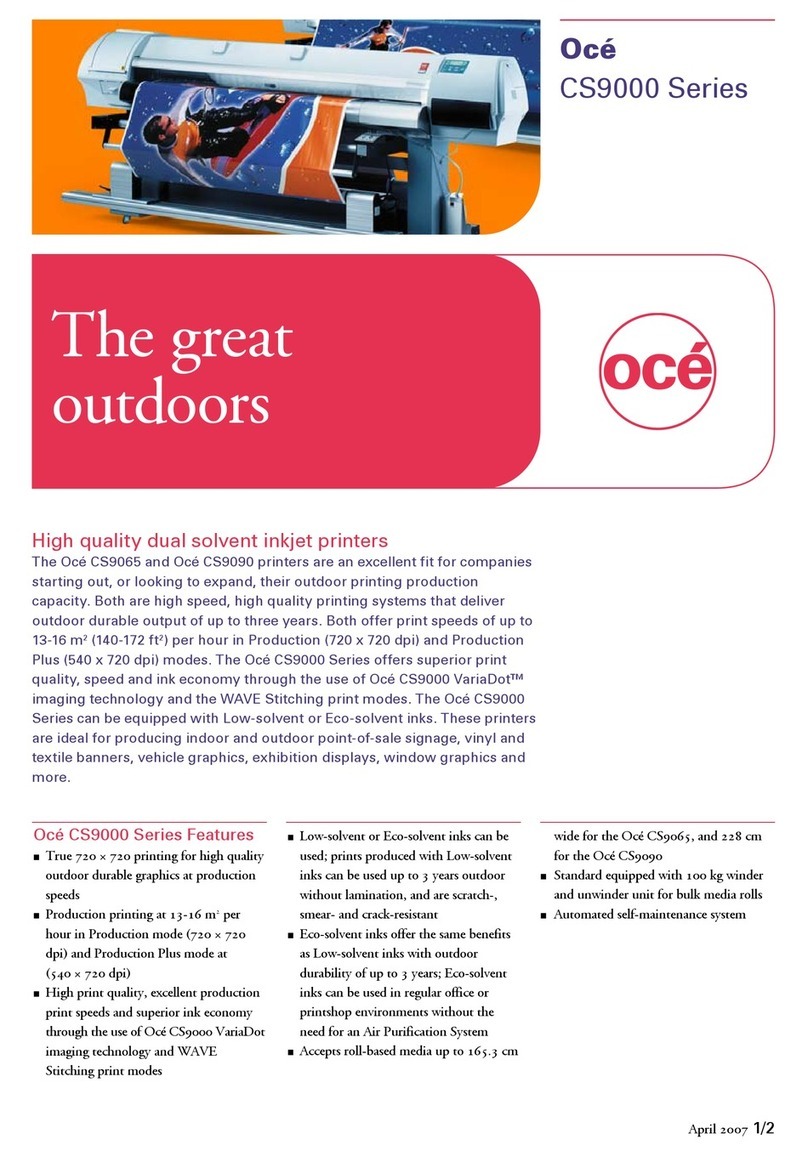
Oce
Oce CS9065 Installation and operation manual
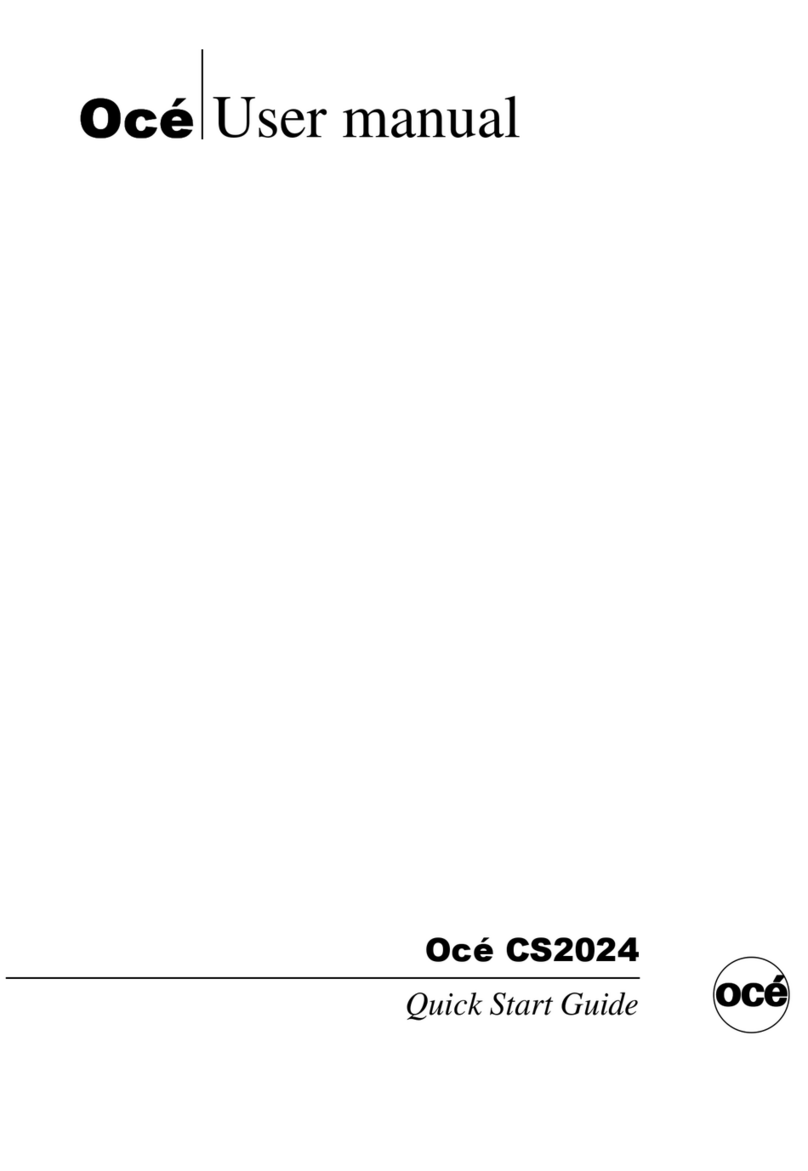
Oce
Oce CS2024 User manual
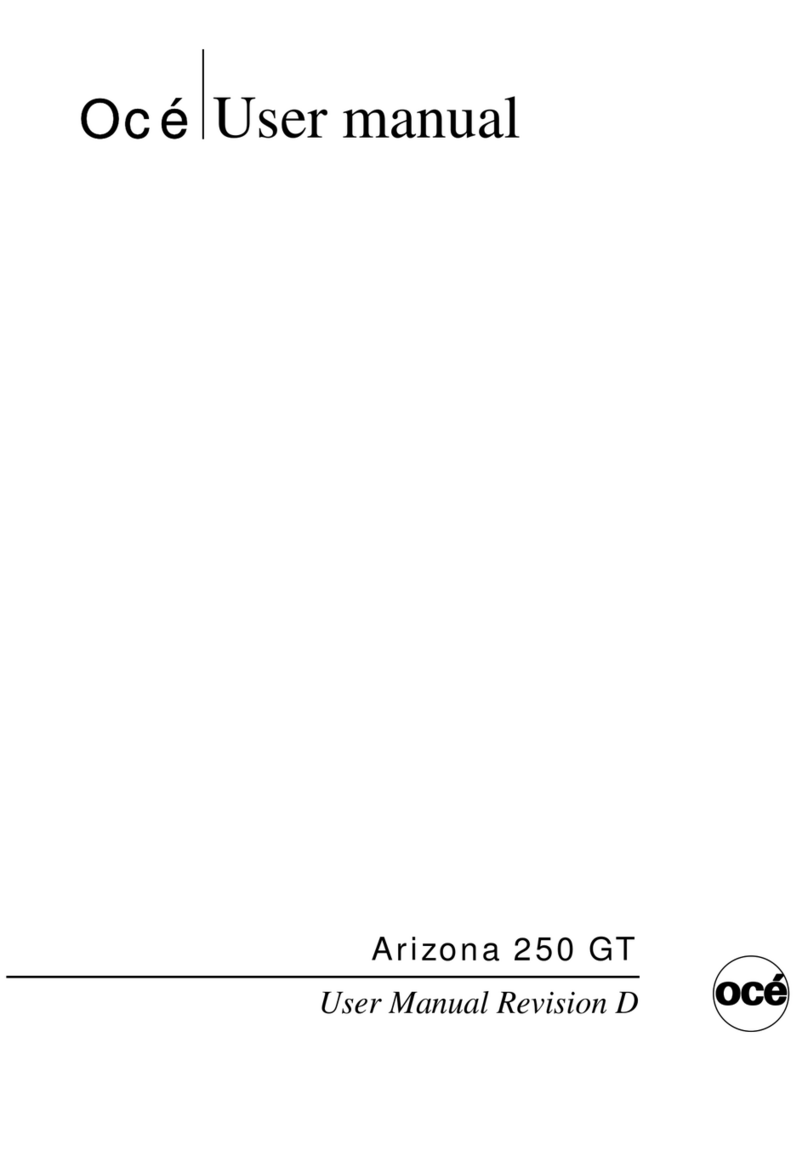
Oce
Oce Arizona 250 GT User manual

Oce
Oce ColorWave 300 User manual

Oce
Oce VarioStream 8000 User manual

Oce
Oce ColorWave 600 User manual

Oce
Oce Arizona 250 GT User manual

Oce
Oce PlotWave 340 User manual

Oce
Oce Arizona 200 GT User manual
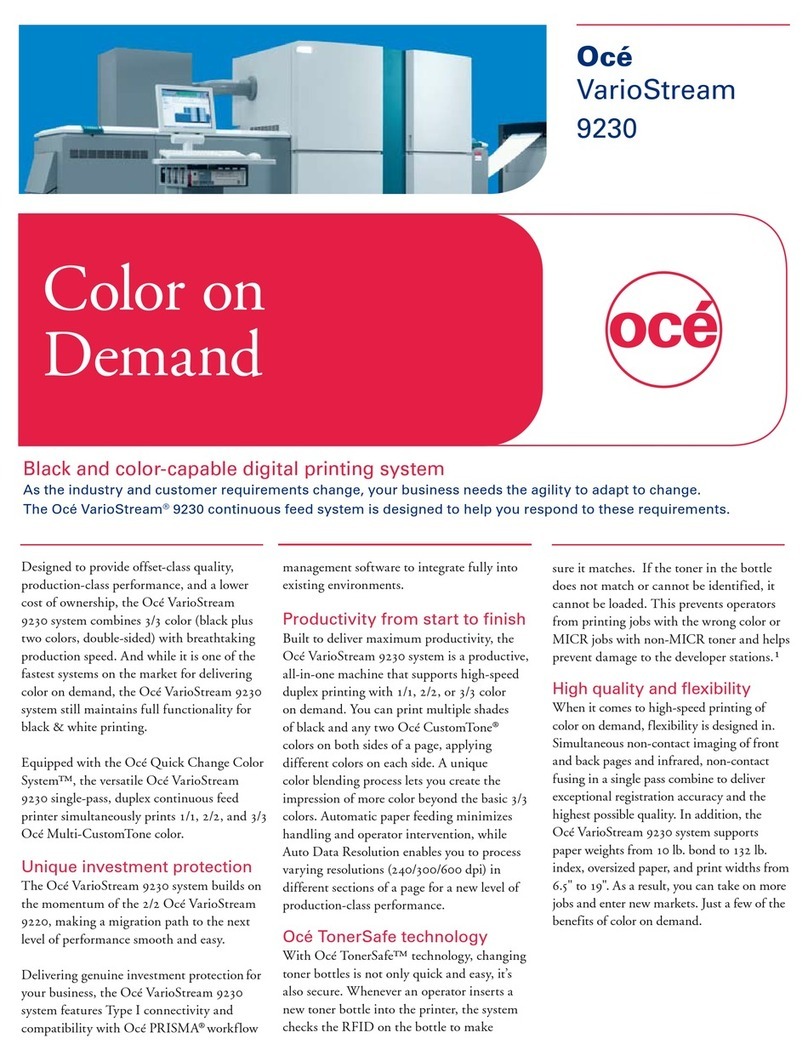
Oce
Oce VarioStream 9230 User manual