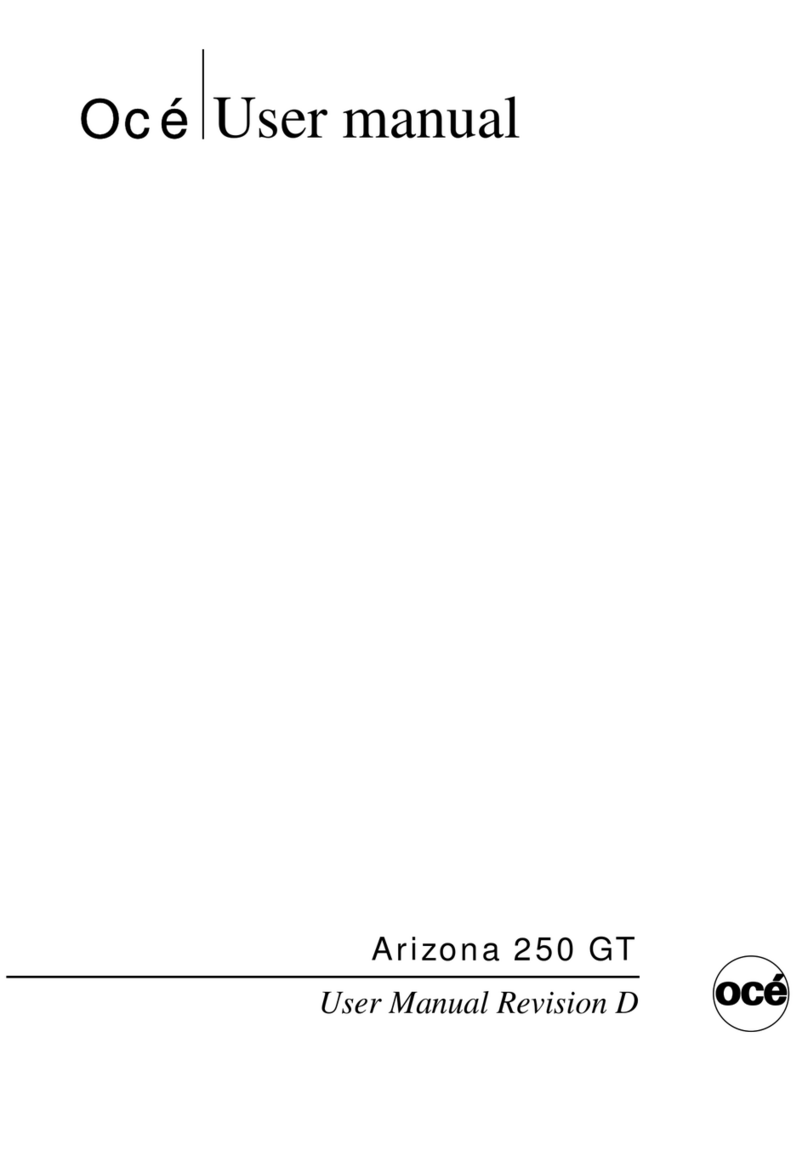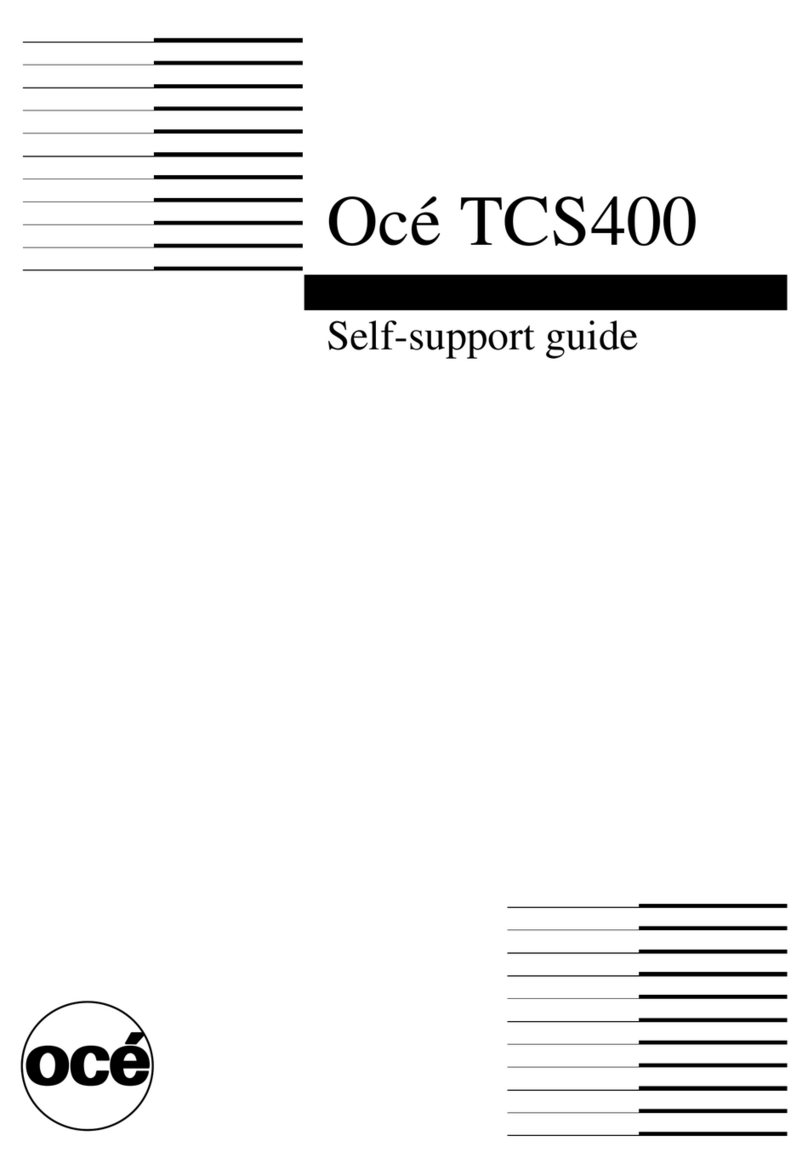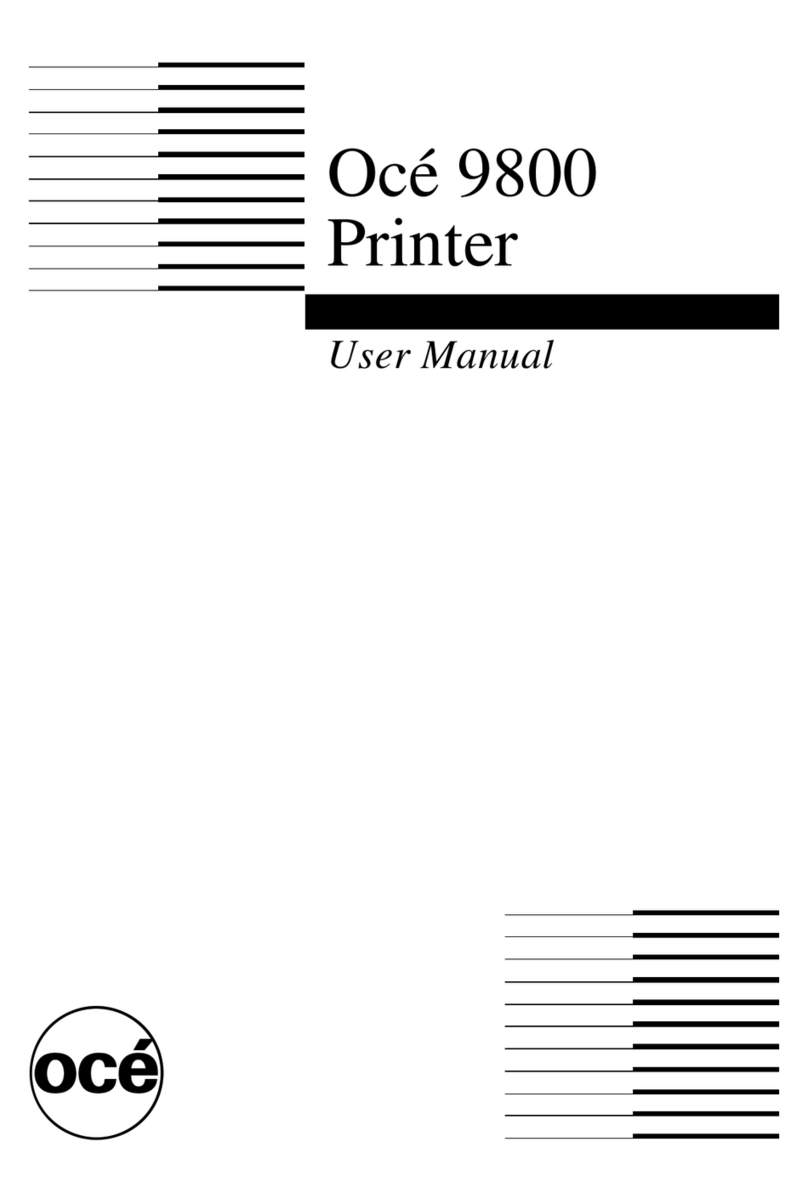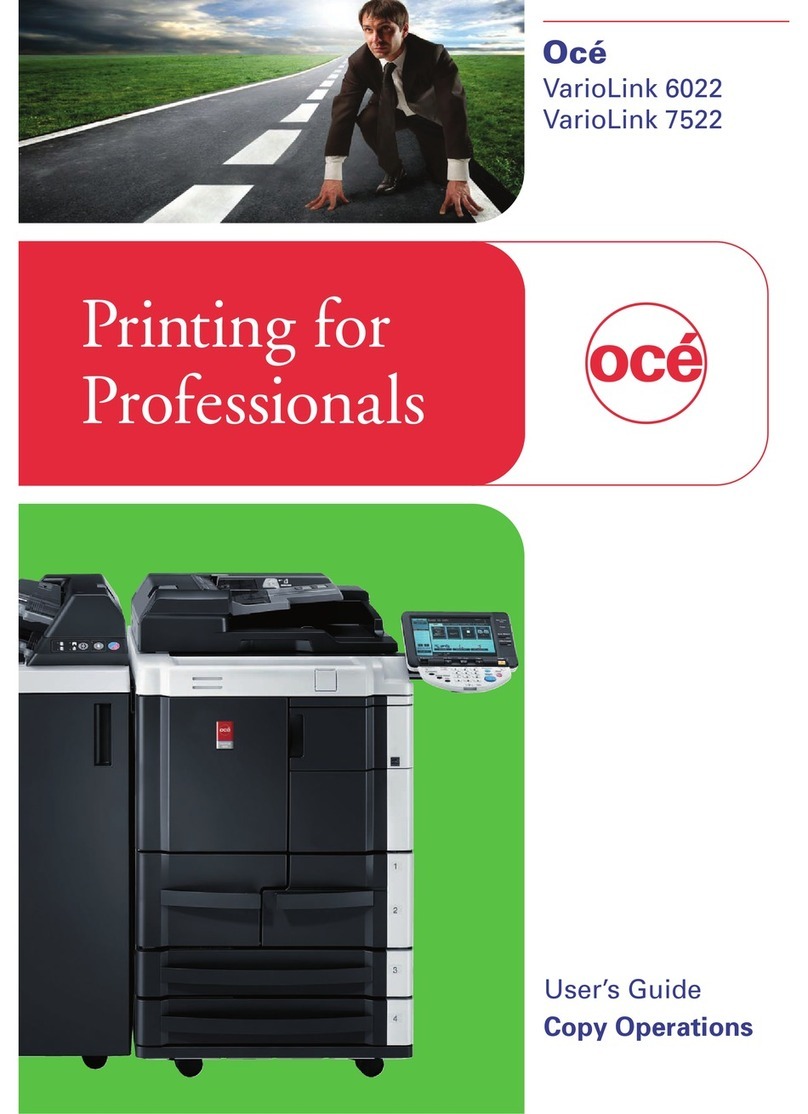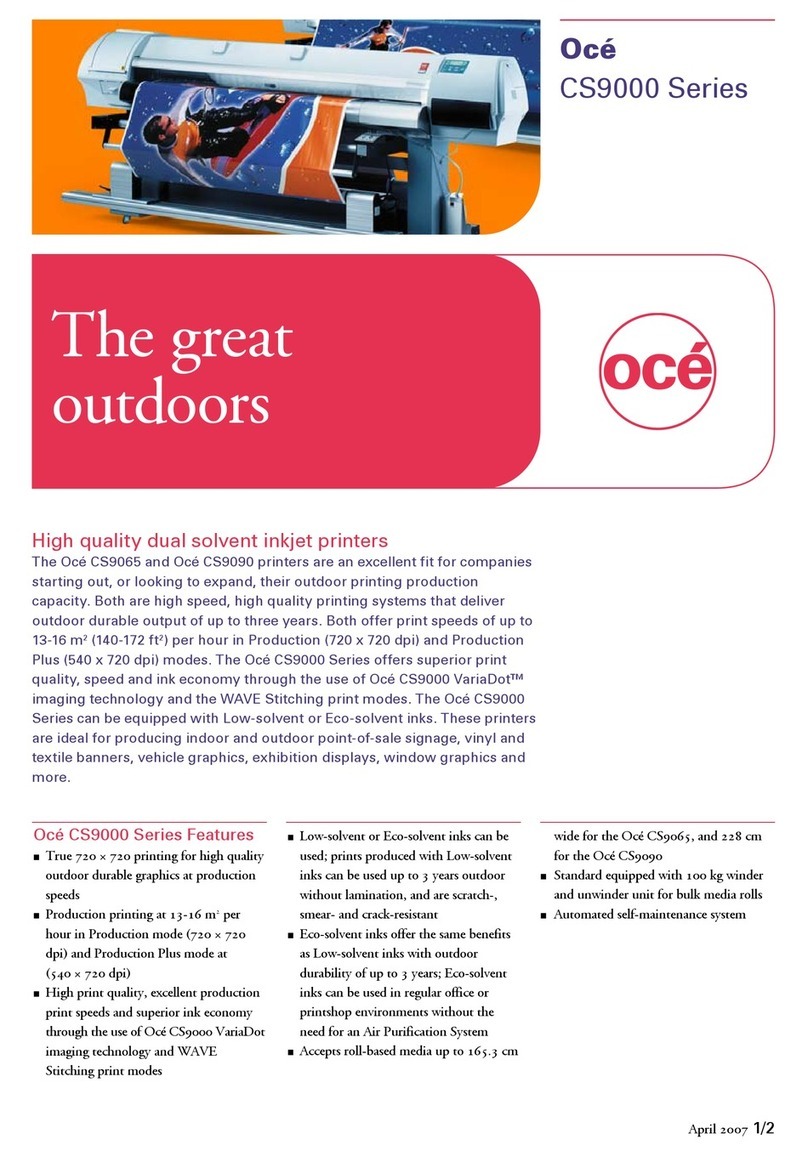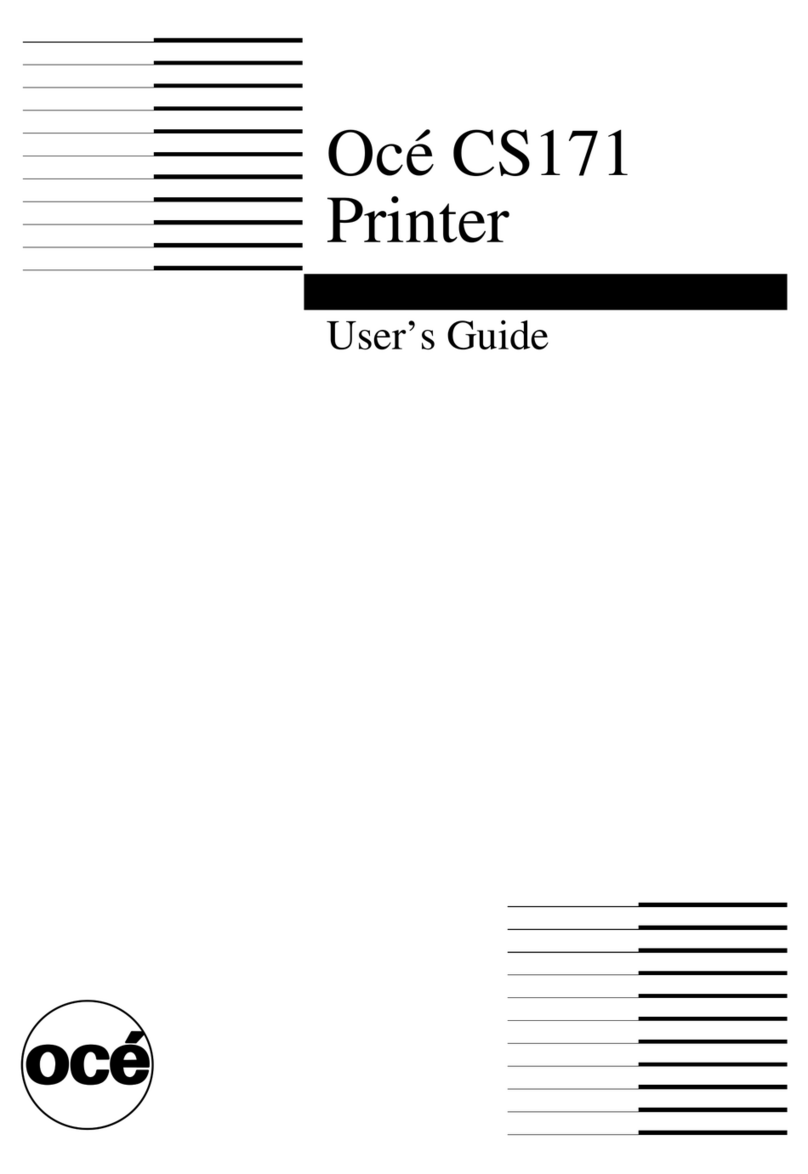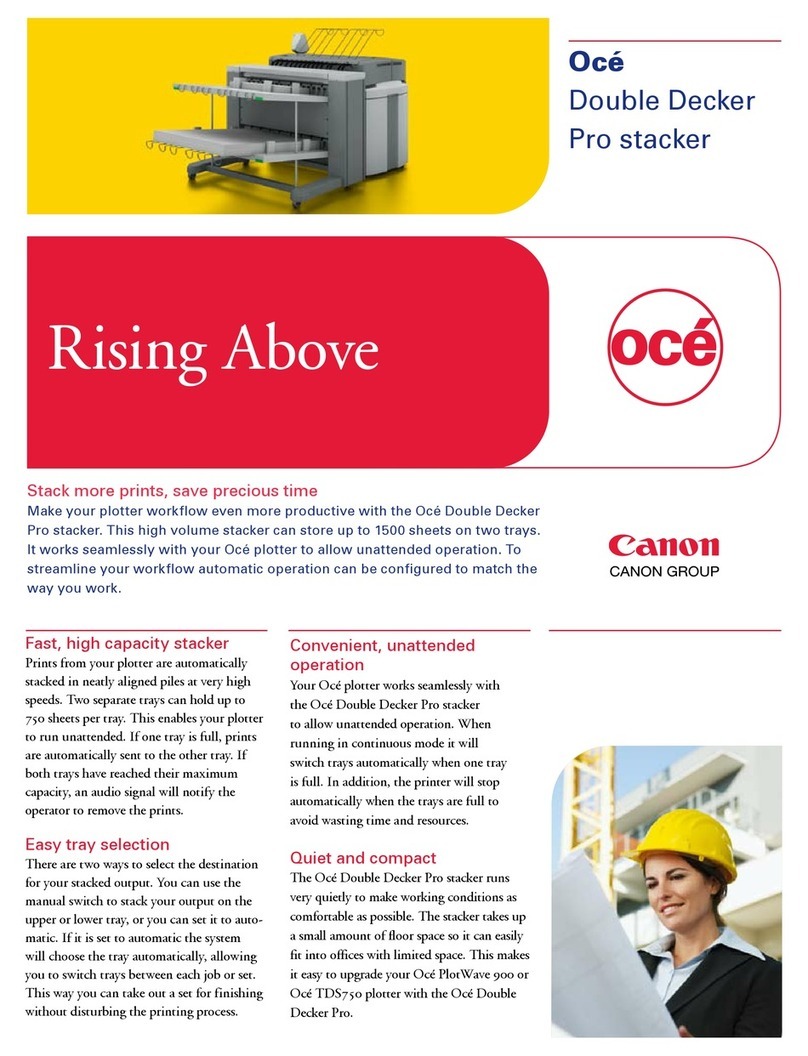The job states........................................................................................................................................... 70
The System tab........................................................................................................................................ 71
The system monitor.................................................................................................................................72
The Preferences tab................................................................................................................................. 74
The Configuration tab..............................................................................................................................75
The Support tab....................................................................................................................................... 76
Define your Printing System Default Settings ............................................................................................ 77
About the default settings in Océ Express WebTools...........................................................................77
Set another language for Océ Express WebTools................................................................................ 78
Change the language settings in Internet Explorer...............................................................................79
Change the language settings in Google Chrome................................................................................ 80
Change the language settings in Mozilla Firefox.................................................................................. 81
How to edit a setting................................................................................................................................82
View and check the settings ...................................................................................................................83
Save the settings in a file ....................................................................................................................... 84
Load the settings from a file .................................................................................................................. 85
Restore the factory defaults ................................................................................................................... 86
Set the print job default settings............................................................................................................ 87
Set the copy job default settings............................................................................................................ 90
Set the scan job default settings.............................................................................................................91
Manage Jobs on your Printing System........................................................................................................ 93
The Smart Inbox and the queue concept...............................................................................................93
The Smart Inbox and the queue functionality....................................................................................... 95
Use Smart Inboxes in a multiple-user environment............................................................................. 97
Use Smart Inboxes in a repro environment.......................................................................................... 98
Use Smart Inboxes in a multiple-user and repro environment........................................................... 99
Create and open a Smart Inbox for print jobs (Smart Inbox section)............................................... 100
Create and open a Smart Inbox for print jobs (Publisher Express)................................................... 101
Create and open a Smart Inbox for scan jobs..................................................................................... 102
Store print, copy, and scan jobs in the Smart Inbox...........................................................................103
Set the expiration time-out for Smart Inbox jobs............................................................................... 104
Close or delete a Smart Inbox...............................................................................................................105
Configure your Network and Security Settings......................................................................................... 106
Configure the network settings in Océ Express WebTools................................................................ 106
User roles and authorisations...............................................................................................................107
Log in as an authorised user.................................................................................................................108
Log out after your session.....................................................................................................................109
Change the password for authorised users.........................................................................................110
Shut down or restart the system.......................................................................................................... 111
Define the IP type................................................................................................................................... 112
Enable Access control ...........................................................................................................................113
Access control and IPsec settings.........................................................................................................114
Enable or disable the e-shredding function.........................................................................................115
Select the e-shredding algorithm......................................................................................................... 116
Specify the number of overwrite passes............................................................................................. 117
Remote security..................................................................................................................................... 118
Generate a new CA-signed certificate.................................................................................................. 119
Import a CA-signed certificate: import the root certificate ................................................................ 121
Import a CA-signed certificate: Import the intermediate certificate.................................................. 122
Import the CA-signed certificate........................................................................................................... 123
Import a CA-signed certificate: Check and import the root certificate.............................................. 124
Configure the Presets and Stamping..........................................................................................................125
What you need to know about presets ............................................................................................... 125
Set the default print preset ...................................................................................................................126
Configure the custom print preset .......................................................................................................127
Set the default copy preset .................................................................................................................. 128
Configure the custom copy preset ...................................................................................................... 129
Set the default scan preset ...................................................................................................................130
Configure the custom scan preset........................................................................................................131
Create a stamp....................................................................................................................................... 132
Contents
6