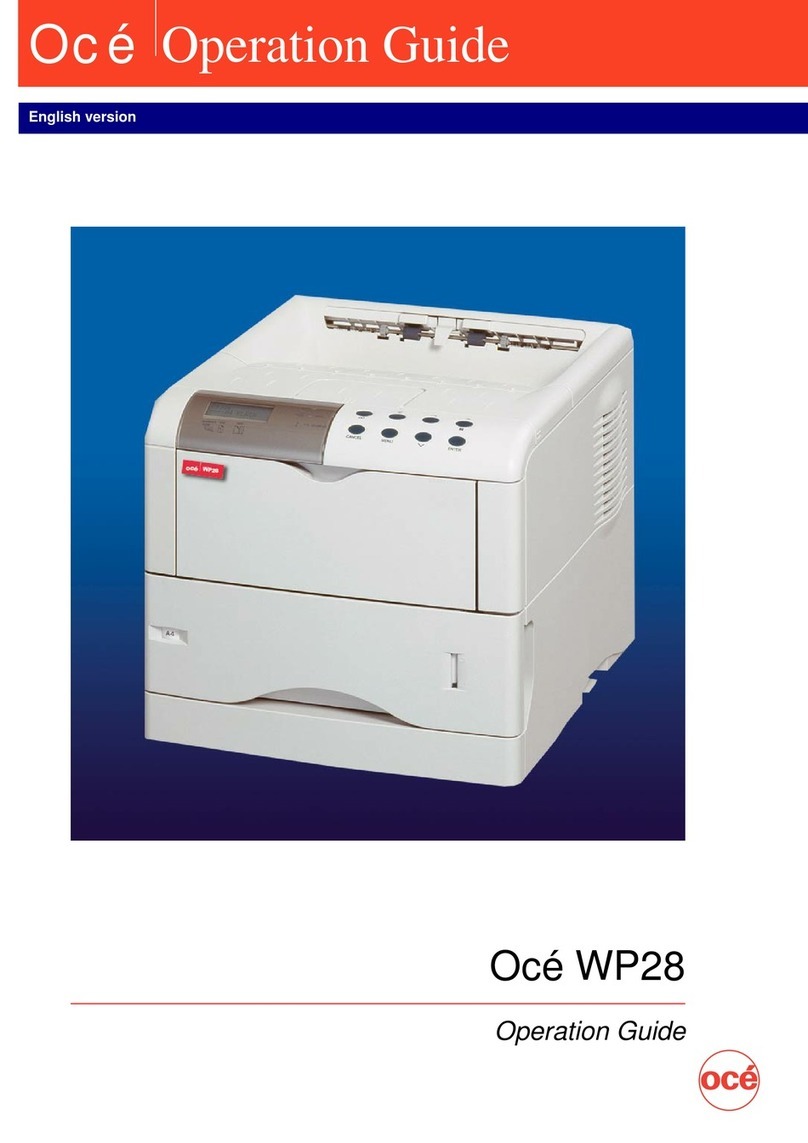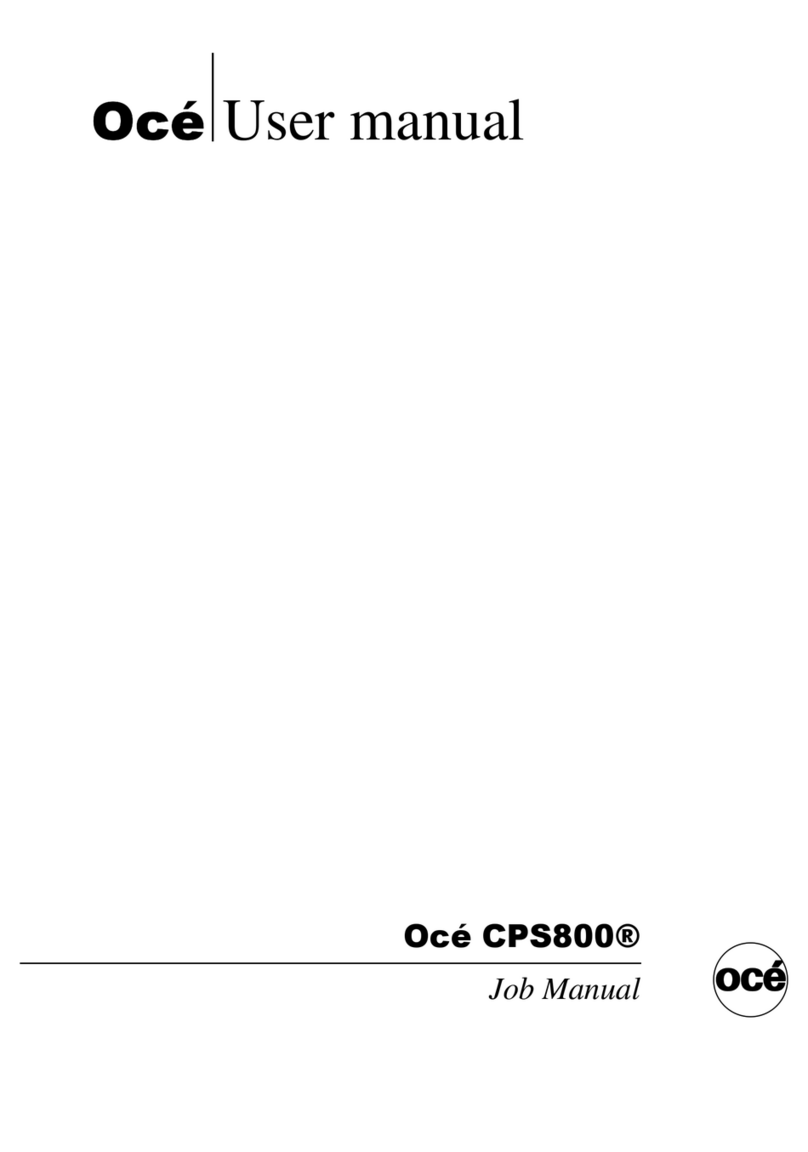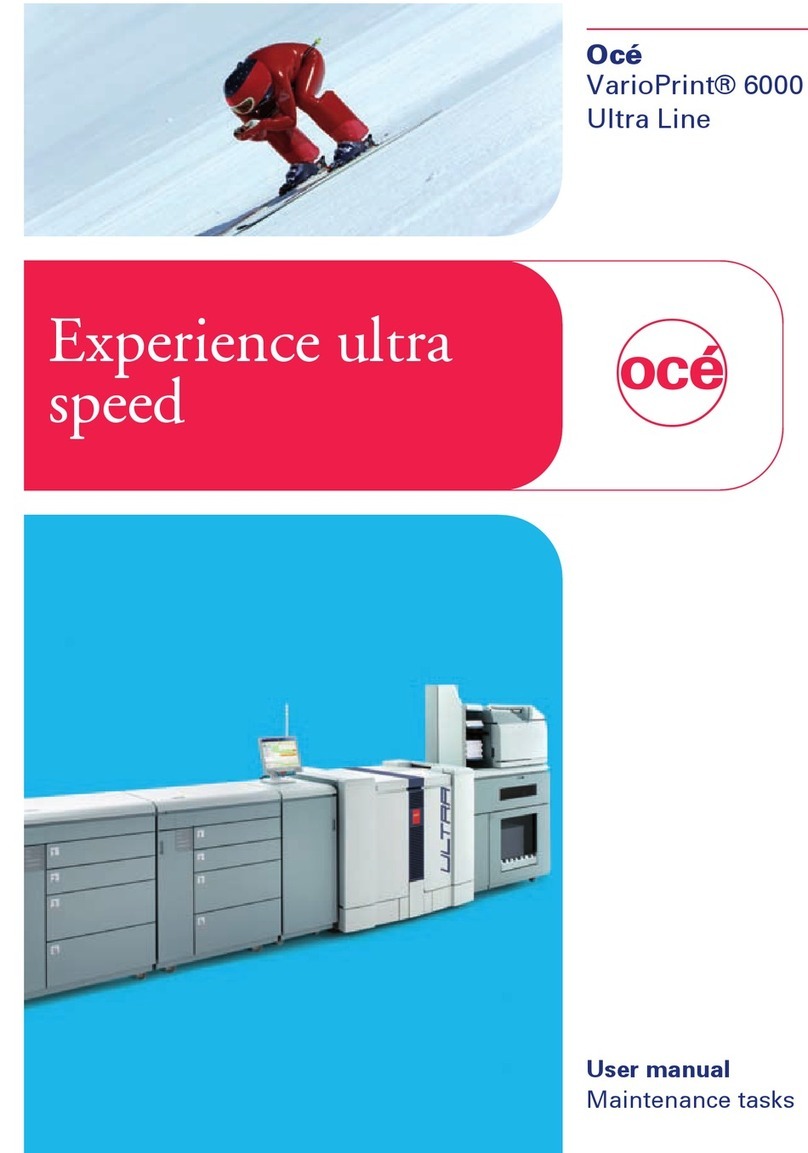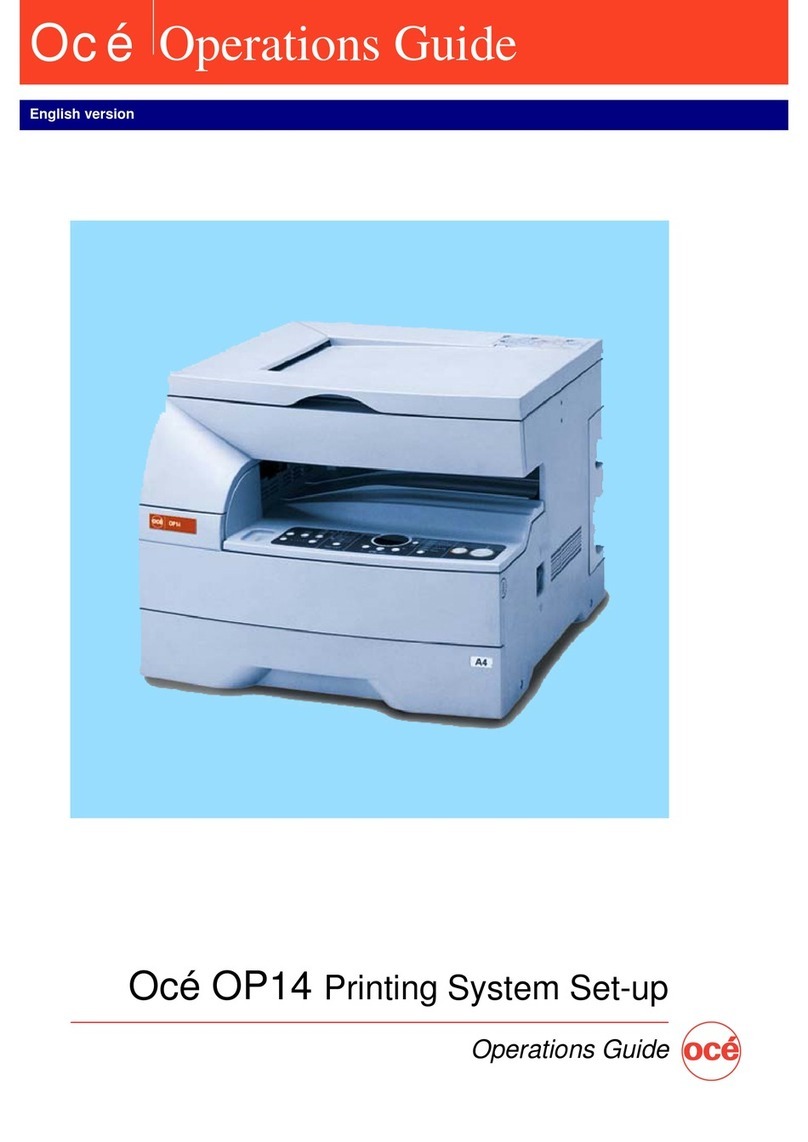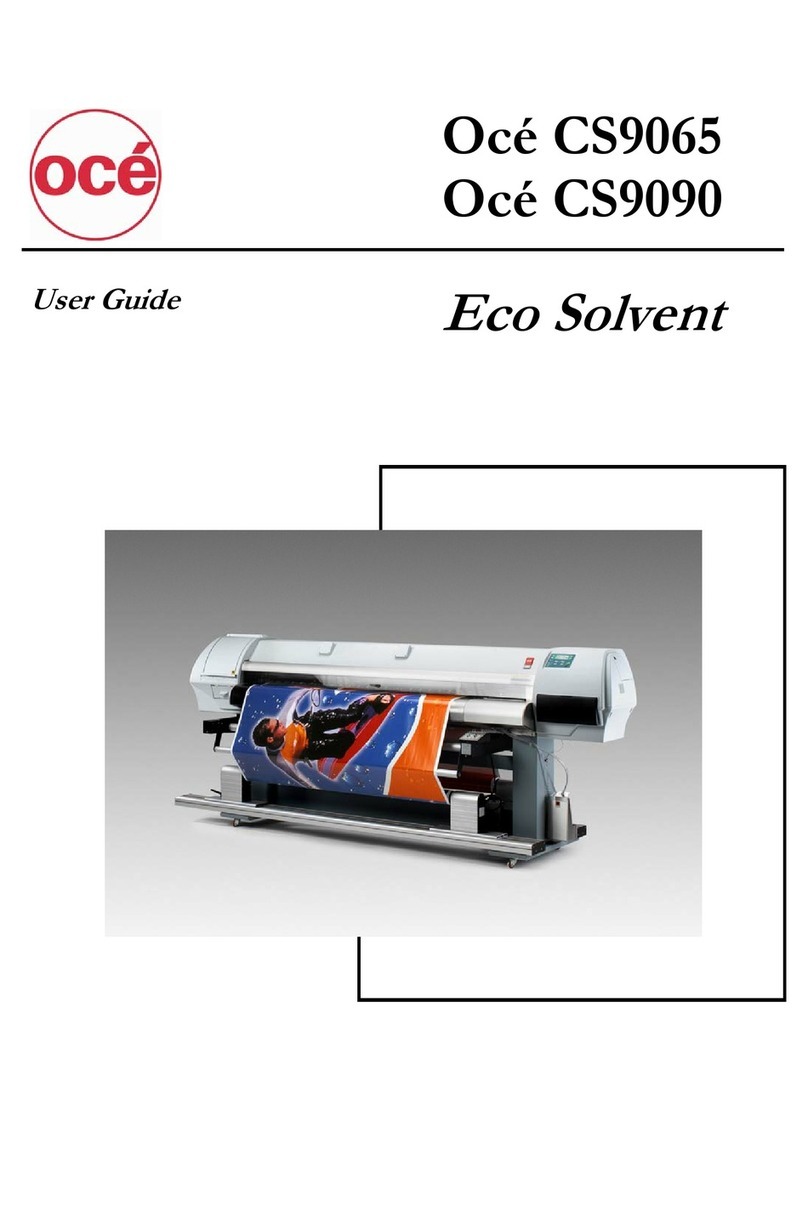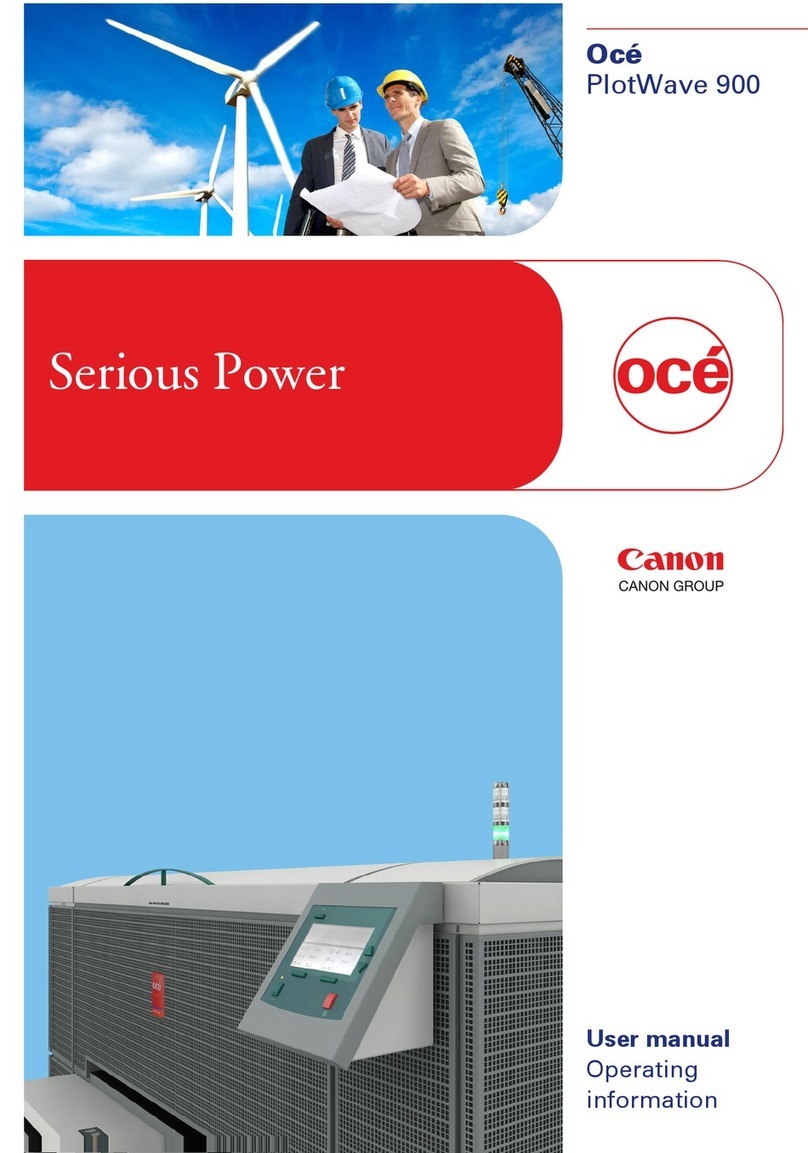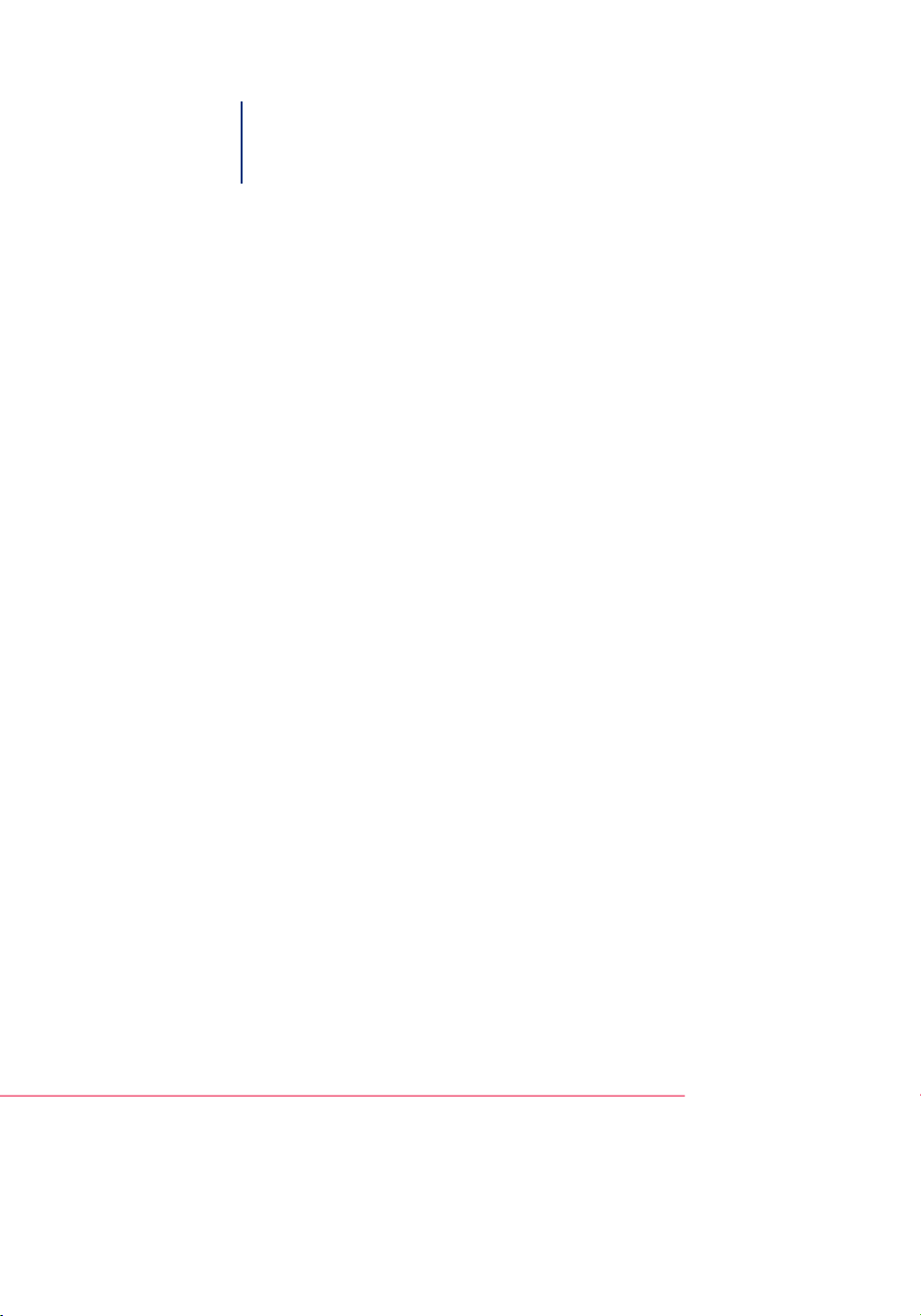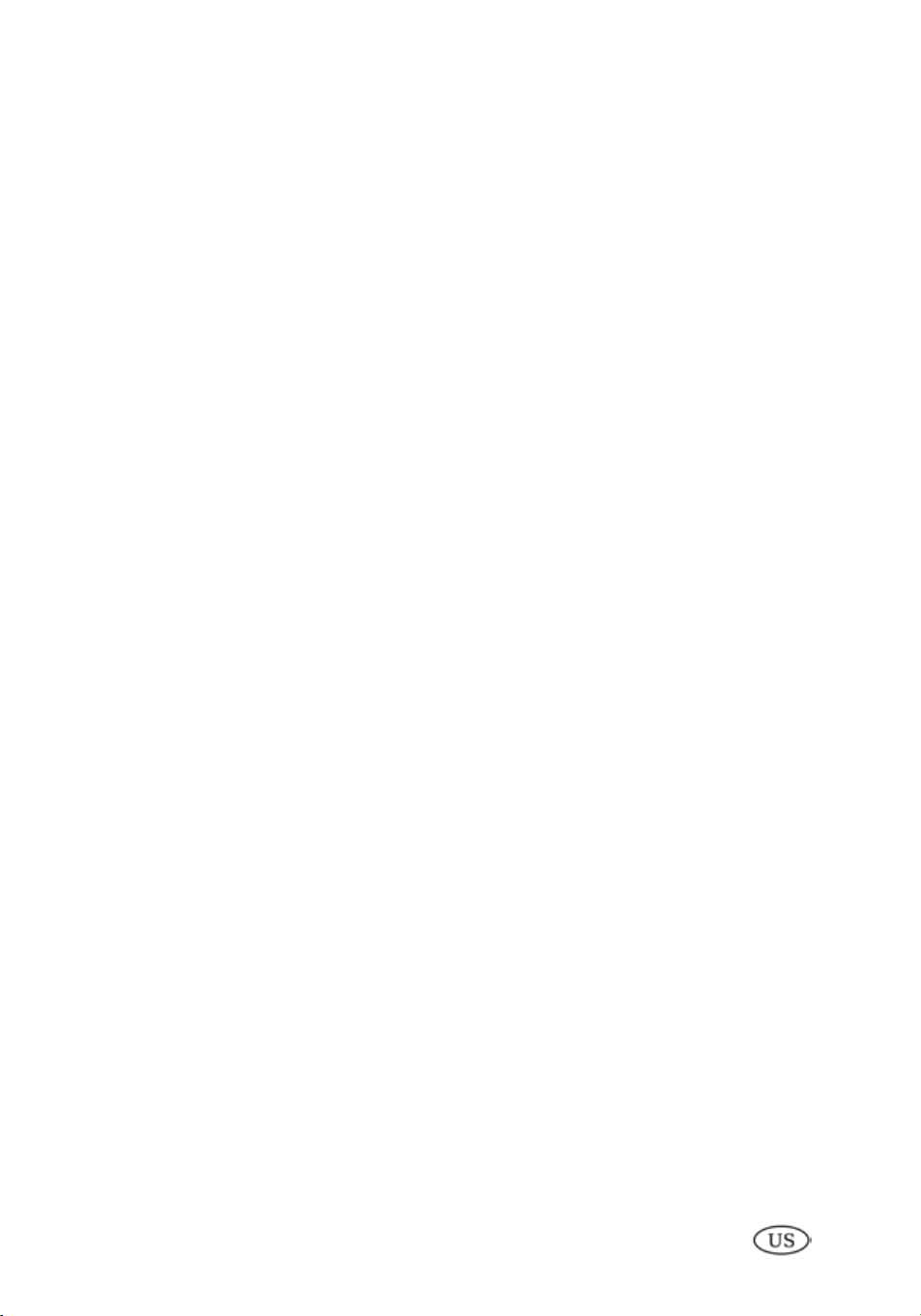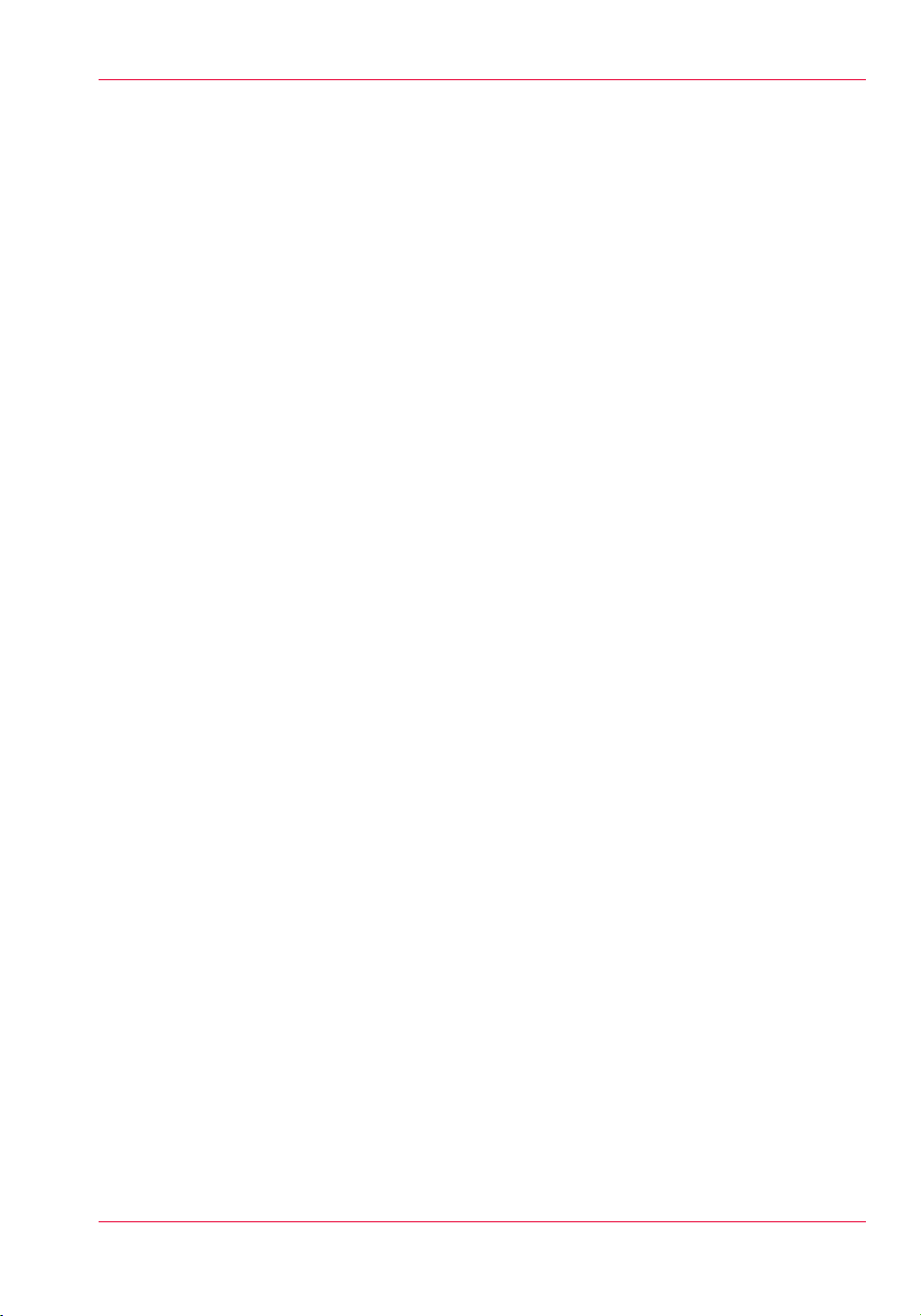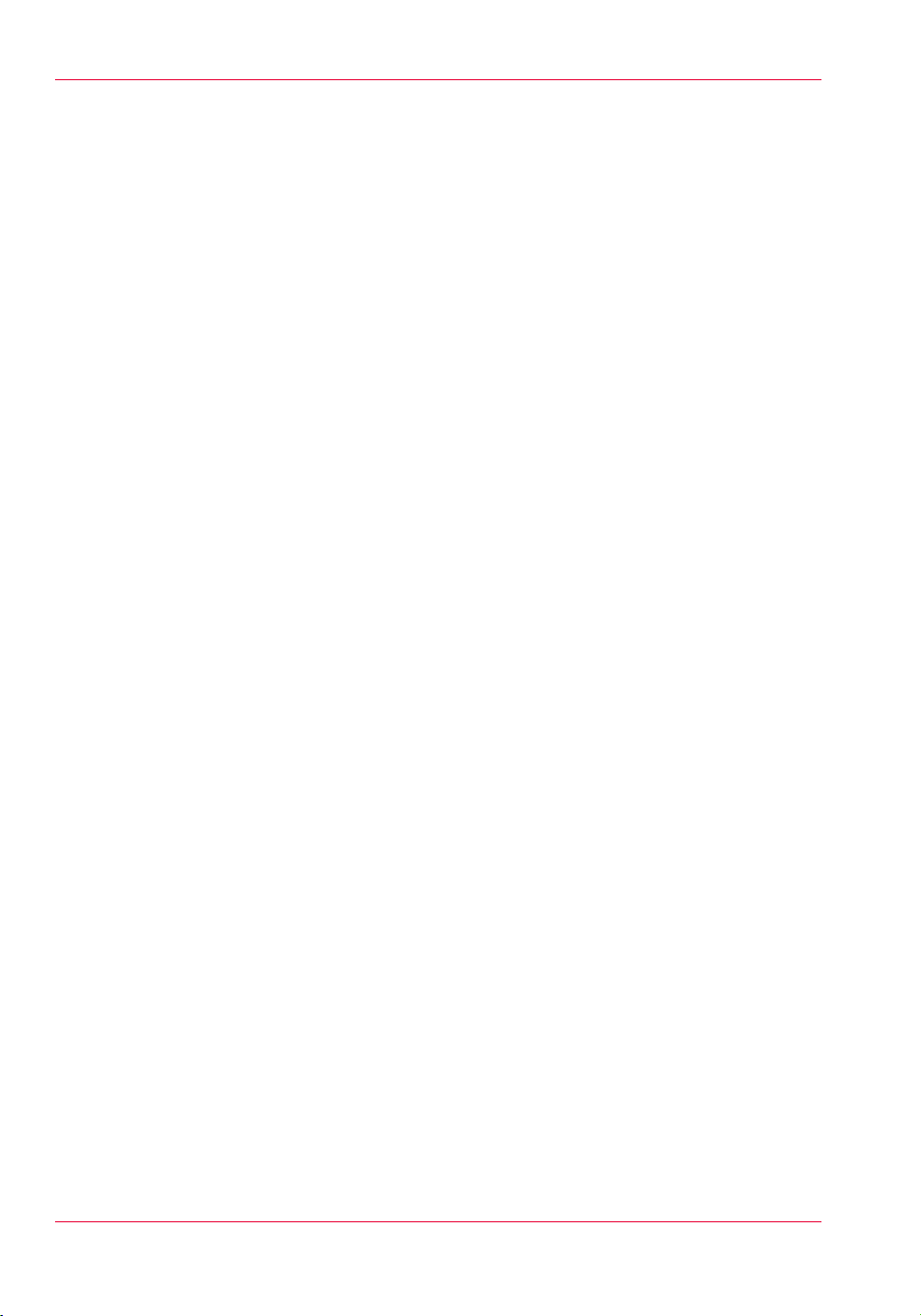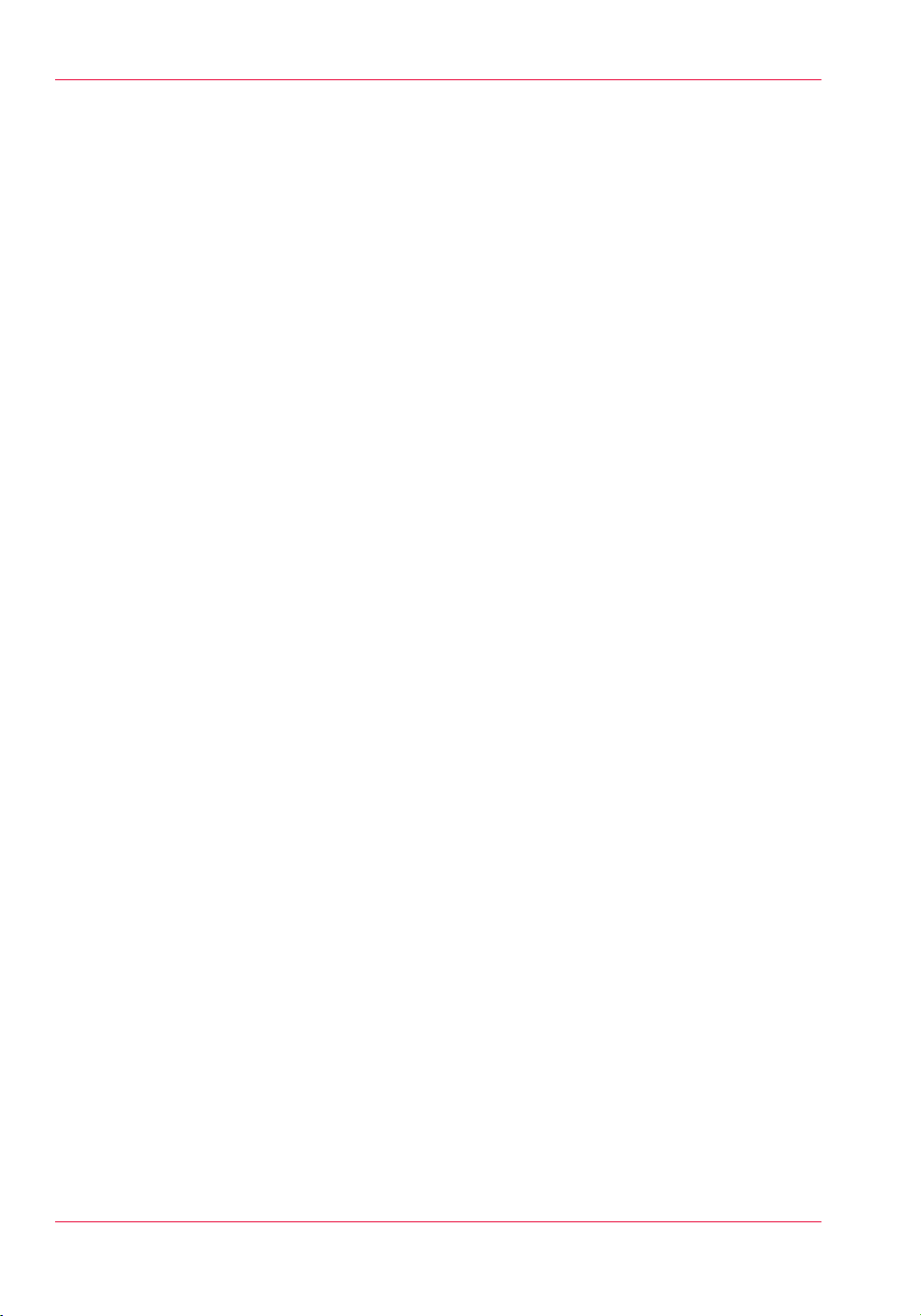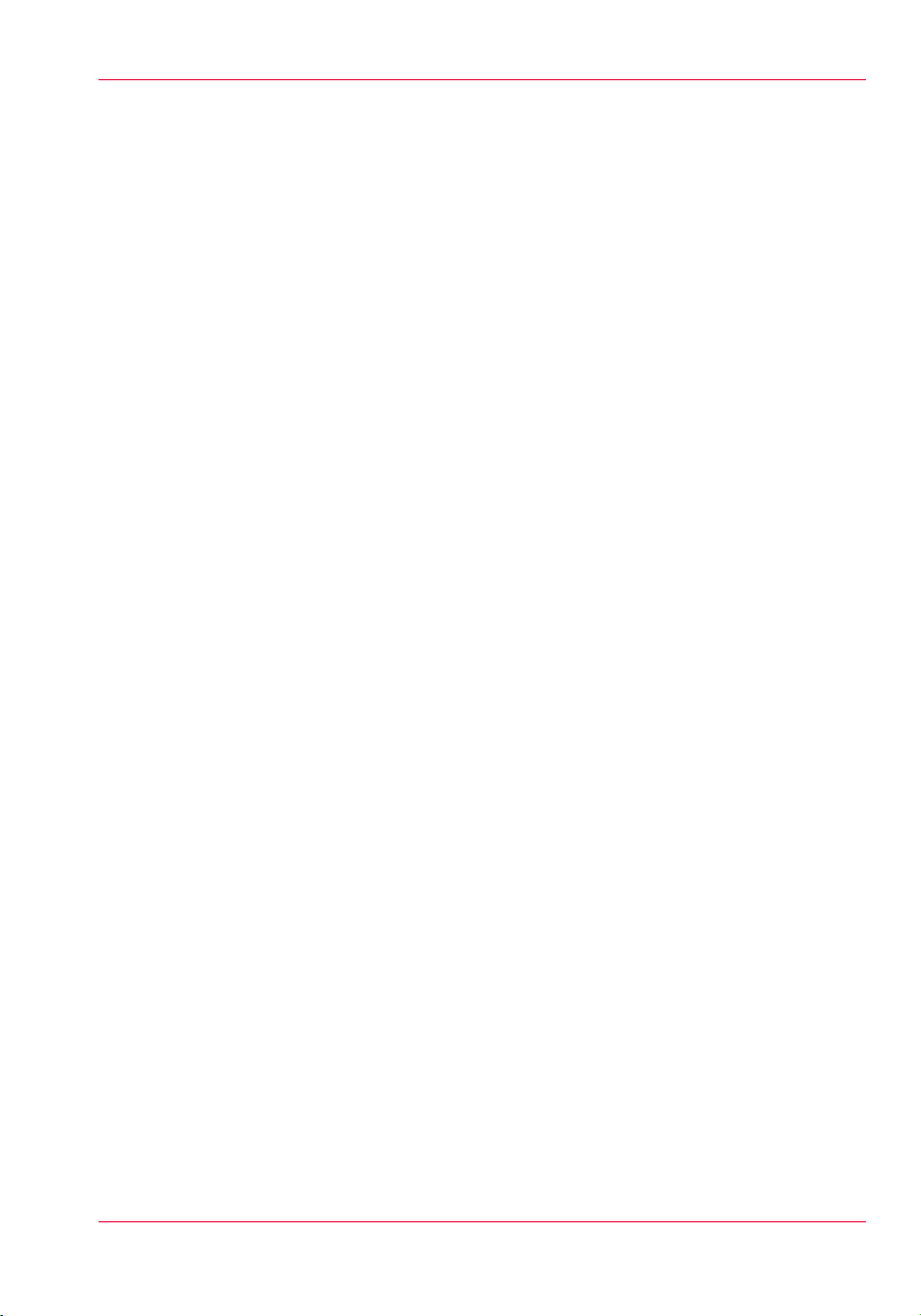Define the system preferences........................................................118
Define the print job preferences......................................................120
Optimize the default output quality for print jobs.........................122
Define the copy job preferences and copy templates...................127
Optimize the default output quality for copy jobs.........................130
Define the scan job preferences and scan templates....................133
Optimize the default output quality for scan jobs.........................136
Manage jobs on your printing system.................................................139
The Smart Inbox and Jobs Queue concept....................................139
Use Smart Inboxes in a multiple-user environment.....................142
Use Smart Inboxes in a repro environment...................................143
Open or create a Smart Inbox.........................................................144
Delete a Smart Inbox........................................................................145
Chapter 5
Use the Océ ColorWave 300 multifunction printer......................................147
Pause, resume or delete an active job .................................................148
The job states.........................................................................................152
Clear the system.....................................................................................154
Basic scan jobs.......................................................................................155
Introduction to scan jobs.................................................................155
Feed the original...............................................................................156
Auto-feed the original......................................................................157
Use the carrier sheet........................................................................159
Do a basic scan job...........................................................................160
Extended scan jobs................................................................................161
Introduction to scan jobs.................................................................161
Do an extended scan job.................................................................162
Available settings for scan jobs......................................................164
'File type'...........................................................................................170
Make a scan and erase a margin.....................................................172
Basic copy jobs.......................................................................................174
Introduction to copy jobs.................................................................174
Feed the original...............................................................................175
Auto-feed the original......................................................................176
Use the carrier sheet........................................................................178
Do a basic copy job..........................................................................179
Extended copy jobs................................................................................181
Introduction to copy jobs.................................................................181
Do an extended copy job.................................................................182
Available settings for copy jobs......................................................184
Make multiple sets of copies...........................................................194
Make a copy with a stamp...............................................................196
Scale to another media size.............................................................197
Make a copy and add a strip............................................................199
6
Contents