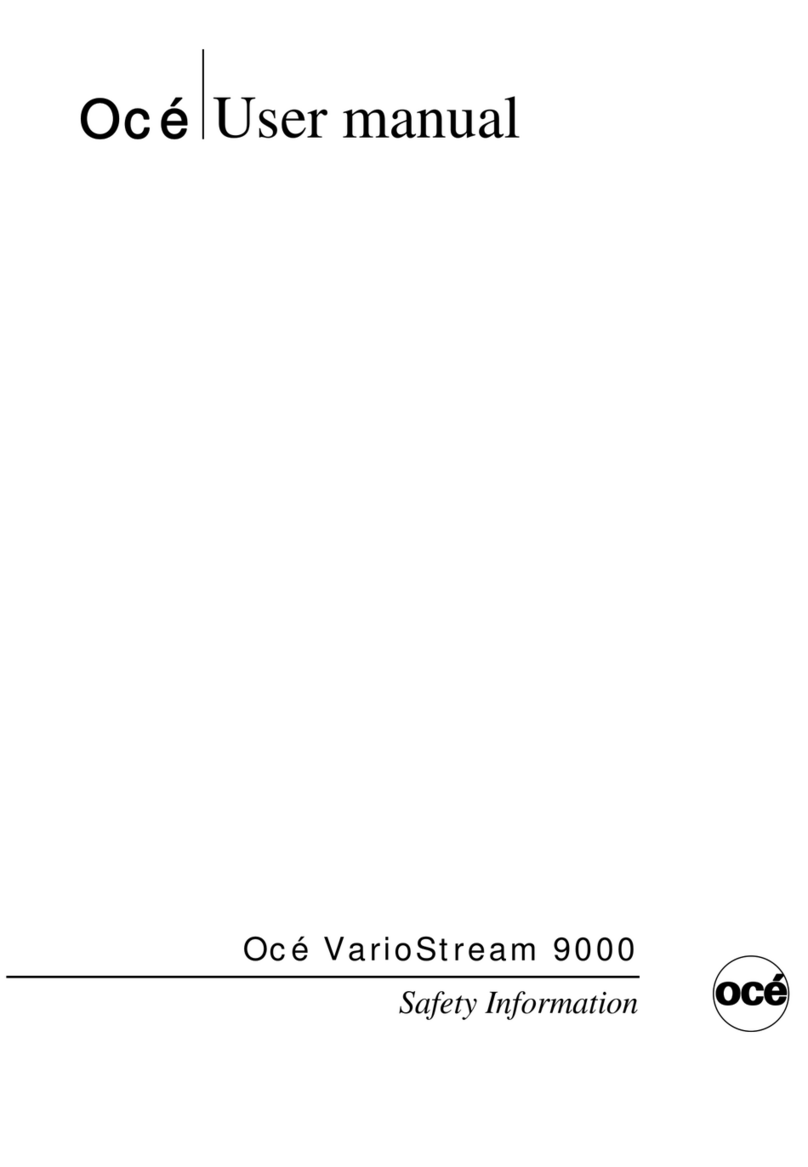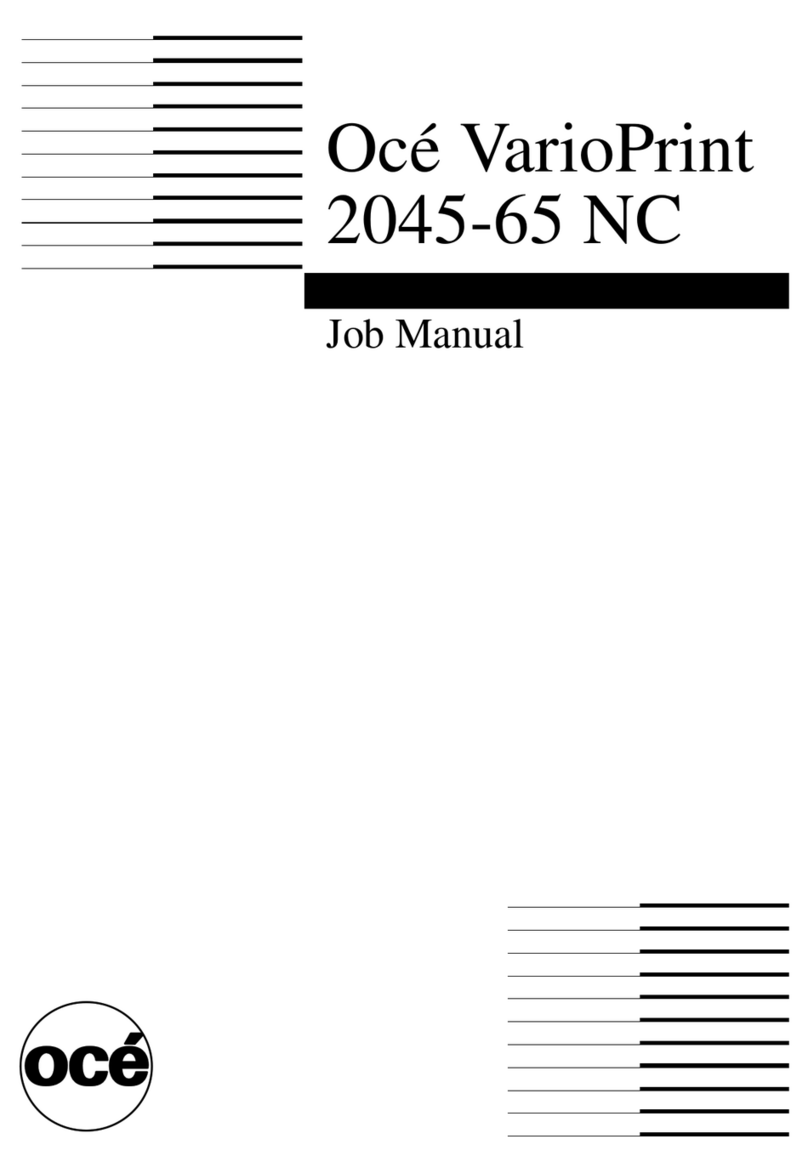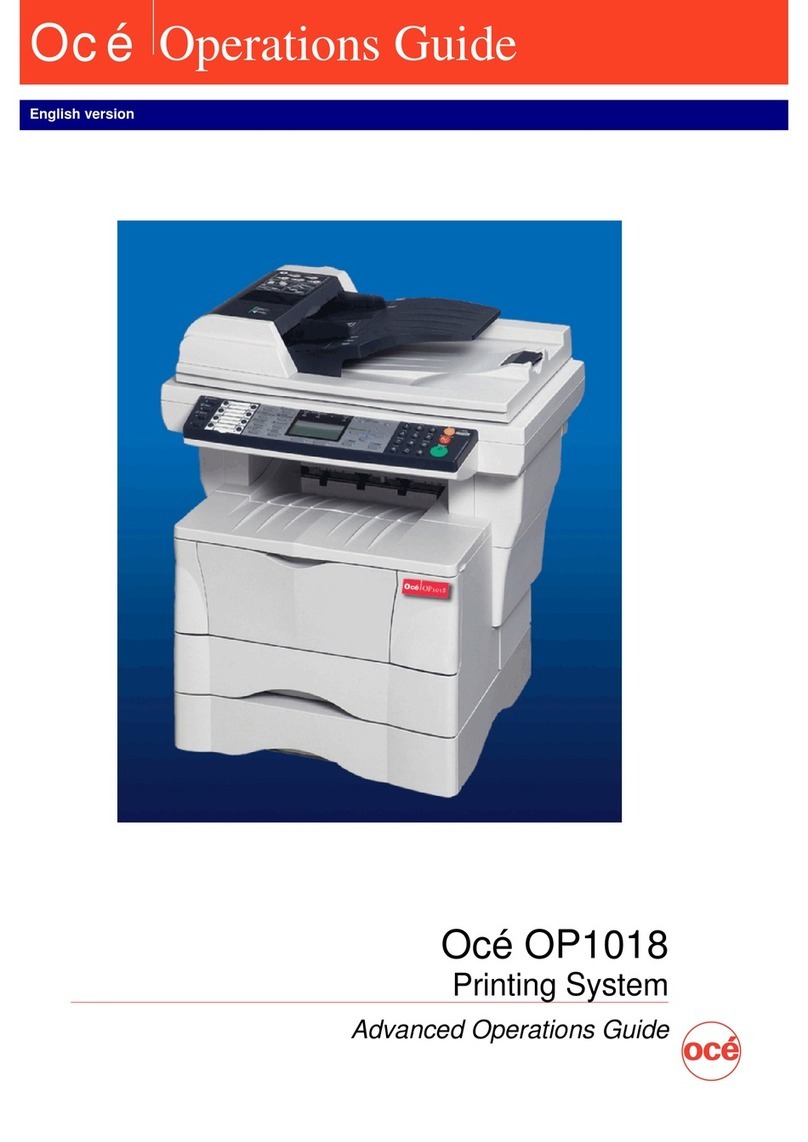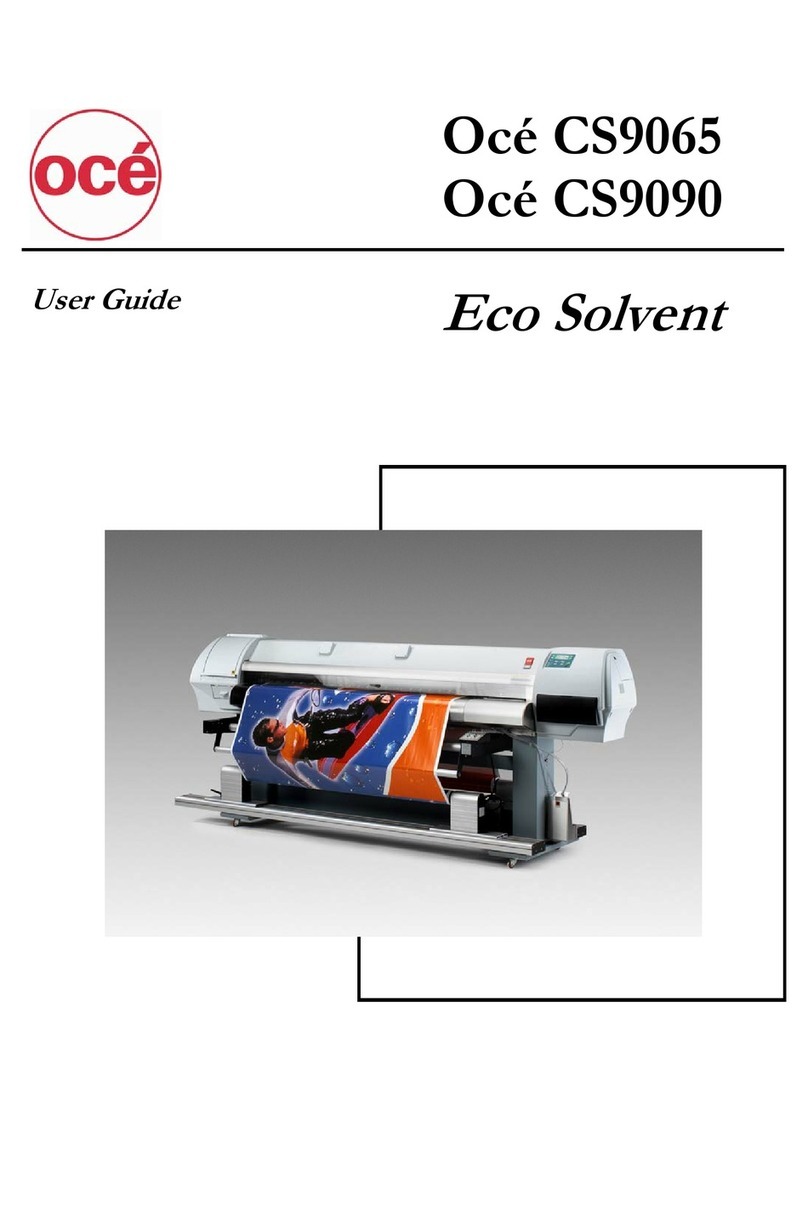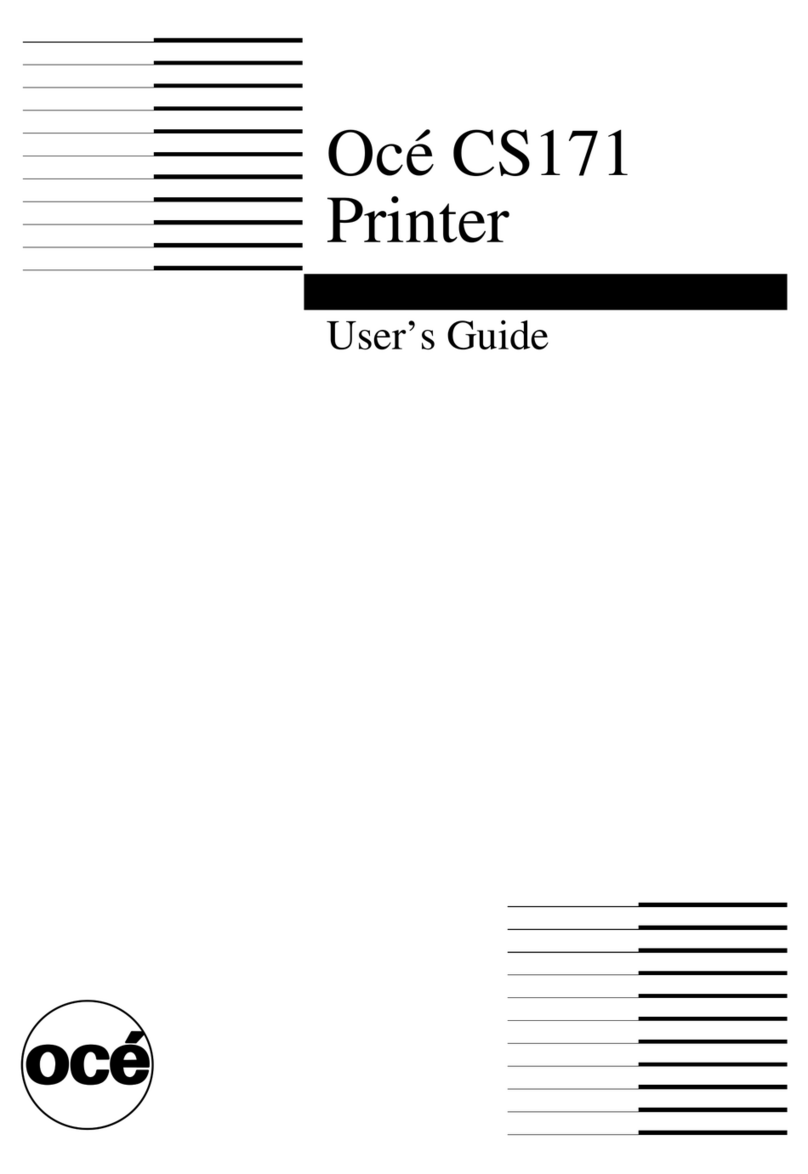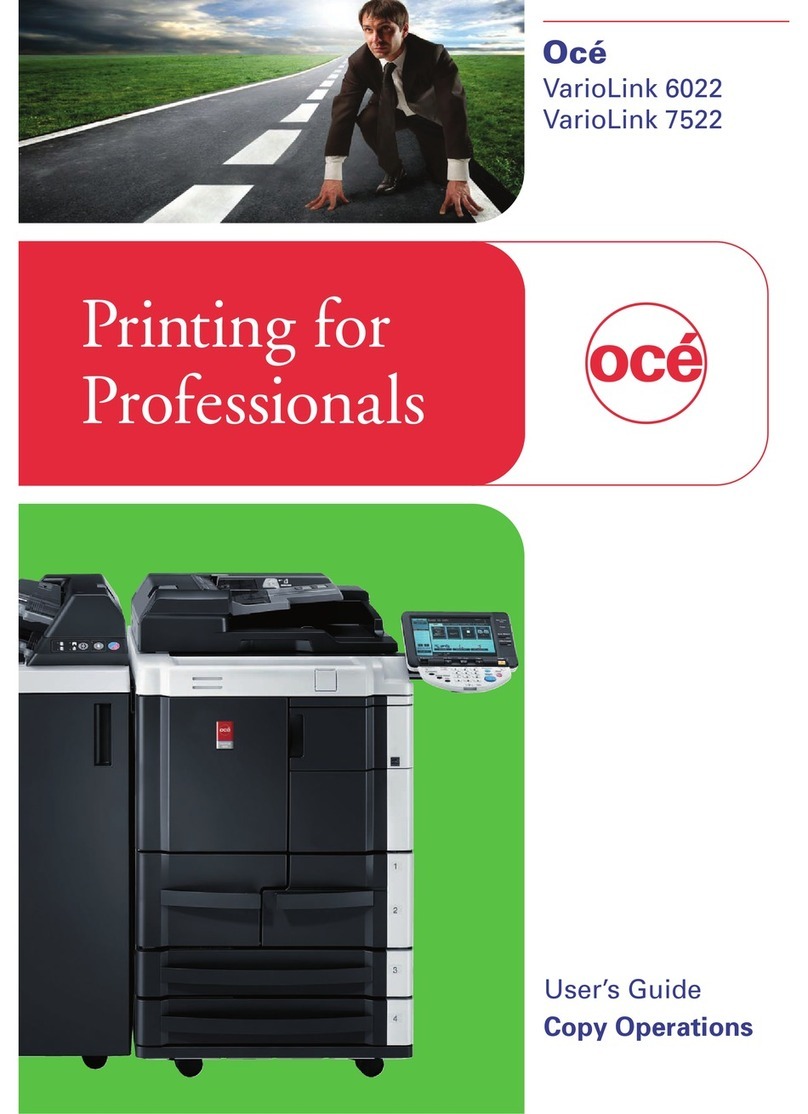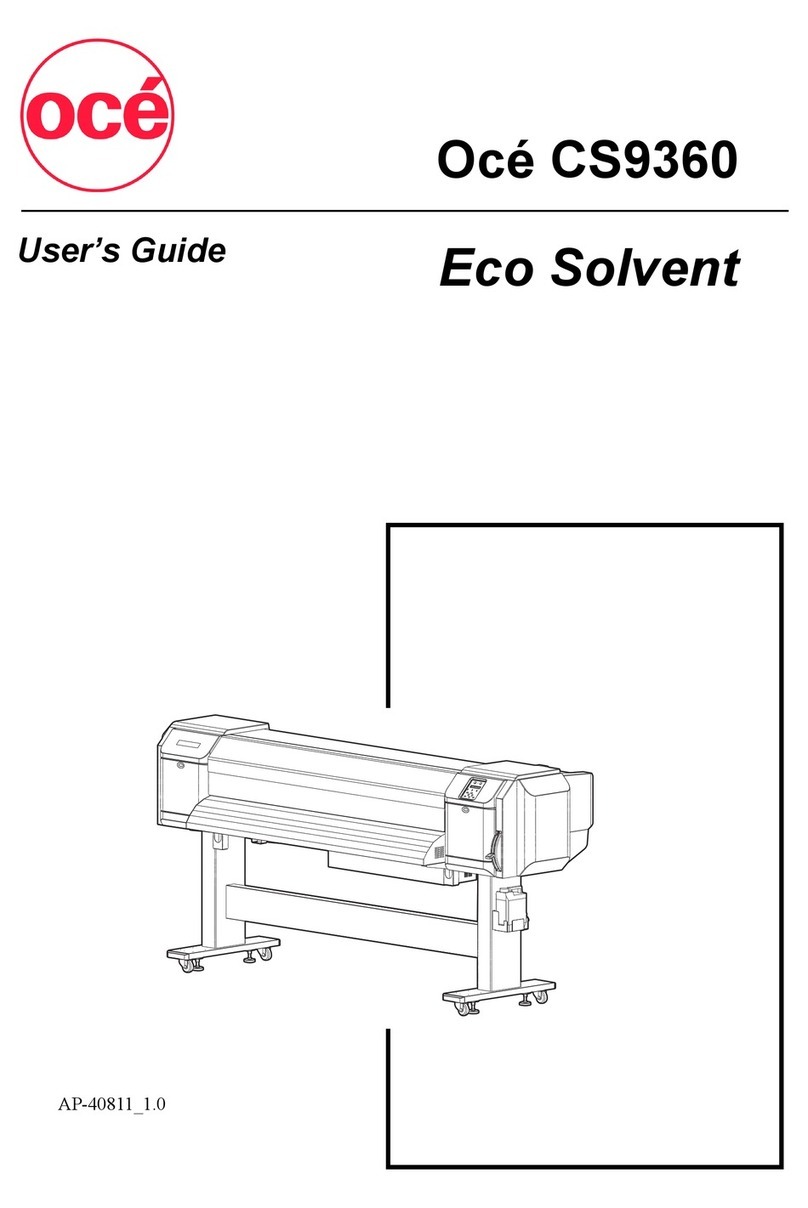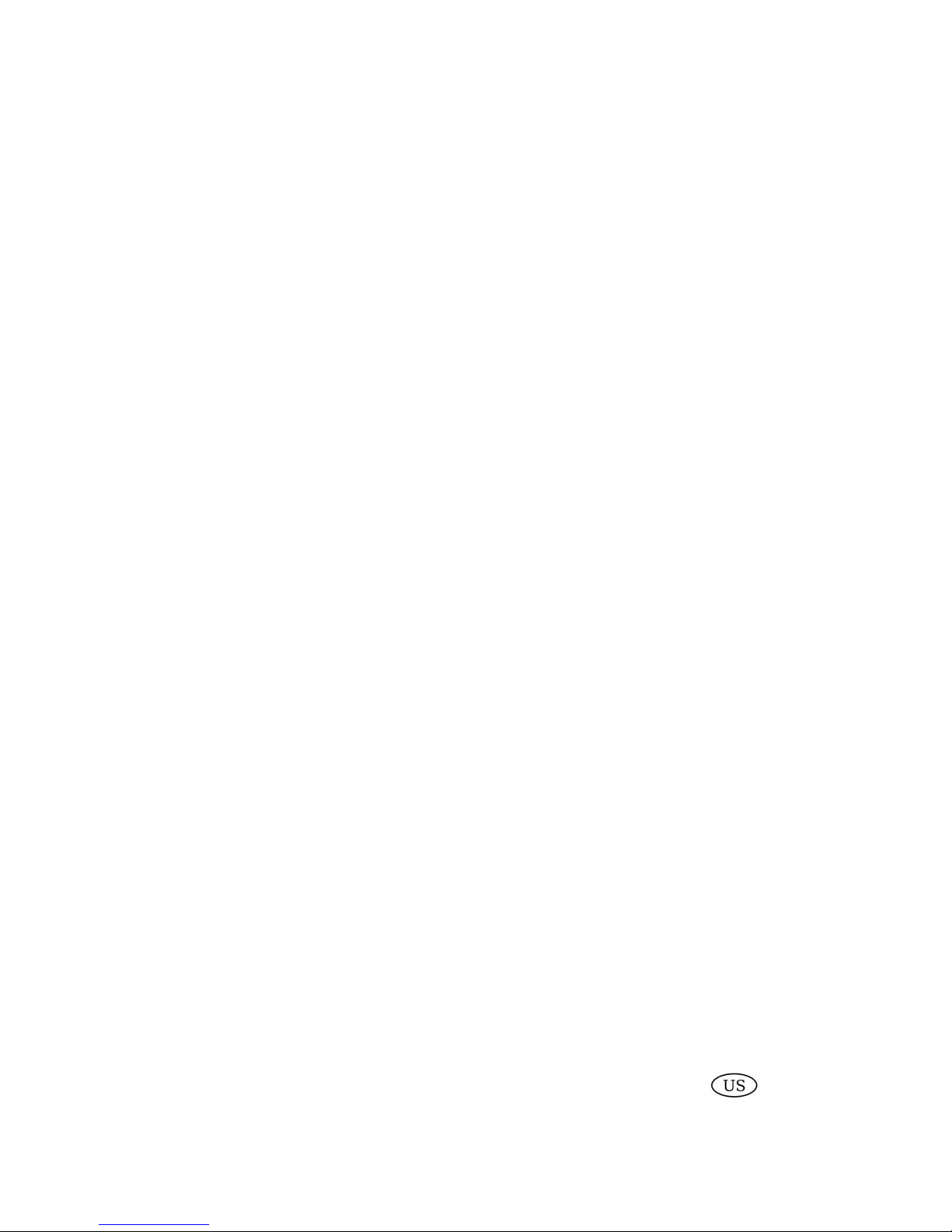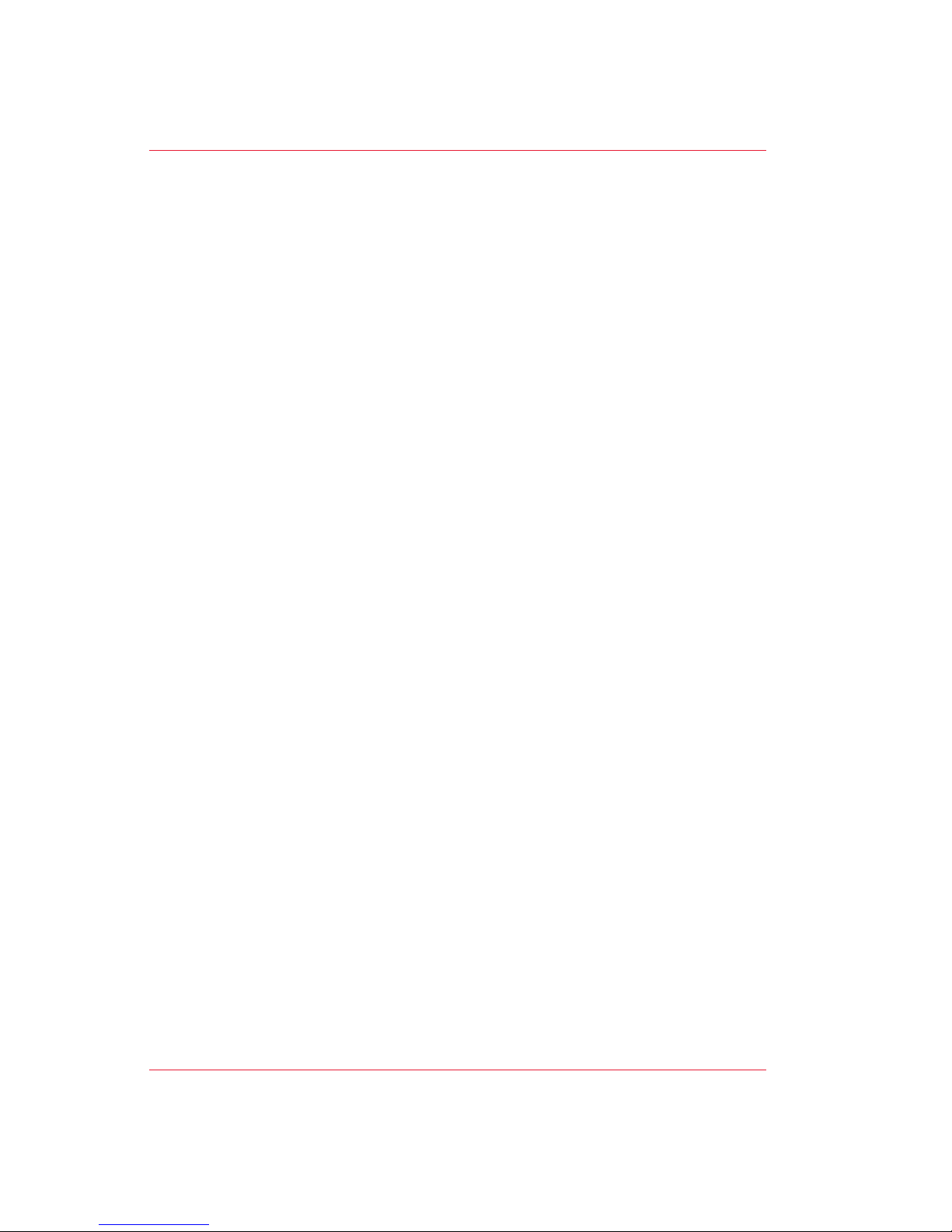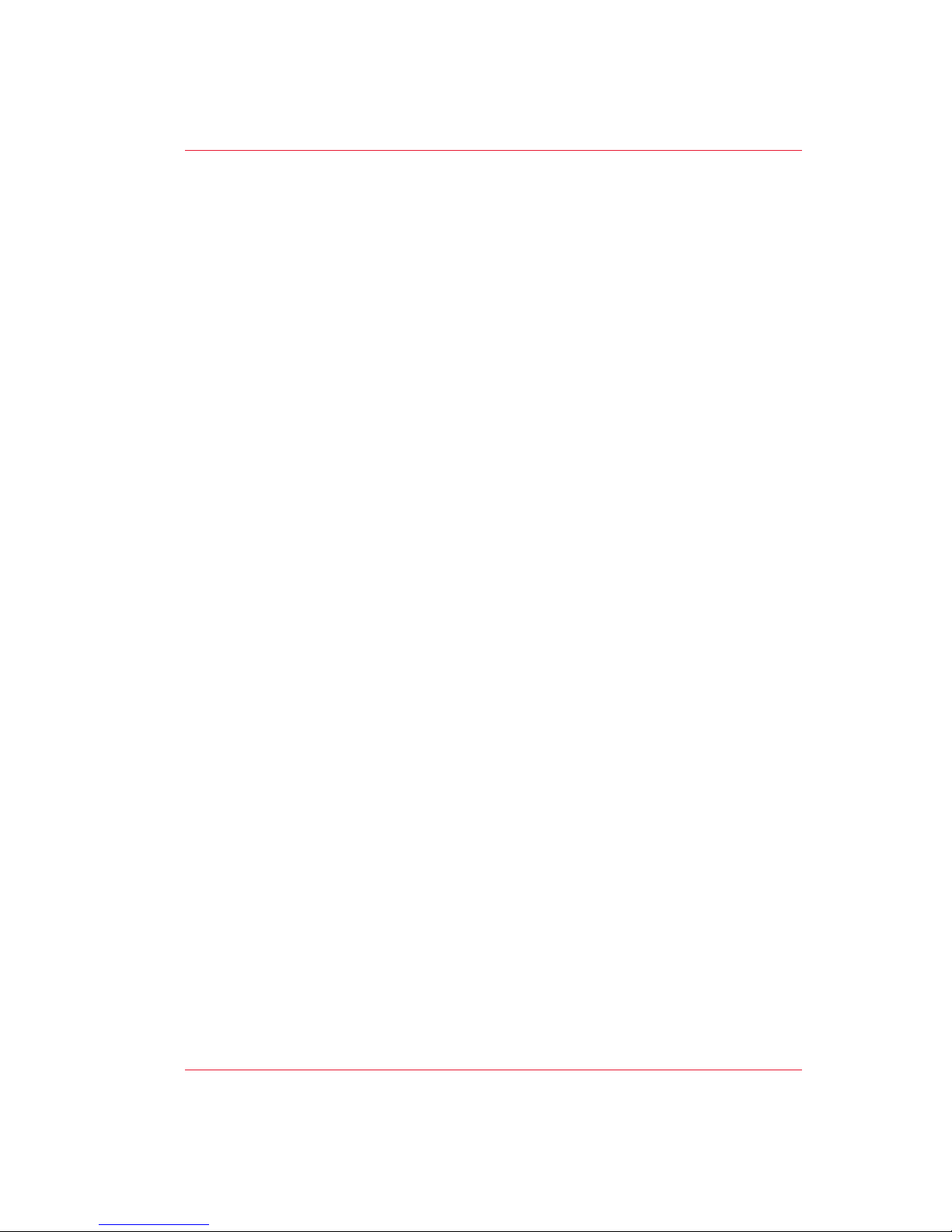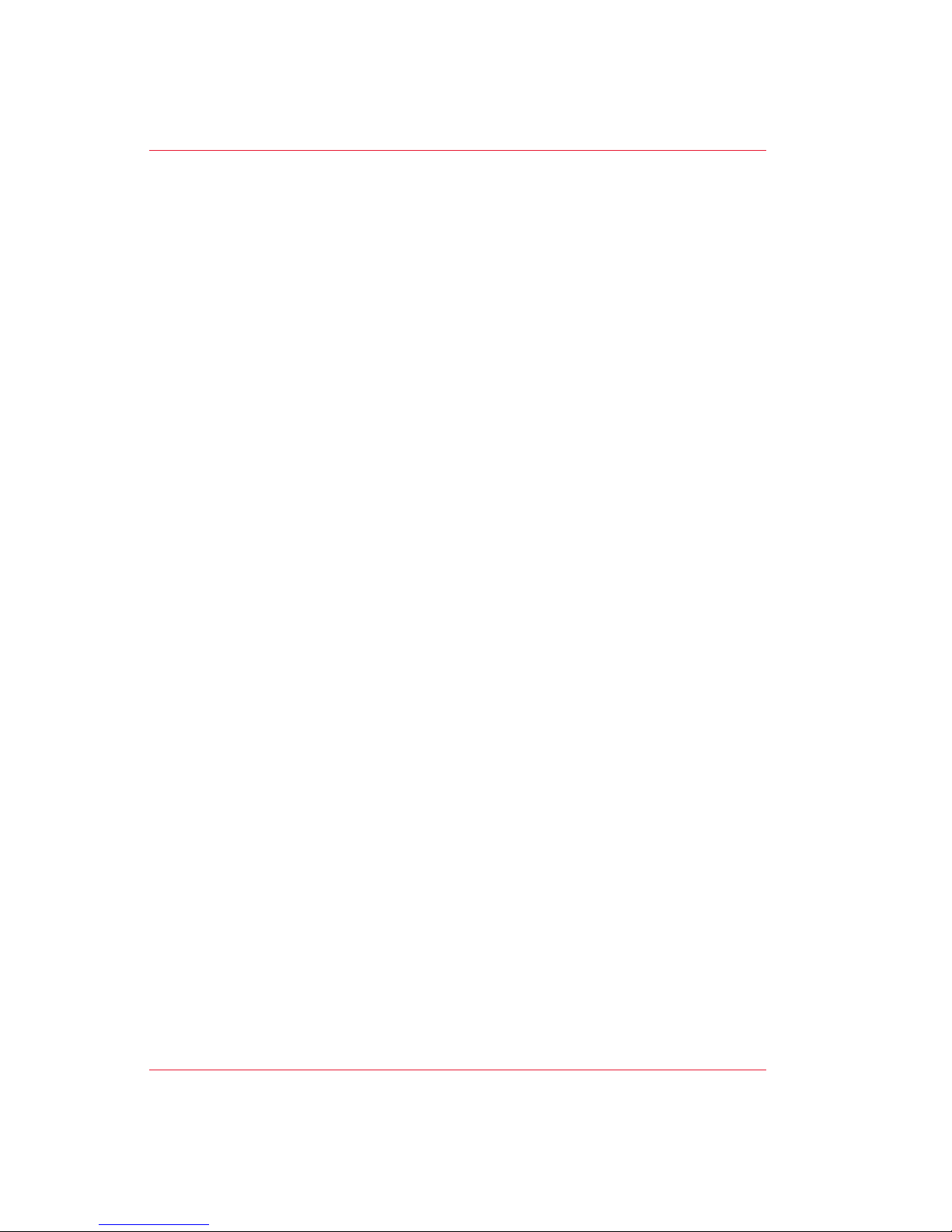Set the 'Rotation' mode.........................................................................330
Set the 'Alignment' mode .....................................................................331
Color Management................................................................................332
What is Color management?...........................................................332
What is an input profile / standardization?.....................................333
What is Color feel?...........................................................................336
What are Rendering intents?...........................................................338
Definition of rendering intents..................................................338
'Perceptual (photo)' ...................................................................339
'Saturation (business graphics)' ...............................................340
'Relative colorimetric' ................................................................341
'Absolute colorimetric' ..............................................................342
What is an output profile?...............................................................343
Color management settings in the Océ Express WebTools.........344
Color management settings and job submission..........................345
Priorities in the color management settings..................................347
'Color management settings for HP-GL, HP-GL/2 and HP-RTL files'
...........................................................................................................349
'Color management settings for TIFF and JPEG files' (RGB input).350
'Color management settings for TIFF and JPEG files' (CMYK in-
put).....................................................................................................351
'Color management settings for PostScript and PDF files' (RGB in-
put).....................................................................................................352
'Color management settings for PostScript and PDF files' (CMYK in-
put).....................................................................................................353
Print examples........................................................................................354
Your Quality Reference Chart..........................................................354
2D CAD monochrome......................................................................358
2D CAD color.....................................................................................359
2D CAD and rendering.....................................................................360
Map....................................................................................................362
Logo and business colors................................................................363
Point of sales graphics.....................................................................364
Consumer graphics..........................................................................366
Photo.................................................................................................368
Photo realistic impression...............................................................369
Mixed content...................................................................................370
Business graphics.............................................................................372
3D CAD..............................................................................................373
Check, analyze and solve output quality problems of print jobs.......375
Banding across the print with differences in color and gloss......375
Horizontal, wavy lines across your print........................................377
Thin horizontal, coloued or white lines across your print............379
Calibrate the Océ ColorWave 600 printer.......................................381
9
Contents