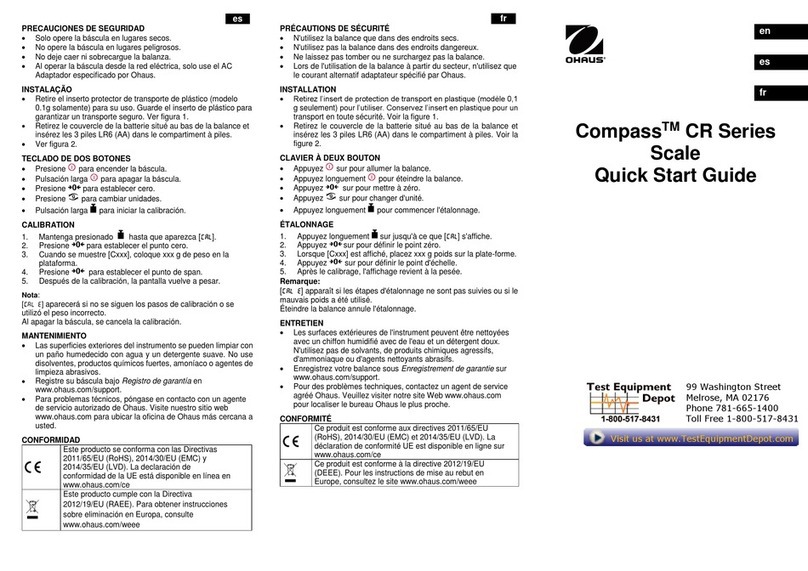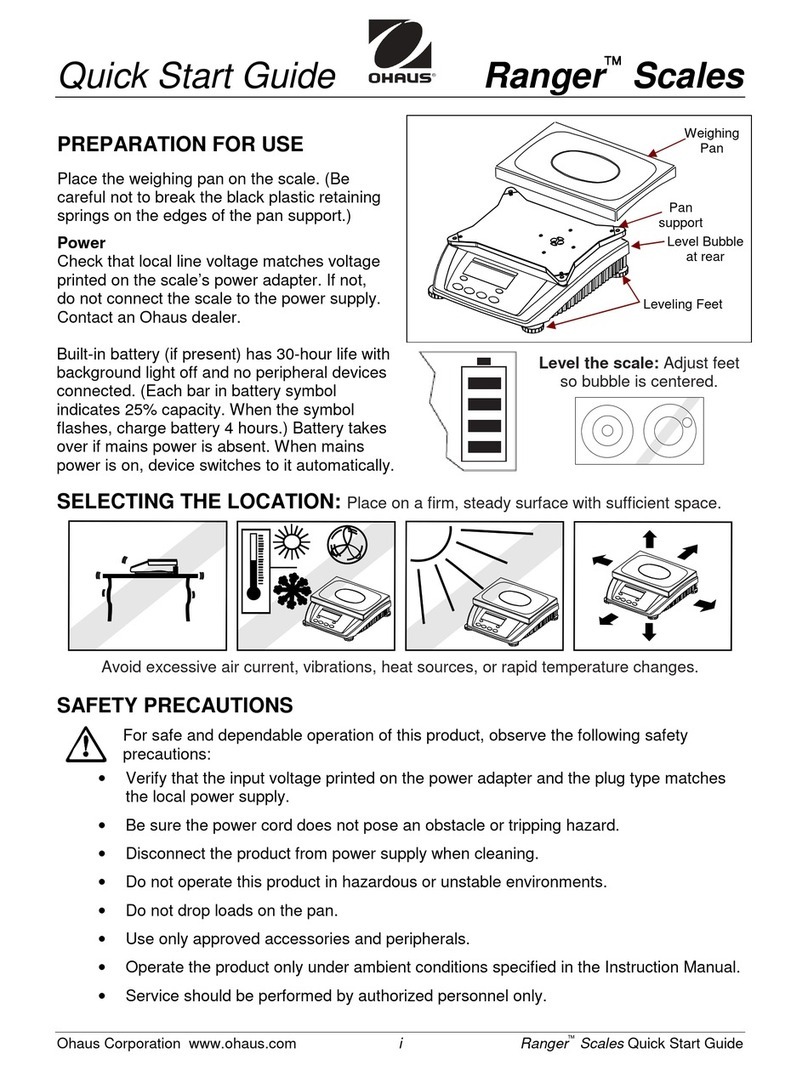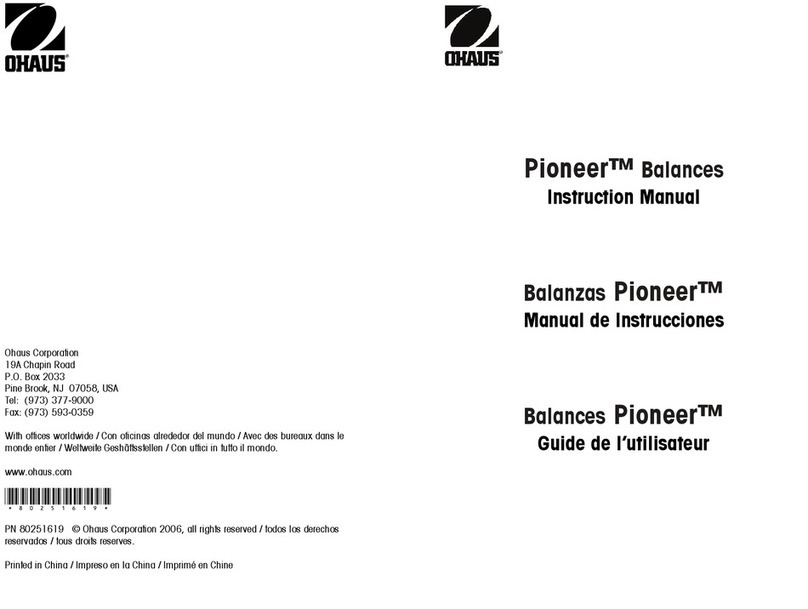EN-8 Ranger™ Count 2000 Series
3.4 Accumulation and Statistics
The Accumulation feature enables manual or automatic totalizing of displayed
values. Statistical data is stored in memory for review and printing. Accumulation
works together with Check mode.
3.4.1 Accumulating Displayed Values
With ACCUMULATE set to MANUAL, place the item on the scale and press the M+
key to add the weight to accumulation data. The ∑ icon will keep flashing until the
weight is removed.
With ACCUMULATE set to AUTO, place the item on the scale. The displayed value
is accumulated automatically. The ∑ icon will keep flashing until the weight is
removed.
3.4.2 Viewing and Clearing Statistical Data
When the pan is cleared, press the M+ key to display the statistical information. To
clear the accumulation data press the Tare key while the statistical information is
displayed. The display shows [Clr.aCC]. Press the Yes key to clear the stored data
and return to current mode.
Notes: The item must be removed from the pan before the next item can be
accumulated.
Only stable weights are stored to accumulation data.
Changing the mode will clear the accumulation data.
3.5 Check Weighing
Press and hold the Target key, [Check] is displayed in the weight window. Release
the Target key when [wWeIGH] is displayed in the piece weight window. Use this
mode to compare the weight of items to a target weight range.
1. Press the Target key, [Under] is displayed in the weight screen. The
previous under limit will is displayed in the piece weight screen.
2. Input the target weight with the numeric keypad. The value will be
displayed in the count window.
3. Press the Yes key to accept the under limit value, [Over] is displayed in the
weight screen.
4. Repeat step 2 and 3 above to set the over limit.
5. If required, place an empty container on the pan and press Tare.
6. Place sample material on the pan or in the container. If the sample weight
is under the target weight range, the yellow LED will light. If the sample is
within the target weight range, the green LED will light. If the sample is
over the target weight range, the red LED will light.