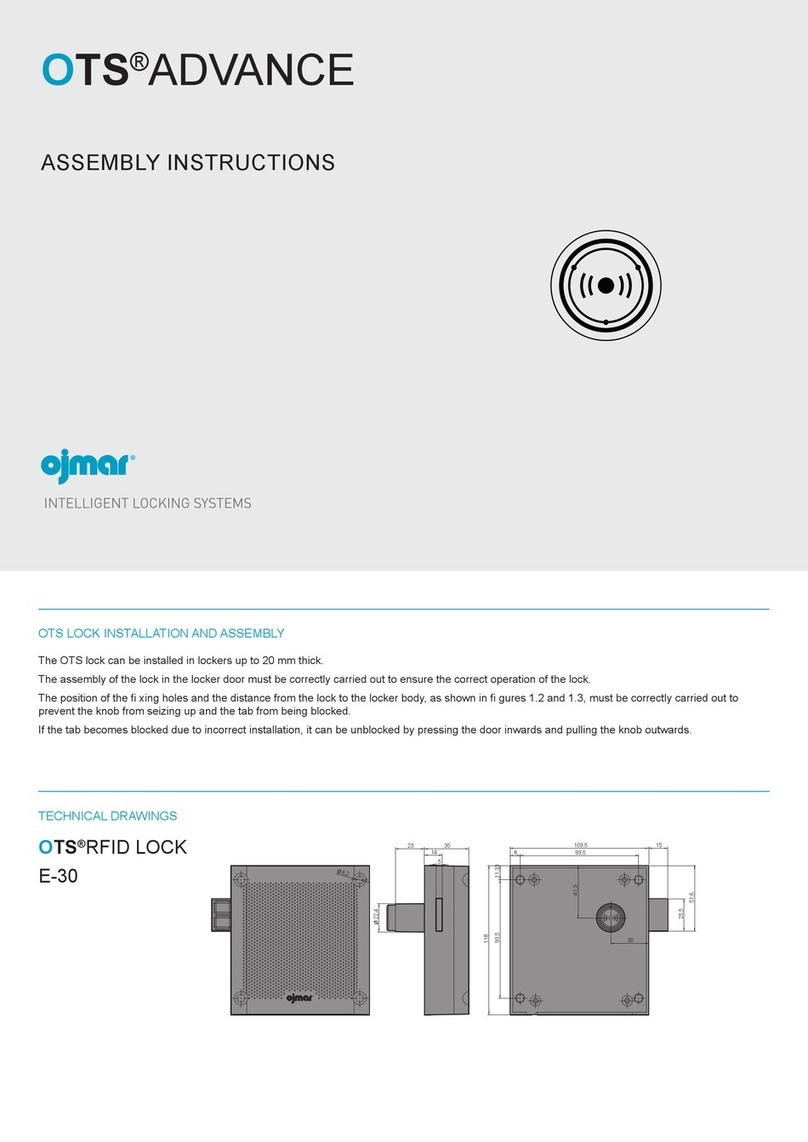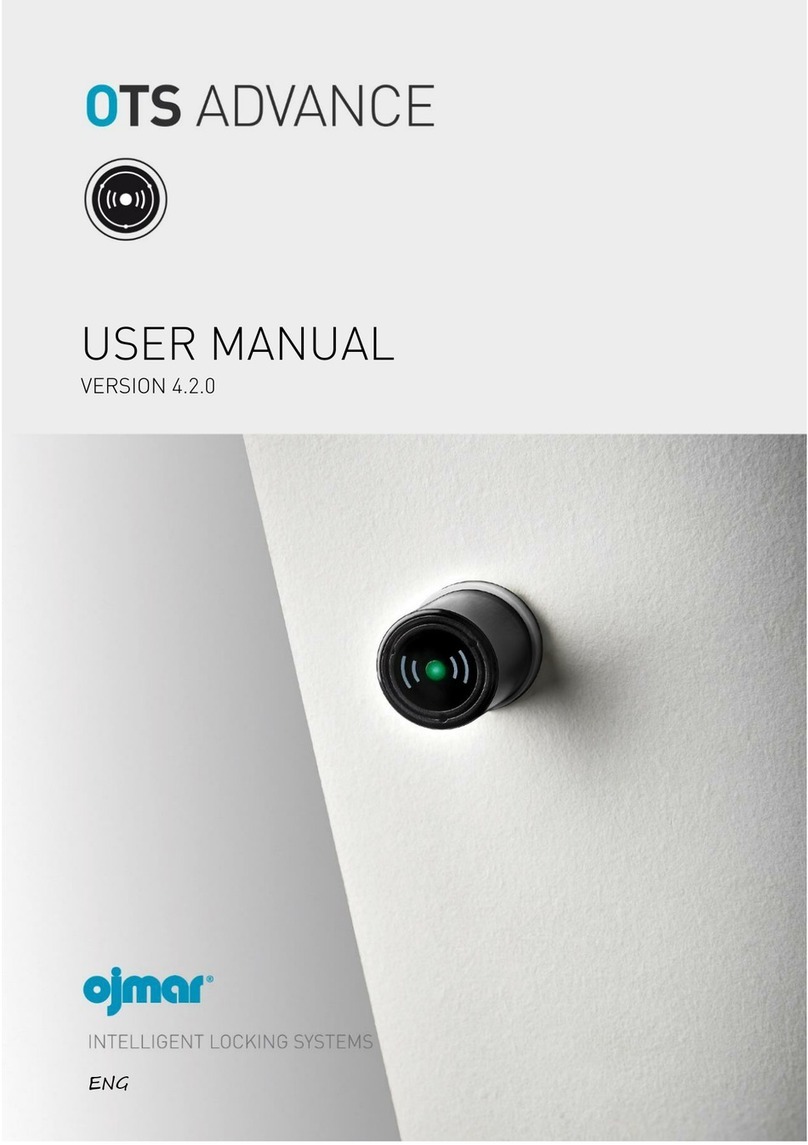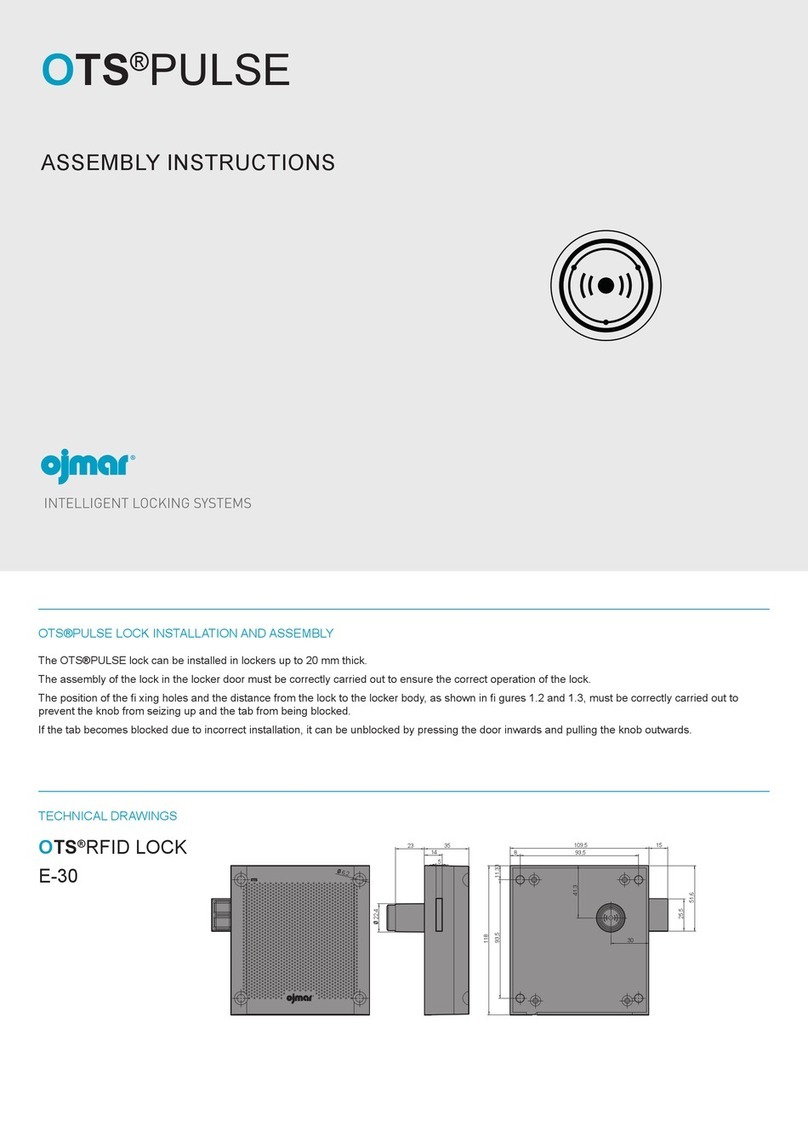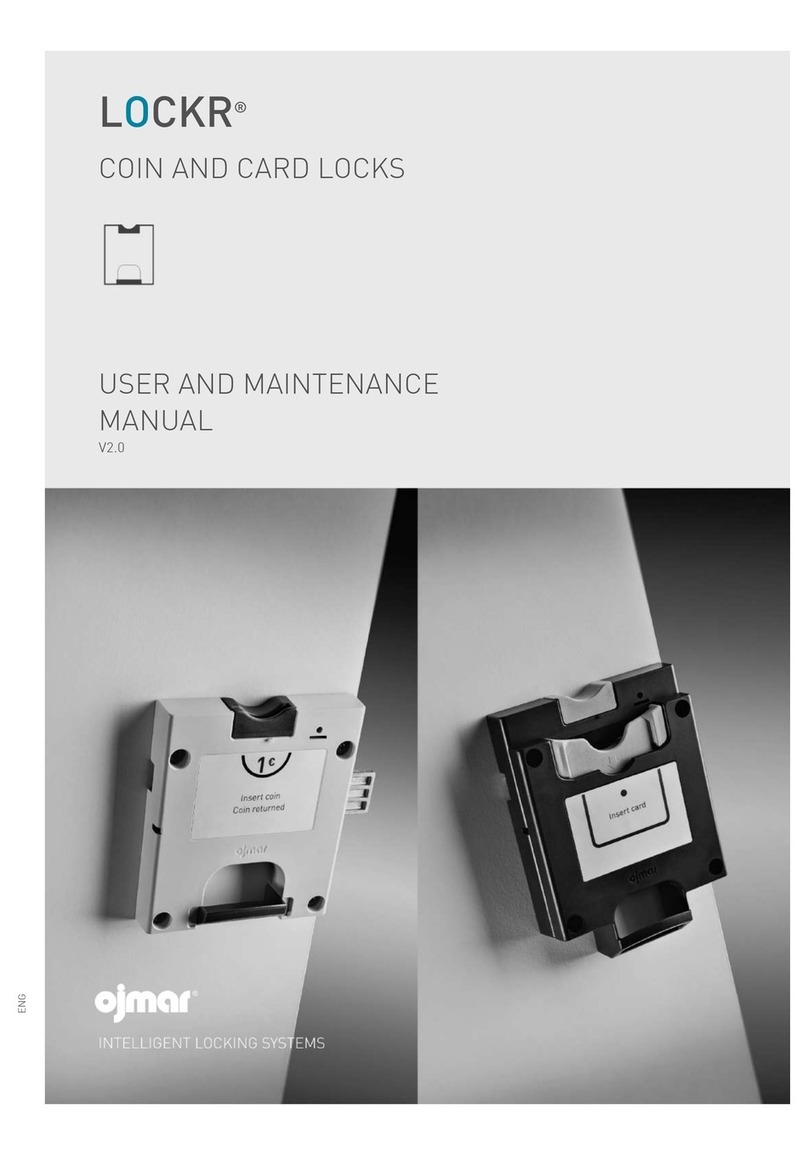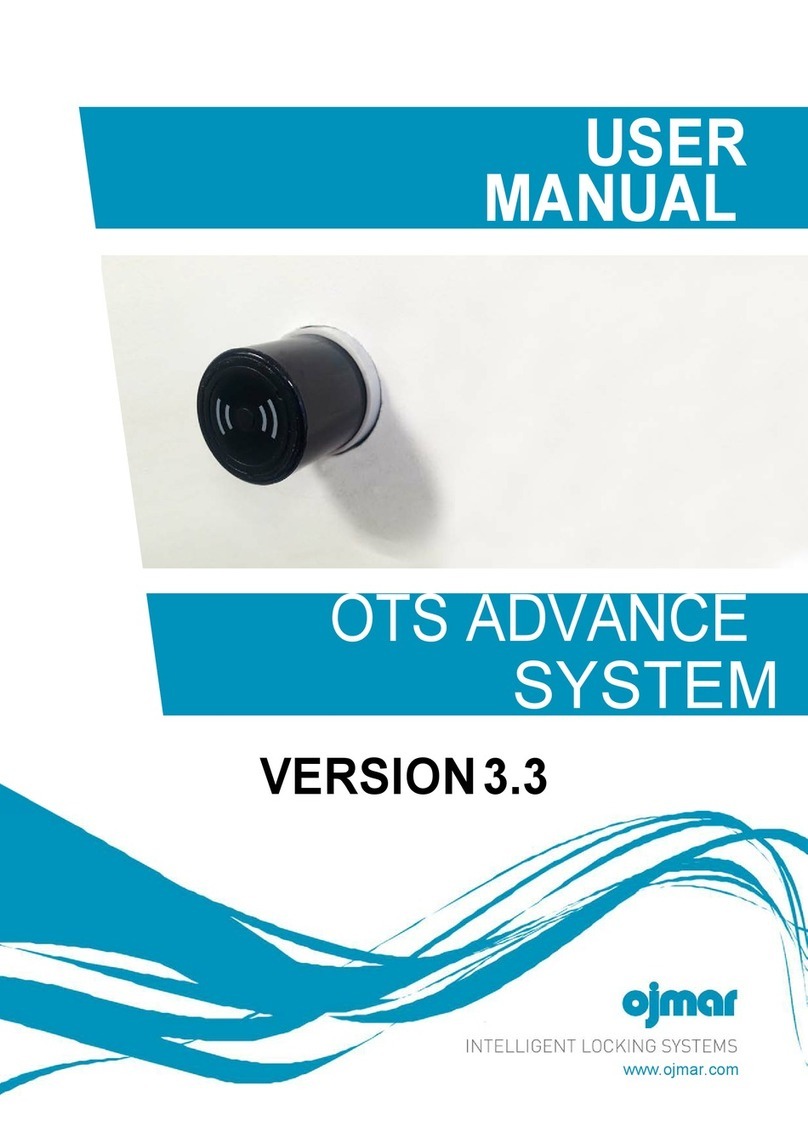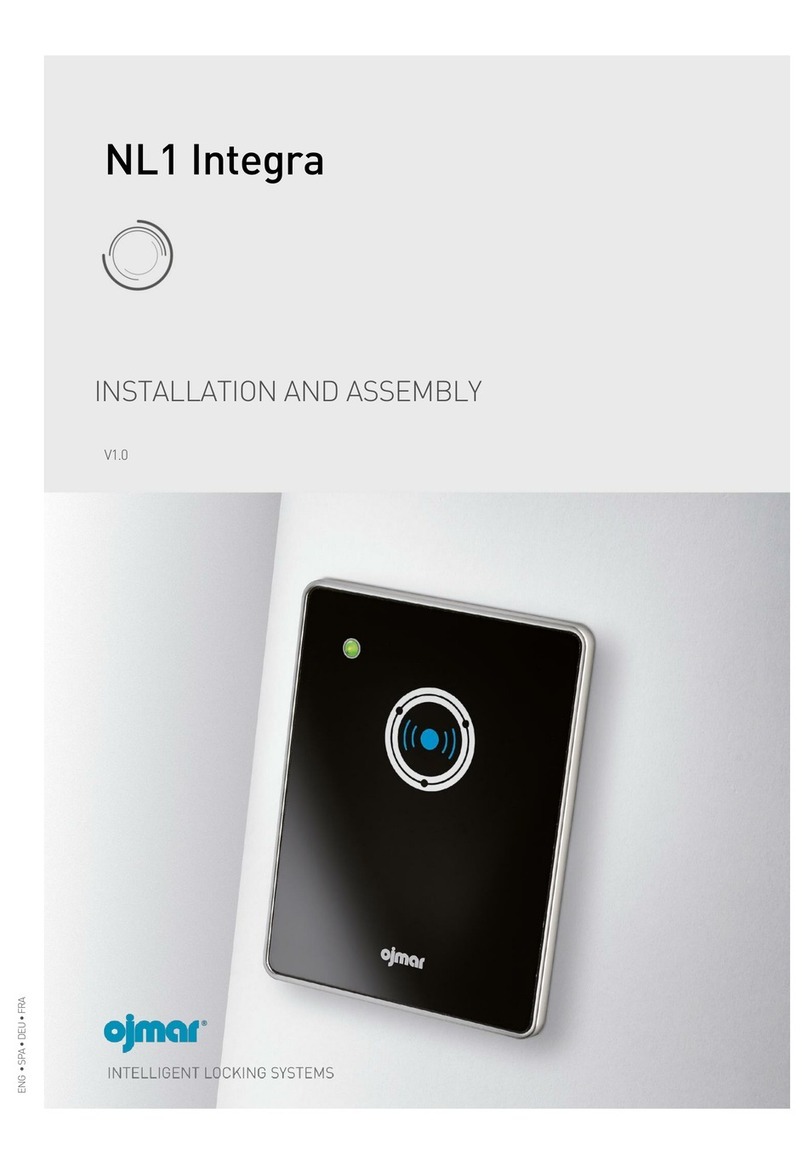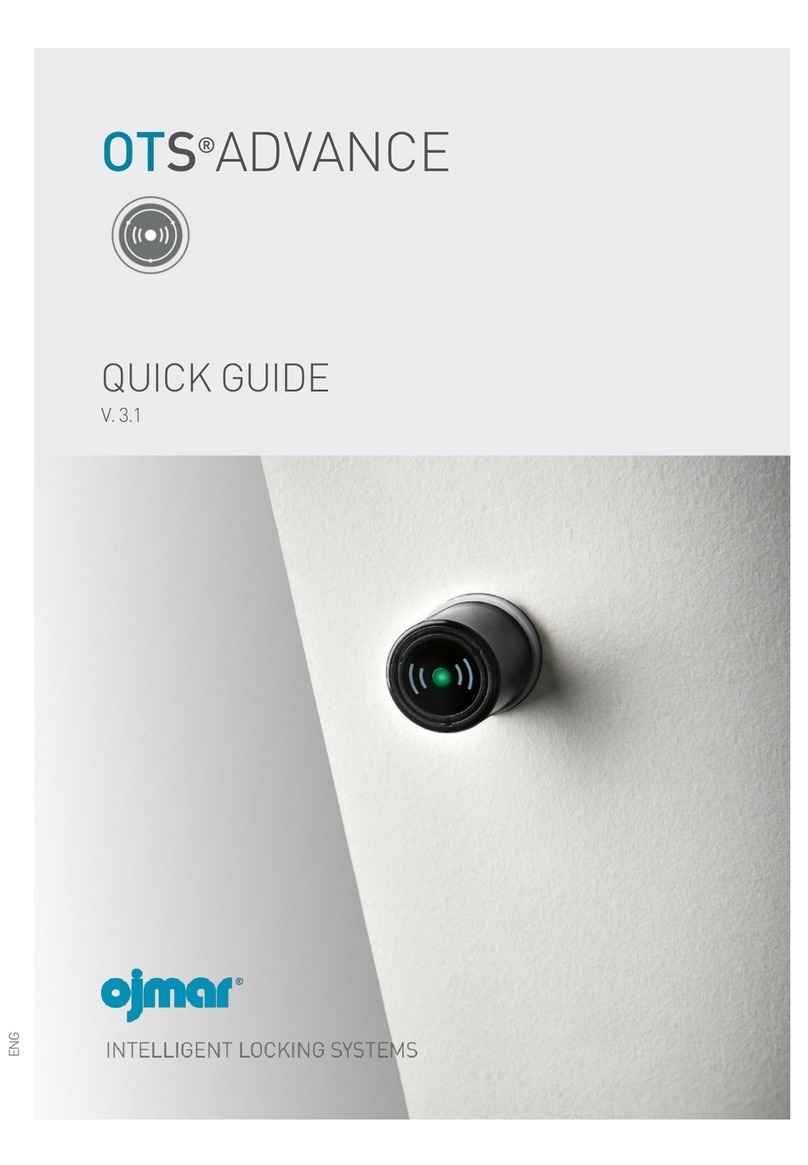1. INTRODUCTION ............................................................................................1!
1.1 GENERAL NOTIFICATIONS................................................................................................ 1!
1.2 TECHNICAL SUPPORT...................................................................................................... 1!
2. OCS SYSTEM: ELEMENTS ..............................................................................2!
3. OPERATING DESCRIPTION.............................................................................2!
3.1 OCS ............................................................................................................................... 2!
3.1.1 OCS free mode ....................................................................................................................................................... 2!
3.1.2. OCS automatic locking fixed mode.............................................................................................................. 2!
3.1.3. OCS manual locking fixed mode................................................................................................................... 3!
3.1.3.1 Assignment and/or change of the code in dedicated locks .......................................................................... 3!
3.1.4. OCS free mode with coin....................................................................................................................................... 3!
3.1.5. OCS free mode with card ...................................................................................................................................... 4!
3.2 Programming key ........................................................................................................... 5!
3.3 Programming key - OCS lock operations ........................................................................... 6!
3.3.1 Operations with programming key configured as initialisation key..................................................................... 6!
3.3.1.1 Connection ...................................................................................................................................................... 6!
3.3.1.2 Event reading operation ................................................................................................................................. 6!
3.3.1.3 Lock initialisation operation ........................................................................................................................... 7!
3.3.1.4 Lock deletion operation.................................................................................................................................. 7!
3.3.2 Operations with programming key configured as master key............................................................................. 7!
3.3.3 Operations with programming key configured as user key ................................................................................. 7!
4. OCS MANAGEMENT SOFTWARE......................................................................8!
4.1 Configuration and start-up of the locks ............................................................................ 9!
4.1.1 Create / Eliminate locks....................................................................................................................................... 10!
4.1.1.1 Create locks .................................................................................................................................................. 10!
4.1.1.2 Eliminate locks ............................................................................................................................................. 11!
4.1.2 Programming key................................................................................................................................................. 11!
4.1.2.1 Configurar y conectar la llave programadora ............................................................................................. 11!
4.1.2.2 Manual connection programming key port ................................................................................................. 12!
4.1.3 Initialisation key.................................................................................................................................................... 12!
4.1.4 Master key ............................................................................................................................................................ 15!
4.1.5 User key................................................................................................................................................................ 15!
4.2 Maintenance................................................................................................................. 16!
4.2.1 Reading from a key .............................................................................................................................................. 16!
4.2.2. Event reading....................................................................................................................................................... 17!
4.2.3 Event reading.................................................................................................................................................... 19!
4.3. Other options .............................................................................................................. 19!
4.3.1 Operators.............................................................................................................................................................. 19!
4.3.2 Advanced configuration........................................................................................................................................ 22!
4.3.2.1 Length of the user code................................................................................................................................ 22!
4.3.2.2 Closed locker alert ....................................................................................................................................... 22!
4.3.2.3 Activate buzzer.............................................................................................................................................. 22!
4.3.2.4 Keypad lock activation 3 attempts ............................................................................................................... 22!
4.3.3 Personalise installation ....................................................................................................................................... 23!
4.3.4 Help mode ............................................................................................................................................................ 25!
5. MAINTENANCE........................................................................................... 26!
5.1.1 Description of OCS lock LED flashes .................................................................................................................. 26!
5.1.2 Description of programming key's LED flashes............................................................. 27!
5.1.3 Lock commands ................................................................................................................................................... 27!
5.2. Battery replacement .................................................................................................... 29!
5.3. Emergency opening...................................................................................................... 30!
5.4 Cleaning ...................................................................................................................... 30!