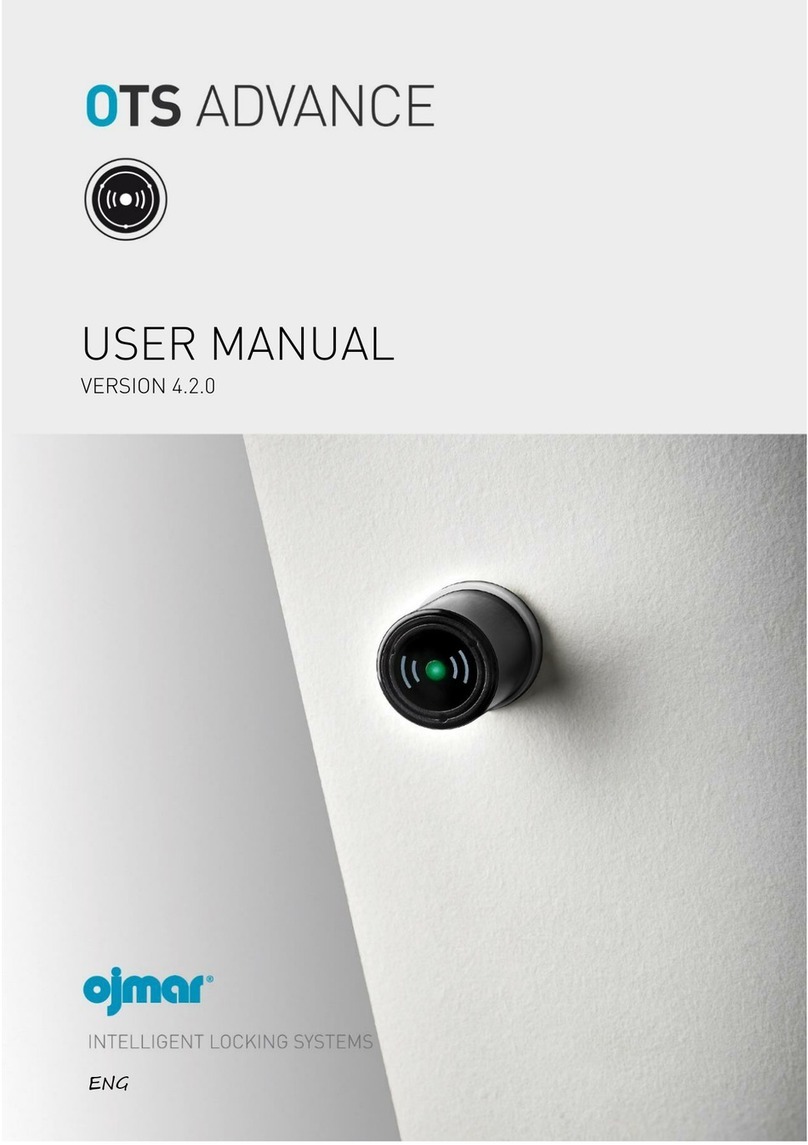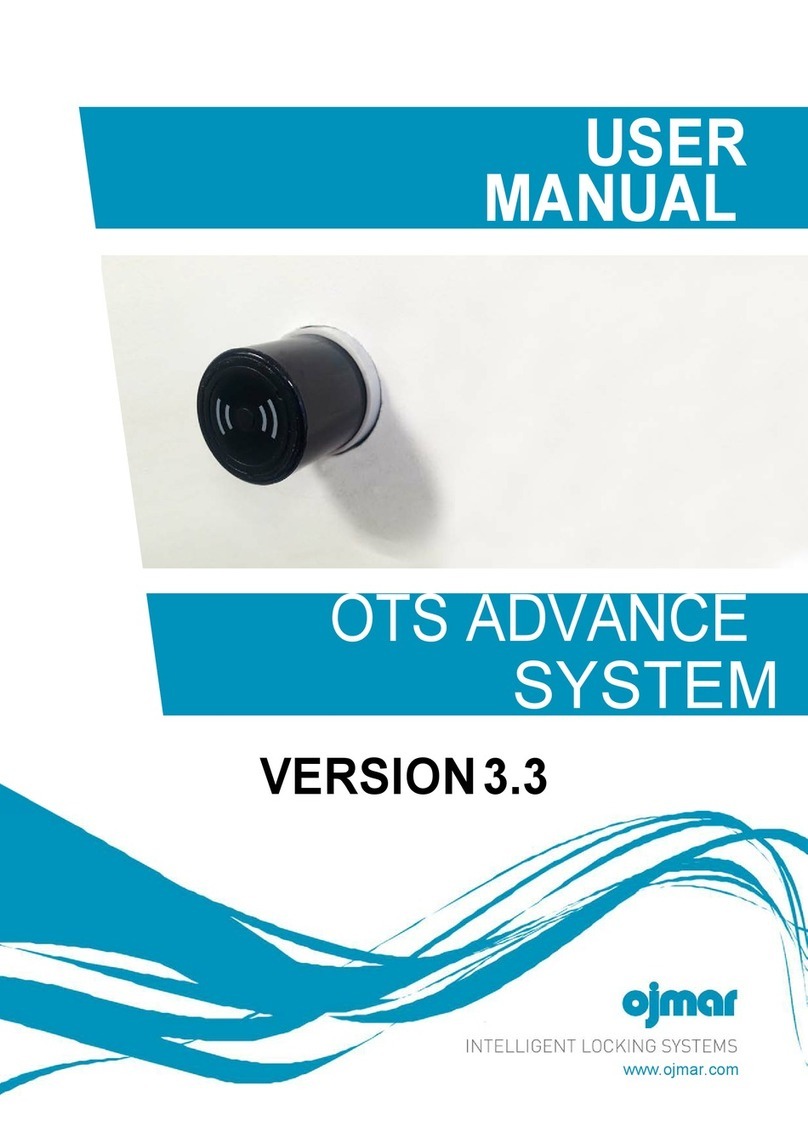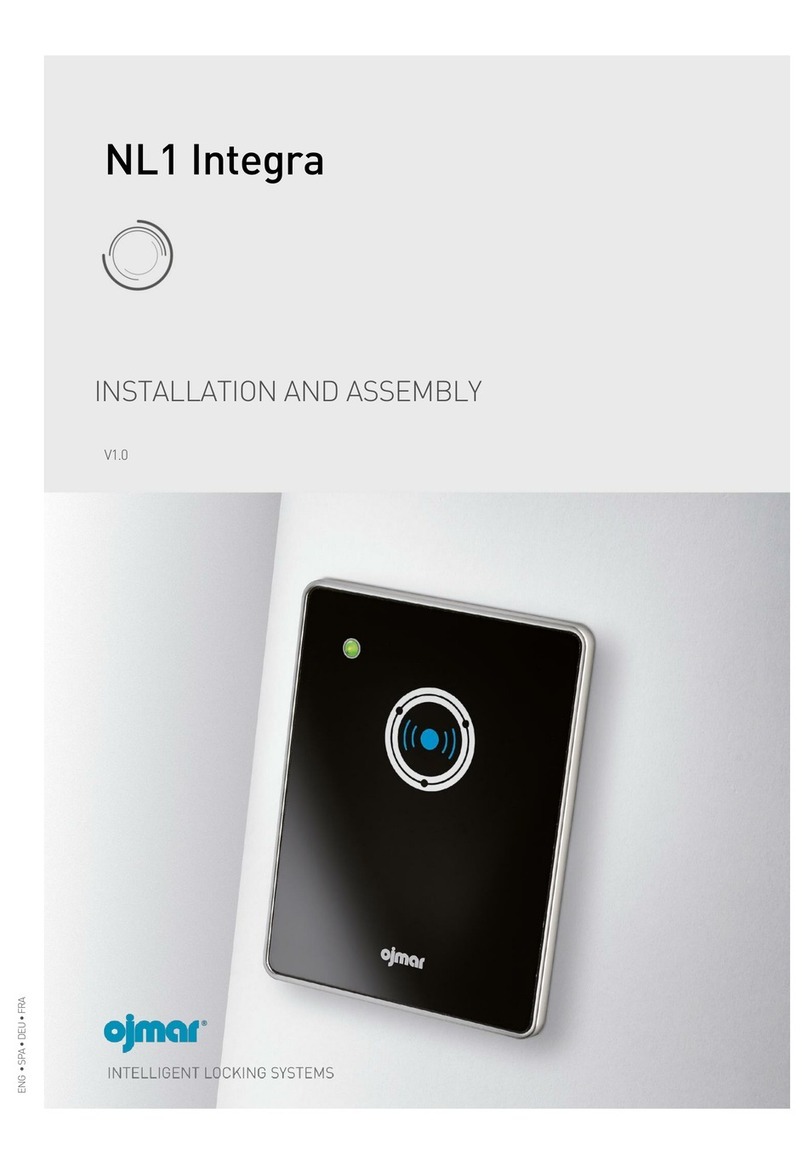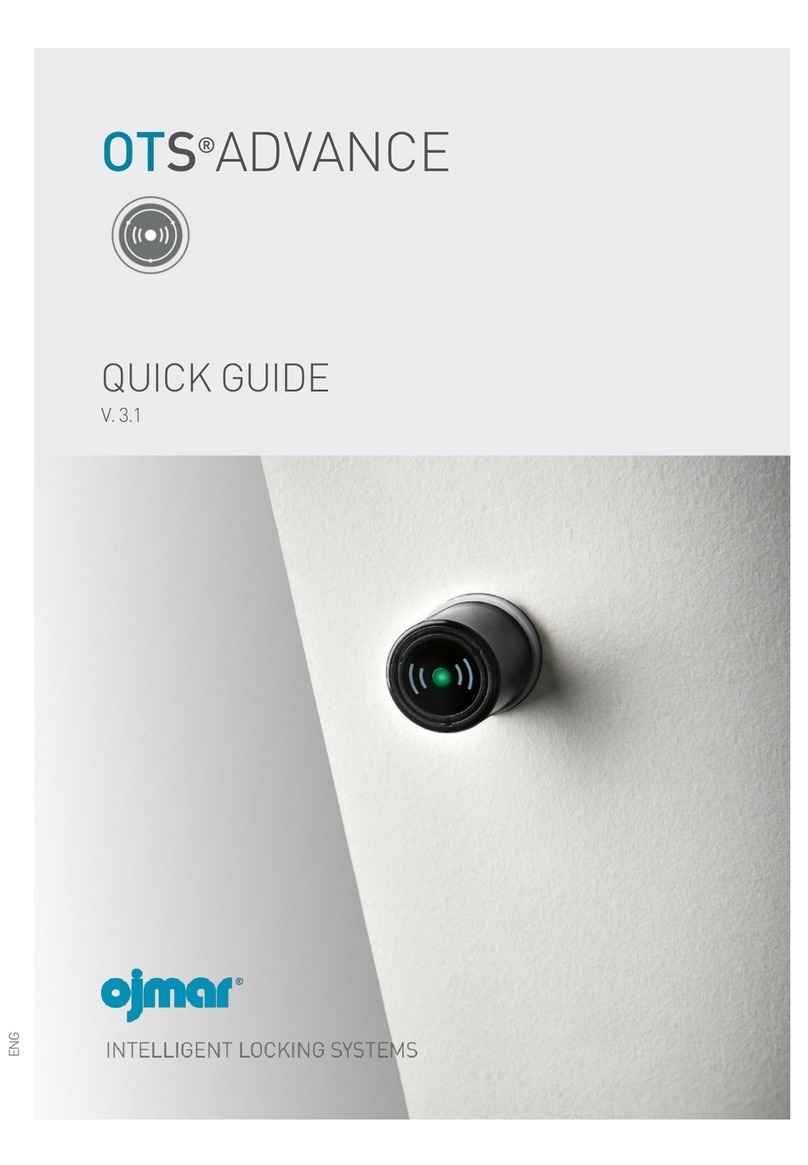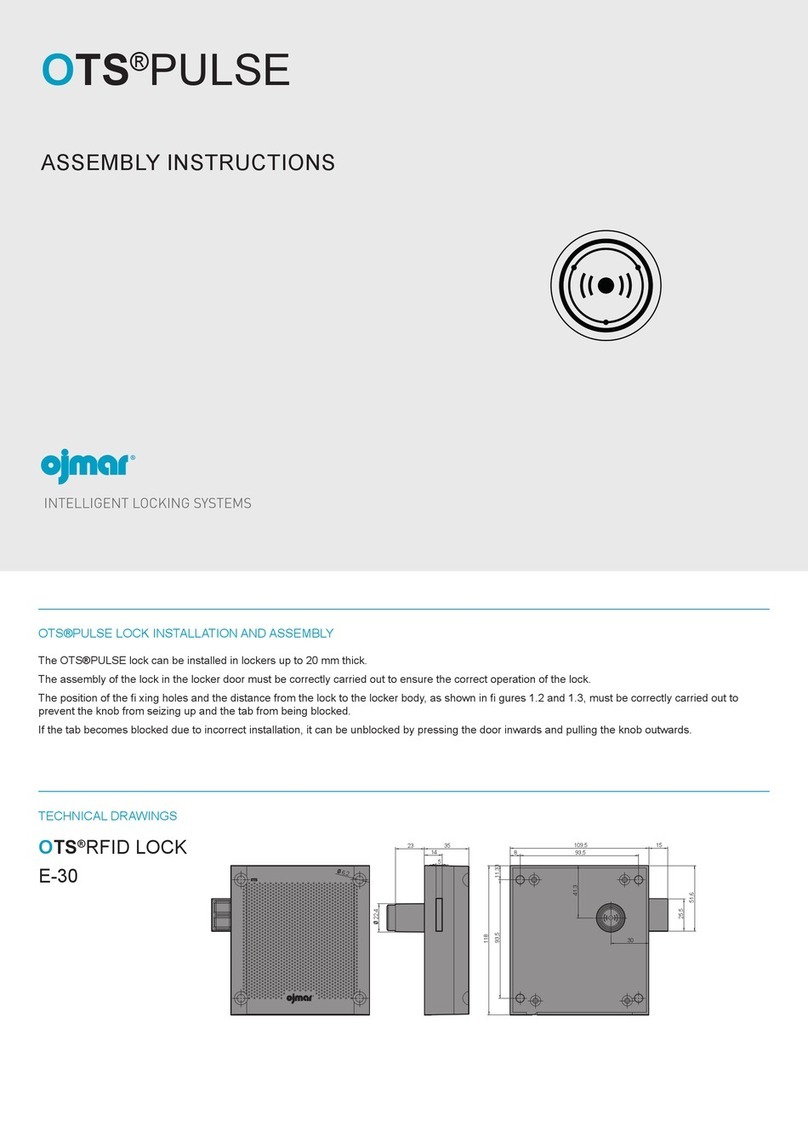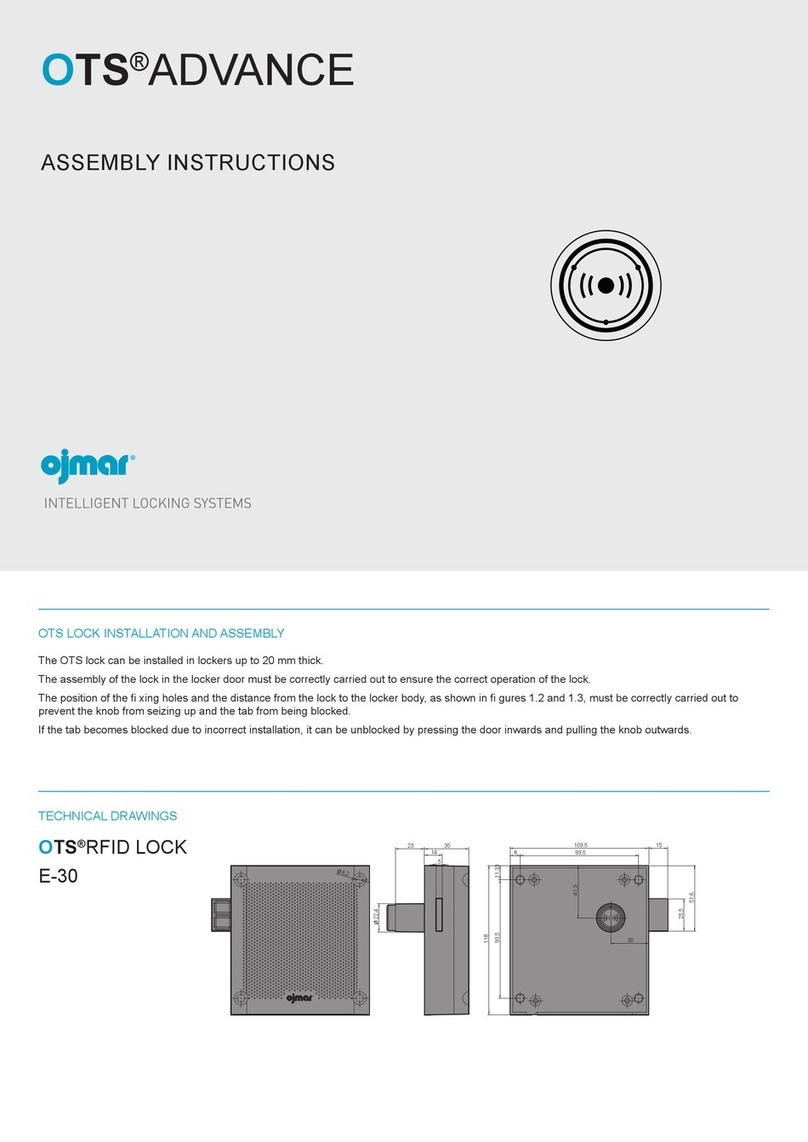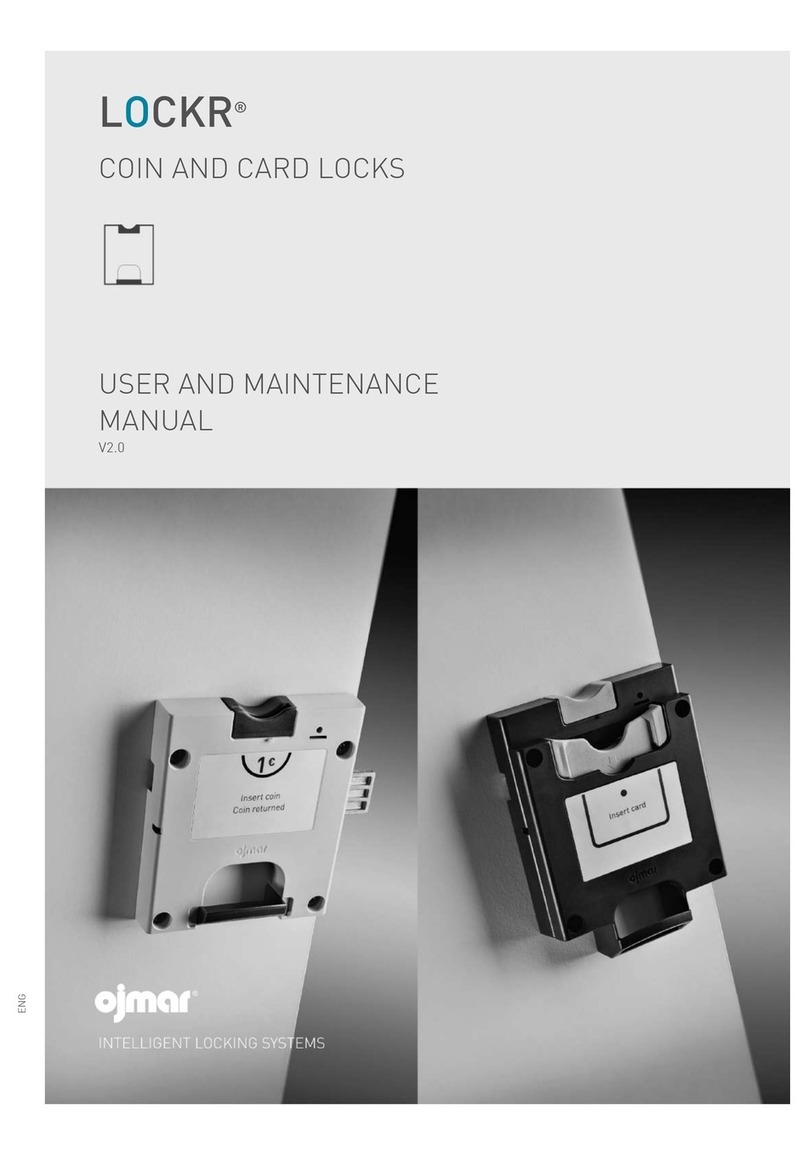CONTENTS OJMAR 5
CONTENTS
0. GENERAL DESCRIPTION.......................................................................................6
0.1 GENERAL DESCRIPTION ....................................................................... 6
0.2 SYMBOLS USED IN THE USER MANUAL ................................................ 6
0.3 GENERAL INSTRUCTIONS ..................................................................... 6
0.4 TECHNICAL SUPPORT........................................................................... 7
1. OCS SMART APP ...................................................................................................8
1.1 MINIMUM REQUIREMENTS ................................................................... 8
1.2 INSTALLATION ...................................................................................... 8
1.3 ACCESSING THE APP ............................................................................ 8
1.4 OCS SMART (MAINTENANCE)................................................................ 9
1.4.1 CONFIGURATION .......................................................................................... 11
1.4.2 GENERATE PERMISSIONS ........................................................................... 13
1.4.3 CONFIGURE OCS .......................................................................................... 16
1.4.4 MASTER CODE OPERATIONS ....................................................................... 21
1.4.5 READ EVENTS ............................................................................................... 22
1.4.6 READ CONFIGURATION................................................................................ 24
1.4.7 UPDATE FIRMWARE ..................................................................................... 25
1.5 OCS SMART (USER) ............................................................................. 26
2. OCS LOCK ...........................................................................................................31
2.1 GENERAL DESCRIPTION ..................................................................... 31
2.2 LOCK IN FREE MODE........................................................................... 32
2.3 LOCK IN FIXED MODE.......................................................................... 32
2.4 LOCK CONFIGURATION ....................................................................... 33
2.4.1 CHANGE MASTER CODE .............................................................................. 33
2.4.2 MODE CHANGE (FREE/FIXED)...................................................................... 34
2.4.3 CONFIGURE LED FLASHING WHEN CLOSED ............................................. 34
2.4.4 CONFIGURE BUZZER.................................................................................... 34
2.4.5 CONFIGURE KEYPAD LOCK ......................................................................... 35
2.4.6 SET USER CODE LENGTH ............................................................................ 35
2.4.7 CONFIGURE RENTAL TIME (ONLY IN FREE MODE).................................... 35
2.4.8 RESET TO FACTORY VALUES ....................................................................... 35
2.5 DESCRIPTION OF LED FLASHES ......................................................... 36
2.6 REPLACING THE LOCK BATTERY ........................................................ 36
2.7 EMERGENCY OPENING........................................................................ 37
2.8 CLEANING ........................................................................................... 39
3. FREQUENTLY ASKED QUESTIONS......................................................................41
3.1 FREQUENTLY ASKED QUESTIONS....................................................... 41