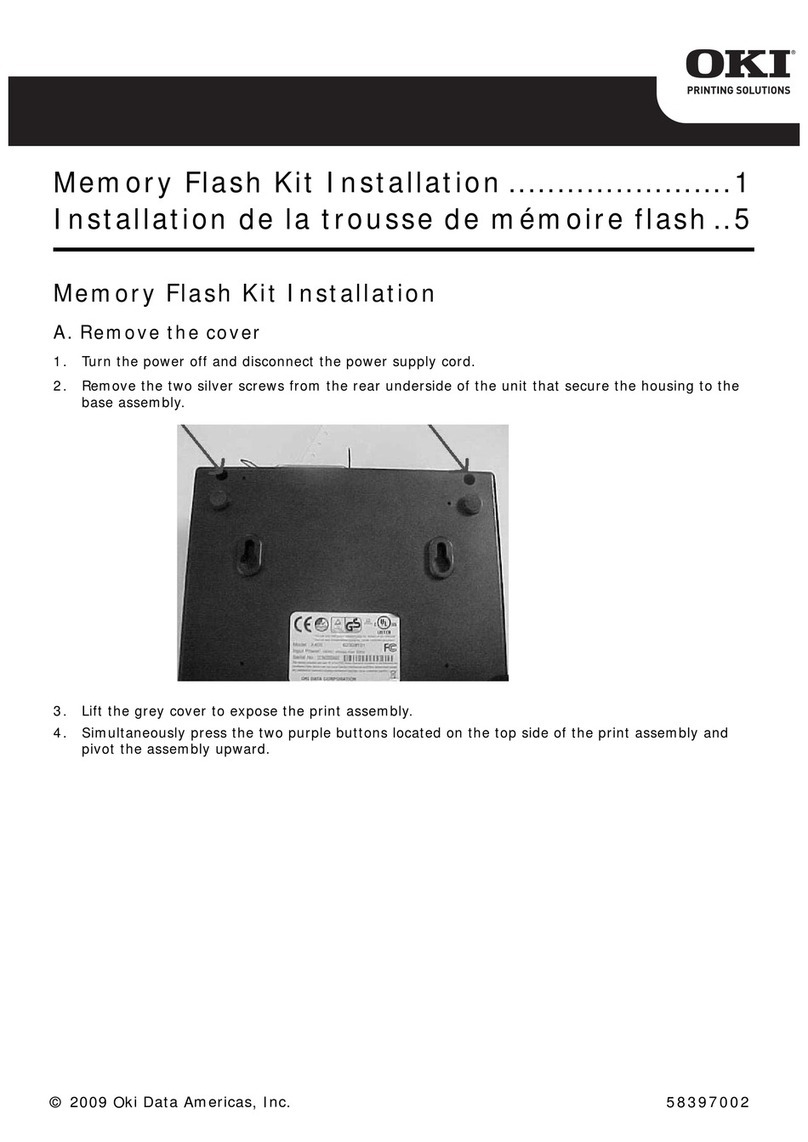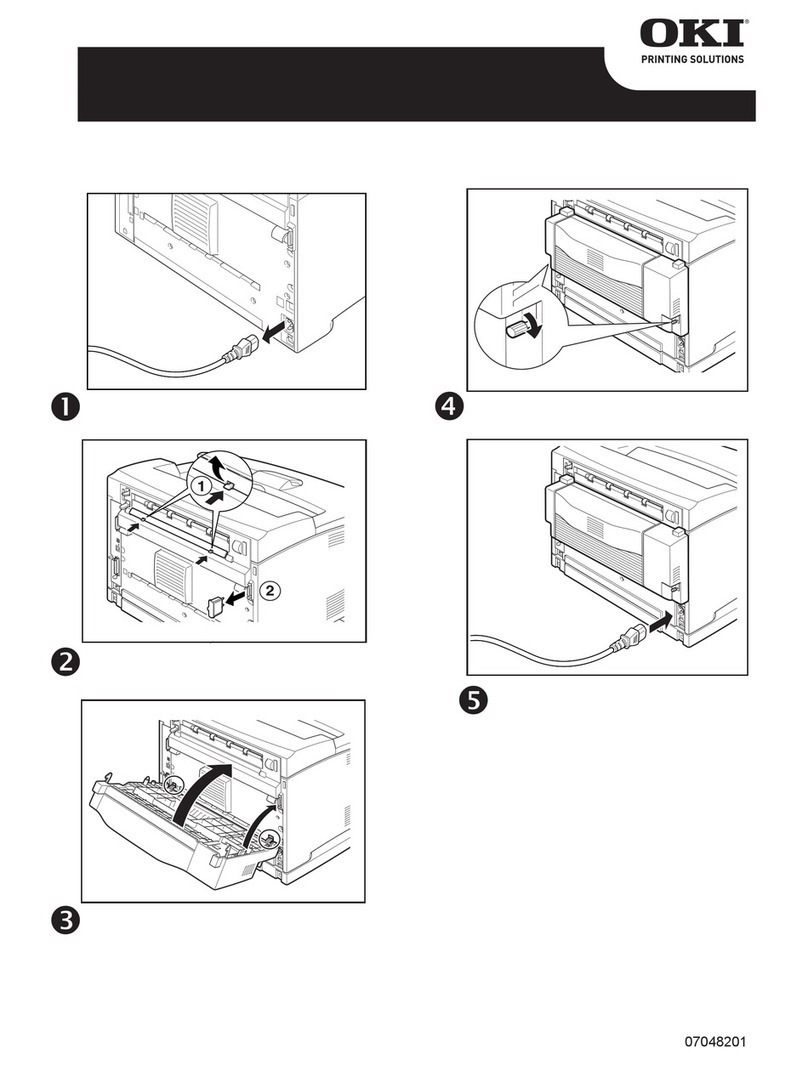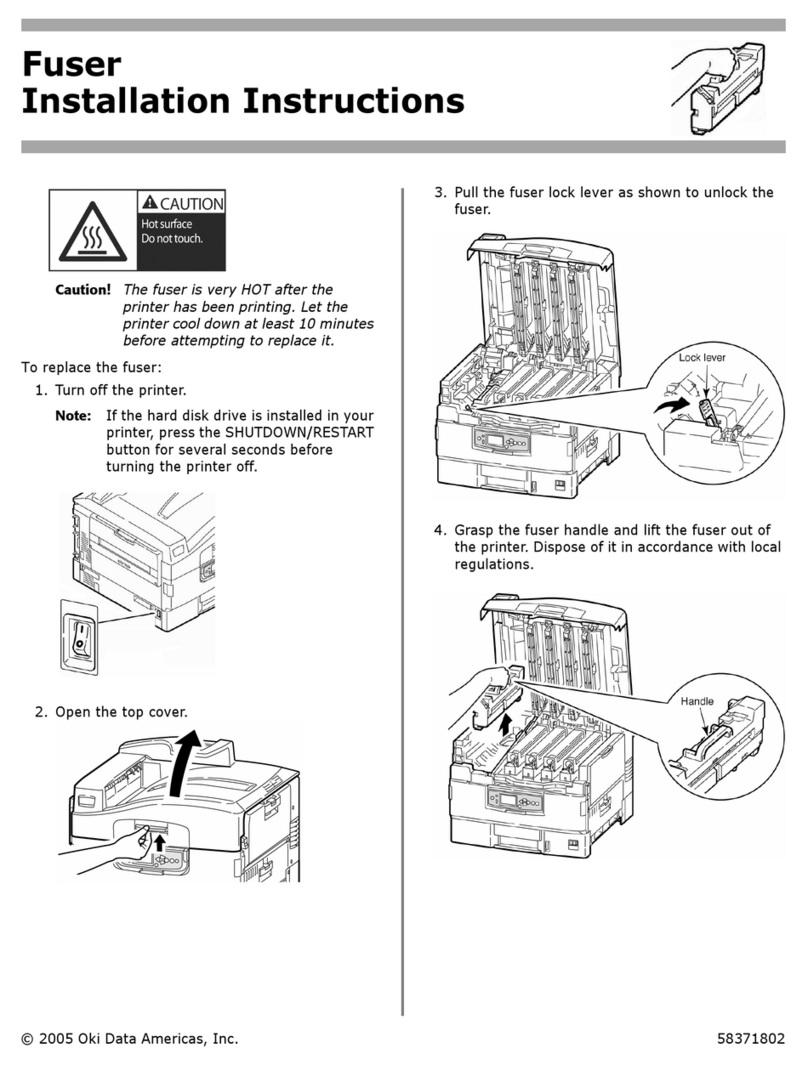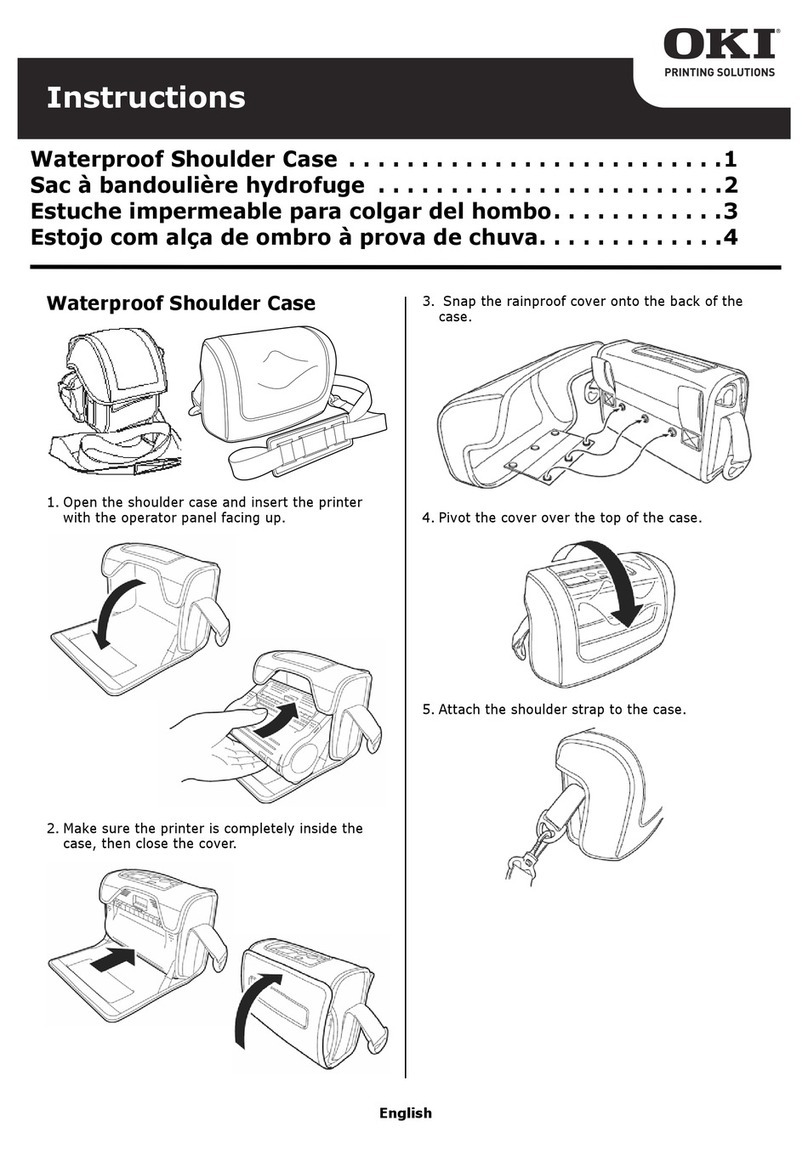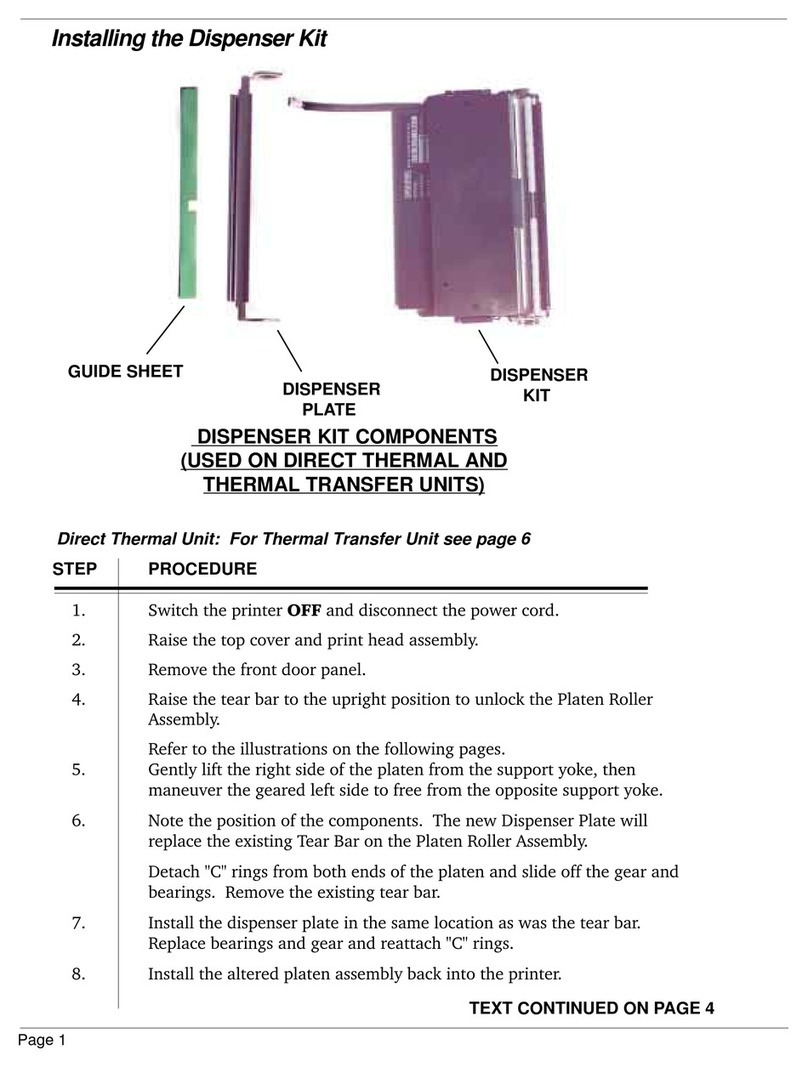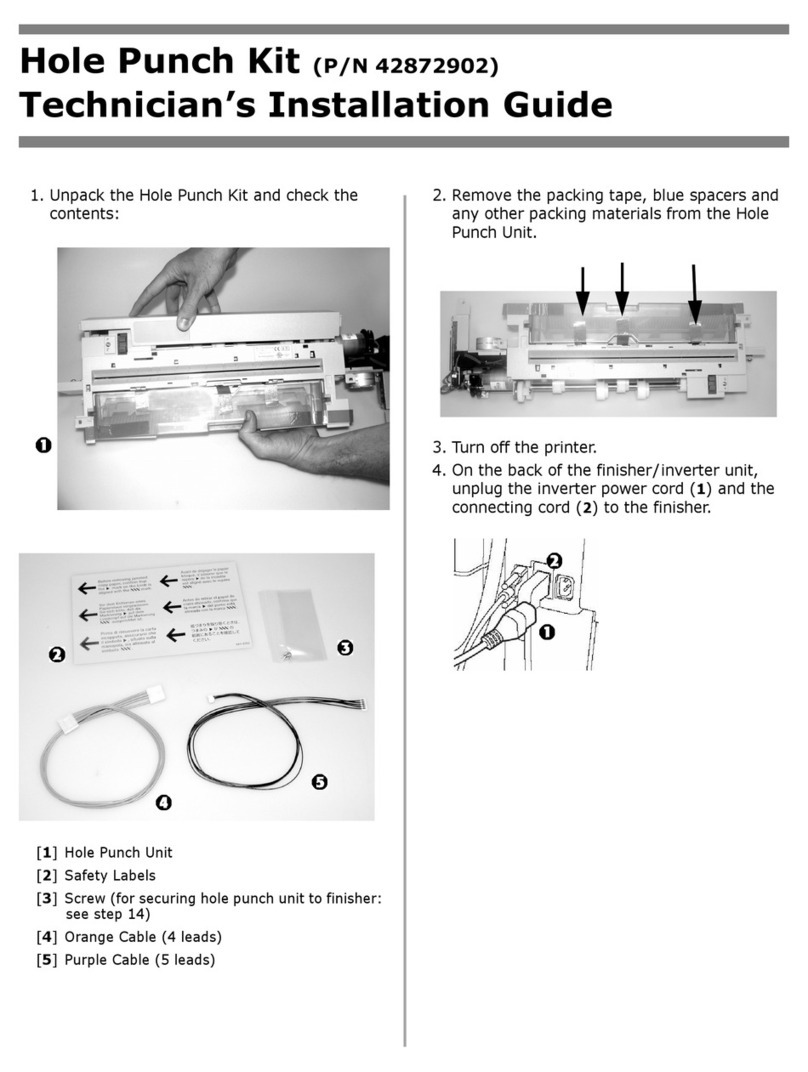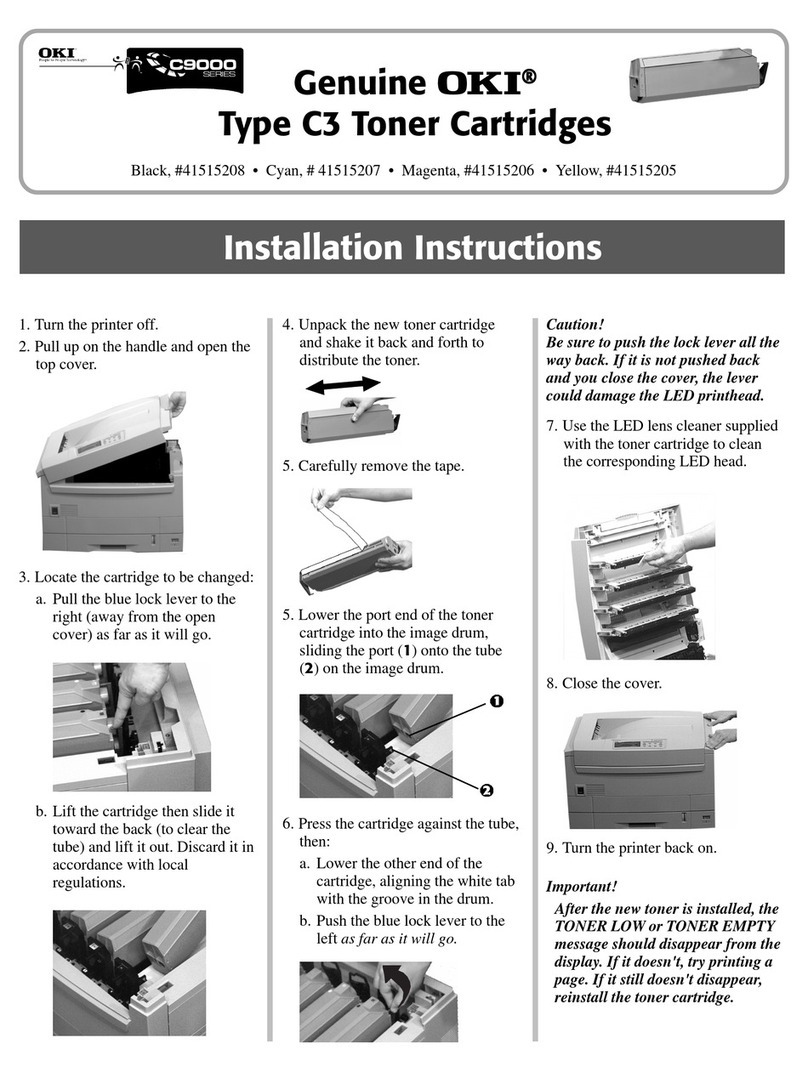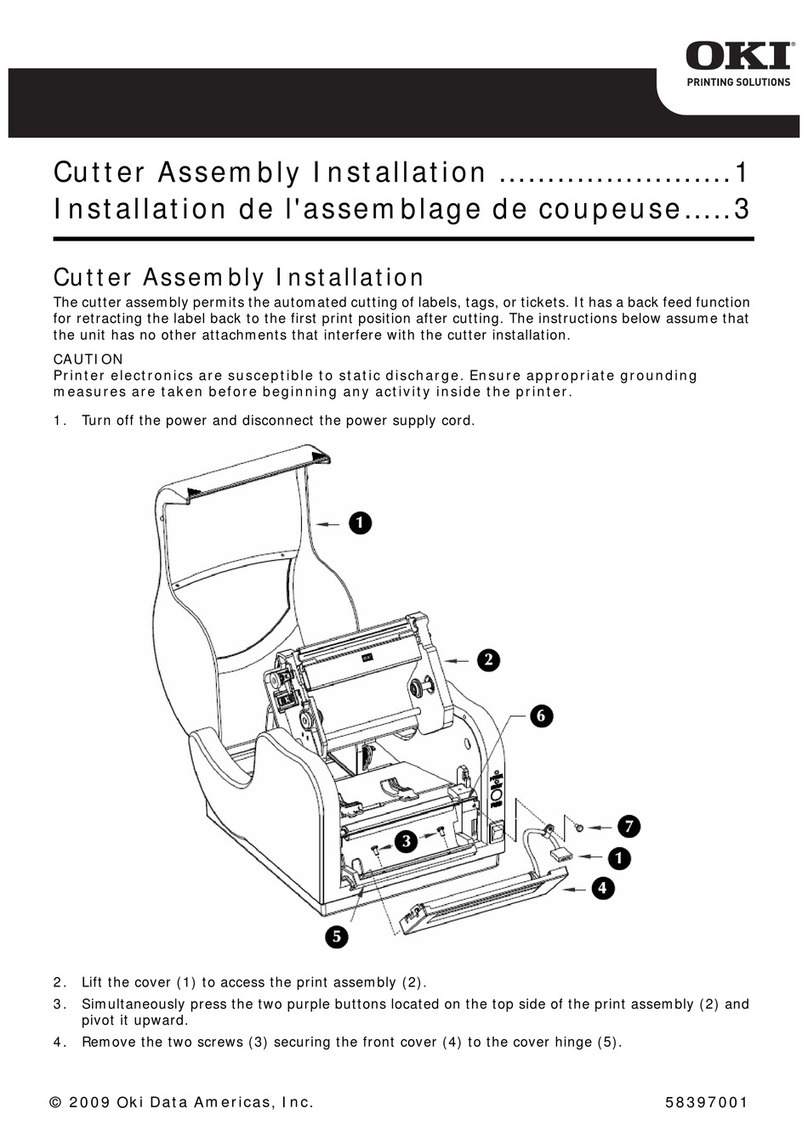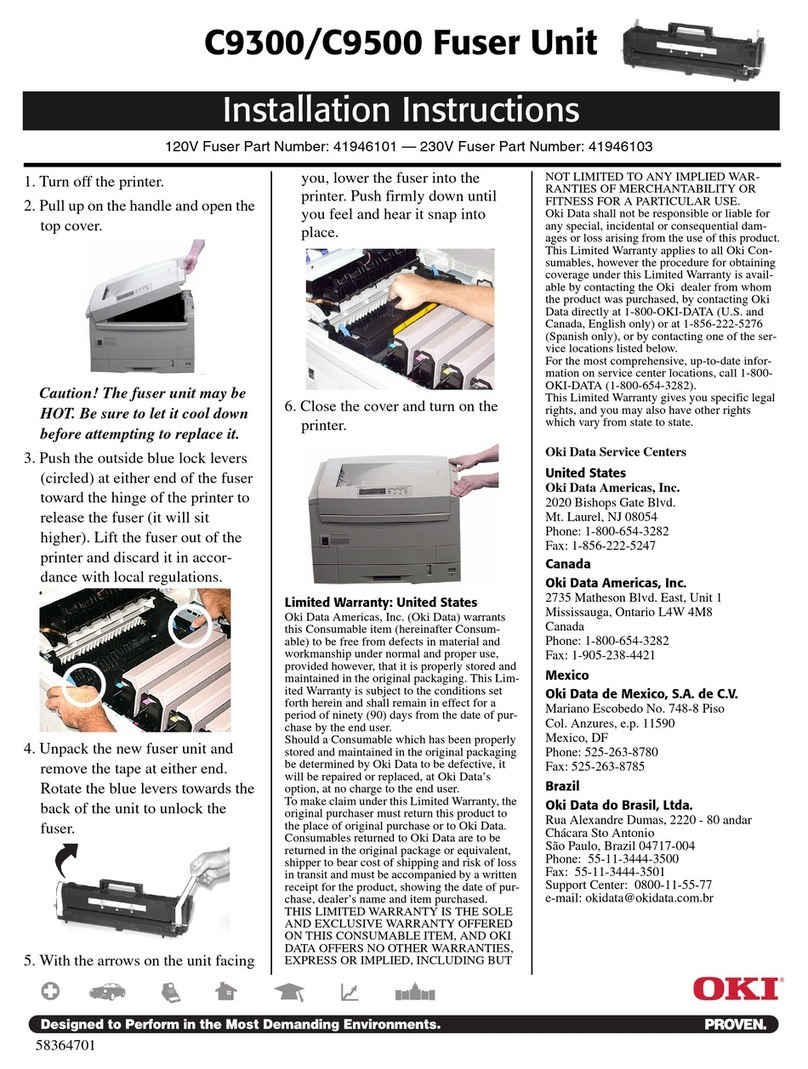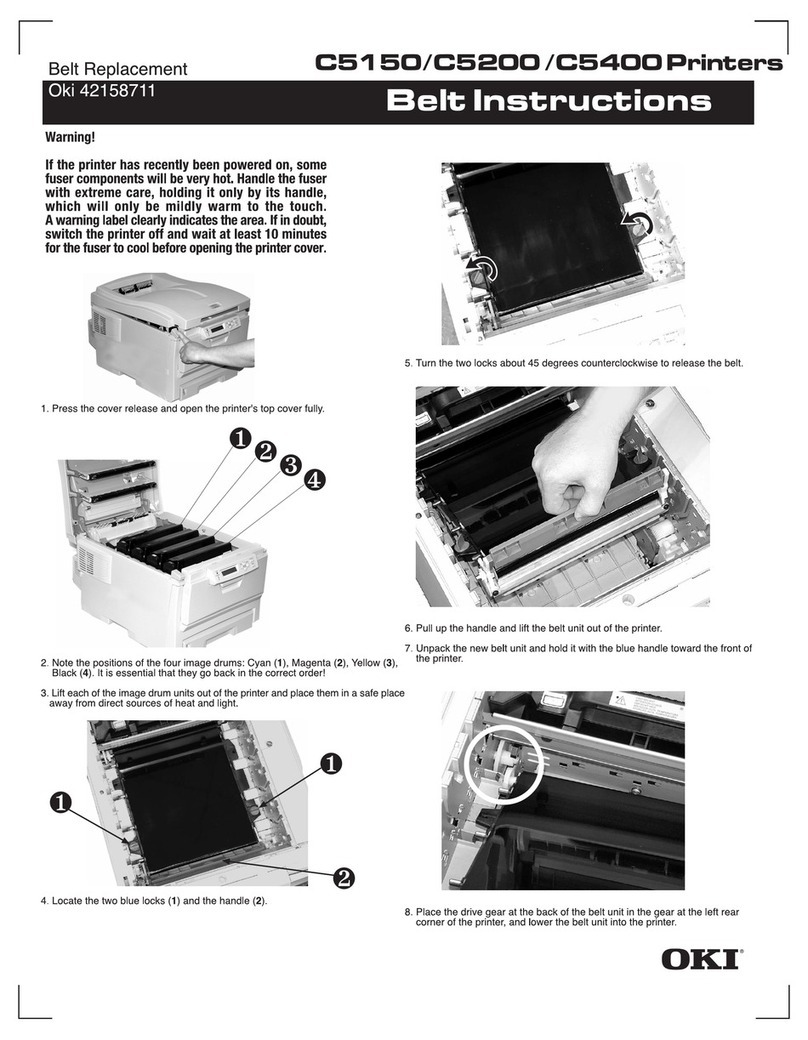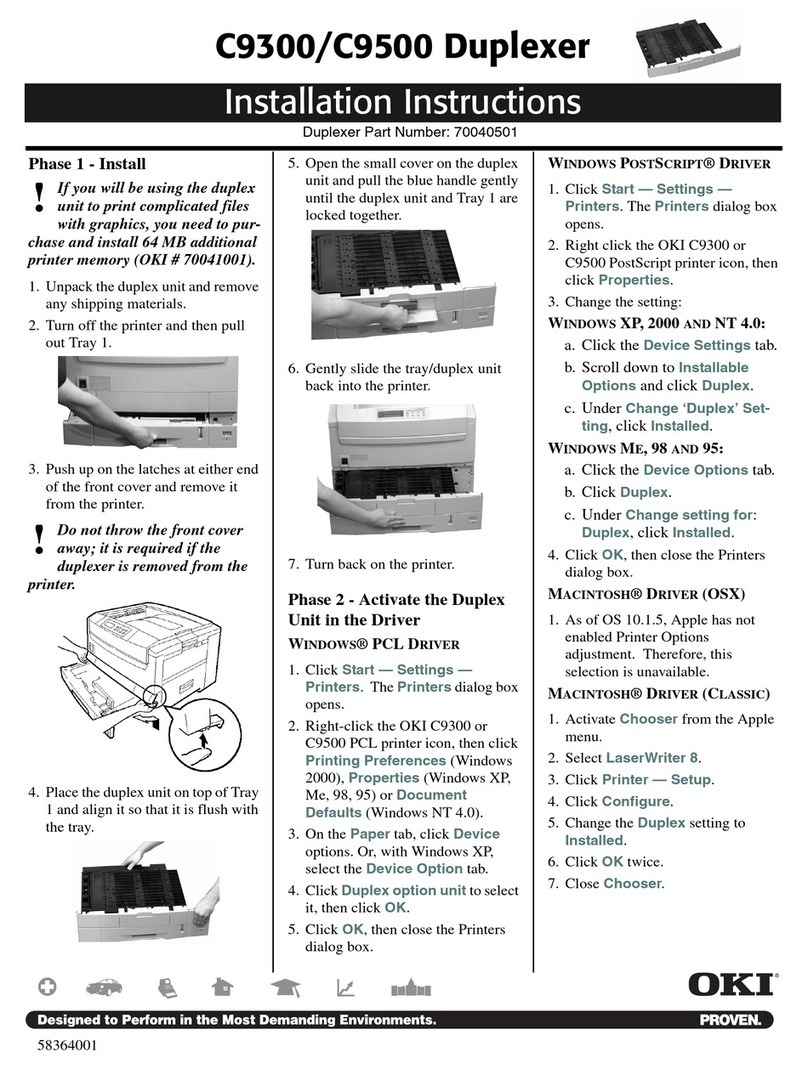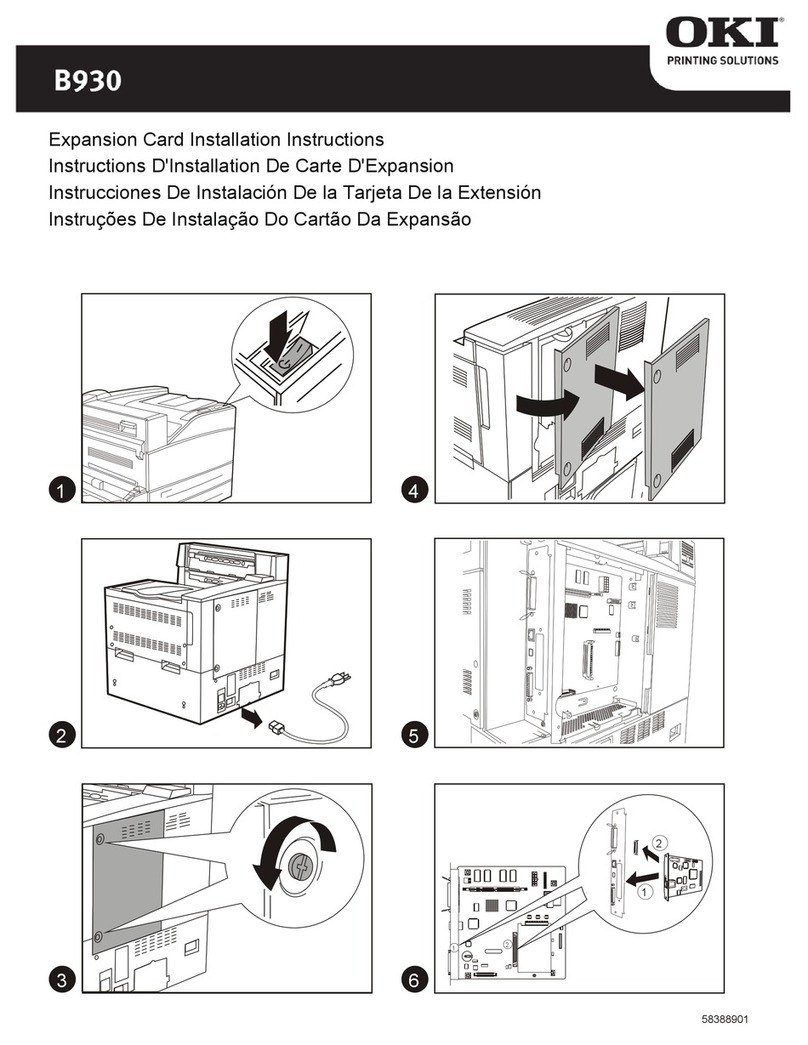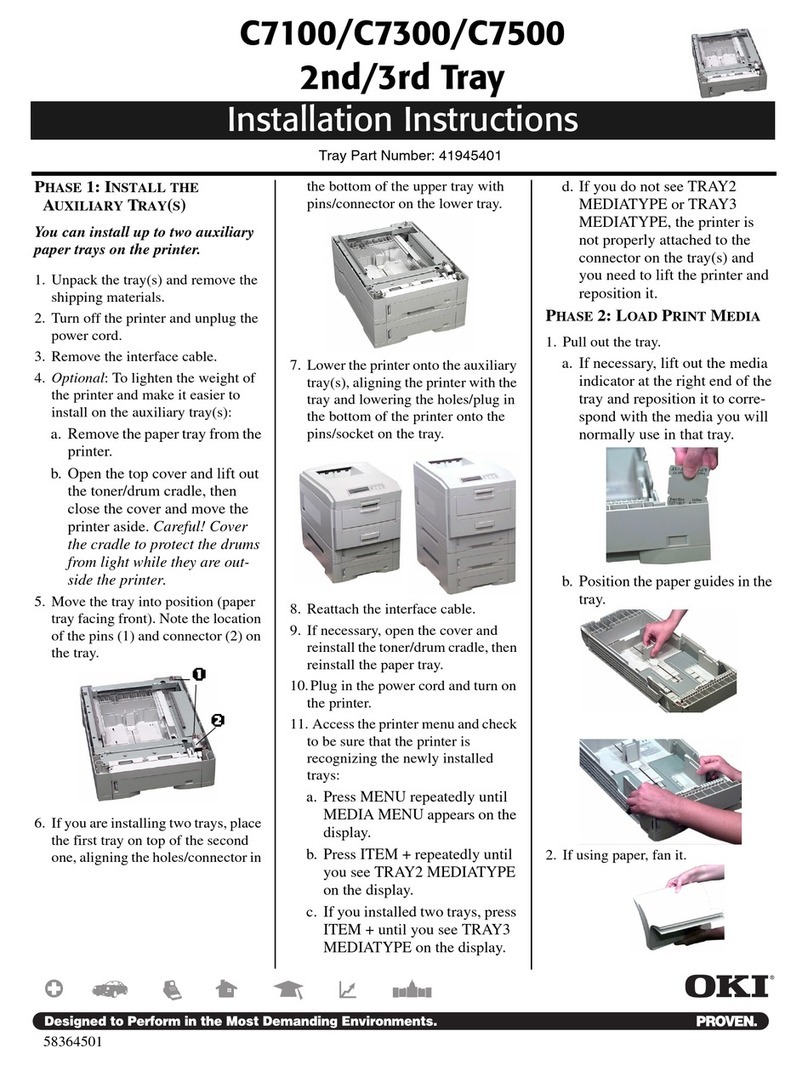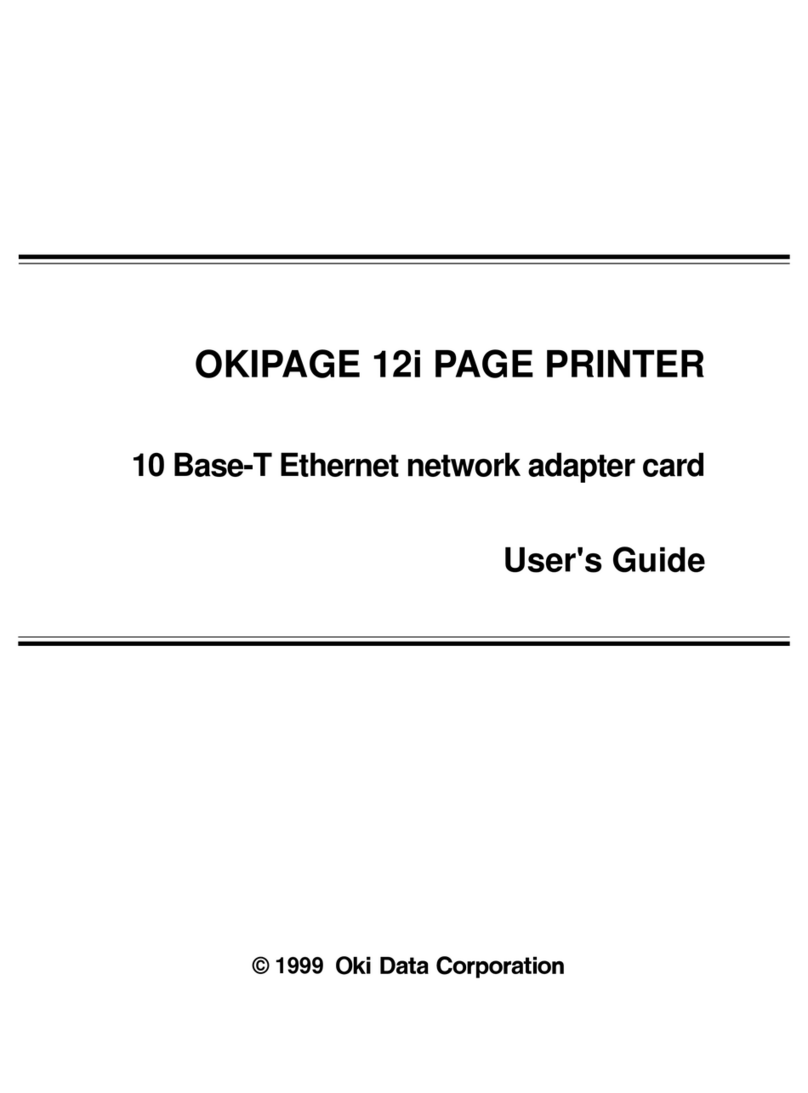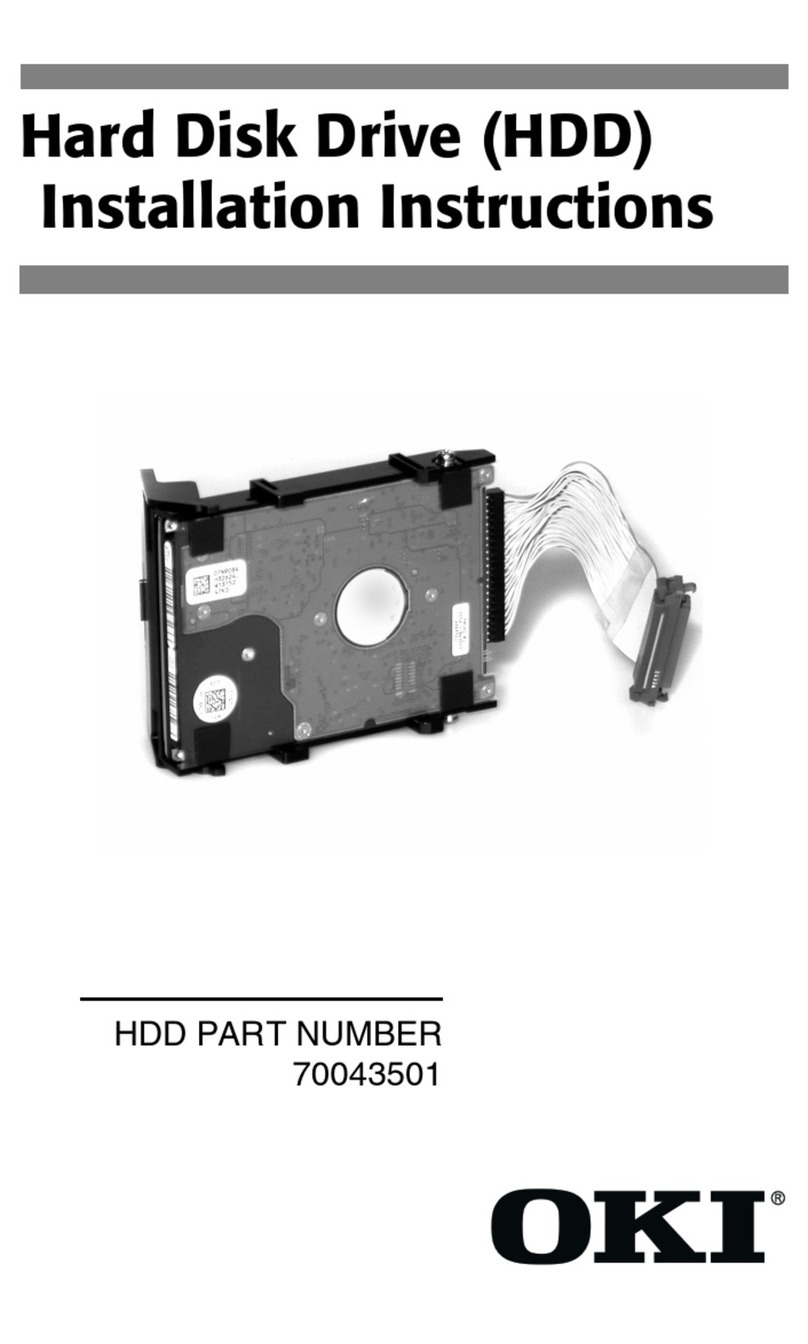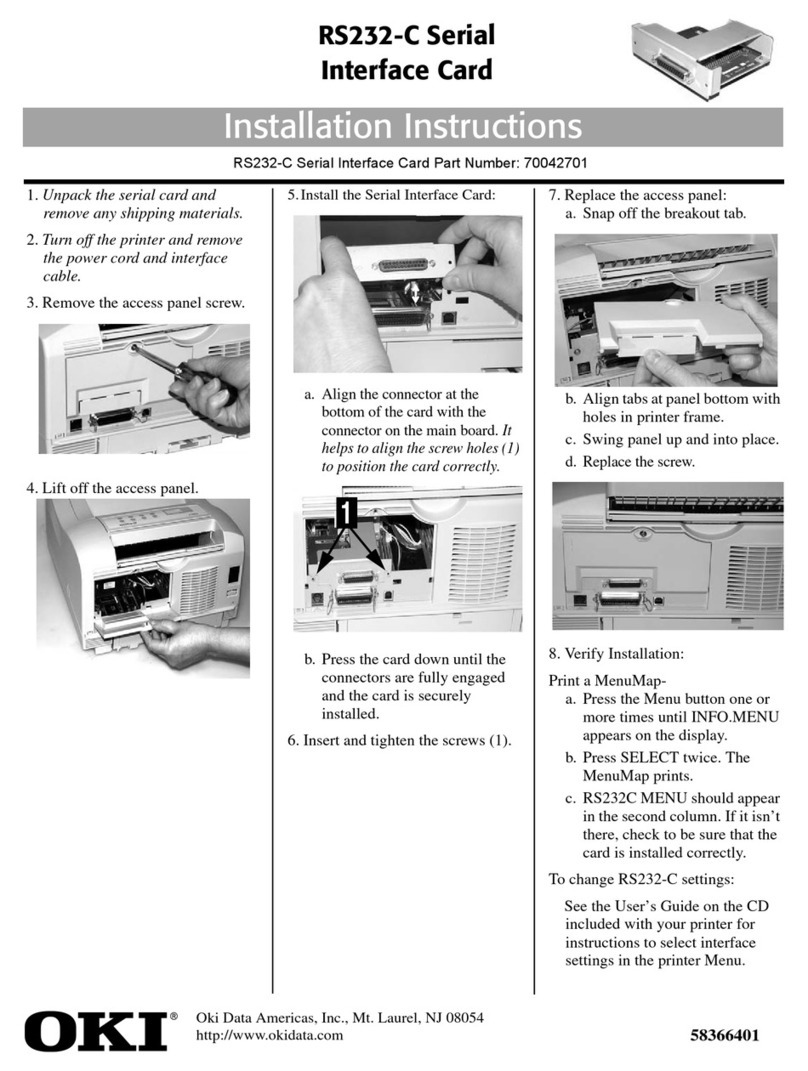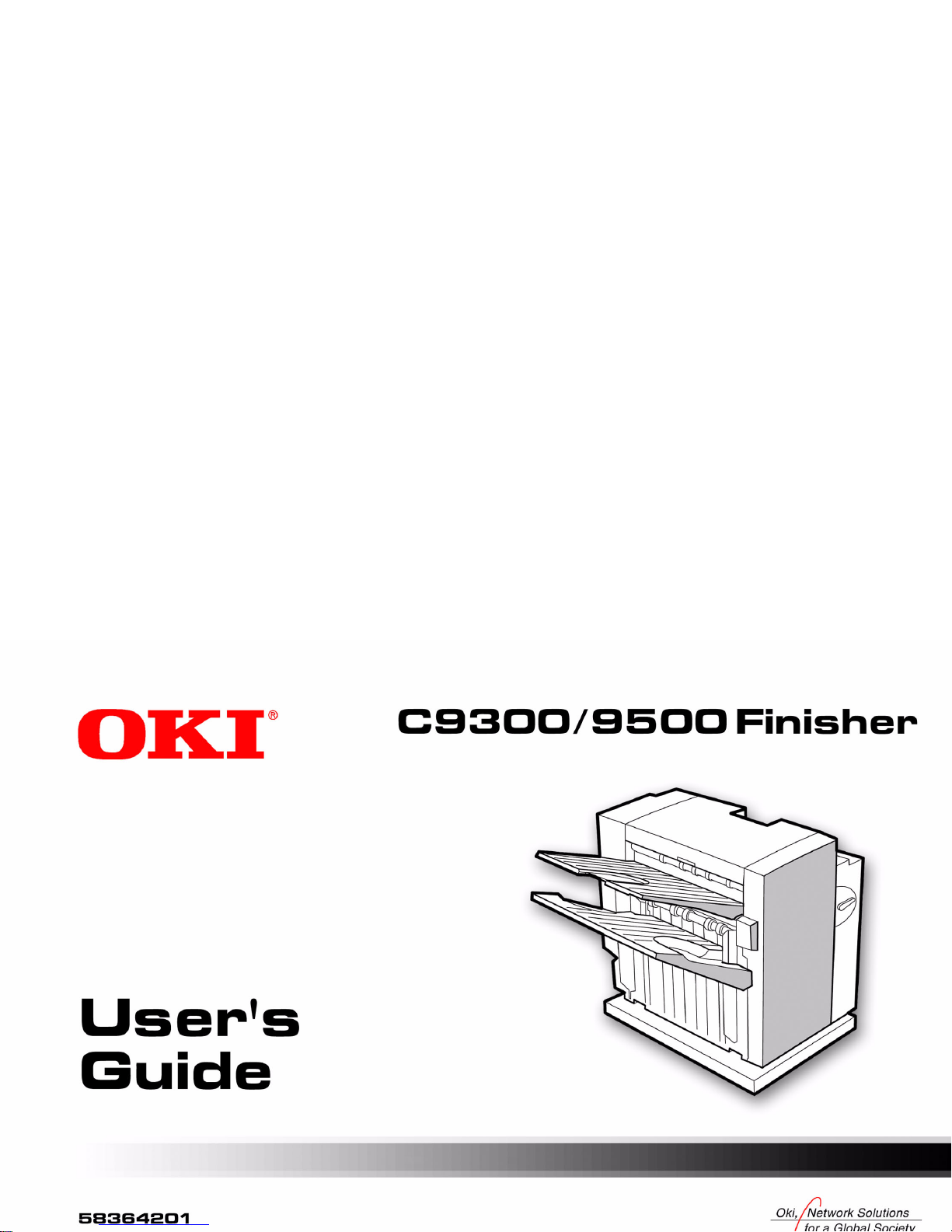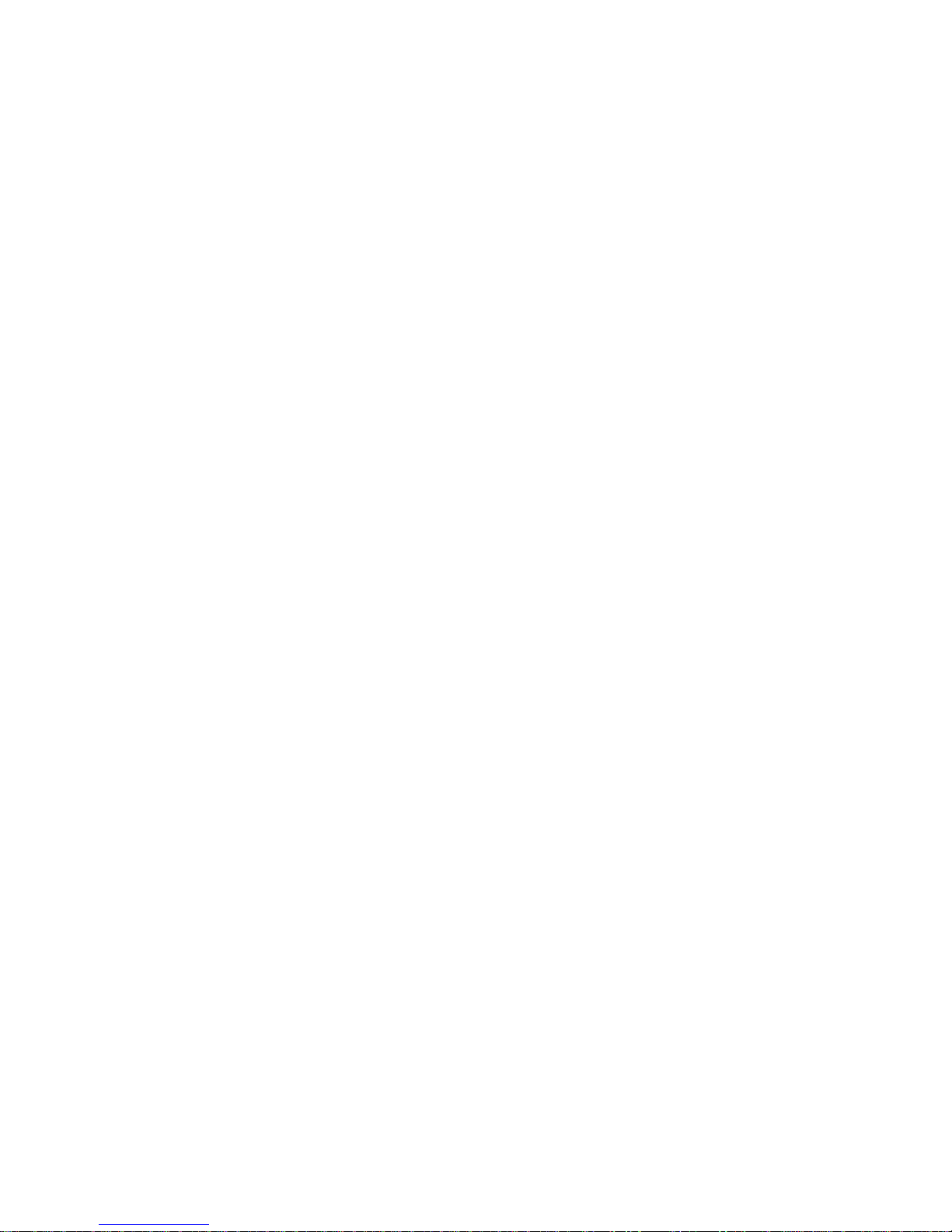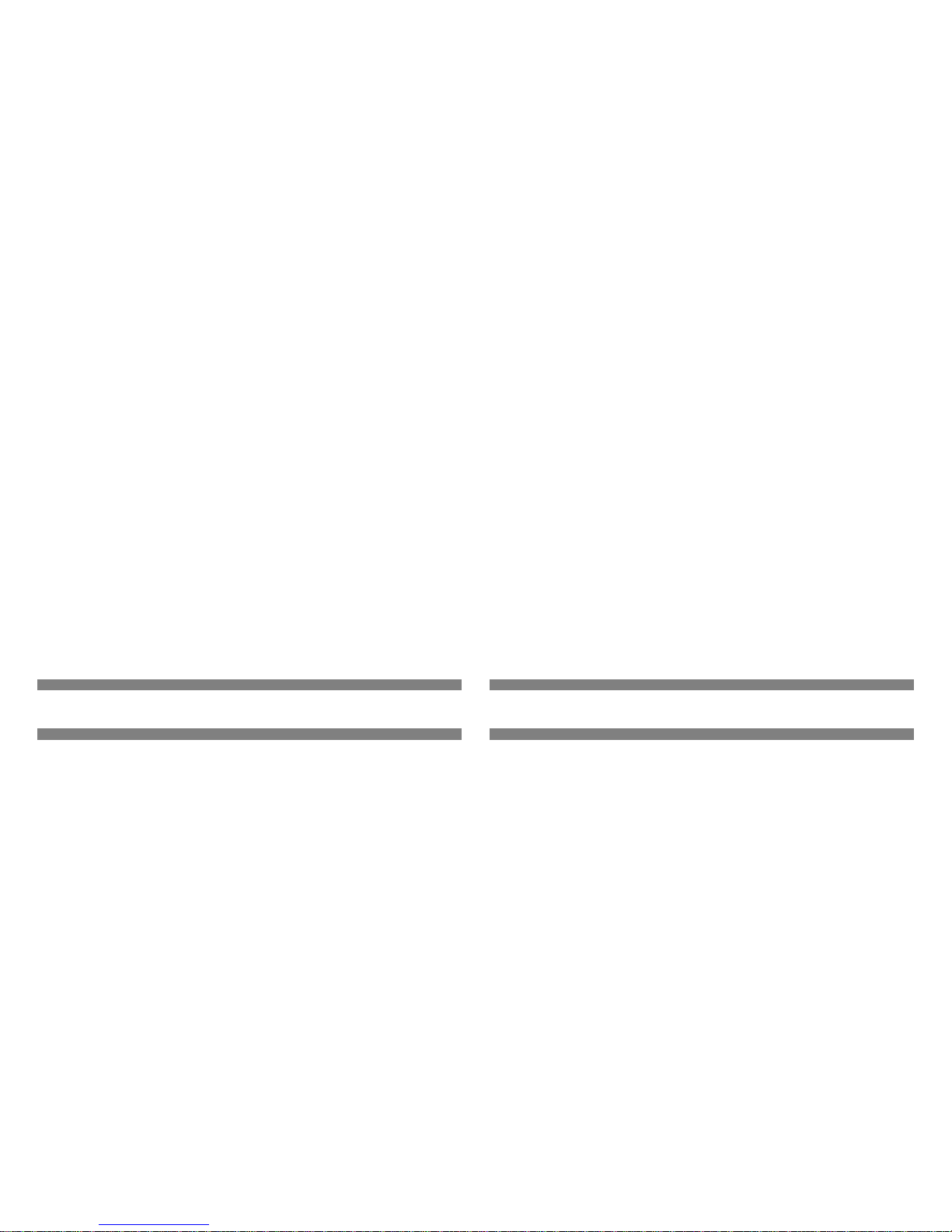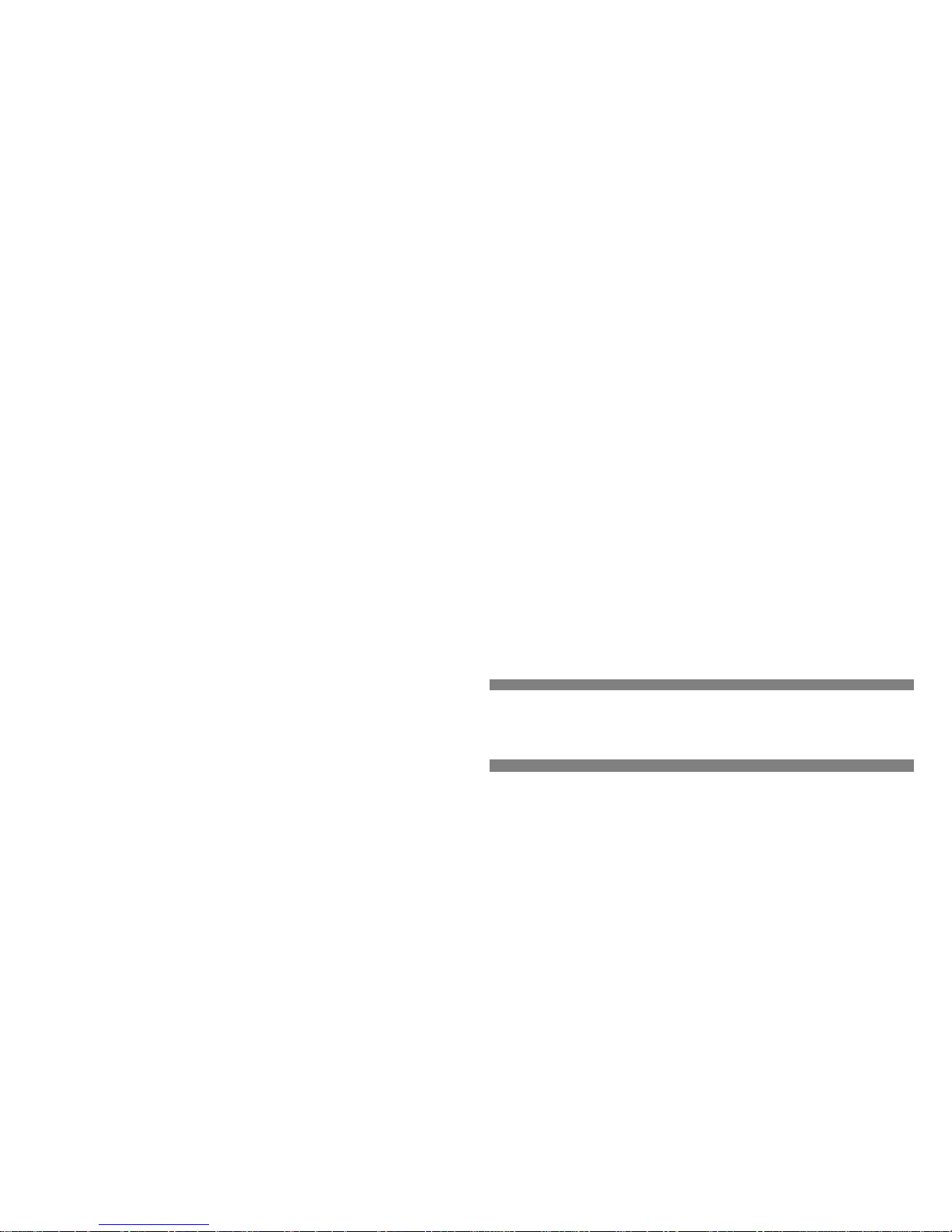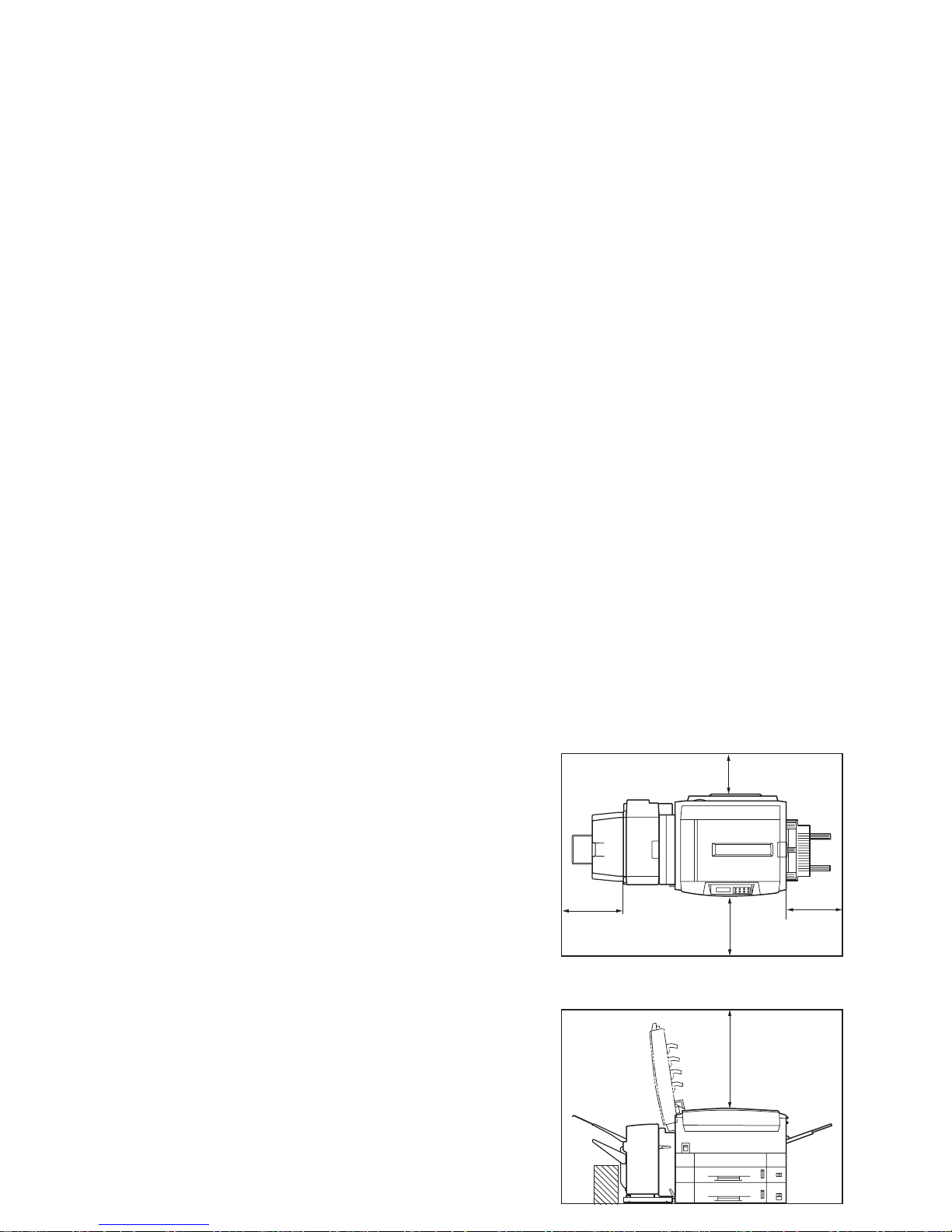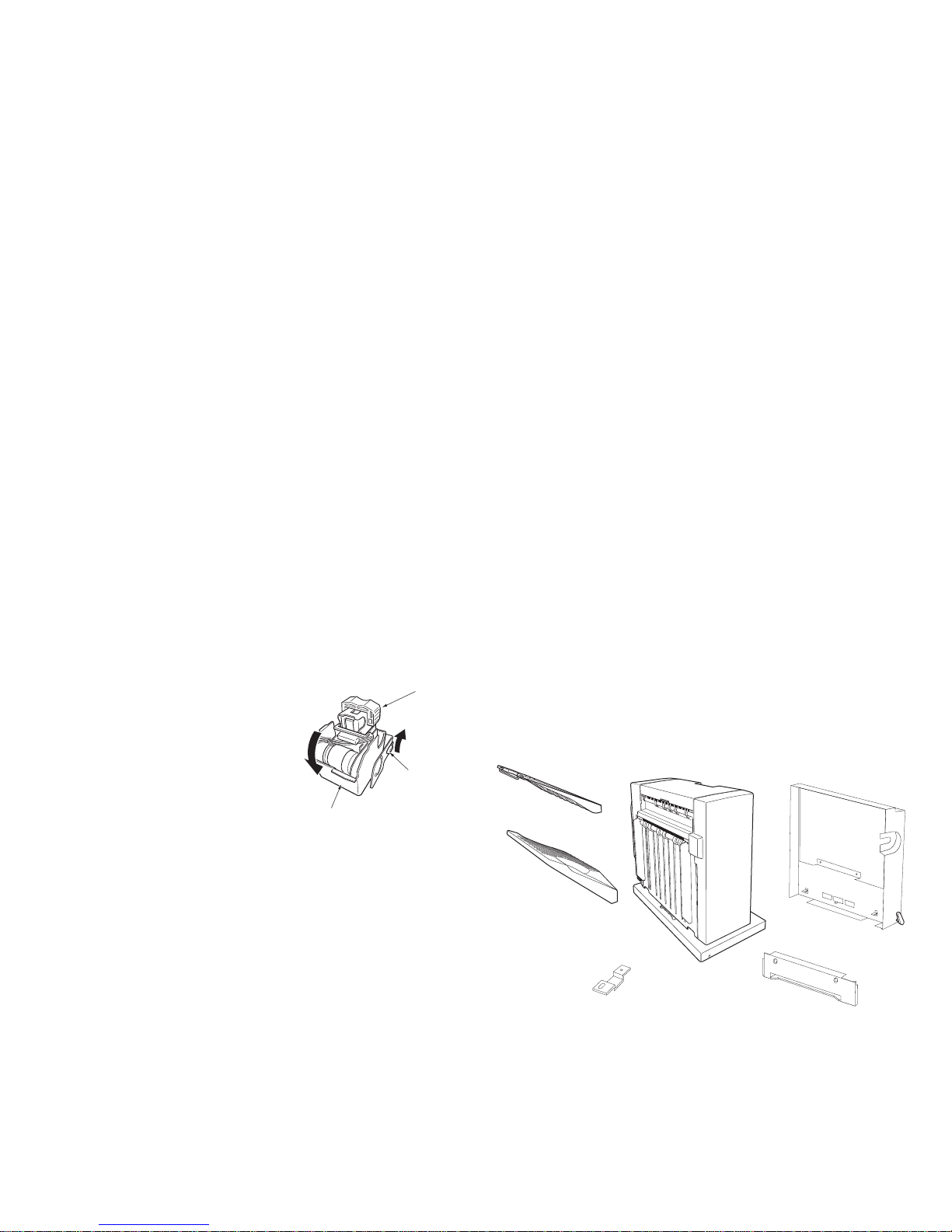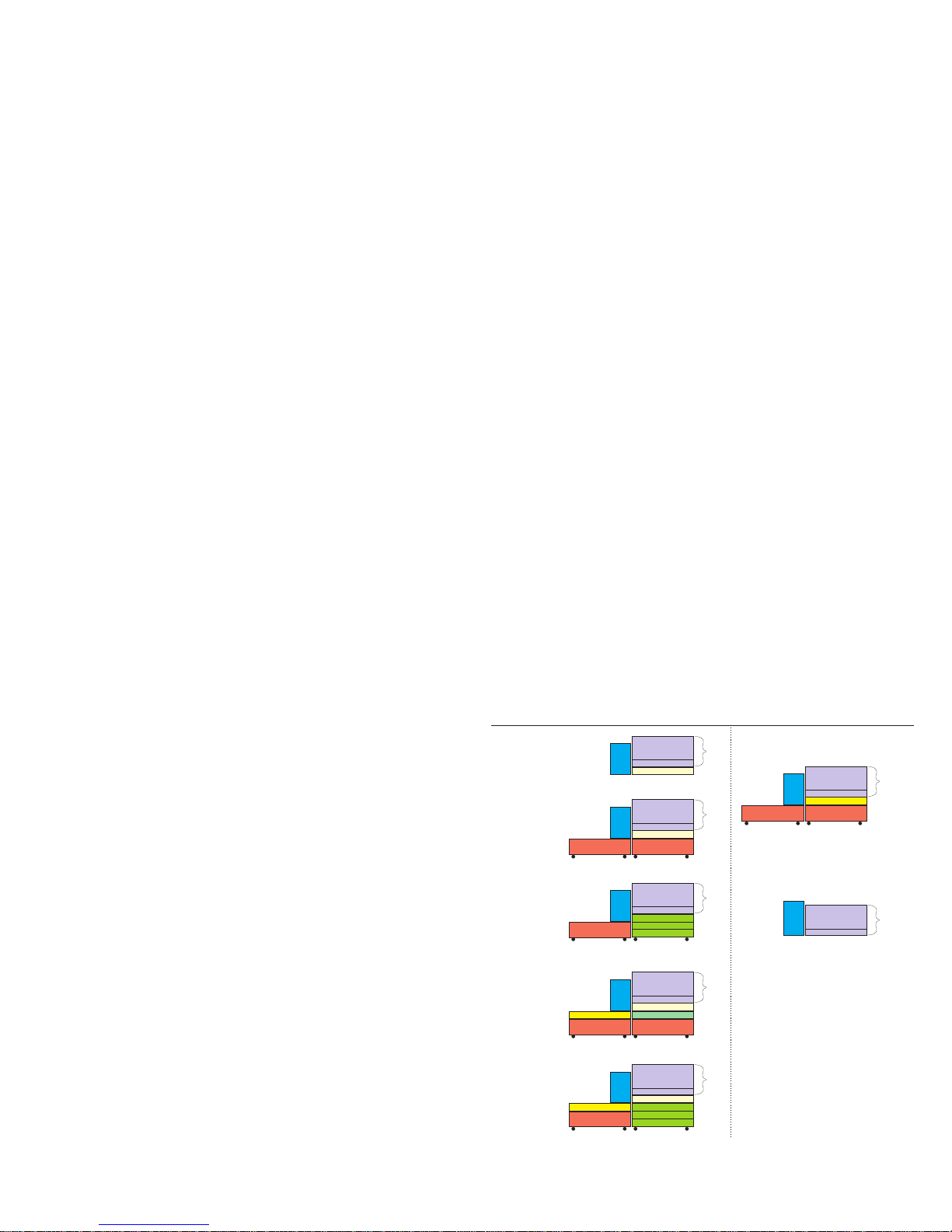i
Contents
Introduction. . . . . . . . . . . . . . . . . . . . . . . . . . . . . . . . . . . . . . 1
Section 1
Finisher Installation . . . . . . . . . . . . . . . . . . . . . . . . . . . . . . 3
Primary Procedures . . . . . . . . . . . . . . . . . . . . . . . . . . . . . . . 3
Checking installation space . . . . . . . . . . . . . . . . . . . . . . . . . 4
Unpacking the Finisher . . . . . . . . . . . . . . . . . . . . . . . . . . . . 5
Activating the Stapler .......................................................5
Identifying component items (Finisher) . . . . . . . . . . . . . . . 6
Finisher Height Requirements .......................................... 7
Supply List........................................................................ 7
Configuration Options ............................................................. 7
Installing the Finisher . . . . . . . . . . . . . . . . . . . . . . . . . . . . . 8
Checking the Finisher. . . . . . . . . . . . . . . . . . . . . . . . . . . . . . 12
Checking the Finisher Settings. . . . . . . . . . . . . . . . . . . . . . . 12
Printing a Menu Map . . . . . . . . . . . . . . . . . . . . . . . . . . . . . . 13
Printing a Demo Page. . . . . . . . . . . . . . . . . . . . . . . . . . . . . . 13
Checking the Finisher Operation . . . . . . . . . . . . . . . . . . . . . 13
Section 2
Identifying component items . . . . . . . . . . . . . . . . . . . . . . . 14
Finisher . . . . . . . . . . . . . . . . . . . . . . . . . . . . . . . . . . . . . . . . . 14
Overall configuration . . . . . . . . . . . . . . . . . . . . . . . . . . . . . . 15
Finisher Usage . . . . . . . . . . . . . . . . . . . . . . . . . . . . . . . . . . . . 16
Before you begin . . . . . . . . . . . . . . . . . . . . . . . . . . . . . . . . . 16
General . . . . . . . . . . . . . . . . . . . . . . . . . . . . . . . . . . . . . . . . . 16
Stacker summary information........................................... 16
Punching information . . . . . . . . . . . . . . . . . . . . . . . . . . . . . 17
Allowable paper sizes....................................................... 17
Allowable paper weight ................................................... 17
Hole positions................................................................... 17
Punching procedure.......................................................... 17
Stapling information . . . . . . . . . . . . . . . . . . . . . . . . . . . . . . 17
Allowable paper sizes....................................................... 17
Allowable paper weight ................................................... 17
Staple position .................................................................. 18
Stapling procedure ........................................................... 18
Job offset information . . . . . . . . . . . . . . . . . . . . . . . . . . . . . 18
Allowable paper sizes....................................................... 18
Job offset position ............................................................ 18
Job offset procedure ......................................................... 18
Printer Control Panel Settings . . . . . . . . . . . . . . . . . . . . . . 19
PRINT MENU options..................................................... 19
USAGE MENU options................................................... 20
Print Driver Setting . . . . . . . . . . . . . . . . . . . . . . . . . . . . . . . 20
Finisher-related settings . . . . . . . . . . . . . . . . . . . . . . . . . . . . 20
Windows 95/98/Me .......................................................... 21
PostScript printer driver 21
PCL Printer Driver 22
Windows 2000/XP ........................................................... 23
PostScript printer driver 23
PCL Printer Driver 24
Windows NT .................................................................... 25
PostScript printer driver 26
PCL Printer Driver 27
Macintosh OS X ............................................................... 28
Macintosh OS Classic (OS 8.6-9.2.2) .............................. 28