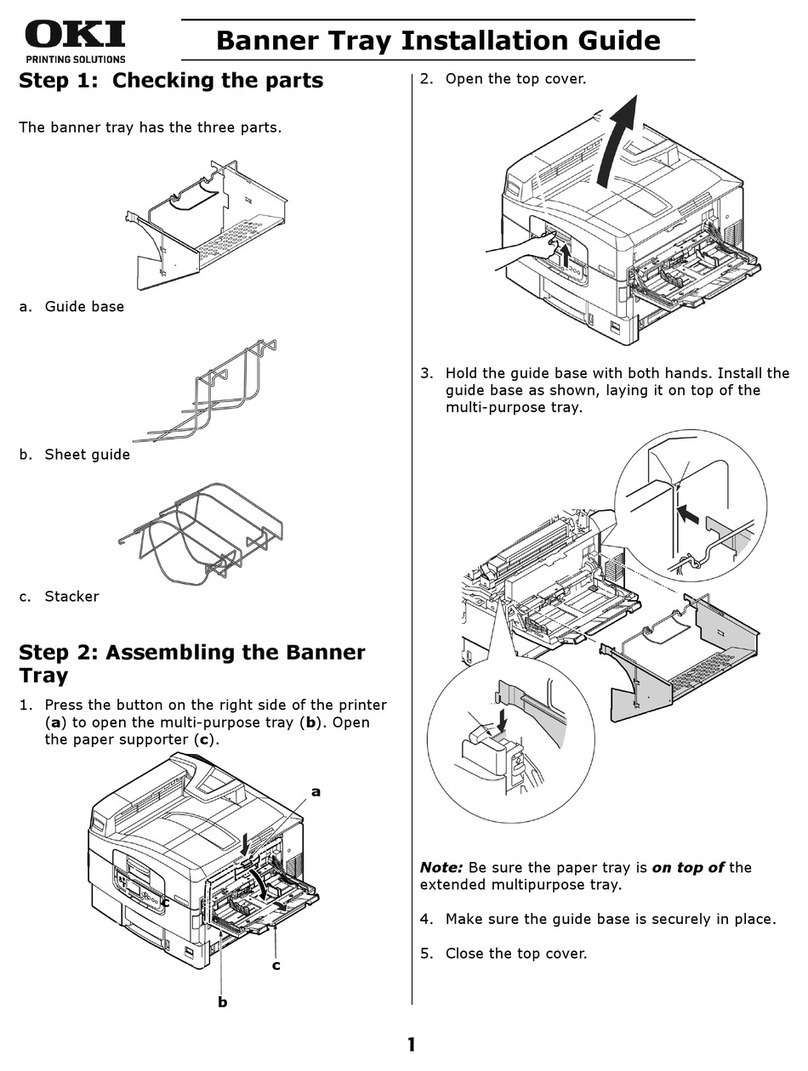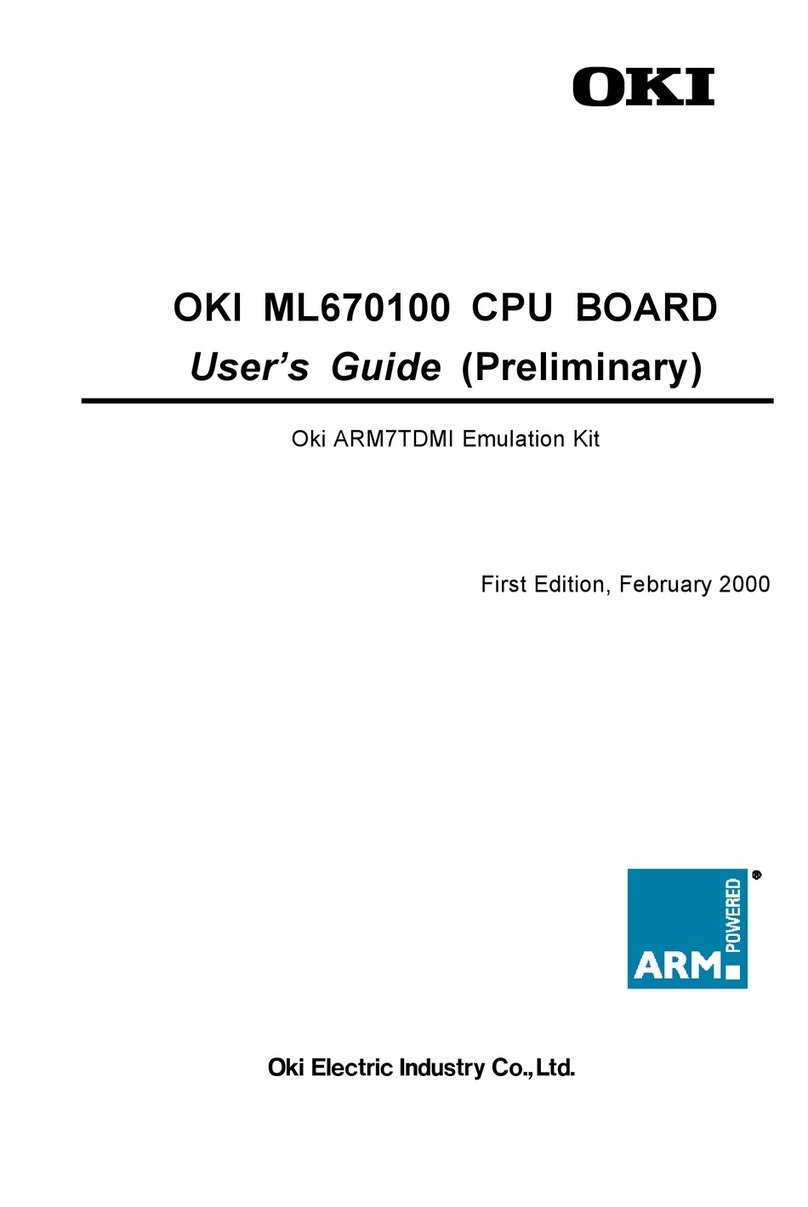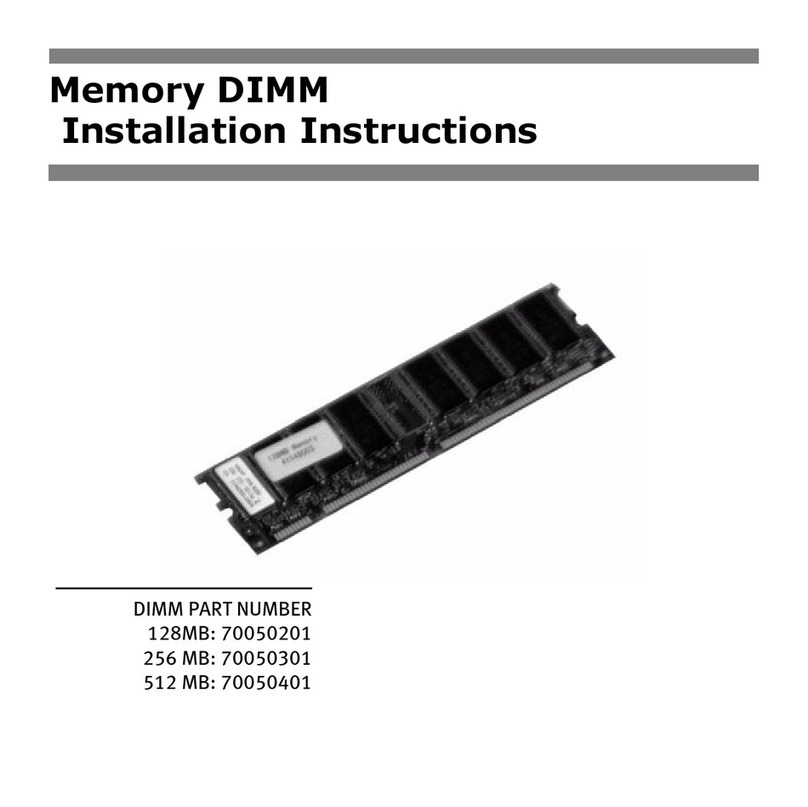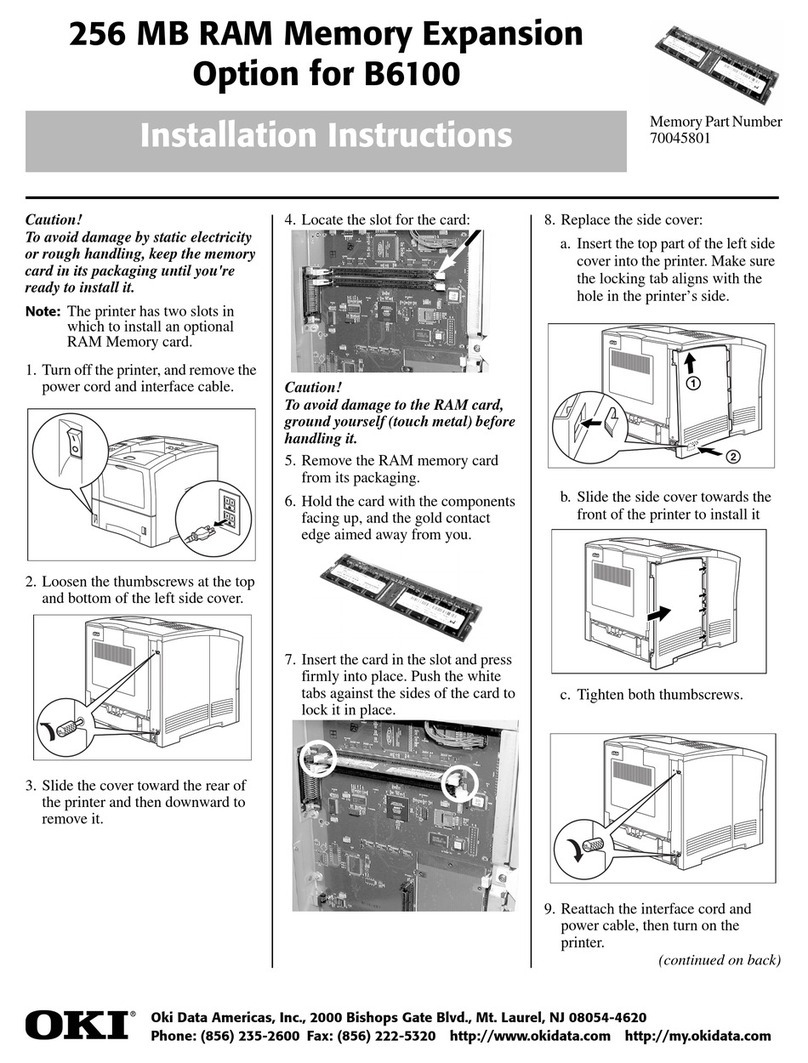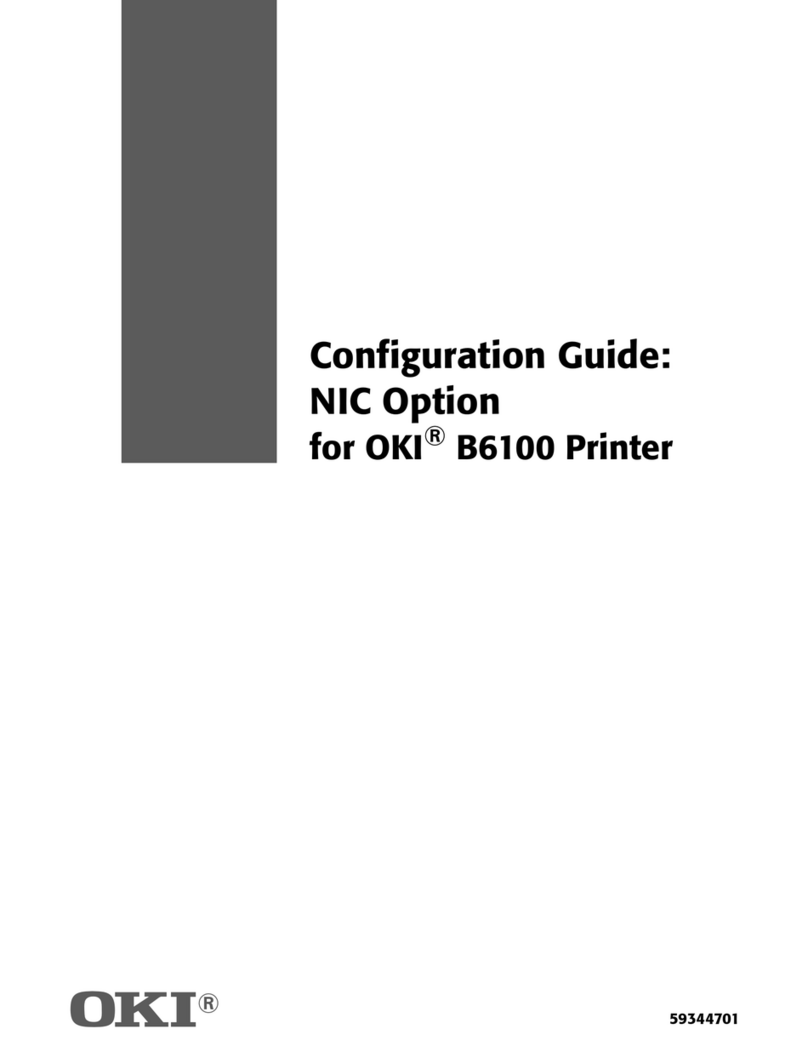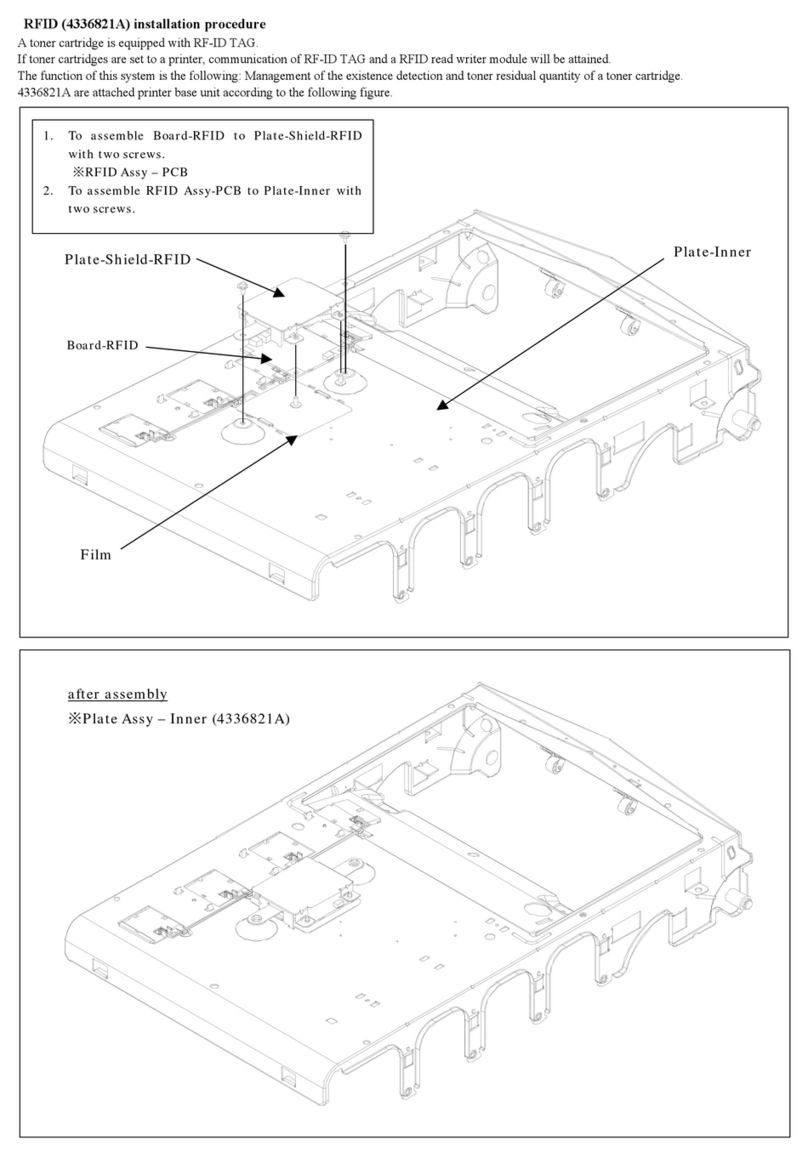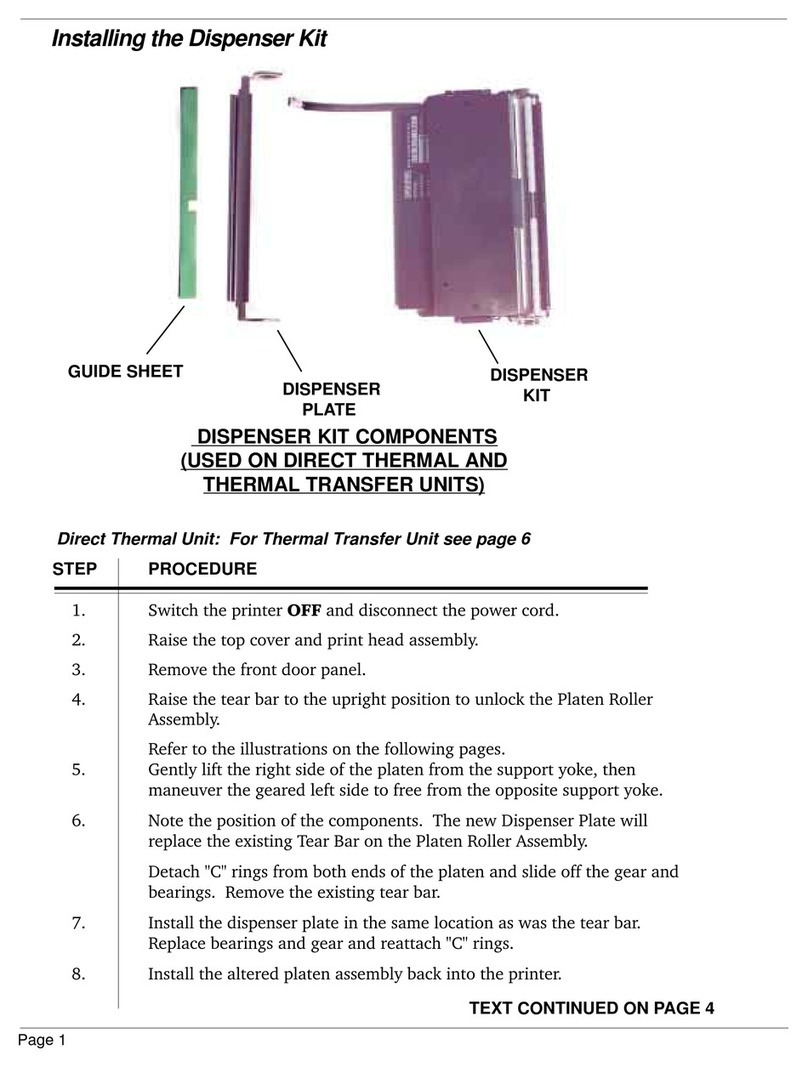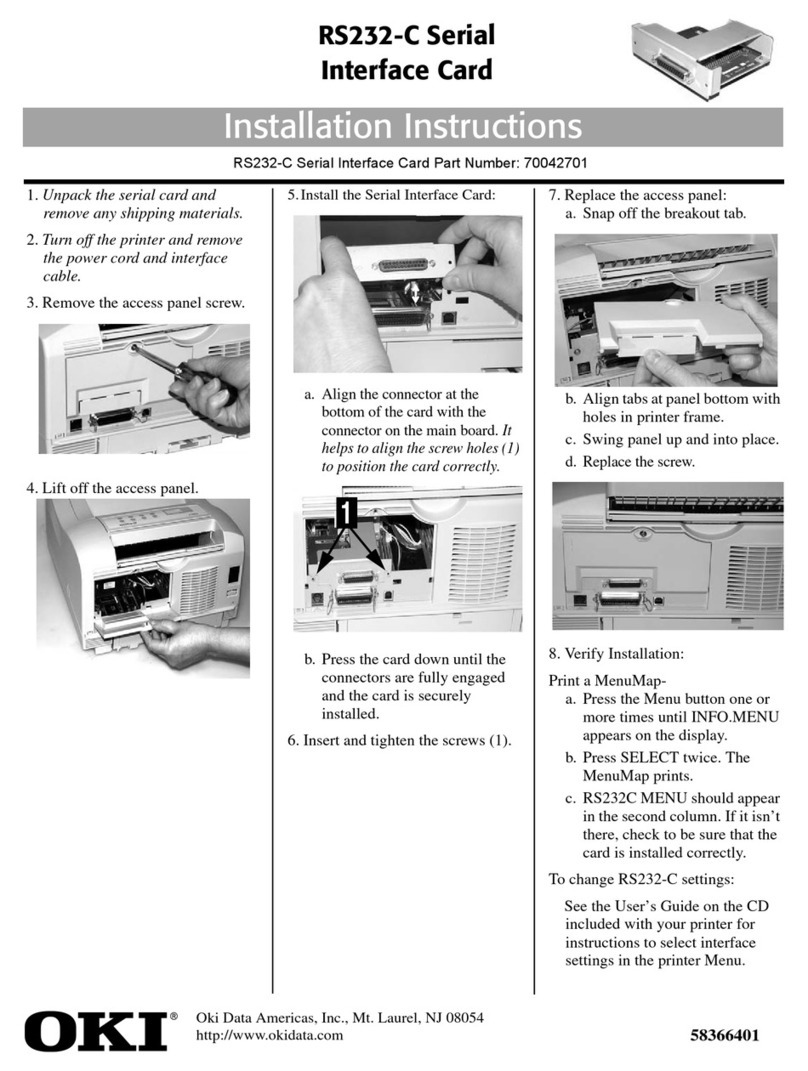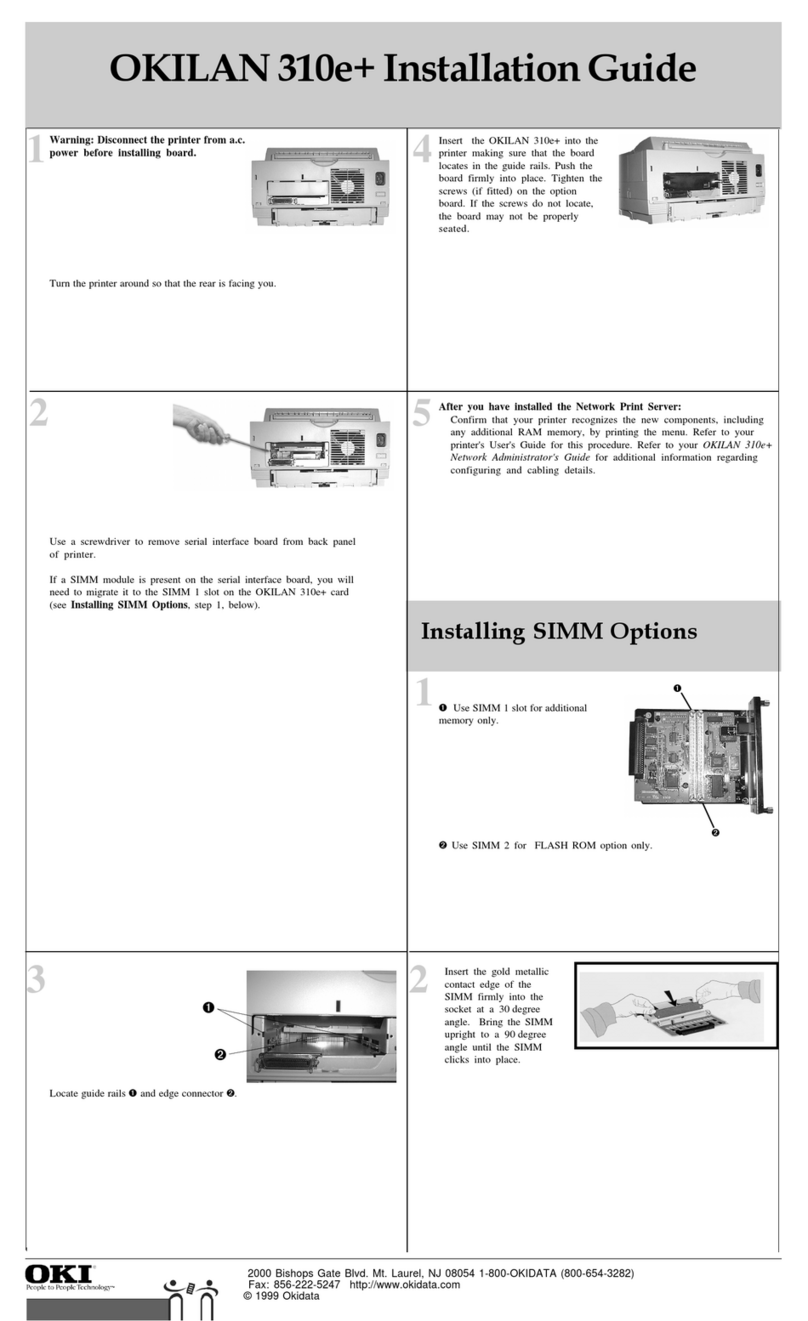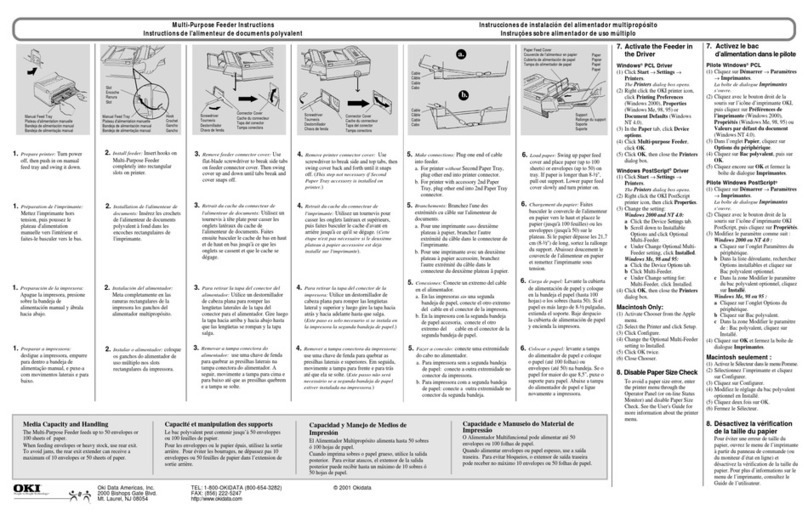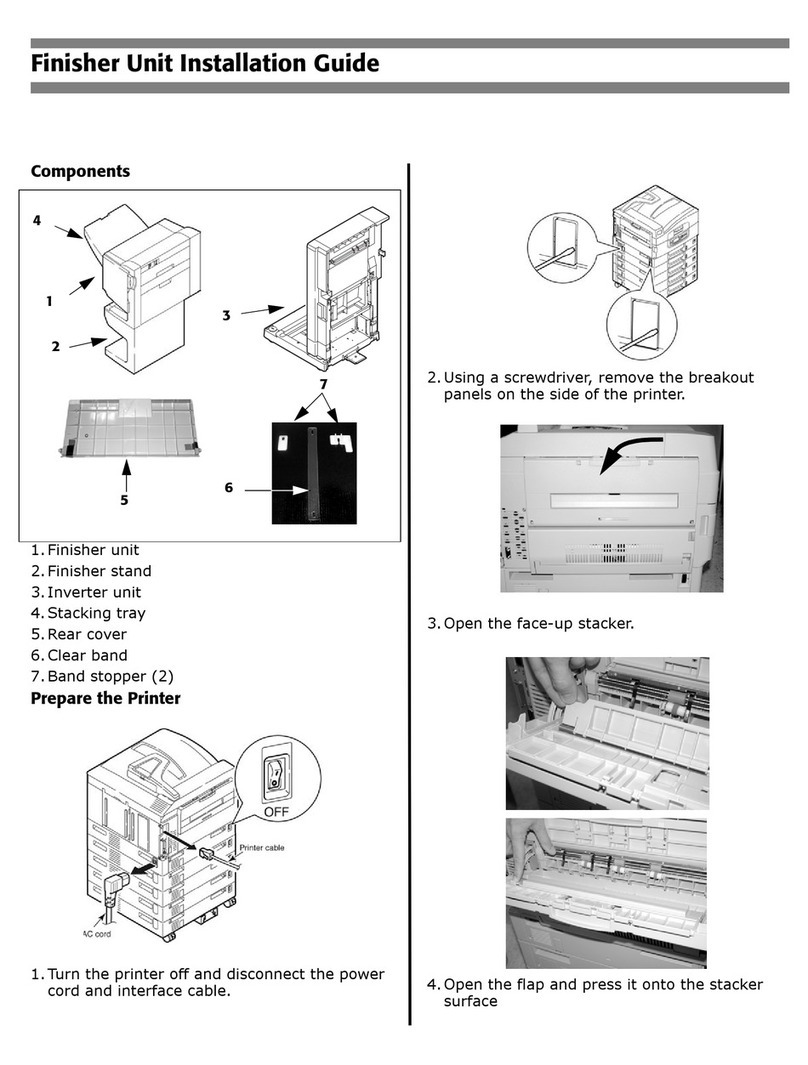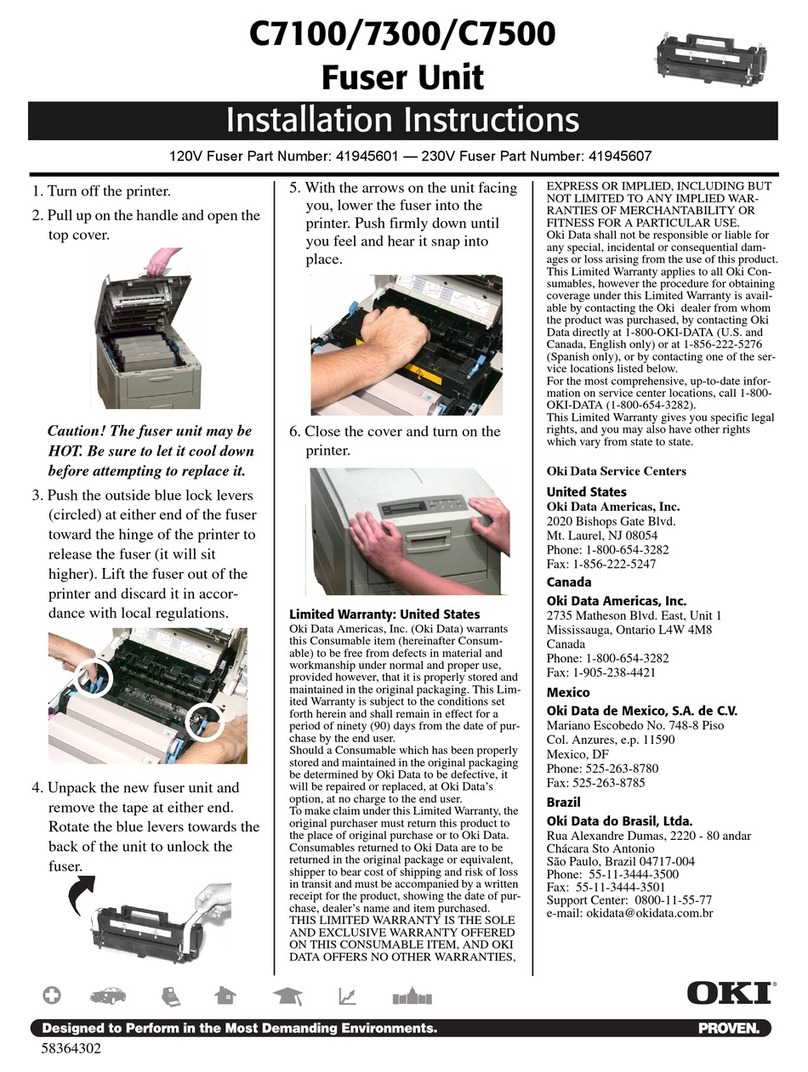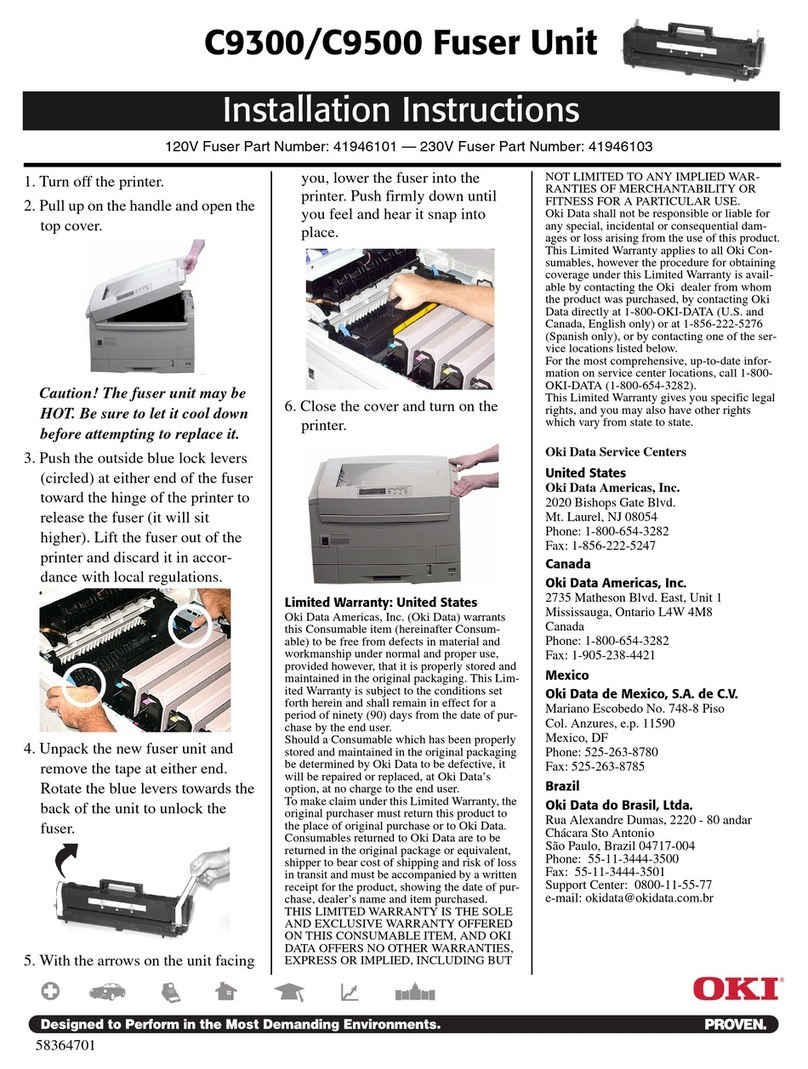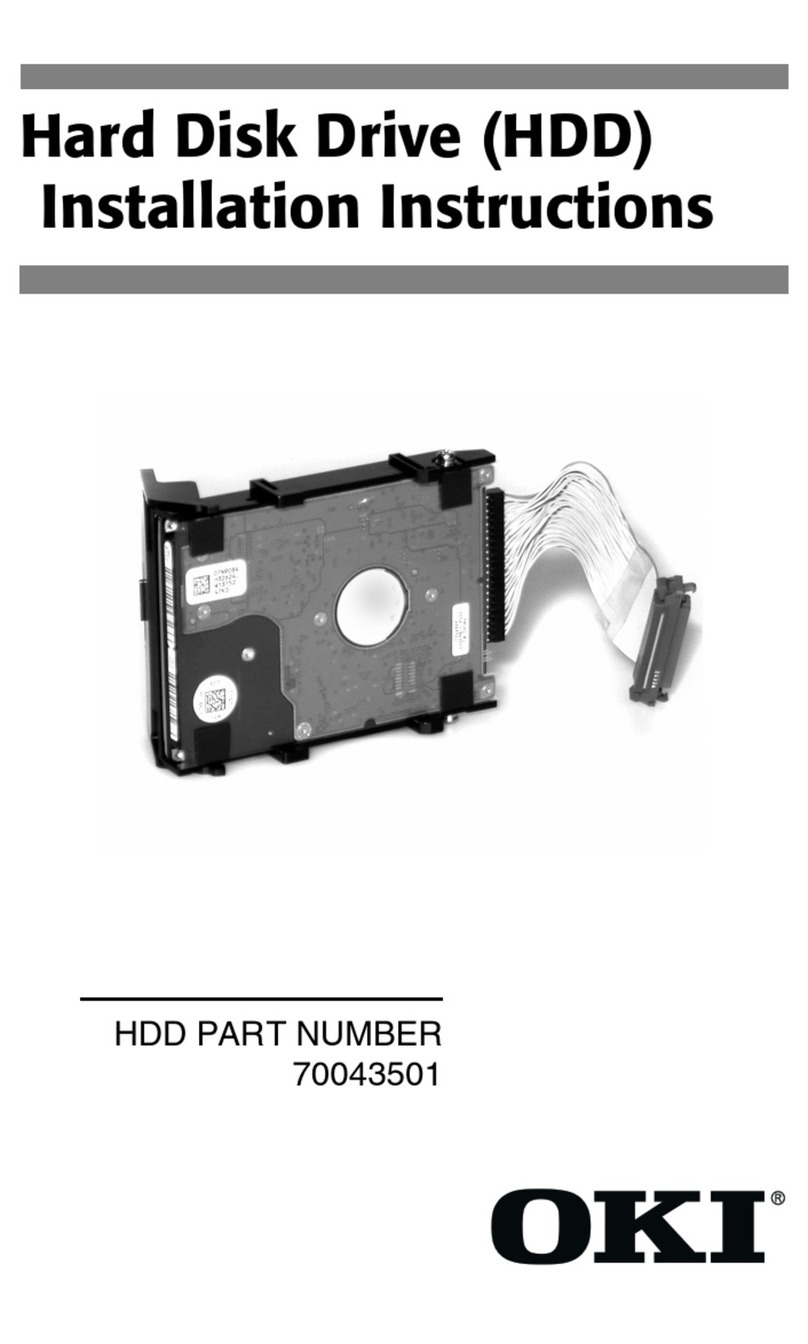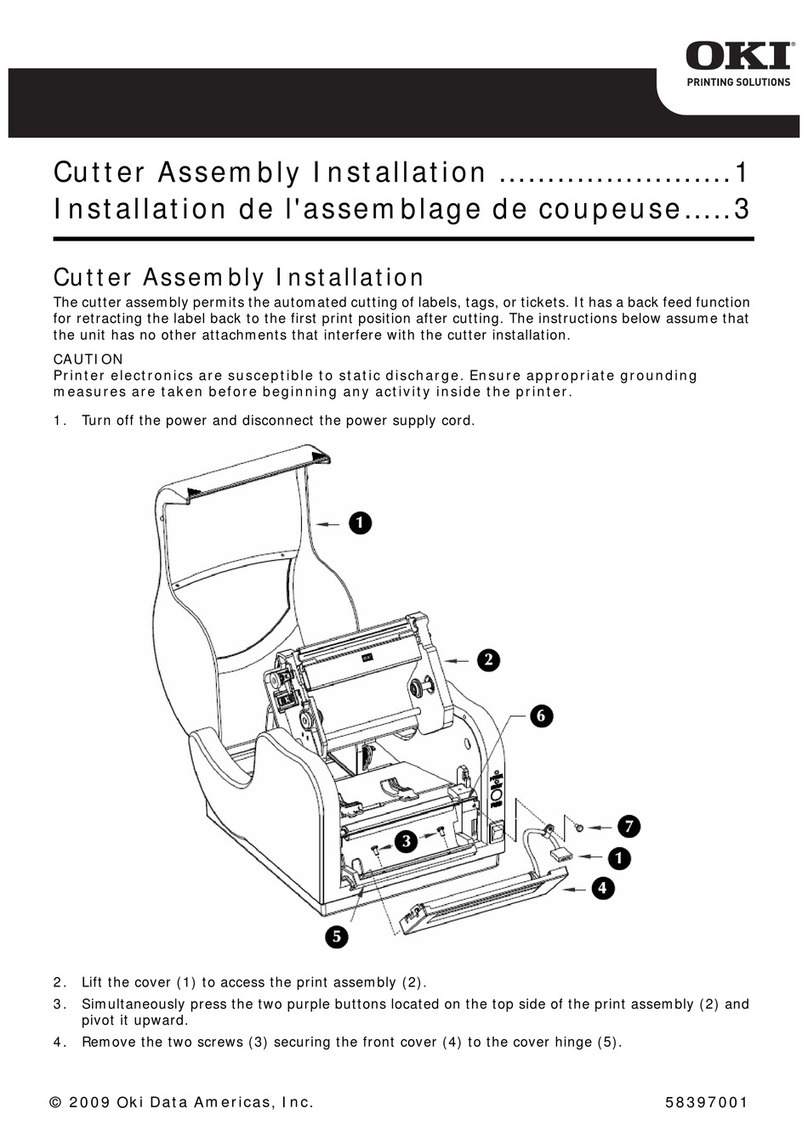Oki Data Americas, Inc., 2000 Bishops Gate Blvd., Mt. Laurel, NJ 08054-4620
Tel: (800) 654-3282 FAX: (856) 222-5320 http://www.okidata.com 58347401
2If using paper, fan it.
3Place the print media in the tray.
4Gently push the tray back in.
5You can use standard, recycled or matte photo paper up to
47 lb. US Bond in the auxiliary trays. The default setting
is Medium (20 to 24 lb. US Bond). If you will be using
lighter or heavier paper in the auxiliary trays, enter the
printer menu and set the media weight for the trays (see
page 12 in your Handy Reference for more information):
aPress MENU repeatedly until MEDIA MENU appears on
the display.
bPress ITEM + repeatedly until you see TRAY2
MEDIAWEIGHT on the display.
cPress VALUE + or VALUE - repeatedly until the
desired setting appears on the second line of the
display.
dPress SELECT to engage the new setting.
eIf you installed two trays, go back to step b and repeat
the process for TRAY3 MEDIAWEIGHT.
fPress ON LINE to exit the menu.
Phase 3: Activate the Auxiliary Trays
in the Printer Driver
Windows®PCL Driver
1Click Start
®
Settings
®
Printers.
The Printers dialog box opens.
2Right click the OKI C9200 or C9400 PCL printer icon,
then click Printing Preferences (Windows 2000),
Properties (Windows Me, 98, 95) or Document Defaults
(Windows NT 4.0).
3In the Paper tab, click Device options.
4Under Paper tray installed:, set the total number of trays
installed (Tray1 + auxiliary trays), then click OK.
5Click OK, then close the Printers dialog box.
Windows PostScript®Driver
1Click Start
®
Settings
®
Printers.
The Printers dialog box opens.
2Right click the OKI C9200 or C9400 PostScript printer
icon, then click Properties.
3Click the Device Settings tab (Windows 2000 and NT
4.0) or the Device Options tab (Windows Me, 98, 95).
4Under Installable Options, click Additional Input Trays
and select the number of auxiliary trays installed.
5Click OK, then close the Printers dialog box.
Macintosh®PostScript Driver
1Activate Chooser from the Apple menu.
2Select LaserWriter 8.
3Click Printer
®
Setup.
4Click Configure.
5Change the Additional Input Trays setting to match the
number of auxiliary trays installed.
6Click OK twice.
7Close Chooser.
!Be sure to keep
the media below
the PAPER FULL
mark.
Limited Warranty: U.S.
Oki Data Americas, Inc. (Oki Data) warrants this OPTION to be free
from defect in material and workmanship and will remedy any such
defect according to the terms of this Limited Warranty.
Oki Data will repair (or at its option, replace) at no charge, any
defective part(s) of the OPTION for one (1) year from the date of
purchase. This Limited Warranty extends to the original purchaser only.
To make request or claim for service under this Limited Warranty the
original purchaser must return the Oki Data product, shipping prepaid,
in the original shipping container or equivalent, to Oki Data or an
authorized Oki Data service center and assume the risk of loss or
damage in transit. Awritten receipt for the product, showing the date of
purchase, dealer’s name, and item purchased must accompany any
request or claim for work to be performed under this Limited Warranty.
This Limited Warranty shall not apply if the product has been damaged
due to abuse, misuse, misapplication, accident, or as a result of service
or modification by any other than an authorized Oki Data service
center.
THERE ARE NO EXPRESS WARRANTIES OTHER THAN THOSE
ON THE FACE HEREOF AND DESCRIBED ABOVE. NO
WARRANTIES WHETHER EXPRESS OR IMPLIED, INCLUDING,
BUT NOT LIMITED TO, ANY IMPLIED WARRANTIES OF
MERCHANTABILITY OR FITNESS FOR APARTICULAR
PURPOSE, SHALL EXTEND BEYOND THE RESPECTIVE
WARRANTY PERIOD DESCRIBED ABOVE OF ONE (1) YEAR.
Some states do not allow limitations on how long an implied warranty
lasts, so the above limitation may not apply to you.
OKI DATA SHALL NOT BE RESPONSIBLE OR LIABLE FOR
ANY SPECIAL, INCIDENTAL OR CONSEQUENTIAL DAMAGES
OR LOSS ARISING FROM THE USE OF THIS PRODUCT. Some
states do not allow the exclusion or limitation of incidental or
consequential damages, so the above exclusion may not apply to you.
Additional information on obtaining service under this Limited
Warranty is available by contacting the Oki Data dealer from whom the
product was purchased, by contacting Oki Data directly at 1-800-
OKI-DATA (U.S. and Canada), or by contacting one of the service
depots listed below.
This Limited Warranty applies to this Oki Data Option. However, the
procedure for obtaining service may vary outside the continental
United States. Contact your Oki Data dealer for such warranty service
information.
This warranty gives you specific legal rights, and you may also have
other rights which vary from state to state.
For the most comprehensive, up-to-date listing of Oki Data authorized
Service Centers, call 1-800-OKI-DATA (1-800-654-3282).
Oki Data Service Depot Information
UNITED STATES CANADA MEXICO BRAZIL
Oki Data Americas, Inc. Oki Data Americas, Inc. Oki Data de Mexico, S.A. de C.V. Oki Data do Brasil, Ltda.
2020 Bishops Gate Blvd. 2735 Matheson Blvd. East, Unit 1 Mariano Escobedo No. 748 - 8 Piso Rua Alexandre Dumas, 2220 - 8 andar
Mt. Laurel, NJ 08054 Mississauga, Ontario Col Anzures, e.p. 11590 Chácara Sto Antonio
Canada L4W 4MB Mexico, DF São Paulo 04717-004, Brasil
Tel: 1-800-654-3282 Tel: 800-654-3282 Tel: (525) 263-8780 Tel: 55 11-3444-3500
Fax: 1-856-222-5247 Fax: 905-238-4427 Fax: (525) 263-8785 Fax: 55 11-3444-3501