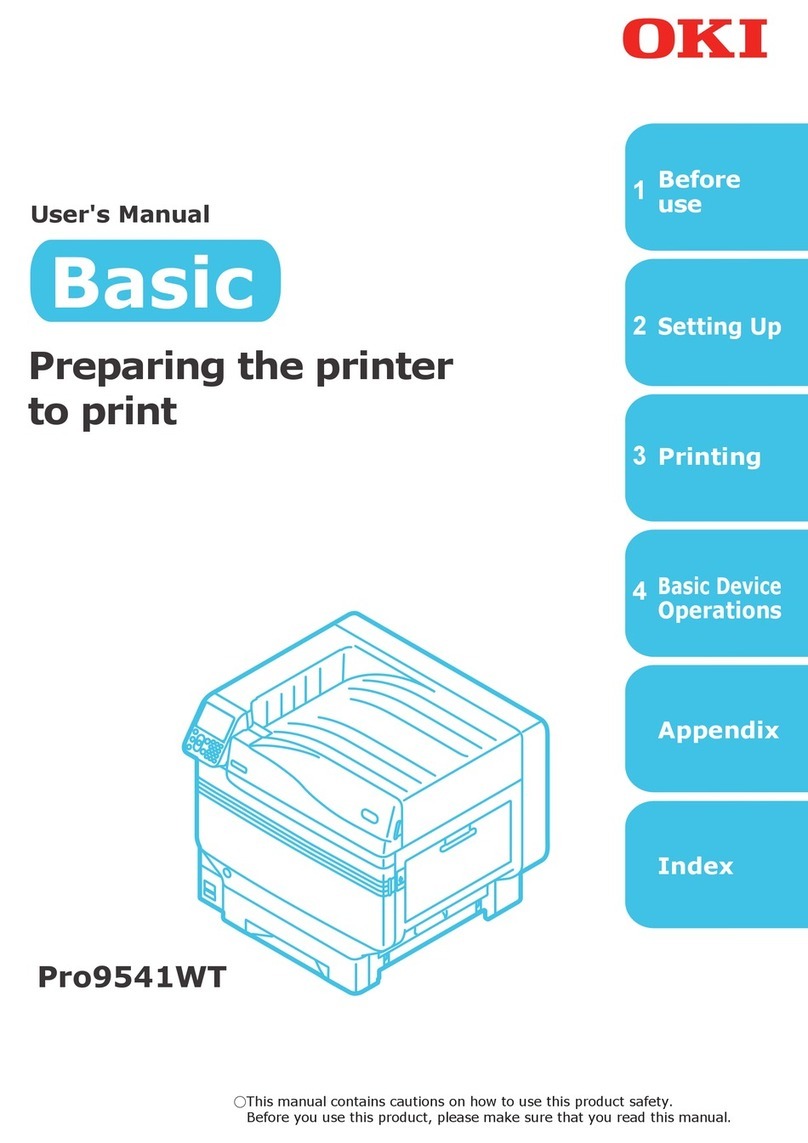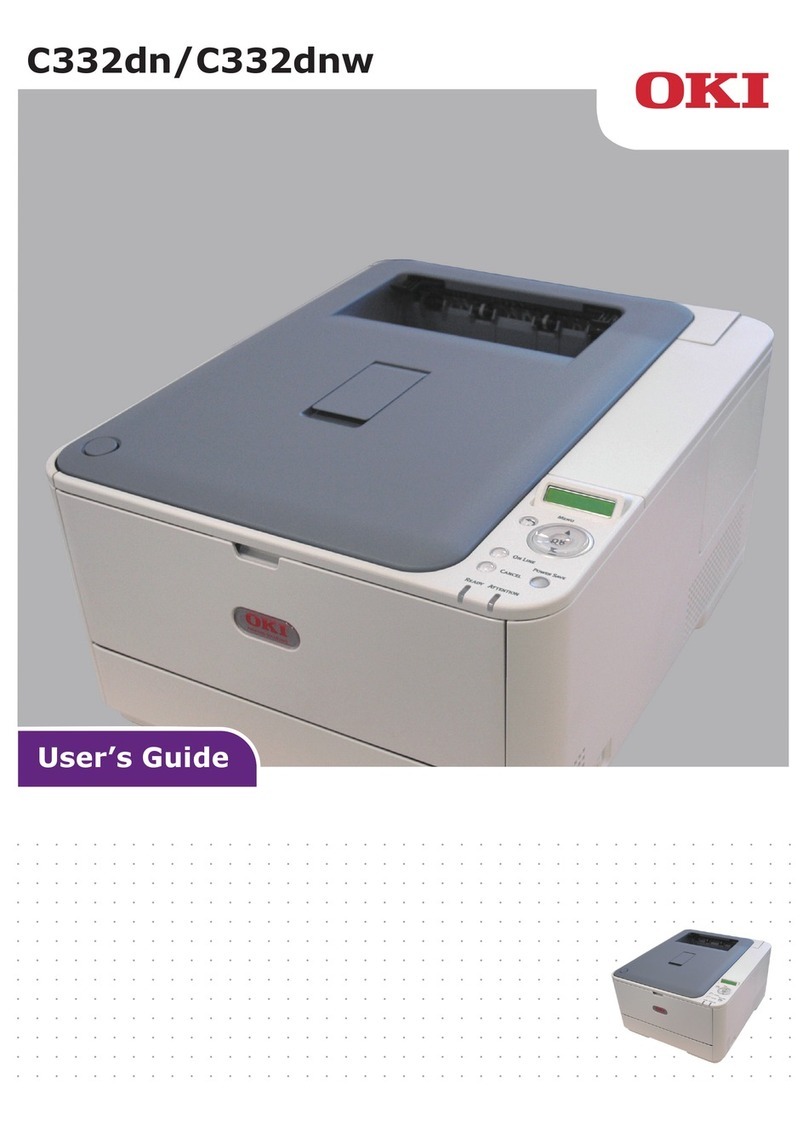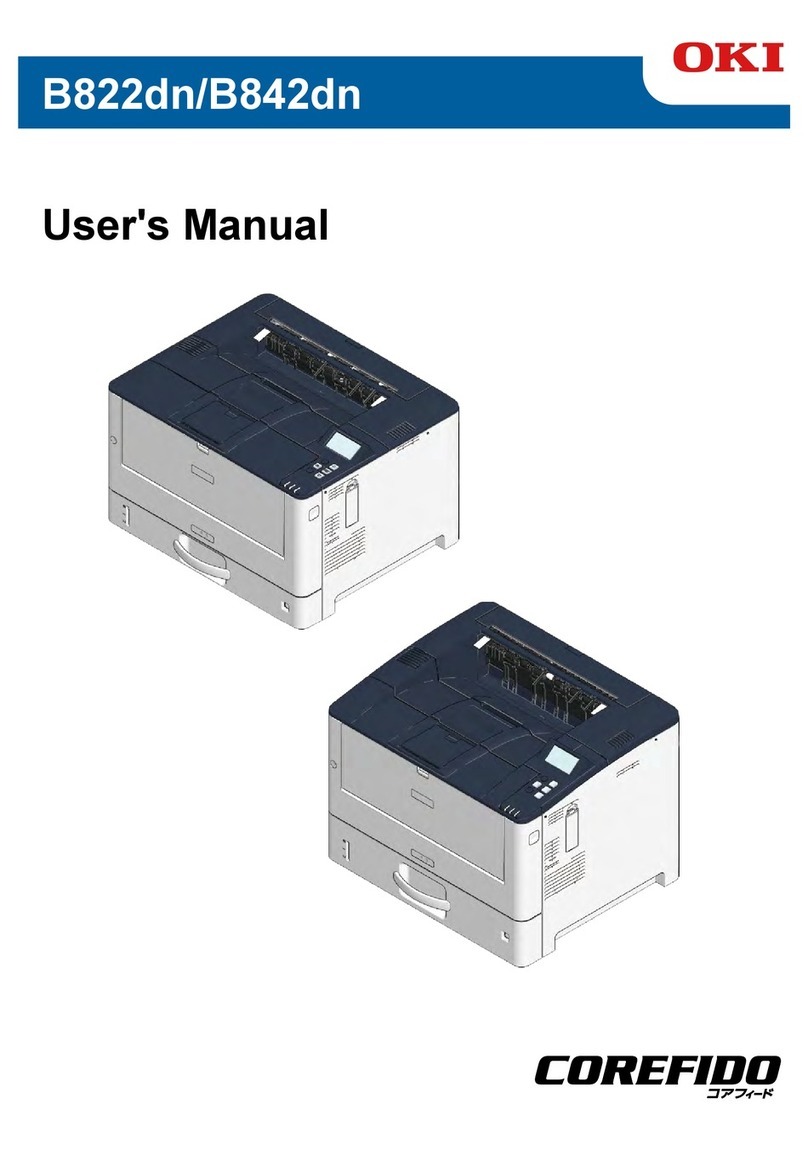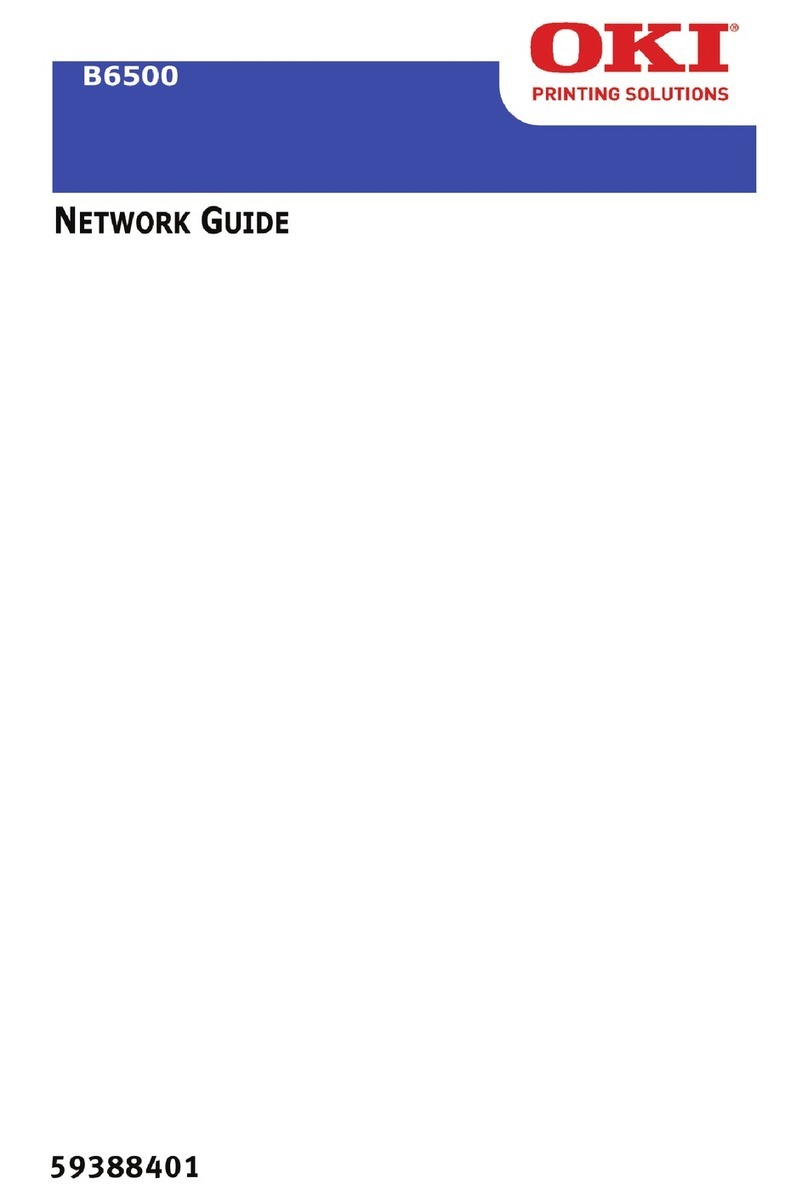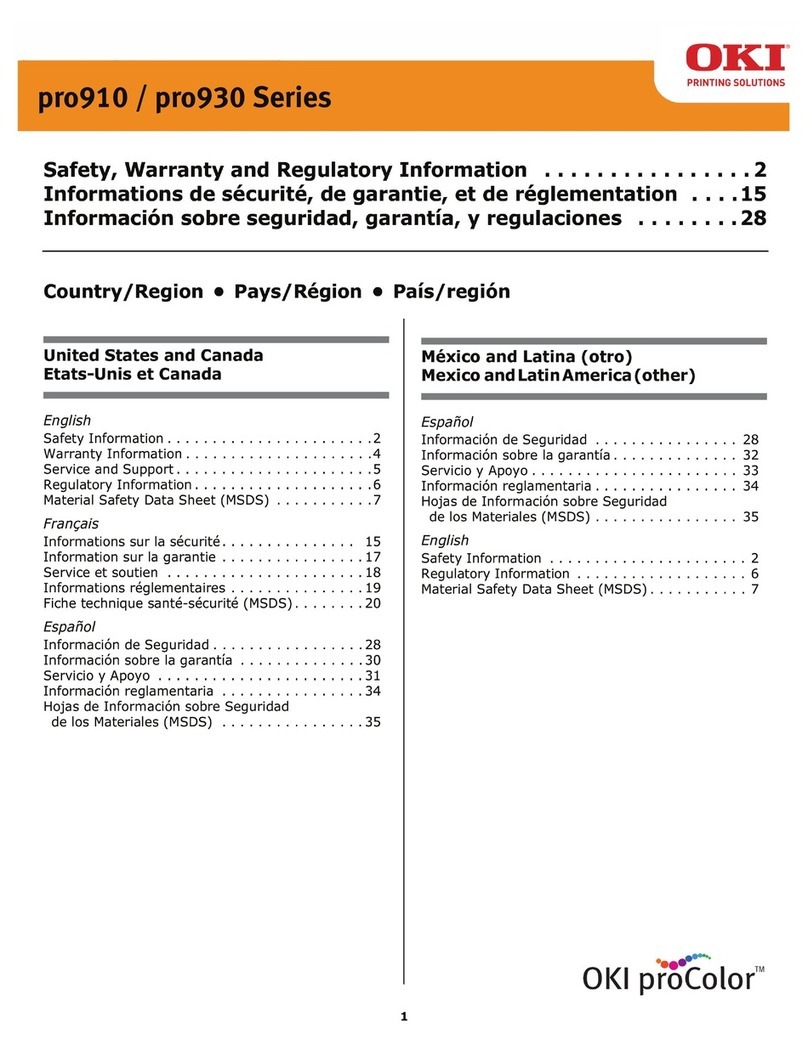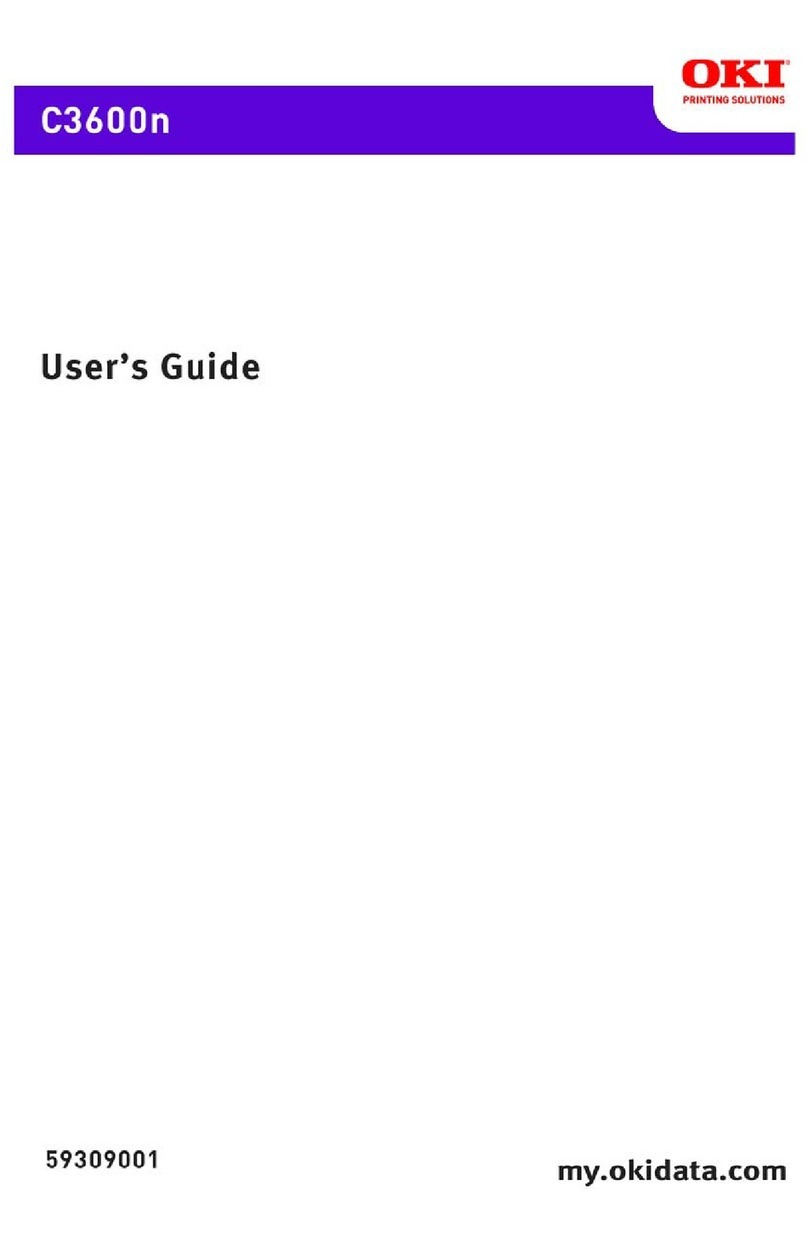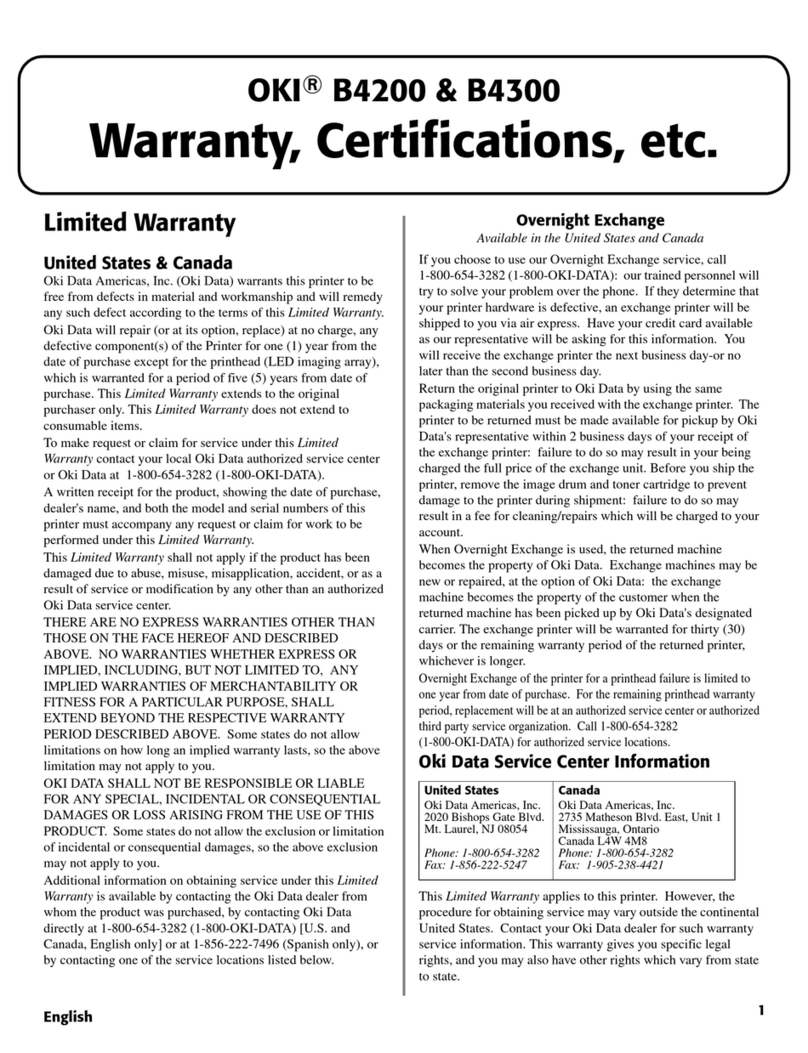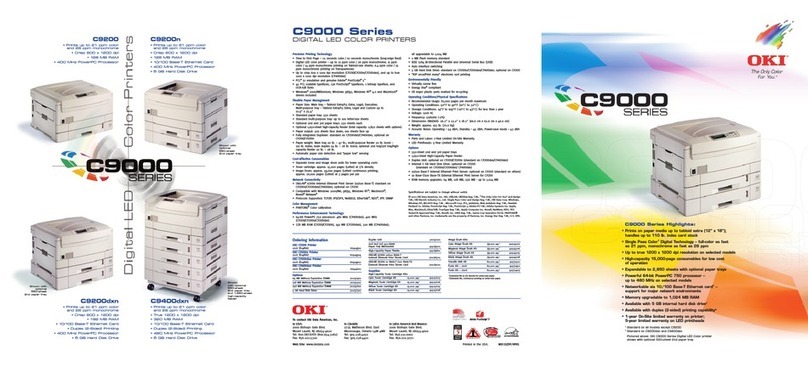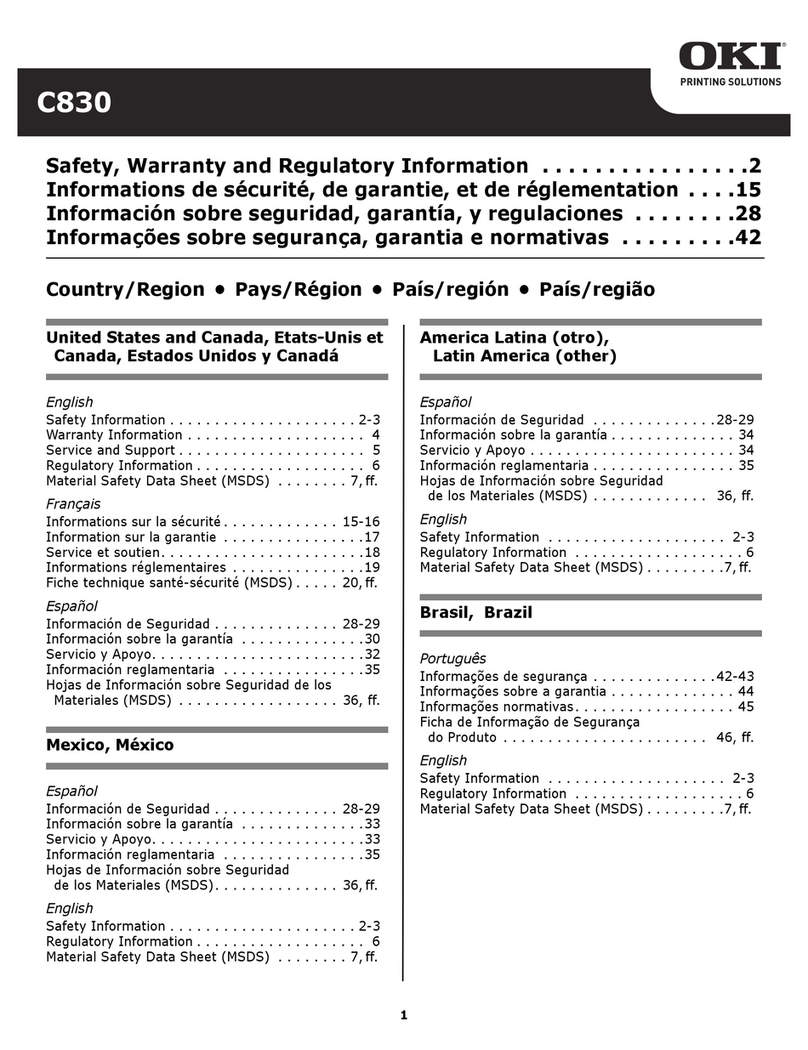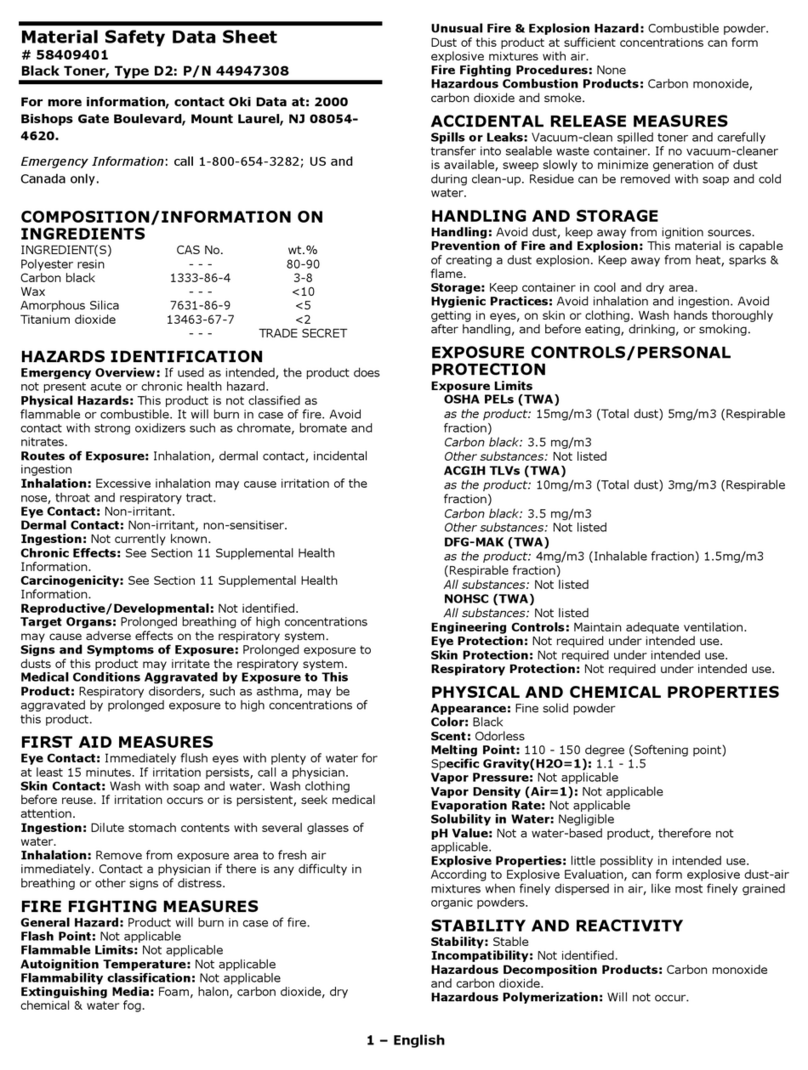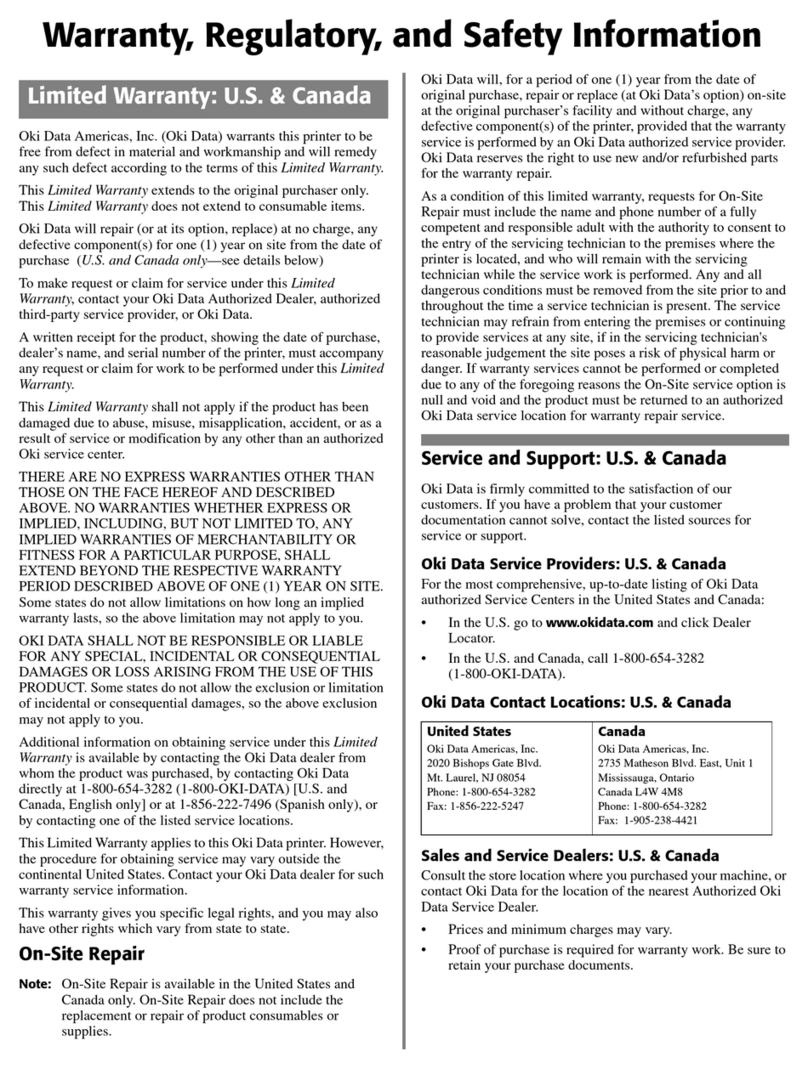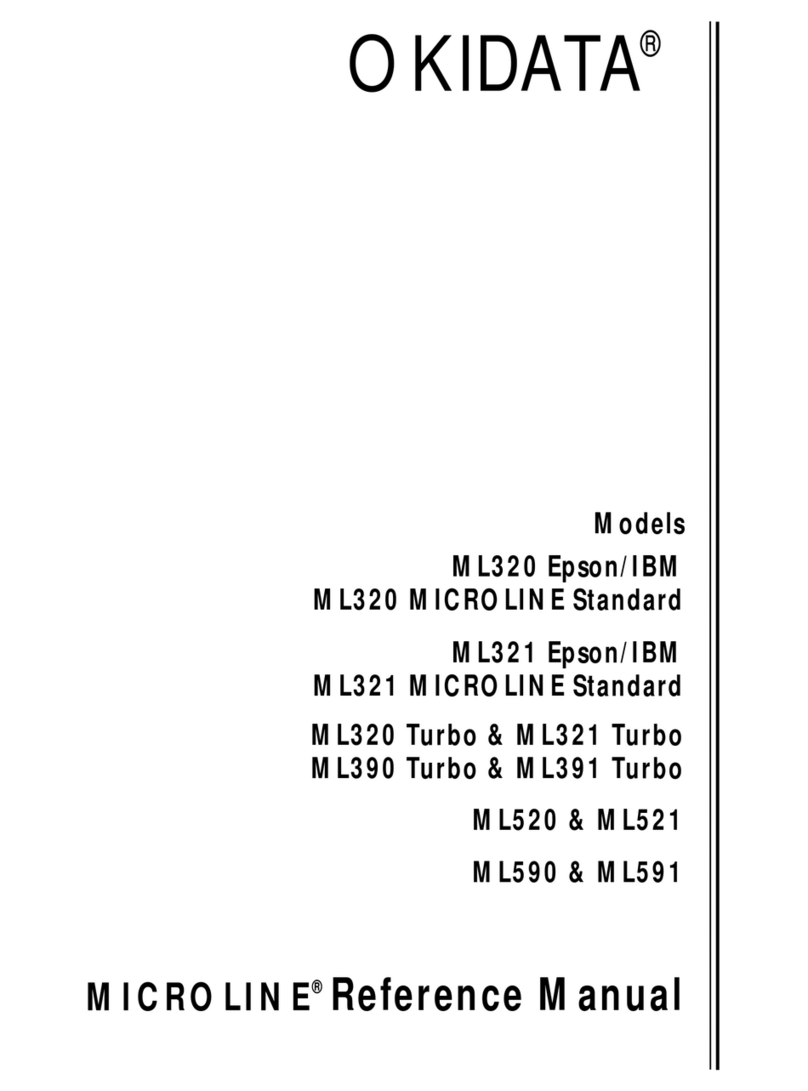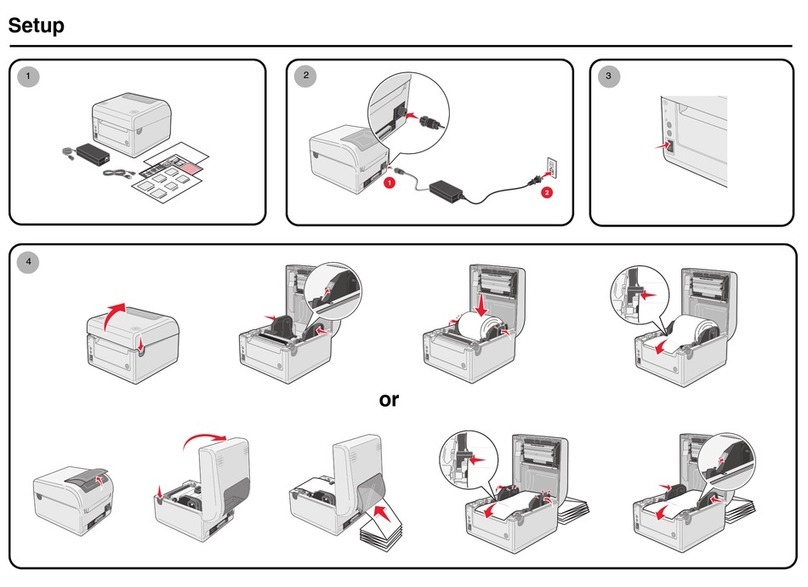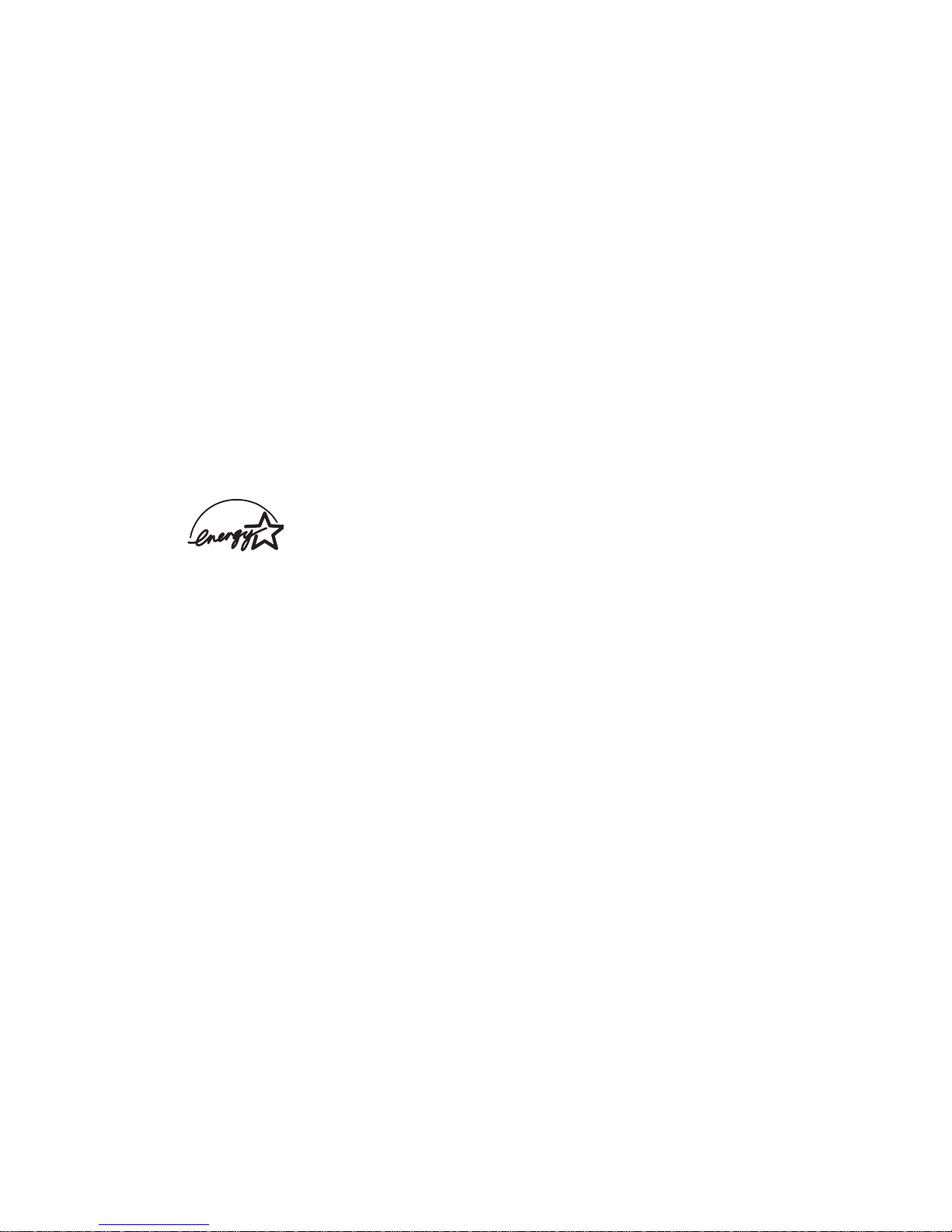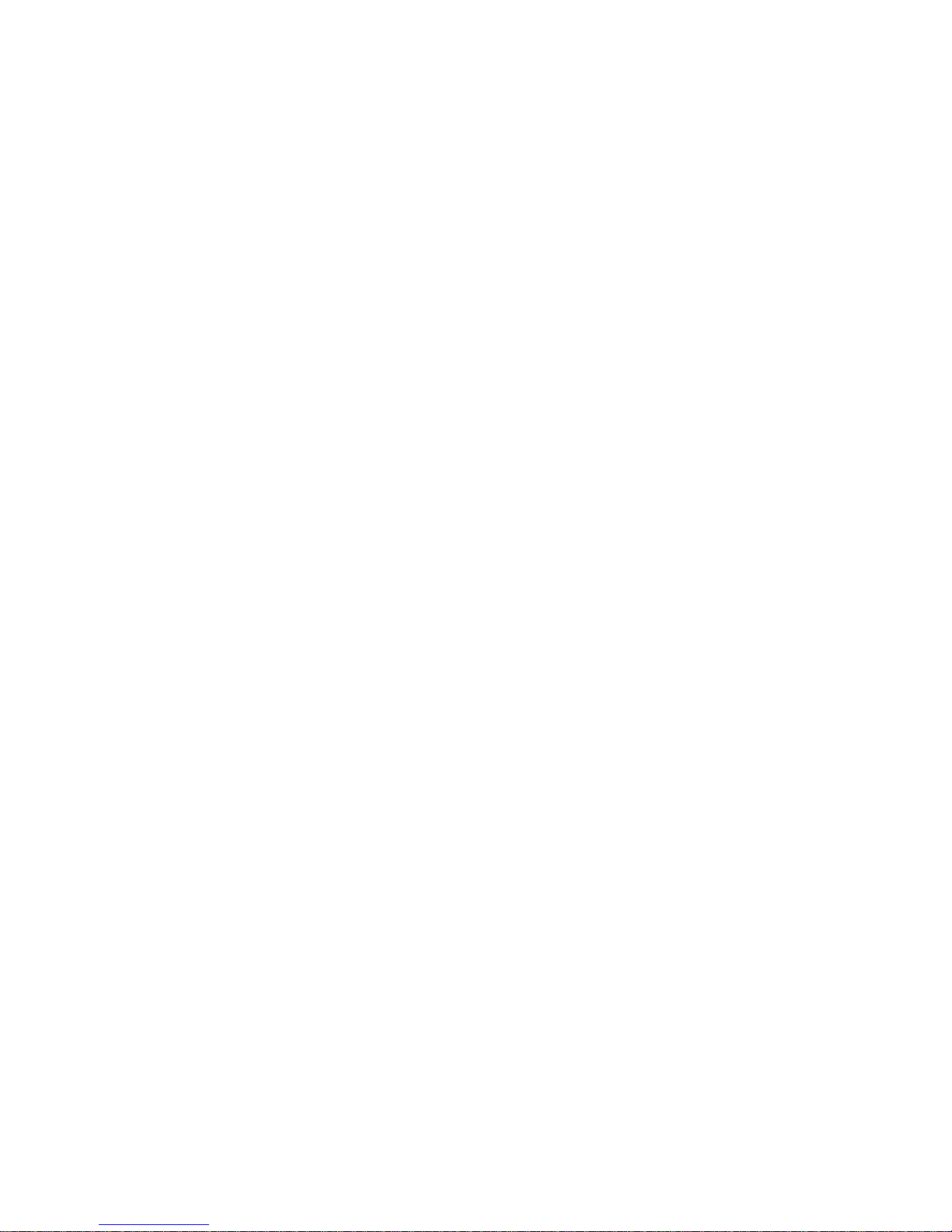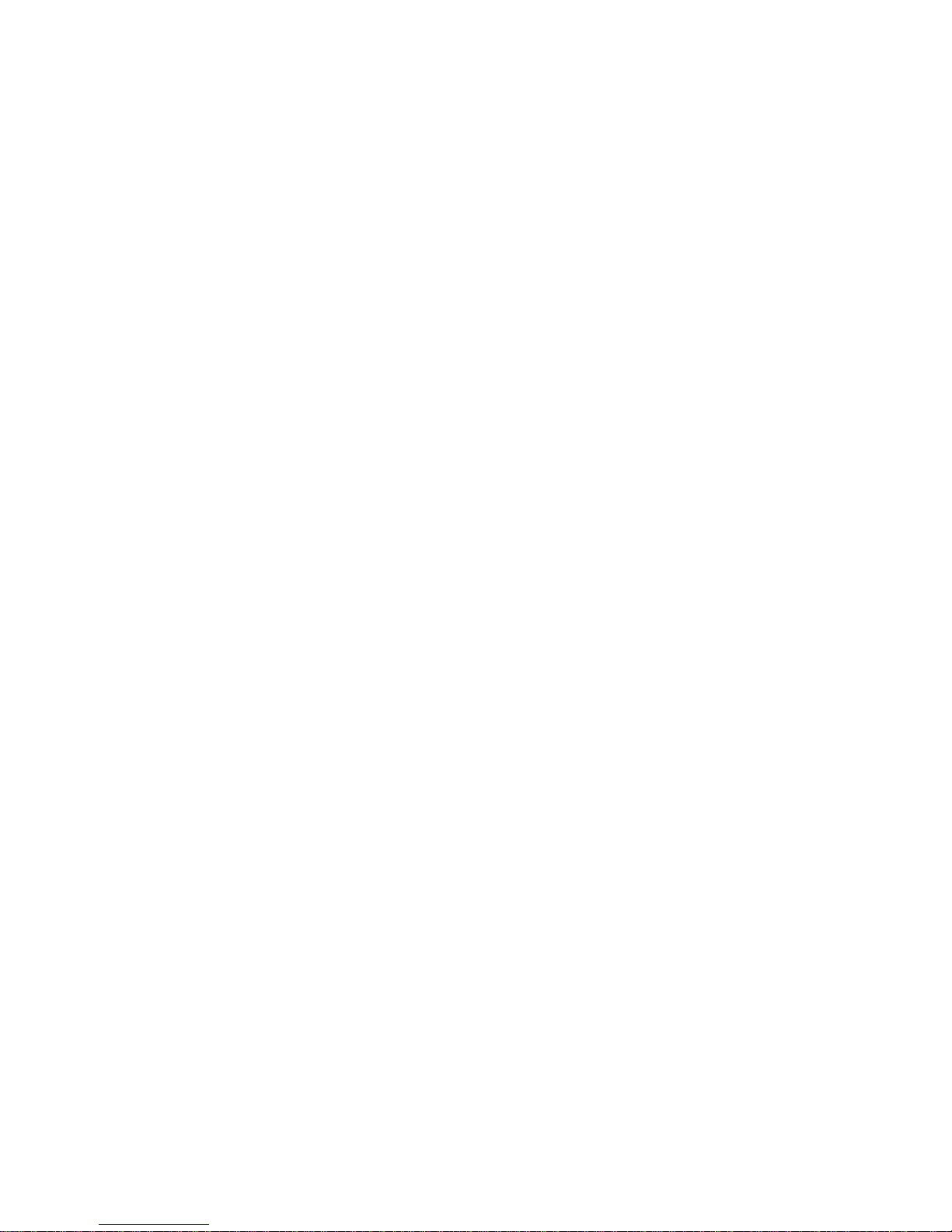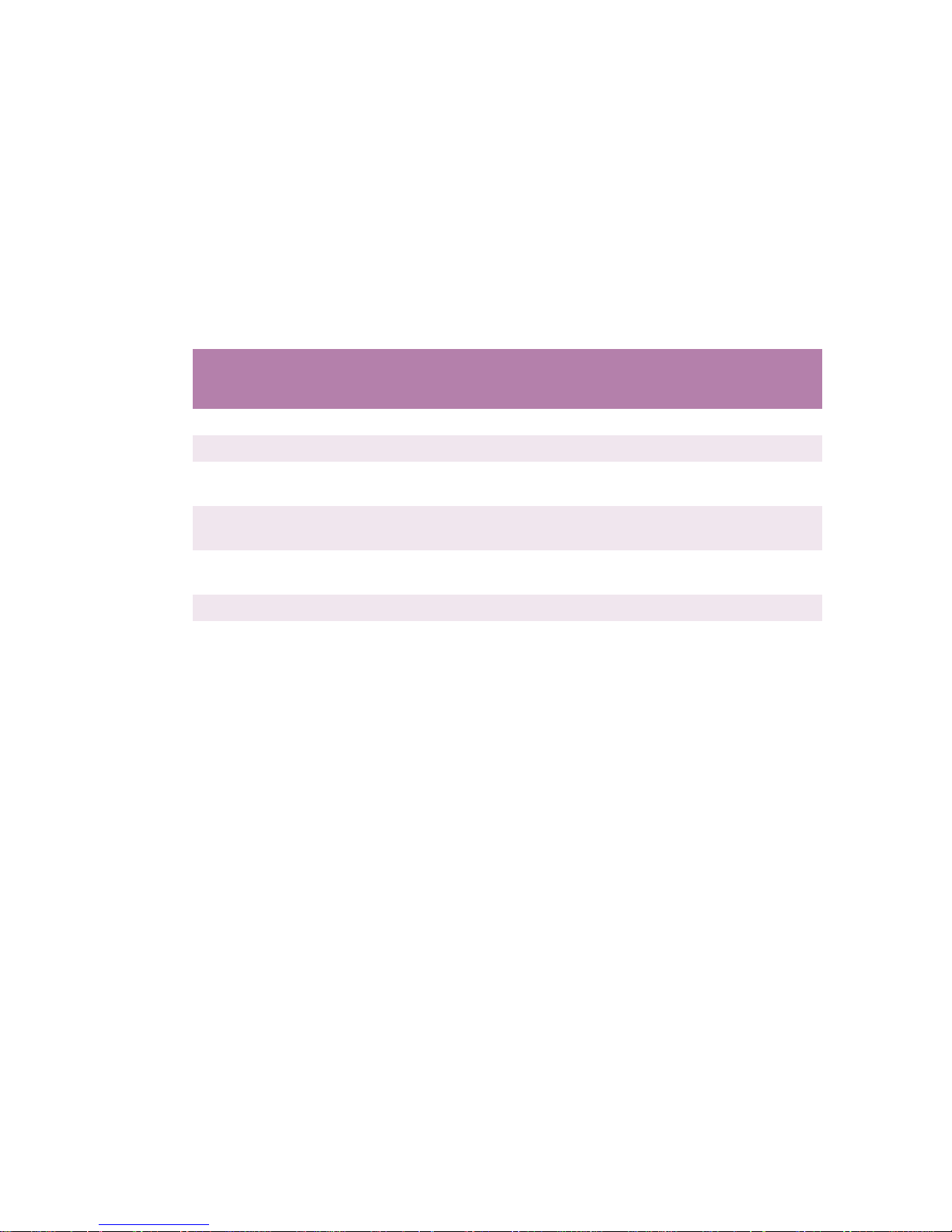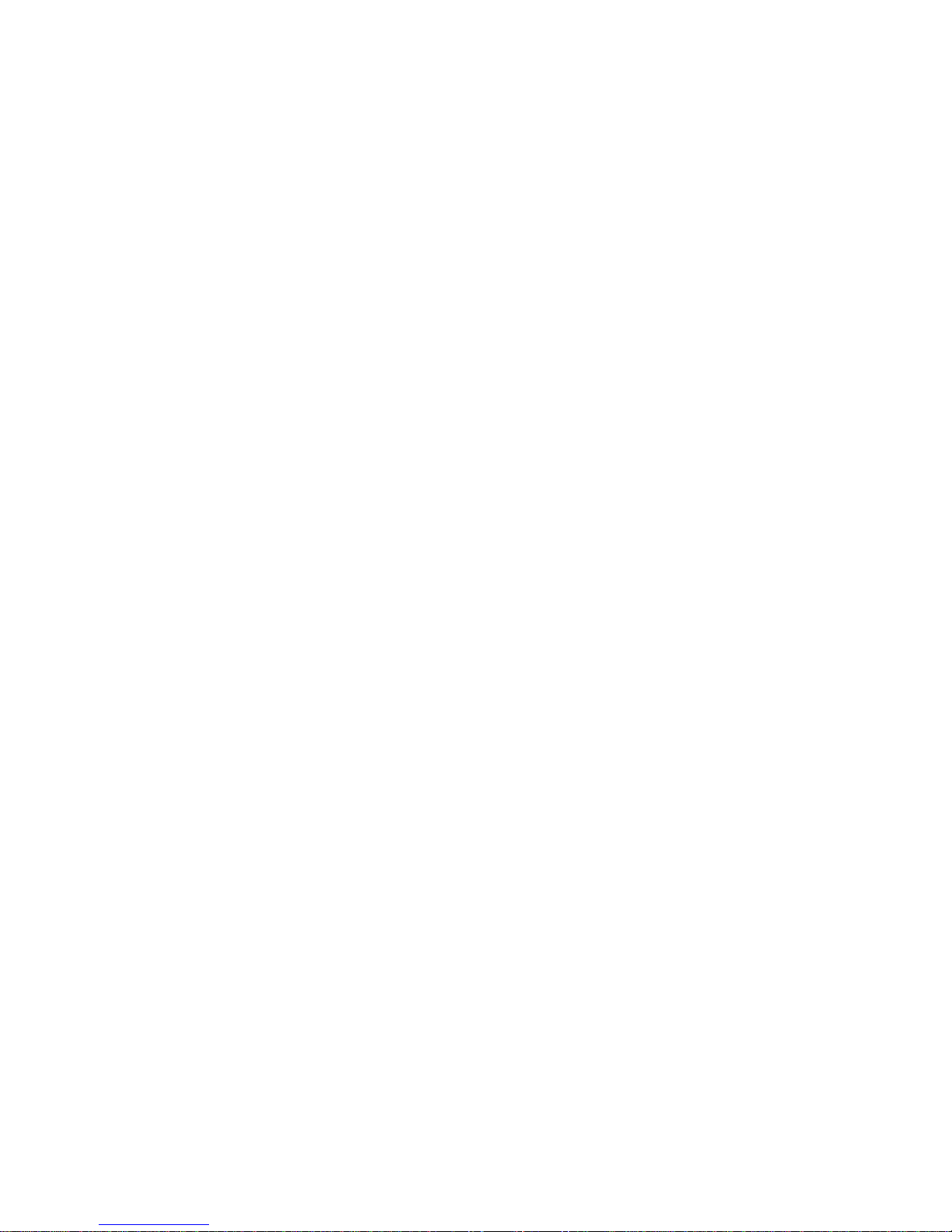5
Choosing a Color Matching Method . . . . . . . . . . . . . . . . . . . . . . . . .88
RGB or CMYK? . . . . . . . . . . . . . . . . . . . . . . . . . . . . . . . . . . . . . .88
Matching Photographic Images. . . . . . . . . . . . . . . . . . . . . . . . . . .88
Matching Specific Colors . . . . . . . . . . . . . . . . . . . . . . . . . . . . . . .89
Printing Vivid Colors. . . . . . . . . . . . . . . . . . . . . . . . . . . . . . . . . . .89
OKI Driver Options . . . . . . . . . . . . . . . . . . . . . . . . . . . . . . . . . . . . . .90
Color Option . . . . . . . . . . . . . . . . . . . . . . . . . . . . . . . . . . . . . . . . .90
Job Option . . . . . . . . . . . . . . . . . . . . . . . . . . . . . . . . . . . . . . . . . . .97
Job Option List . . . . . . . . . . . . . . . . . . . . . . . . . . . . . . . . . . . . . . .99
Job Accounting . . . . . . . . . . . . . . . . . . . . . . . . . . . . . . . . . . . . . .100
Job Type. . . . . . . . . . . . . . . . . . . . . . . . . . . . . . . . . . . . . . . . . . . .102
General Printing Directions . . . . . . . . . . . . . . . . . . . . . . . . . . . . . . .111
Multiple Pages on One Sheet. . . . . . . . . . . . . . . . . . . . . . . . . . . .111
Duplex . . . . . . . . . . . . . . . . . . . . . . . . . . . . . . . . . . . . . . . . . . . . .112
Collating . . . . . . . . . . . . . . . . . . . . . . . . . . . . . . . . . . . . . . . . . . .114
Macintosh OS 10.1.5 . . . . . . . . . . . . . . . . . . . . . . . . . . . . . . . . . . . . . .116
Printer Drivers . . . . . . . . . . . . . . . . . . . . . . . . . . . . . . . . . . . . . . . . 116
Adjusting options . . . . . . . . . . . . . . . . . . . . . . . . . . . . . . . . . . . . . . .116
Macintosh OS 10.1.5 . . . . . . . . . . . . . . . . . . . . . . . . . . . . . . . . . . . . . .117
Operation . . . . . . . . . . . . . . . . . . . . . . . . . . . . . . . . . . . . . . . . . . . . 117
Color Print Matching . . . . . . . . . . . . . . . . . . . . . . . . . . . . . . . . . . . .117
Factors that affect the appearance of prints. . . . . . . . . . . . . . . . .117
Monitor Color Profile Select . . . . . . . . . . . . . . . . . . . . . . . . . . . .118
Color Profile Select . . . . . . . . . . . . . . . . . . . . . . . . . . . . . . . . . . .120
Choosing a Color Matching Method . . . . . . . . . . . . . . . . . . . . . . . .123
RGB or CMYK? . . . . . . . . . . . . . . . . . . . . . . . . . . . . . . . . . . . . .123
Matching Photographic Images. . . . . . . . . . . . . . . . . . . . . . . . . .123
Matching Specific Colors . . . . . . . . . . . . . . . . . . . . . . . . . . . . . .124
Printing Vivid Colors. . . . . . . . . . . . . . . . . . . . . . . . . . . . . . . . . .124
Oki Driver Options. . . . . . . . . . . . . . . . . . . . . . . . . . . . . . . . . . . . . .125
OKI Printer Features . . . . . . . . . . . . . . . . . . . . . . . . . . . . . . . . . .125
General Printing Directions . . . . . . . . . . . . . . . . . . . . . . . . . . . . . . .136
Multiple Pages on One Sheet. . . . . . . . . . . . . . . . . . . . . . . . . . . .136
Duplex . . . . . . . . . . . . . . . . . . . . . . . . . . . . . . . . . . . . . . . . . . . . .137
Collating . . . . . . . . . . . . . . . . . . . . . . . . . . . . . . . . . . . . . . . . . . .138
Mac OS 8.6-9.2.2 Utilities . . . . . . . . . . . . . . . . . . . . . . . . . . . . . . . . . .140
General Information . . . . . . . . . . . . . . . . . . . . . . . . . . . . . . . . . . . . .141
Storage Device Manager . . . . . . . . . . . . . . . . . . . . . . . . . . . . . . .141
Installation Procedures . . . . . . . . . . . . . . . . . . . . . . . . . . . . . . . . . . .142
Storage Device Manager Operation . . . . . . . . . . . . . . . . . . . . . . . . .144
Open SDM. . . . . . . . . . . . . . . . . . . . . . . . . . . . . . . . . . . . . . . . . .144
SDM Options. . . . . . . . . . . . . . . . . . . . . . . . . . . . . . . . . . . . . . . .146