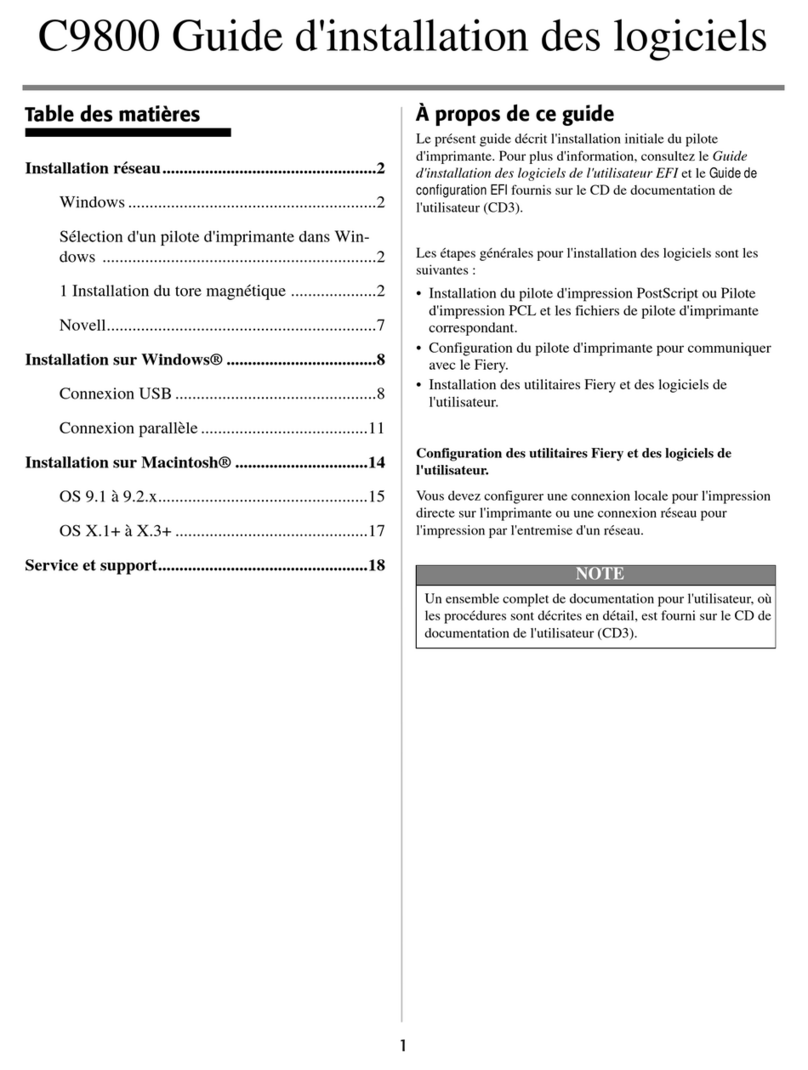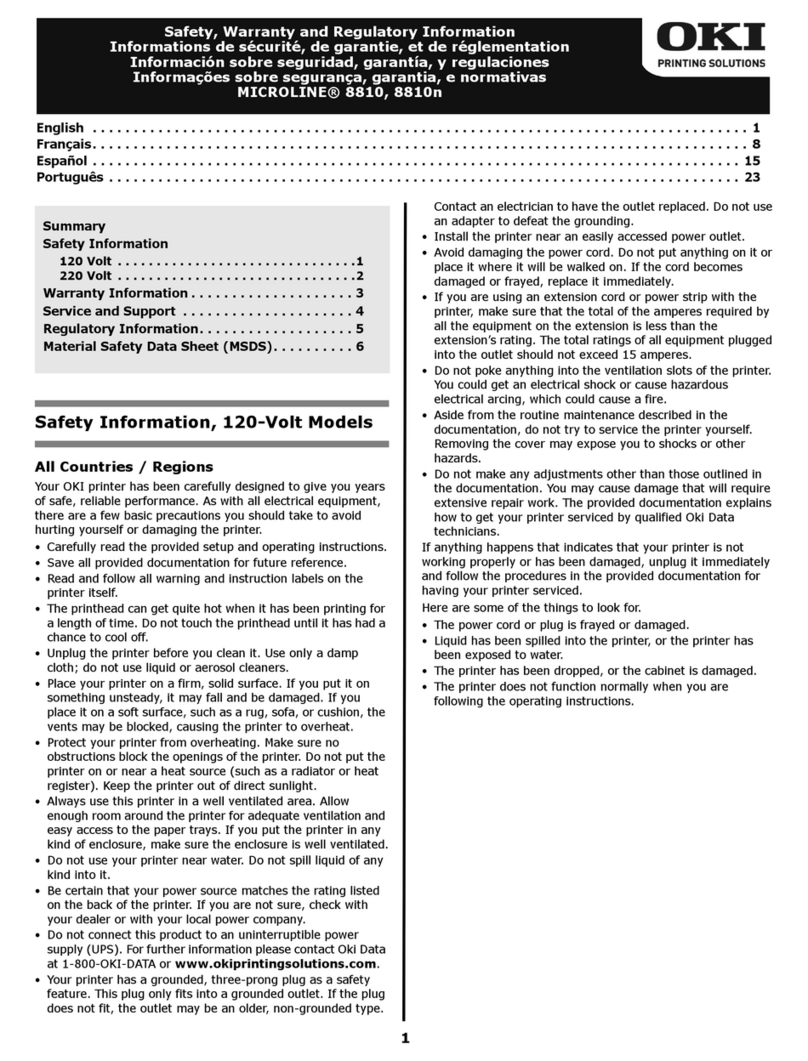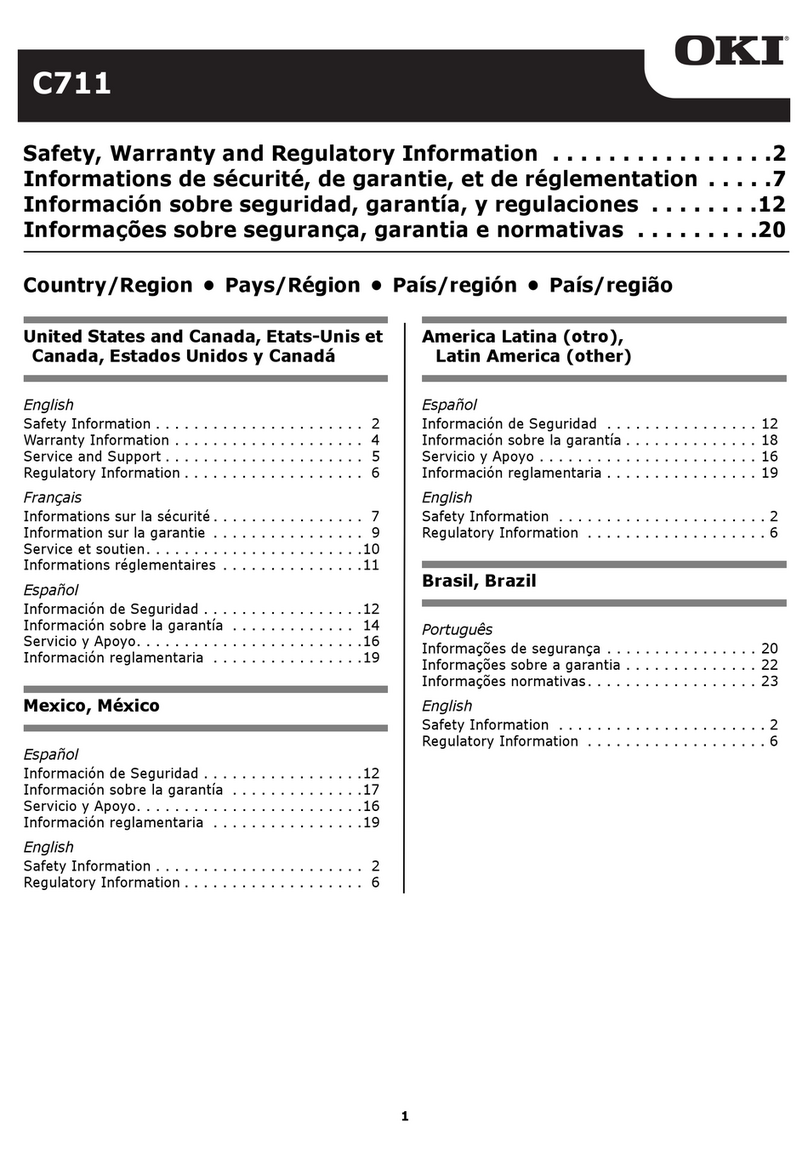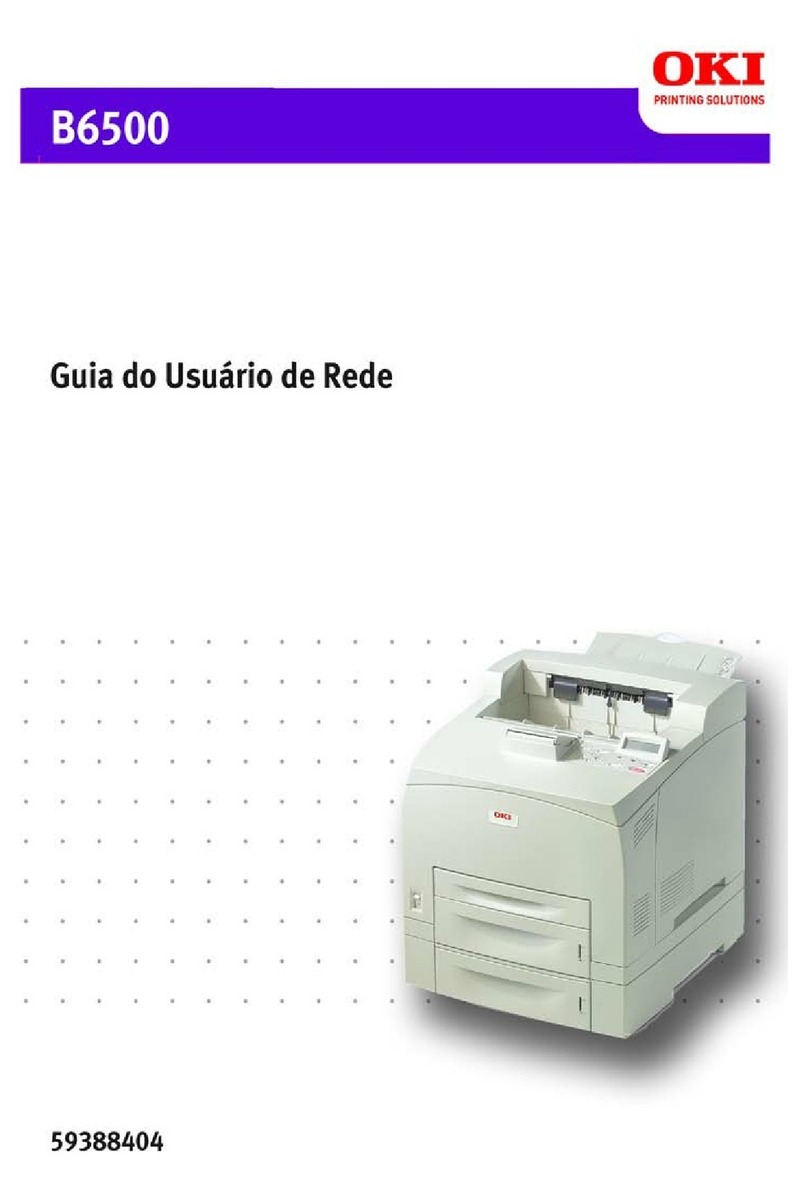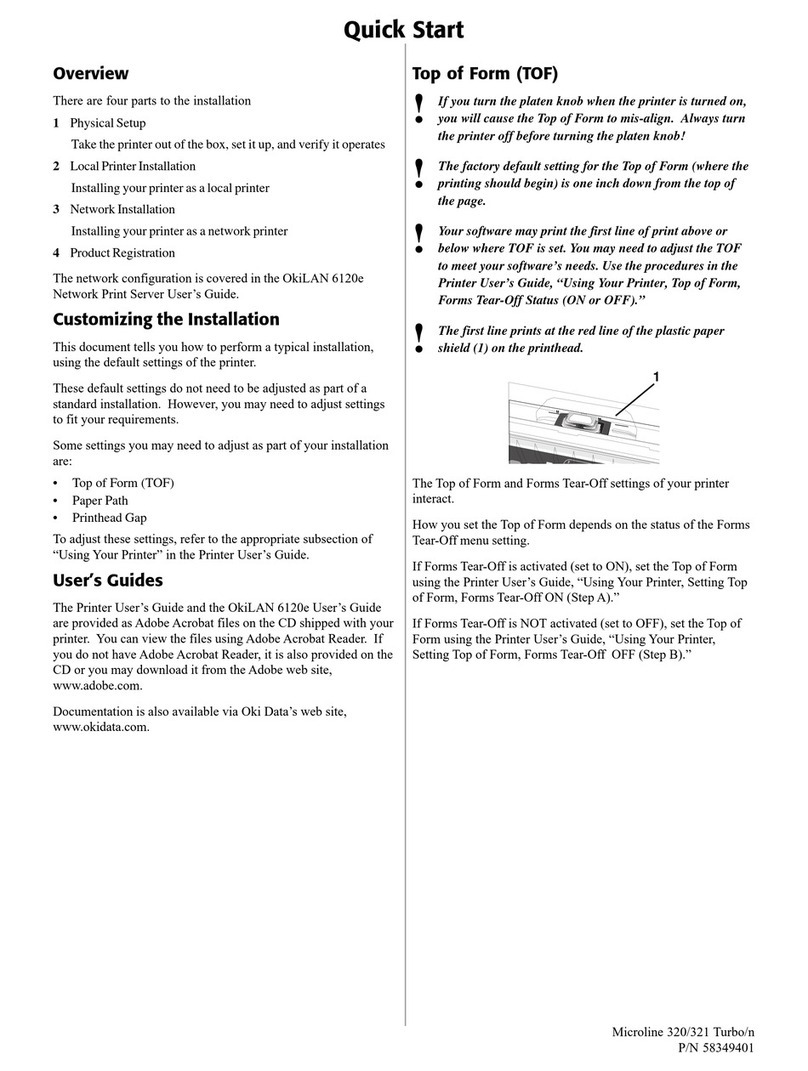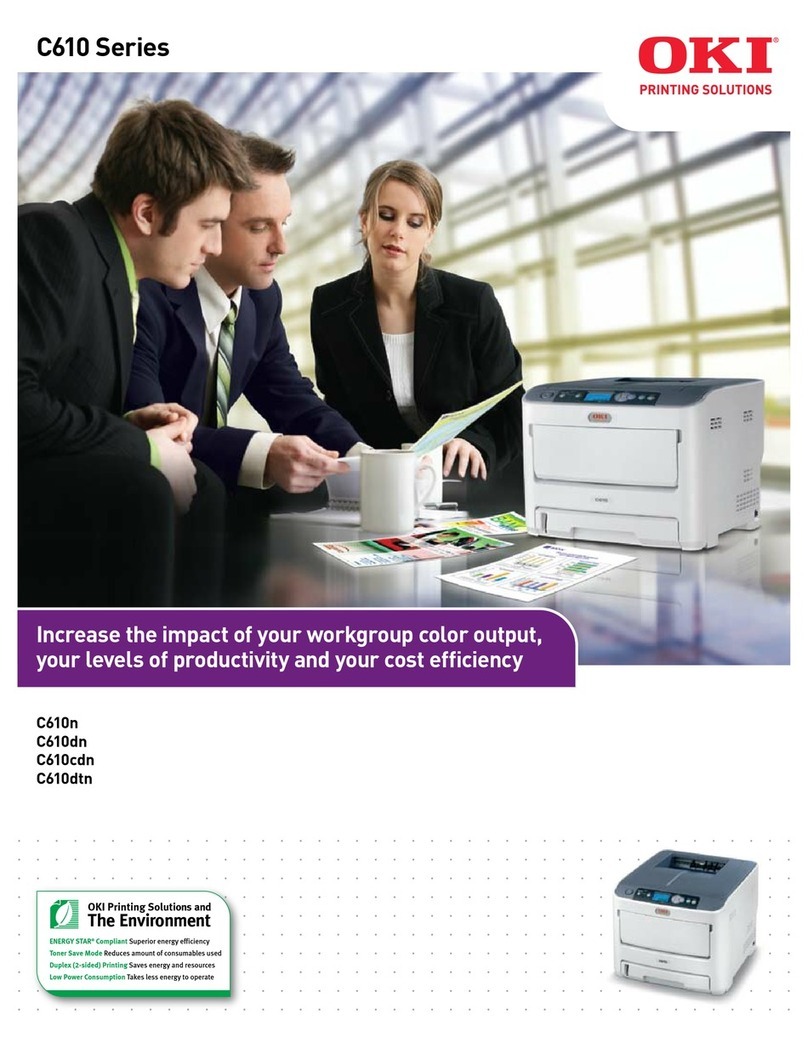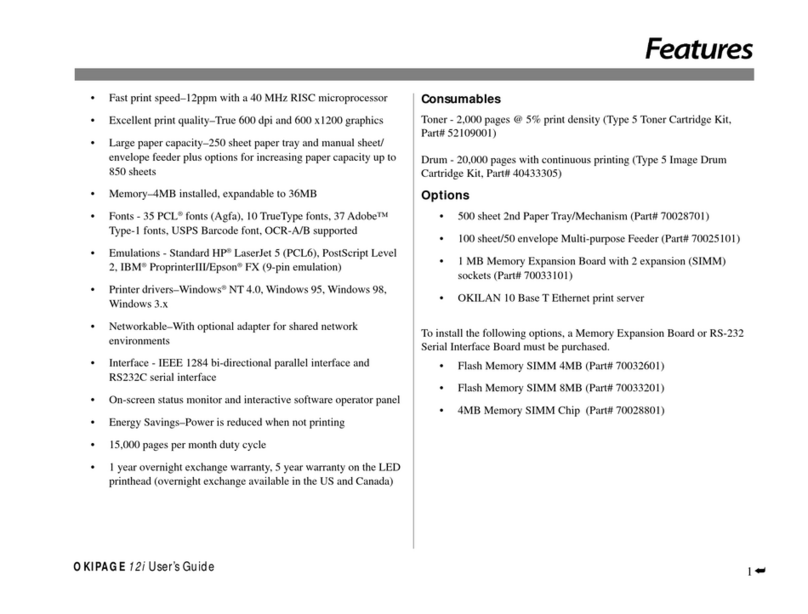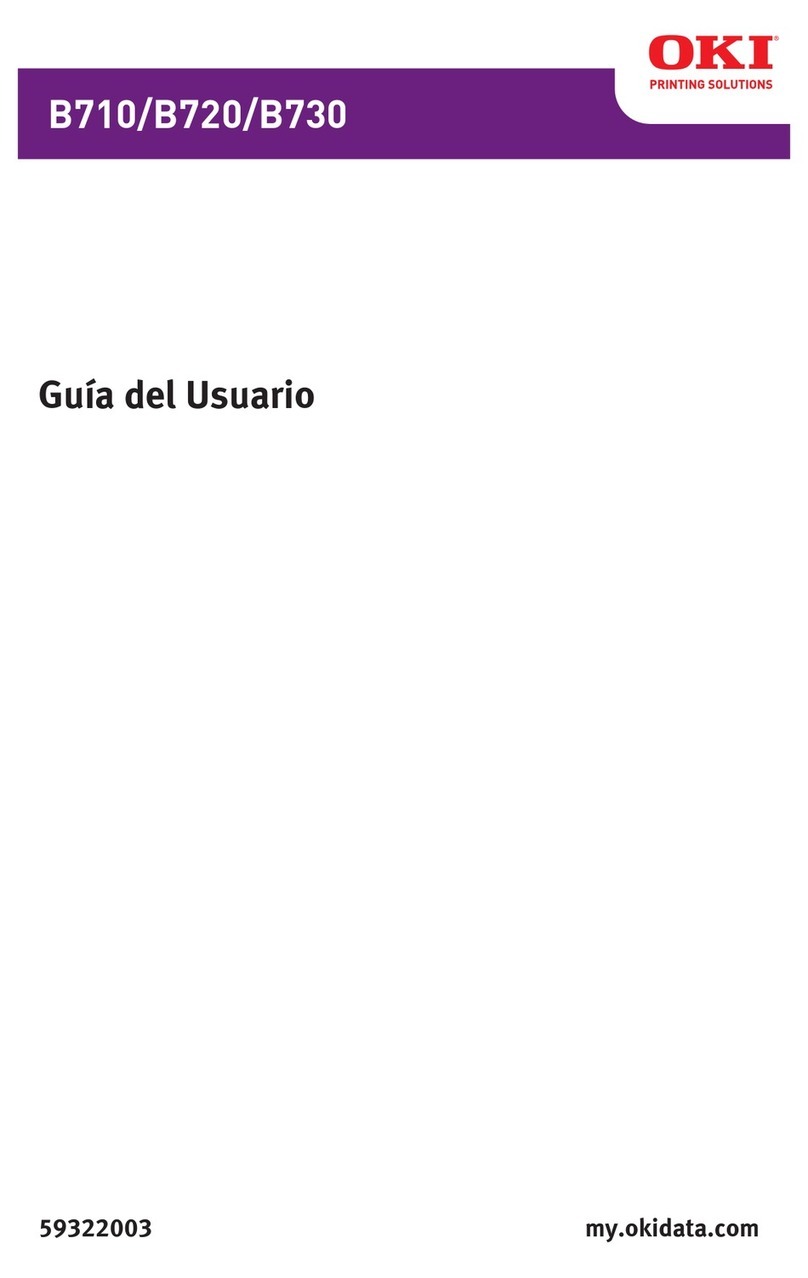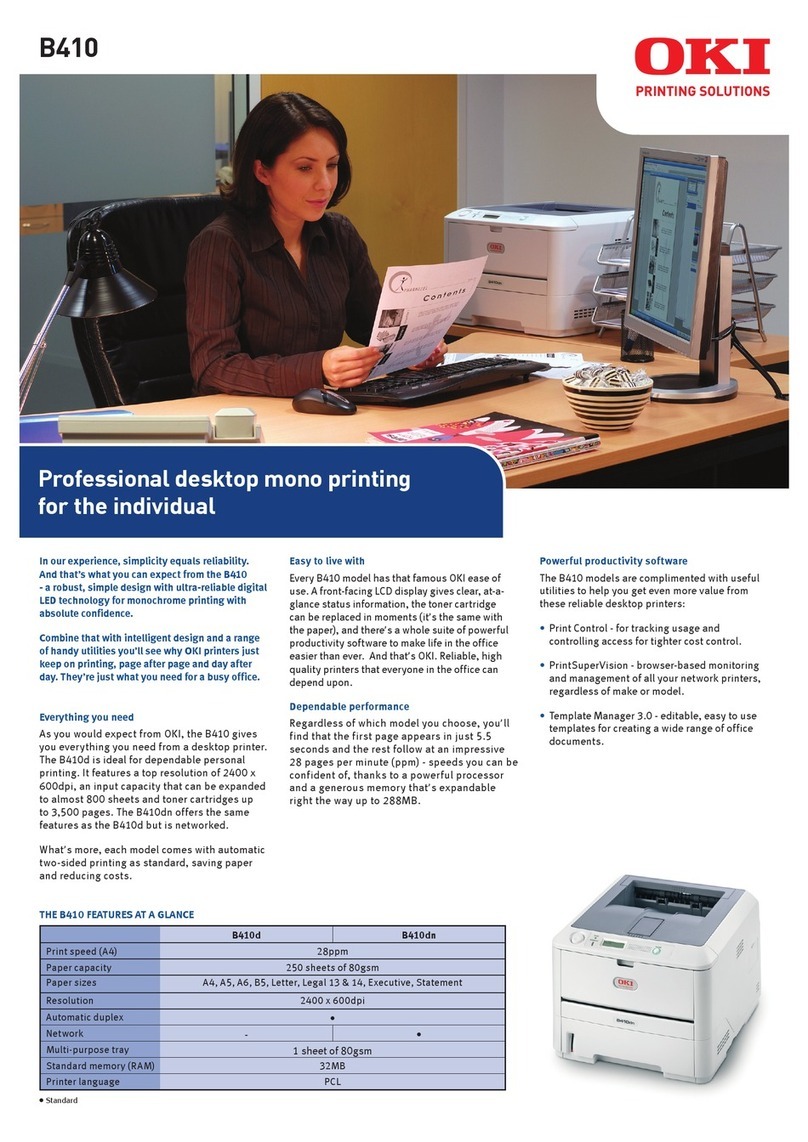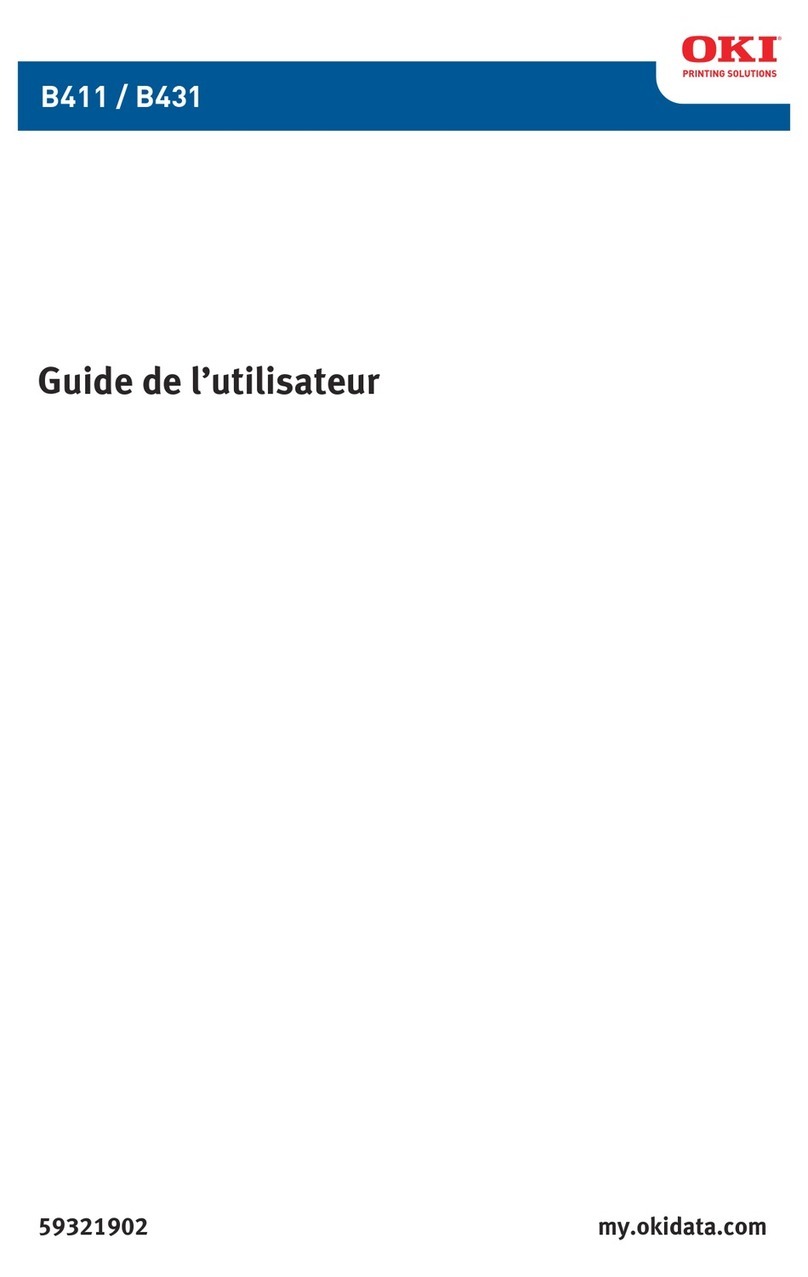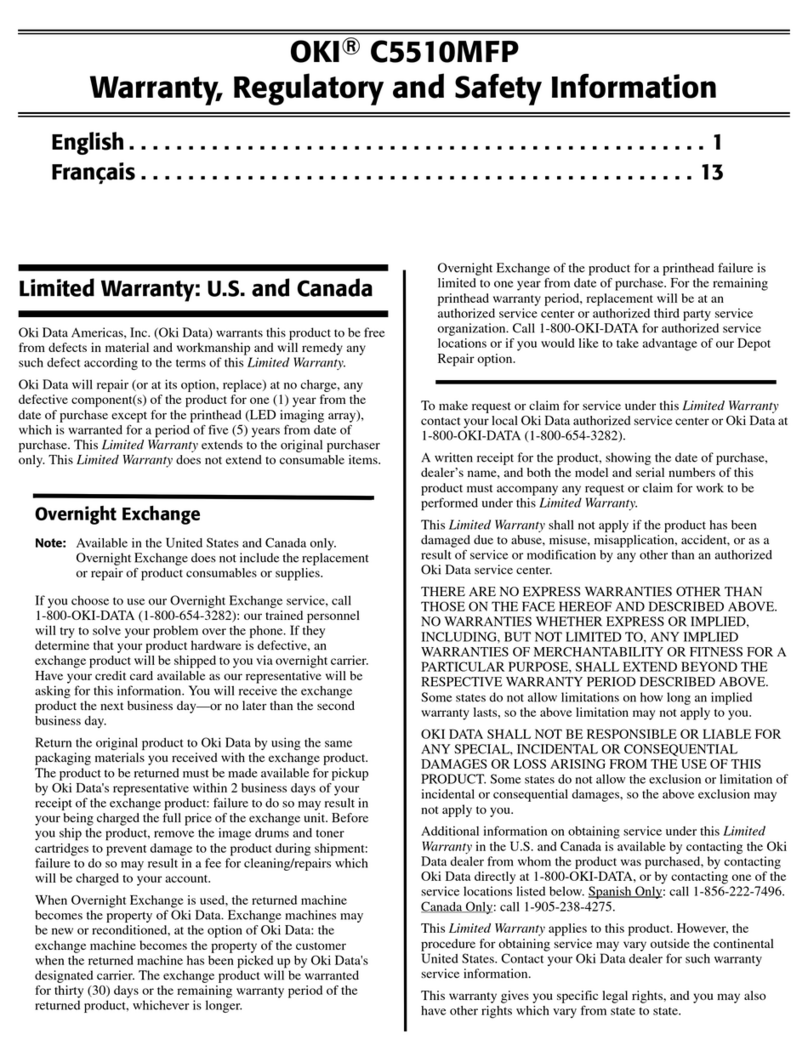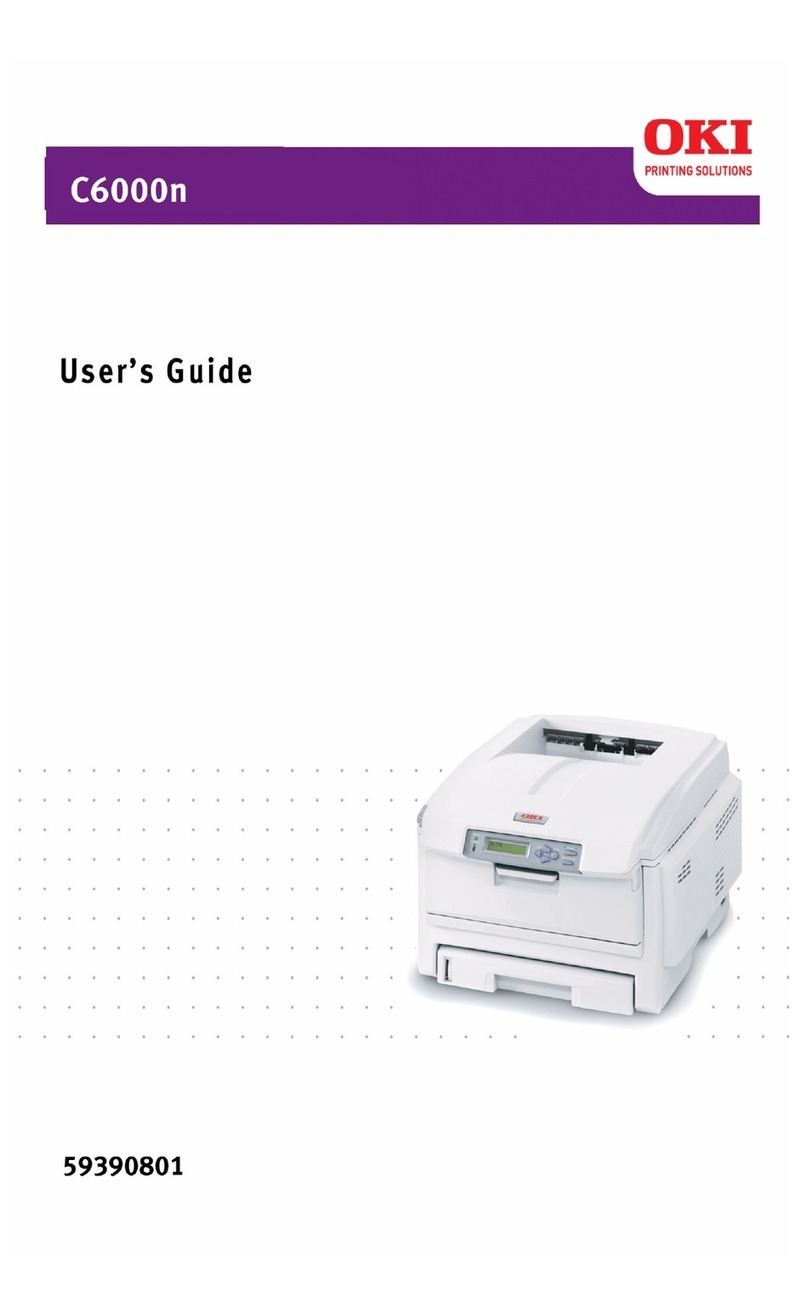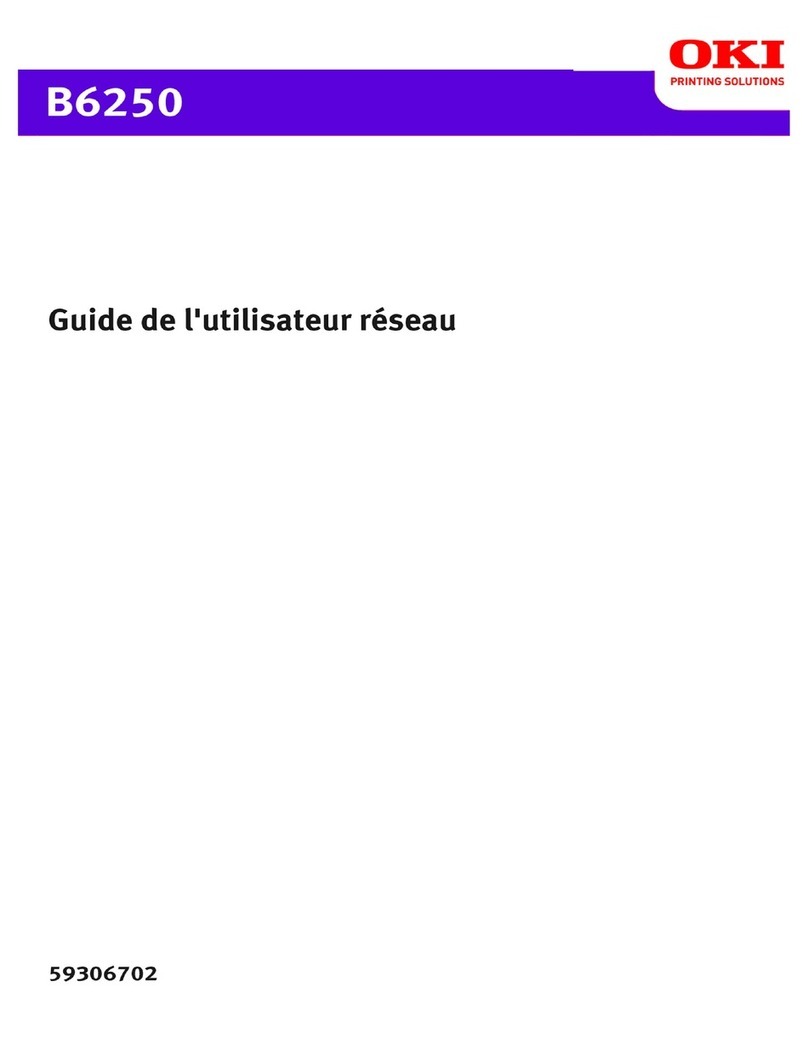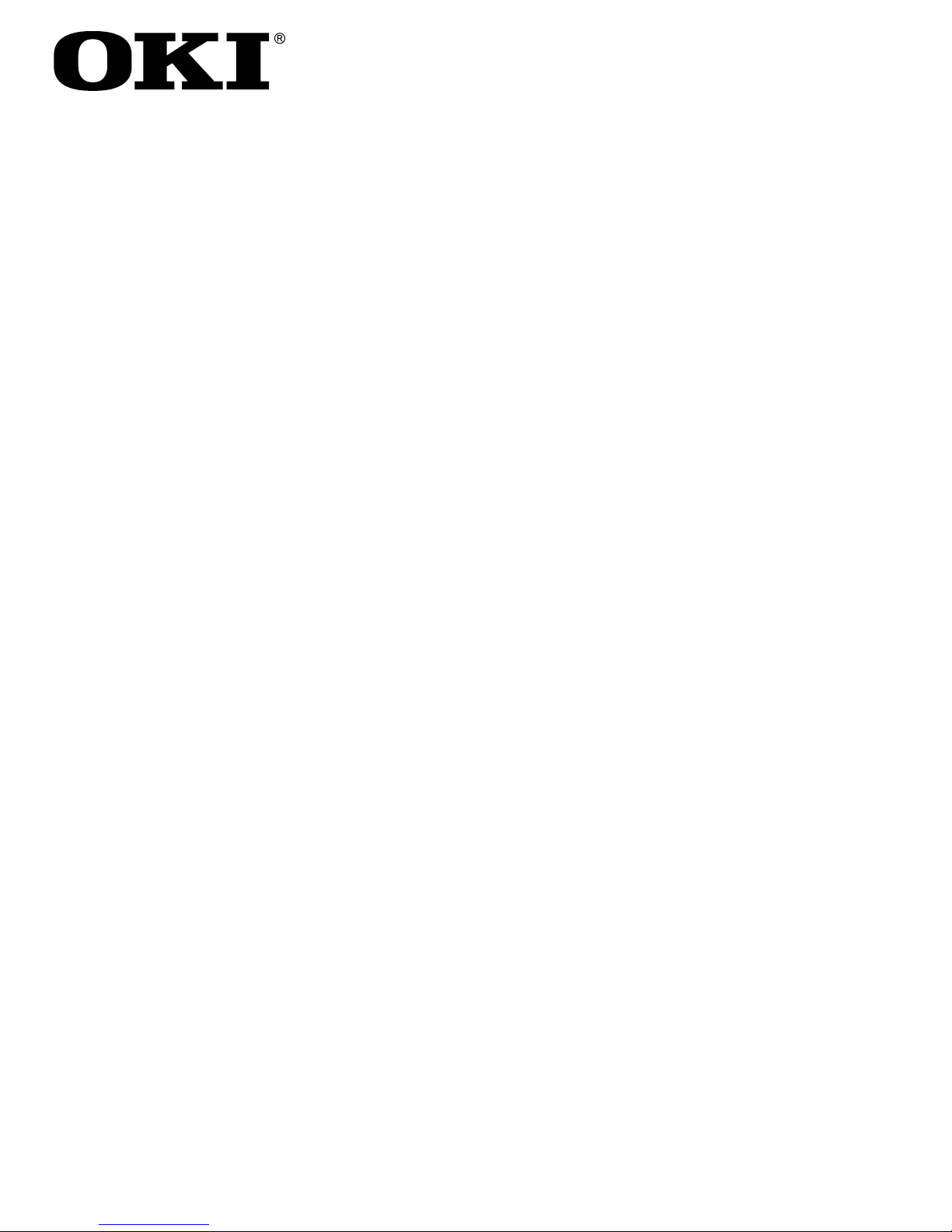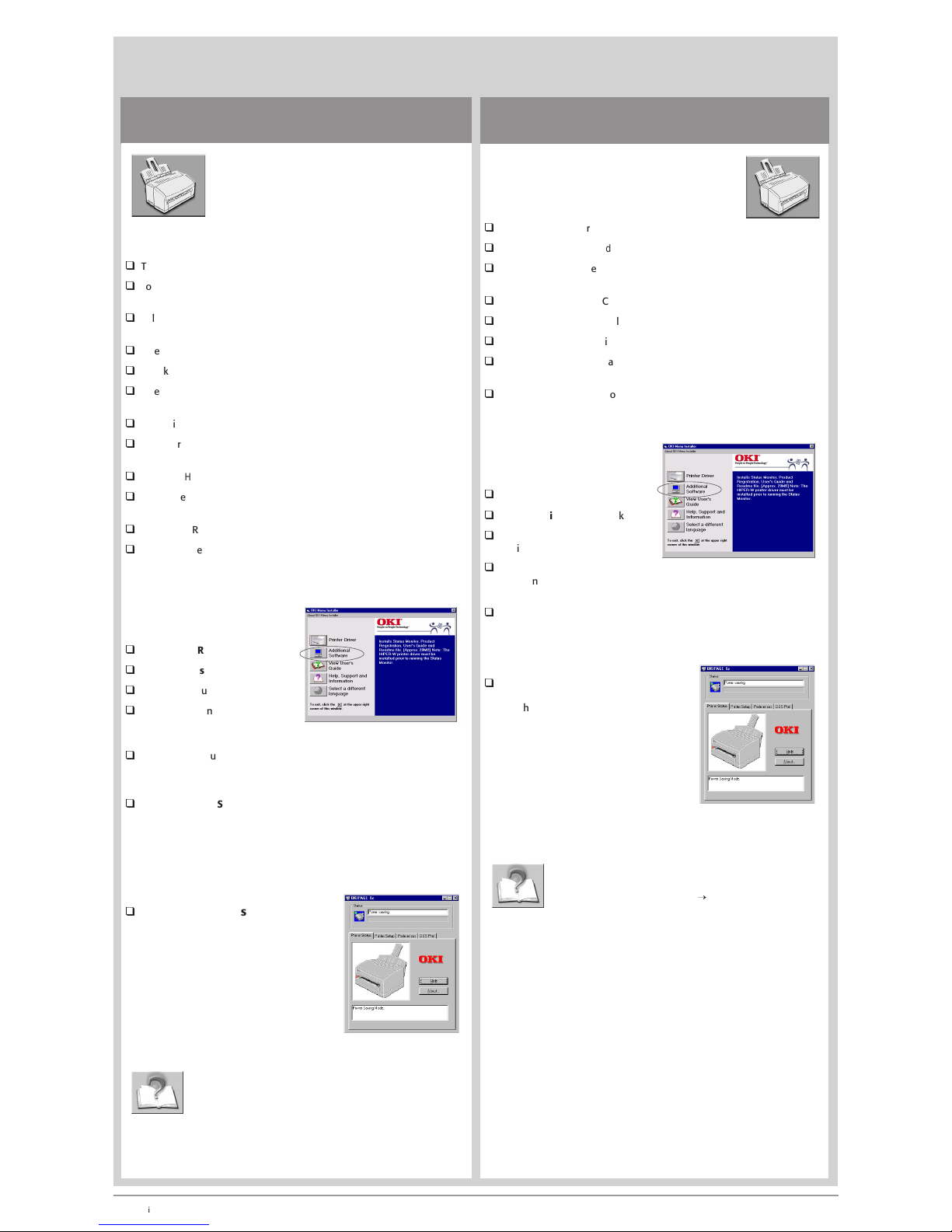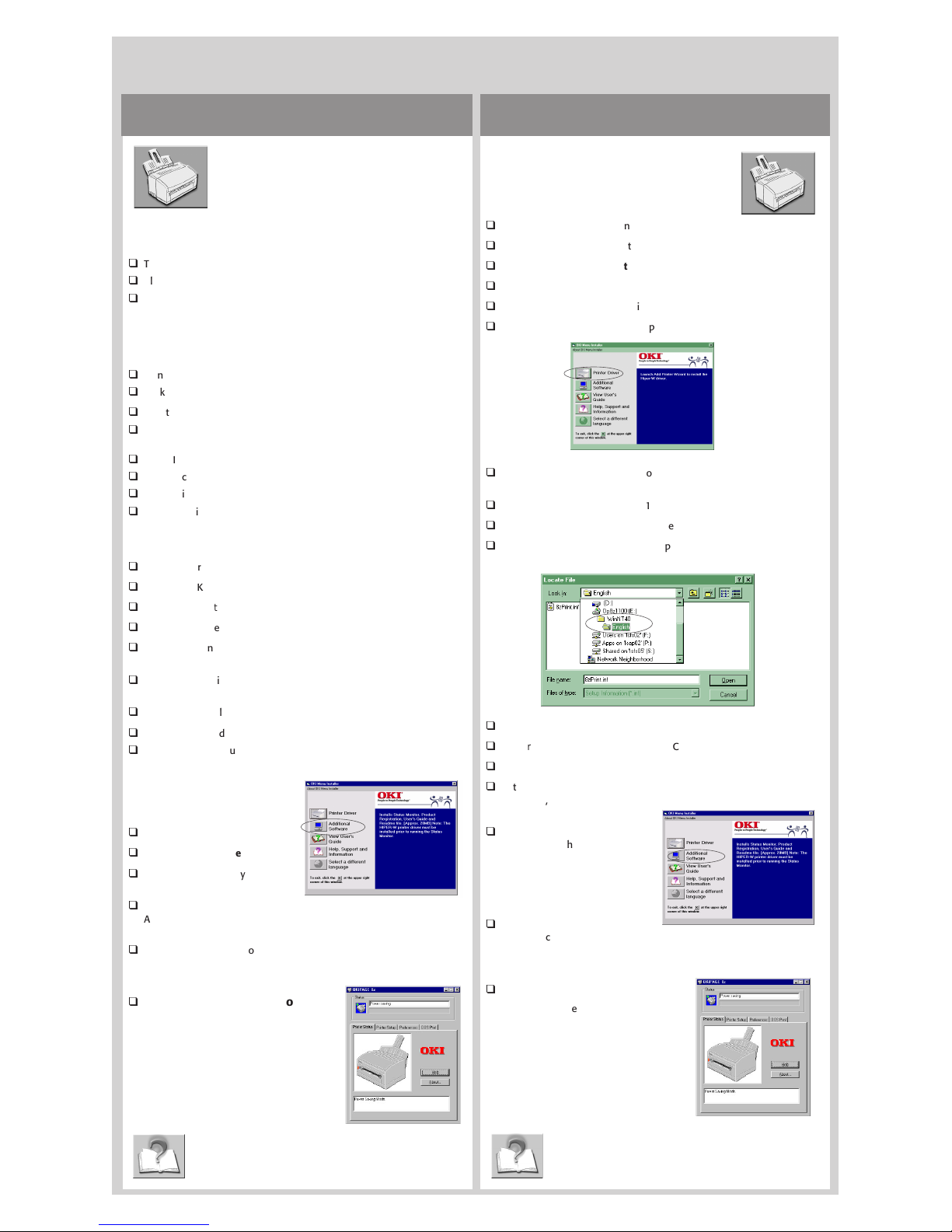Windows NT 4.0 with Parallel ConnectionWindows 95 with Parallel Connection
!These instructions assume “D” is your CD-ROM
drive.
Have your original Microsoft Windows 95 CD
handy. You may be prompted for it during the
installation.
Before you can install the printer software, you need to determine the
version of Windows installed on your computer. To do this:
q
Turn on your computer.
q
Click Start®Settings®Control Panel. Double-click System.
q
On the General tab, look under System. Beneath “Microsoft Windows
95” a version number appears, for example 4.00.950. If that number is
followed by the letter “B” you have type 2, if not, you have type 1.
Windows 95 (type 1)
q
Turn on your printer.
q
Click “Driver from disk provided by hardware manufacturer.” Click OK.
q
Insert the OKIPAGE 8z CD into your CD-ROM drive.
q
In the copy manufacaturer’s files field, click Browse, then locate
d:\oemsetup. Click OK.
q
In the Install From Disk dialog box, click OK.
q
The Select Name for your printer dialog box appears. Click Next.
q
In the Print Test Dialog box, select Yes. Click Finish.
q
Continue with instructions below to Install Additional Software.
Windows 95 (type 2)
q
Turn on your printer.
q
Insert the OKIPAGE 8z CD into your CD-ROM drive.
q
When the Update Device Driver Wizard appears, click Finish.
q
The Select Name for Your Printer dialog box appears. Click Next.
q
In the Please insert the disk labeled Oki Driver Disk 1 message box,
click OK.
q
In the Copying Files dialog box, click Browse, then locate
D:\OP8WPGDI.DAT. Click OK.
q
In the Copying Files dialog box, click OK.
q
In the Print Test dialog box, select Yes. the files are copied.
q
Continue with instructions below to Install Additional Software.
Install Additional Software
With the CD in your CD-ROM drive:
q
Click Start®Run.
q
Type in D:\install.exe. Click OK.
q
Click the language of your
choice.
q
Click the button beside
Additional Software. The User’s Guide, Status Monitor, Product
Registration and Readme file will install..
q
Follow the instructions on your screen to complete the installation and
restsart your computer.
q
Activate the Status Monitor
Use the on-screen Status Monitor to
monitor print jobs, check printer status,
and set certain printer features.
From the Windows Taskbar, click From the
Taskbar, click
Start®Programs®OKIPAGE 8z®
OKIPAGE 8z Status Monitor.
To view the User’s Guide
Click Start®Programs®OKIPAGE 8z®OKIPAGE 8z User’s
Guide.
Install Printer Software for Windows
7
!These instructions assume “D” is your CD-ROM
drive.
Have your original Microsoft Windows NT 4.0 CD
handy. You may be prompted for it during the
installation.
q
Turn on your computer, then your printer.
q
Insert the OKIPAGE 8z CD into your CD-ROM drive.
q
From the Taskbar, click Start®Run.
q
Type in D:\install.exe. Click OK.
q
Click the language of your choice.
q
The OKIPAGE 8z Menu Installer appears. Click the Printer Driver button.
q
The Add Printer Wizard dialog box appears. Select “My Computer,”
click Next.
q
From Available ports, select LPT1:Local Port. Click Next.
q
The Manufacturer and Model box appears. Click Have Disk.
q
The Install from Disk window pops up. Click Browse, then locate
D:\WinNT40\English. Click Open. Click OK.
q
OKIPAGE 8z appears. Click Next.
q
The Printer Name dialog box appears. Click Next.
q
Select “Not shared” and click Next.
q
In the Print Test dialog box,
select Yes, click Finish. The files
are copied.
q
In the OKIPAGE 8z Menu
Installer, click the button beside
Additional Software. Follow the
instructions on your screen.
The User’s Guide, Status Monitor,
Product Registration and
Readme file install.
q
Follow the instructions on your
screen to complete the
installation and restsart your computer.
q
Activate the Status Monitor
Use the on-screen Status Monitor to
monitor print jobs, check printer status,
and set certain printer features.
From the Windows Taskbar, click From
the Taskbar, click
Start®Programs®OKIPAGE
8z®OKIPAGE 8z Status Monitor.
To view the User’s Guide
Click Start®Programs®OKIPAGE 8z®OKIPAGE 8z User’s
Guide.
58341901