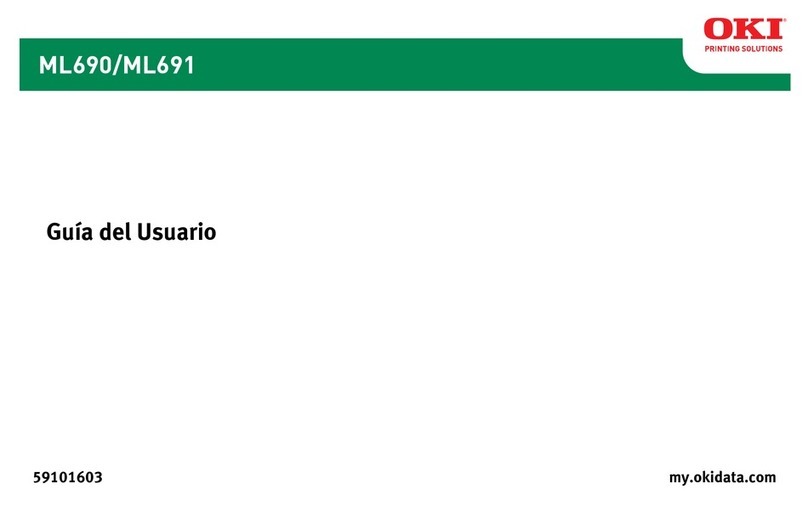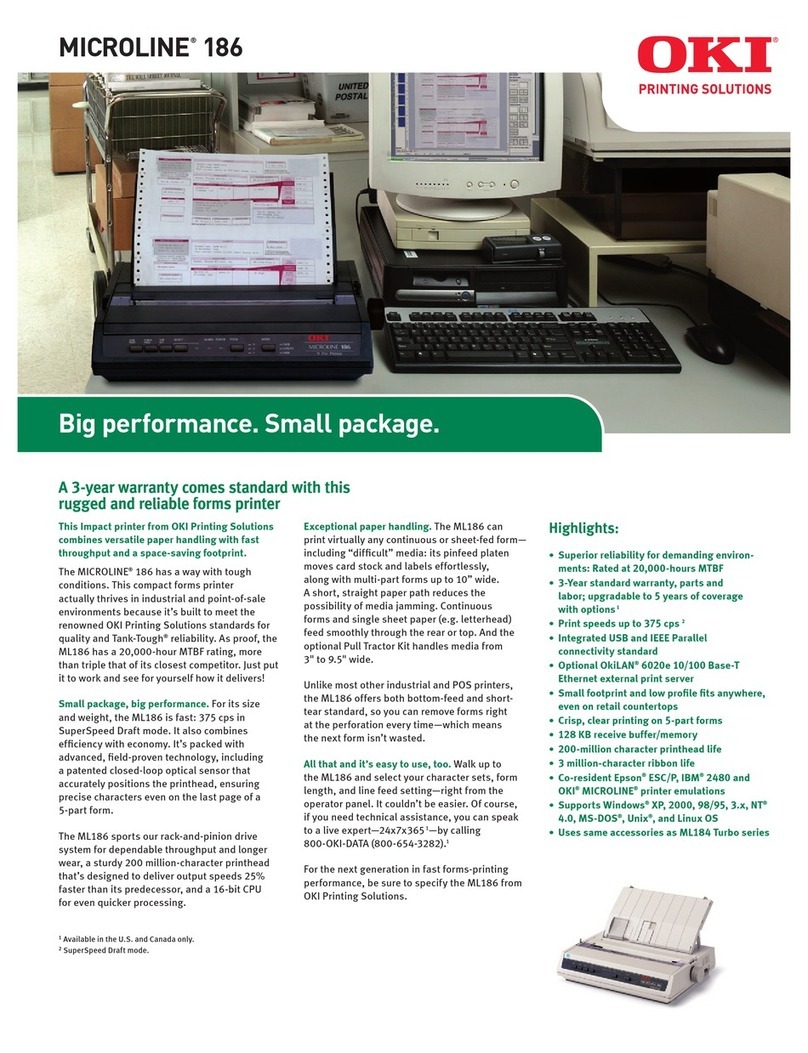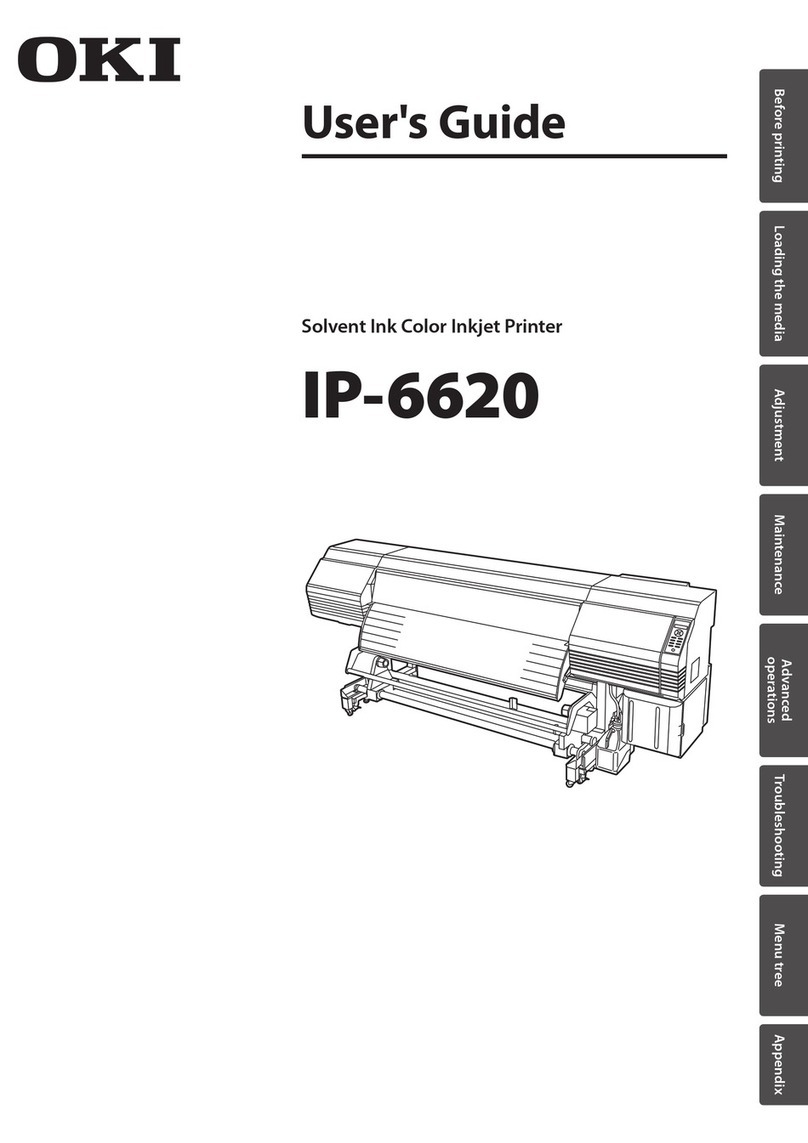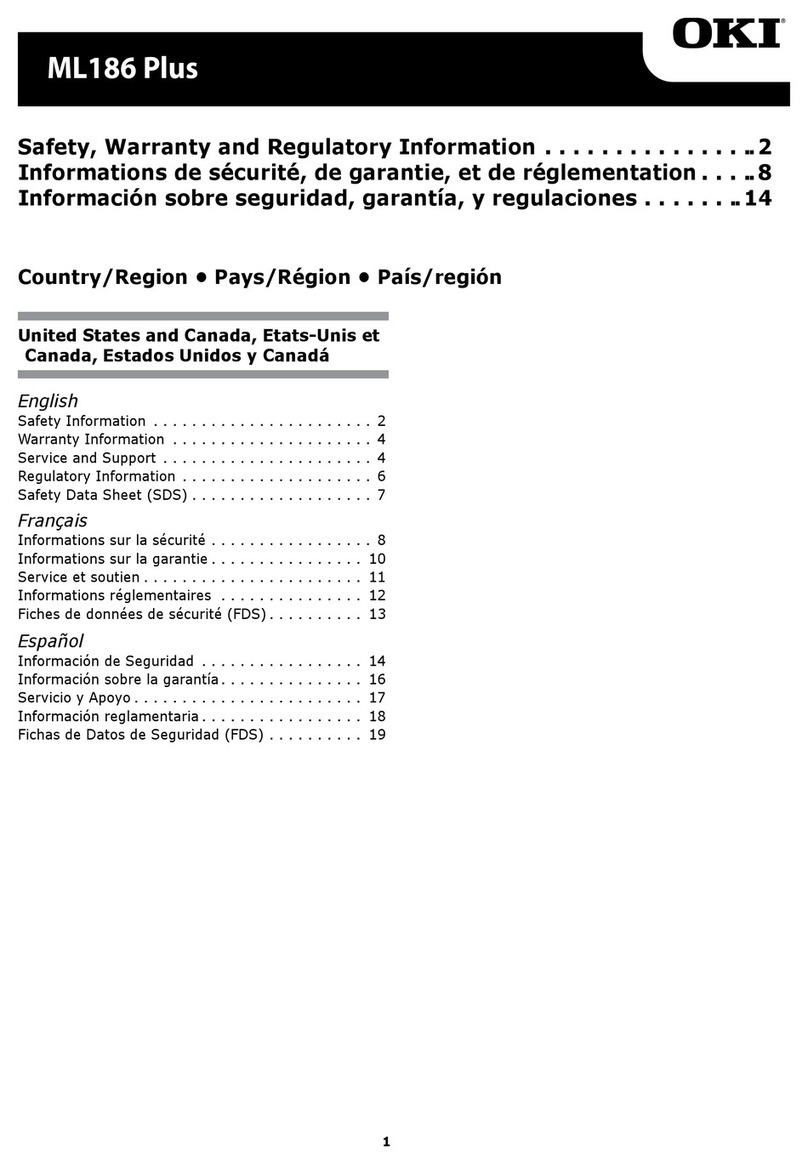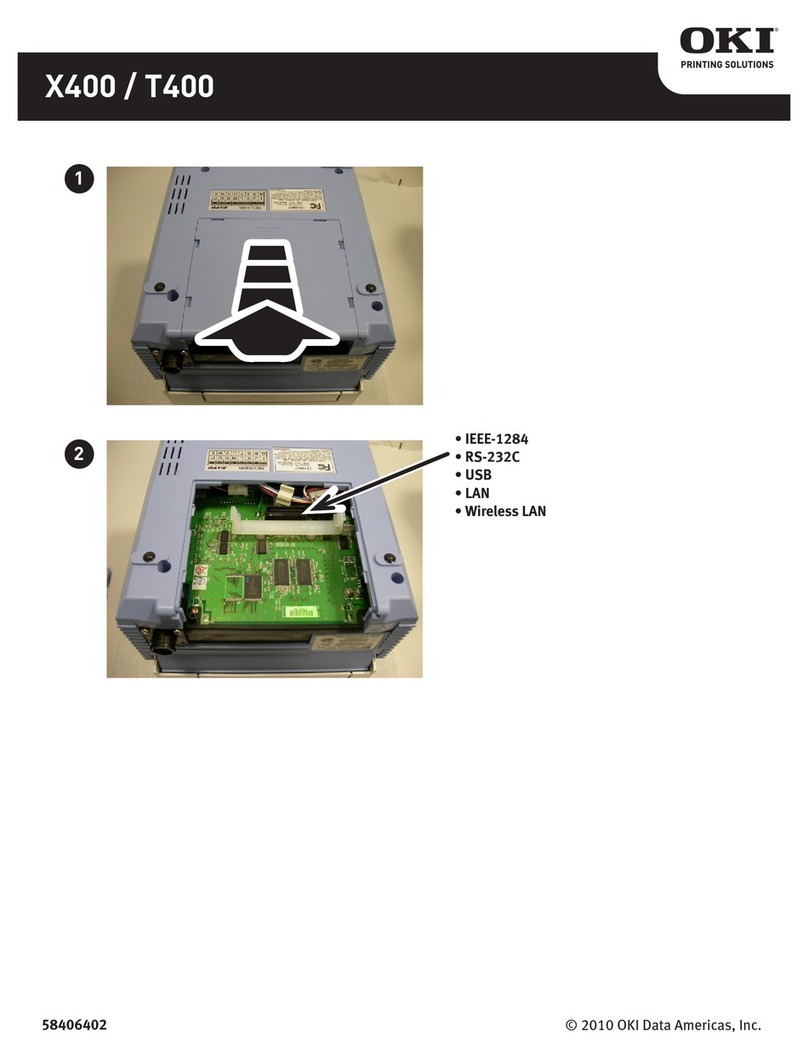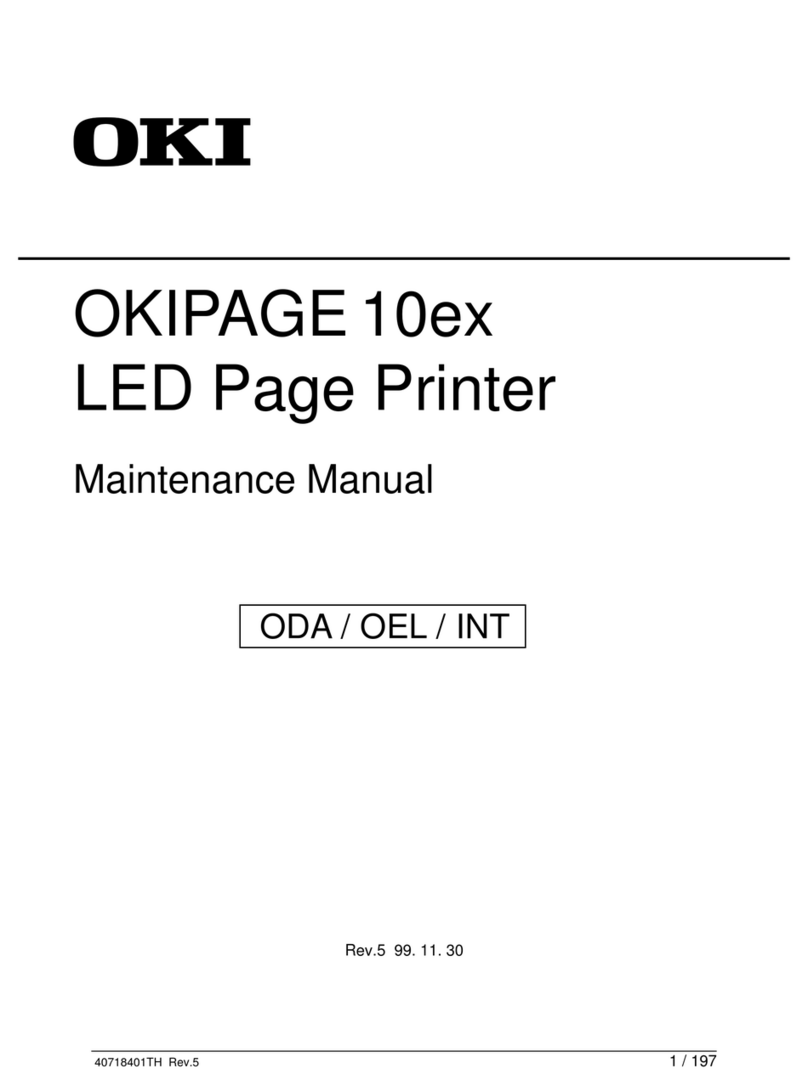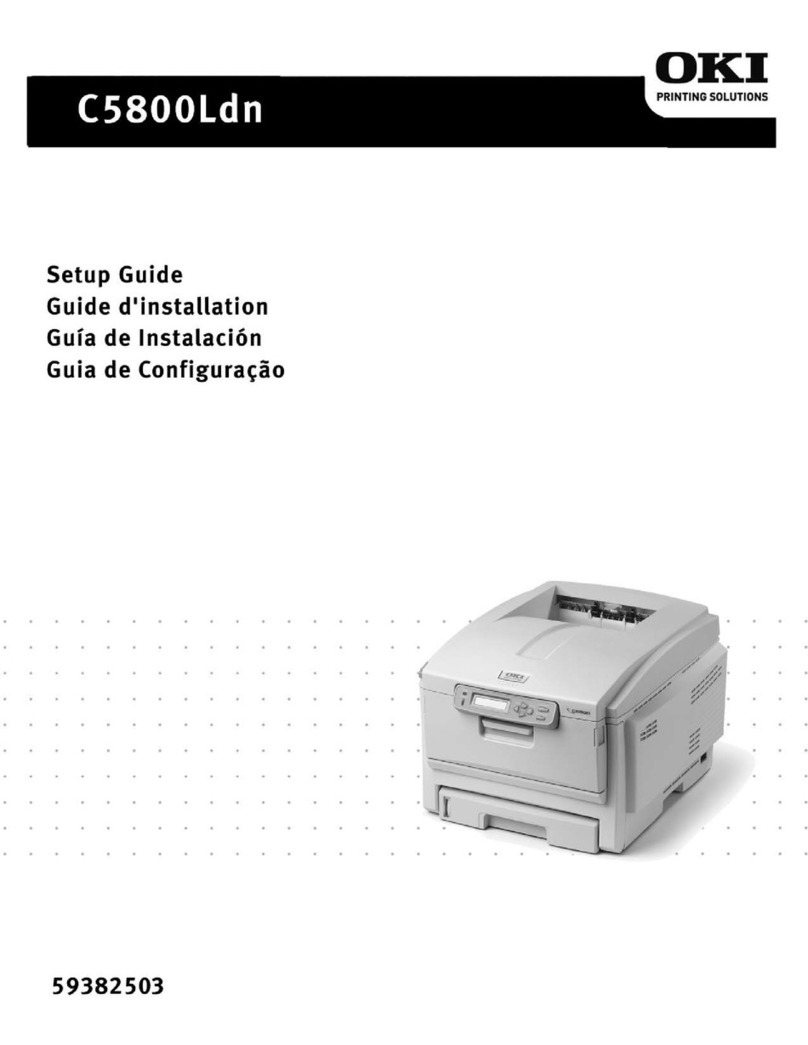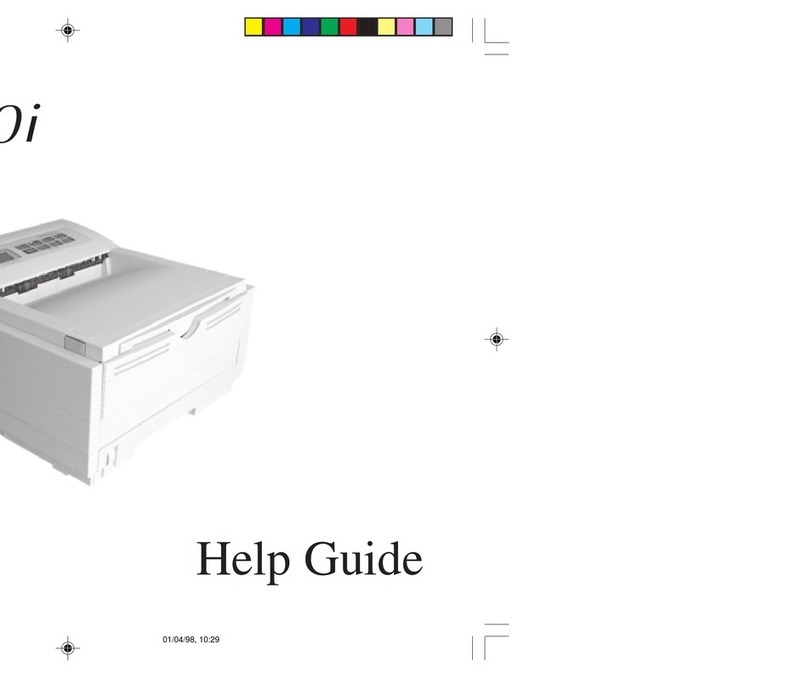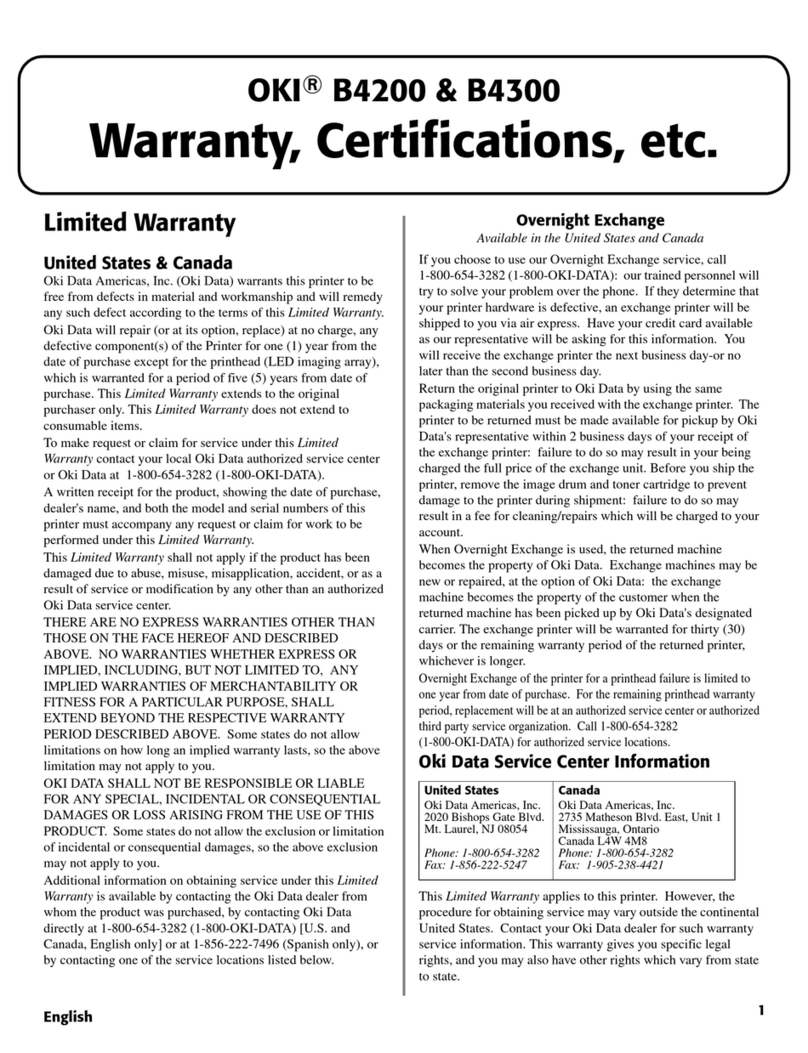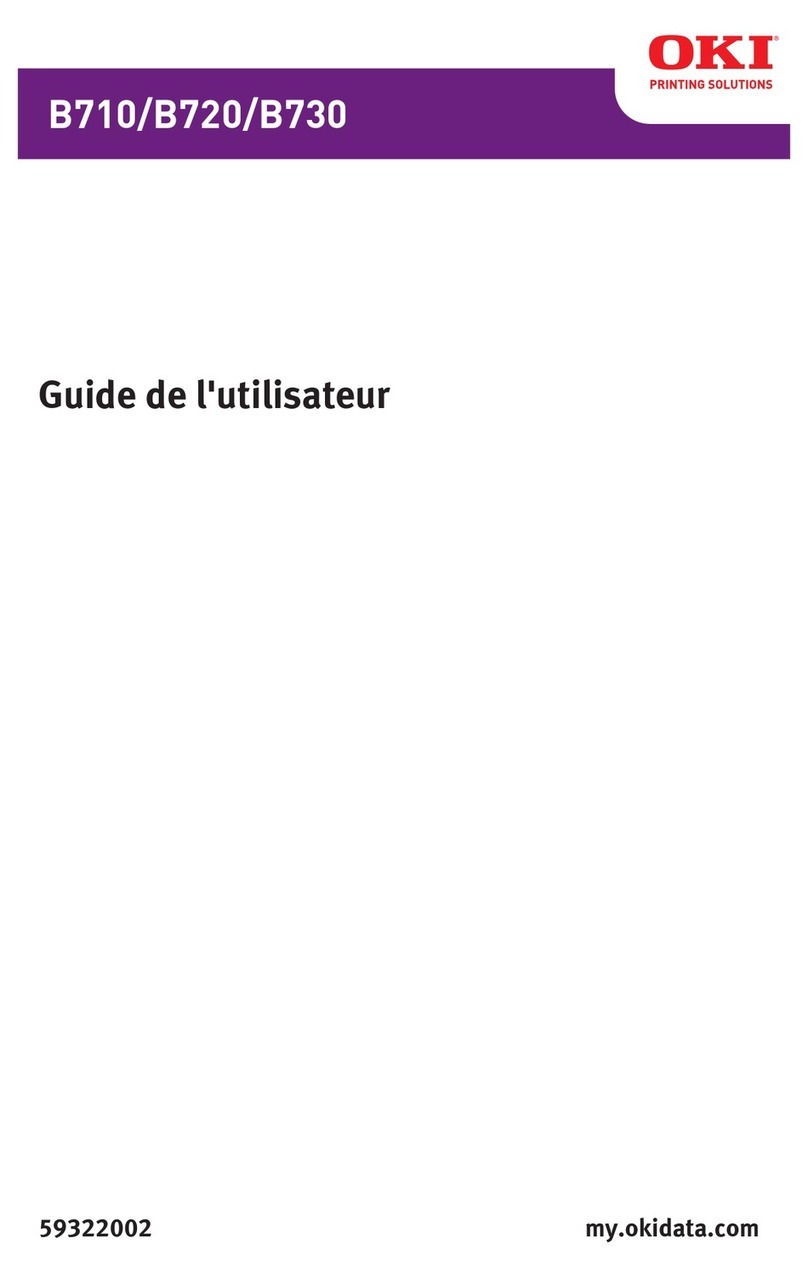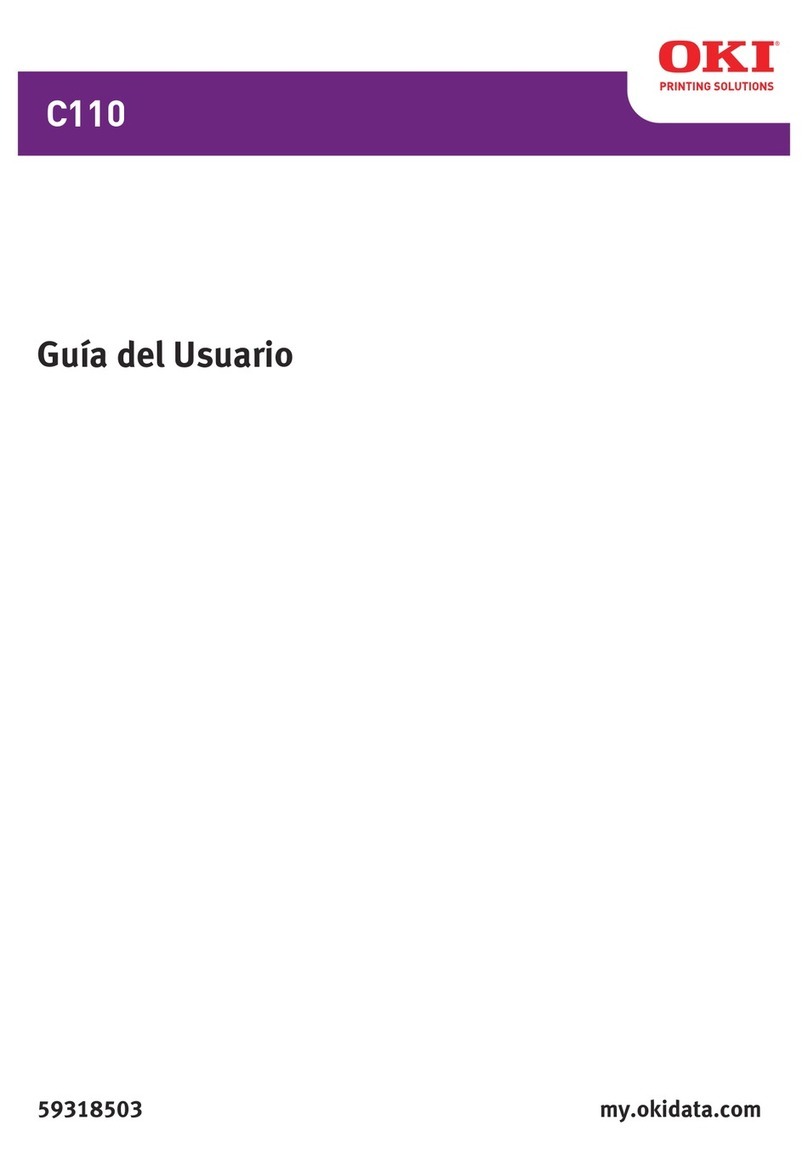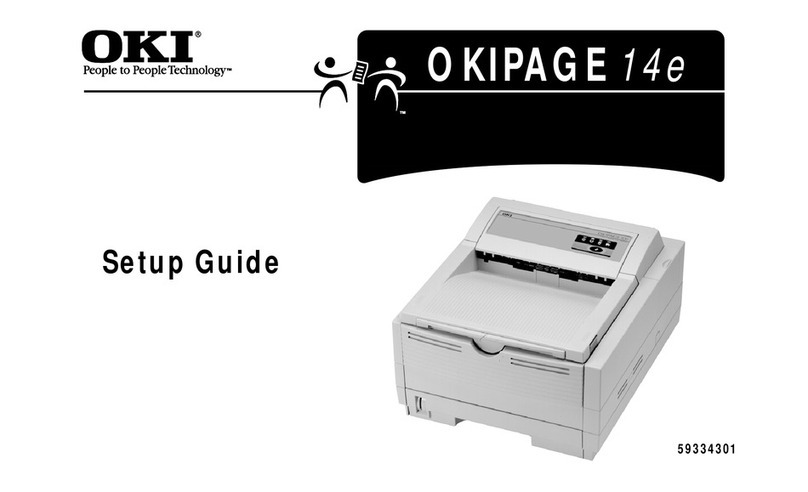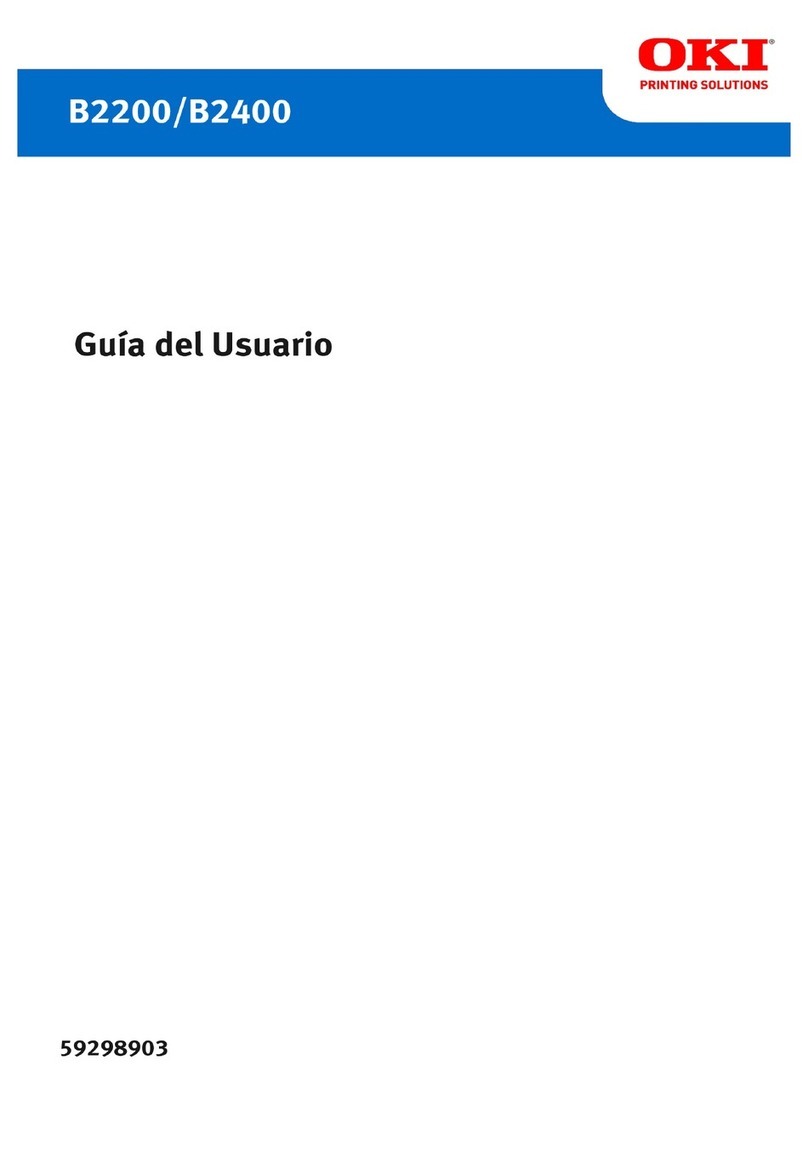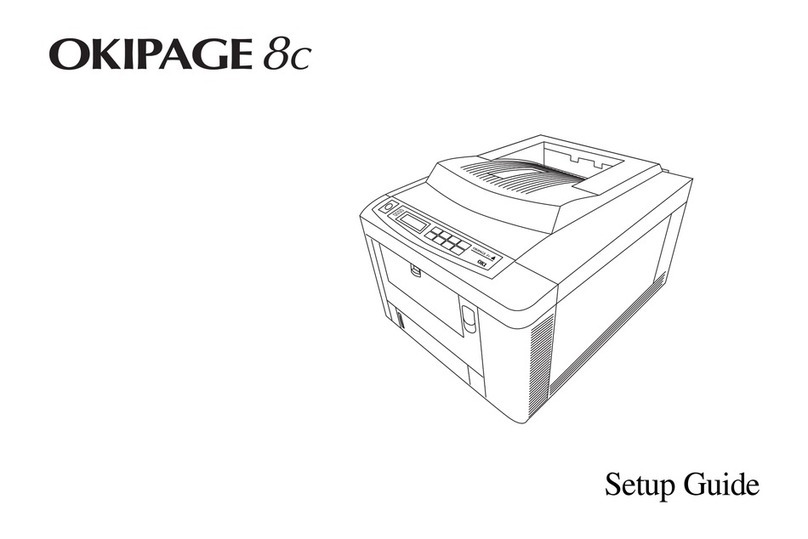9
CHOOSE A PRINTER DRIVER
If you do not require a logo-certified driver and you want the
benefit of faster throughput, follow the instructions to Install
An ECP-Enabled Driver. You must also enable the ECP
setting in your system BIOS. See your computer’s manual for
information on how to enable ECP.
If your setup requires a logo-certified driver follow the
instructions to Install a Logo Driver.
INSTALL AN ECP-ENABLED DRIVER
1. Check that the cable is installed.
2. Turn on the printer.
3. The New Hardware Found Wizard displays.
4. Insert the CD into your CD-ROM Drive.
5. Select Install from list or specific location. Click Next.
6. Select Include this location in the search...
Clear Search Removable Media. Click Browse.
7. Navigate to your CD-ROM drive\
Drivers\Parallel\WinXP(orWin2k)\English\PCL Emul.
Click OK.
8. Click Next.
9. Windows Logo testing dialog appears. Click Continue
Anyway. Installation begins.
10.Click Finish.
11. Verify that the ECP setting in your system BIOS is enabled.
INSTALL A LOGO DRIVER
1. Check that the cable is installed.
2. Turn on the printer.
3. The New Hardware Found Wizard displays.
4. Insert the CD into your CD-ROM Drive.
5. Select Install from list or specific location. Click Next.
6. Select Include this location in the search...
Clear Search Removable Media. Click Browse.
7. Navigate to your CD-ROM drive\Drivers\
Network\WinXP\English\PCL Emul. Click OK.
8. Click Next.
9. Click Finish.
Print a Test Page
1. Click Start®Settings®Printers.
2. Right-click OKIB4300(PCL).
3. Click Properties.
4. Click the Print Test Page button.
Parallel Install: Windows® XP & 2000