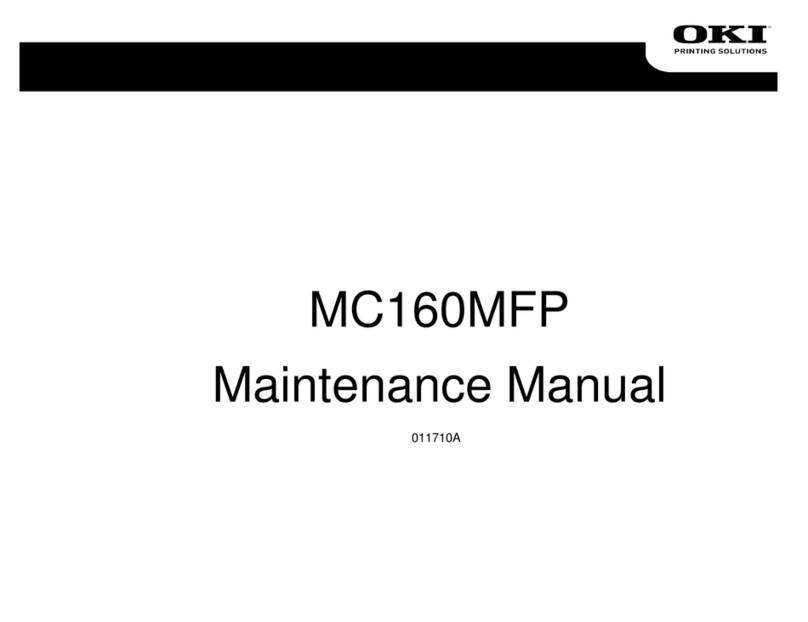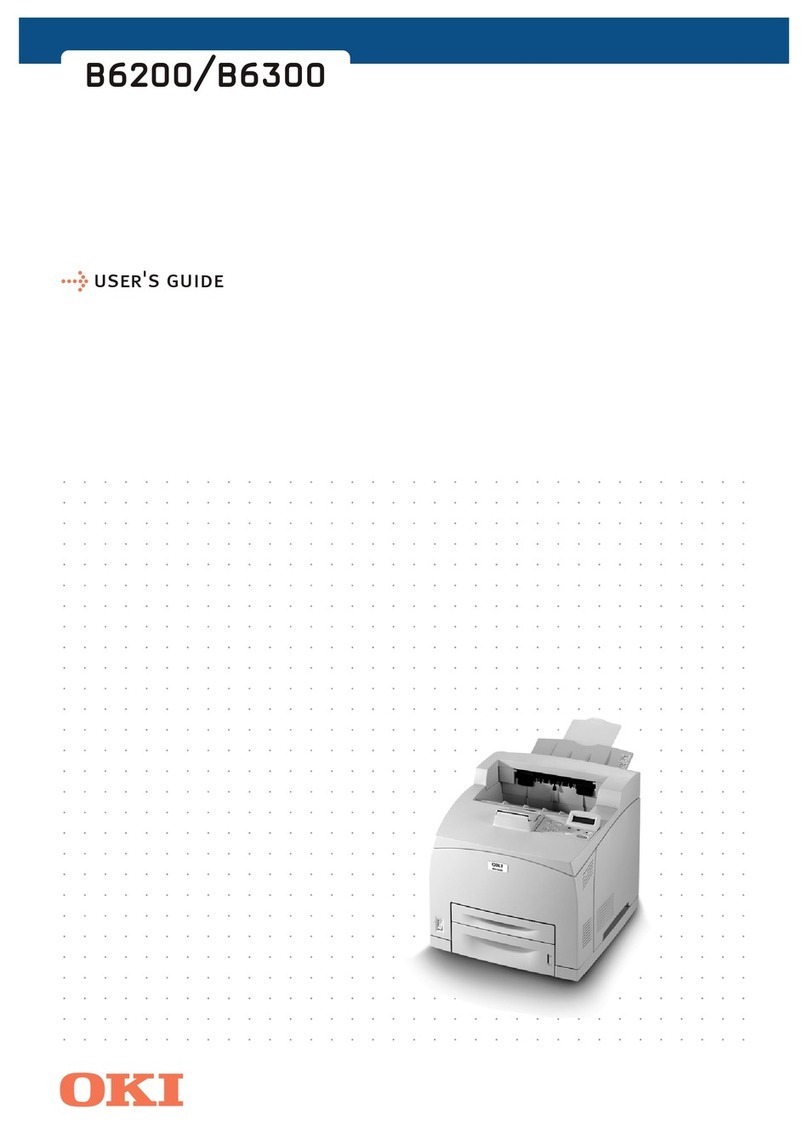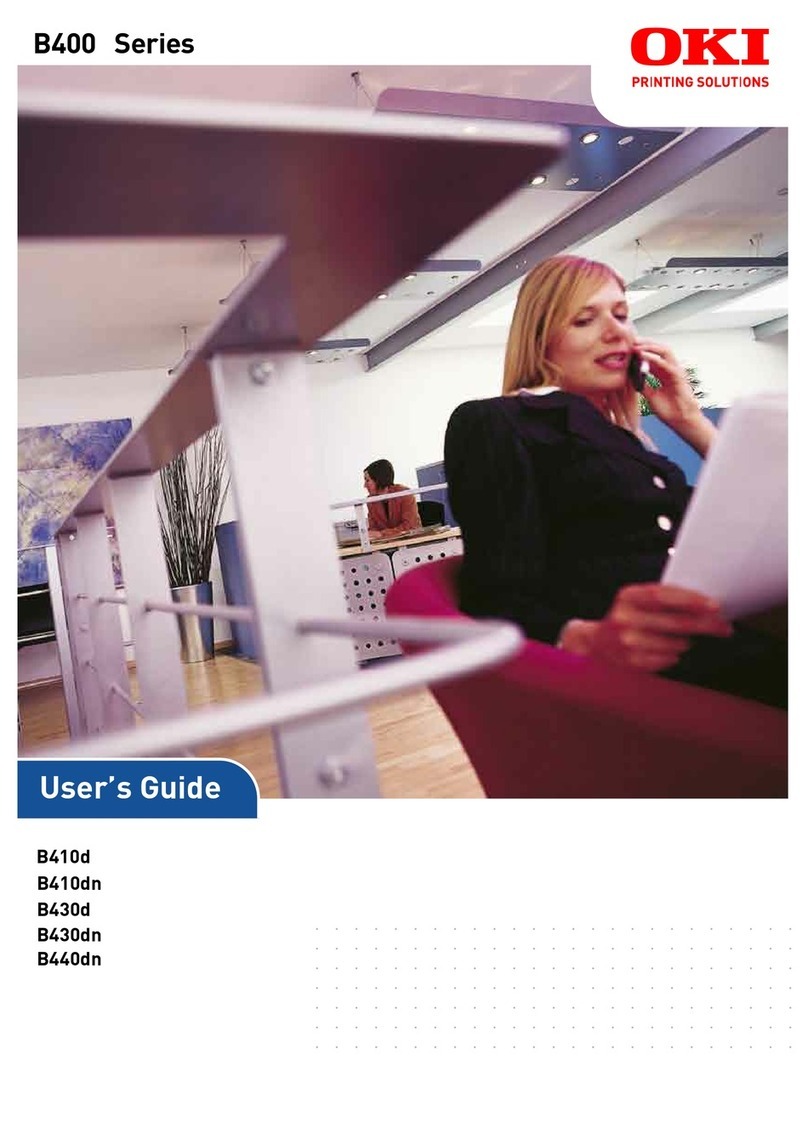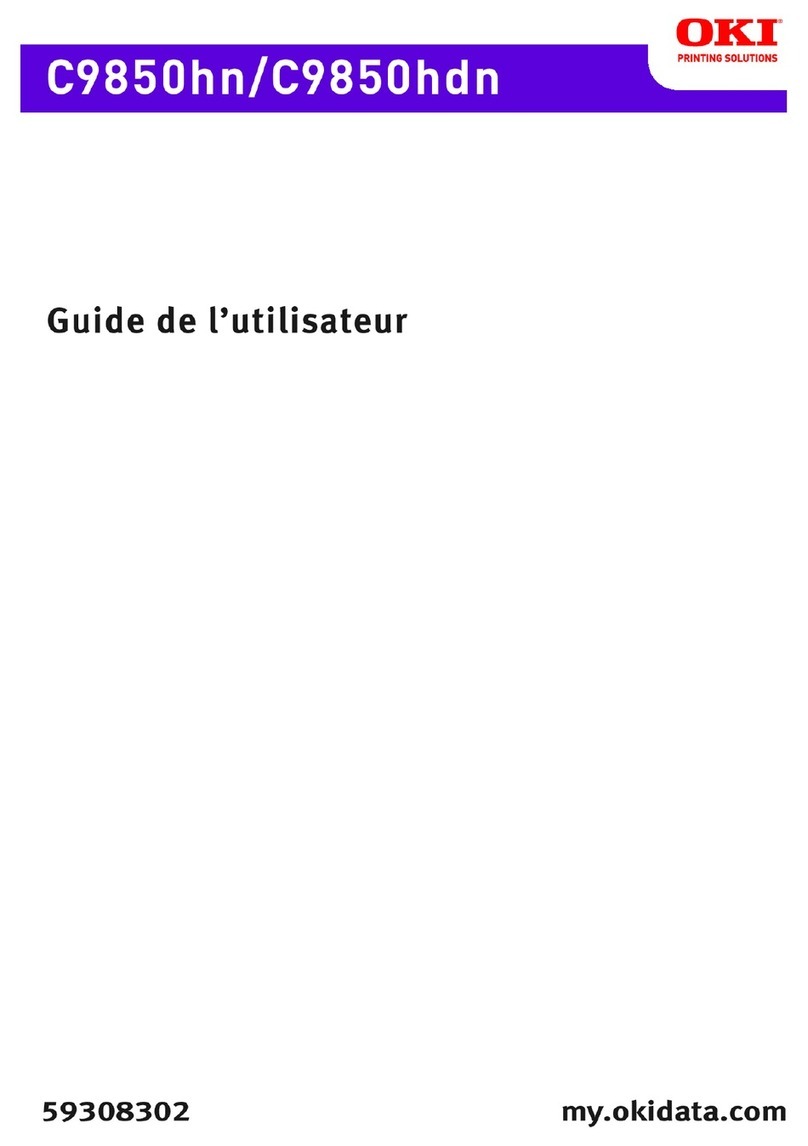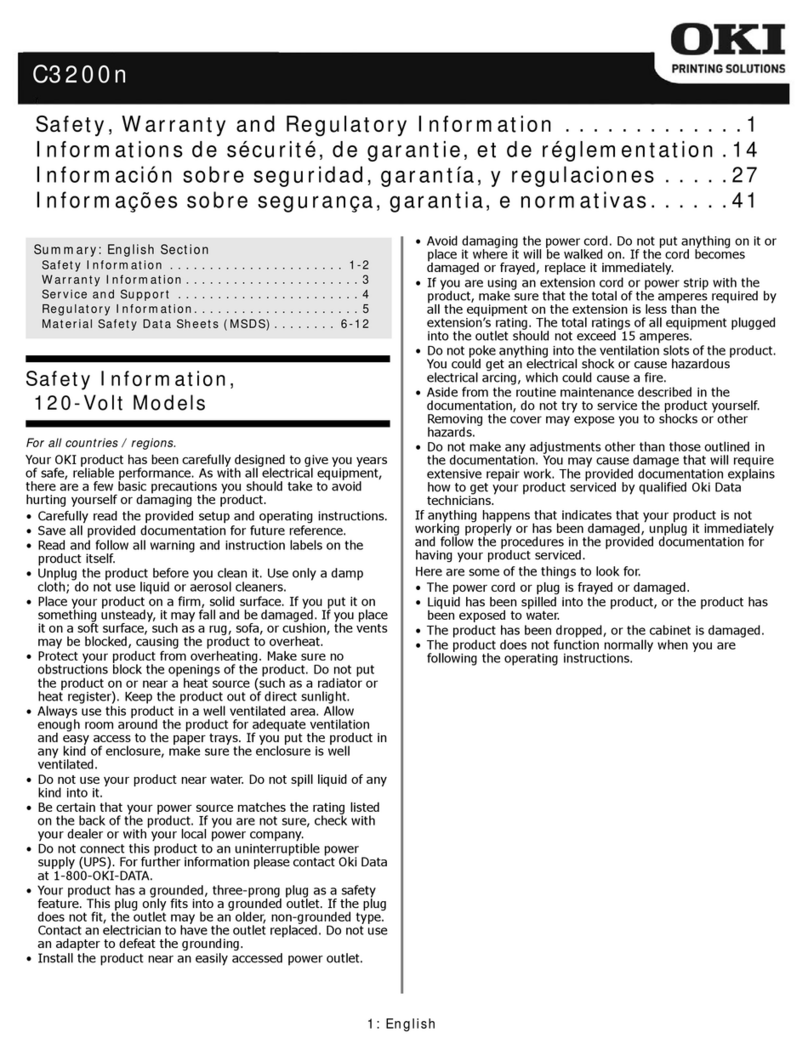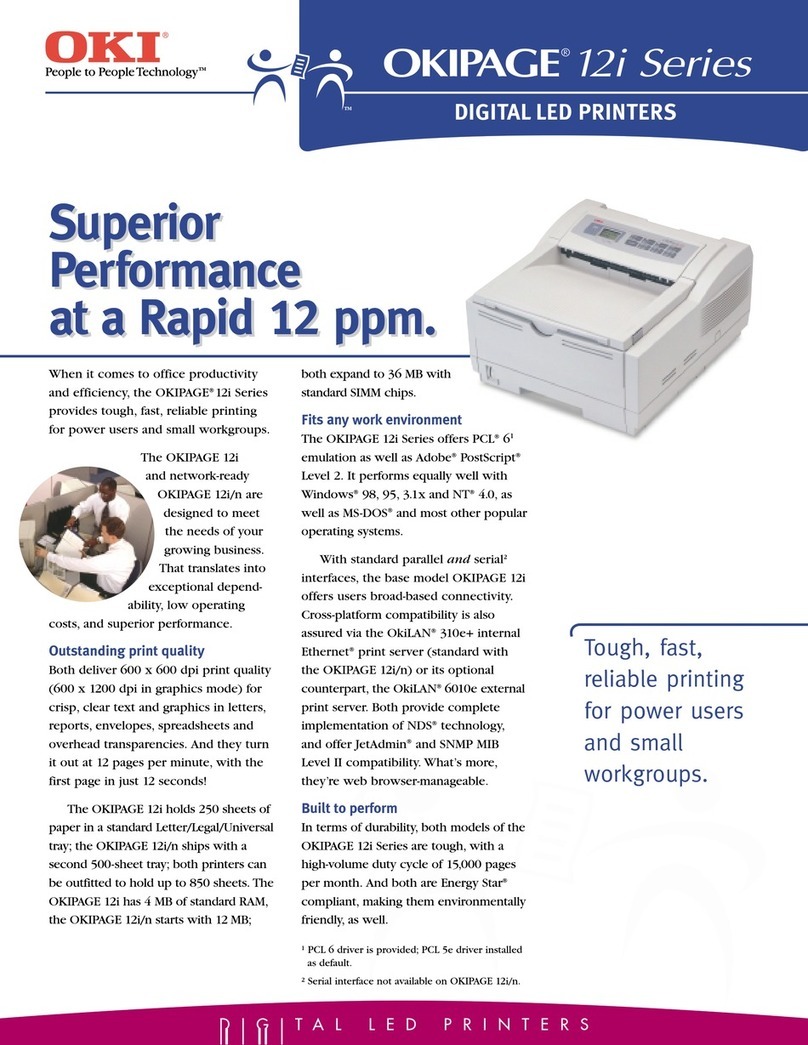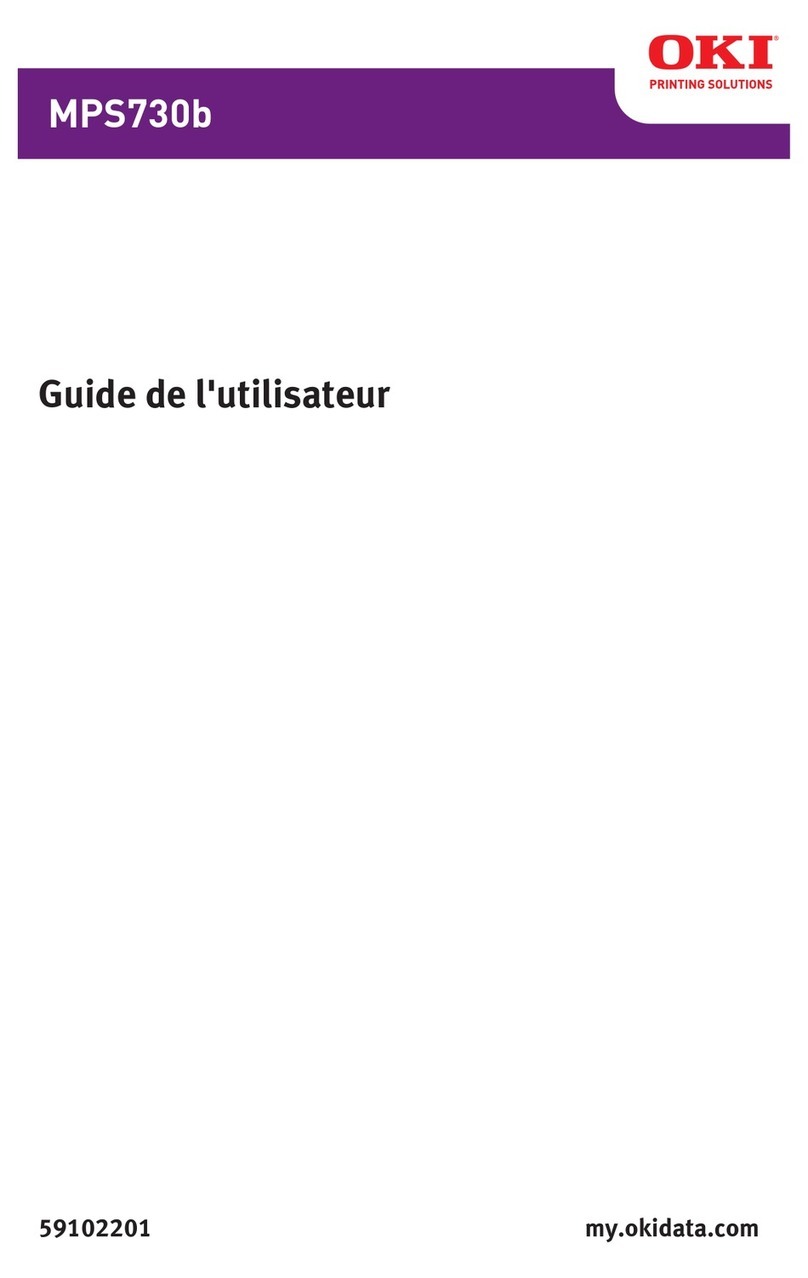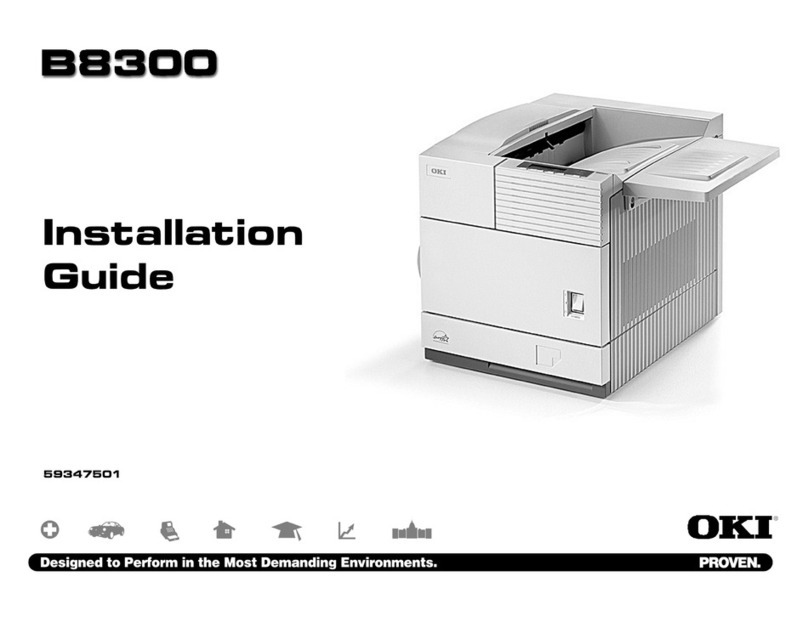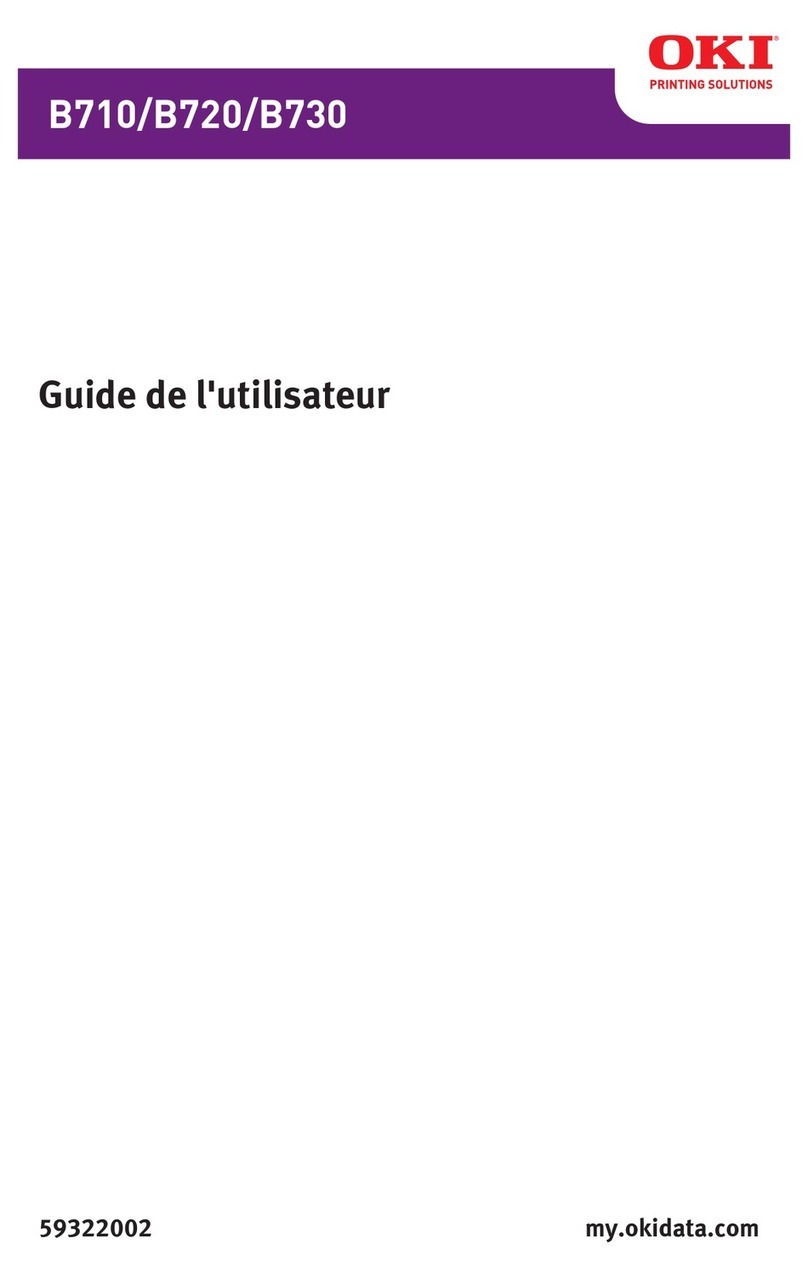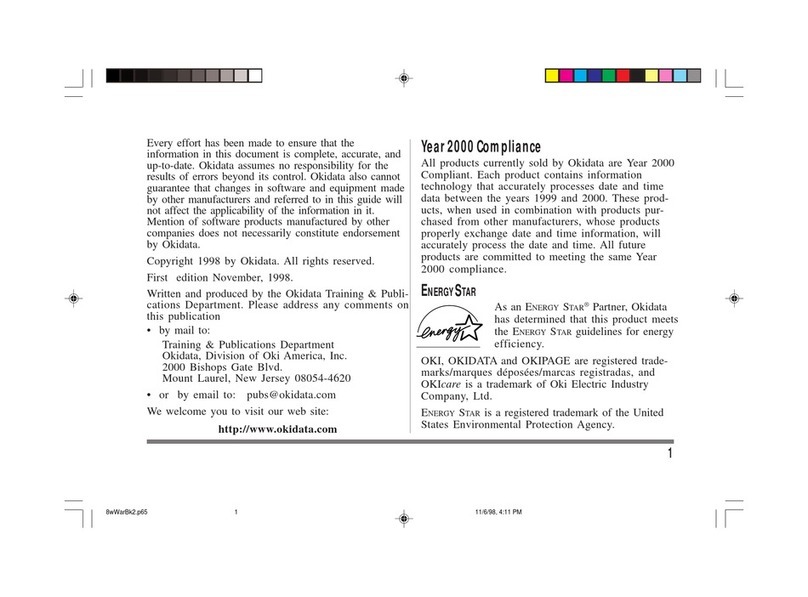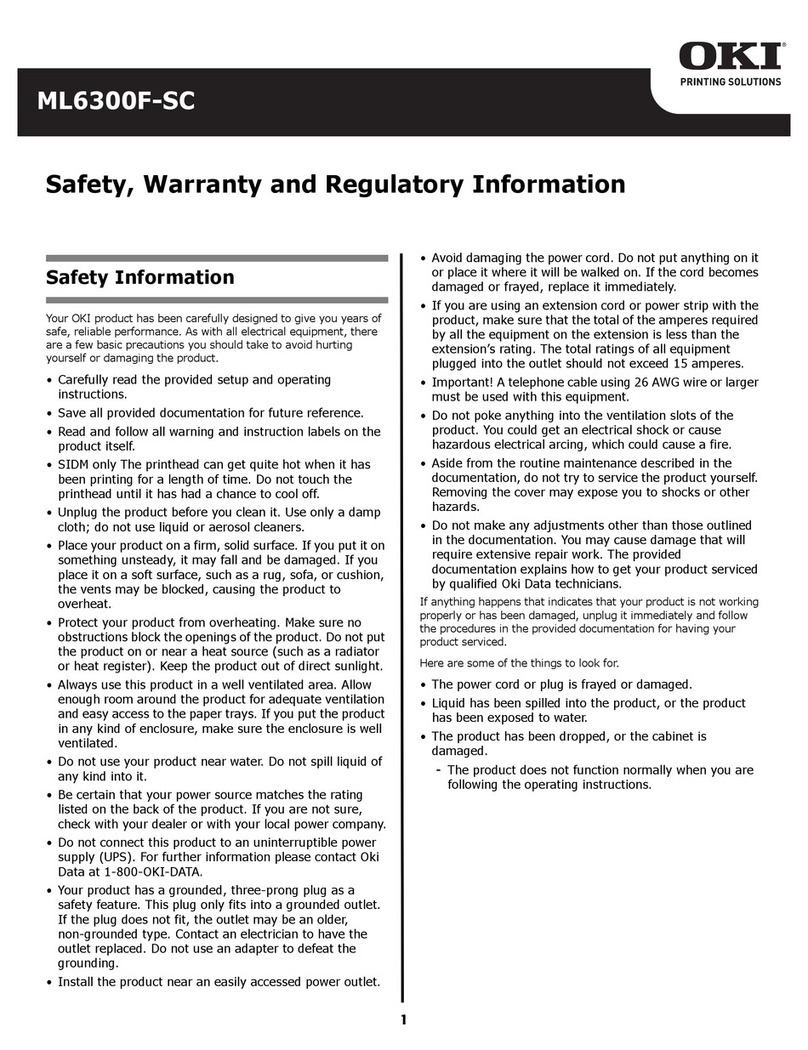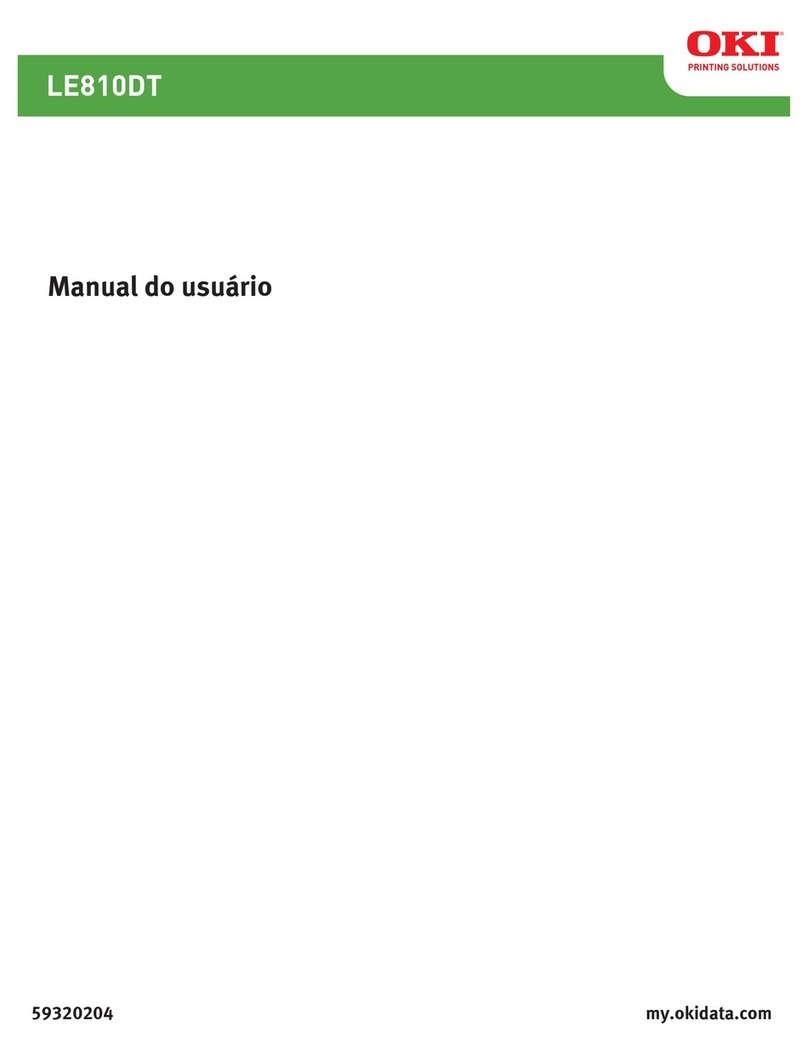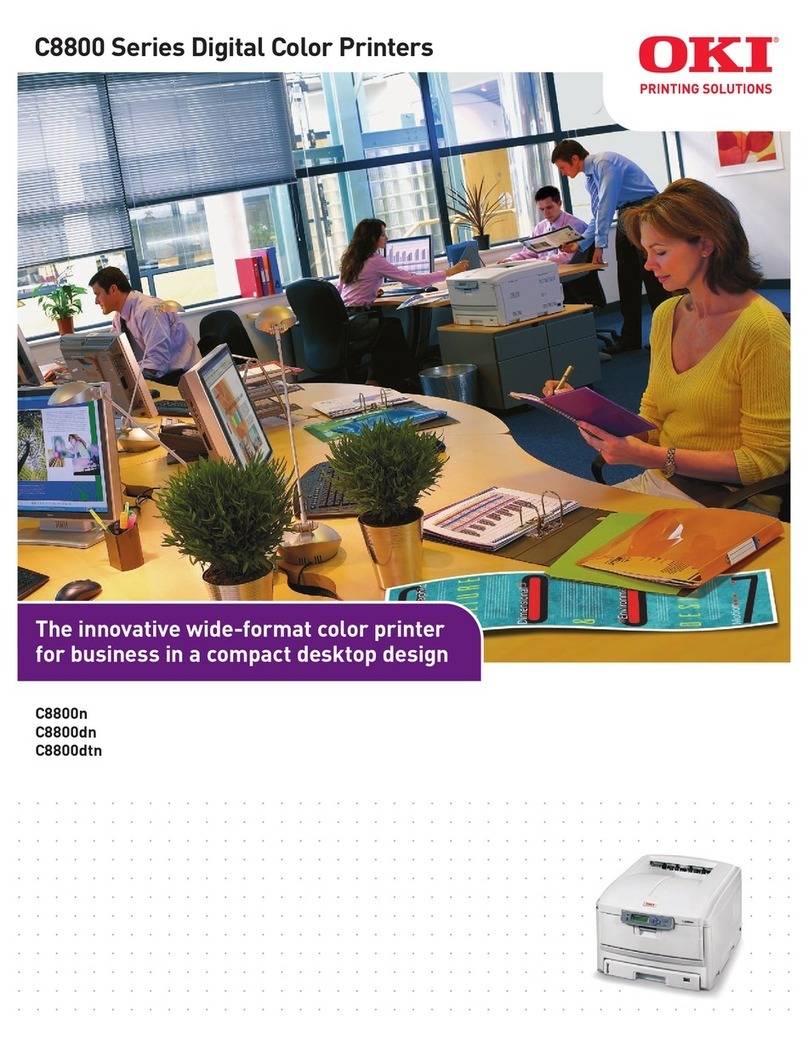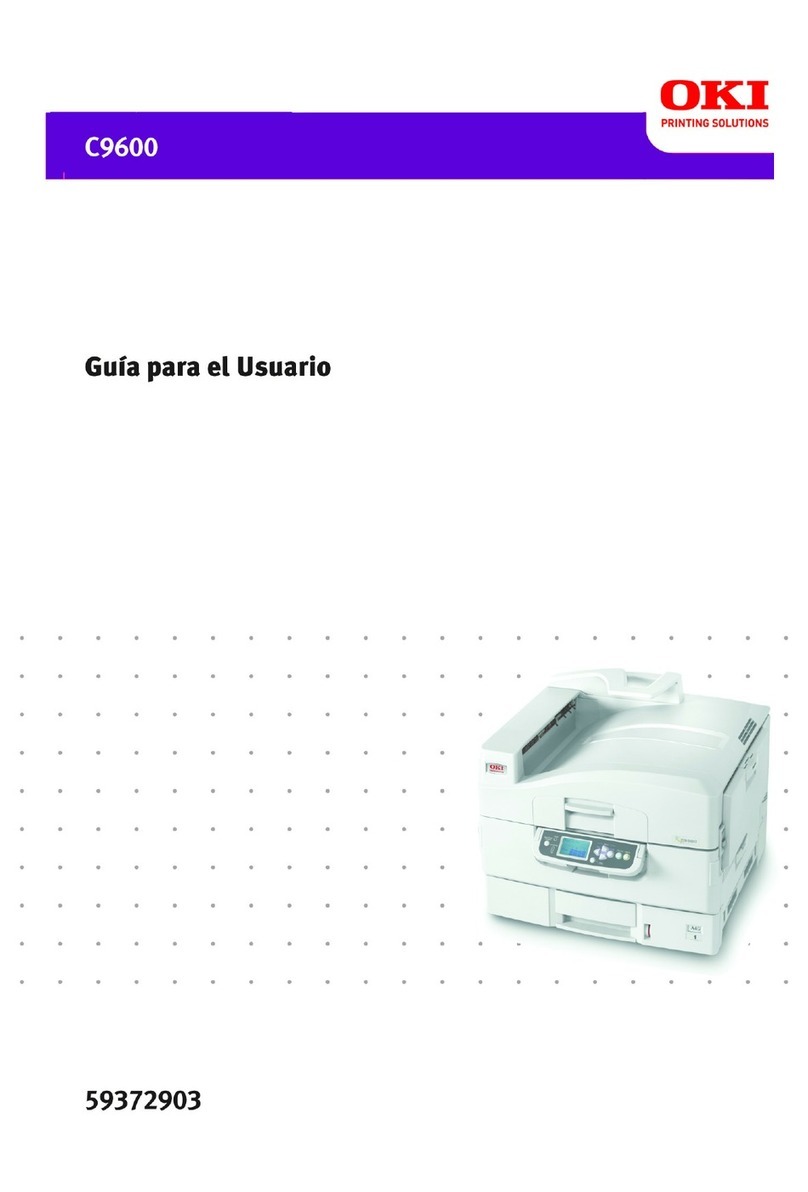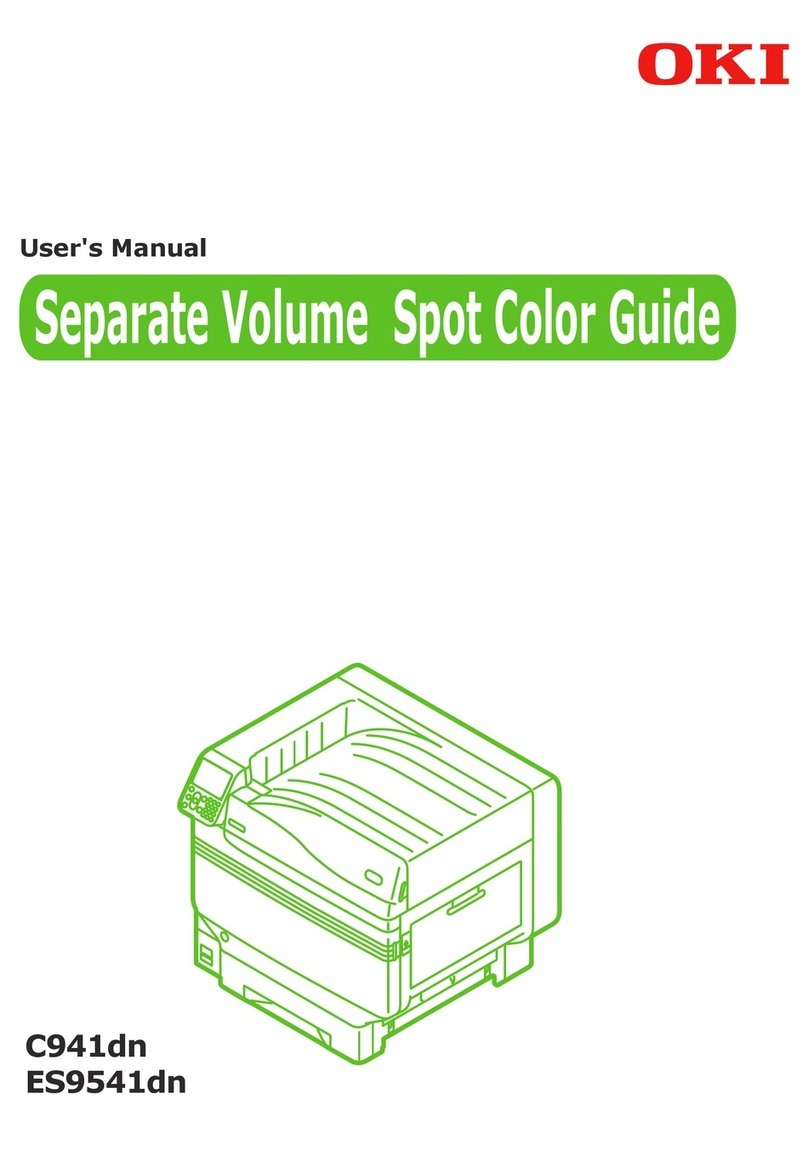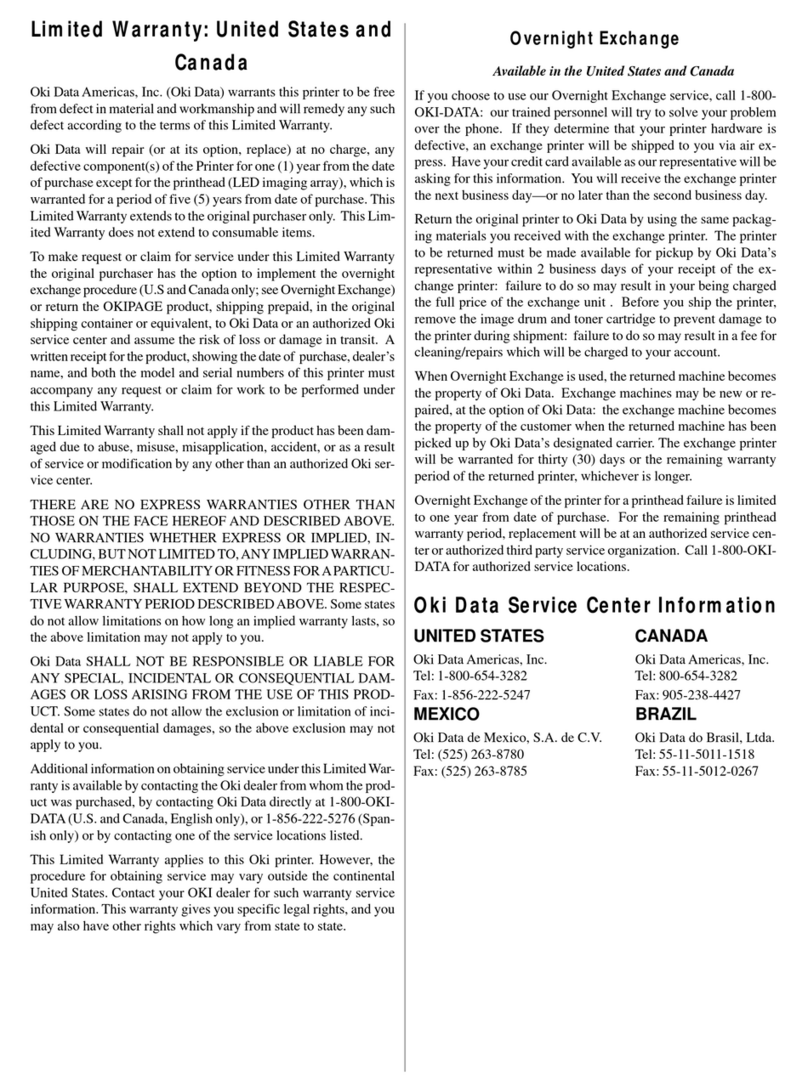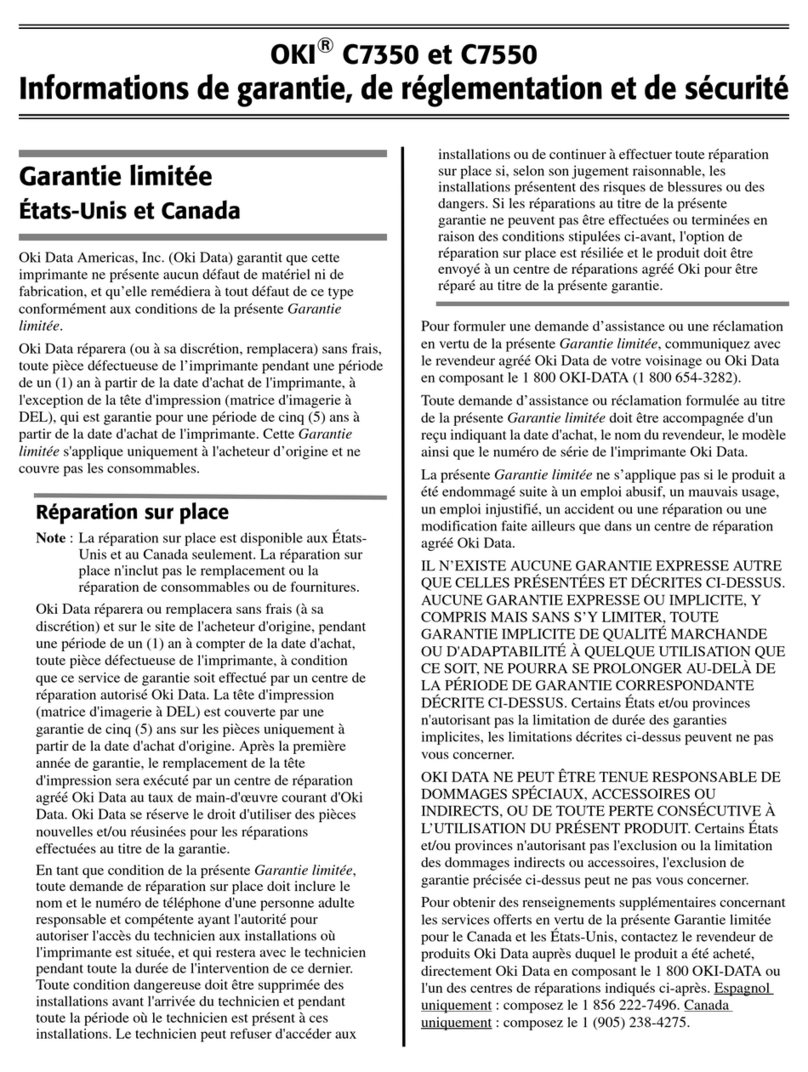Product Information
Setting up OKI C332dn Color Laser Printer
Table of Contents
1Setting up OKI C332dn (mat. no. 184714)............................................................................................................1
1.1 PMA 5 or CLA 5..................................................................................................................................................................................1
1.2 PNR 12...............................................................................................................................................................................................2
1.3 RKA 5.................................................................................................................................................................................................3
Fig. 1 OKI C332dn color laser printer
1 Setting up OKI C332dn (mat. no. 184714)
This document describes how to set up the OKI C332dn color laser printer with your Anton Paar devices. Please
follow the instructions below for your respective device.
1.1 PMA 5 or CLA 5
To install the OKI C332dn color laser printer with the PMA 5 or CLA 5 follow these steps.
1. Unpack the printer and the cables.
2. Connect the power cable.
3. Connect the USB cable with the printer and one of the USB sockets of the PMA 5 or CLA 5.
4. Switch on the printer.
5. Select "Config & Service"and press OK, without entering any access code.
6. Press button “Extended” and scroll down to “Data transfer”.
7. Set “Printer result“ to “long result” and “Printer” to “Laser”.
www.anton-paar.com | Created by Pütz, Dunja on 16.08.2017 | XPTIE008EN-A_ProdInfo_OKI_C332dn.docx page 1 of 3