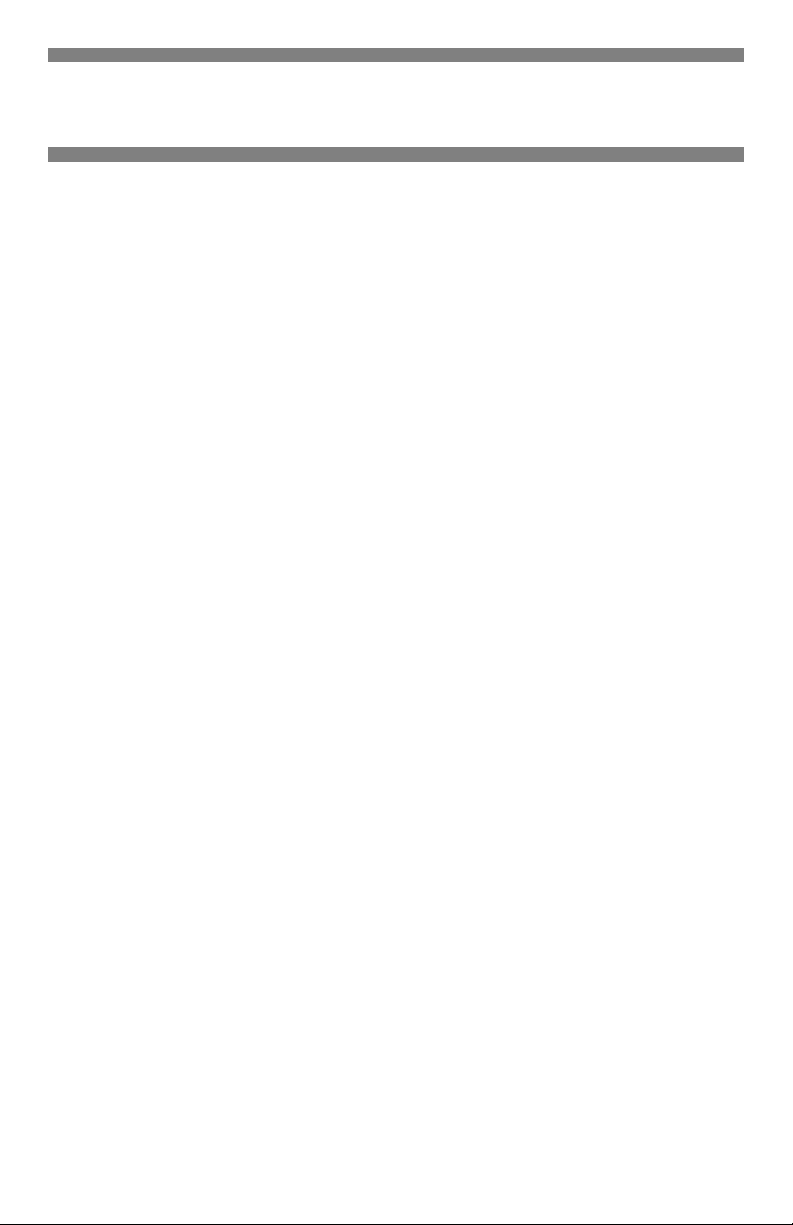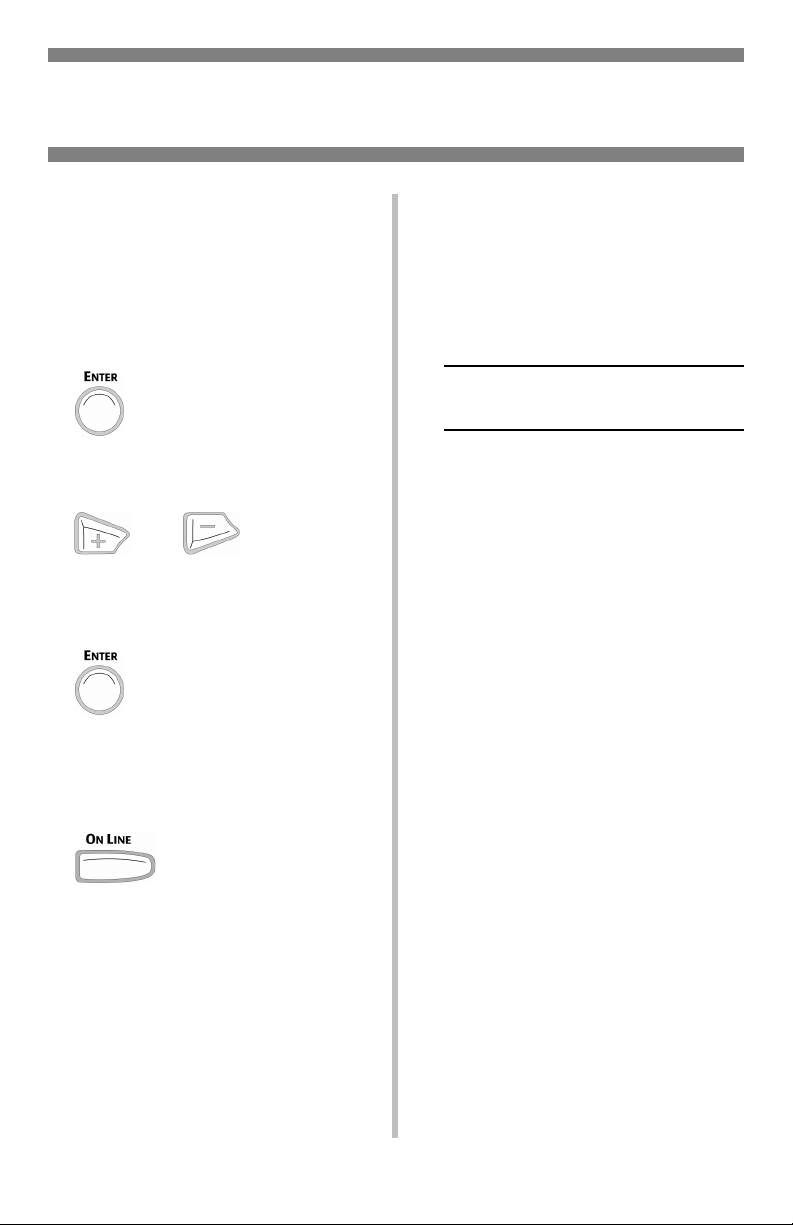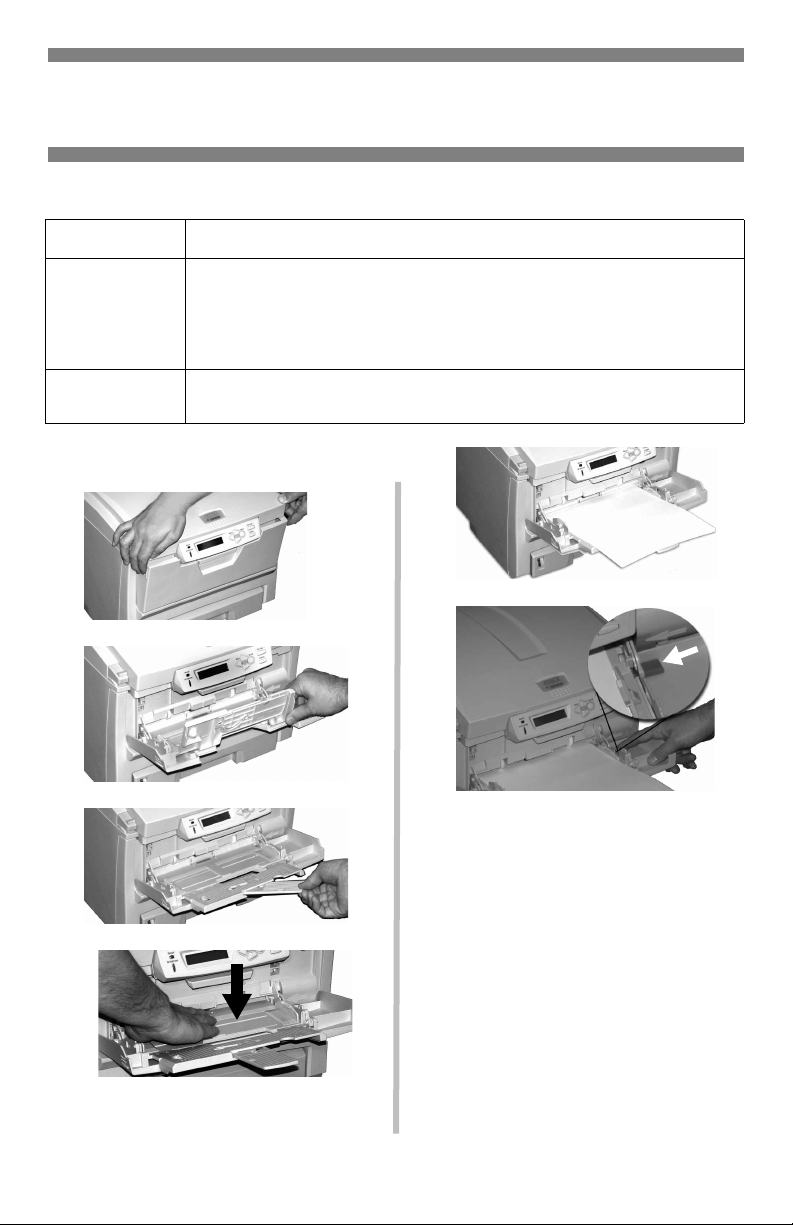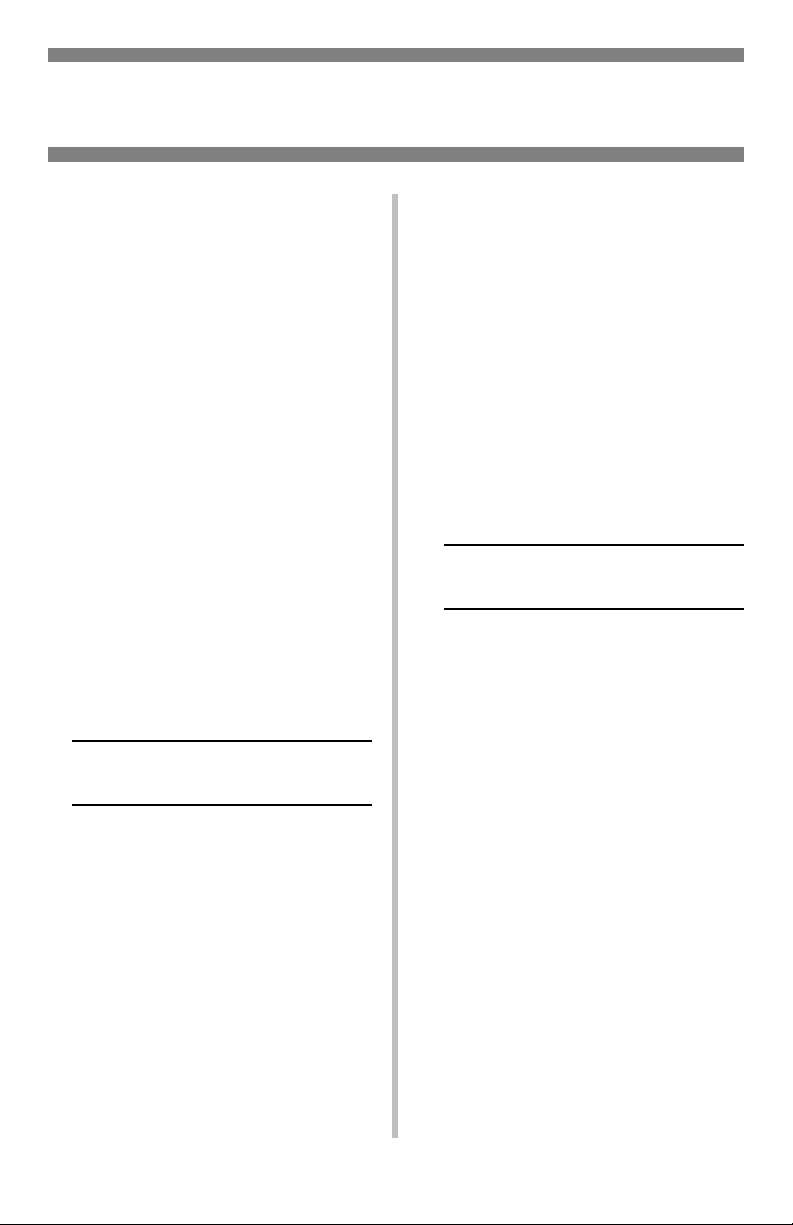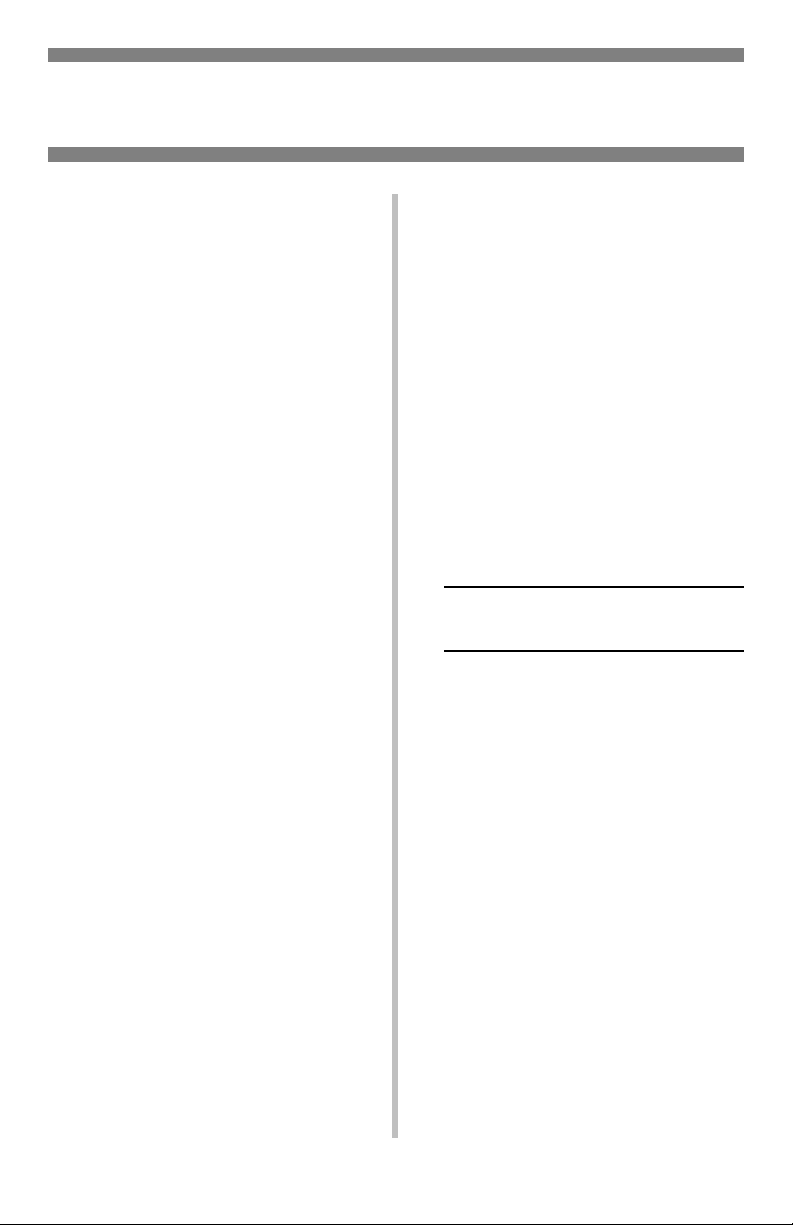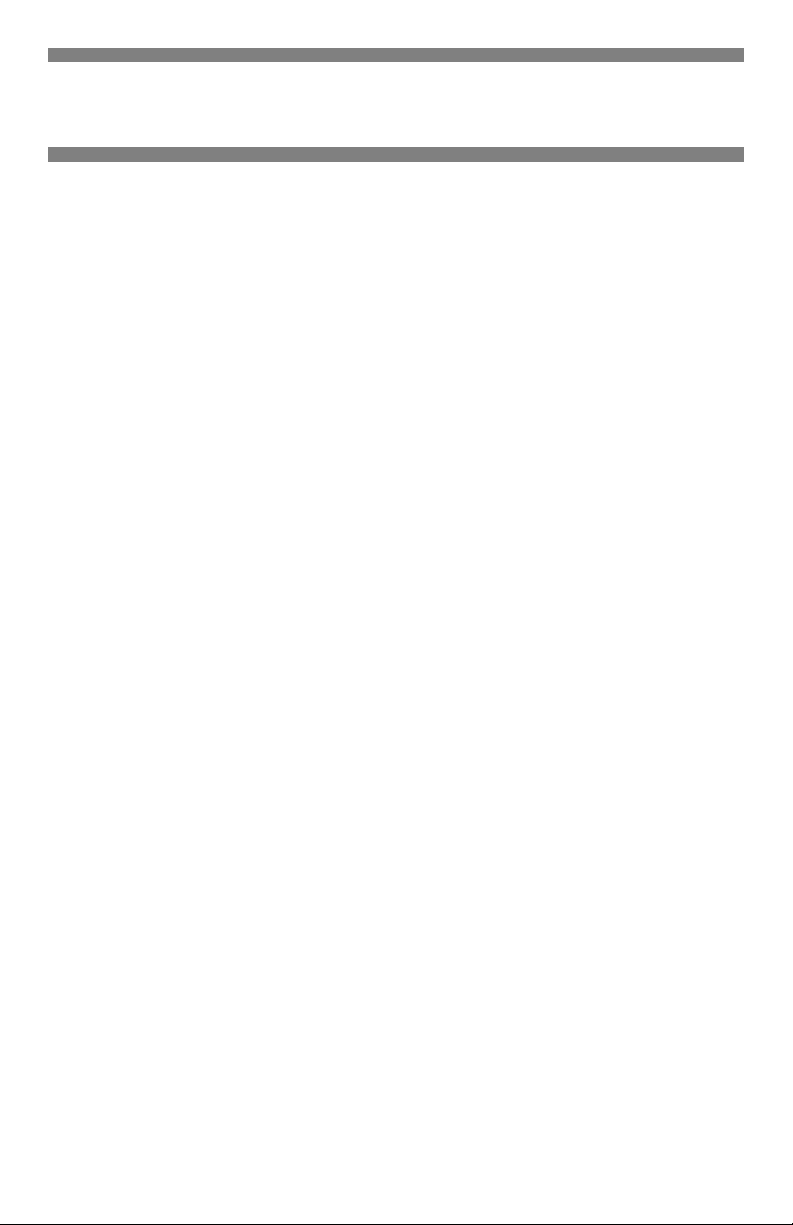
1
Ordering Replacement Supplies . . . . . . . . . . . . . . . . . . . . . 2
Using the Printer Menu . . . . . . . . . . . . . . . . . . . . . . . . . . . . 3
Navigating . . . . . . . . . . . . . . . . . . . . . . . . . . . . . . . . . . . . . . 3
Menu Summary . . . . . . . . . . . . . . . . . . . . . . . . . . . . . . . . . . 4
Tray 1 and Optional Tray 2 . . . . . . . . . . . . . . . . . . . . . . . . . 5
Multi-Purpose Tray . . . . . . . . . . . . . . . . . . . . . . . . . . . . . . . 6
Media Specifications/Loading . . . . . . . . . . . . . . . . . . . . . . . . . 6
Changing Default Media . . . . . . . . . . . . . . . . . . . . . . . . . . . . . 7
Exit Trays . . . . . . . . . . . . . . . . . . . . . . . . . . . . . . . . . . . . . . 8
Print Media Settings . . . . . . . . . . . . . . . . . . . . . . . . . . . . . . 9
General Information . . . . . . . . . . . . . . . . . . . . . . . . . . . . . . . 9
Selectable Media Weight Settings . . . . . . . . . . . . . . . . . . . . . 10
Print Media . . . . . . . . . . . . . . . . . . . . . . . . . . . . . . . . . . . . 11
Paper . . . . . . . . . . . . . . . . . . . . . . . . . . . . . . . . . . . . . . . . 11
Transparencies and Labels . . . . . . . . . . . . . . . . . . . . . . . . . . 12
Thick Paper and Envelopes. . . . . . . . . . . . . . . . . . . . . . . . . . 13
Oki . . . . . . . . . . . . . . . . . . . . . . . . . . . . . . . . . . . . . . . . . . 14
Power Save . . . . . . . . . . . . . . . . . . . . . . . . . . . . . . . . . . . . 15
Control Panel . . . . . . . . . . . . . . . . . . . . . . . . . . . . . . . . . . 16
Clearing Media Jams . . . . . . . . . . . . . . . . . . . . . . . . . . . . . 17
Jams 372, 380 . . . . . . . . . . . . . . . . . . . . . . . . . . . . . . . . . . 17
Jam 381 . . . . . . . . . . . . . . . . . . . . . . . . . . . . . . . . . . . . . . 18
Jams 382, 383 . . . . . . . . . . . . . . . . . . . . . . . . . . . . . . . . . . 20
Jam 390 . . . . . . . . . . . . . . . . . . . . . . . . . . . . . . . . . . . . . . 21
Jam 391 . . . . . . . . . . . . . . . . . . . . . . . . . . . . . . . . . . . . . . 22
Jam 392 . . . . . . . . . . . . . . . . . . . . . . . . . . . . . . . . . . . . . . 23
Common Error Messages . . . . . . . . . . . . . . . . . . . . . . . . . 24
Service & Support . . . . . . . . . . . . . . . . . . . . . . . . . . . . . . . 27
Contents
59381102