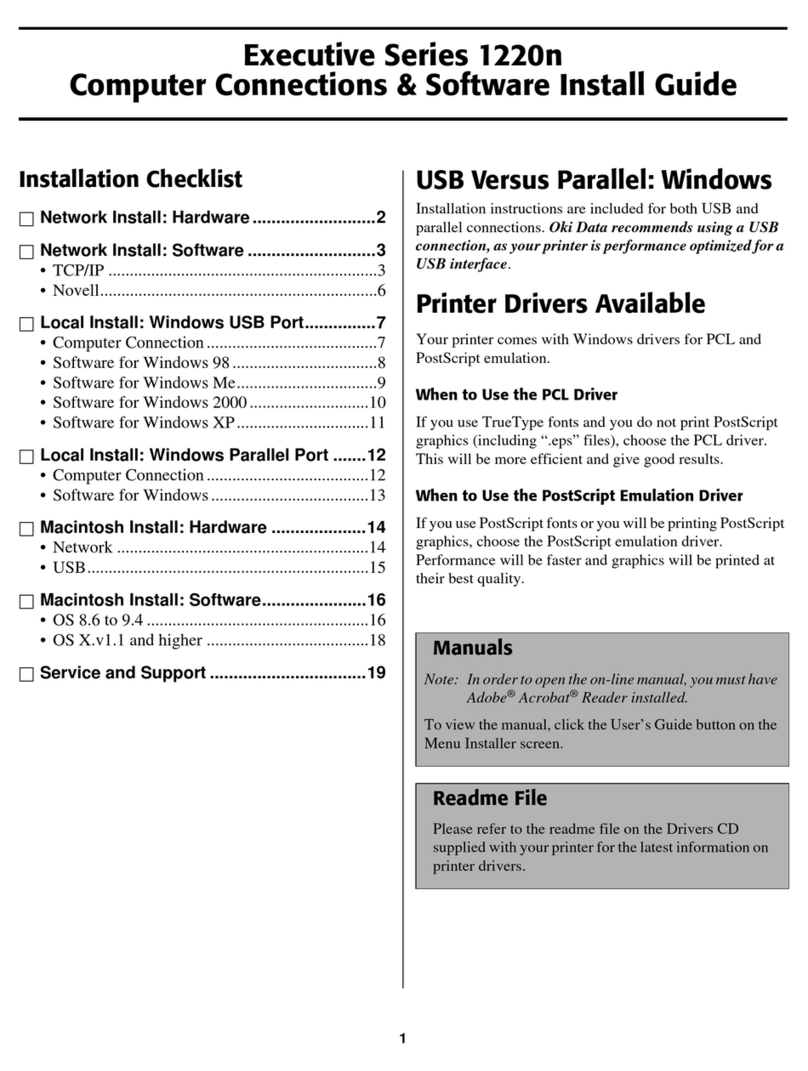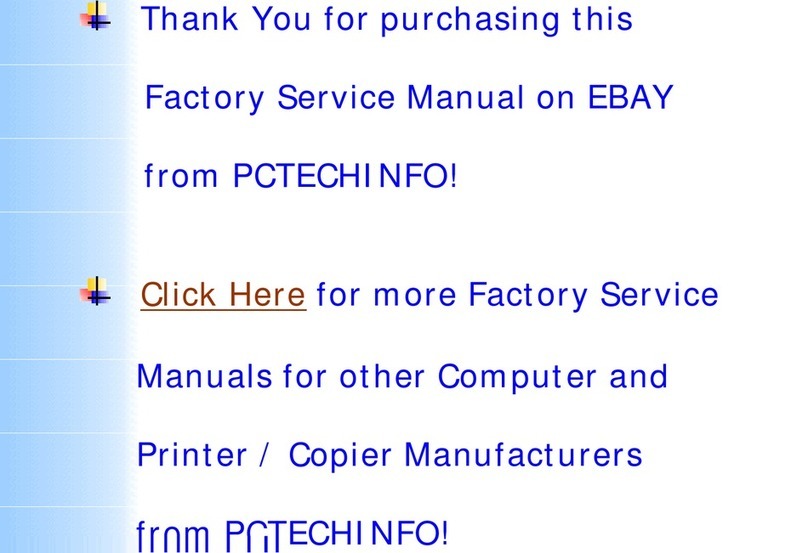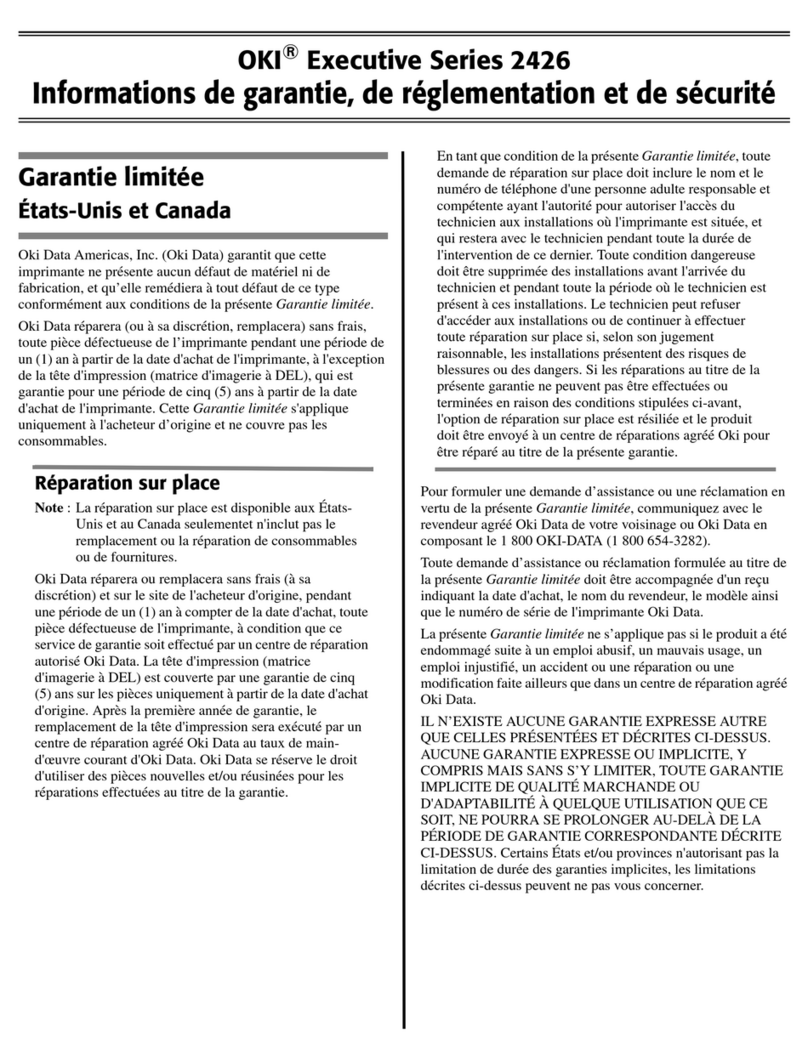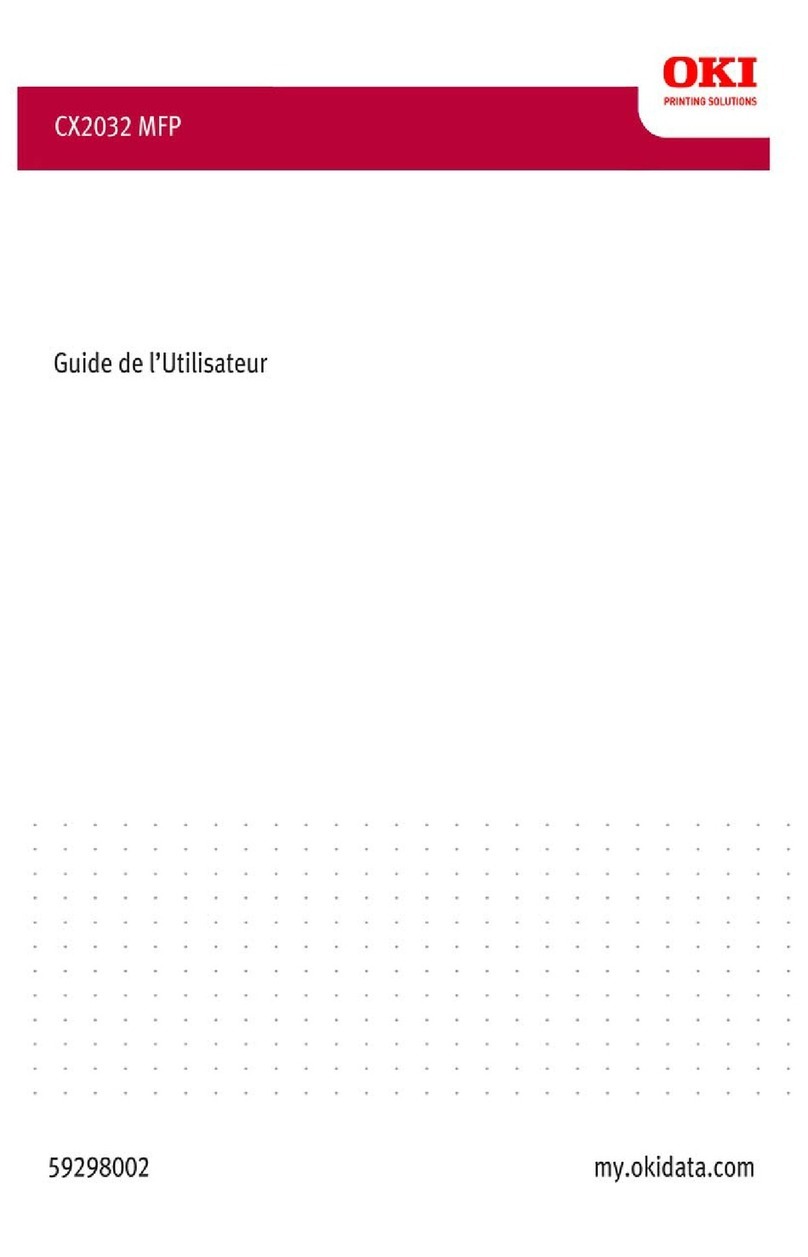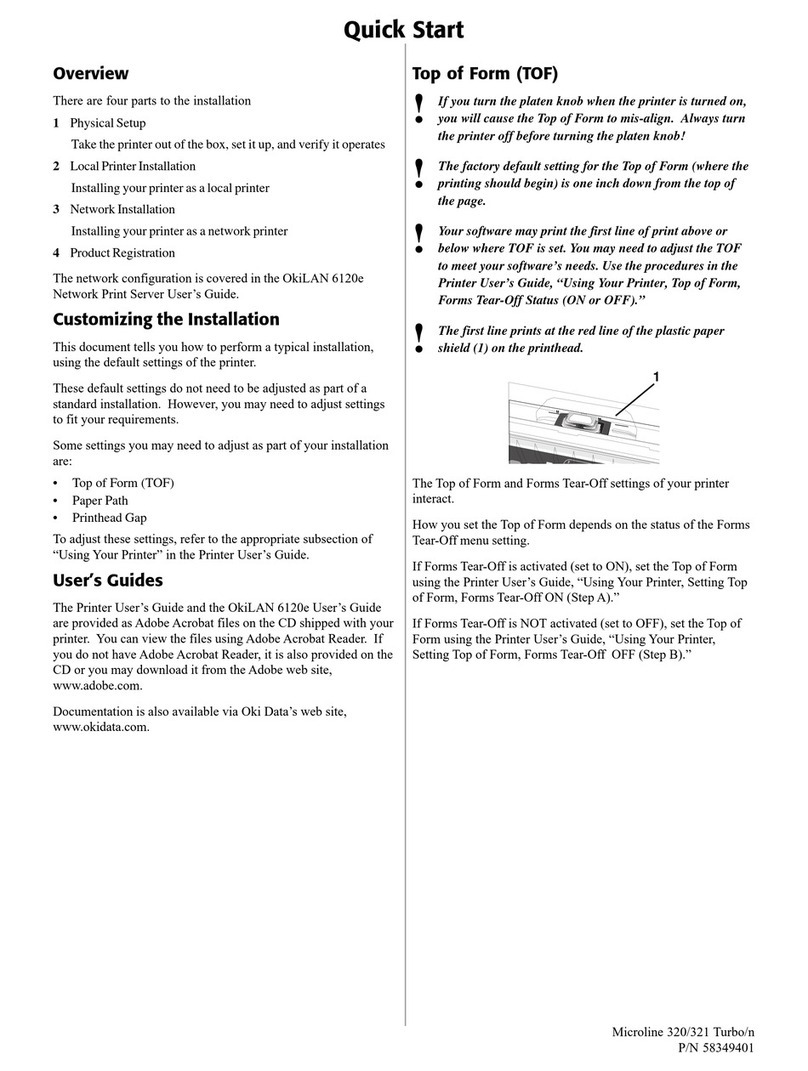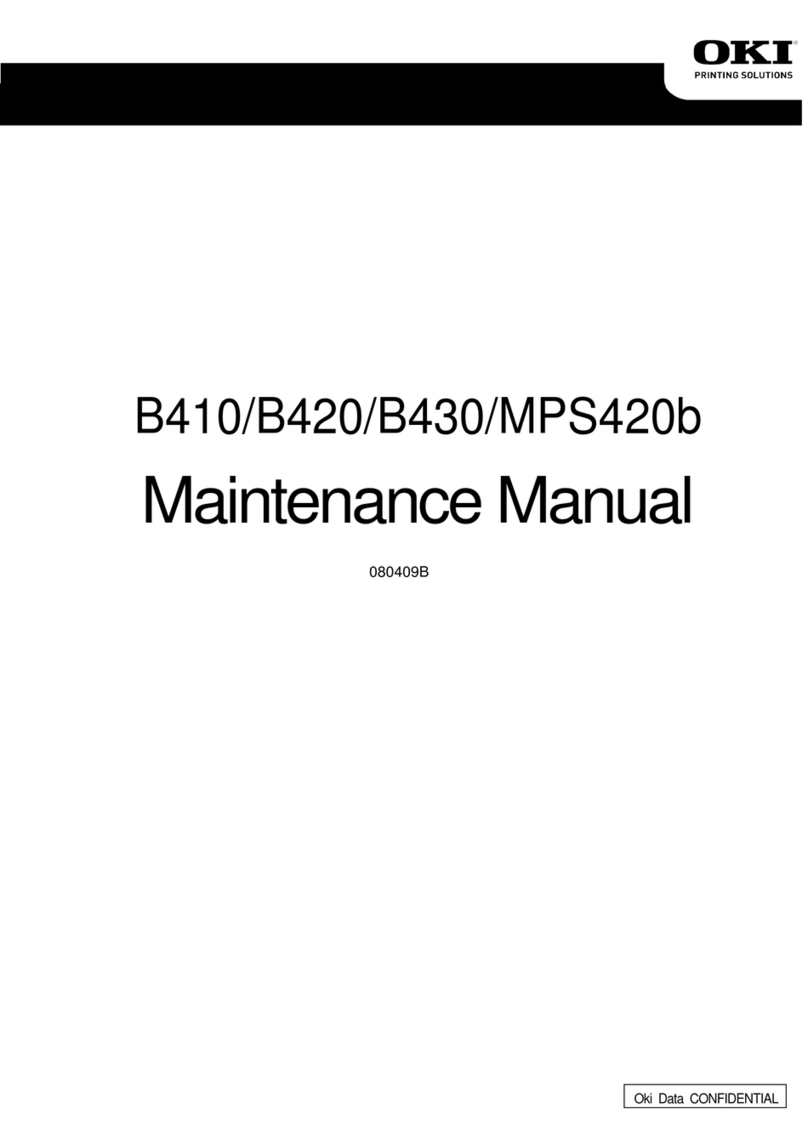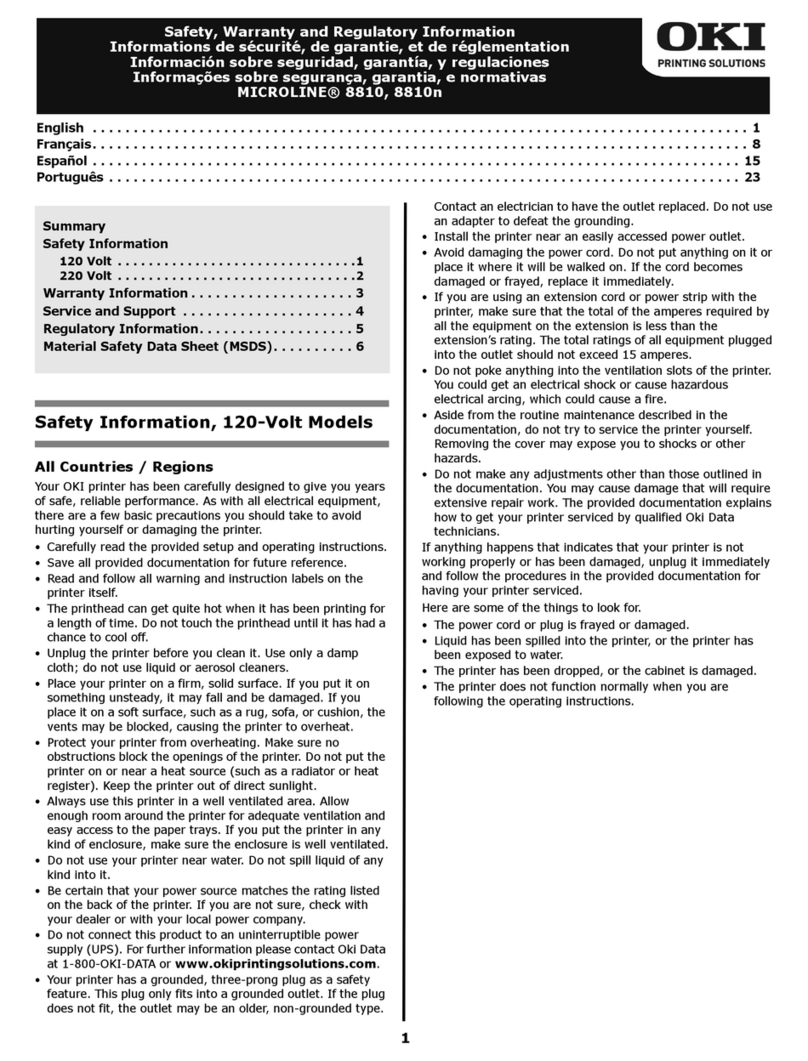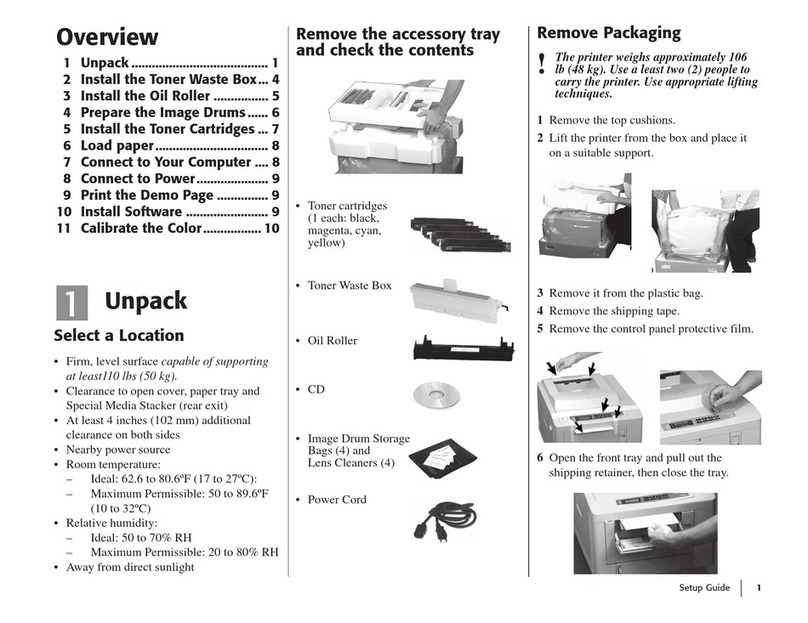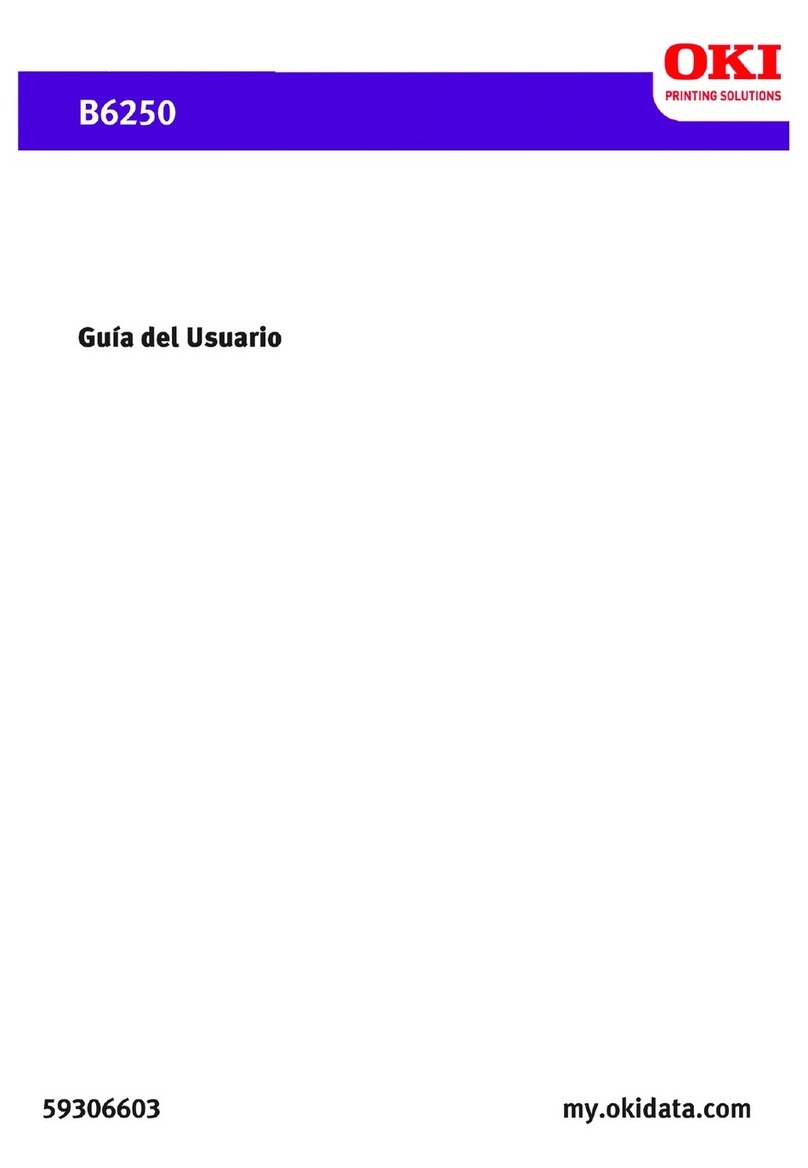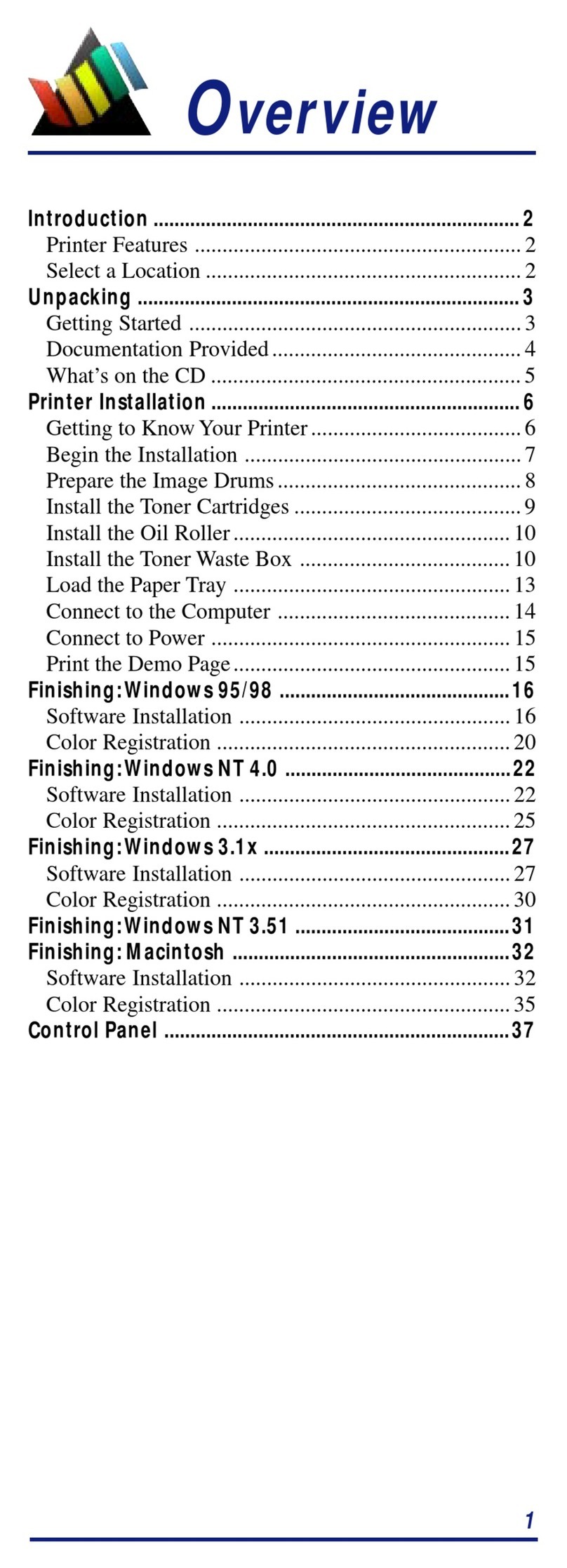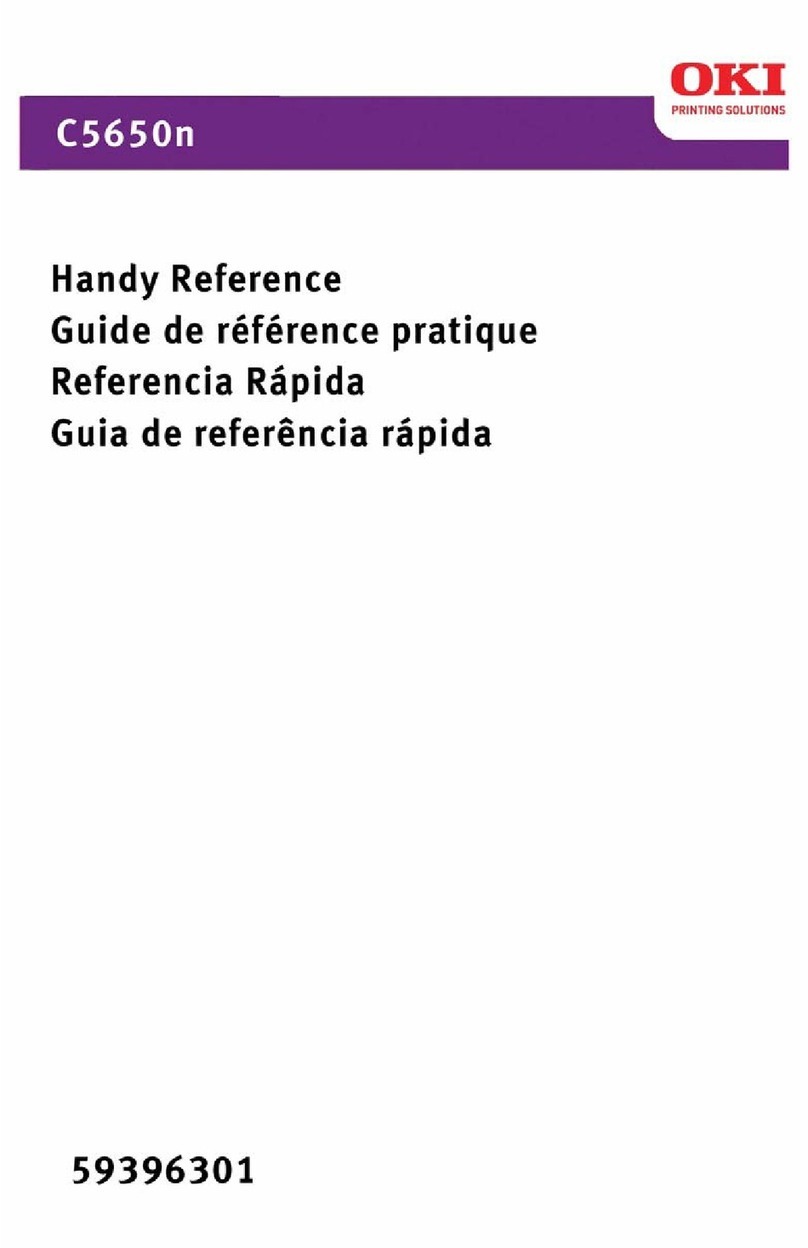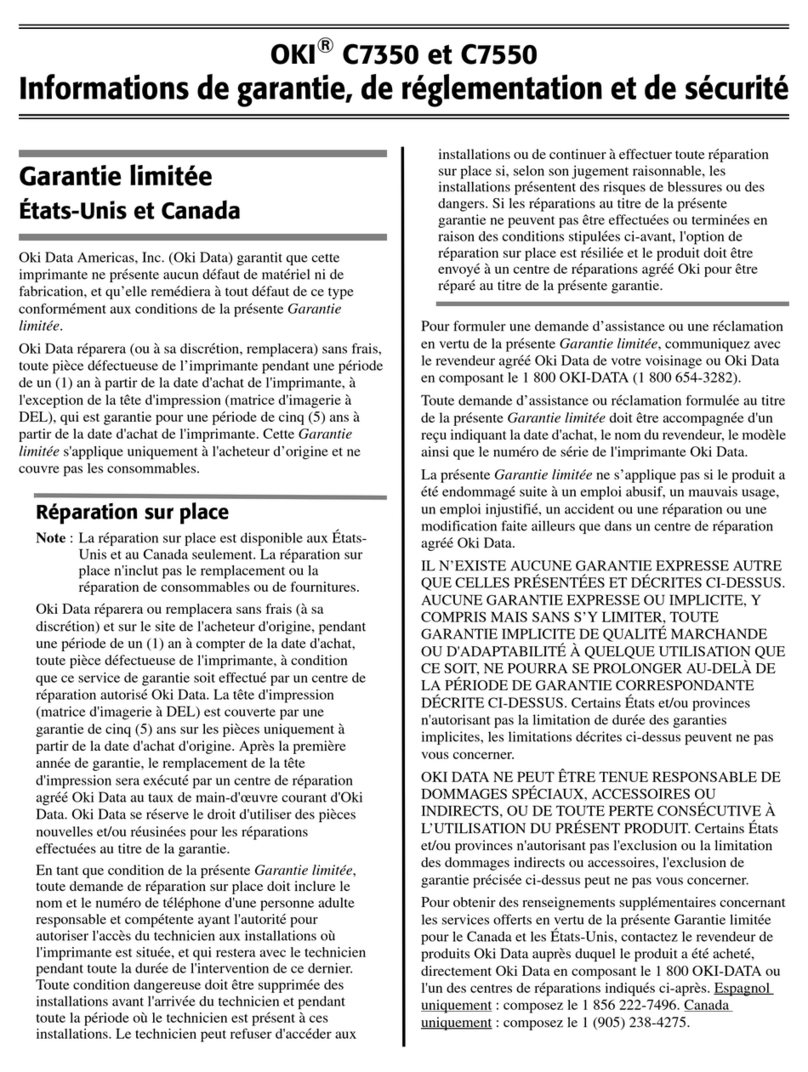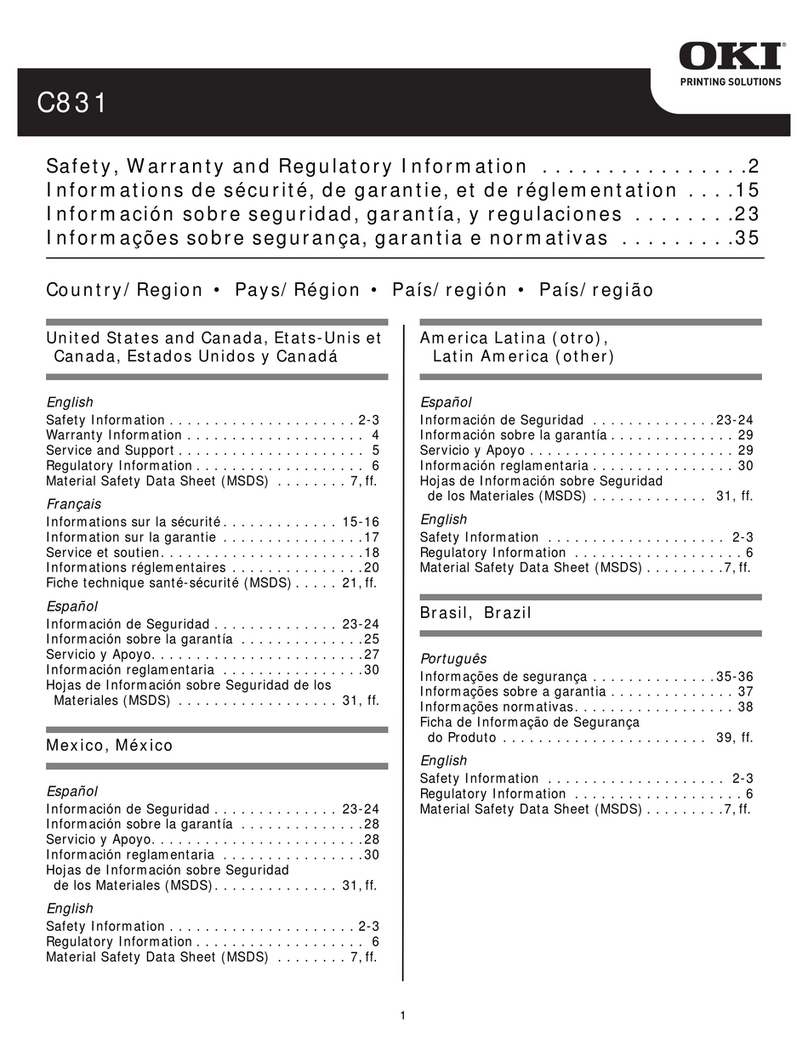- 6 -
Contents
Manual Conguration........................................................................... 2
Reading the Manual ............................................................................. 3
Symbols.................................................................................................................. 3
Keys, Buttons, and Symbols....................................................................................3
Illustrations............................................................................................................ 4
Screens................................................................................................................... 4
Inscriptions ............................................................................................................ 5
1 Troubleshooting................................................................... 9
Troubleshooting solutions procedure................................................. 10
Paper jams ........................................................................................ 11
Checking messages (if a paper jam occurs).......................................................... 11
Removing jammed paper...................................................................................... 14
If paper messages are displayed ....................................................... 36
If replace consumables messages are displayed ............................... 38
If other messages are displayed ....................................................... 40
Printing Troubles ............................................................................... 45
Unable to print ..................................................................................................... 45
Printer driver malfunctions................................................................................... 49
Print quality is poor .............................................................................................. 52
Paper feed is poor ................................................................................................ 57
When image disturbance occurs ........................................................................... 58
Adjusting the print result ..................................................................................... 58
2 Maintenance ...................................................................... 59
Replacing consumables and maintenance unit................................... 60
Consumables and maintenance unit service life ................................................... 60
When the replacement period is approaching....................................................... 62
Replacing toner cartridges.................................................................................... 63
Replacing Image Drums ....................................................................................... 66
Replacing belt units and transfer roller units........................................................ 69
Replacing fuser units ............................................................................................ 75
Replacing waste toner boxes ................................................................................ 77
Replacing paper feed rollers ................................................................................. 79
Device Maintenance ........................................................................... 87
Cleaning device surfaces ...................................................................................... 87
Cleaning LED heads .............................................................................................. 87
Cleaning feed rollers............................................................................................. 93