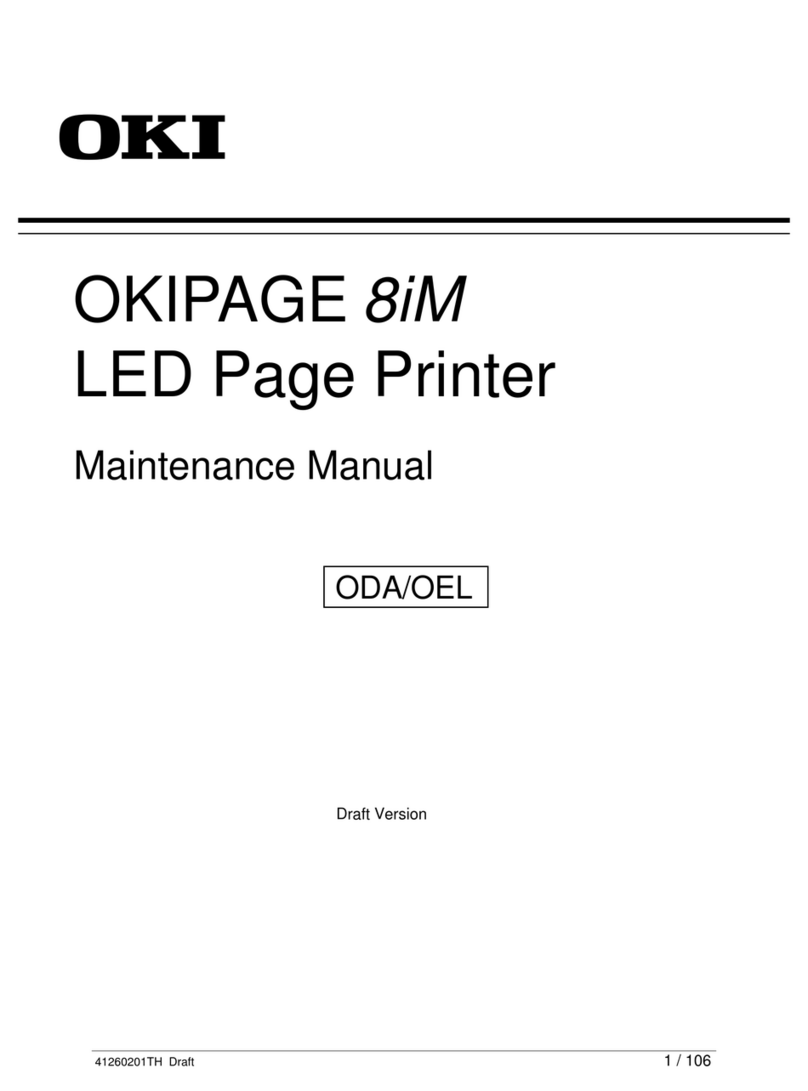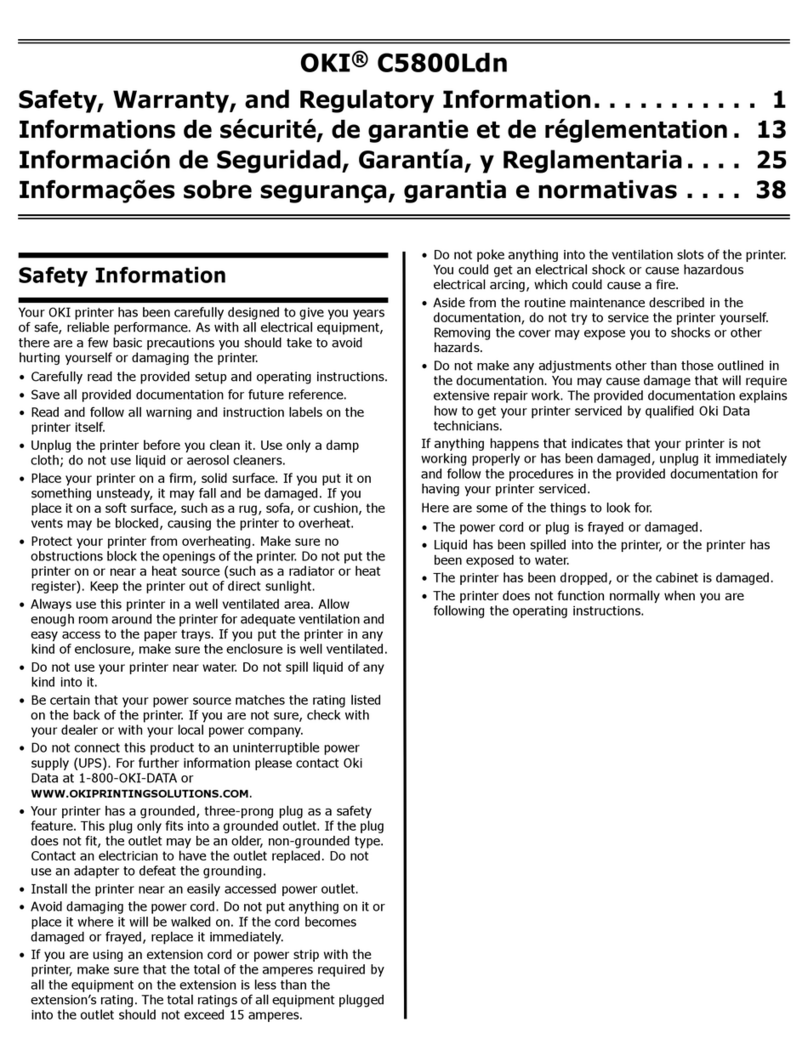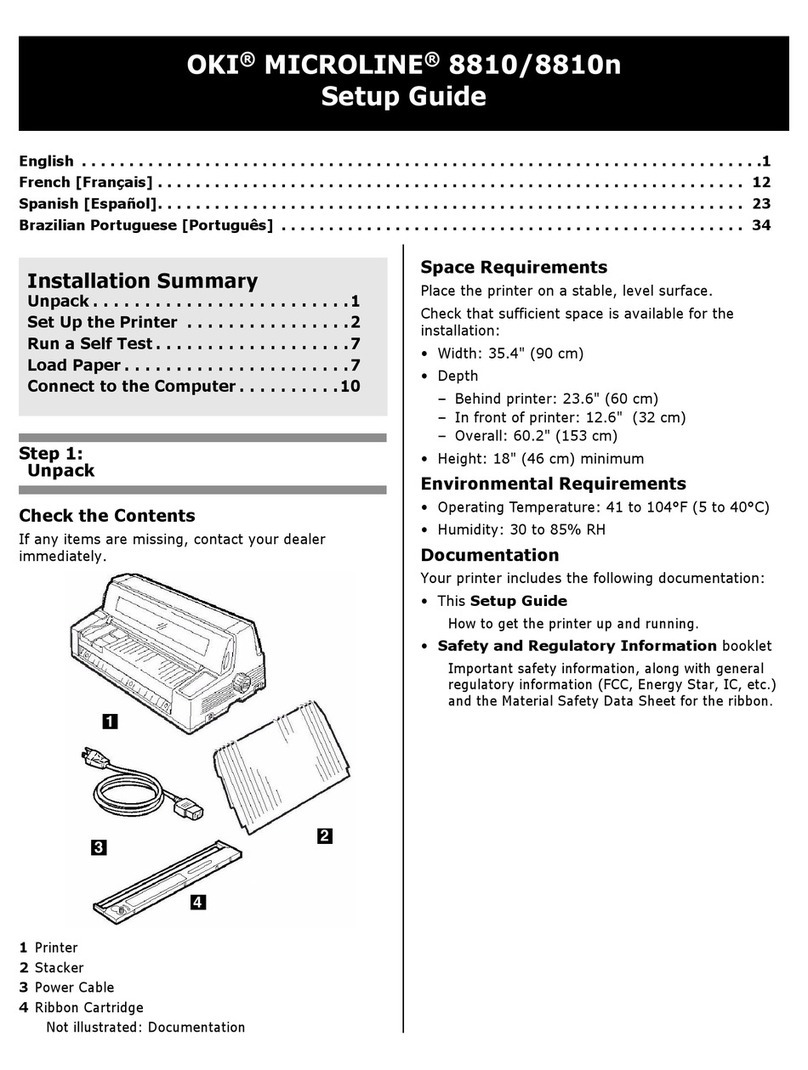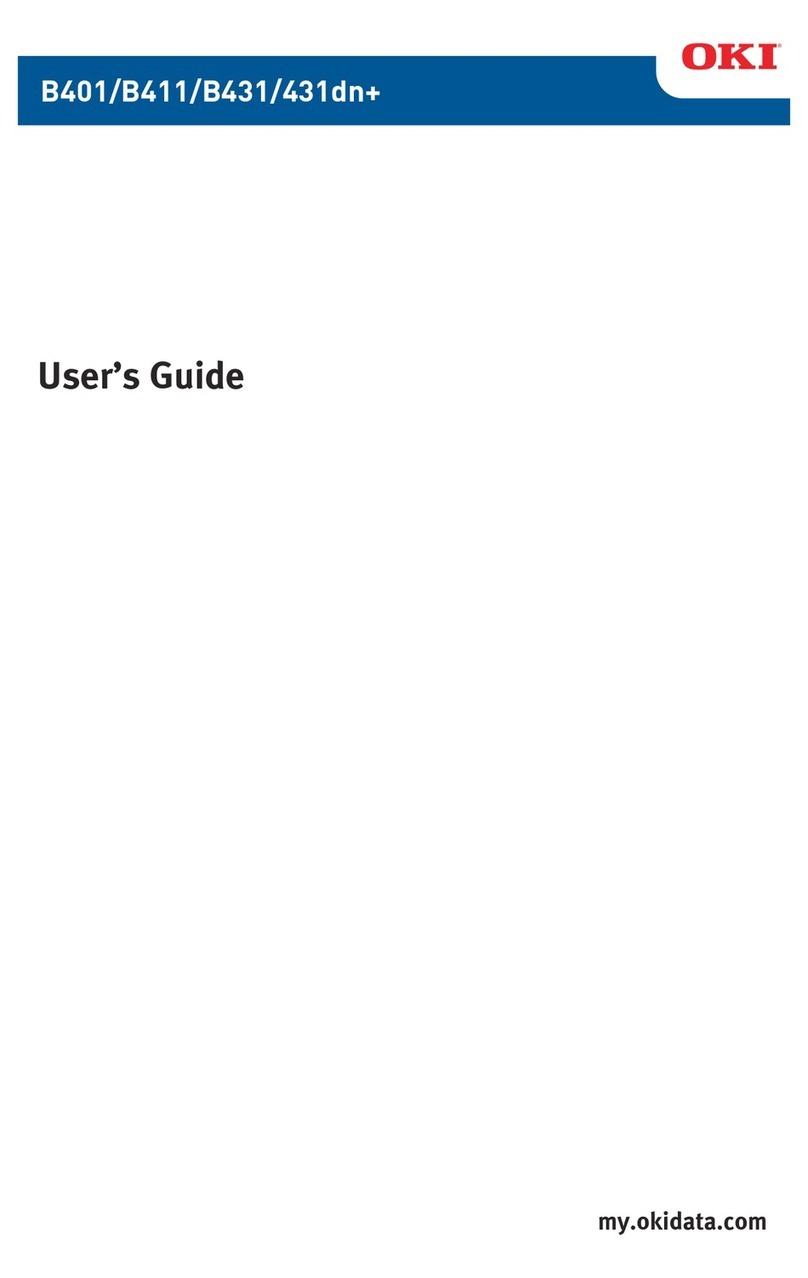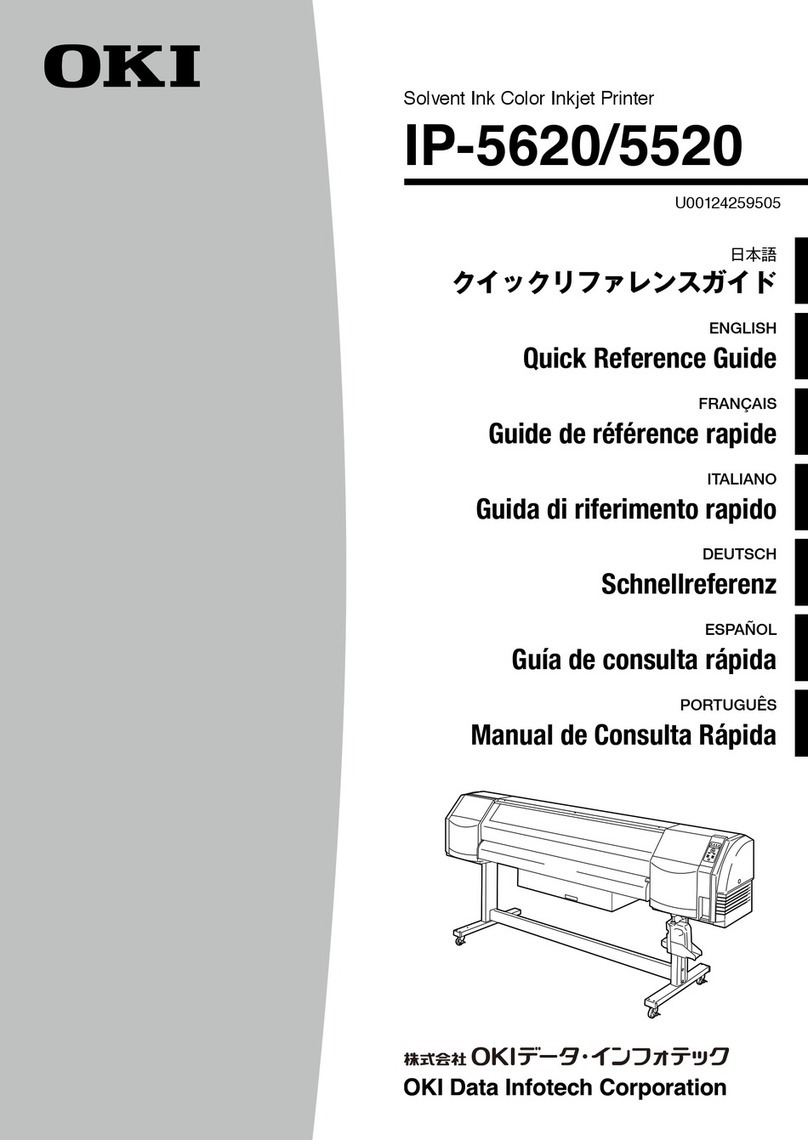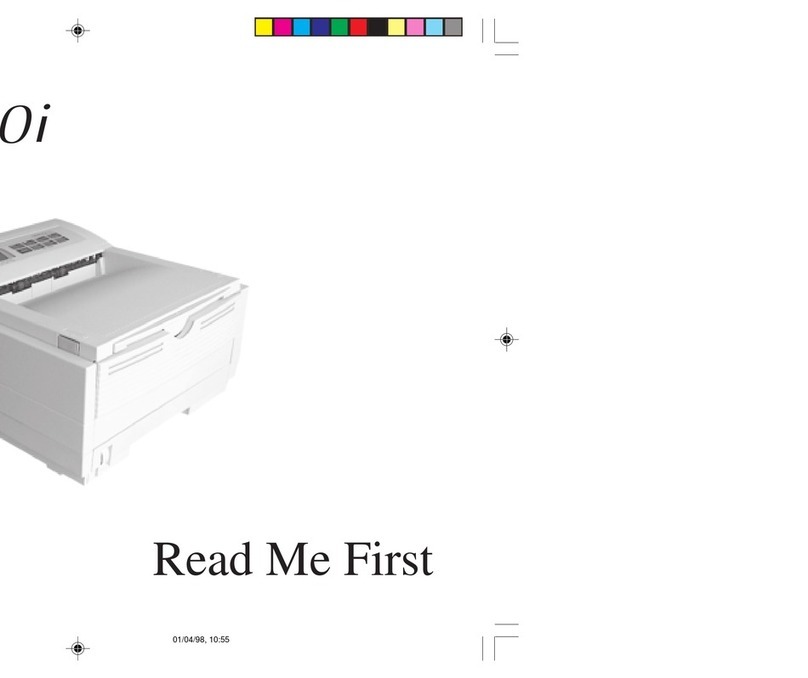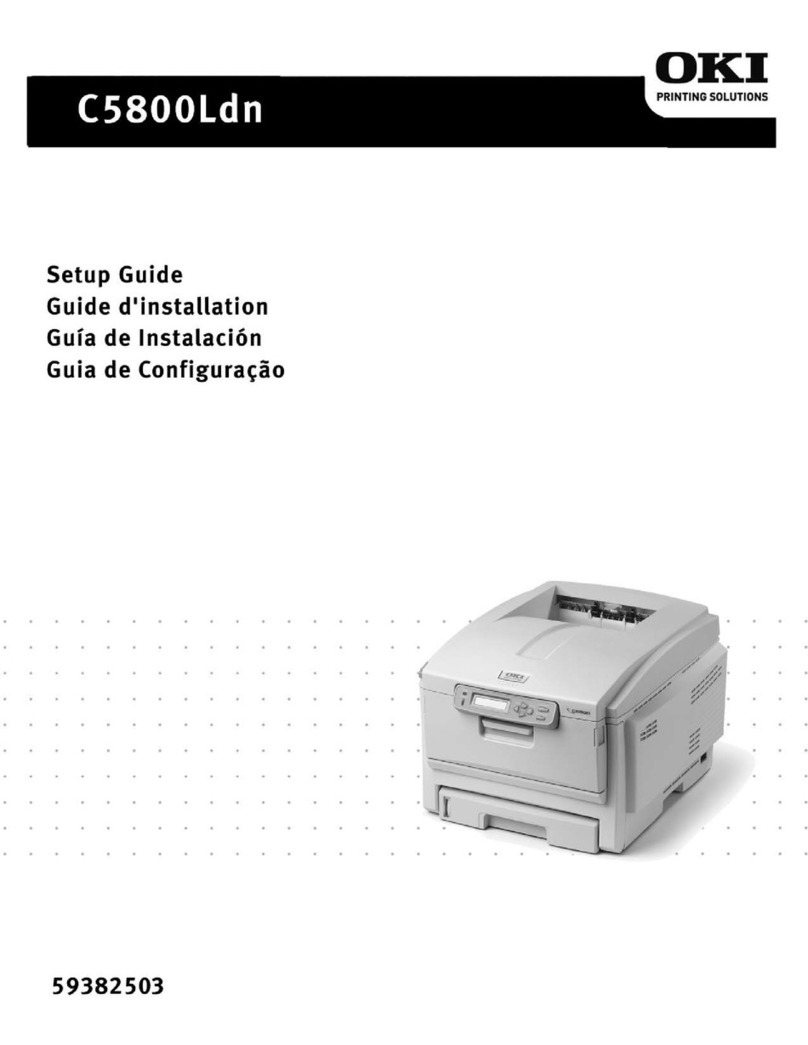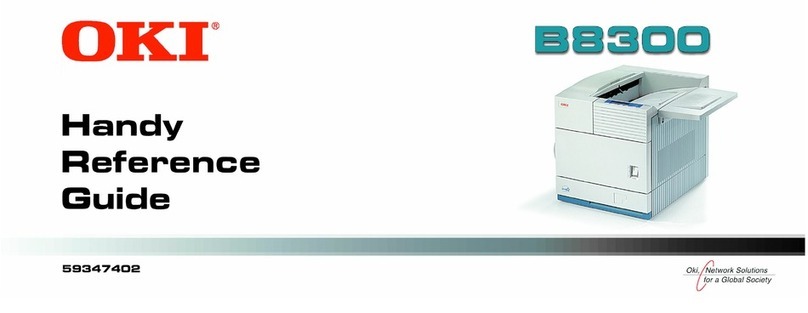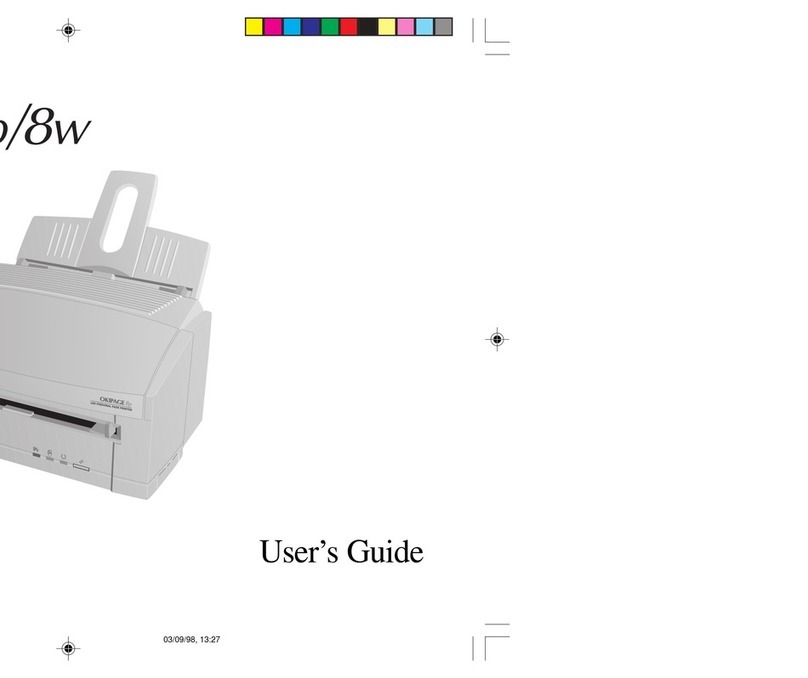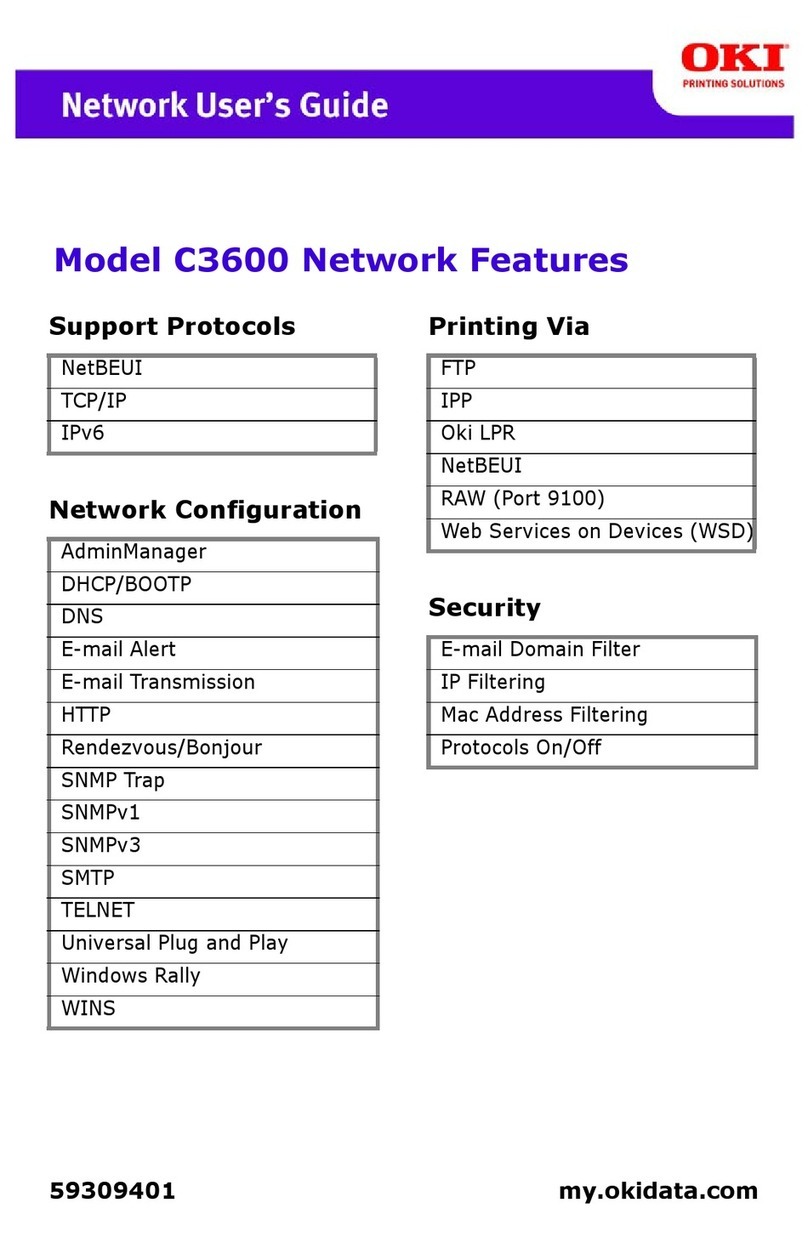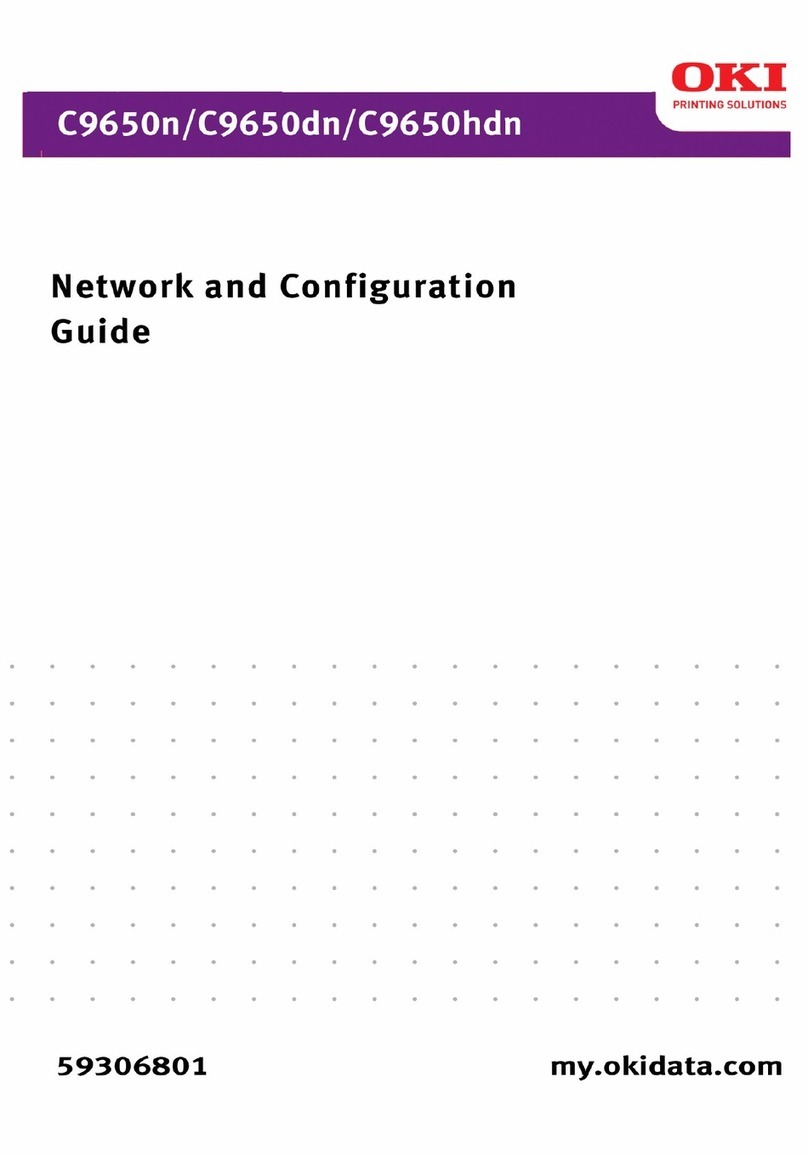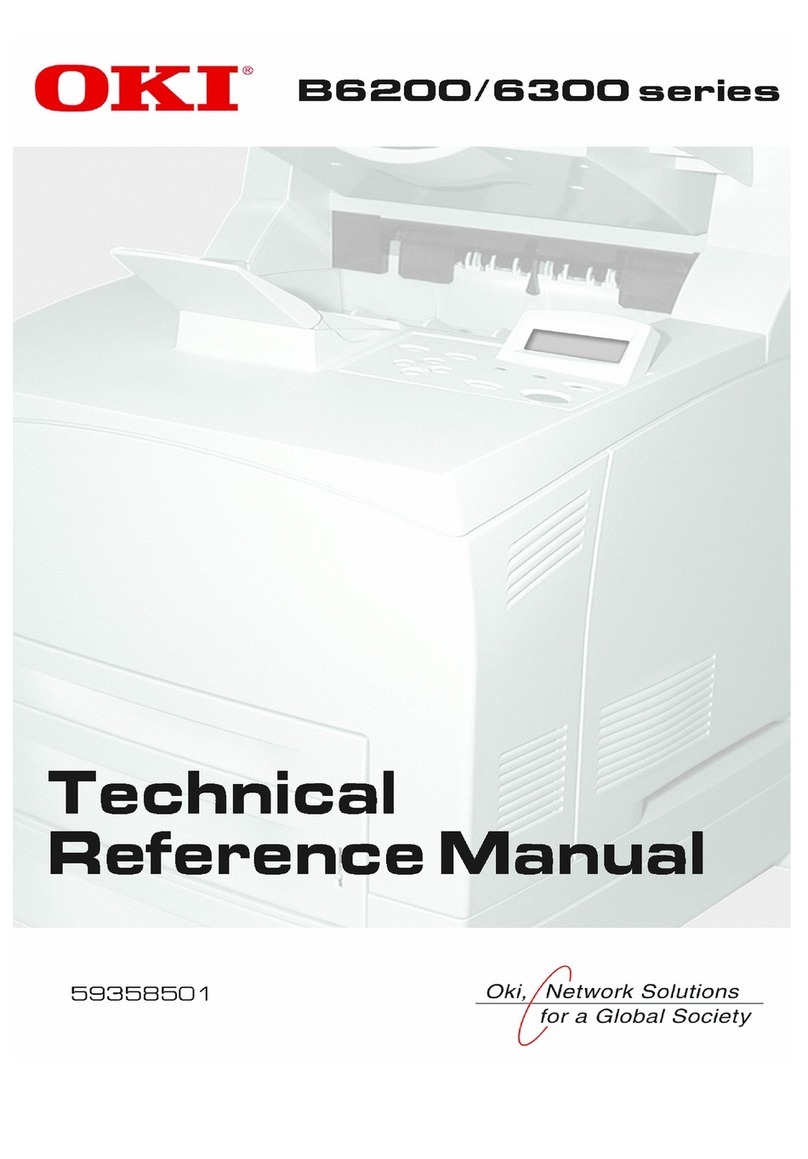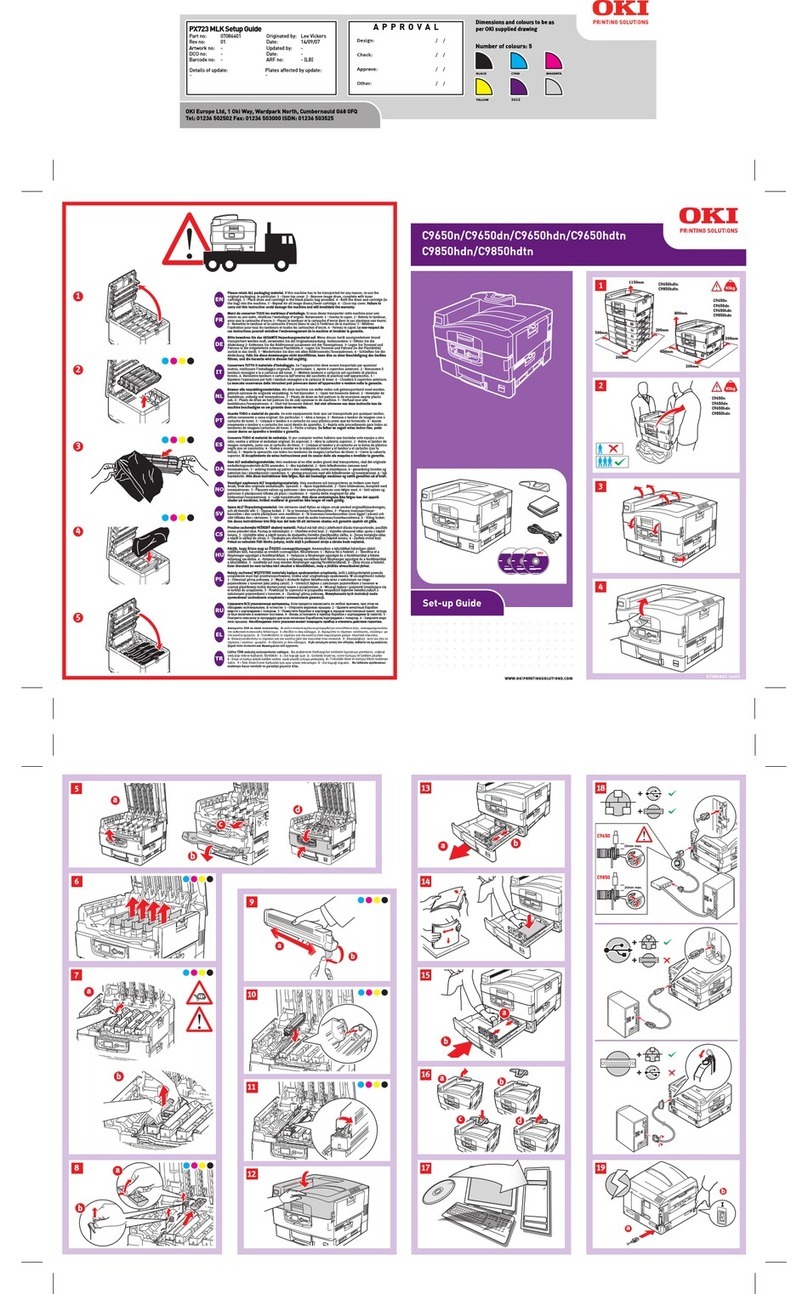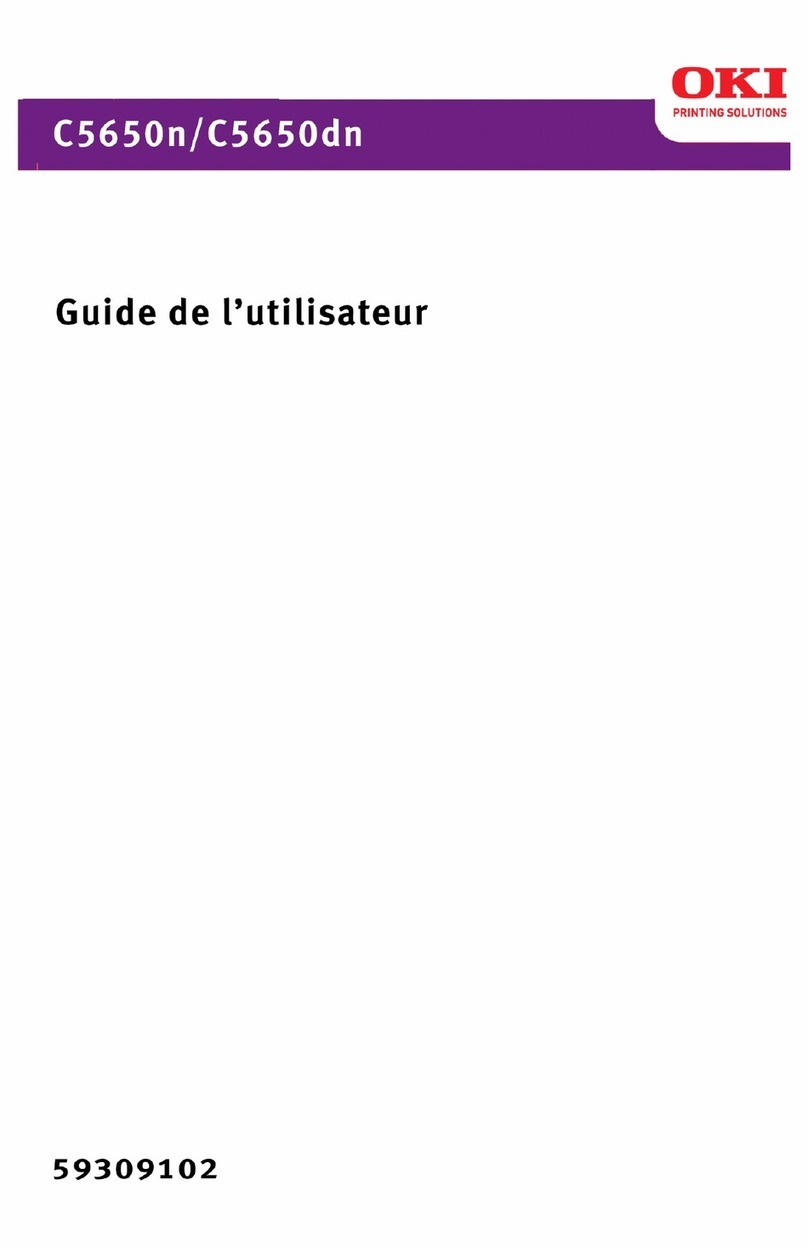Read Me First 3
English
• Do not use your printer near water, or spill liquid of any
kind into it.
• Becertain that yourpower sourcematchesthe rating listed
on the back of the printer. If you are not sure, check with
your dealer or with your local power company.
• Your printer has an earthed, 3-prong plug as a safety
feature, and it will only fit into an earthed outlet. If you
can not plug it in, chances are you have an older, non-
earthed outlet; contact an electrician to have the outlet
replaced. Do not use an adapter to defeat the earthing.
• To avoid damaging the power cord, do not put anything
on it or place it where it will be walked on. If the cord
becomes damaged or frayed, replace it immediately.
• If you are using an extension cord or power strip with the
printer, make sure that the total of the amperes required
by all the equipment on the extension is less than the
extension’s rating. The total ratings of all equipment
plugged into the outlet should not exceed 15 amperes.
• Thisprintermust beinstalled nearto apoweroutlet switch
which shall remain easily accessible.
Safety Instructions
Your Okiprinterhas beencarefully designedto giveyouyears
ofsafe,reliable performance.Aswith allelectricalequipment,
however, there are a few basic precautions you should take to
avoid hurting yourself or damaging the printer:
• Read the setup instructions in this handbook carefully.
Be sure to save it for future reference.
• Read and follow all warning and instruction labels on
the printer itself.
• Unplug the printer before you clean it. Use only a damp
cloth; do not use liquid or aerosol cleaners.
• Place your printer on a firm, solid surface. If you put it
on something unsteady, it may fall and be damaged; if
you place it on a soft surface, such as a rug, sofa, or bed,
the vents may become blocked, causing the printer to
overheat.
• To protect your printer from overheating, make sure all
openings on the printer are not blocked. Do not put the
printer on or near a heat source, such as a radiator or heat
register. Keep it out of direct sunlight. Allow enough
room around the printer for adequate ventilation and easy
access to the paper trays.
610rgbV2.pm6 23/10/96, 10:083