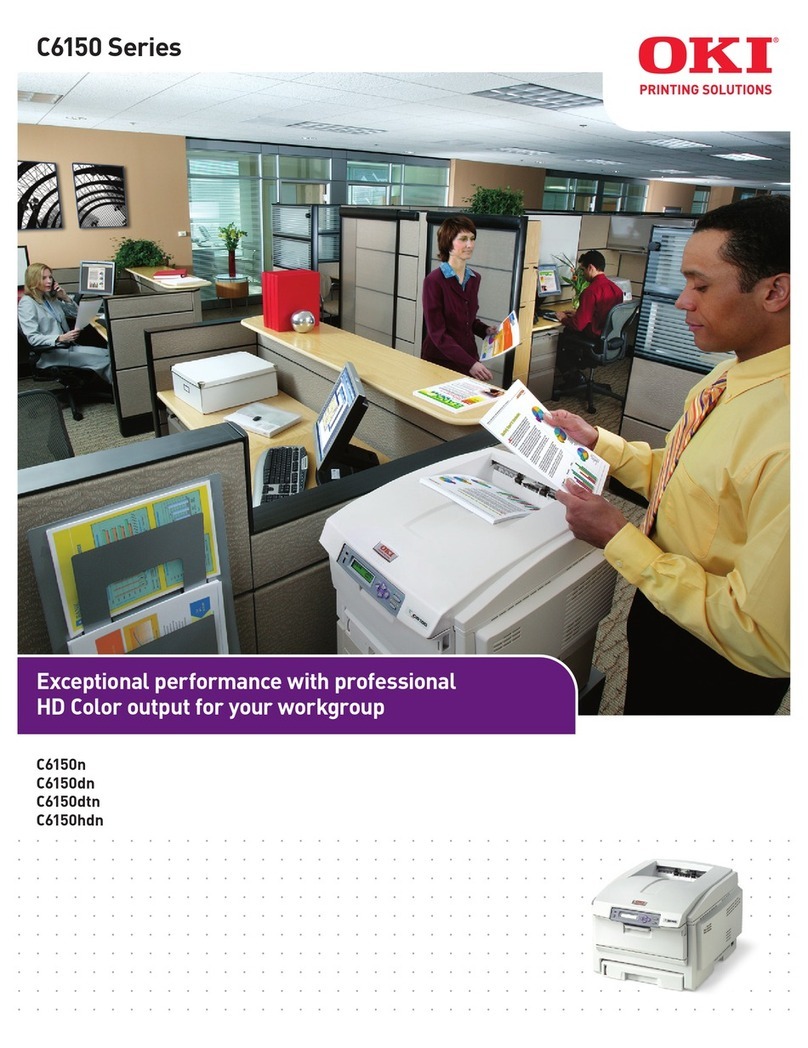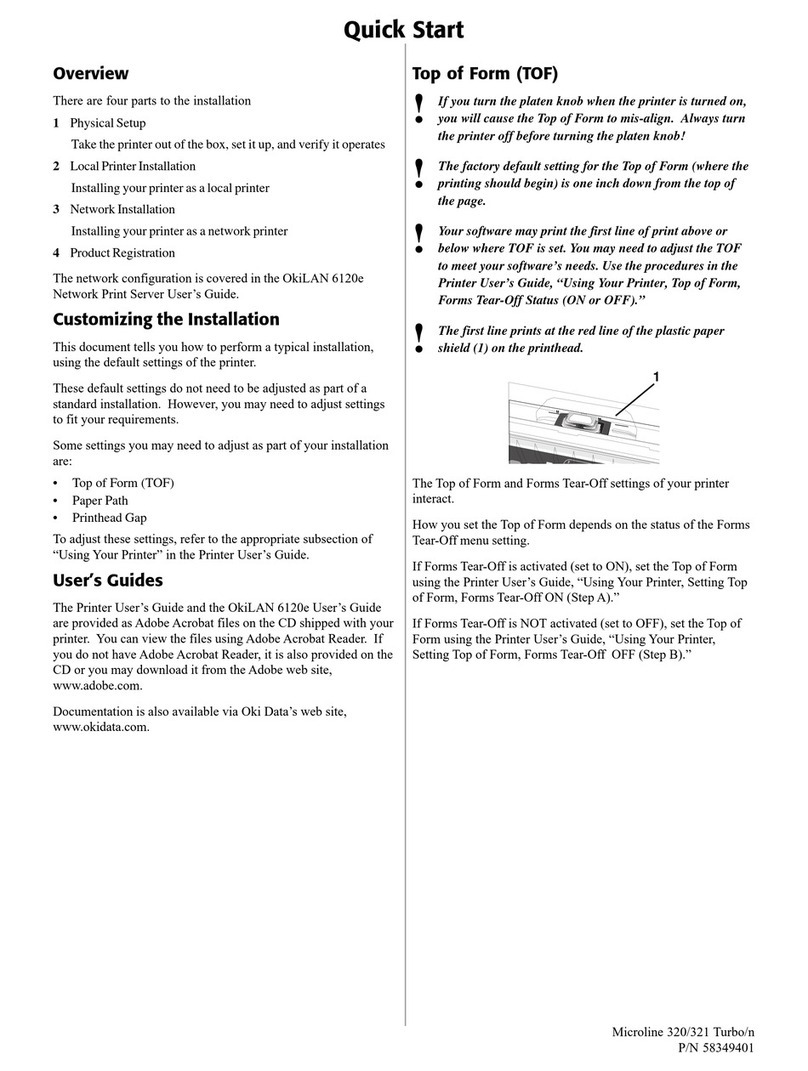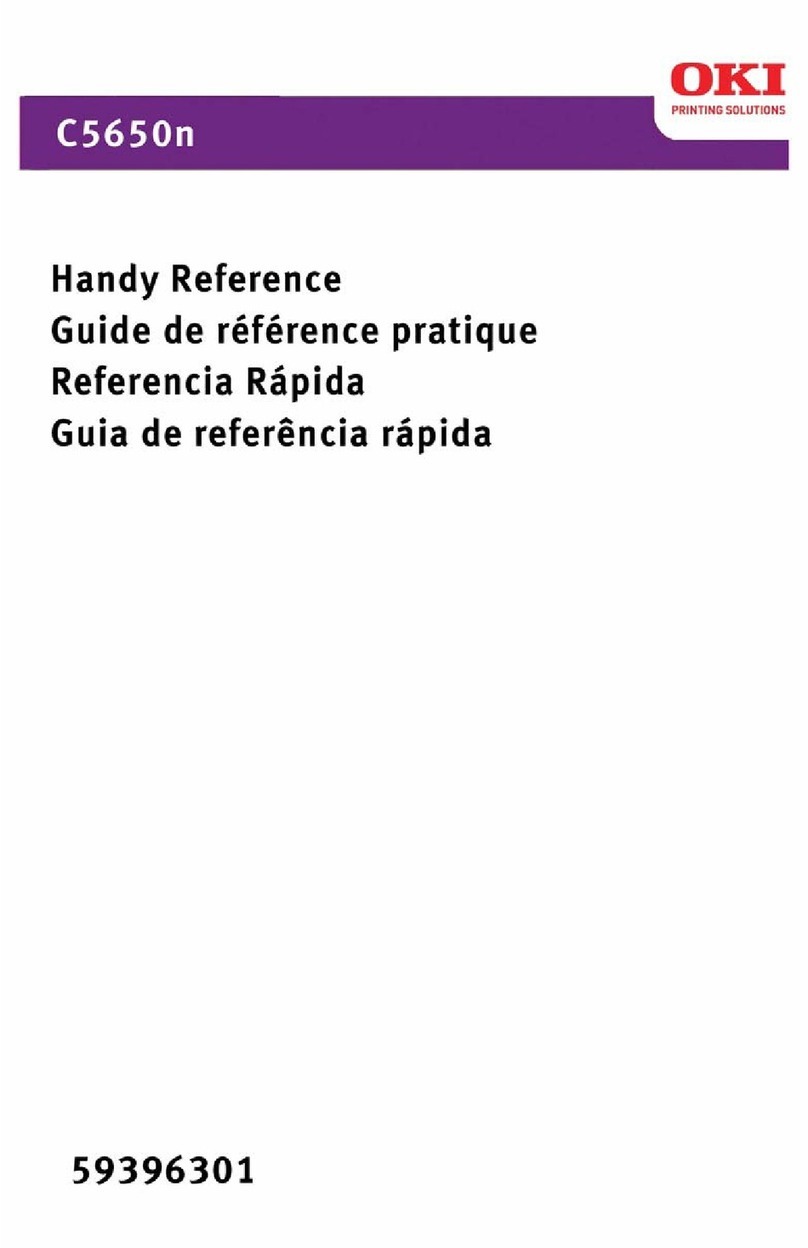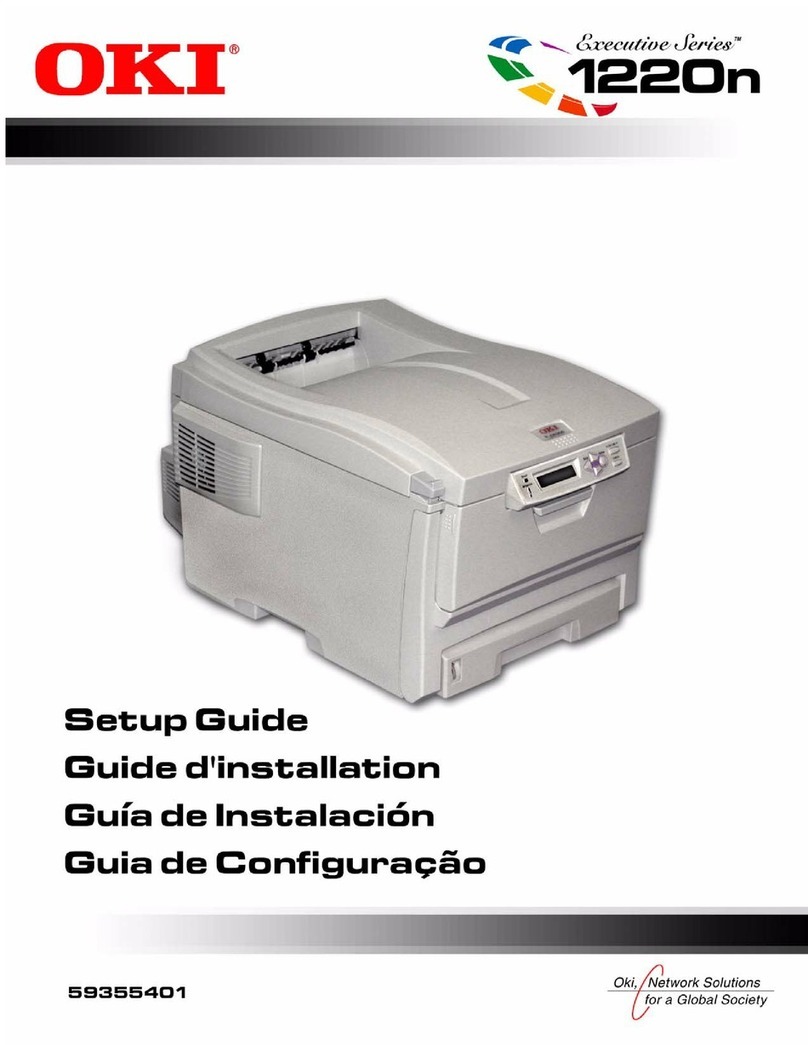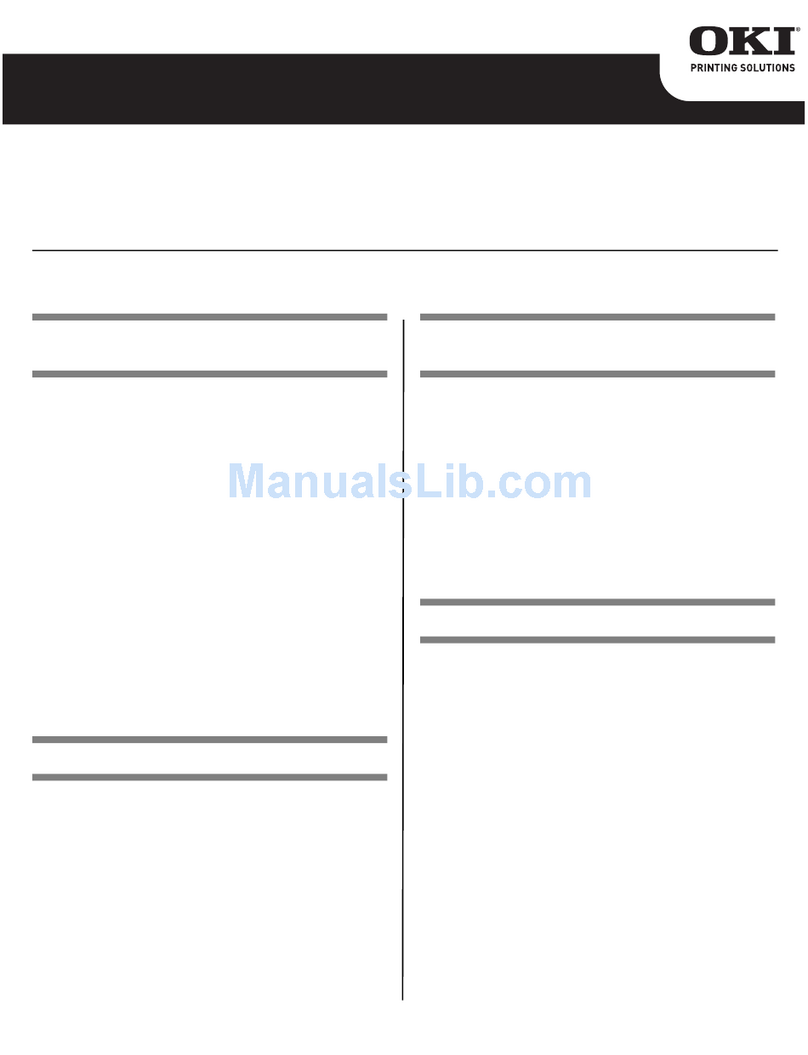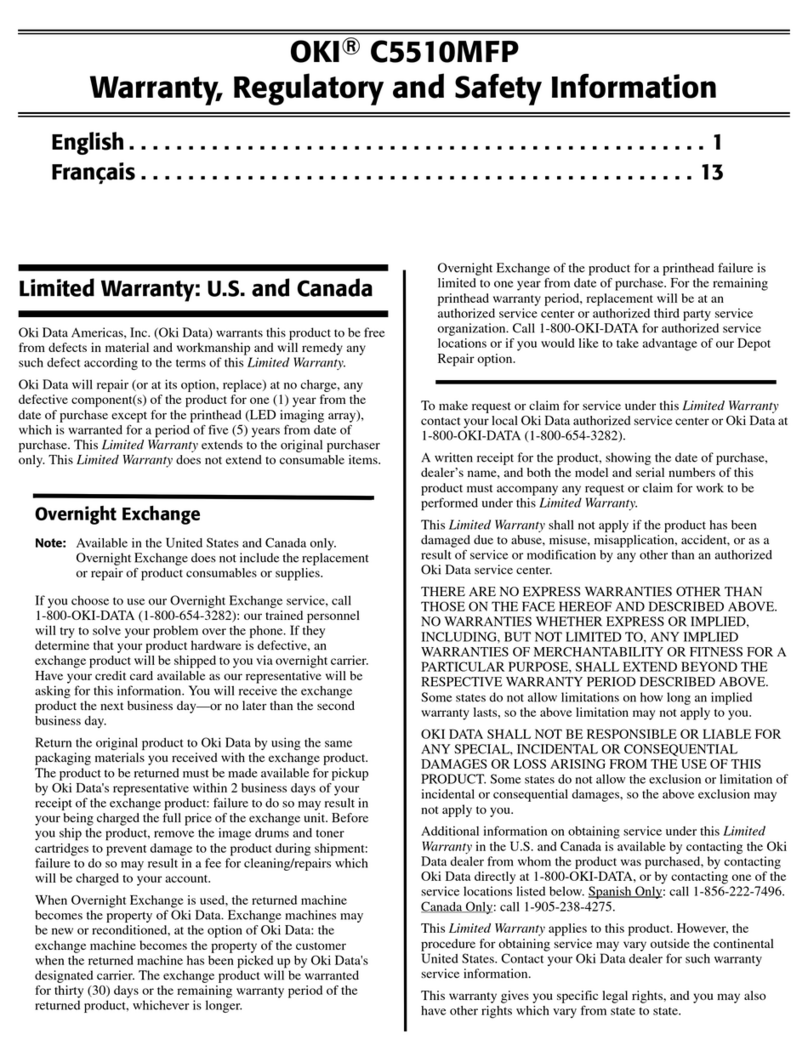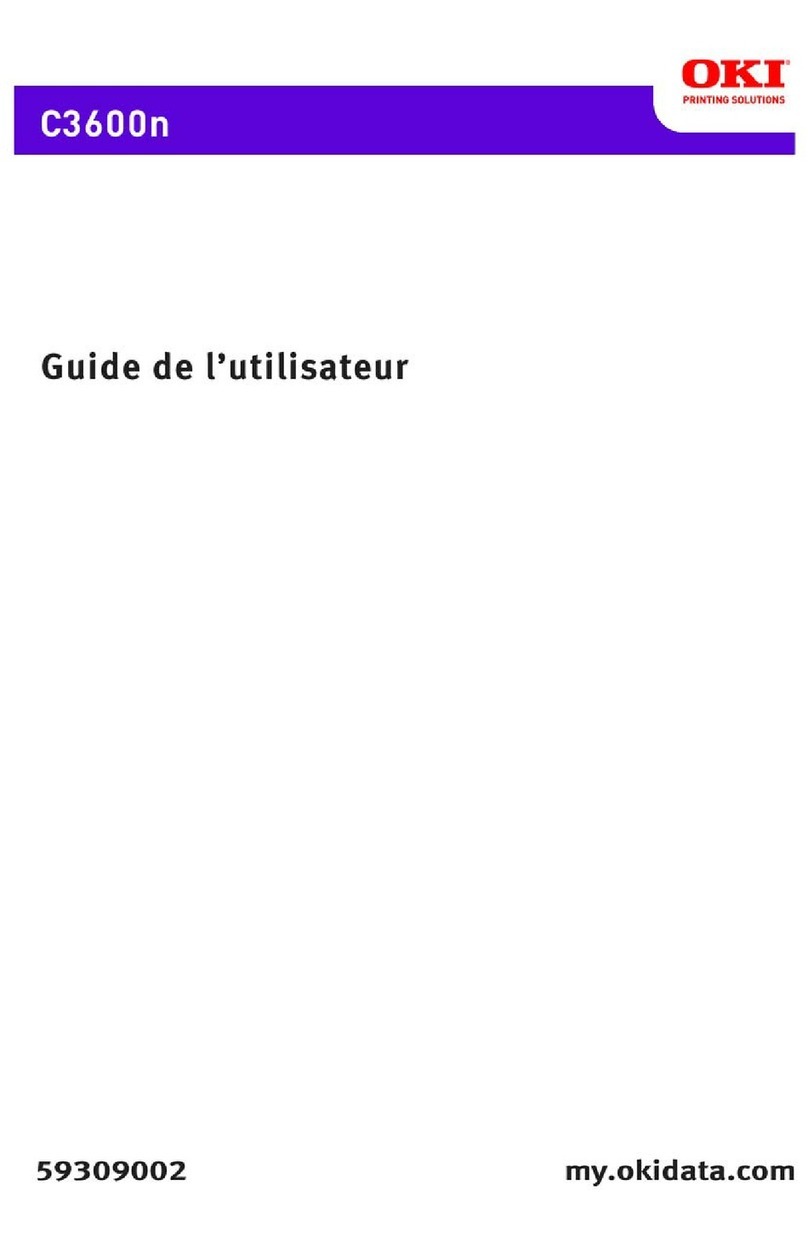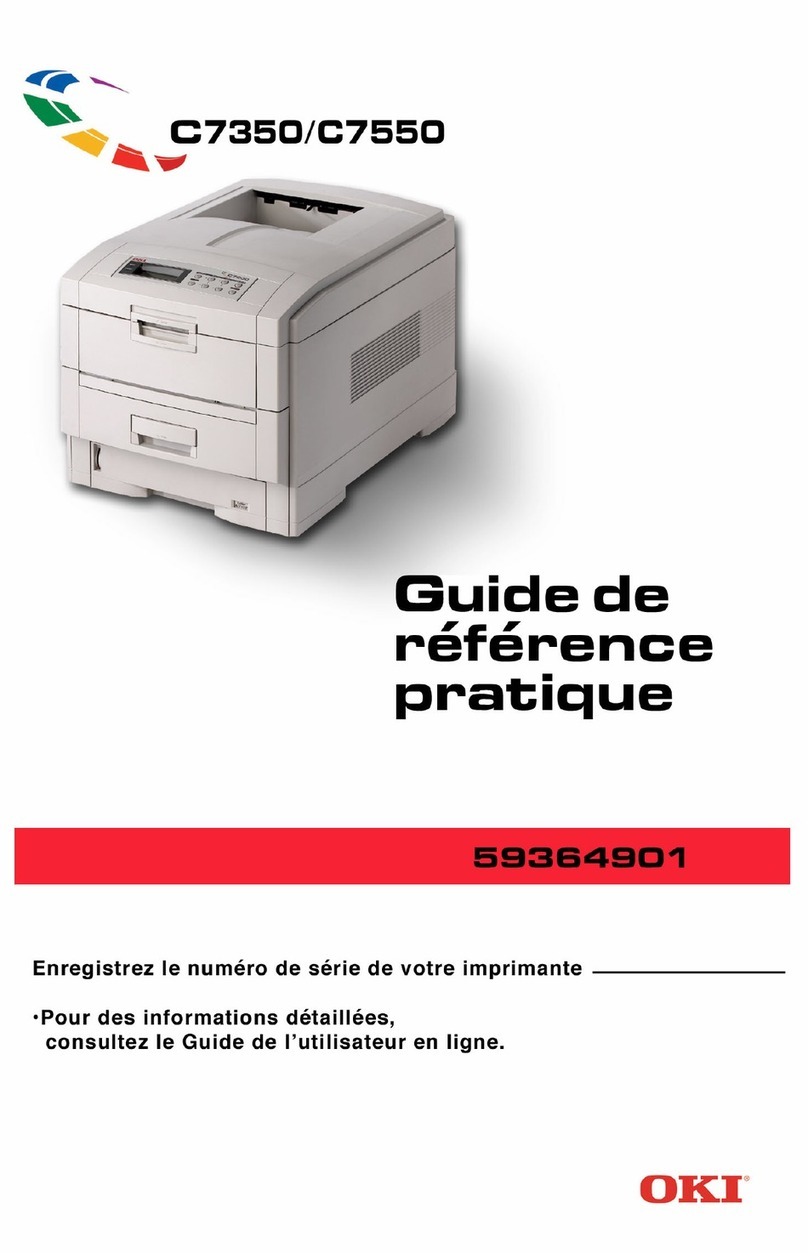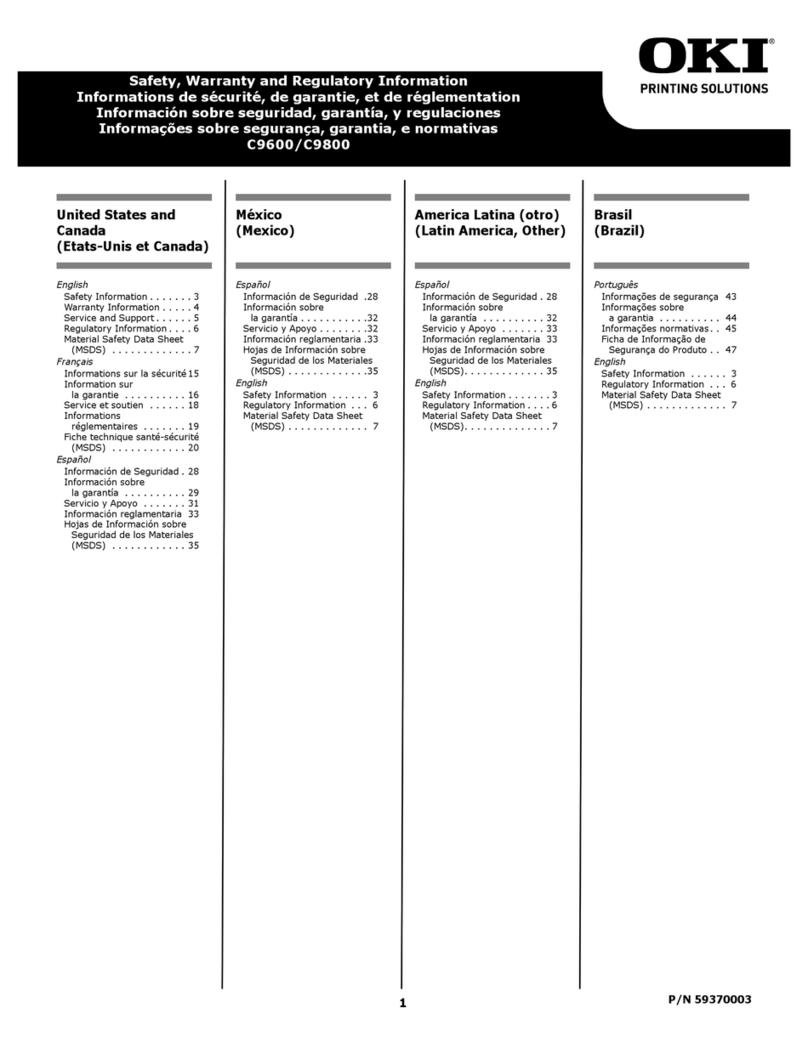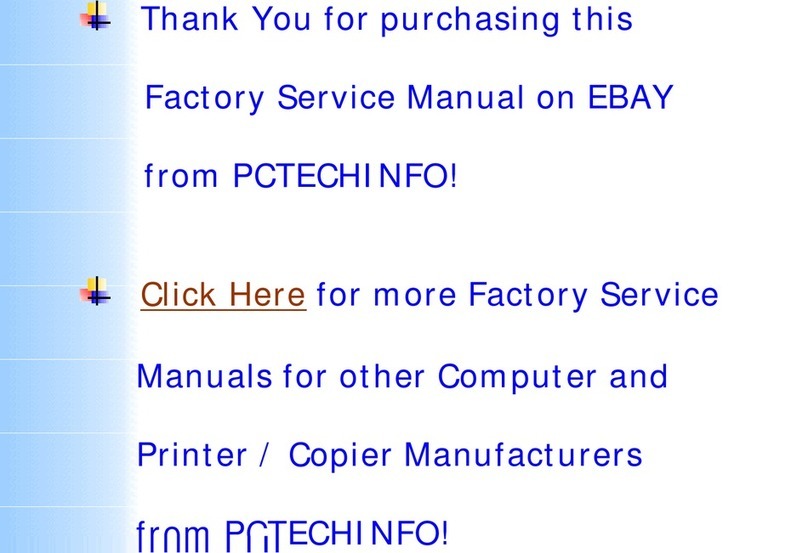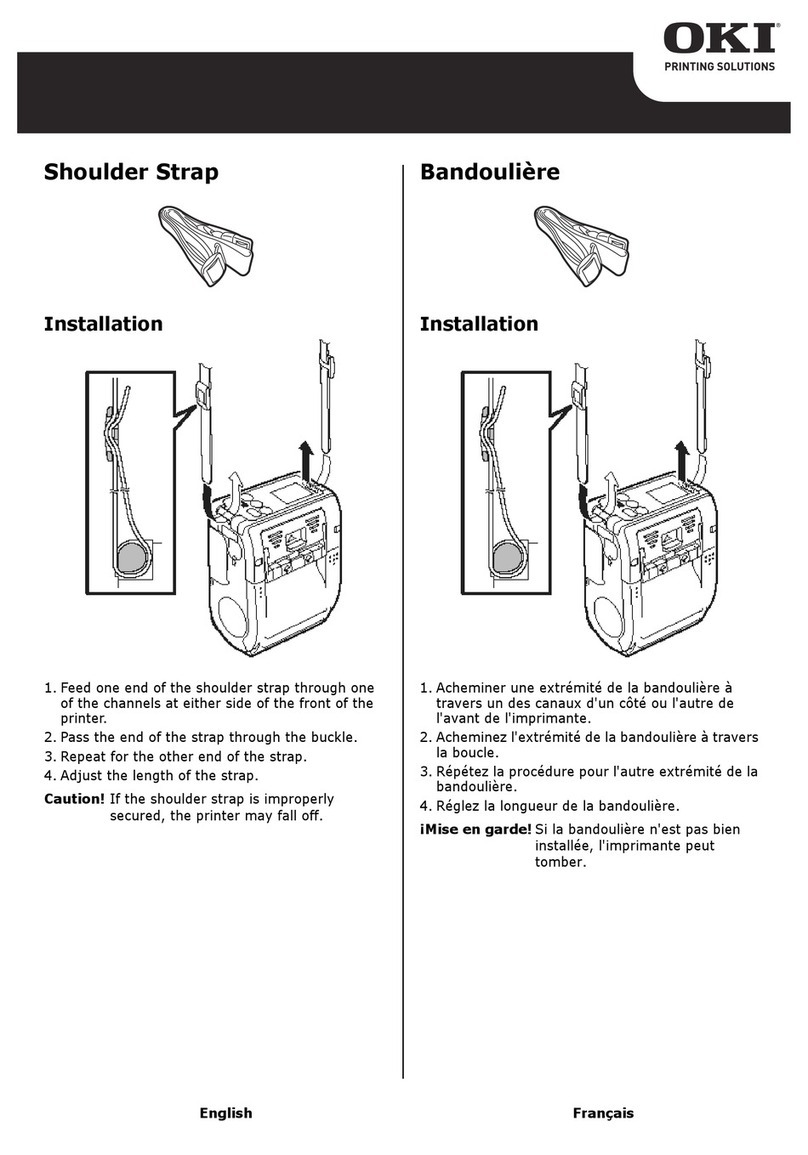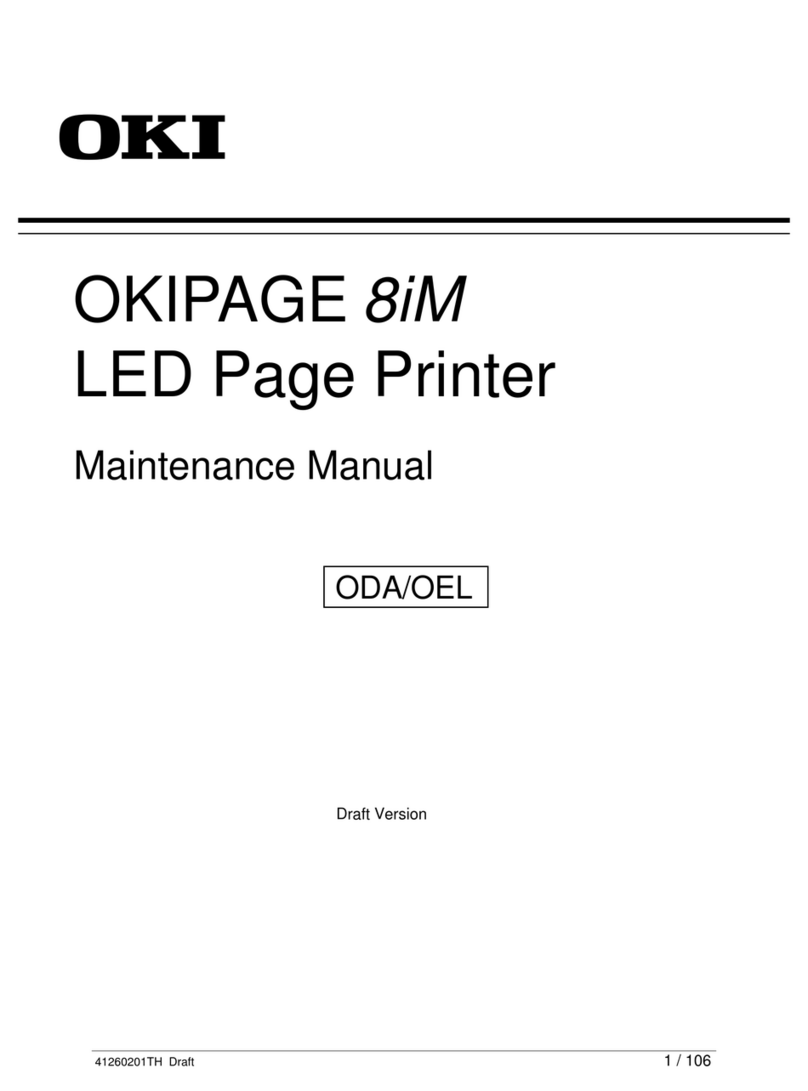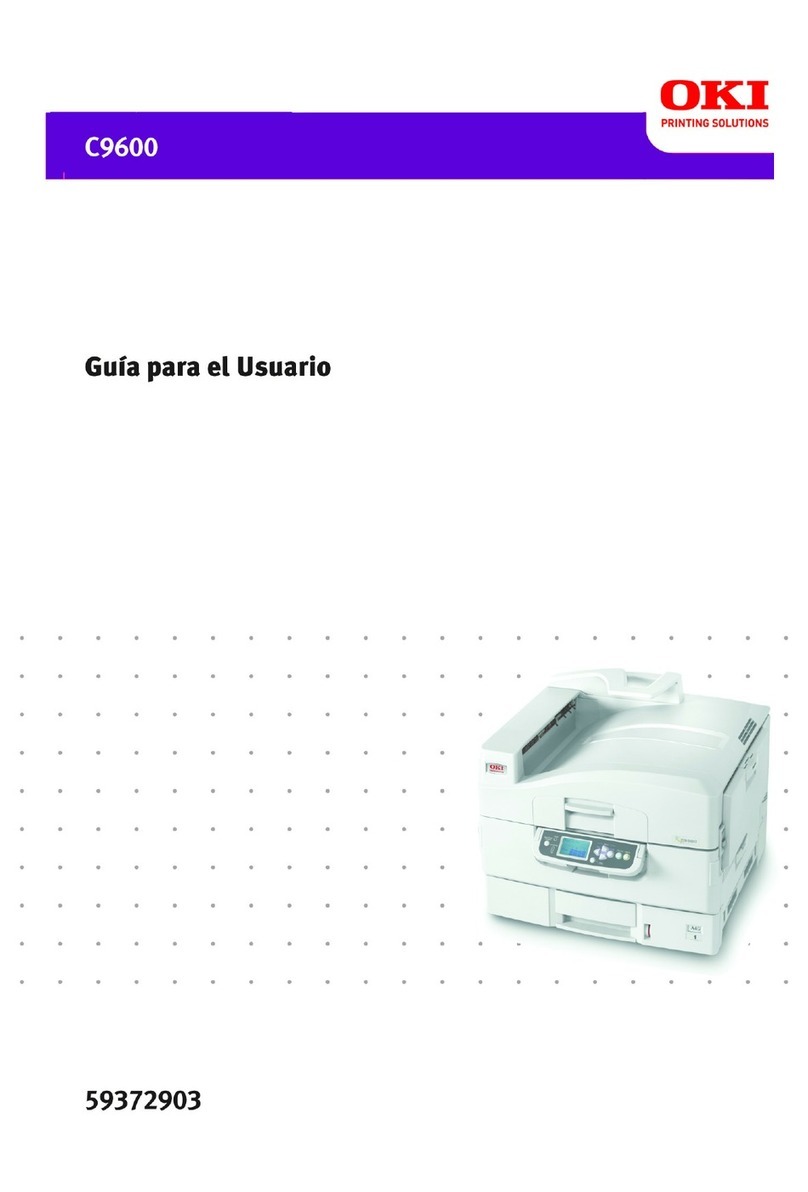4OKIPOS 425D
|
4. Troubleshooting and Repair.......................................................................................................................... 58
4.1 Alarm Indication for a Failure .............................................................................................................................................58
4.1.1 Details of Alarm Indications ..........................................................................................................................................59
4.1.2 LED Indication...............................................................................................................................................................60
5. Specifications ................................................................................................................................................... 61
5.1 Introduction.........................................................................................................................................................................61
5.1.1 Scope of Application......................................................................................................................................................61
5.1.2 Characteristics................................................................................................................................................................61
5.1.3 Configuration.................................................................................................................................................................63
5.2 General Specifications.........................................................................................................................................................64
5.2.1 Power Requirements ......................................................................................................................................................64
5.2.2 Environmental Conditions.............................................................................................................................................64
5.2.3 Agency Approvals ..........................................................................................................................................................64
5.3 Communication Interface Specifications ............................................................................................................................65
5.3.1 Parallel Interface (OKI/OEM StandardType) ................................................................................................................65
5.3.2 RS-232C Interface (OKI Standard Type)........................................................................................................................66
5.3.3 Cash Drawer connector (OKI Standard Type) ................................................................................................................67
5.3.4 Customer Display connector (OKI Standard RS-232C Interface Type) ........................................................................68
5.4 Physical Characteristics ......................................................................................................................................................69
5.4.1 Printhead ........................................................................................................................................................................69
5.4.2 Printer .............................................................................................................................................................................69
5.5 Logical Characteristics........................................................................................................................................................70
5.5.1 Print Direction ................................................................................................................................................................70
5.5.2 Selectable Character Pitches ..........................................................................................................................................70
5.5.3 Maximum Number of Characters per Line.....................................................................................................................70
5.5.4 Font Size/Cell Size.........................................................................................................................................................71
5.5.5 Line Feed Pitches ...........................................................................................................................................................71
5.6 Printer Performance .............................................................................................................................................................71
5.6.1 Print Speed .....................................................................................................................................................................71
5.6.2 Line Feed Speed.............................................................................................................................................................71
5.7 Media Specifications...........................................................................................................................................................72
5.7.1 Cut-Sheet Paper (Slip/Validation) .................................................................................................................................72
5.7.2 Cut-Sheet Paper (Counterfoil/Stub)...............................................................................................................................72
5.7.3 Roll Paper (Receipt/Journal)..........................................................................................................................................72
5.7.4 Sprocket Paper (Tractor) ................................................................................................................................................72
5.7.5 Appendix: Media Specifications ..................................................................................................................................73
5.7.5.1. Cut-Sheet Paper (Slip/Validation) ...........................................................................................................................73
5.7.5.2. Roll paper (Receipt/Journal) ...................................................................................................................................80
5.7.5.3. Sprocket Paper (Tractor) ..........................................................................................................................................82
5.7.5.4. MICR (only with MICR Type) ................................................................................................................................91
5.8 Paper Feed Specifications ...................................................................................................................................................92
5.8.1 Paper feed methods/Paths ..............................................................................................................................................92
5.8.2 Paper Positioning Restrictions.......................................................................................................................................92
5.8.3 Paper Tear-off .................................................................................................................................................................92
5.8.4 Paper End Detection ......................................................................................................................................................92
5.9 MICR Specifications (Only with MICR type) ....................................................................................................................93
5.9.1 Available Fonts ...............................................................................................................................................................93
5.9.2 Scanning Speed...............................................................................................................................................................93
5.9.3 Recognition Rating ........................................................................................................................................................93
5.9.4 Reliability .......................................................................................................................................................................93
5.9.5 Readable Area .................................................................................................................................................................93
5.9.6 Media Specifications ......................................................................................................................................................93
5.9.7 Other Relevant Standards ...............................................................................................................................................93
5.10 Auto Cutter Specifications ................................................................................................................................................94
5.11 Ribbon Specifications.......................................................................................................................................................94
5.12 Reliability .........................................................................................................................................................................94