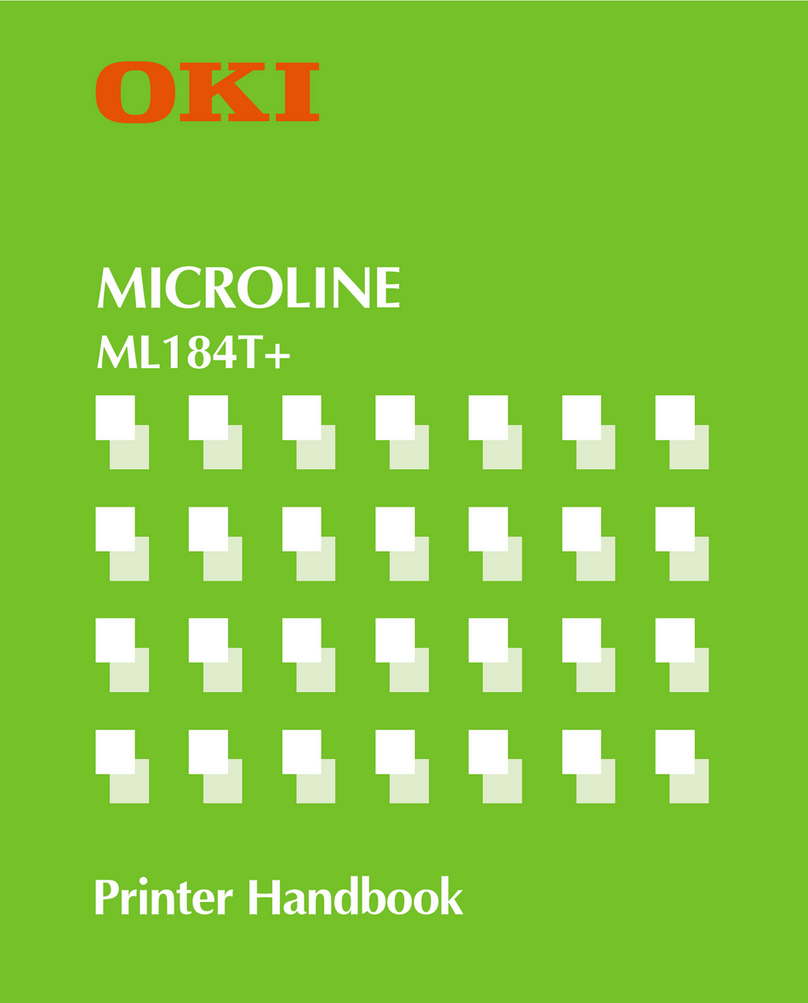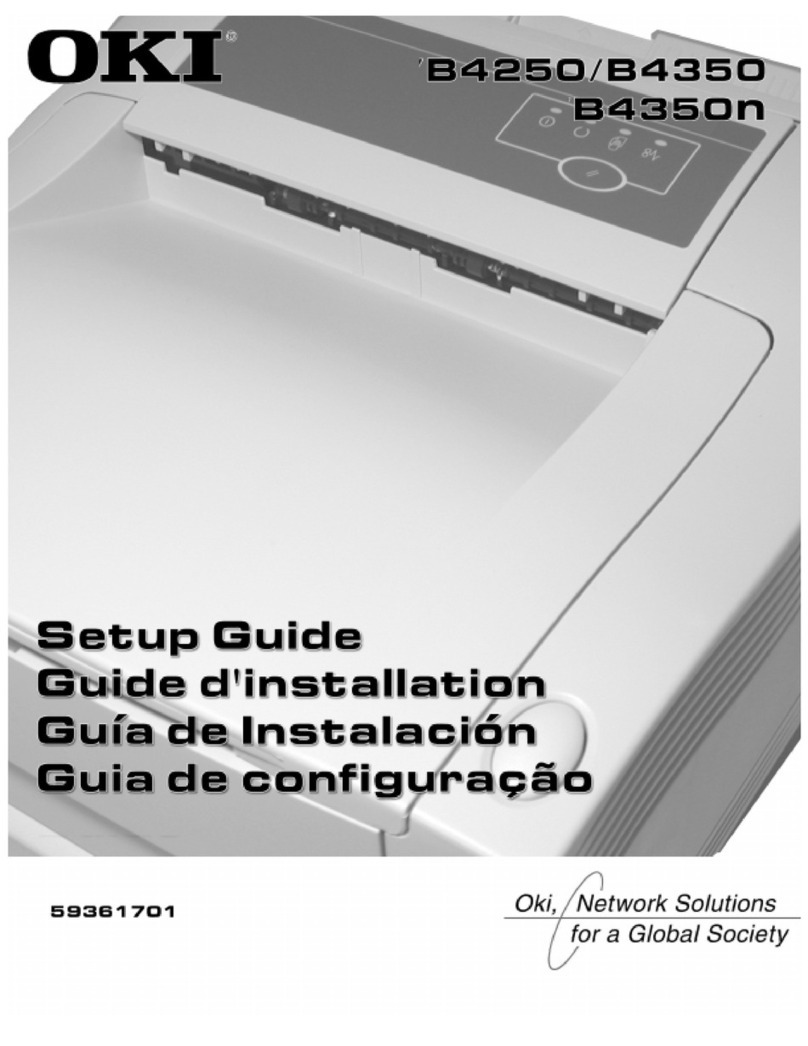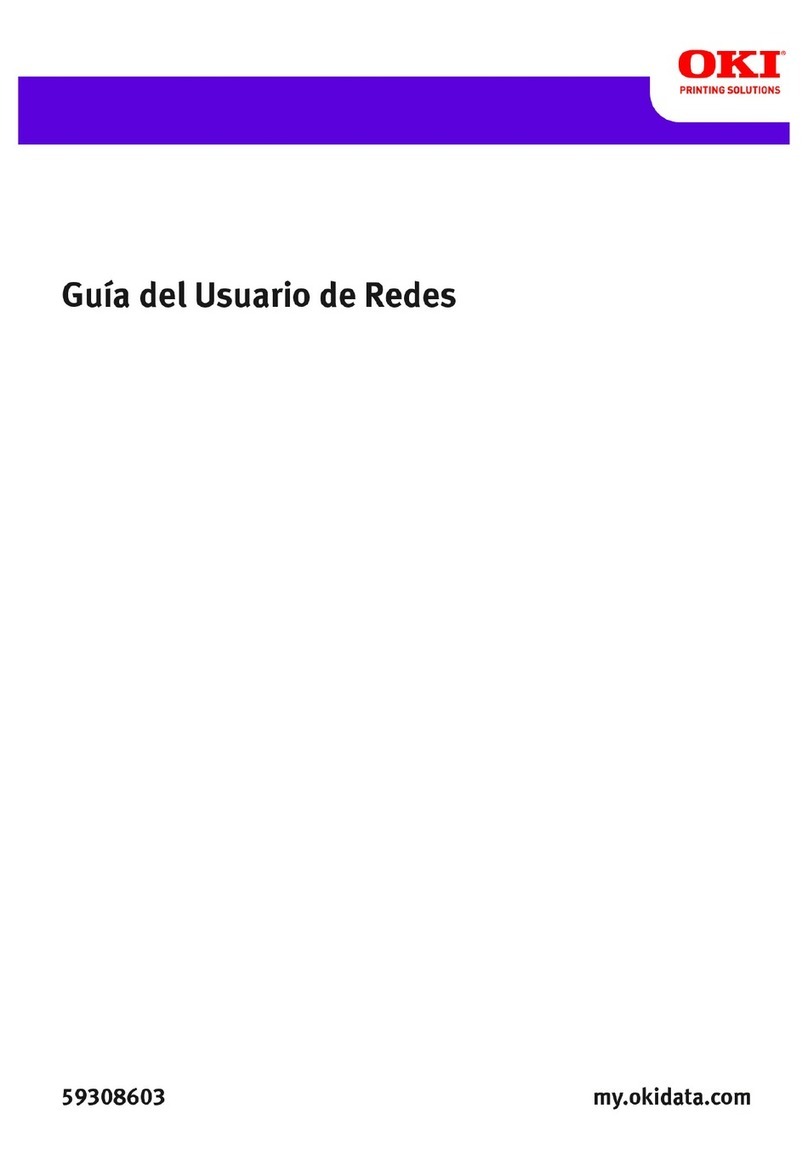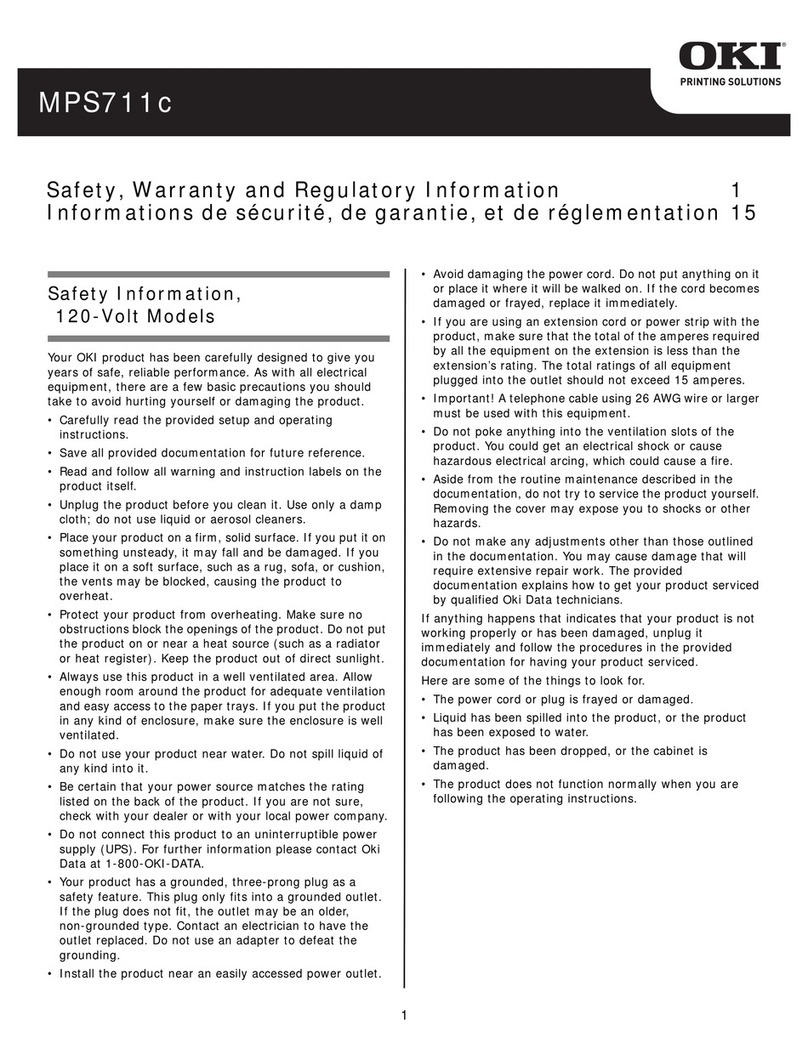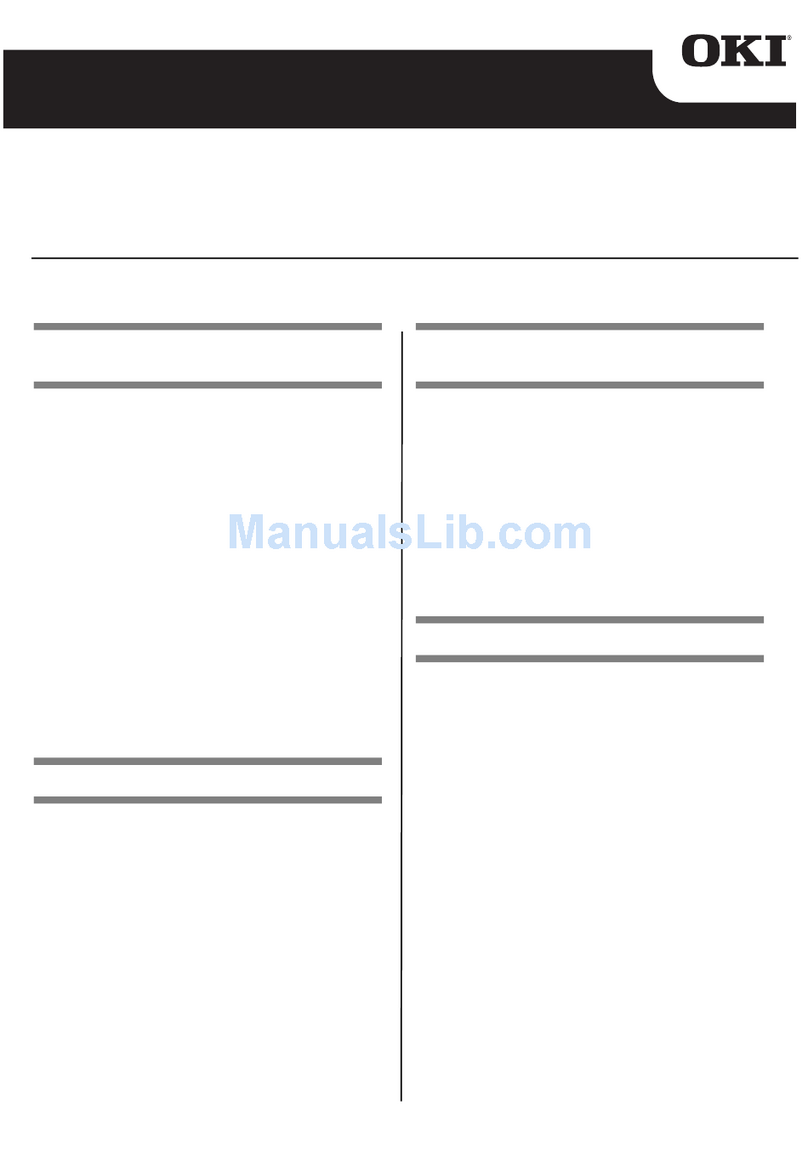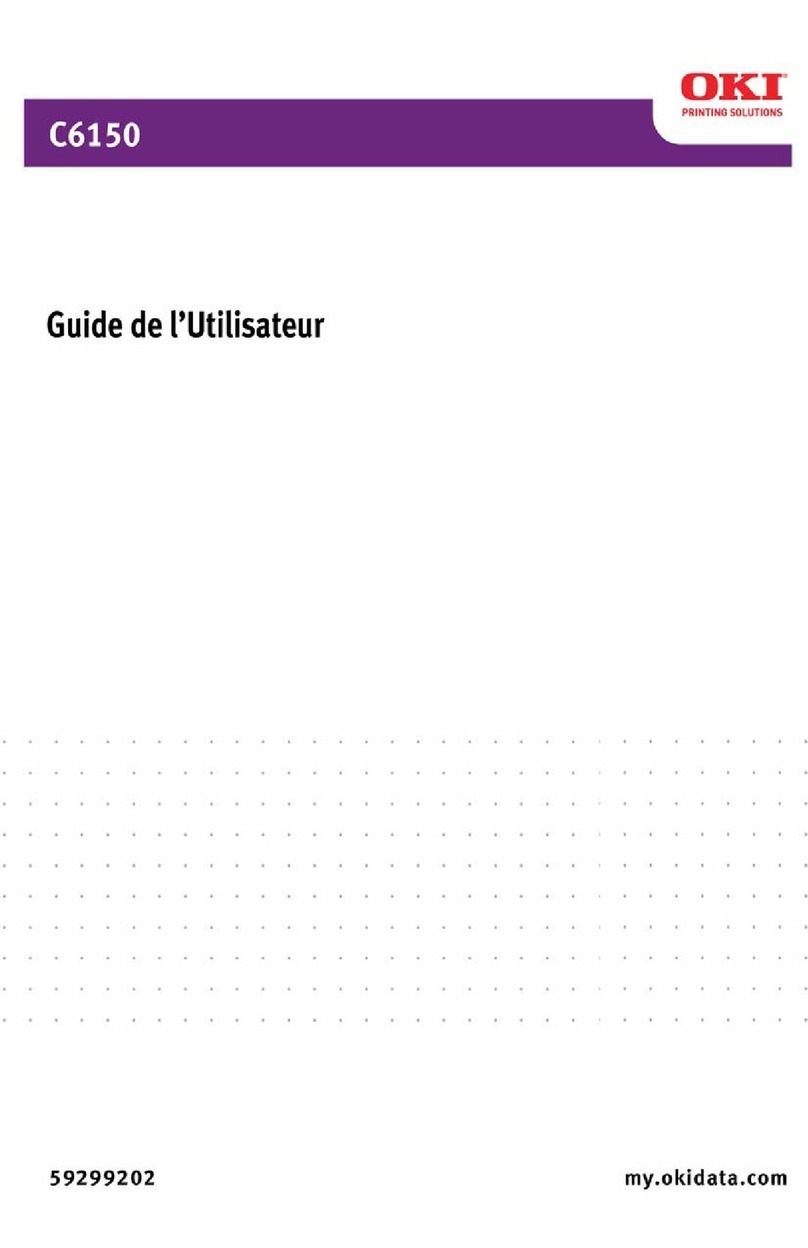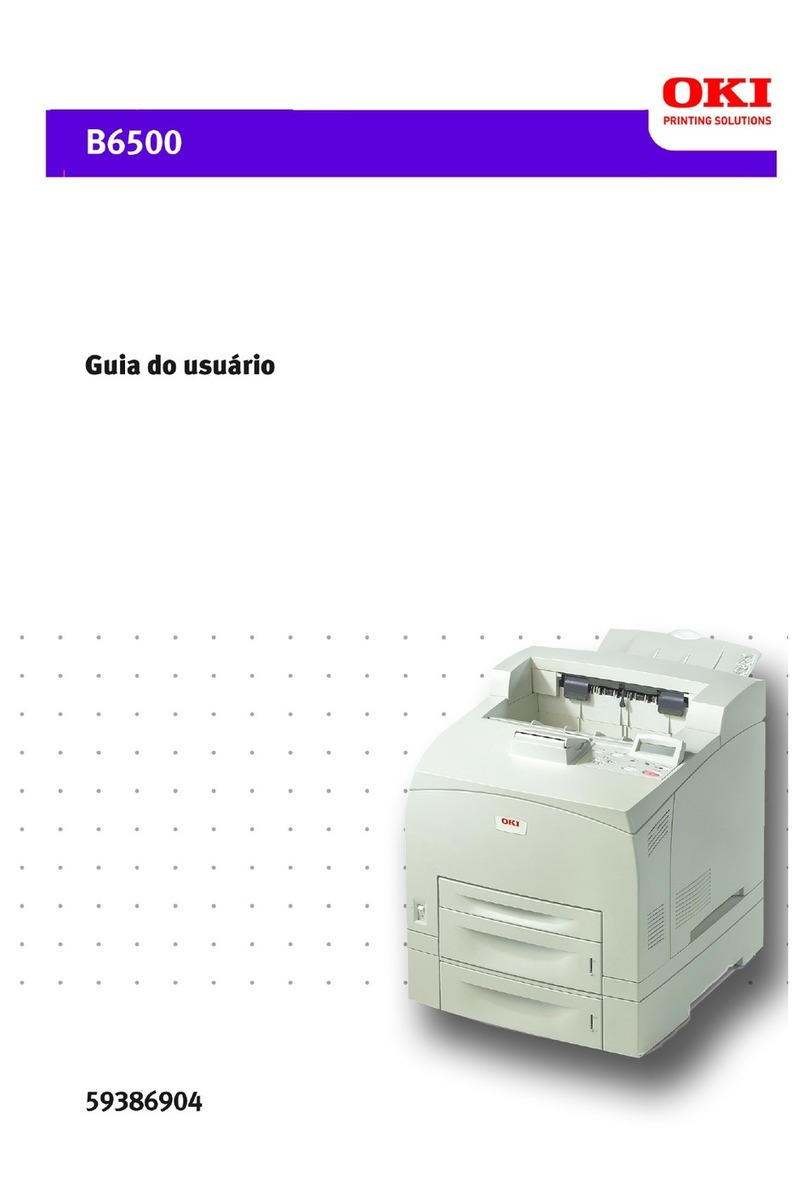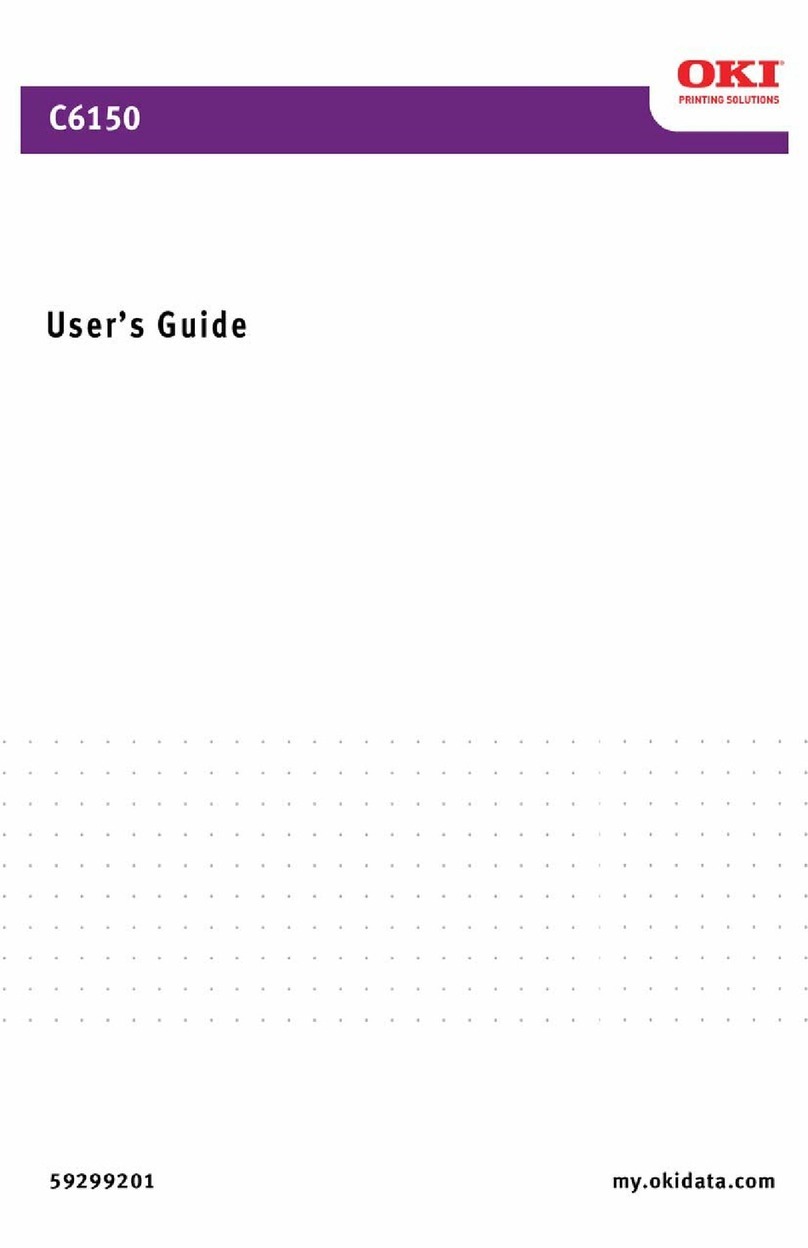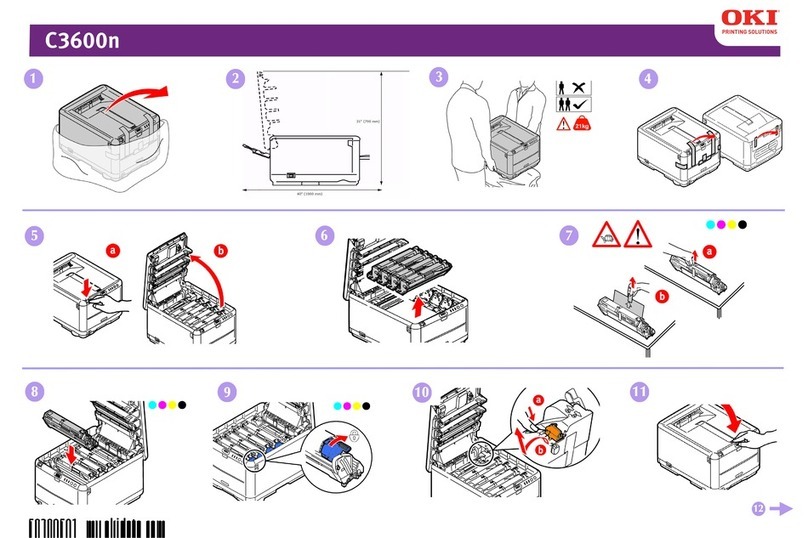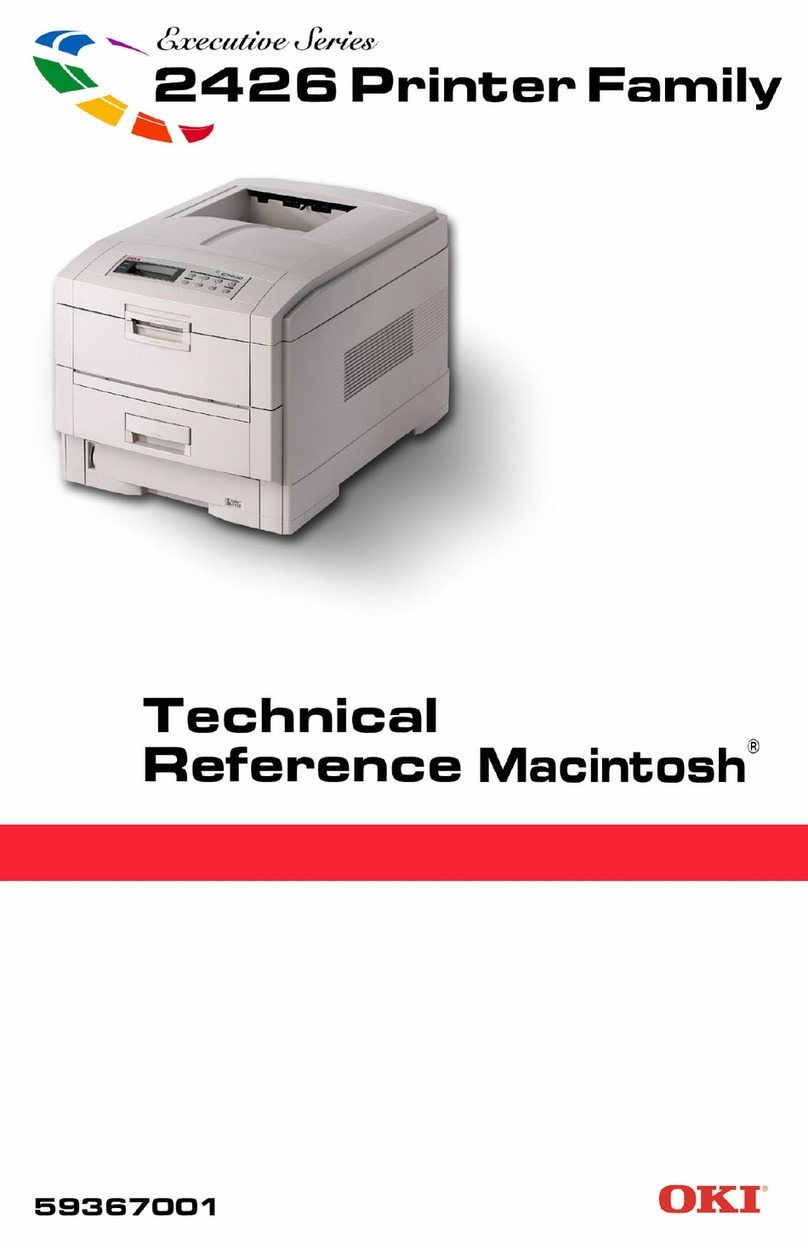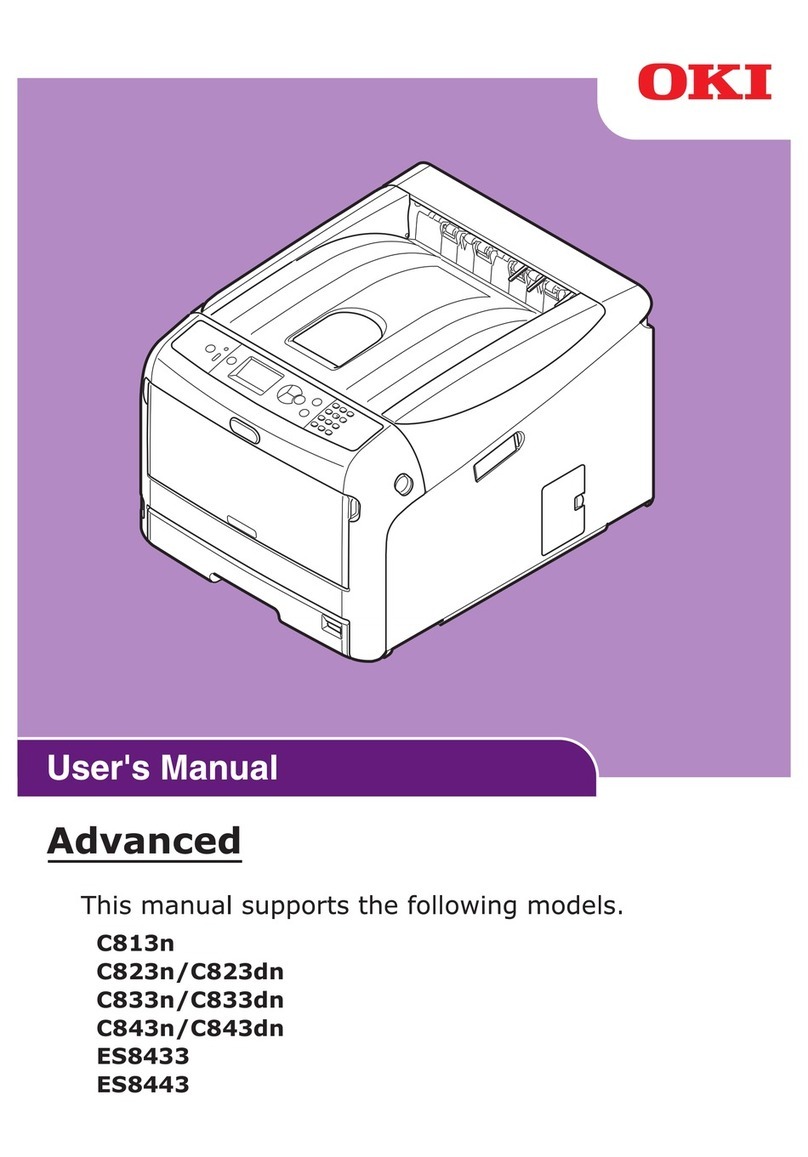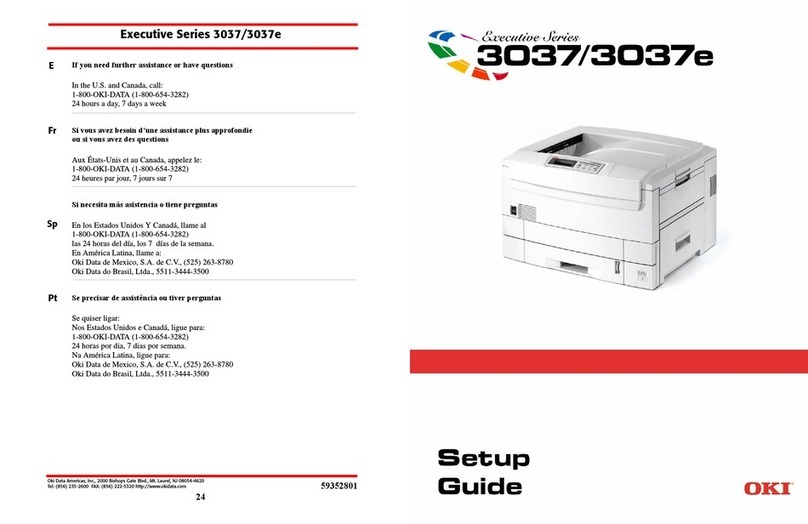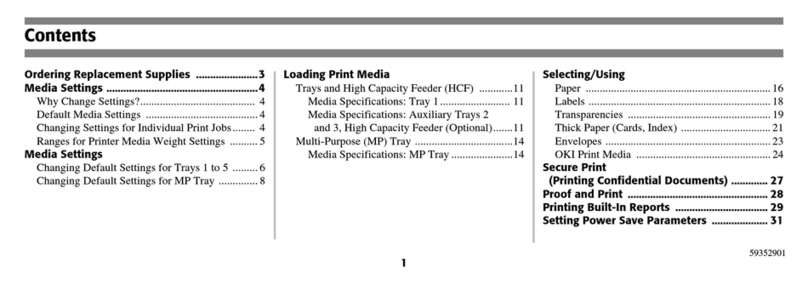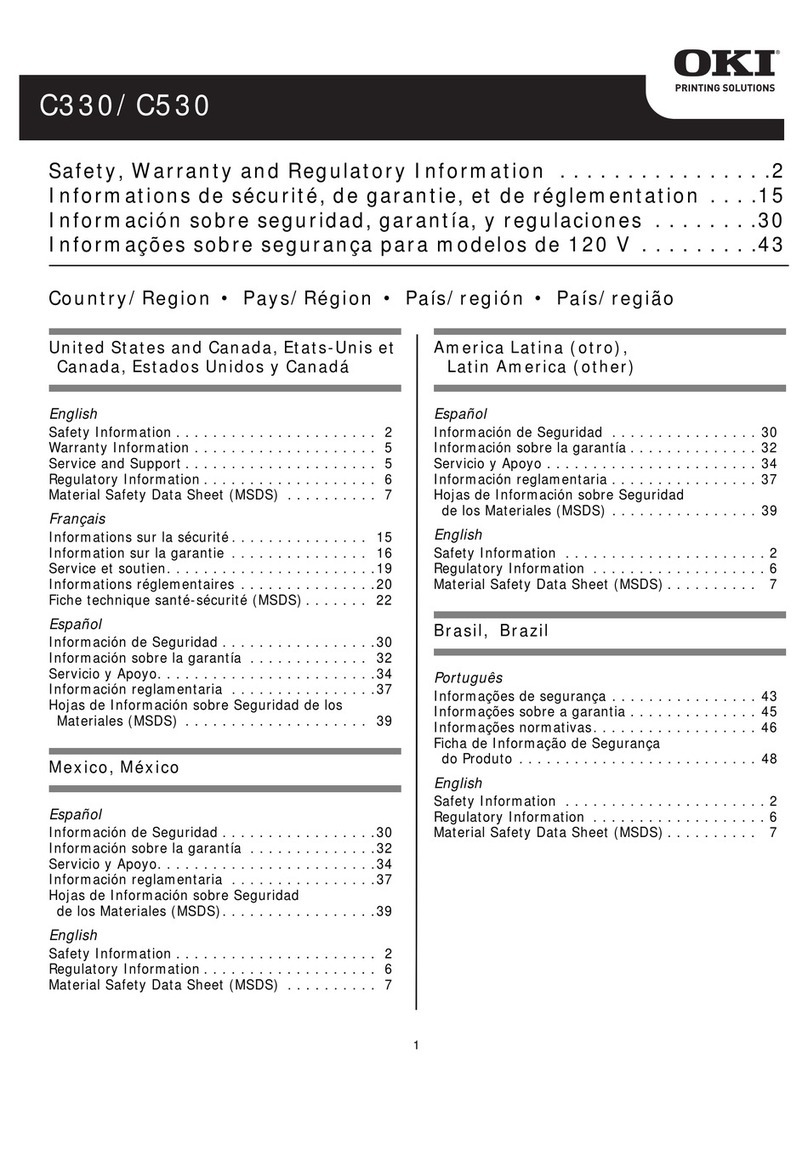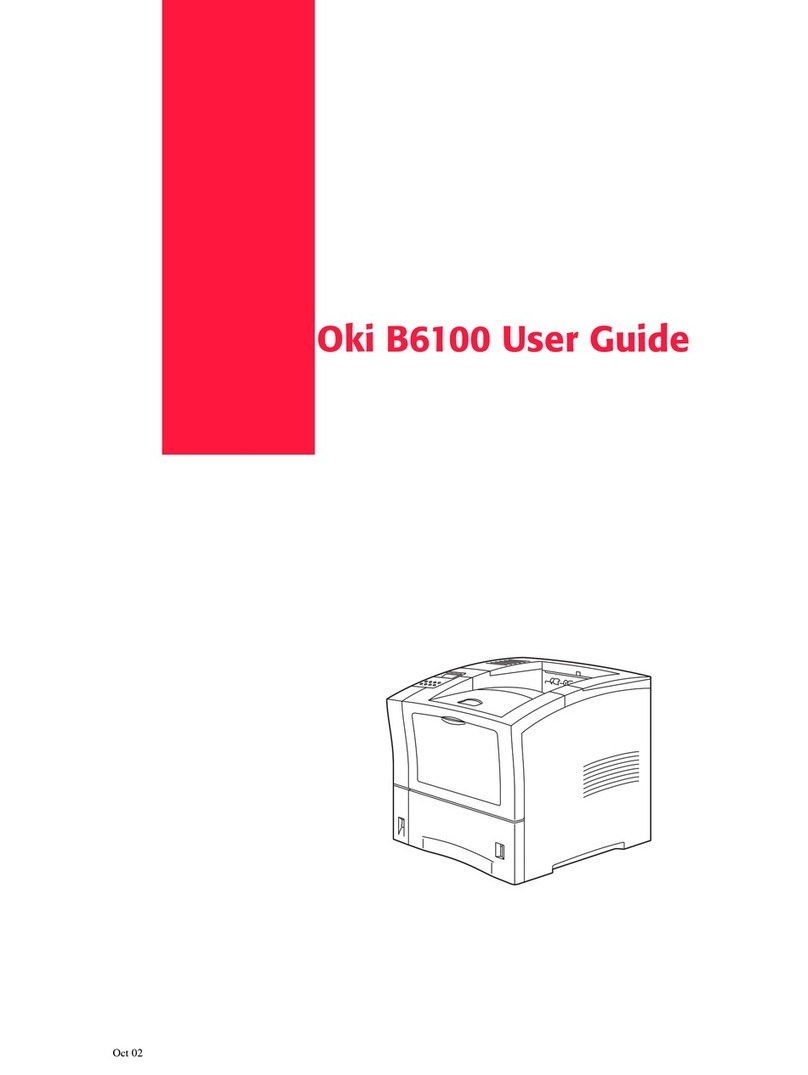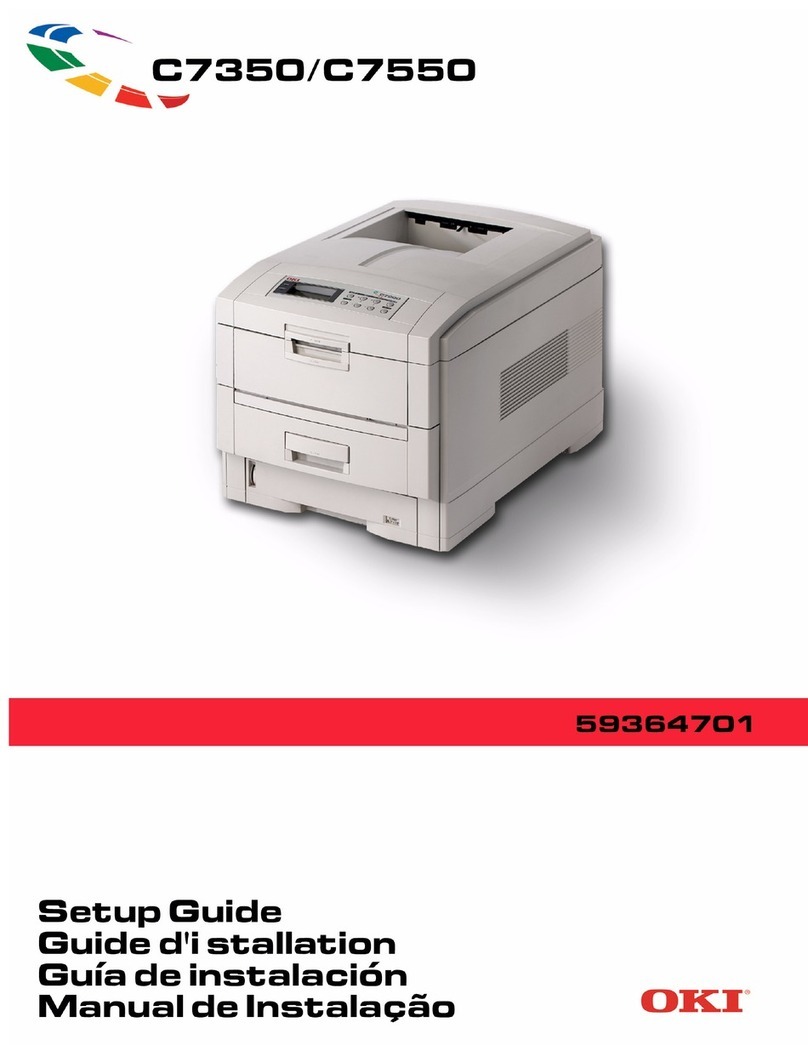C710 Setup Guide
7
1 Select the Driver Setup tab from the
CD installer menu bar.
2 Click Install User’s Guide.
3 Follow the on-screen instructions to
complete the installation.
4 To view the manuals, click
Start>Programs>OkiData C710 User
Guide.
Activate Printer Options
You can configure the options manually
or, for TCP/IP network connections, you
can configure the options automatically
using the Two-Way Communications
feature.
To Configure PostScript Driver
Options Automatically
If you have a TCP/IP enabled network,
you can automatically update your
printer driver to reflect the options
currently installed on the printer.
1 Click Start> Settings> Printers.
2 Right click the OKI C710 icon.
3 Click Properties.
4 Click the Installable Options tab.
5 Select Two-Way Communications.
6 Type the IP address or DNS name.
7 To display the printer’s current default
setting when opened, select Update
Fiery Driver When Opened.
8 Click Update. Click OK.
To Configure PostScript and PCL
Options Manually
1 Click Start>Settings>Printers on the
Windows task bar.
2 Right-click the printer icon and choose
Properties.
3 Click on the Installable Options tab in
the PS driver or the Device Options tab
in the PCL driver.
4 In the PS driver, scroll to Installable
Options and select options; in the PCL
driver select the appropriate check box
in Available Options.
5 Click OK to activate the current
settings.
Windows - USB Setup
Install the Driver
1 Turn the Printer OFF.
2 Insert the CD in the CD-ROM drive. The
CD will autorun.
3 Select your language.
4 Accept the license agreement.
5 Click Install Driver.
6 Select local printer.
7 when prompted to select the port you
want your printer to use, select USB.
8 When prompted, select printer
emulation (PS or PCL).
9 When prompted, connect the USB
cable and switch the printer ON.
Test the Printer Driver Installation
To make sure the printer driver is
correctly installed, print a page from any
program. Reinstall the driver if the
installation failed.
Install Utilities and Downloads
Note: You must be connected to the
internet to install Internet
downloads.
1 Select Optional Utilities or Internet
Downloads from the CD installer menu
bar.
2 Click on the utilities and downloads you
want to install and follow the
instructions.
Activate Optional Accessories
If your printer has an optional second
paper tray, or duplex unit, you must open
the printer driver and activate the device.
1 Click Start>Settings>Printers on the
Windows tasteable.
2 Right-click the printer icon and choose
Properties.
3 Click on the Installable Options tab in
the PS driver or the Device Options tab
in the PCL driver.
4 In the PS driver, scroll to Installable
Options and select options; in the PCL
driver select the appropriate check box
in Available Options.