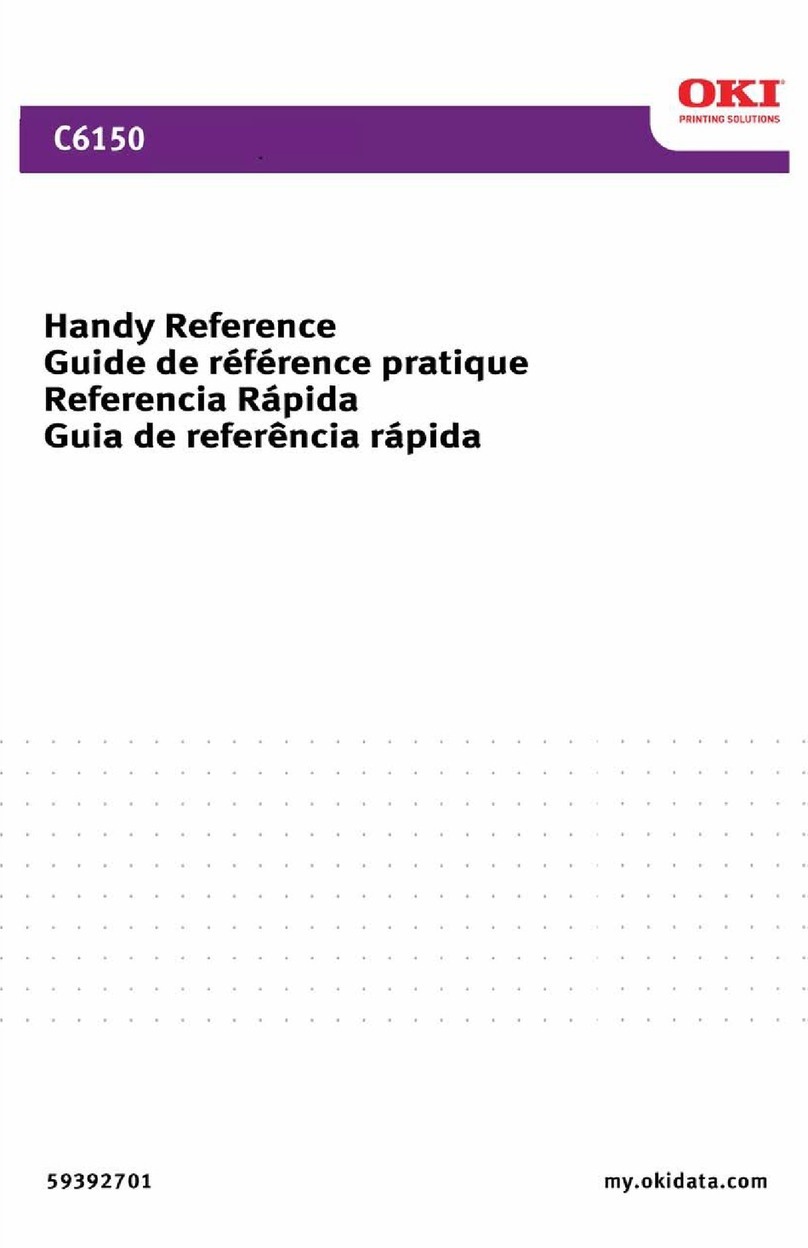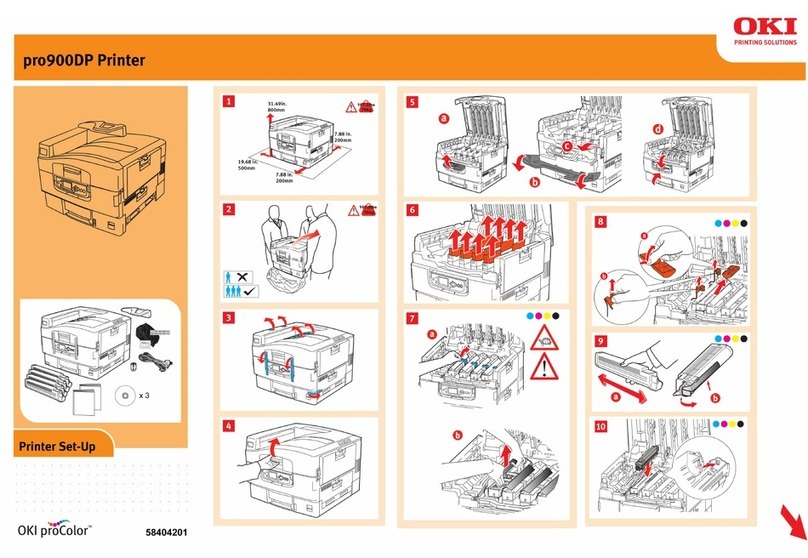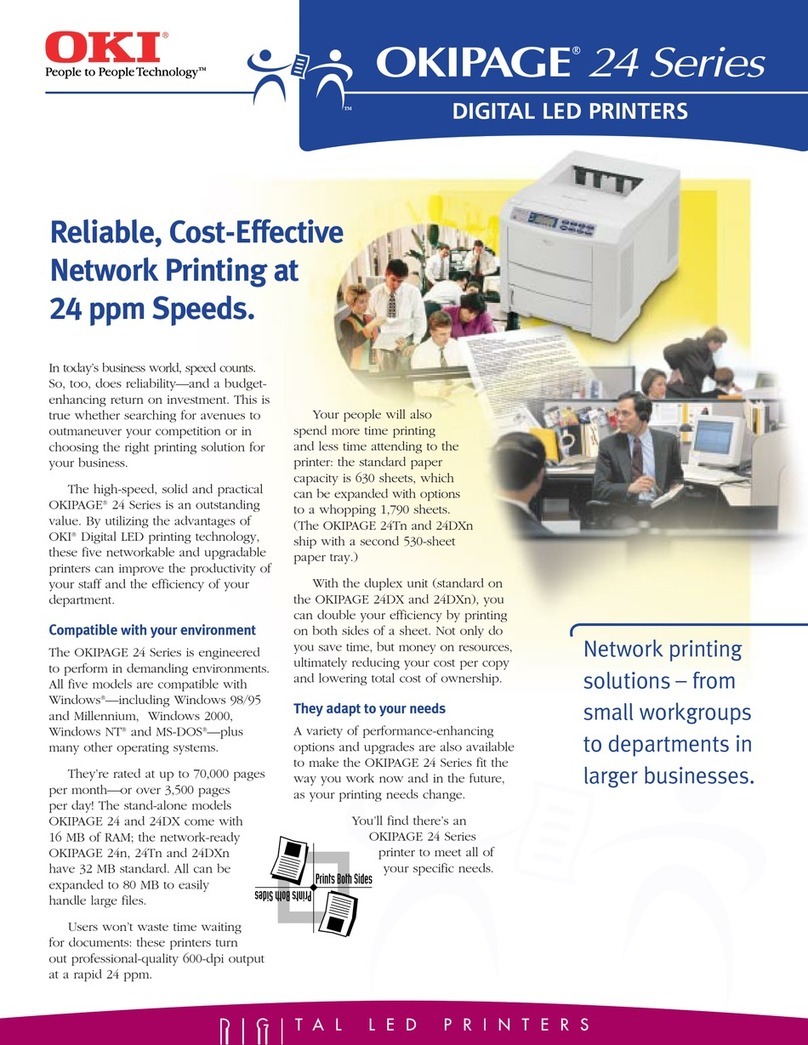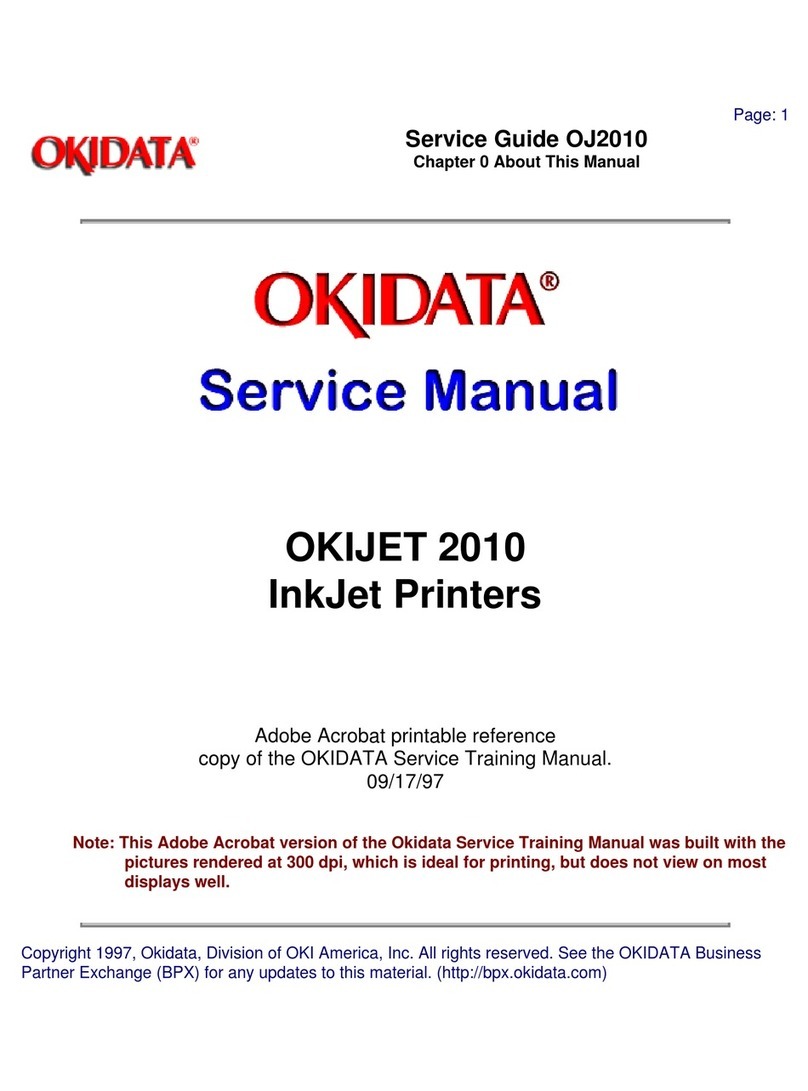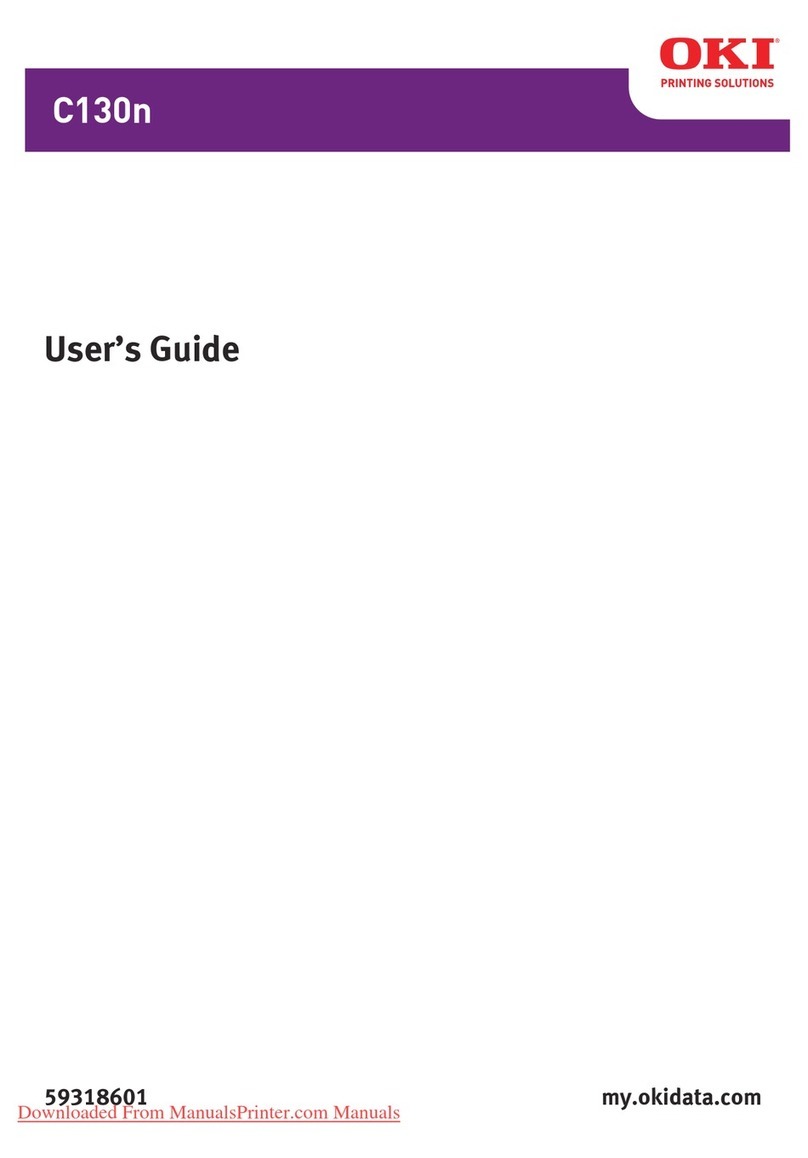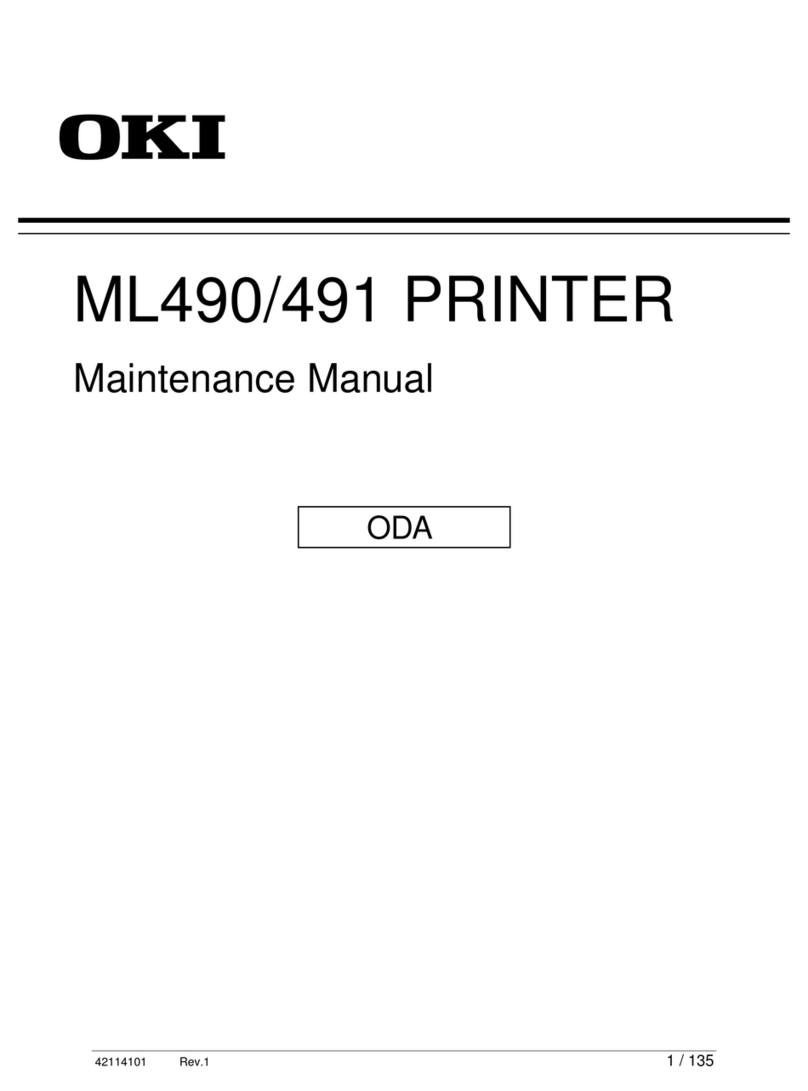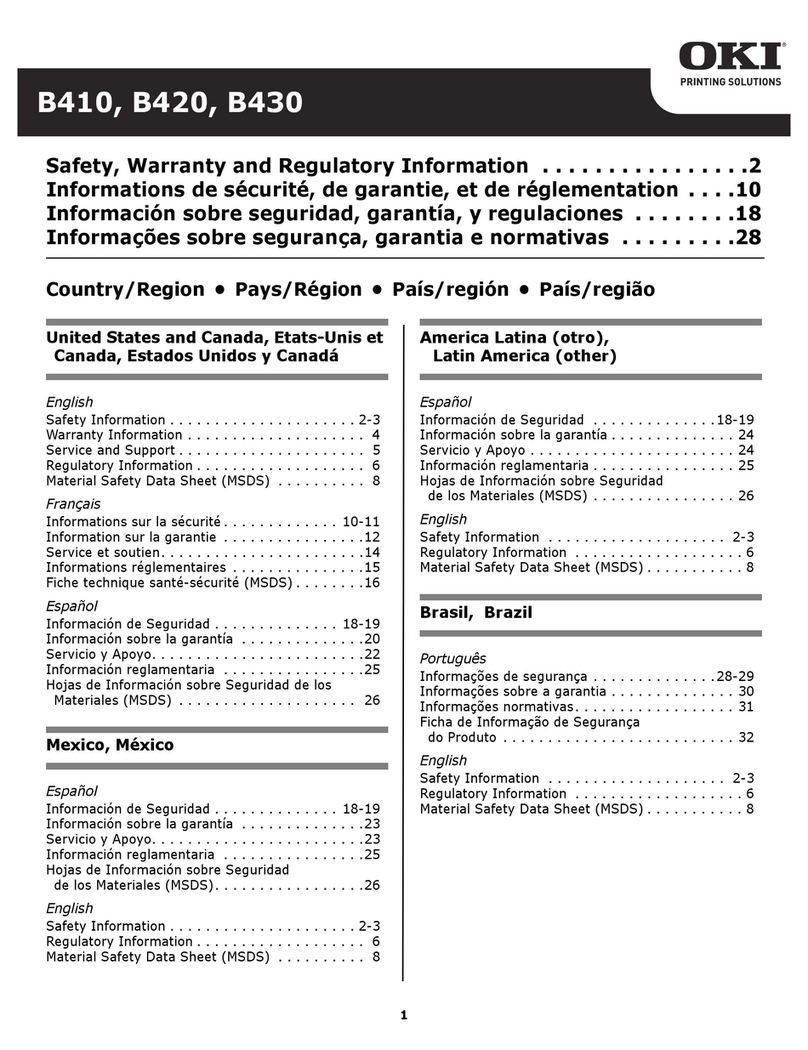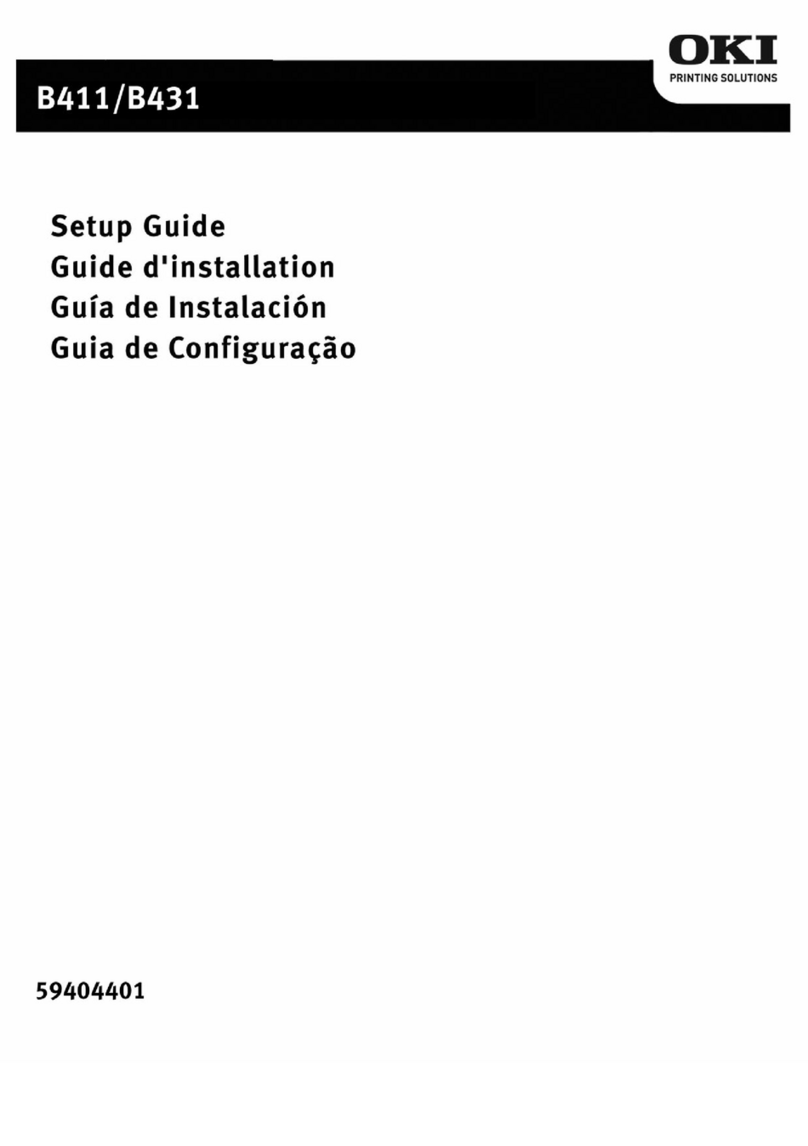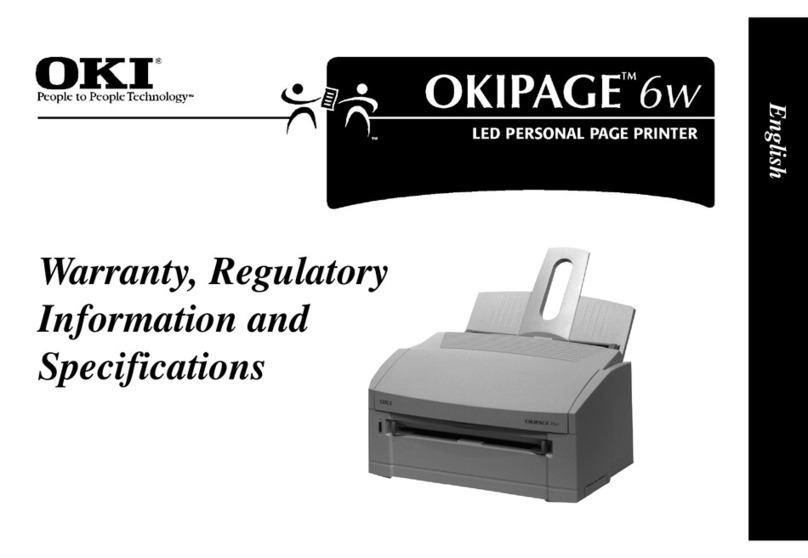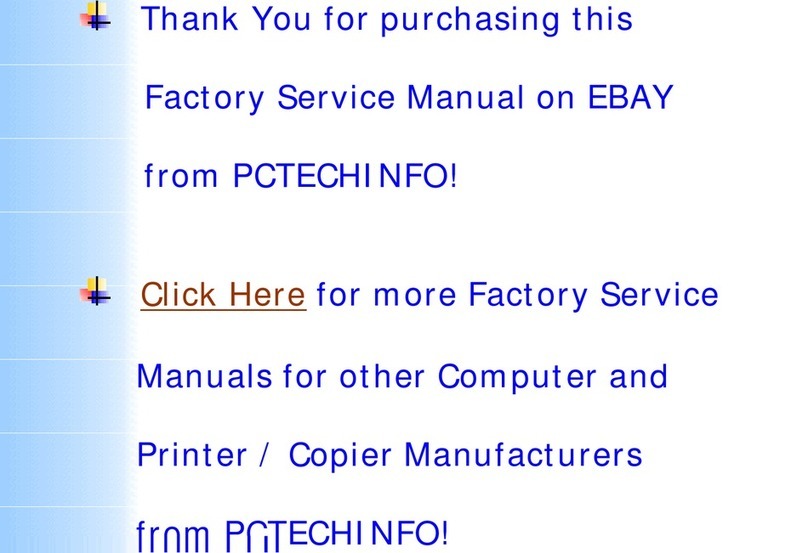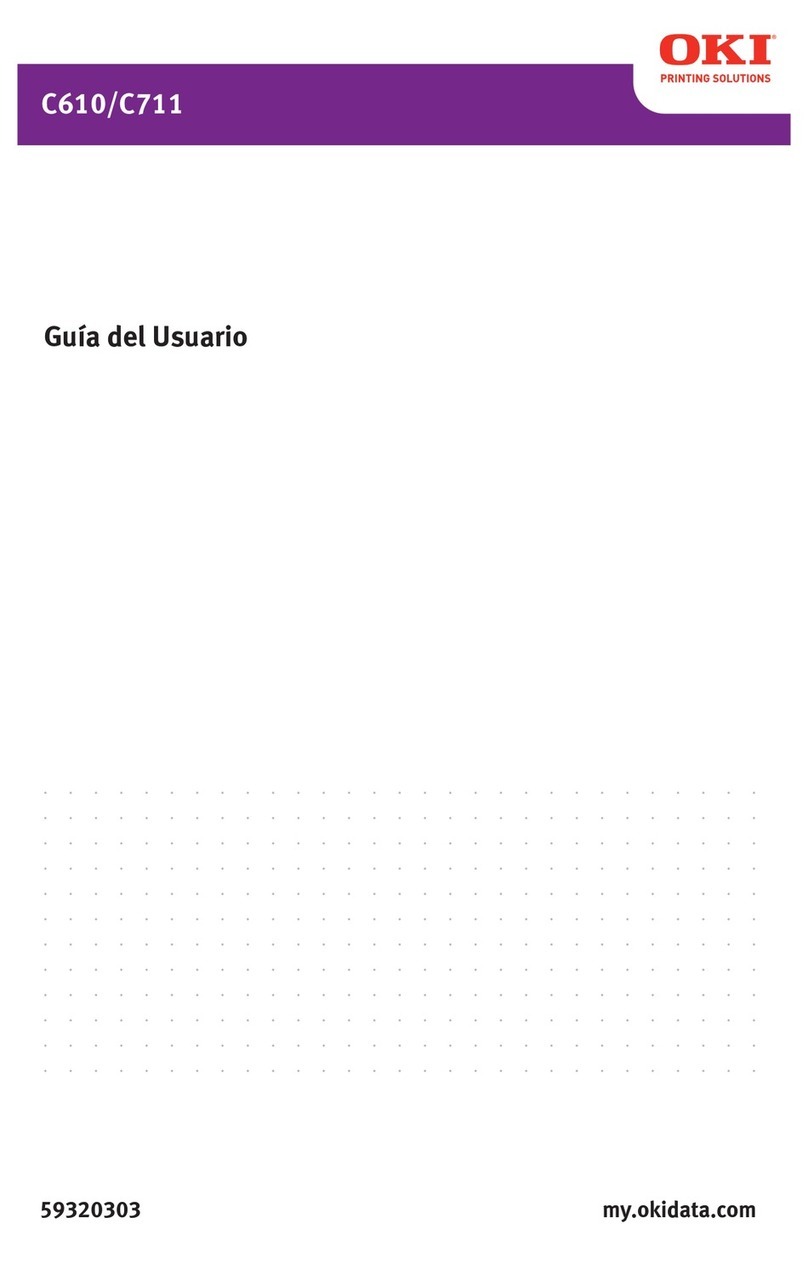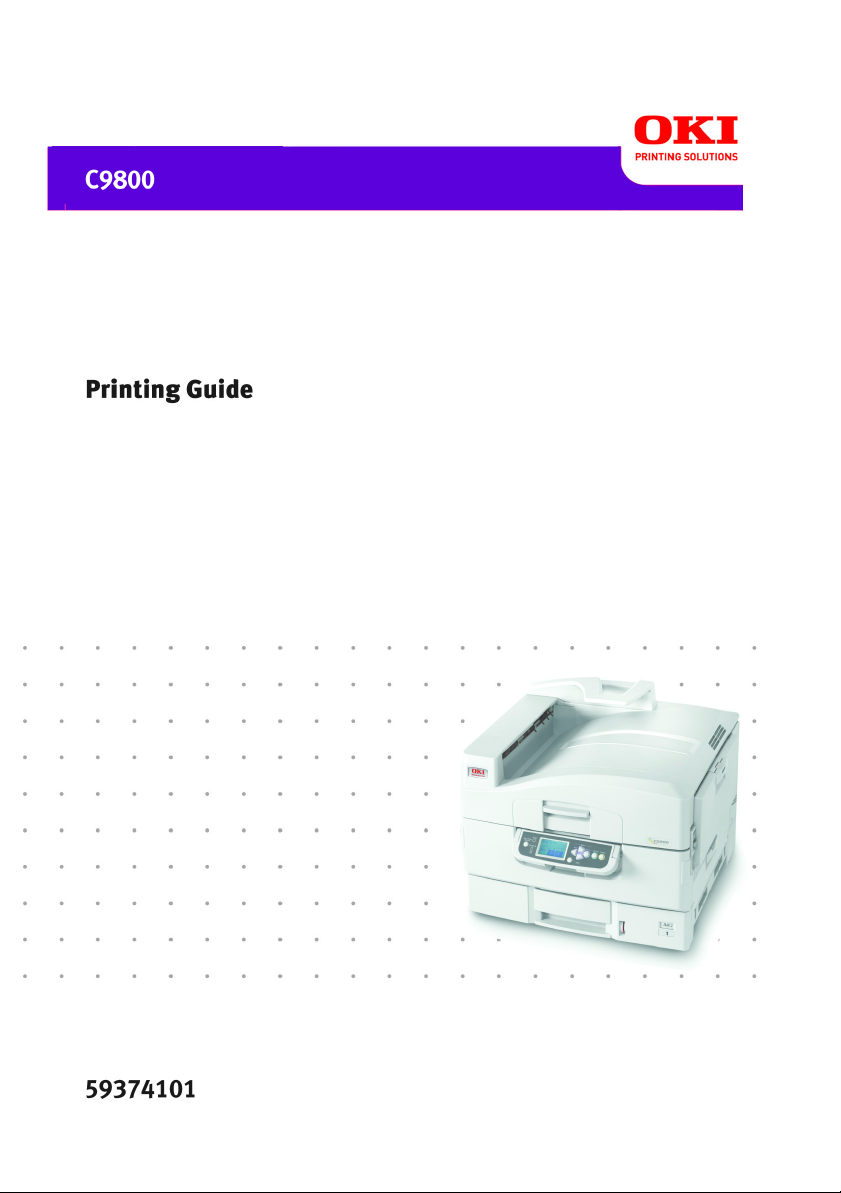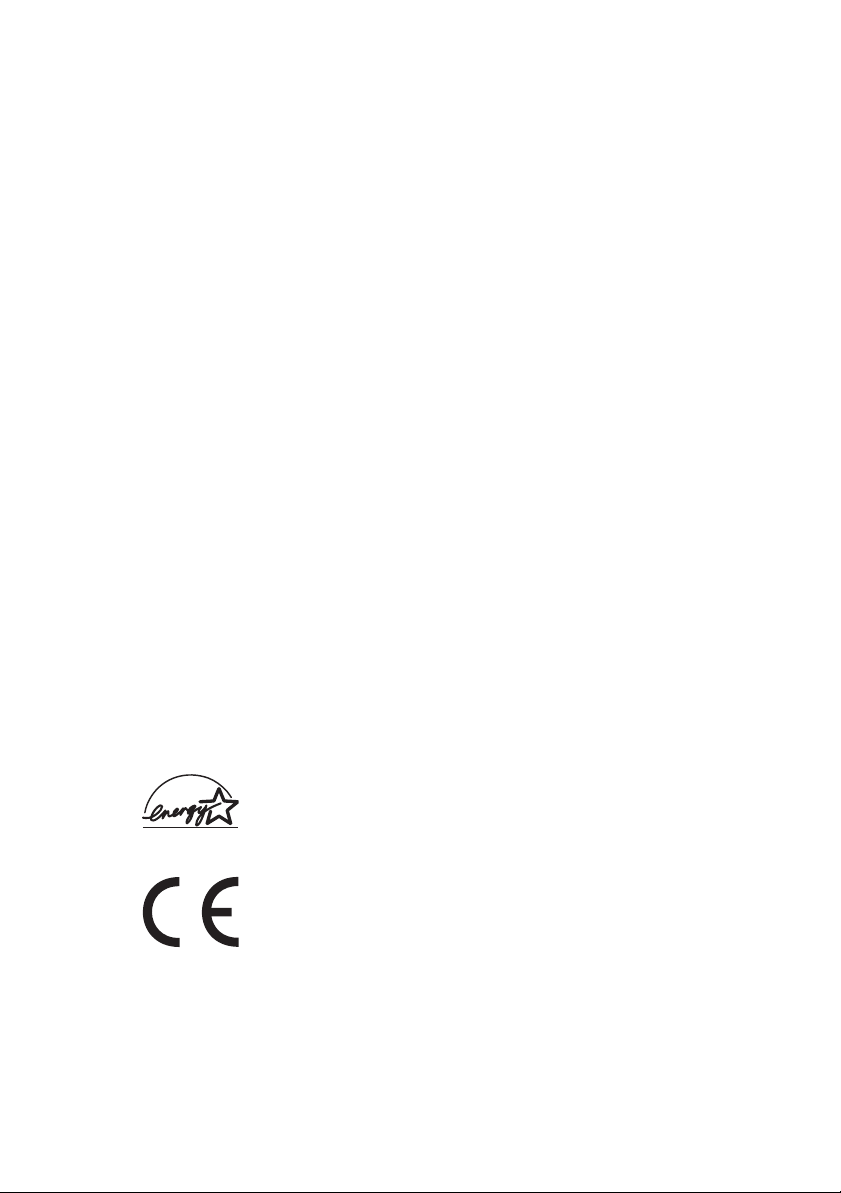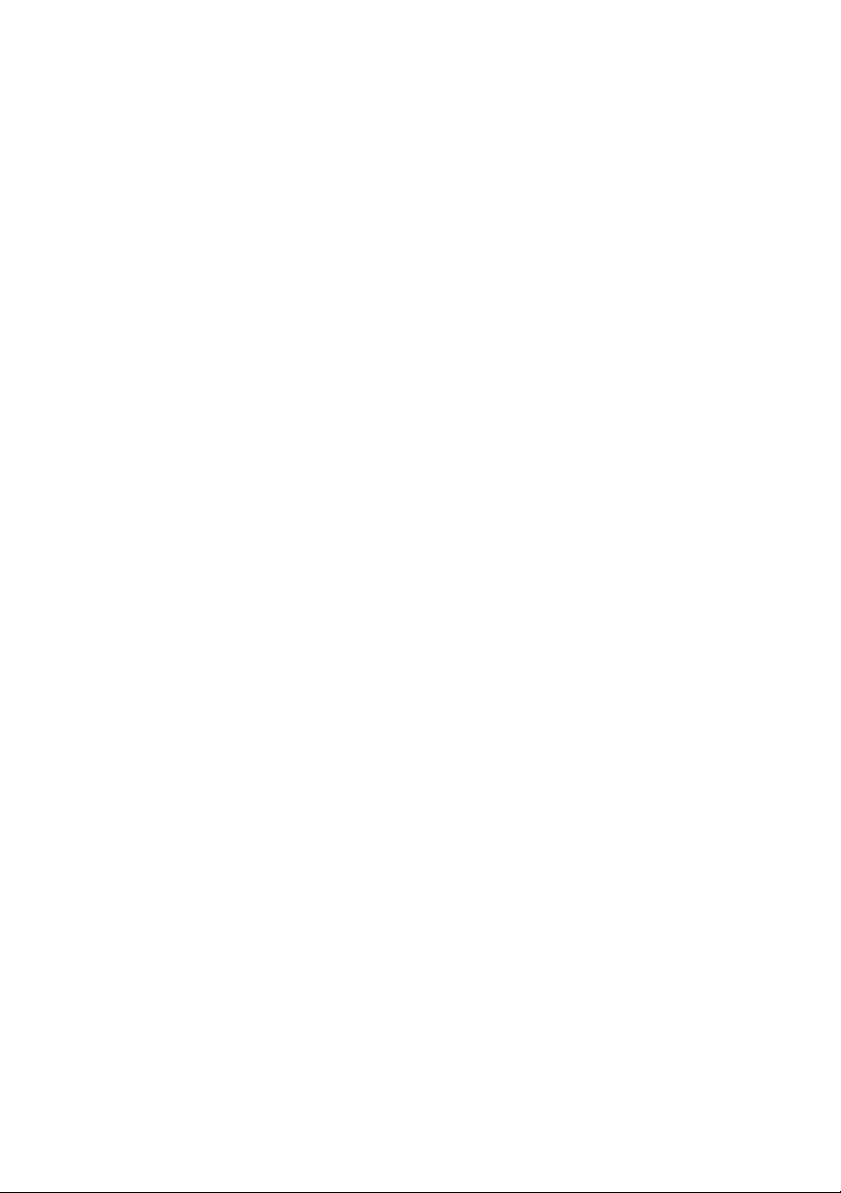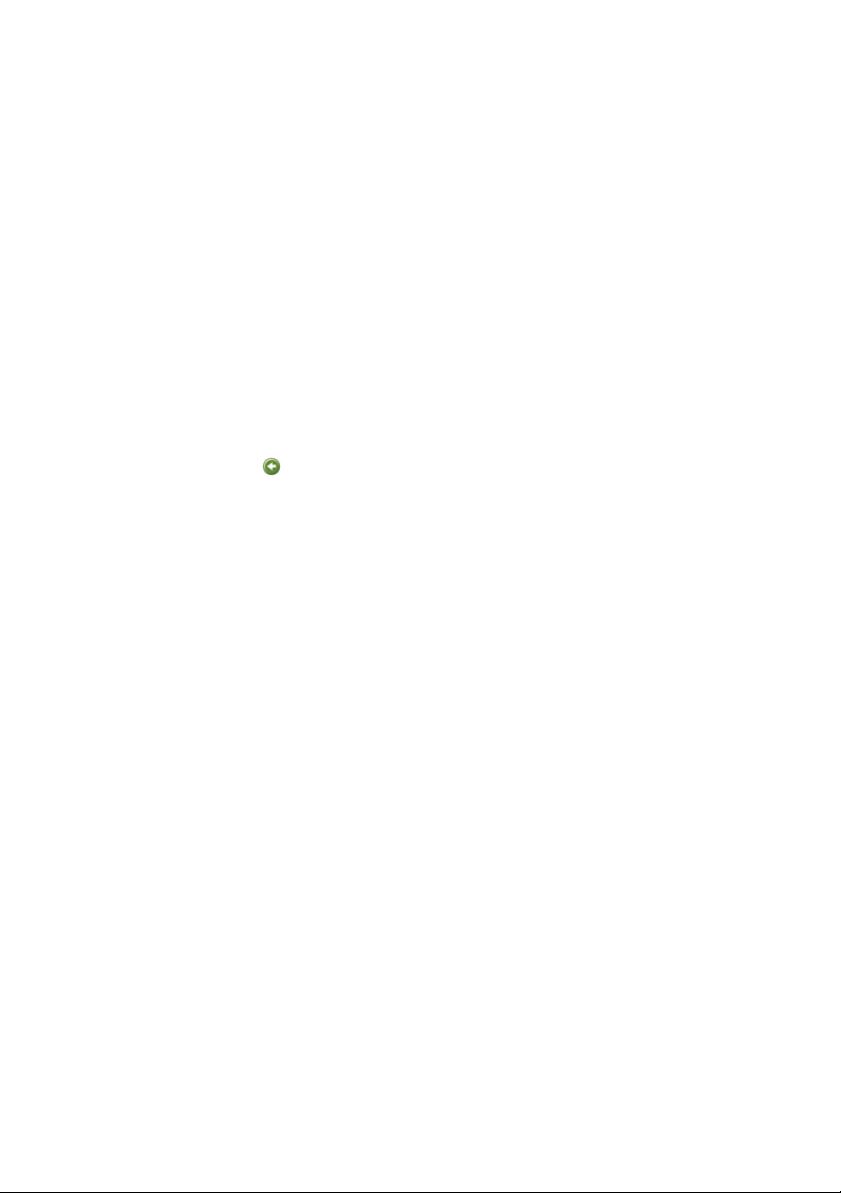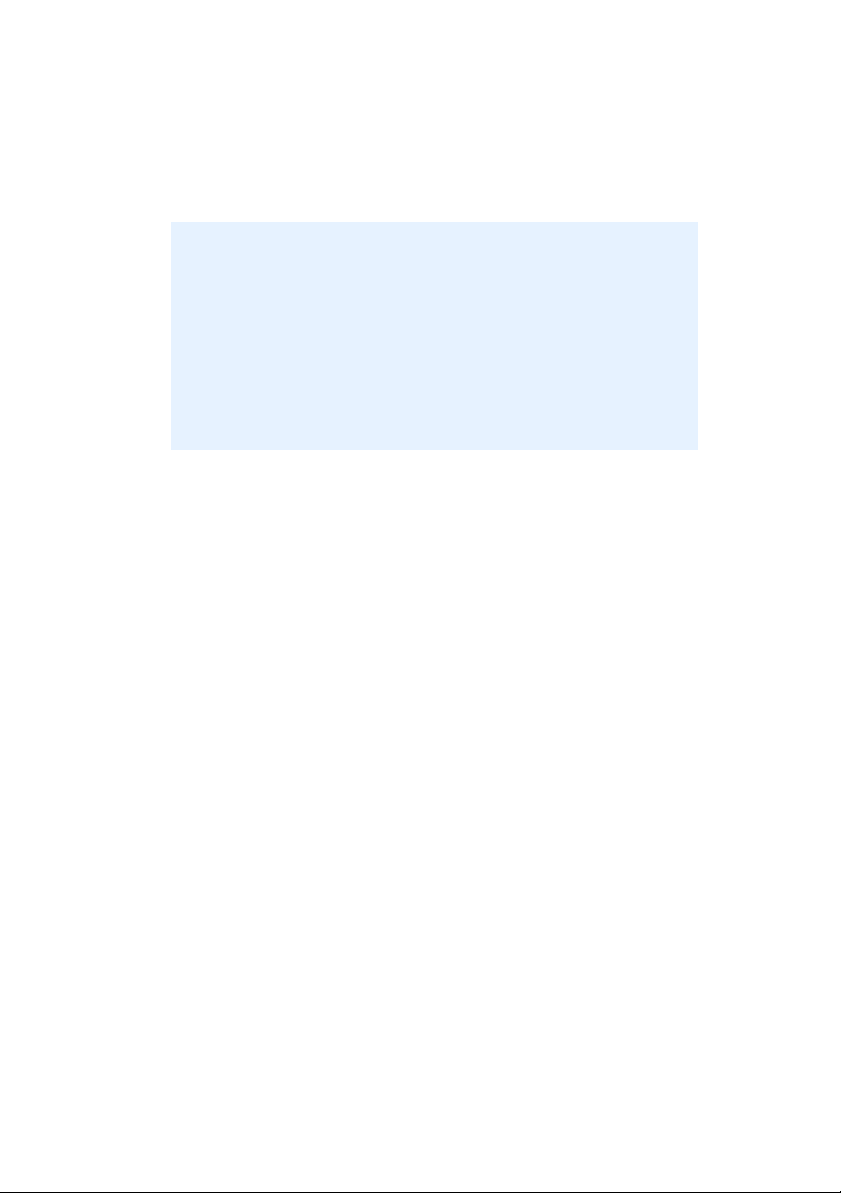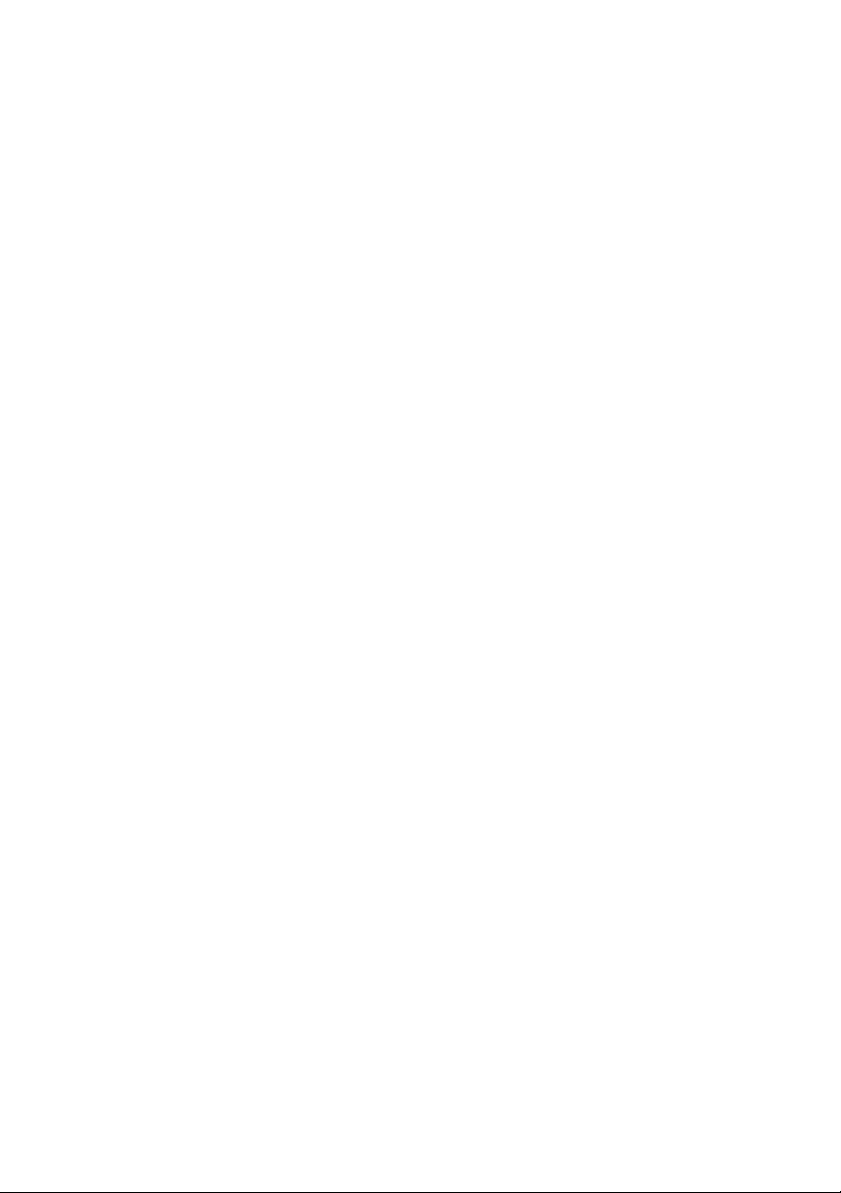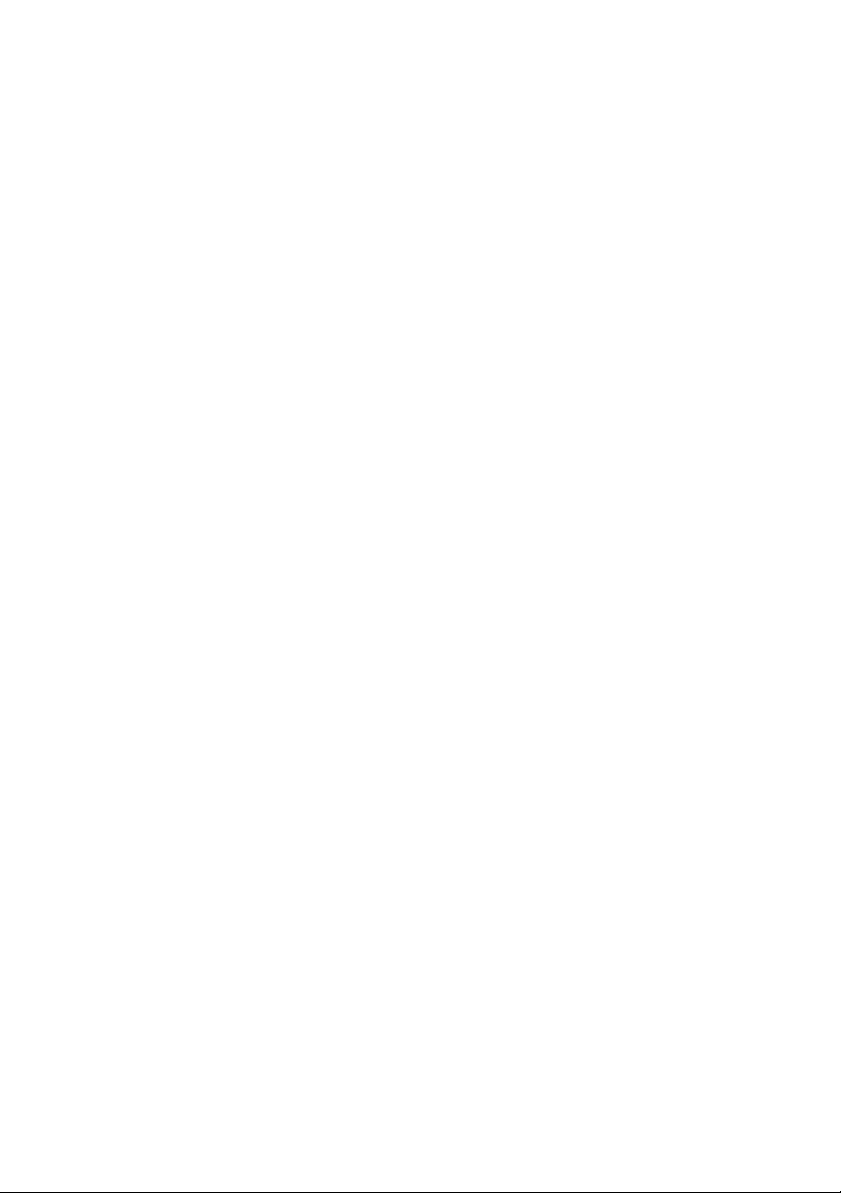C9800 User’s Guide - 3
C
ONTENTS
Before you start ......................................................... 5
About this book . . . . . . . . . . . . . . . . . . . . . . . . . . . . 5
How to access the driver screens . . . . . . . . . . . . . . . . 5
Changing the driver defaults . . . . . . . . . . . . . . . . . 6
Windows XP/2000/Server 2003 . . . . . . . . . . . . . 6
Windows NT . . . . . . . . . . . . . . . . . . . . . . . . . . 6
Windows 98/Me . . . . . . . . . . . . . . . . . . . . . . . . 7
Changing the application’s driver settings . . . . . . . . 7
Driver settings . . . . . . . . . . . . . . . . . . . . . . . . . . . . . 7
Saving a set of driver settings . . . . . . . . . . . . . . . . 8
Recalling saved driver settings. . . . . . . . . . . . . . . . 8
Setting the driver device options . . . . . . . . . . . . . . . . 9
Printing black ........................................................... 11
Black generation. . . . . . . . . . . . . . . . . . . . . . . . . . . 11
Composite black . . . . . . . . . . . . . . . . . . . . . . 11
Pure black. . . . . . . . . . . . . . . . . . . . . . . . . . . 11
How to choose composite black or pure black . . . . 12
PCL . . . . . . . . . . . . . . . . . . . . . . . . . . . . . . . 12
PCL 6 . . . . . . . . . . . . . . . . . . . . . . . . . . . . . . 13
color matching ......................................................... 15
Factors that affect color printing. . . . . . . . . . . . . . . . 15
Monitor colors vs. printer colors . . . . . . . . . . . . . . 15
Monitor settings . . . . . . . . . . . . . . . . . . . . . . . . . 16
Software settings . . . . . . . . . . . . . . . . . . . . . . . . 17
How the application displays color . . . . . . . . . . . . 17
Printer driver settings . . . . . . . . . . . . . . . . . . . . . 17
Lighting (Viewing) conditions. . . . . . . . . . . . . . . . 17
Paper type. . . . . . . . . . . . . . . . . . . . . . . . . . . . . 17
How to perform color matching . . . . . . . . . . . . . . . . 18
Descriptions . . . . . . . . . . . . . . . . . . . . . . . . . . . 18
How to use . . . . . . . . . . . . . . . . . . . . . . . . . . 18
Rendering intents. . . . . . . . . . . . . . . . . . . . . . . . 19
Brightness and saturation . . . . . . . . . . . . . . . . . . 20
Matching specific colors. . . . . . . . . . . . . . . . . . . . 20
Print resolution ........................................................ 21
How to use . . . . . . . . . . . . . . . . . . . . . . . . . . . . 21