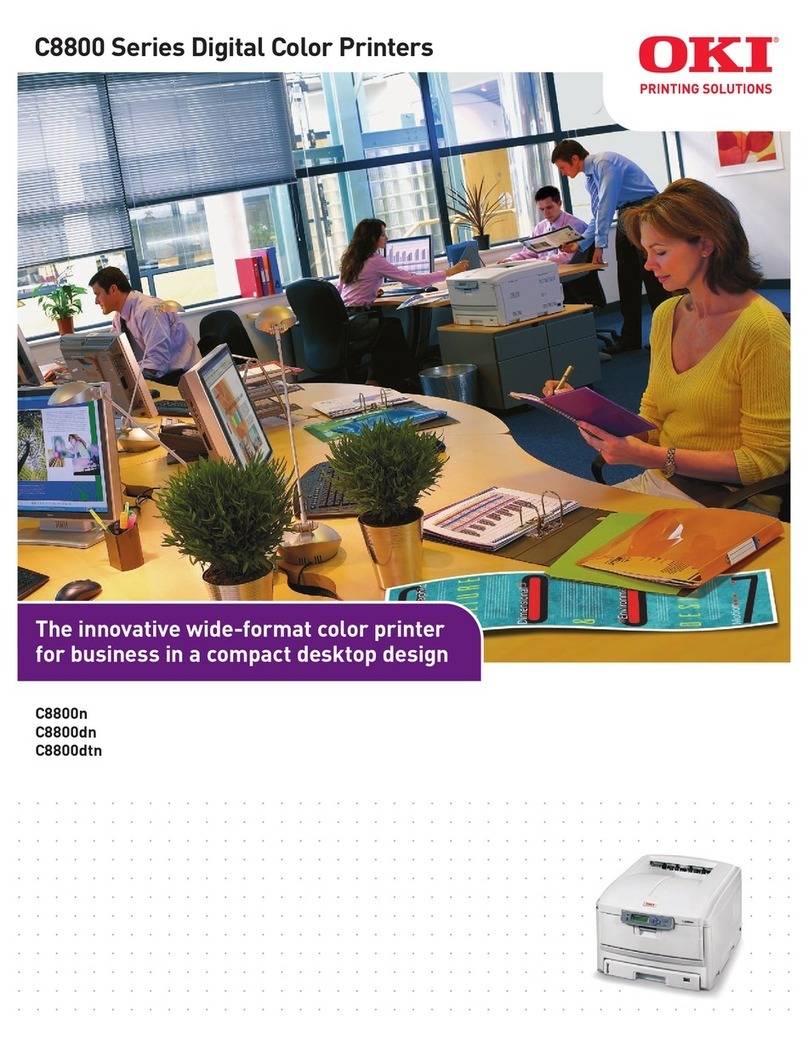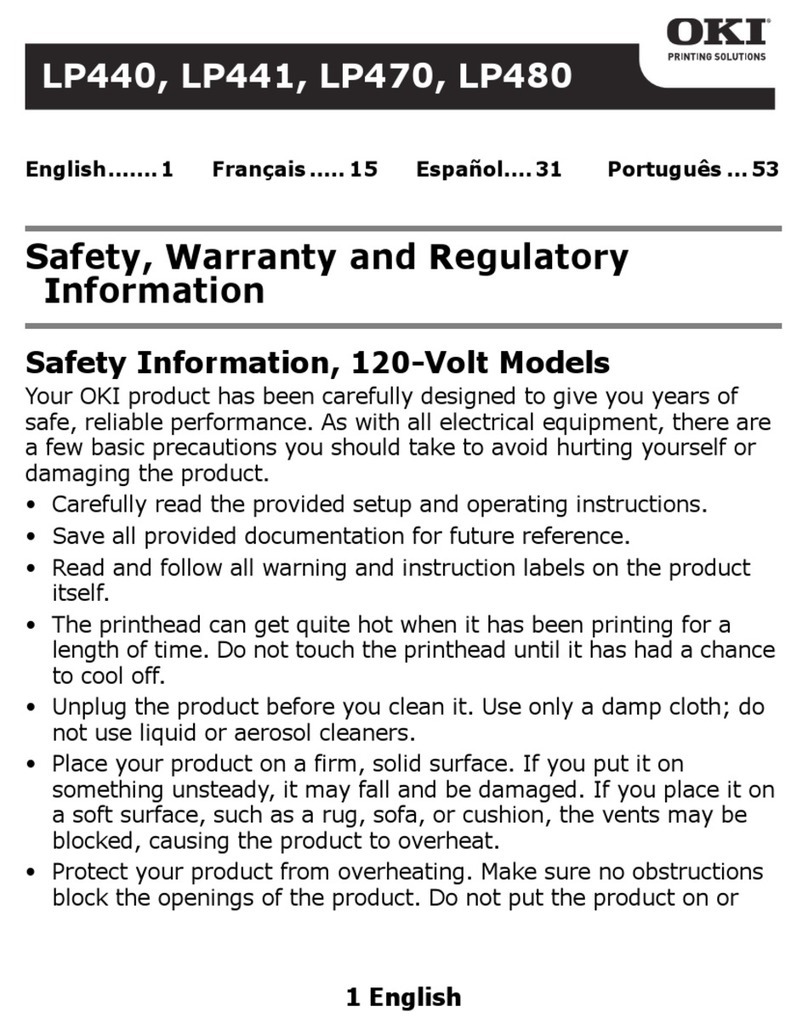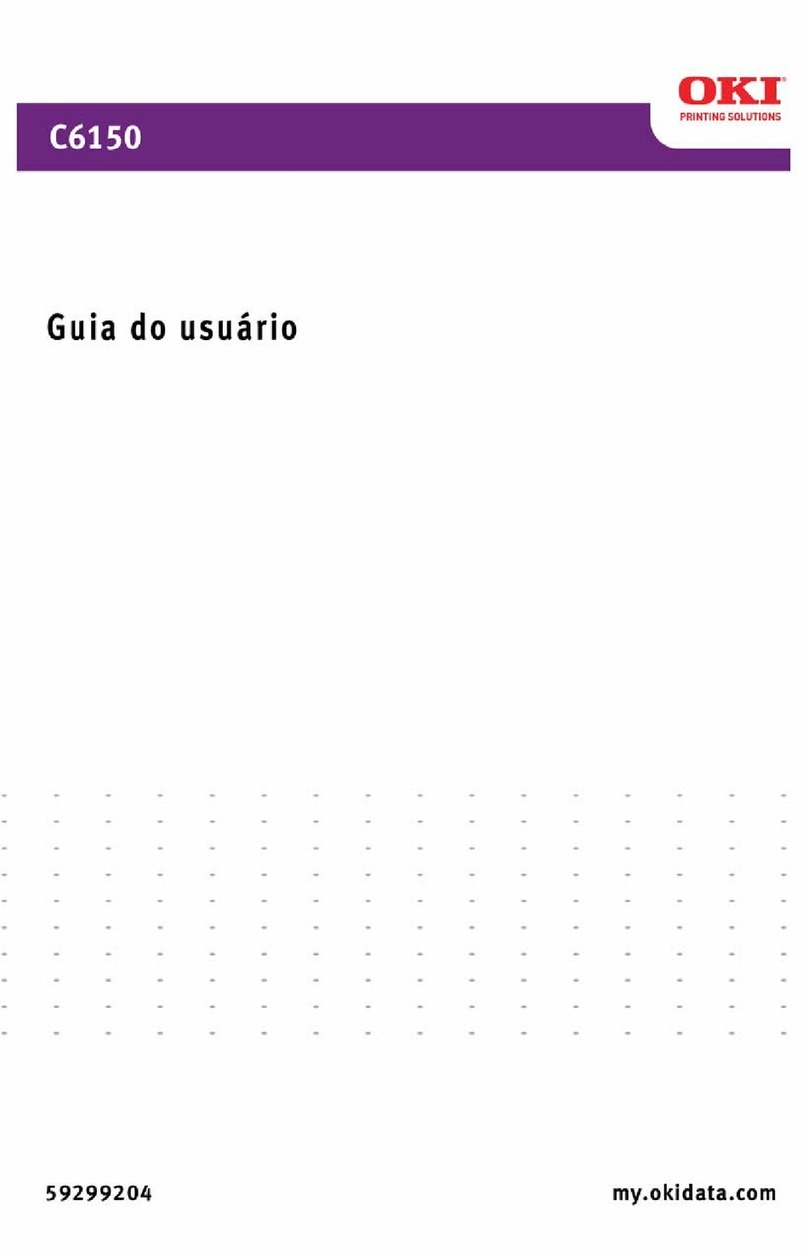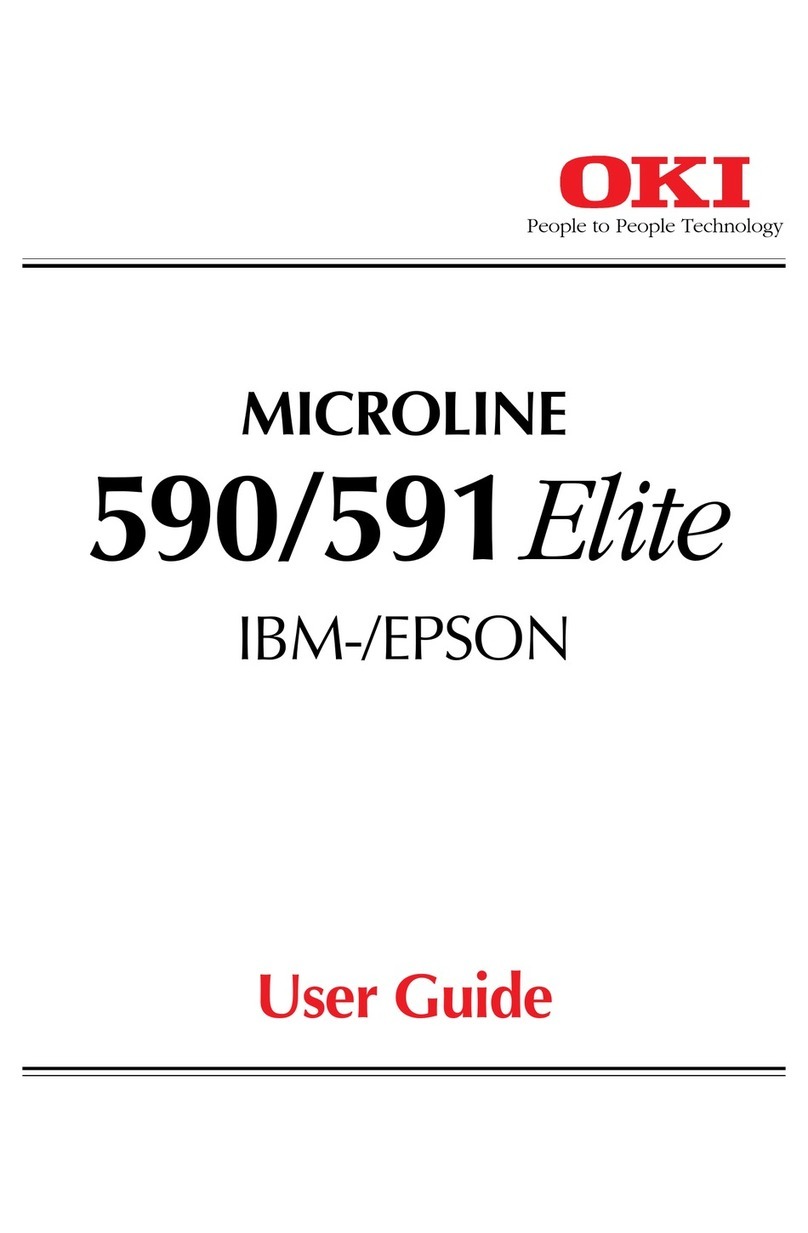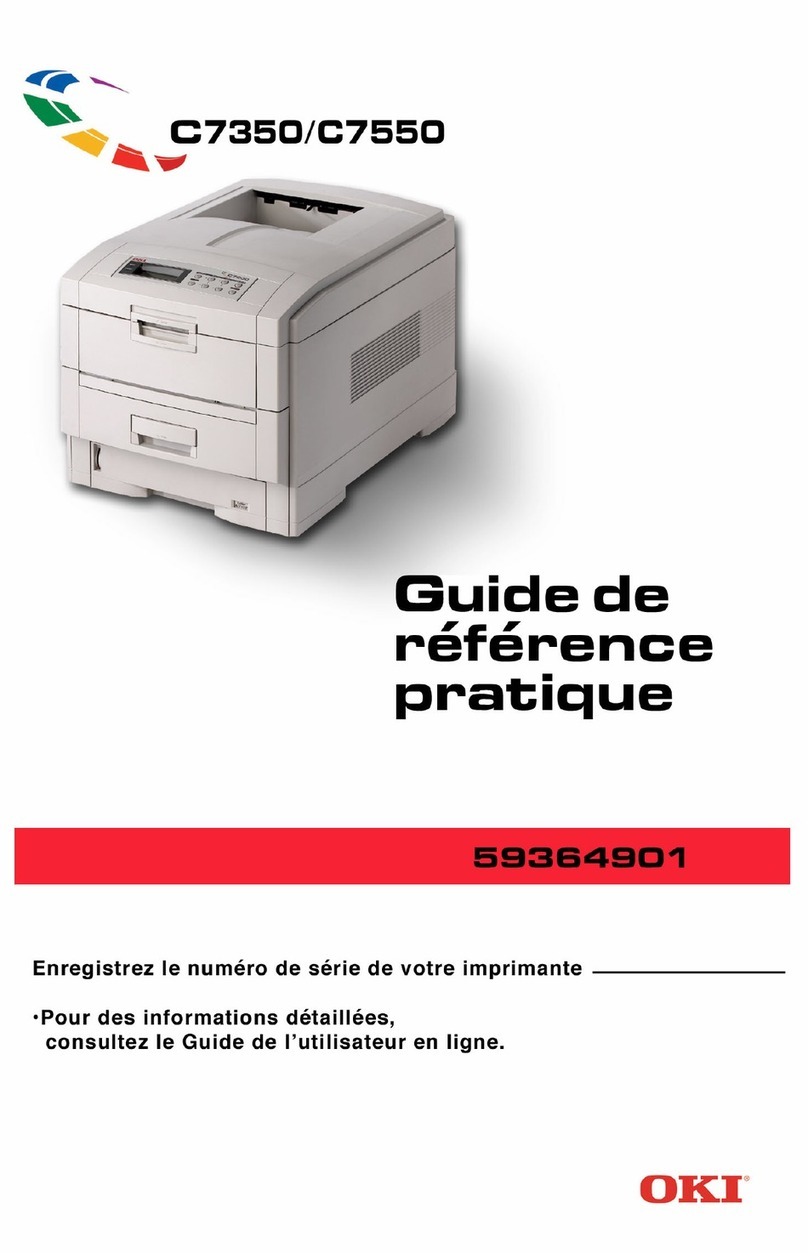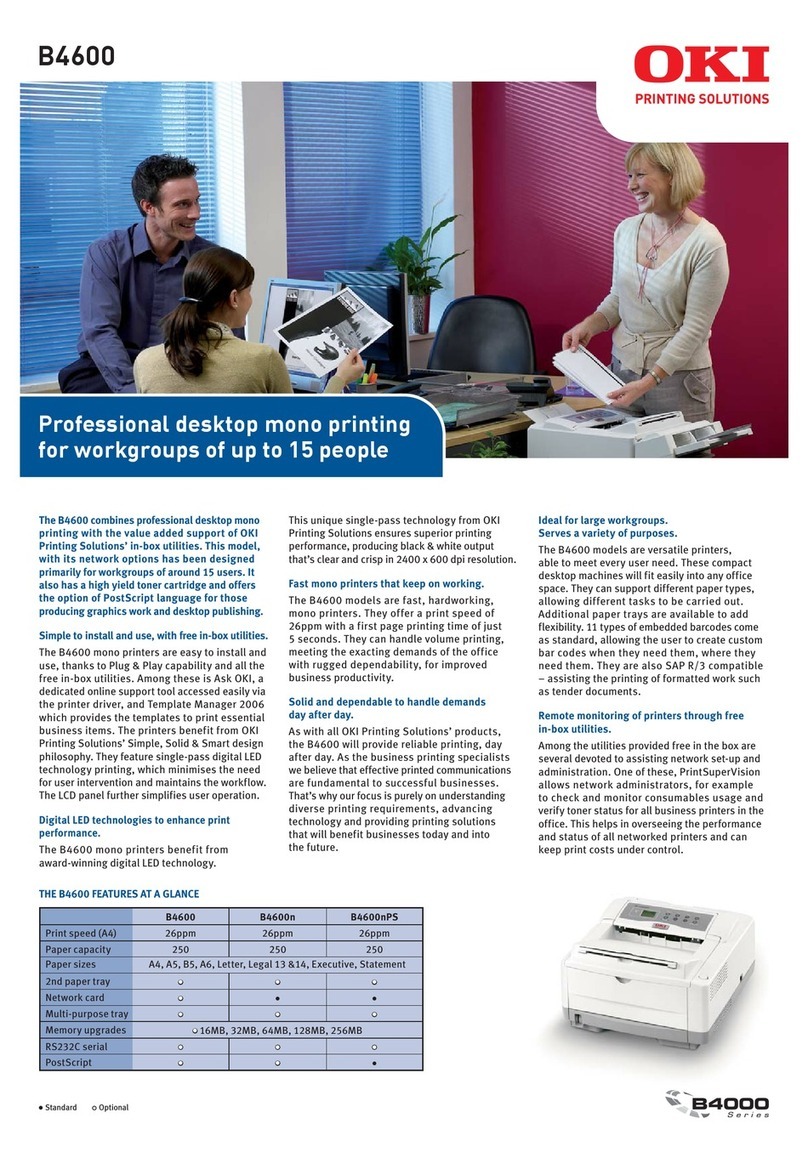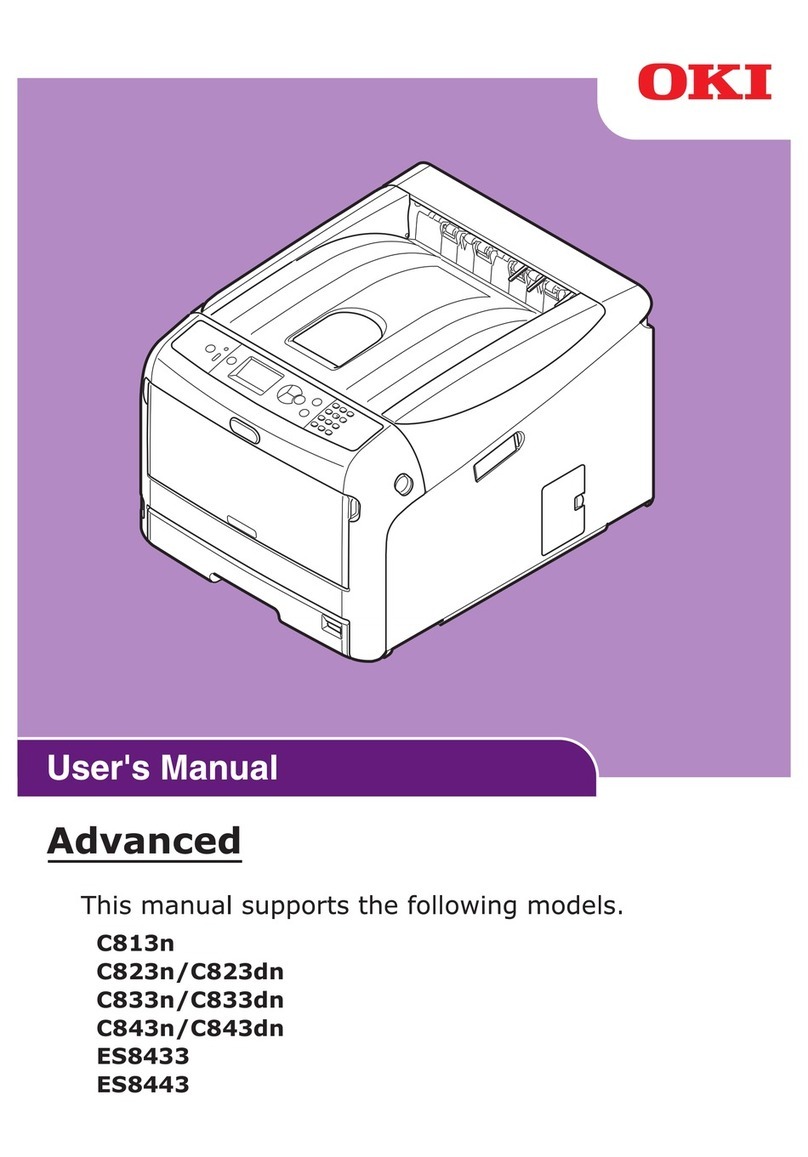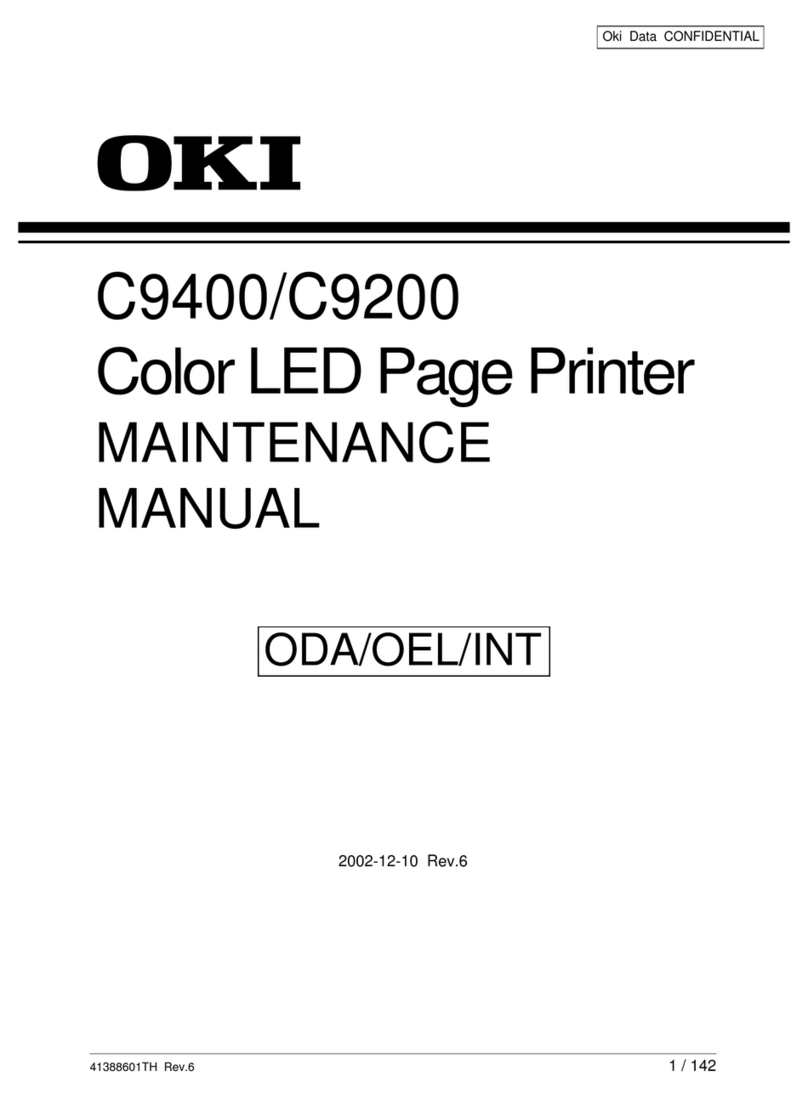CONTENTS > 3
CONTENTS
Notes, Cautions and Warnings . . . . . . . . . . . . . . . . . 5
Introduction. . . . . . . . . . . . . . . . . . . . . . . . . . . . . . . . . 6
Using this Manual . . . . . . . . . . . . . . . . . . . . . . . . . . 6
Online usage . . . . . . . . . . . . . . . . . . . . . . . . . . . 7
Printing Pages . . . . . . . . . . . . . . . . . . . . . . . . . . 7
Getting Started . . . . . . . . . . . . . . . . . . . . . . . . . . . . . . 9
Location . . . . . . . . . . . . . . . . . . . . . . . . . . . . . . . . . . 9
Contents and Unpacking . . . . . . . . . . . . . . . . . . . . . 9
Removing the shipping restraint . . . . . . . . . . . . . . 10
Installing/Replacing the Ribbon Cartridge . . . . . . . 11
Ribbon Cartridge Handling . . . . . . . . . . . . . . . . 11
Installing the Platen Knob . . . . . . . . . . . . . . . . . . . 13
Adjusting the Head Gap. . . . . . . . . . . . . . . . . . . . . 14
Fitting the Paper Separator . . . . . . . . . . . . . . . . . . 15
Setting up your Printer. . . . . . . . . . . . . . . . . . . . . . . 16
Power Connection . . . . . . . . . . . . . . . . . . . . . . . . . 16
Loading Paper . . . . . . . . . . . . . . . . . . . . . . . . . . . . 17
Rear feed continuous form fan-fold paper . . . . 17
Bottom feed continuous form fan-fold paper. . . 19
Top feed single sheet paper . . . . . . . . . . . . . . . 20
Testing your printer . . . . . . . . . . . . . . . . . . . . . . . . 21
Computer Connections . . . . . . . . . . . . . . . . . . . . . 23
Parallel (LPT) Connection, IEEE 1284 . . . . . . . 23
USB Connection . . . . . . . . . . . . . . . . . . . . . . . . 24
Serial Connection . . . . . . . . . . . . . . . . . . . . . . . 25
Printer Drivers . . . . . . . . . . . . . . . . . . . . . . . . . . . . 26
Operating your Printer . . . . . . . . . . . . . . . . . . . . . . . 27
Front Panel Operation . . . . . . . . . . . . . . . . . . . . . . 27
Setting Printer Defaults . . . . . . . . . . . . . . . . . . . . . 29
Entering the MENU mode. . . . . . . . . . . . . . . . . 29
Default Menu selections . . . . . . . . . . . . . . . . . . 30
Using the pull Tractor Unit (if fitted) . . . . . . . . . . . . 31
Using the Roll Paper Stand (if fitted) . . . . . . . . . . . 33
Loading the Paper . . . . . . . . . . . . . . . . . . . . . . 33
Maintenance . . . . . . . . . . . . . . . . . . . . . . . . . . . . . . . 35
Replacing the Ribbon Cartridge. . . . . . . . . . . . . . . 35