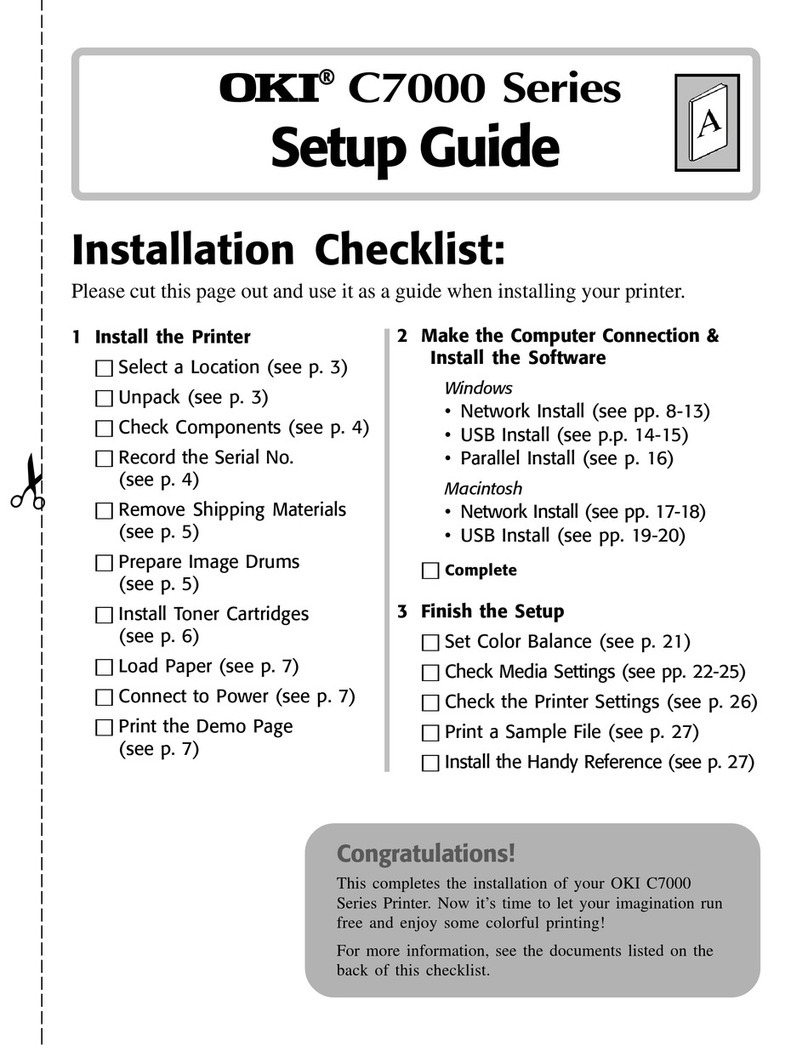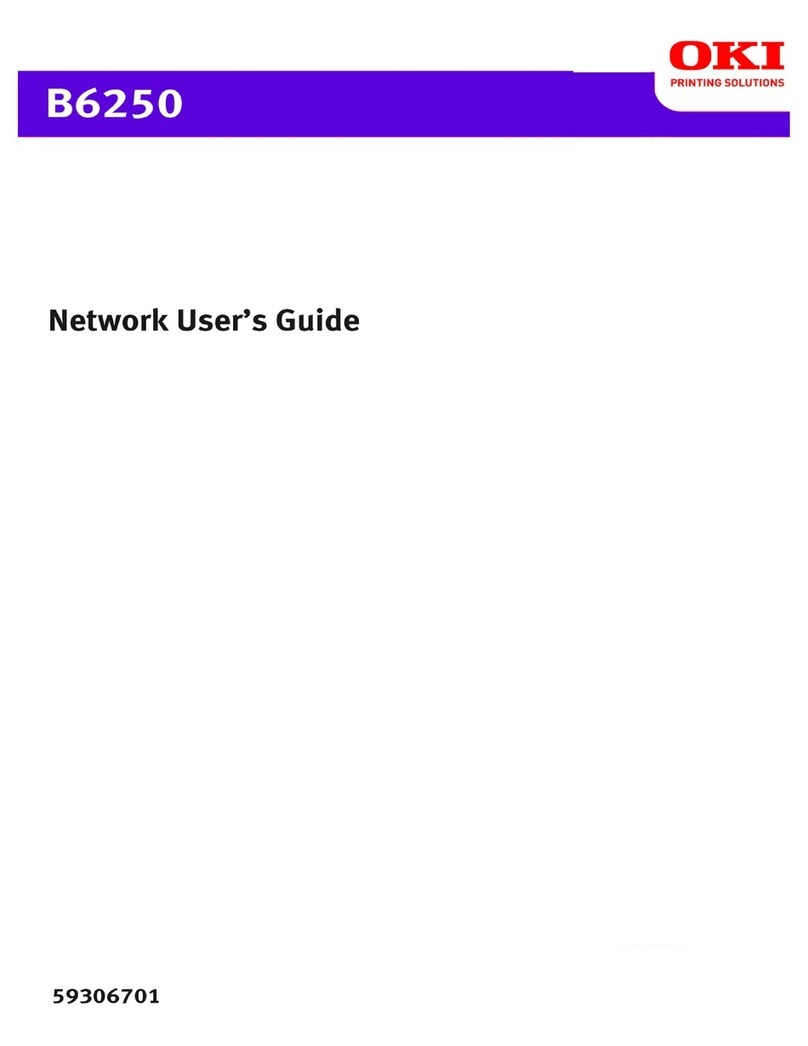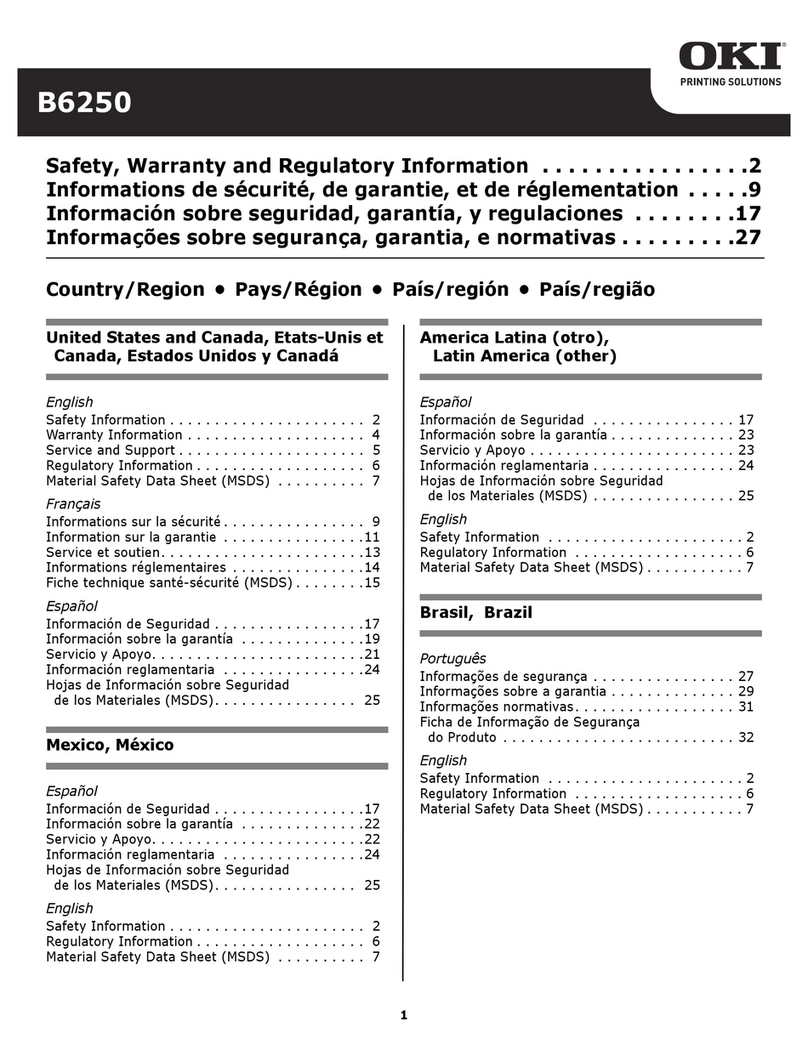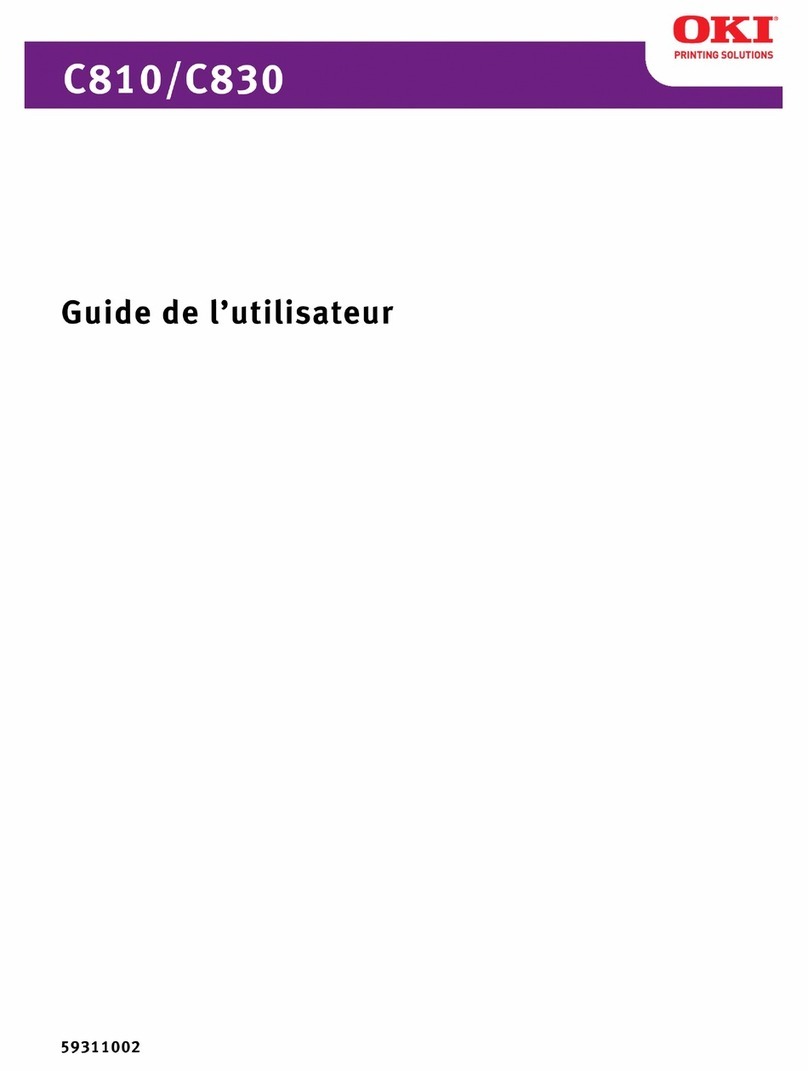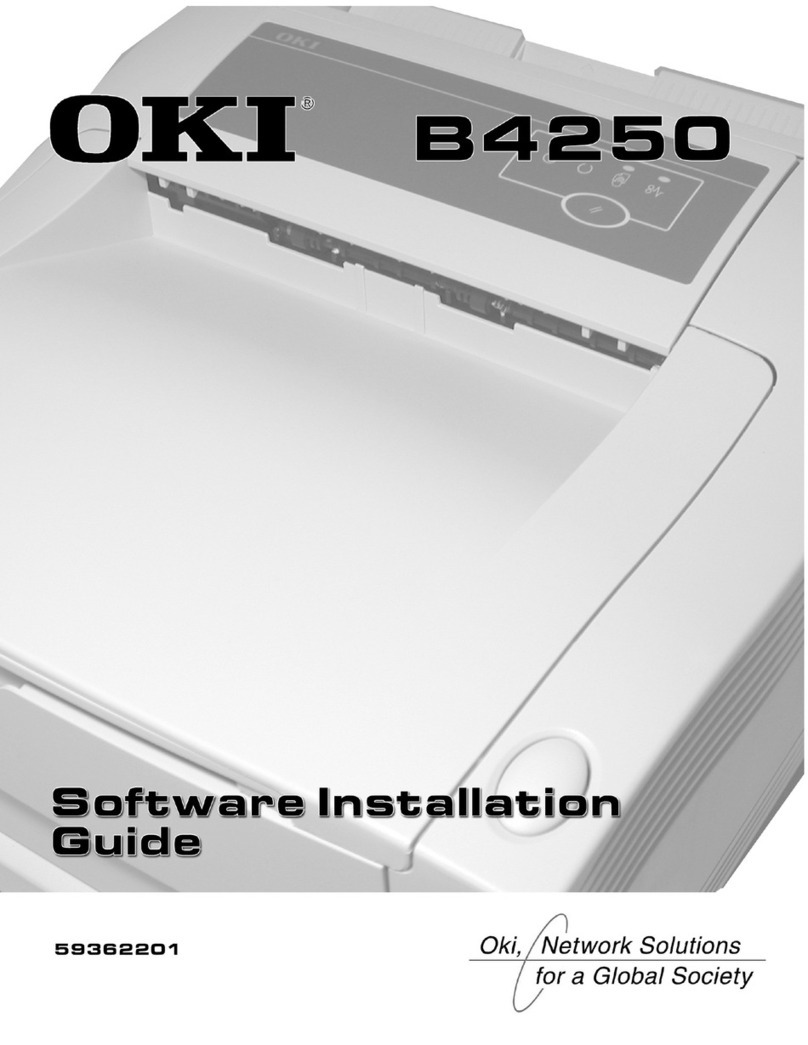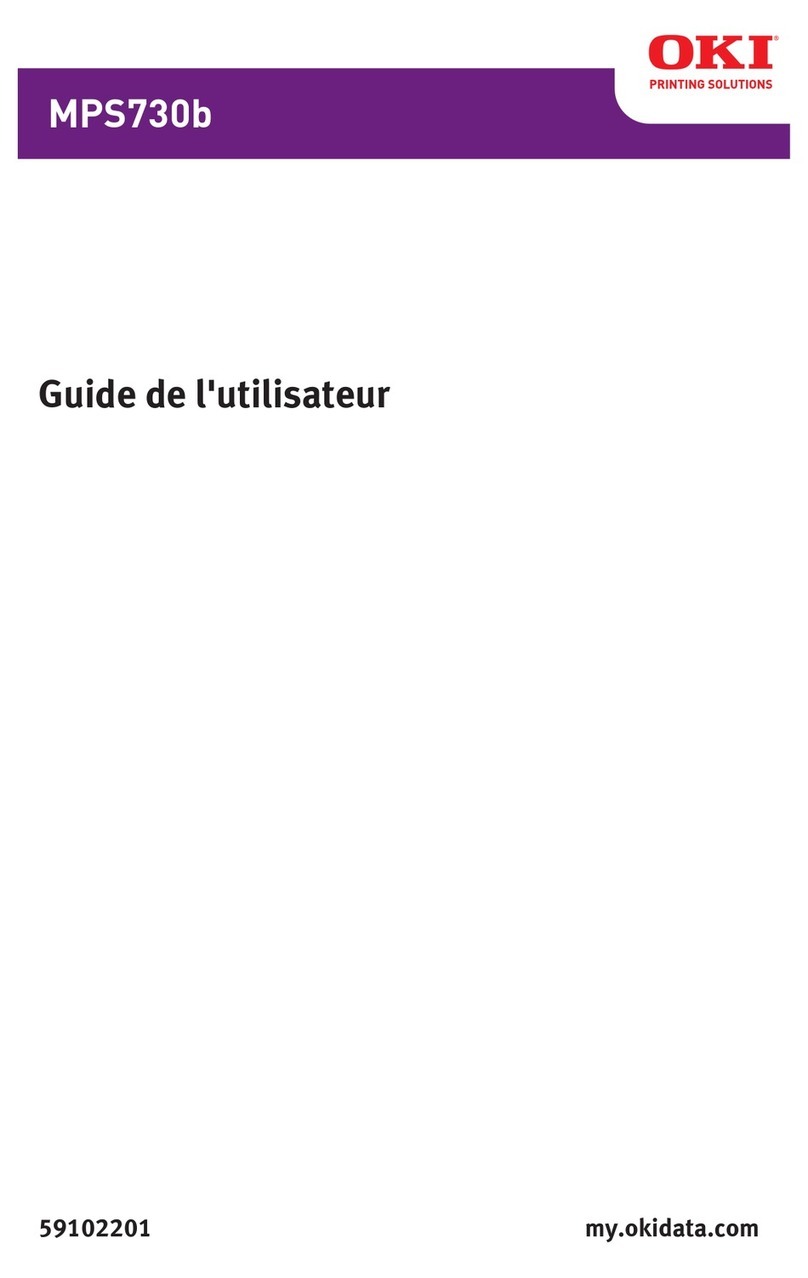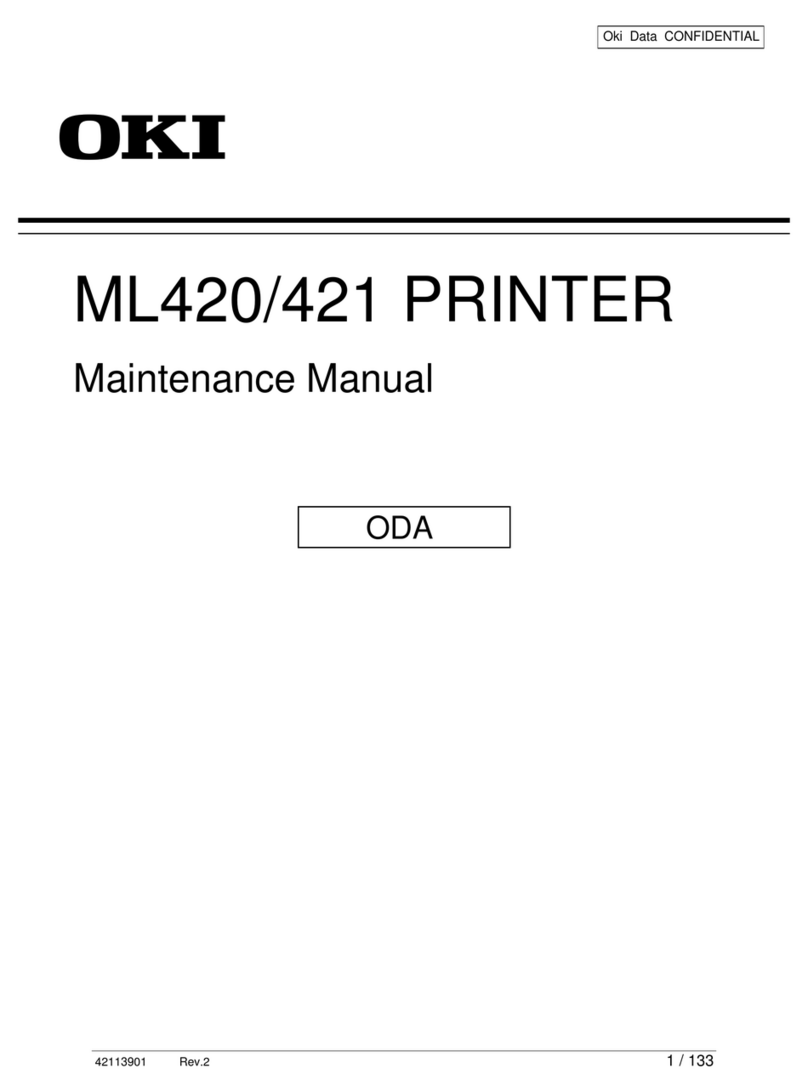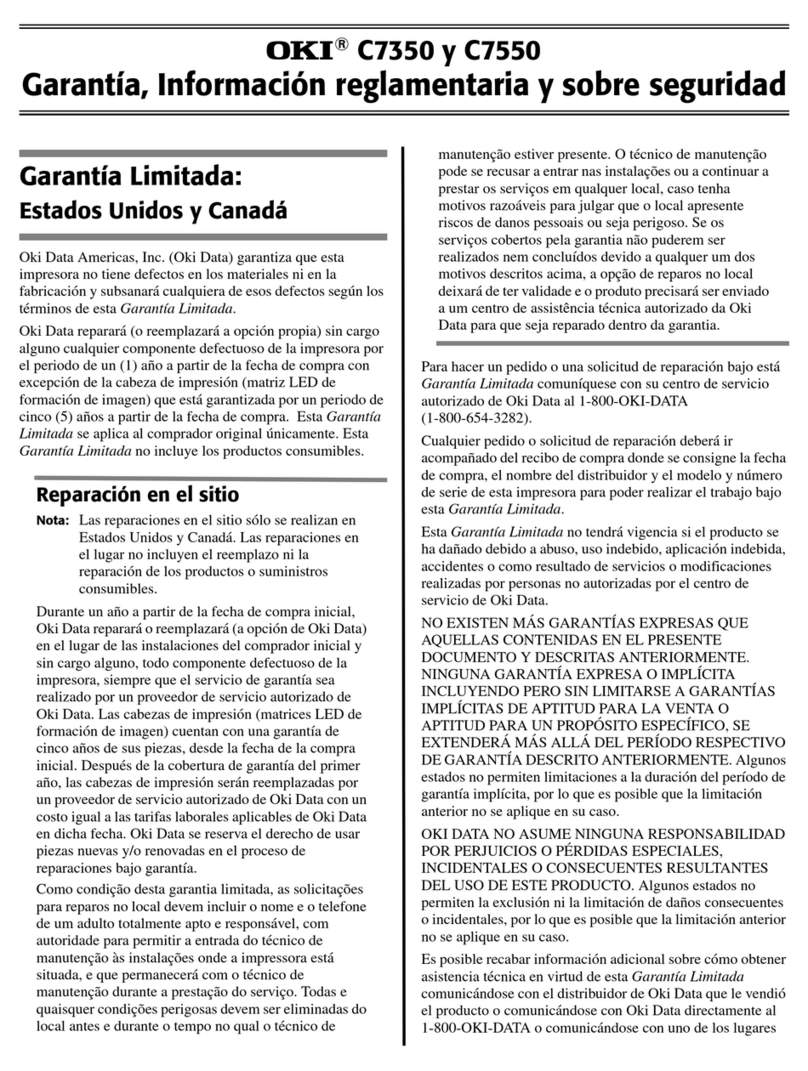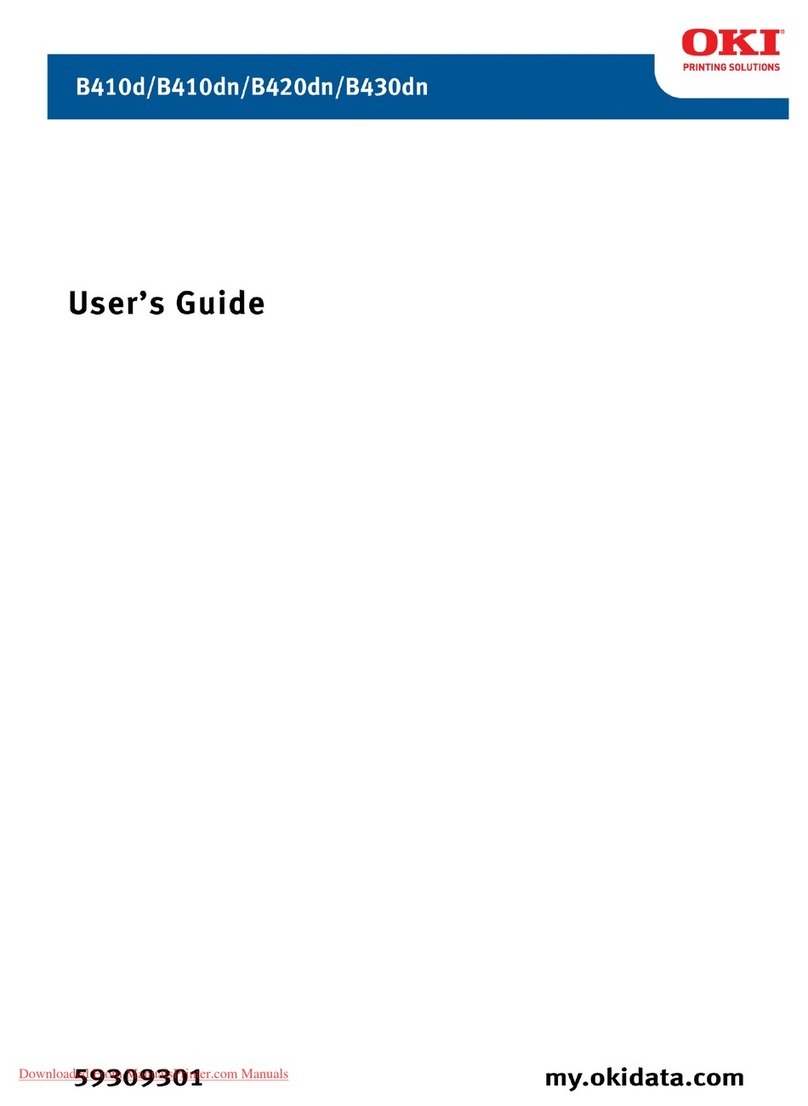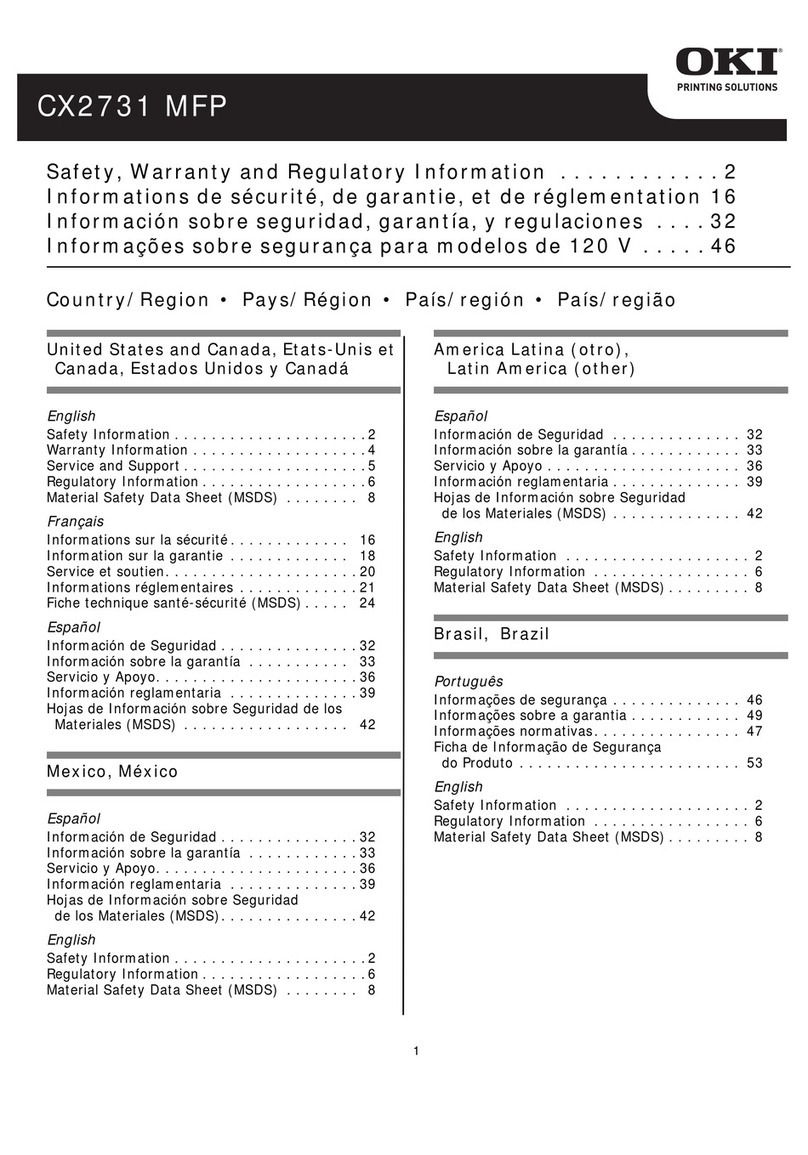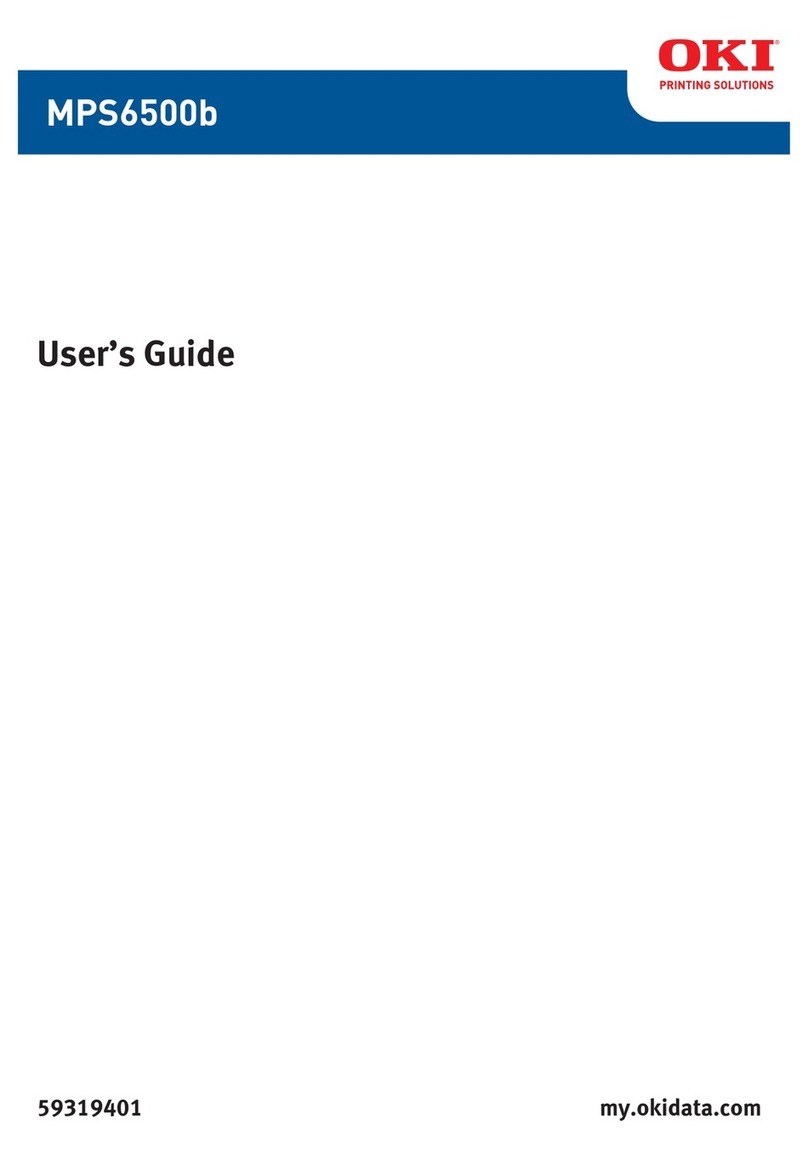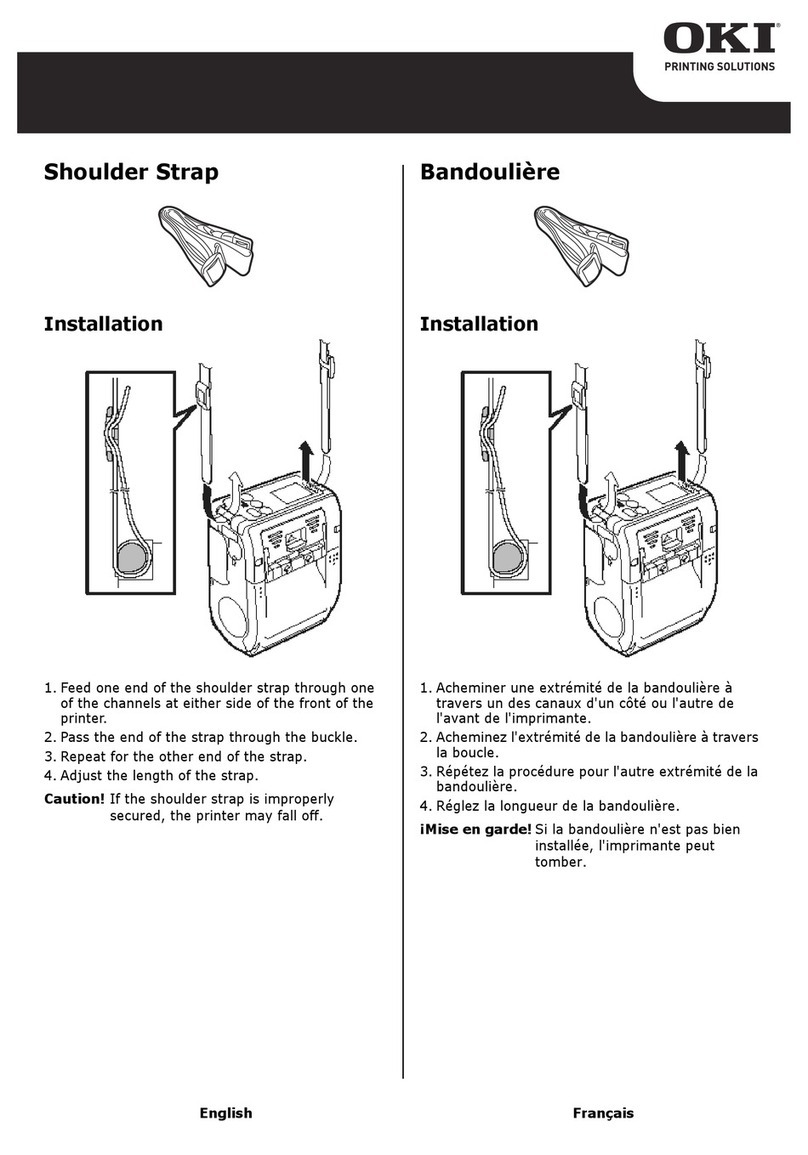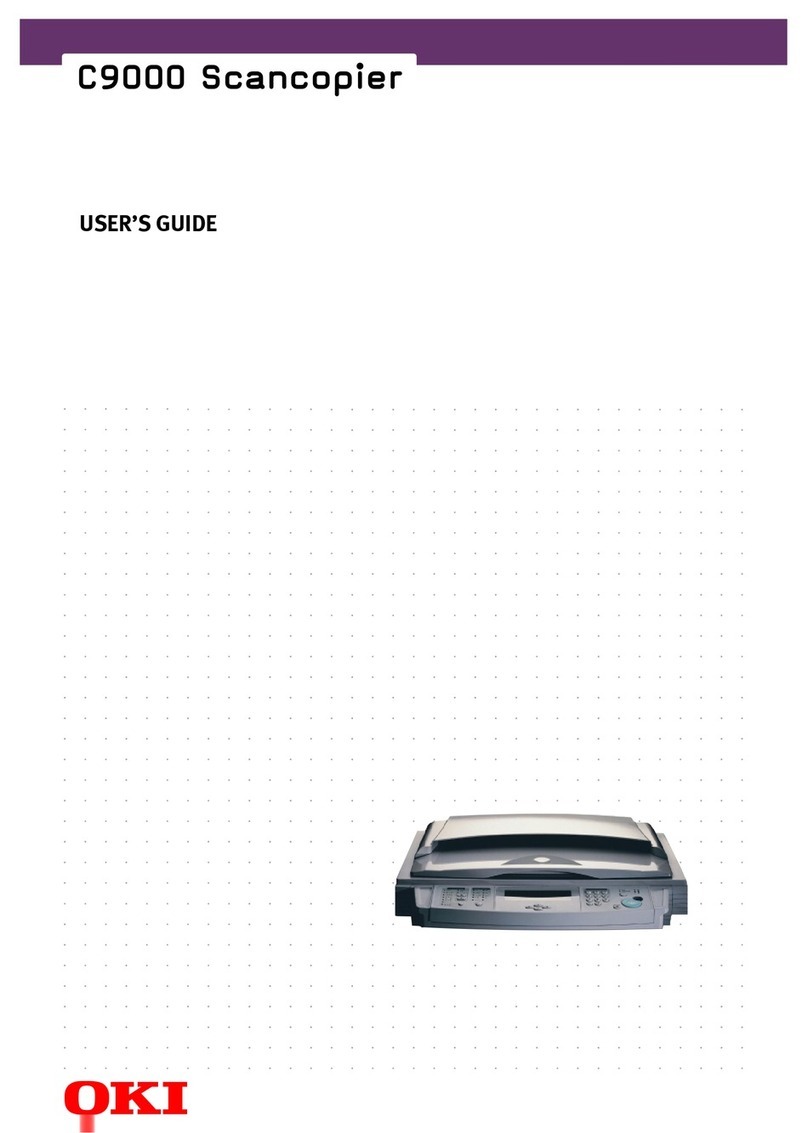Customizing the Installation
This document tells you how to perform a typical installation,
using the default settings of the printer.
These default settings do not need to be adjusted as part of a
standard installation. However, you may need to adjust settings
to fit your requirements.
Some settings you may need to adjust as part of your installation
are:
• Top of Form (TOF)
• Paper Path
• Printhead Gap
To adjust these settings, refer to the appropriate subsection of
Using Your Printer in the Users Guide.
Top of Form (TOF)
!If you turn the platen knob when the printer is turned on,
you will cause the Top of Form to mis-align. Always turn
the printer off before turning the platen knob!
!The factory default setting for the Top of Form (where the
printing should begin) is one inch down from the top of
the page.
!Your software may print the first line of print above or
below where TOF is set. You may need to adjust the TOF
to meet your software’s needs. Use the procedures in the
“User’s Guide, Using Your Printer, Top of Form, Forms
Tear-Off Status (ON or OFF).”
!The first line prints at the red line of the plastic paper
shield (1) on the printhead.
32t-18.eps
The Top of Form and Forms Tear-Off settings of your printer
interact.
How you set the Top of Form depends on the status of the Forms
Tear-Off menu setting.
If Forms Tear-Off is activated (set to ON), set the Top of Form
using the Users Guide, Using Your Printer, Setting Top of
Form, Forms Tear-Off ON (Step A).
If Forms Tear-Off is NOT activated (set to OFF), set the Top of
Form using the Users Guide, Using Your Printer, Setting Top of
Form, Forms Tear-Off OFF (Step B).
User’s Guide
The Users Guide is provided as an Adobe Acrobat file on the CD
shipped with your printer. You can view the file using Adobe
Acrobat Reader. If you do not have Adobe Acrobat Reader, it is
also provided on the CD or you may download it from the Adobe
web site, www.adobe.com.
The CD is separated into folders for each available product and
Adobe Acrobat. The product folders have subfolders for each
available on-line document. Within each document folder are the
available languages. The Adobe Acrobat folder is organized by
operating system.
Documentation is also available via Oki Datas web site,
www.okidata.com.
Installation Steps
Follow these steps to get your printer up and running.
1Unpack your machine.
!Keep your packing materials and carton in case you ever
need to ship or transport the unit.
2Remove the shipping restraints and tape.
32T-17.eps, 32T-16.eps, 32T-07A.eps and arrows.eps
QUIETPARKTEAR
FF/LOAD
LF
SEL
SEL
POWER ALARM MENU
GROUPEXIT ITEM SET PRINT
MENU SHIFT TOF
MicroFeed
Up
MicroFeed
Down
PRINTQUALITY
CHARACTERPITCH
HSD
NLQ
UTL
SSD
10 12 15
17 20 PROP
QUIETPARKTEAR
FF/LOAD
LF
MENU
UP ITEM SET PRINT
TOF
MicroFeed
Up
icroFeed
own
PRINTQUALITY
CHARACTERPITCH
HSD
NLQ
UTL
SSD
10 12 15
17 20 PROP
3Install the ribbon.
4Install any accessories you purchased. Refer to the
instructions provided with each accessory.
5Connect to the computer and the power outlet.
Quick Start
Microline 320/321 Turbo
P/N 58350001
1