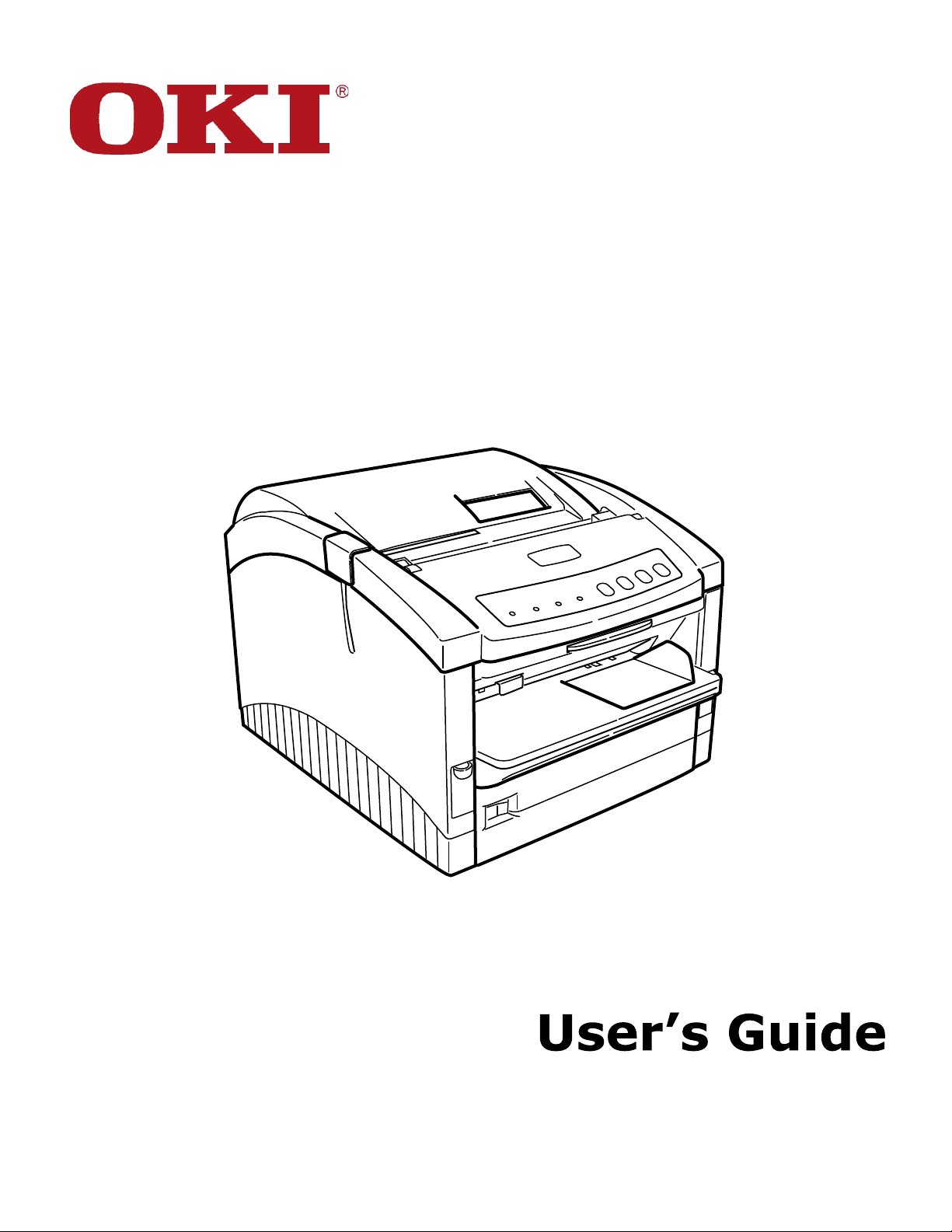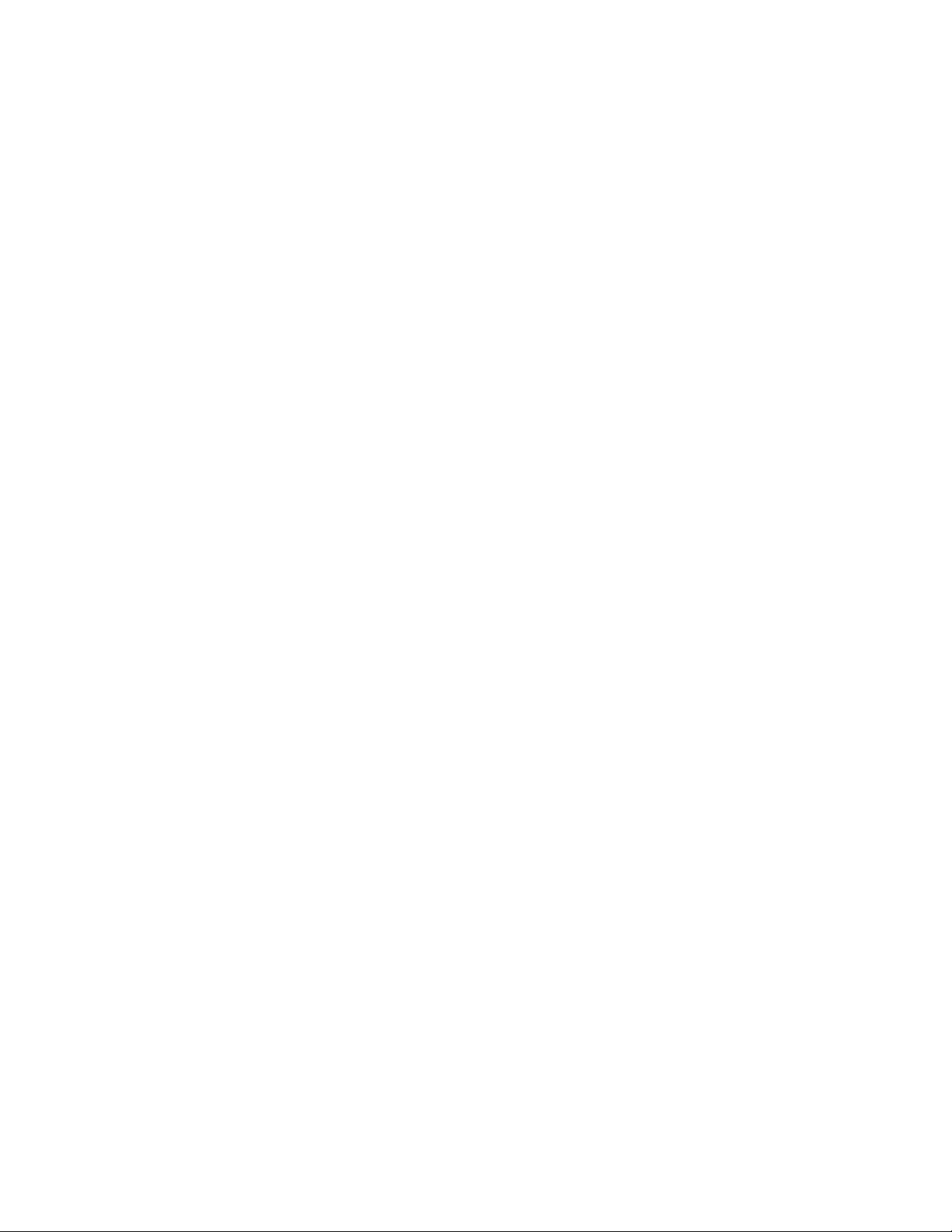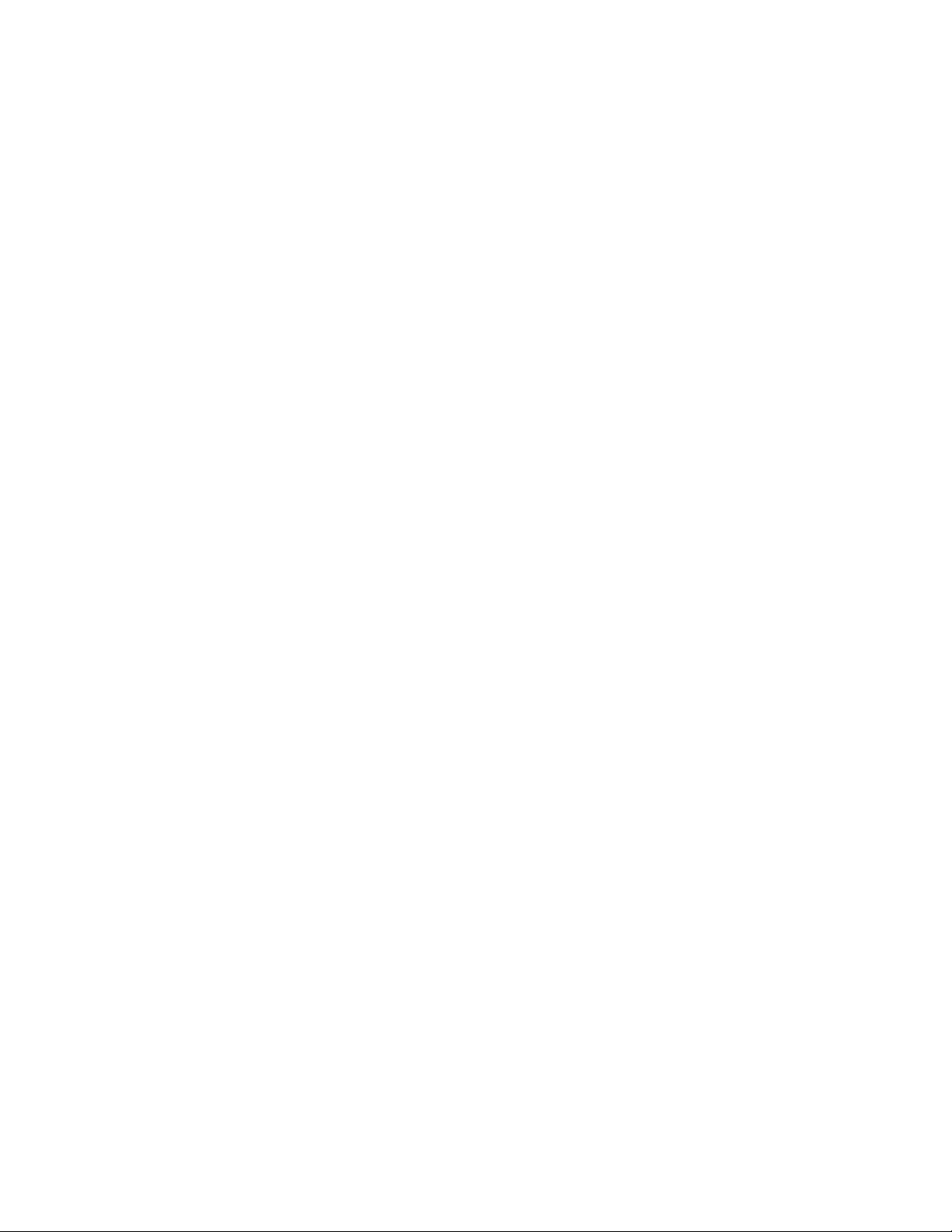|
4OKIPOS 426S
5.2 General Specications..................................................................................................50
5.2.1 Power Requirements ...............................................................................................50
5.2.2 Environmental Conditions ........................................................................................50
5.2.3 Agency Approvals ...................................................................................................50
5.3 Communication Interface Specications .........................................................................51
5.3.1 USB Interface ........................................................................................................51
5.3.2 Cash Drawer connector............................................................................................52
5.4 Physical Characteristics................................................................................................53
5.4.1 Printhead...............................................................................................................53
5.4.2 Printer ..................................................................................................................53
5.5 Logical Characteristics .................................................................................................54
5.5.1 Print Direction ........................................................................................................54
5.5.2 Selectable Character Pitches ....................................................................................54
5.5.3 Maximum Number of Characters per Line...................................................................54
5.5.4 Font Size/Cell Size ..................................................................................................55
5.5.5 Line Feed Pitches....................................................................................................55
5.6 Printer Performance.....................................................................................................55
5.6.1 Print Speed............................................................................................................55
5.6.2 Line Feed Speed .....................................................................................................55
5.7 Media Specications ....................................................................................................56
5.7.1 Cut-Sheet Paper (Slip/Validation)..............................................................................56
5.7.2 Cut-Sheet Paper (Counterfoil/Stub)...........................................................................56
5.7.3 Roll Paper ..............................................................................................................56
5.7.4 Sprocket Paper (Tractor)..........................................................................................57
5.7.5 Appendix: Media Specications................................................................................58
5.7.5.1 Cut-Sheet Paper (Slip/Validation) .........................................................................58
5.7.5.2 Roll paper .........................................................................................................67
5.7.5.3 Sprocket Paper (Tractor) .....................................................................................69
5.8 Paper Feed Specications .............................................................................................78
5.8.1 Paper feed methods/Paths .......................................................................................78
5.8.2 Paper Positioning Restrictions ...................................................................................78
5.8.3 Paper Tear-off ........................................................................................................78
5.8.4 Paper End Detection................................................................................................78
5.9 Ribbon Specications...................................................................................................79
5.10 Reliability .................................................................................................................79
6. Command Description .................................................................................. 80
6.1 Control Code List ........................................................................................................80
6.1.1 Function Code ........................................................................................................80
6.1.2 ESC Sequence........................................................................................................81
6.1.3 FS Sequence..........................................................................................................83
6.1.4 GS Sequence .........................................................................................................83
6.2 Character Set .............................................................................................................84
6.2.1 Code table .............................................................................................................84
6.2.1.1 USA..................................................................................................................84
6.2.1.2 Canada-French ..................................................................................................85
6.2.1.3 Multilingual........................................................................................................86
6.2.1.4 Portugal............................................................................................................87
6.2.1.5 Norway.............................................................................................................88
6.2.1.6 BRASCII ...........................................................................................................89
6.2.1.7 Abicomp ...........................................................................................................90
6.2.1.8 Multilingual 858 .................................................................................................91
6.2.1.9 ISO 8859/15 .....................................................................................................92
6.2.1.10 International character set table.........................................................................93