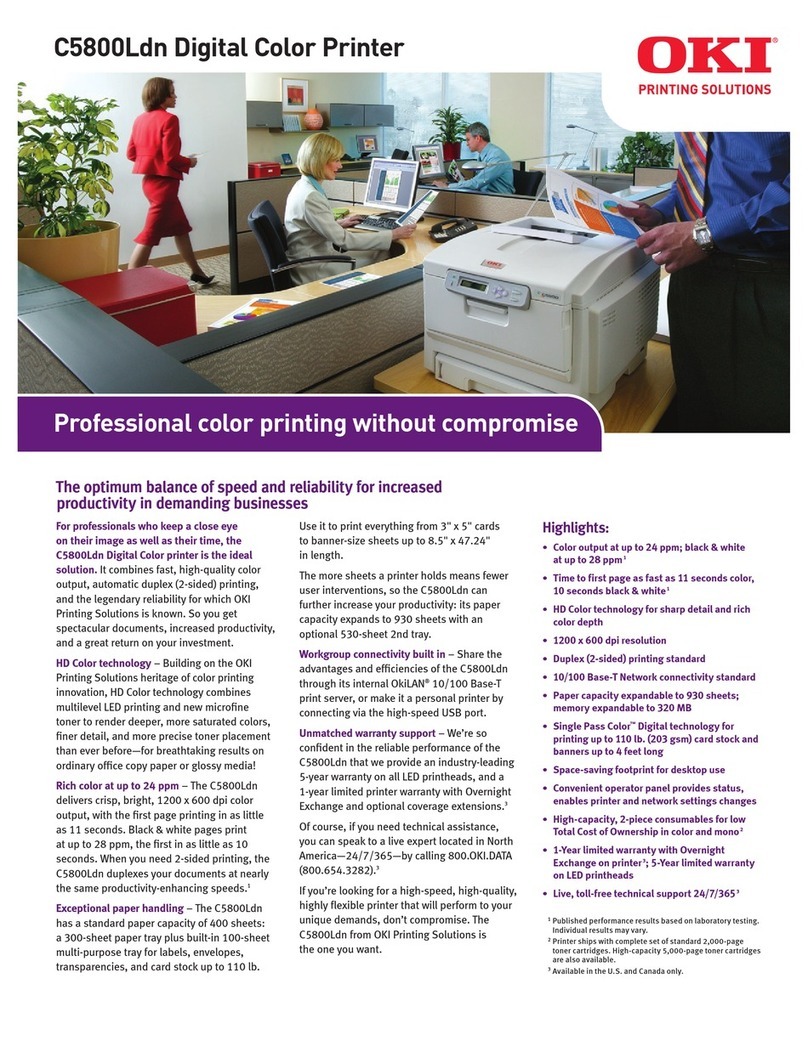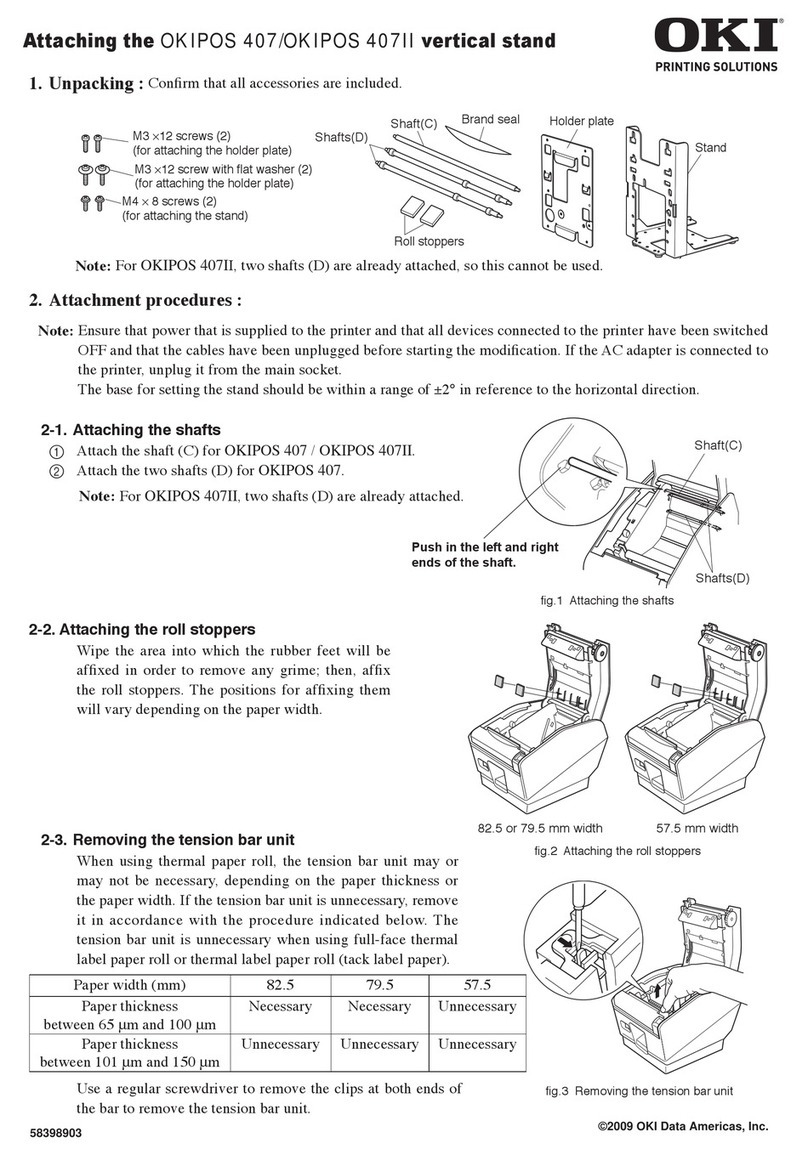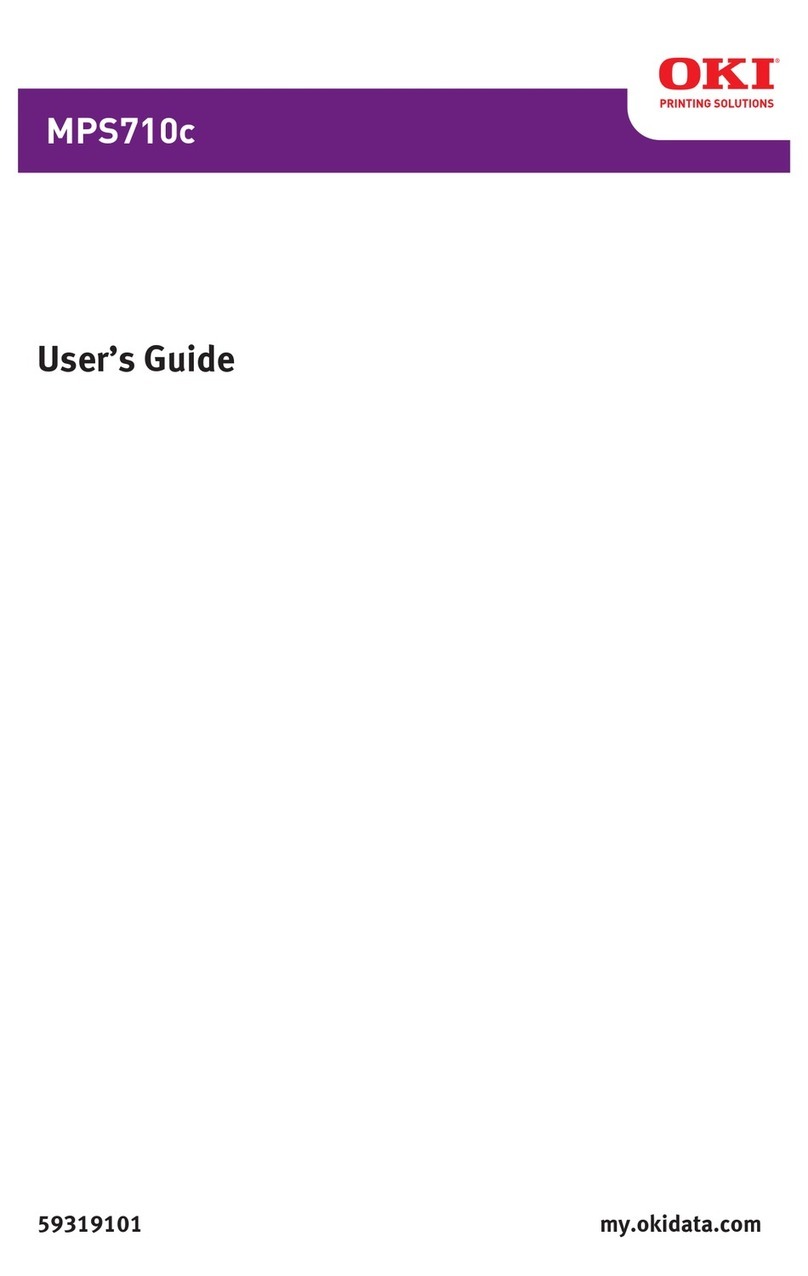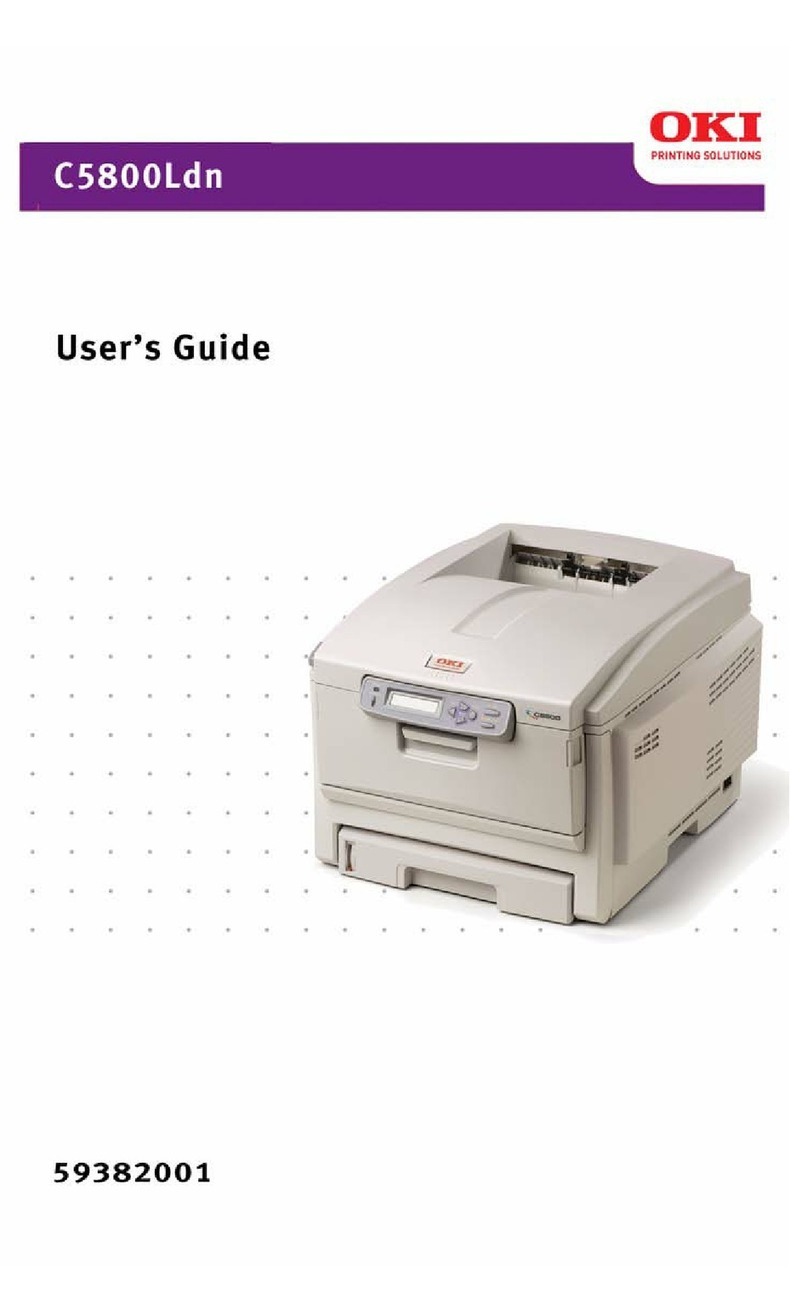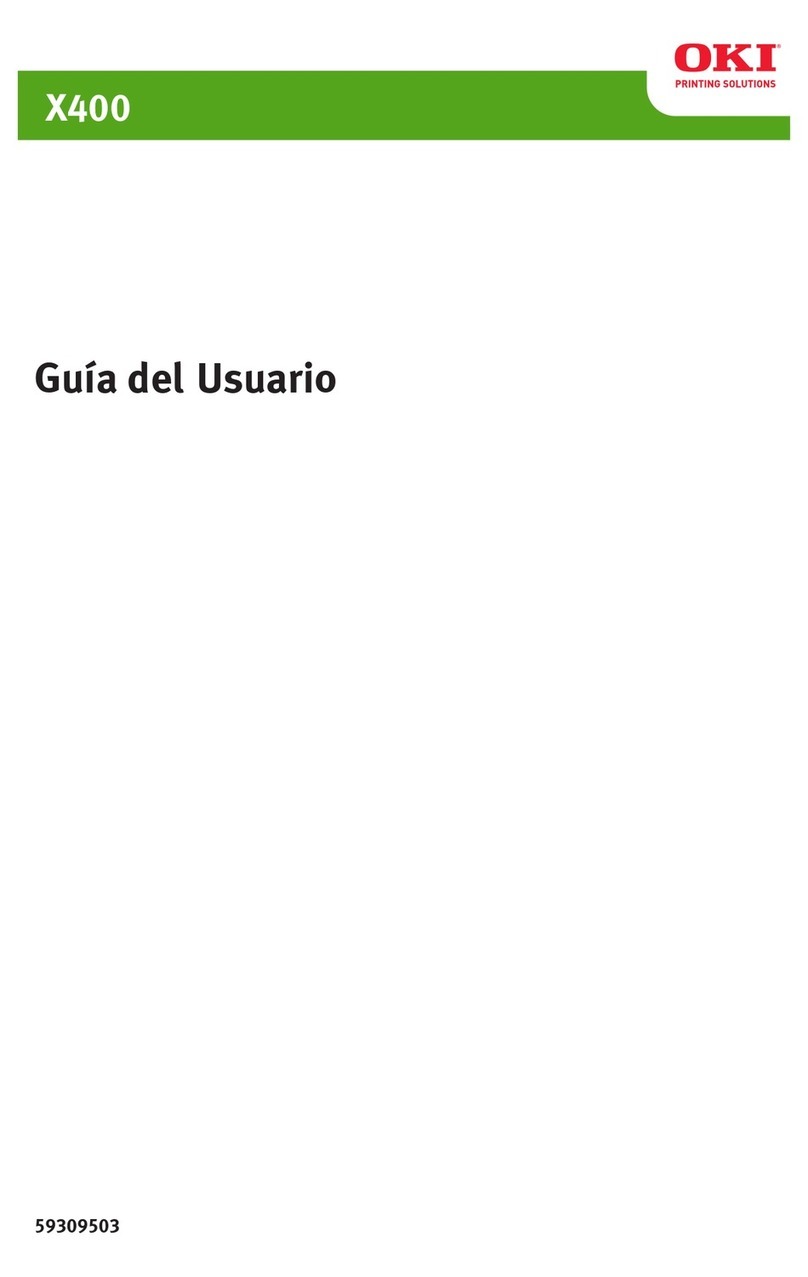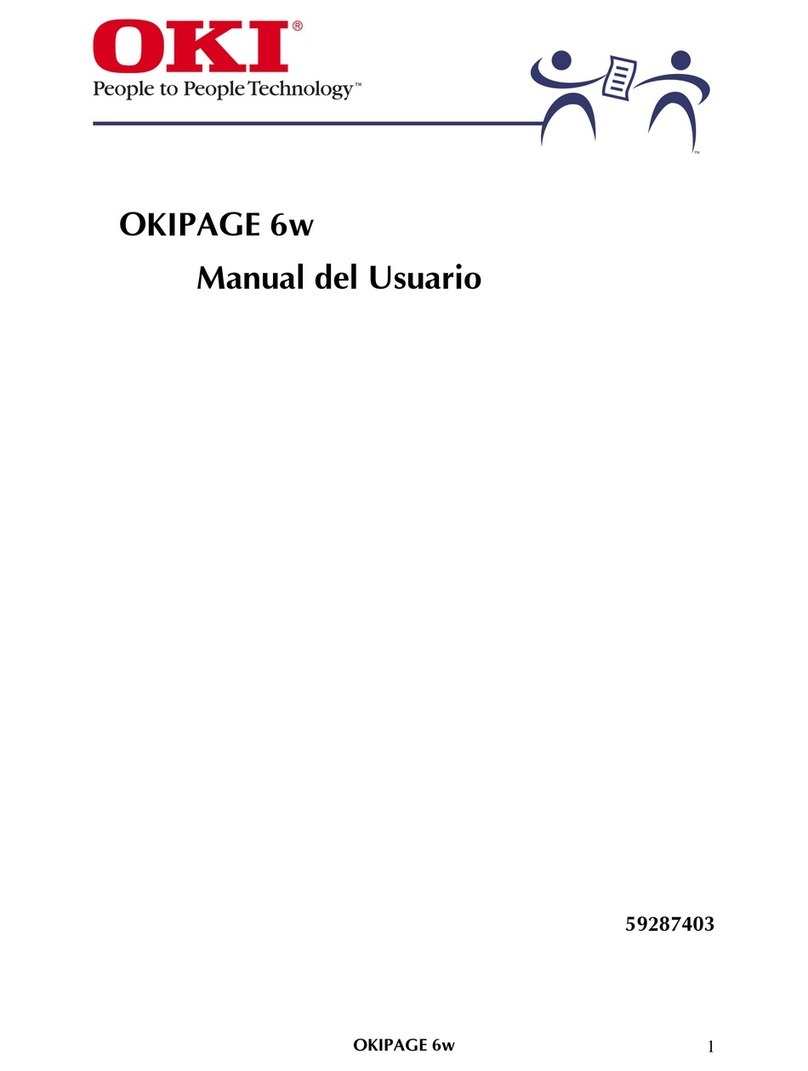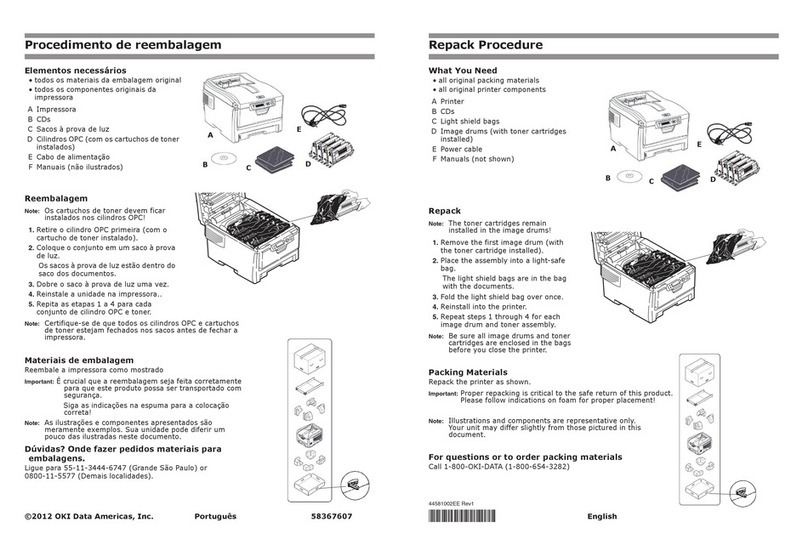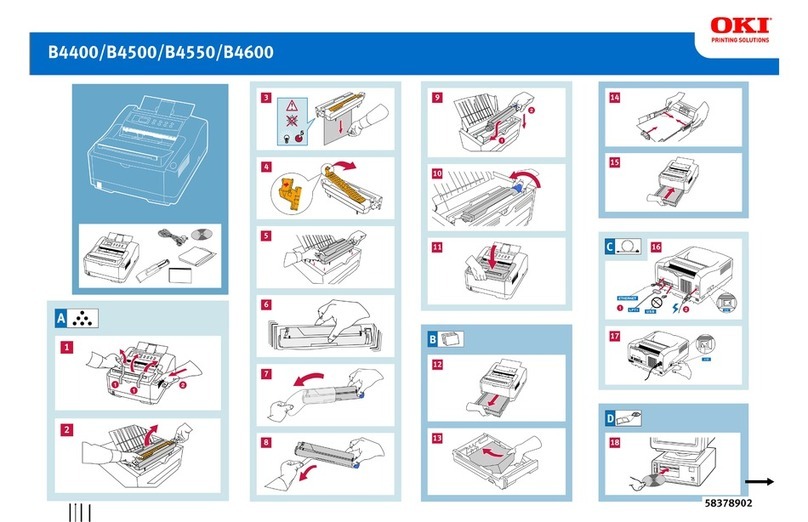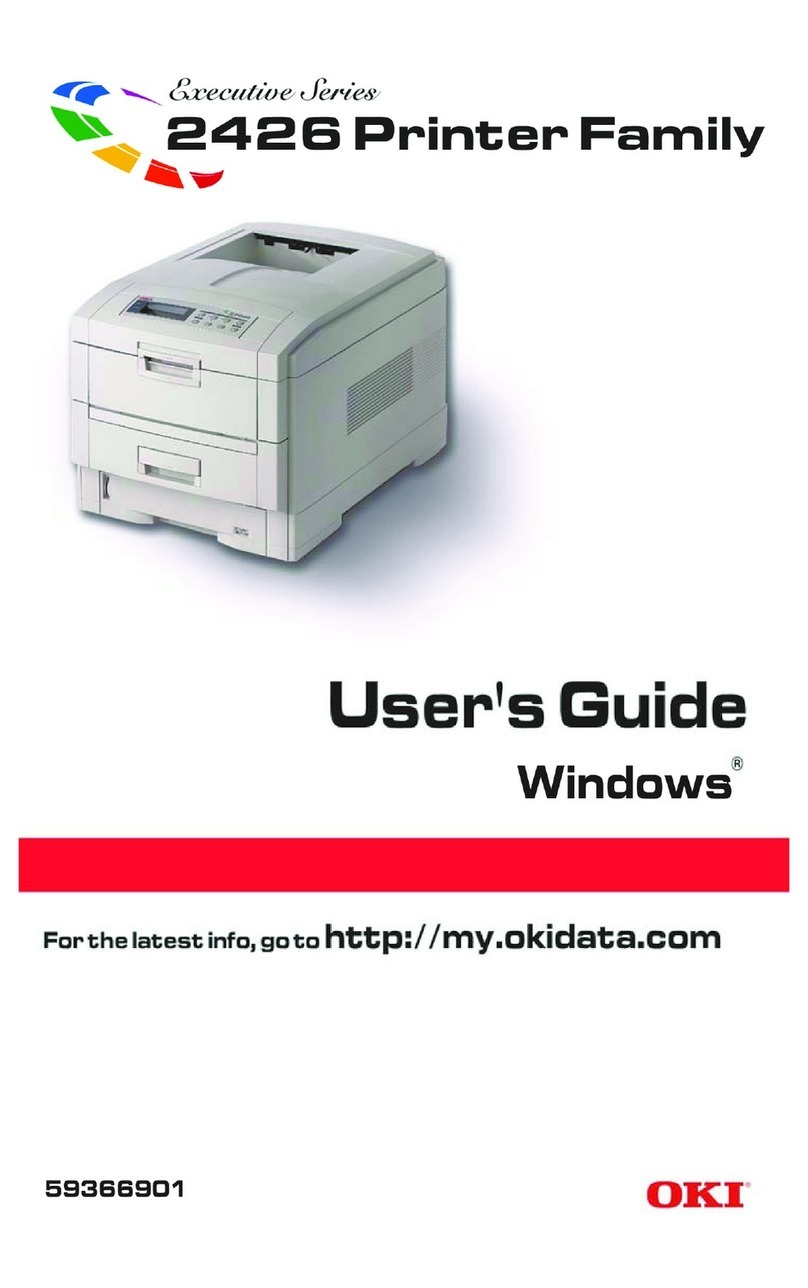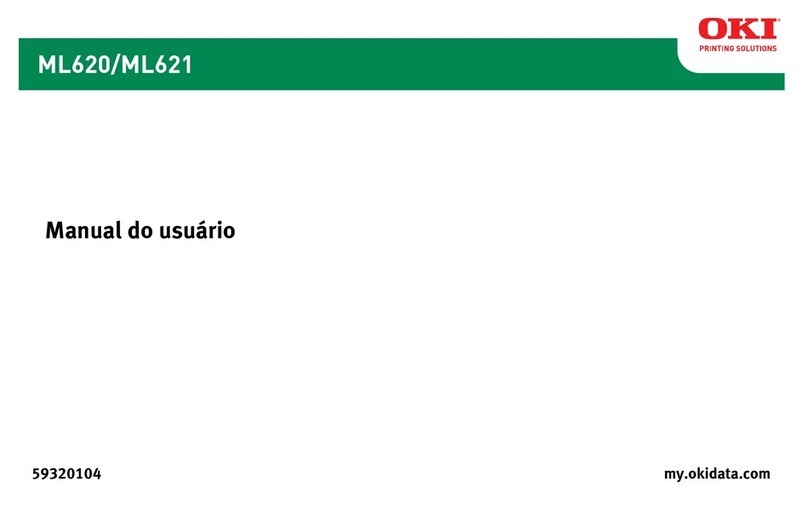OKI Data Infotech Corporation CONFIDENTIAL
i
Preface
This LP-1040/LP-1040-MF Wide Format Printer Installation Manual (hereinafter referred to as this
manual) applies to the LP-1040 (hereinafter referred to as Basic Printer Model) and LP-1040-MF
(hereinafter referred to as Multifunction Printer Model) Wide Format Printers.
The LP-1040 printer model may not be sold in some countries or regions.
Hardware installation is an important step to ensure that the Printer performs as it did during its factory
inspection. The technicians who perform the hardware installation must fully grasp the workings of the
Printer, install it in an appropriate environment with the correct procedure, and test it thoroughly.
This manual assumes that the Printer has been shipped from the factory and placed in the specified
location. The contents of this manual cover the procedures from unpacking to installation, including
transfer, setup, assembly, cable connection, and confirmation of operation.
Before starting hardware installation, carefully read the safety and hardware installation precautions
below to ensure that hardware installation is performed safely and correctly.
The contents of this manual are as follows.
Chapter 1 Installation procedure overview and required tools.
Chapter 2 Installation conditions. Before installation, confirm that the installation location
selected by the user meets the appropriate conditions.
Chapter 3 Unpacking, transfer, and installation procedures.
Chapter 4 Procedures for setting the various parameters that determine drawing conditions
and data transmission conditions.
Chapter 5 Confirmation procedures for the operation of the Printer components.
Chapter 6 Connection procedures for interface cables.
Chapter 7 Confirmation procedures for system-wide operation.
Chapter 8 Handover to the user.
Appendix A A list of functions and reset function items.
Appendix B Shows the factory settings.
Appendix C Lists frequently asked questions.
When using this manual, refer to the following documents.
- LP-1040/LP-1040-MF User’s Manual for Basic Printer Operation (U100001390**)
- LP-1040-MF User’s Manual for Multifunction Printer Operation (U100001389**)
- LP-1040/LP-1040-MF Maintenance and Troubleshooting Manual (U100001409**)