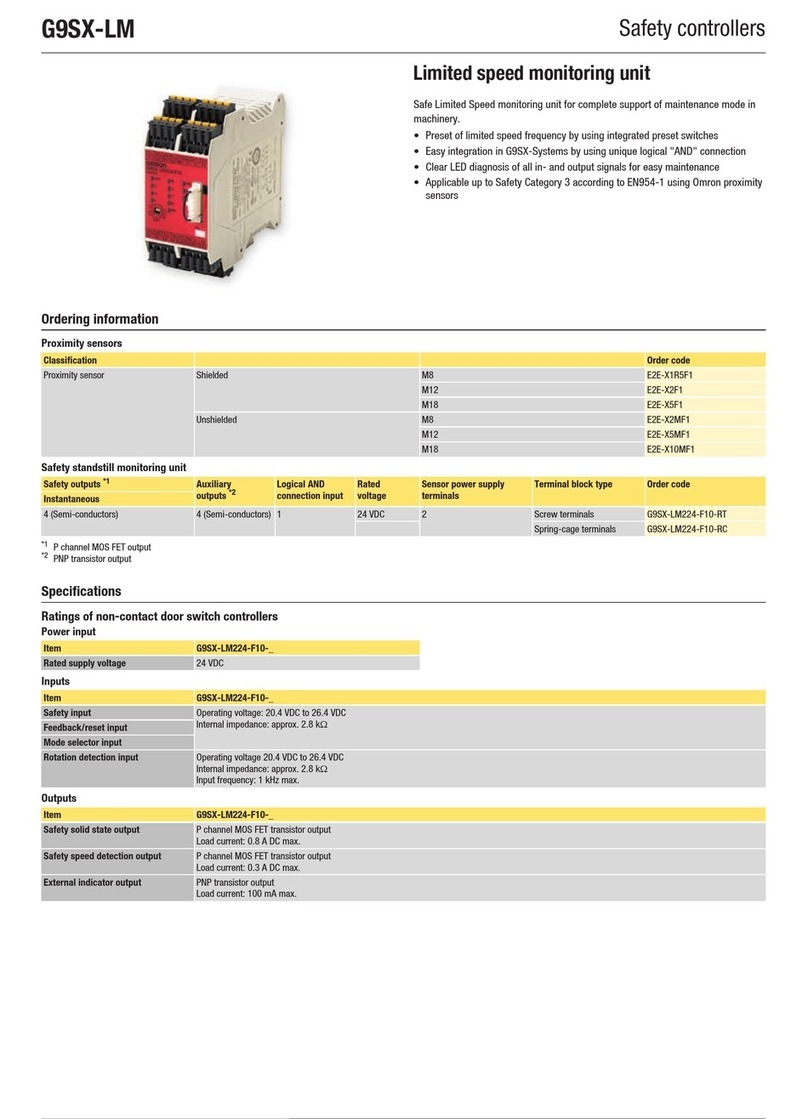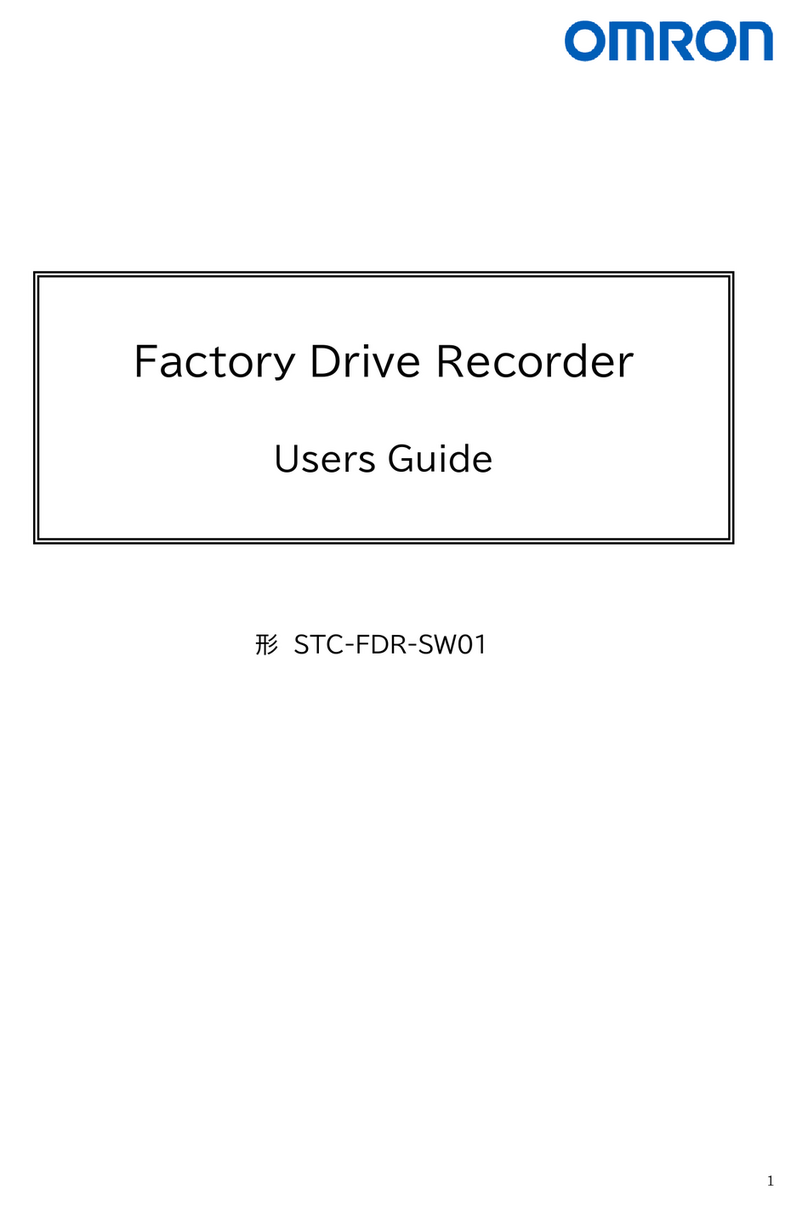About this Manual
Manual 1: Setup Manual
Installation
Wiring
Please read the following manuals carefully and be sure you understand the information provided
before attempting to install or operate the Z500.
This manual describes the hardware for the Z500
(Multi-Dimensional Controller) and how to install the
components.
Be sure to read this manual first.
Manual 2: Operation Manual
Starting the Z500
and Positioning
the Workpiece
Adjusting Images
Setting
Measurement
Conditions
and Executing
Outputting to
External Devices
SECTION 2 Basic Operations
This section describes how to start the Z500
and how to display images on the monitor.
SECTION 7 I/O Format
This section provides details on the inputs and outputs
used for communications with external devices via
terminal blocks or RS-232C.
• Communications settings
• I/O format
• Timing for communications
SECTION 3
Menus for Conversational Menu
• Basic settings required for measurement
• Measurement of consistent workpieces
Menus for Conversational Menu
Settings can be made easily by entering
information as requested - just as
though you are having a conversation
with the Z500.
SECTION 4 Menus for Expert Menu
• Customized settings
• Detailed settings
• Measurement of workpieces placed at different
positions
Menus for Expert Menu
More detailed setting, such as position
compensation for workpieces placed at
different positions, can be made.
Cat. No. Z159-E1-2
Multi-Dimensional Controller
Z500
Operation Manual
Manual
Cat.No. Z000-E1-1
Cat. No. Z158-E1-2
Multi-Dimensional Controller
Setup Manual
Manual
Cat.No. Z000-E1-1
Multi-Dimensional Controller
Z500
OMRON Corporation
Industrial Automation Company
Application Sensors Division
Sensing Devices and Components Division H.Q.
Shiokoji Horikawa, Shimogyo-ku, Kyoto, 600-8530 Japan
Tel:(81)75-344-7068 / Fax:(81)75-344-7107
Regional Headquarters
OMRON EUROPE B.V.
Sensor Business Unit
Carl-Benz Str. 4, D-71154 Nufringen,
Germany
Tel:(49)7032-811-0 / Fax:(49)7032-811-199
OMRON ELECTRONICS LLC
1 East Commerce Drive, Schaumburg, IL 60173
U.S.A.
Tel:(1)847-843-7900 / Fax:(1)847-843-8568
OMRON ASIA PACIFIC PTE.LTD.
83 Clemenceau Avenue, #11-01, UE Square,
239920 Singapore
Tel:(65)835-3011 / Fax:(65)835-2711
OMRON CHINA CO.,LTD.
BEIJING OFFICE
Room 1028, Office Building,
Beijing Capital Times Square,
No.88 West Chang'an Road,
Beijing, 100031 China
Tel:(86)10-8391-3005 / Fax:(86)10-8391-3688