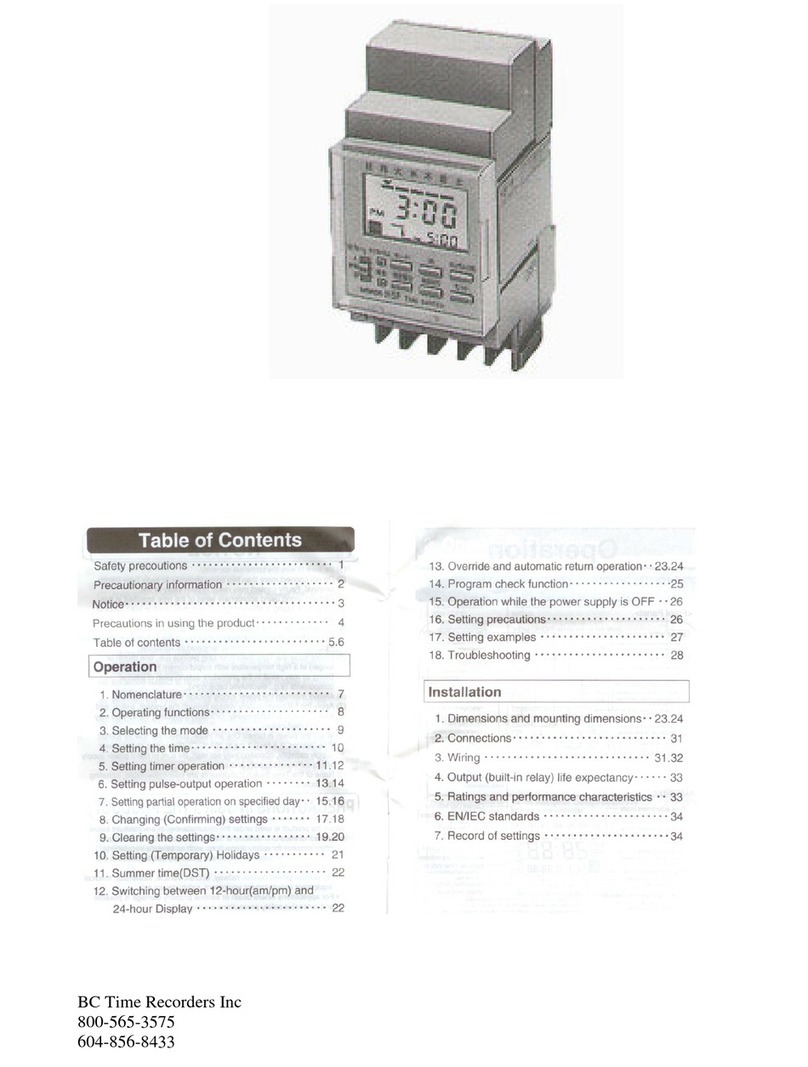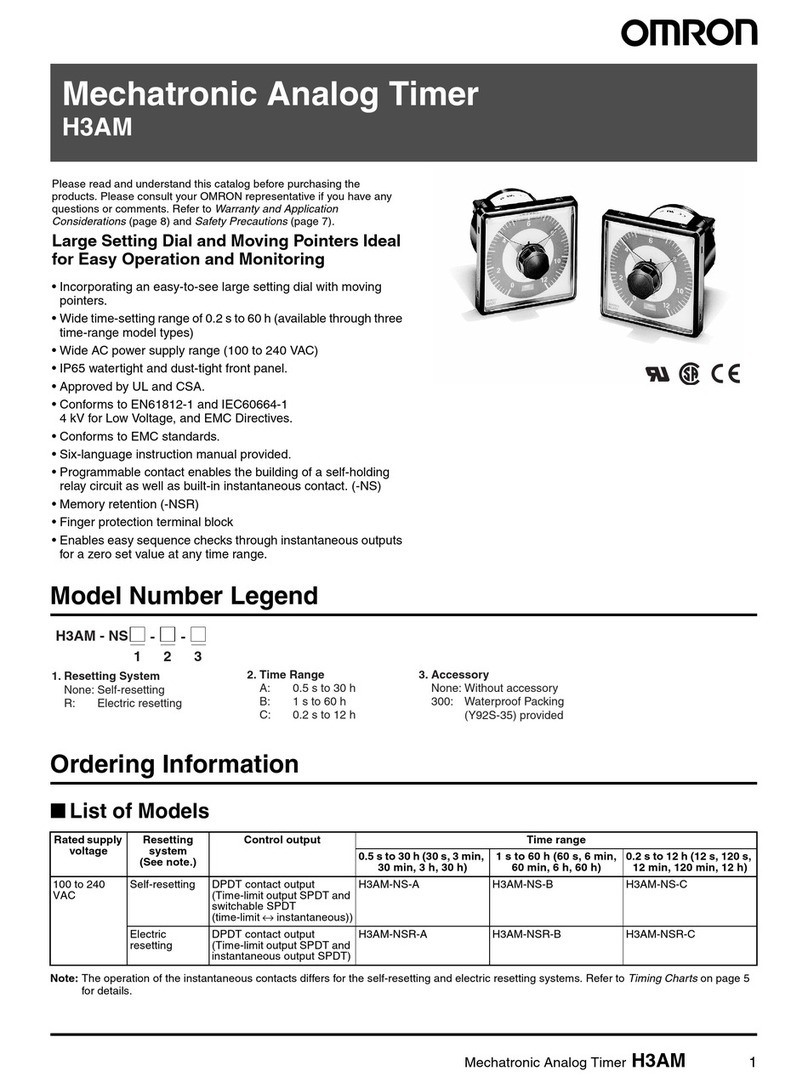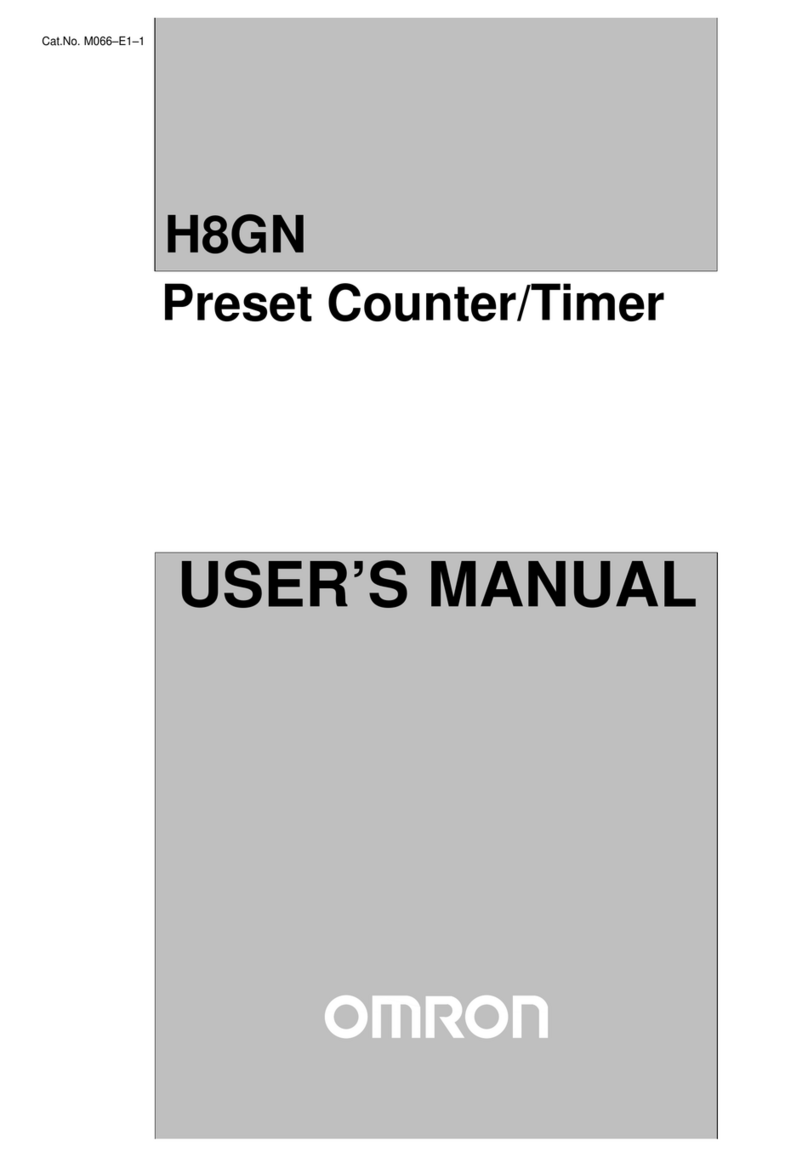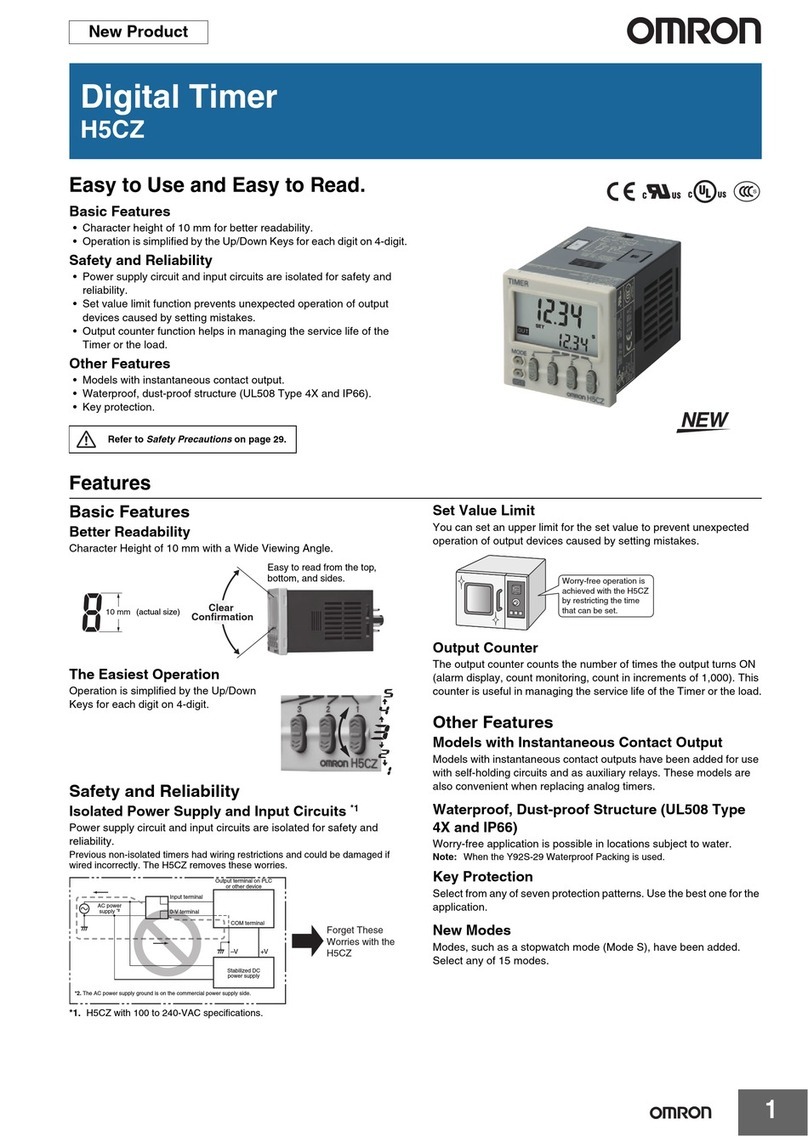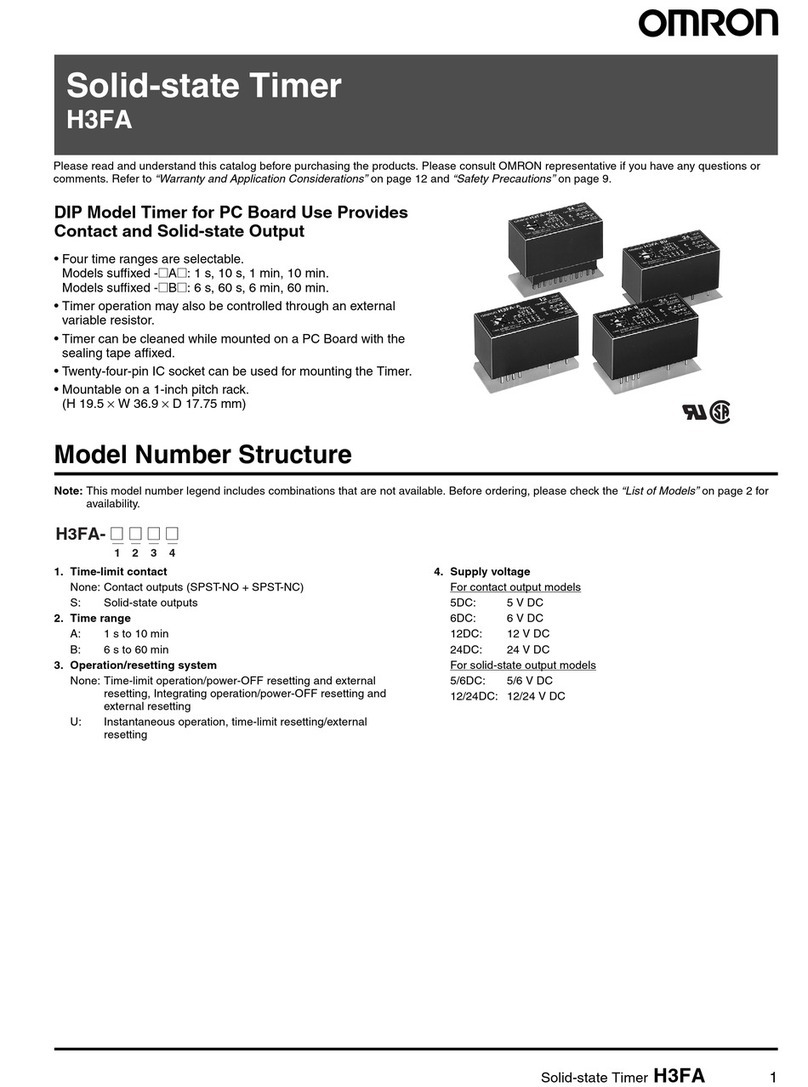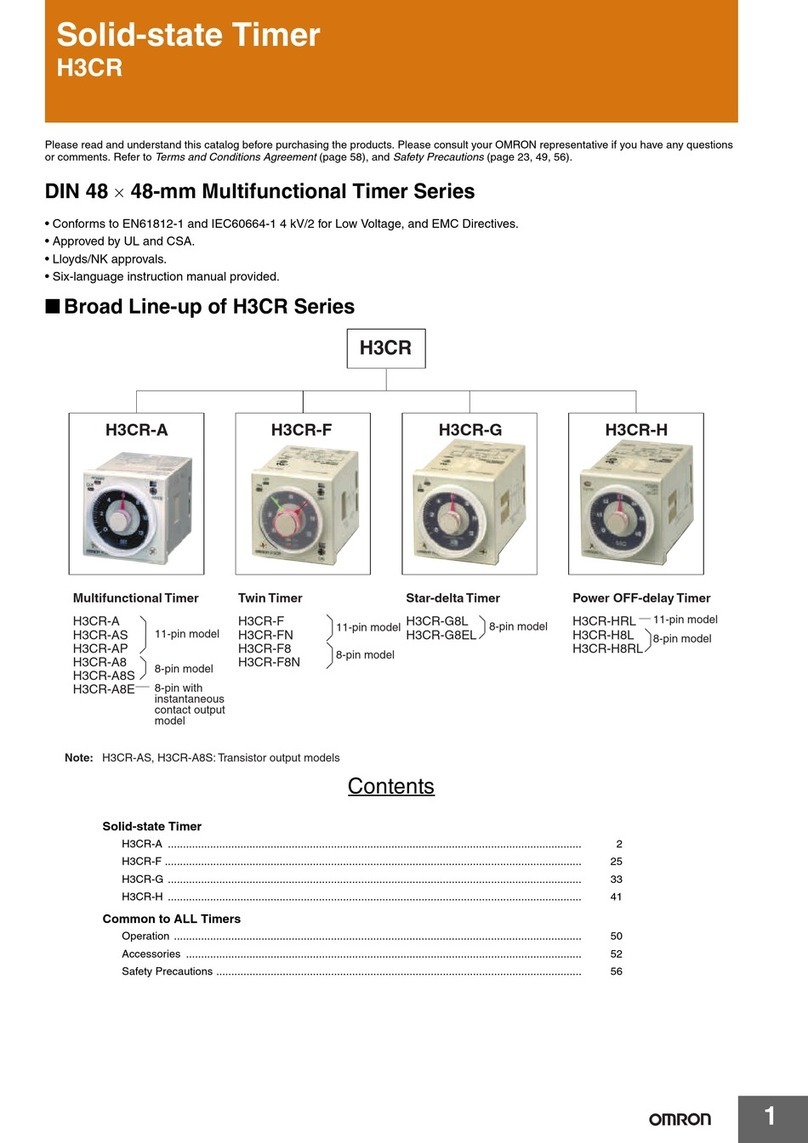H5S H5S
2
Characteristics
Accuracy
of operating time
±
0.01%
±
0.05 s max. (see note)
Setting error
Influence of voltage
Influence of temperature
Cyclic error
Monthly dif
ference
±
15 s (at 25
°C) (±4 s/week, ±
1 min/4 months)
Memory protection
5 years min. (at 25
°C)
Insulation resistance
100 M
Ω
min. (between current-carrying terminals and non-current-carrying metal parts,
between operation circuit and contact control output circuit, and between non-continuous
contacts)
Dielectric strength
2,000 V
AC, 50/60 Hz for 1 min (between current-carrying terminals and non-current-carrying
metal parts and between operation circuit and contact control circuit)
1,000 V
AC, 50/60 Hz for 1 min (between non-continuous contacts)
Noise immunity
1,500 V (100 ns wide, for 1
µ
s, 1 ns rise time,
±
polarity
, and 0
°
to 360
°
phase. Square noise
generated by noise simulator)
V
ibration resistance
Destruction:
10 to 55 Hz with 0.75-mm double amplitude
Malfunction:
10 to 55 Hz with 0.5-mm double amplitude
Shock resistance
Destruction:
294 m/s
2(30G)
Malfunction:
98 m/s
2(10G)
Ambient temperature
Operating: –10
°
C to 55
°C
Ambient humidity
Operating: 35% to 85%
Life expectancy
50,000 operations min. (15 A at 250 V
AC, resistive load)
50,000 operations min. (1 HP at 250 V
AC, motor load)
50,000 operations min. (10 A at 250 V
AC, inductive load (cos
φ
= 0.7))
50,000 operations min. (100 W at 100 V
AC, lamp load)
10,000 operations min. (300 W at 100 V
AC, lamp load)
Approved standards
UL (File No. E52800), CSA (File No. LR22310, 10 A at 250 V
AC (general use), 15 A at
125 V
AC (resistive load))
Weight
Approx. 200 g
Note: The
total error including the repeat accuracy, setting error
, variation due to voltage change, and variation due to temperature change is
±0.01%±0.05 s max., ±
0.01% indicates an error in the time interval of a set time.
Operation
Operation method
Digital quartz
Operation 1. W
eekly operation (multiple-day operation possible)
2.
Cyclic operation
3.
Pulse-output operation (Pulse width can be set in units of 1 s from 1 to 59 s and in units of
1 min from 1 to 60 min.)
4.
Day override operation (Operation for one day can be also executed on any other day
.)
5.
Forced ON/OFF Operation
6.
Manual or automatic operation selectable on recovery from power failure.
Display
Digital indication by LCD (character height: 10 mm)
1. Day
, hrs (a.m., p.m.), minutes (0:00 to 1
1:59 a.m., 0:00 to 1
1:59 p.m.)
2.
Digital display of operation schedule during operation
3. T
iming chart display of operation schedule during operation
Number of circuits
2 independent circuits
Setting method
Key switch
Min. setting unit
1 min
Min. set interval
1 min
Number of steps that can be set
24 (total of 2 circuits) (see note)
Note: Normally, an ON/OFF operation is counted as two steps (i.e., ON + OFF operations), a cyclic operation as four steps, and a pulse
operation
as 1 step.
As
described on page
5,
Ordinary T
imer Operation
, the above number of steps will be suf
ficient if the T
imer is turned ON and OFF at
the
same time, and the number of steps will not need to be as many as the number of days to be used.