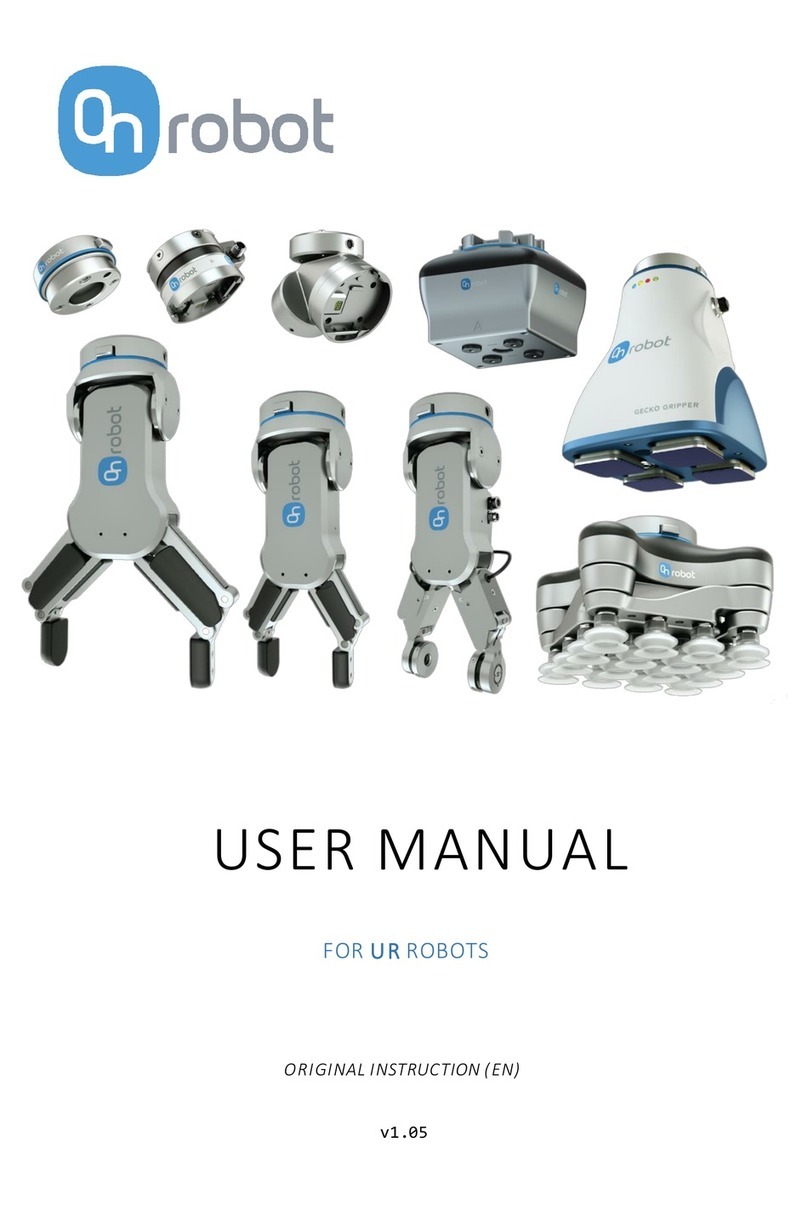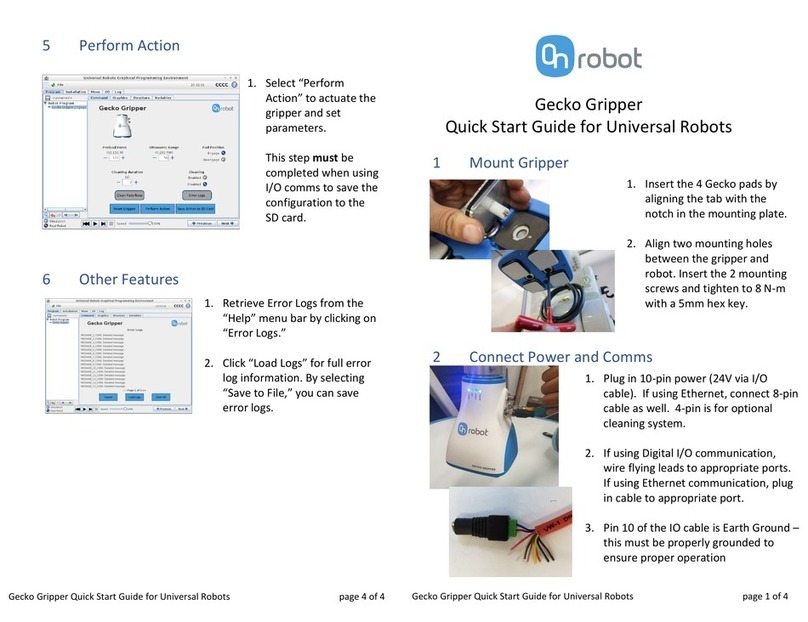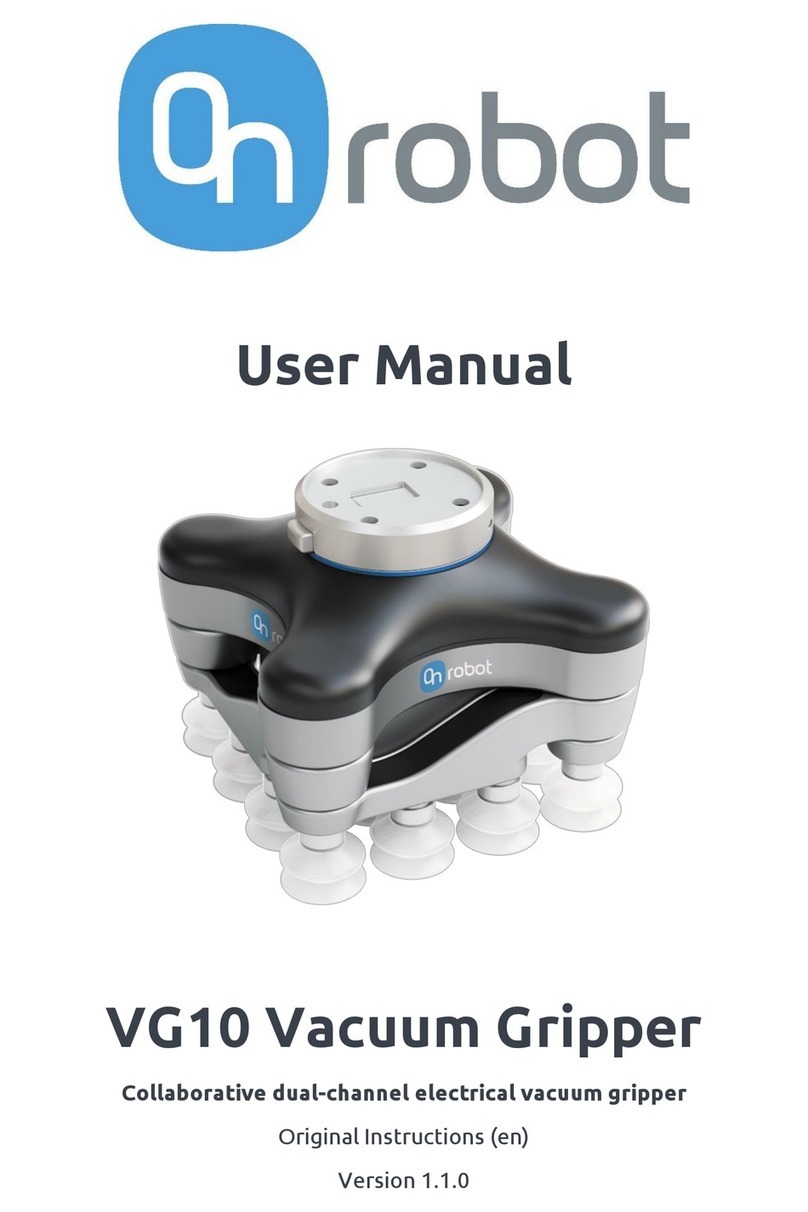Introduction
2
Contents
Contents .......................................................................................................................................2
1 Introduction .............................................................................................................................4
1.1 Important Safety Notice ..............................................................................................................4
1.2 Scope of the Manual....................................................................................................................4
1.3 Naming convention .....................................................................................................................4
1.4 How to read the Manual .............................................................................................................5
2 Safety.......................................................................................................................................6
2.1 Intended Use ...............................................................................................................................6
2.2 General Safety Instructions .........................................................................................................7
2.3 Risk Assessment...........................................................................................................................8
2.4 Environmental Safety ..................................................................................................................8
2.5 PLd CAT3 Safety Function............................................................................................................9
3 Operation mode(s) .................................................................................................................10
4 Installation.............................................................................................................................11
4.1 Overview....................................................................................................................................11
4.2 Mounting ...................................................................................................................................11
4.2.1 Quick Changer options ....................................................................................................12
4.2.2 Tools ................................................................................................................................14
4.3 Wiring ........................................................................................................................................18
4.3.1 Tool data .........................................................................................................................18
4.3.2 Digital I/O wires...............................................................................................................18
4.3.3 Ethernet cable .................................................................................................................21
4.3.4 Power supply...................................................................................................................21
5 Operation...............................................................................................................................23
5.1 Overview....................................................................................................................................23
5.2 Ethernet Interface setup ...........................................................................................................24
5.3 Web Client .................................................................................................................................26
5.4 OnRobot WebLogic menu .........................................................................................................28
5.4.1 Browser ...........................................................................................................................28
5.4.2 Program Editor ................................................................................................................29
6 Additional Software Options...................................................................................................35
6.1 Compute Box .............................................................................................................................35
6.1.1 Interfaces.........................................................................................................................35
6.1.2 Web Client.......................................................................................................................35
6.2 Modbus TCP...............................................................................................................................51
6.2.1 Settings............................................................................................................................51
6.2.2 Function codes ................................................................................................................52
6.2.3 Registers..........................................................................................................................52