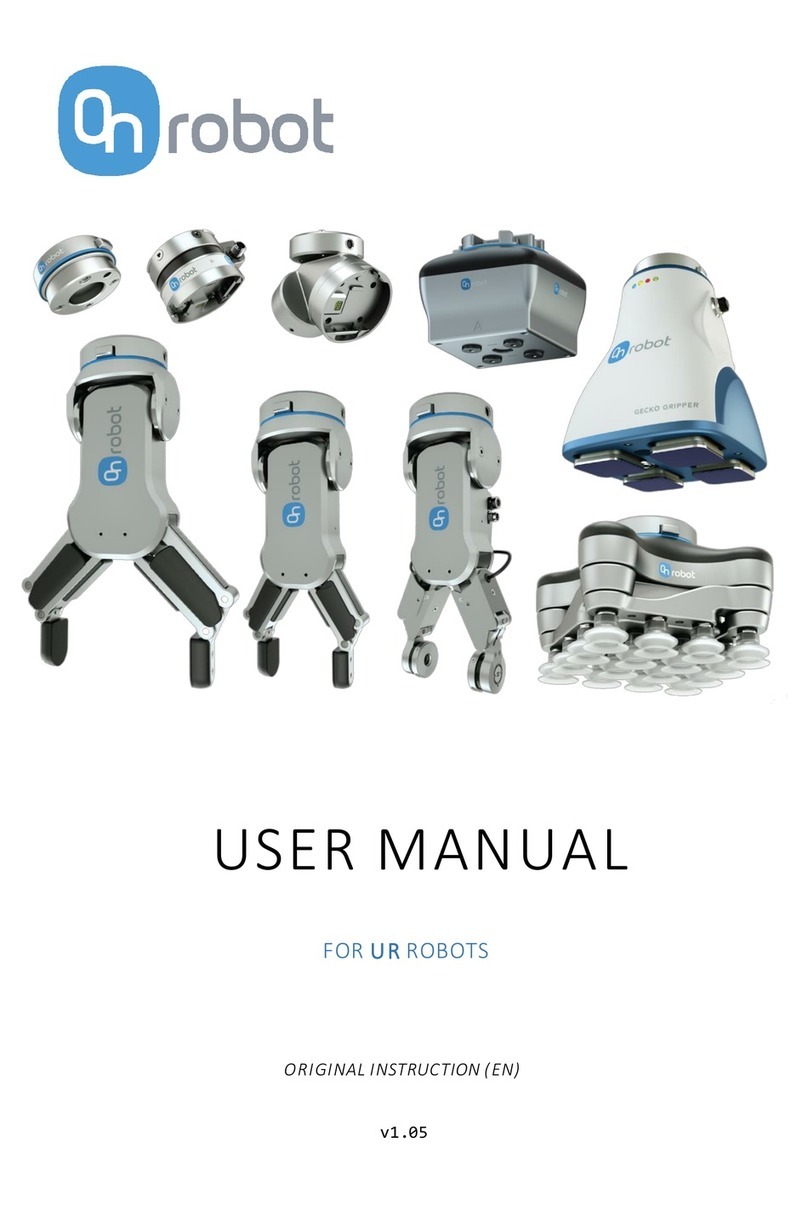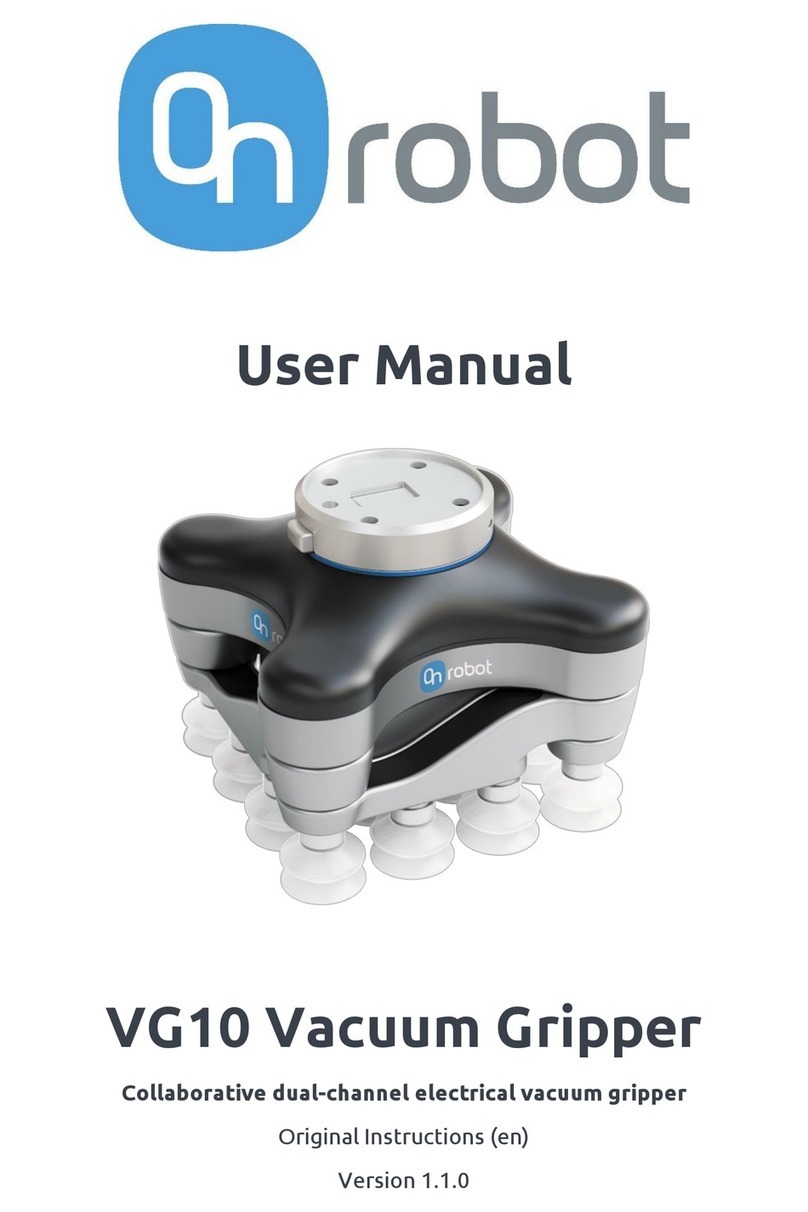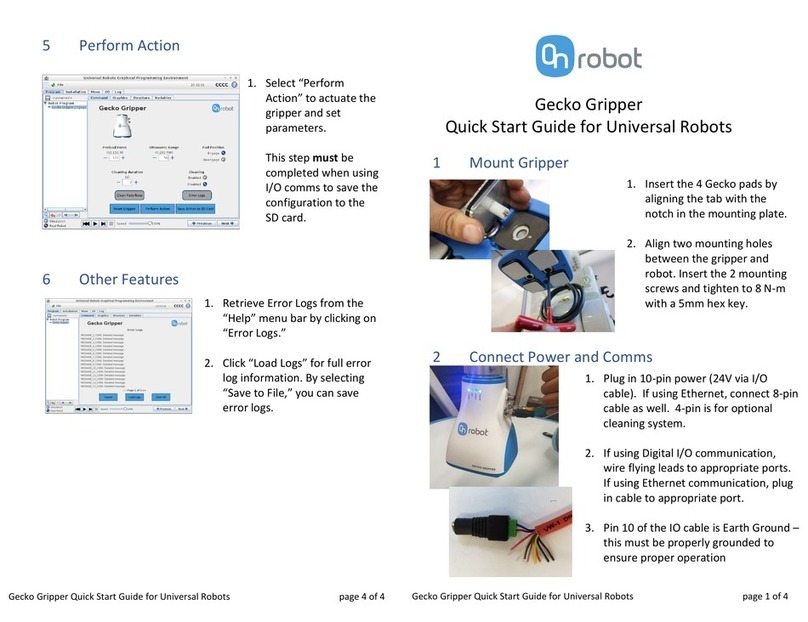OnRobot © 2018 www.onrobot.com
3.3.5 F/T Move ...................................................................................................................31
3.3.6 F/T Search...............................................................................................................33
3.3.7 F/T Waypoint..........................................................................................................35
3.3.8 F/T Path ...................................................................................................................37
3.3.9 F/T Detect...............................................................................................................39
3.3.10 F/T Insert Part...................................................................................................41
3.3.11 F/T Control ............................................................................................................44
3.4 Script Function .....................................................................................................................47
3.4.1 Zero the optical offset..................................................................................................47
3.5 Software Uninstallation.......................................................................................................47
4List of Acronyms................................................................................................................ 48
5Appendix ........................................................................................................................... 49
5.1 Technical Specifications.......................................................................................................49
5.2 Changing the IP of the Compute Box ..................................................................................50
5.3 Return Values.......................................................................................................................51
5.3.1 F/T Width Command Return Values ......................................................................51
5.3.2 F/T Move Command Return Values.........................................................................51
5.3.3 F/T Search Command Return Values....................................................................52
5.3.4 F/T Detect Command Return Values....................................................................52
5.3.5 F/T Insert Part Command Return Values ........................................................52
5.4 Troubleshooting ...................................................................................................................54
5.4.1 URCap Plugin Setup error............................................................................................54
5.4.2 Too Close to Singularity ...............................................................................................56
5.4.3 Warning sign on Hand Guide Bar.................................................................................57
5.4.4 “socket_read_binary_integer: timeout” ....................................................................57
5.4.5 “Socket vectorStream opening was unsuccessful.”...................................................57
5.4.6 Path Replay is Slower than Expected .........................................................................57
5.4.7 “Error number -2” on Path Saving ..............................................................................57
5.4.8 “Error number -3” on Path Saving ..............................................................................58
5.5 Declarations and Certificates ..............................................................................................59