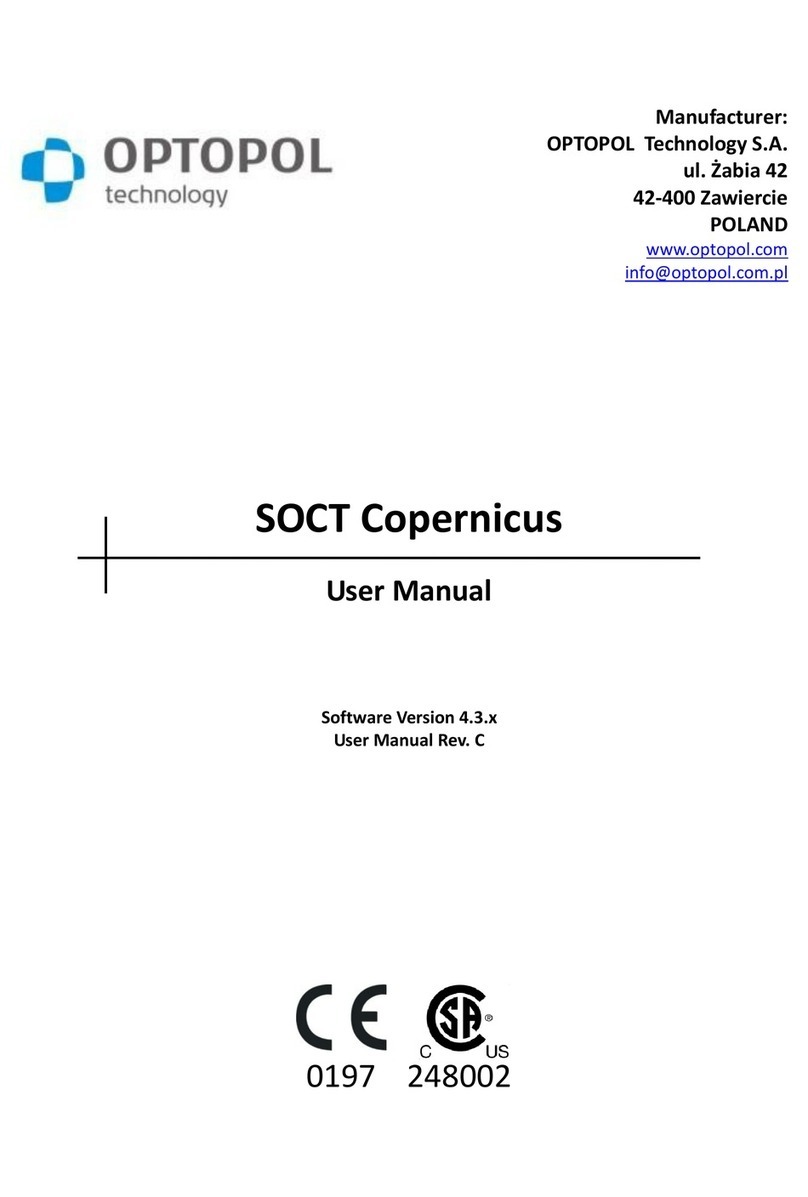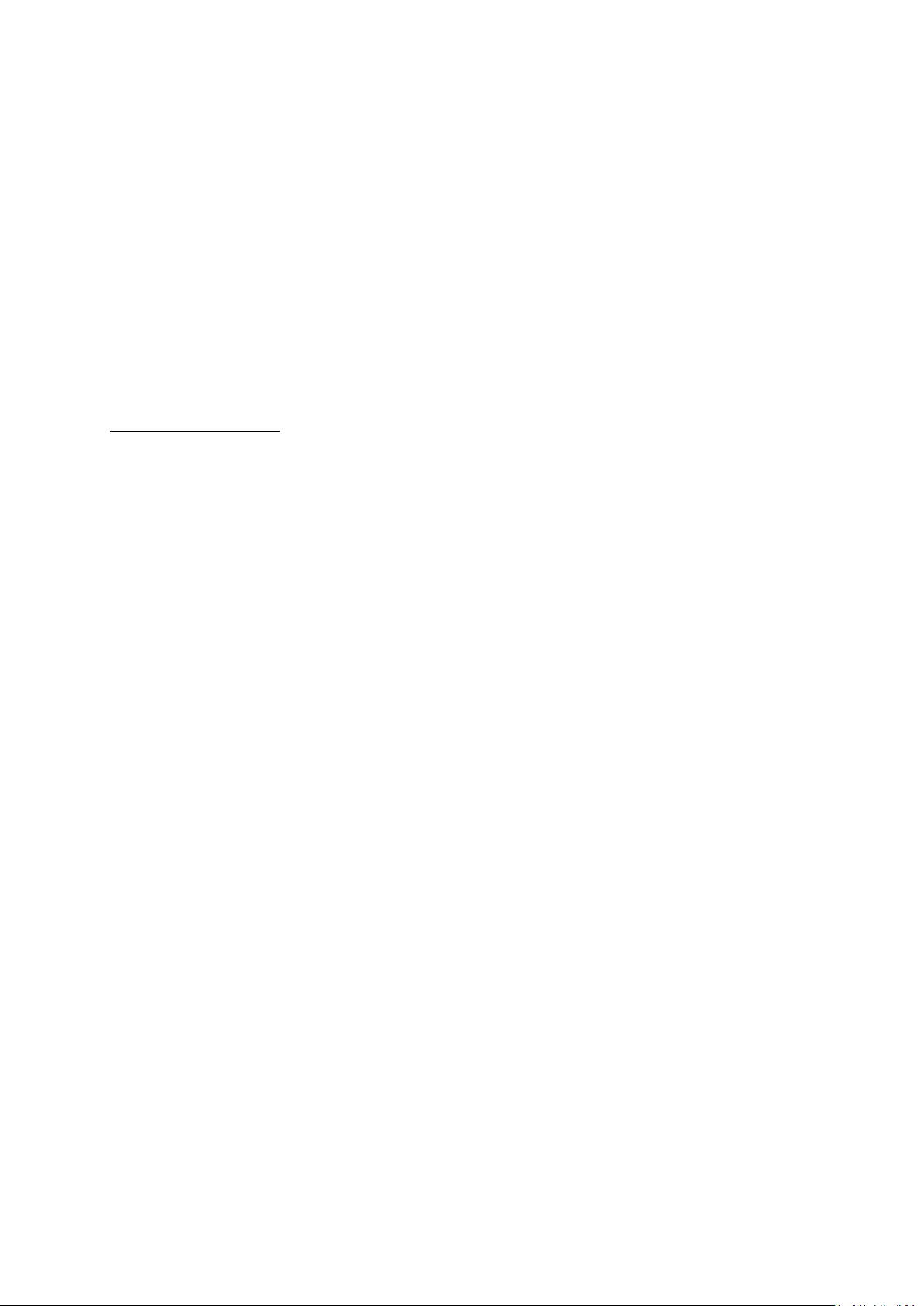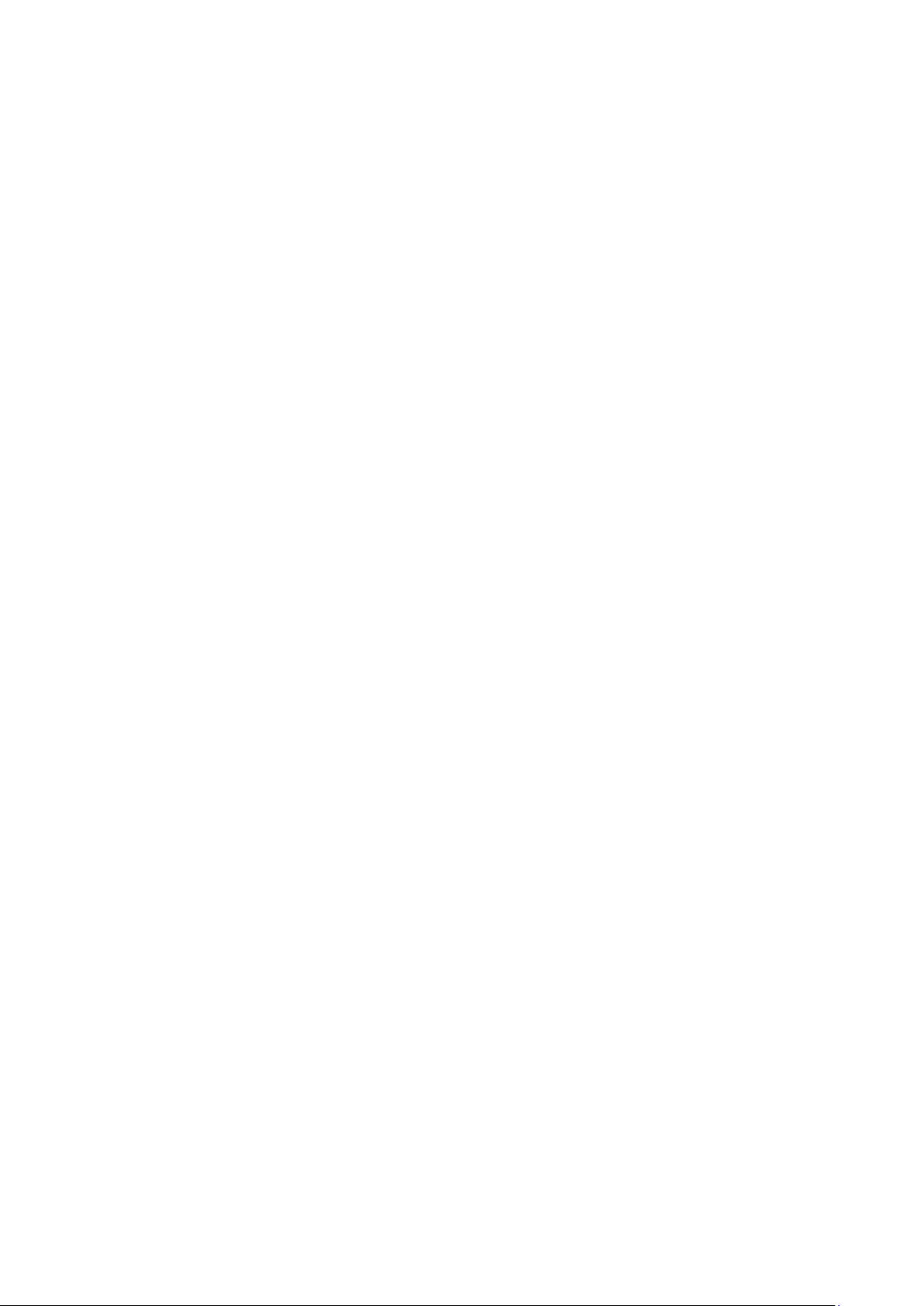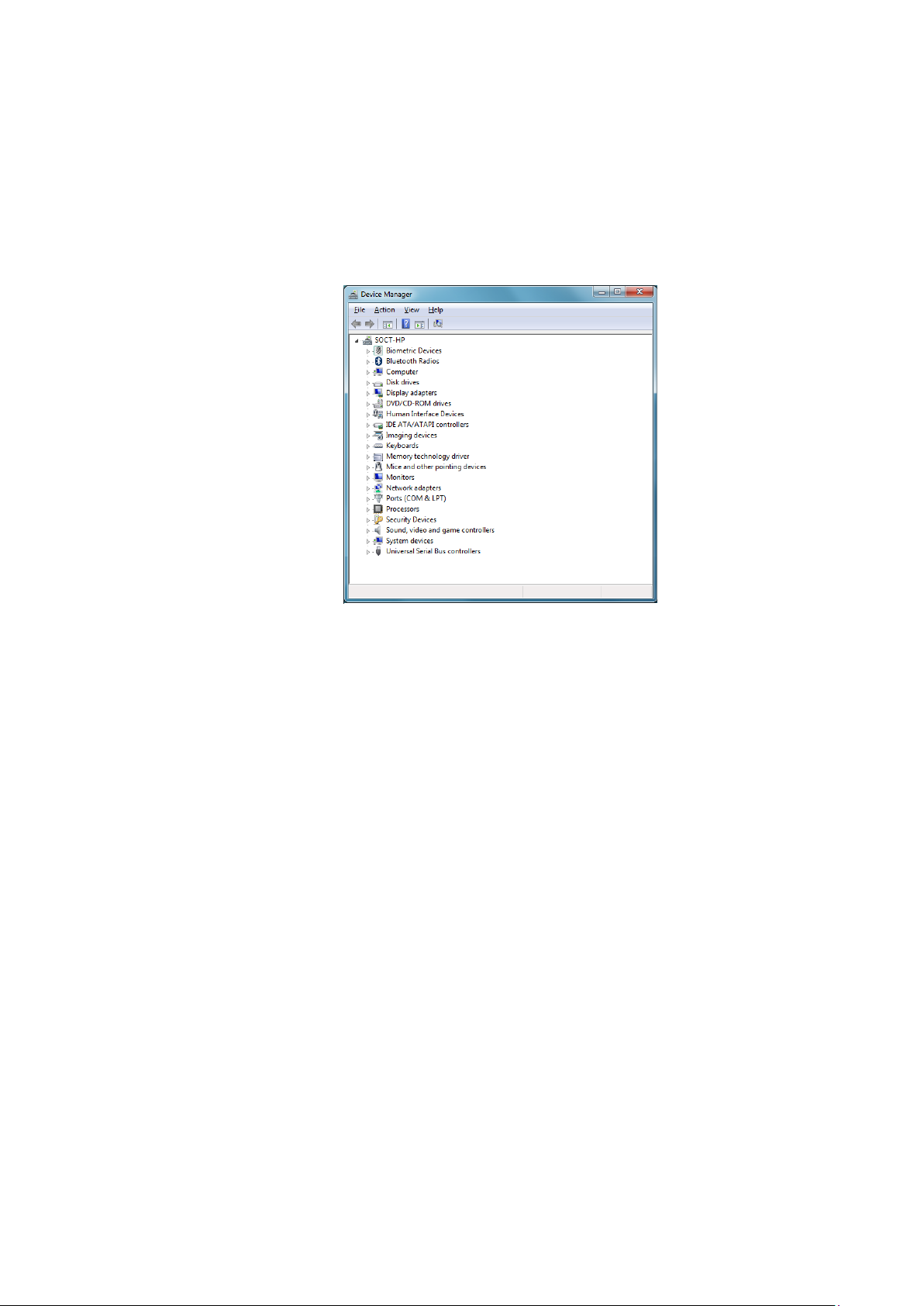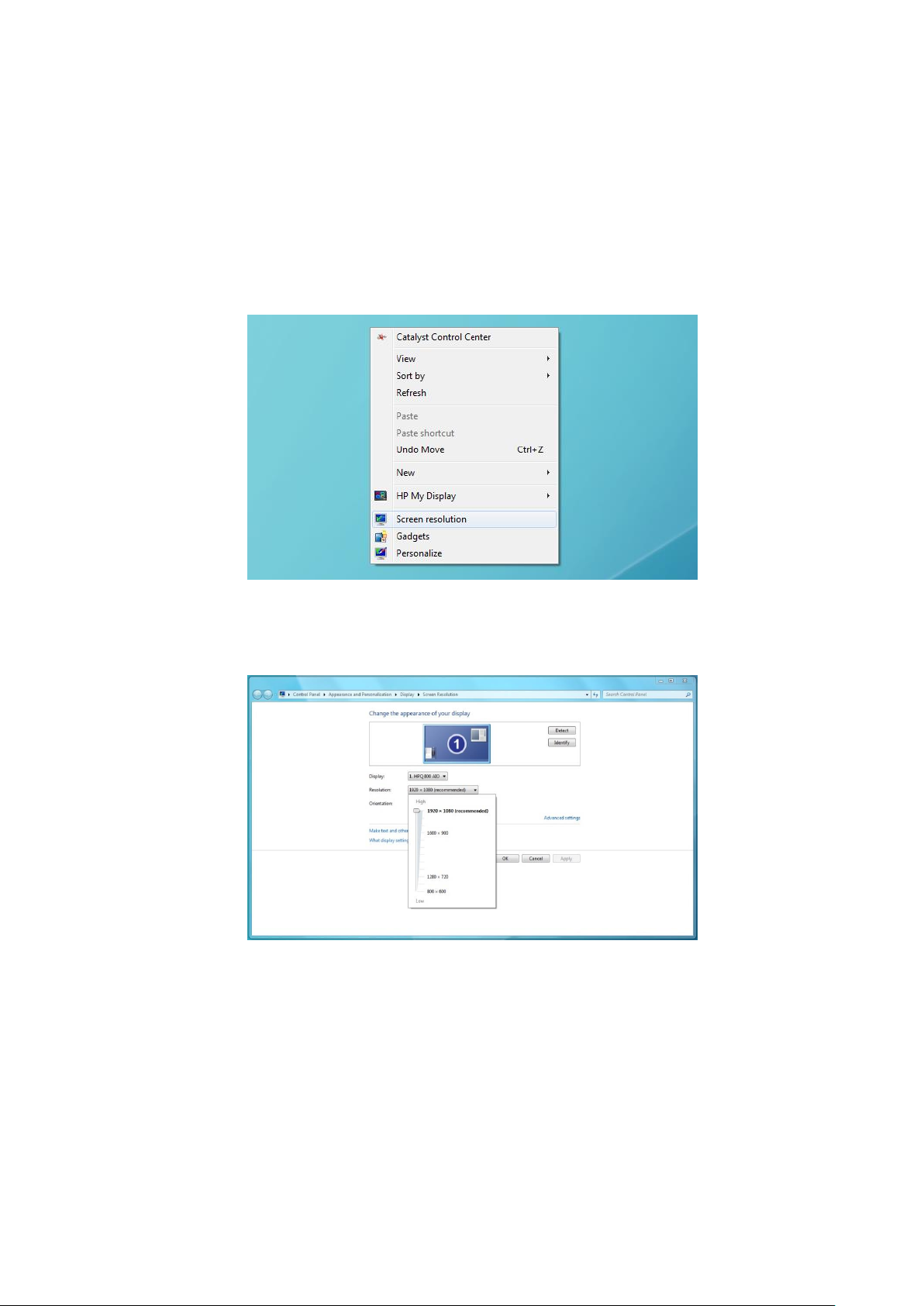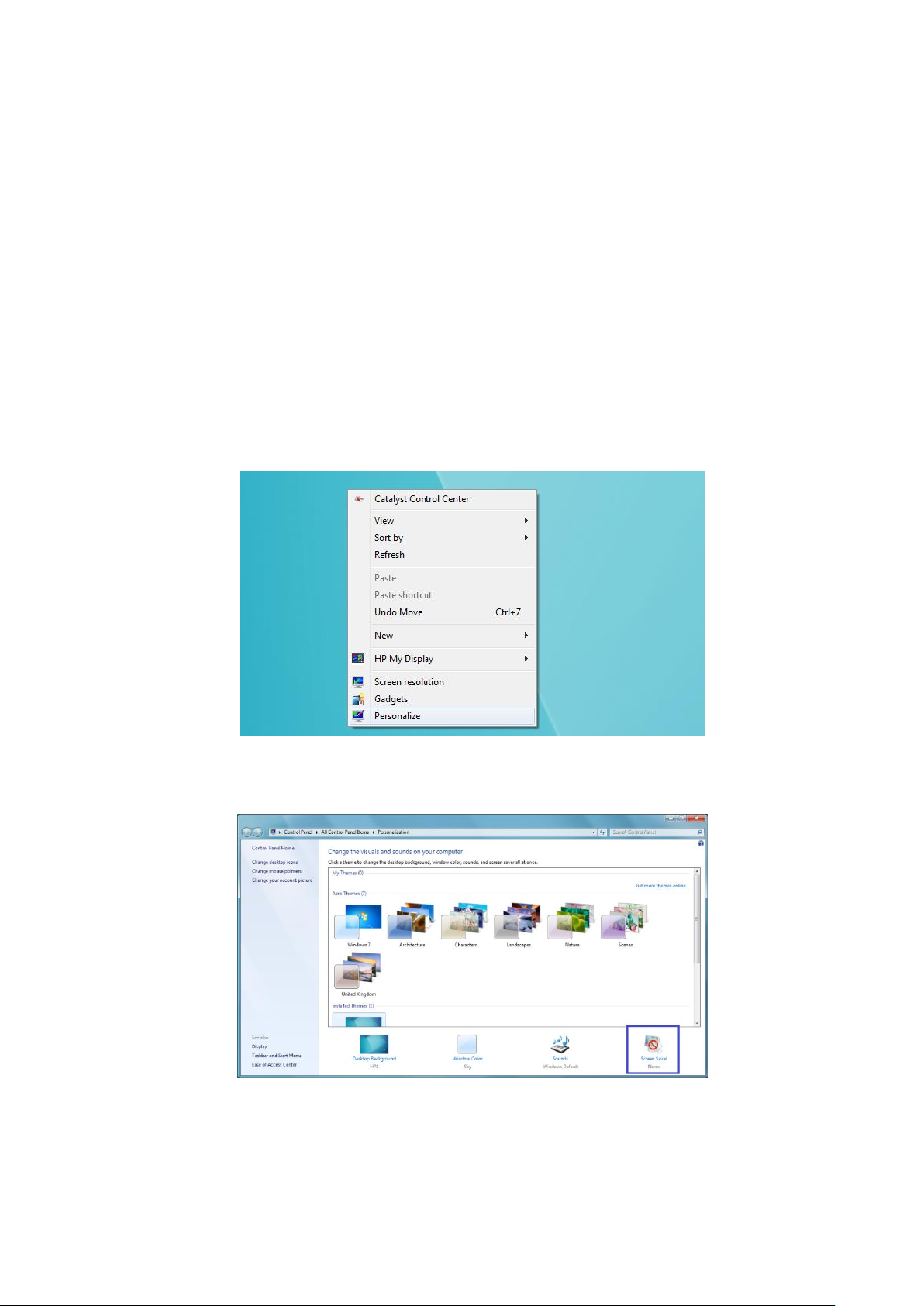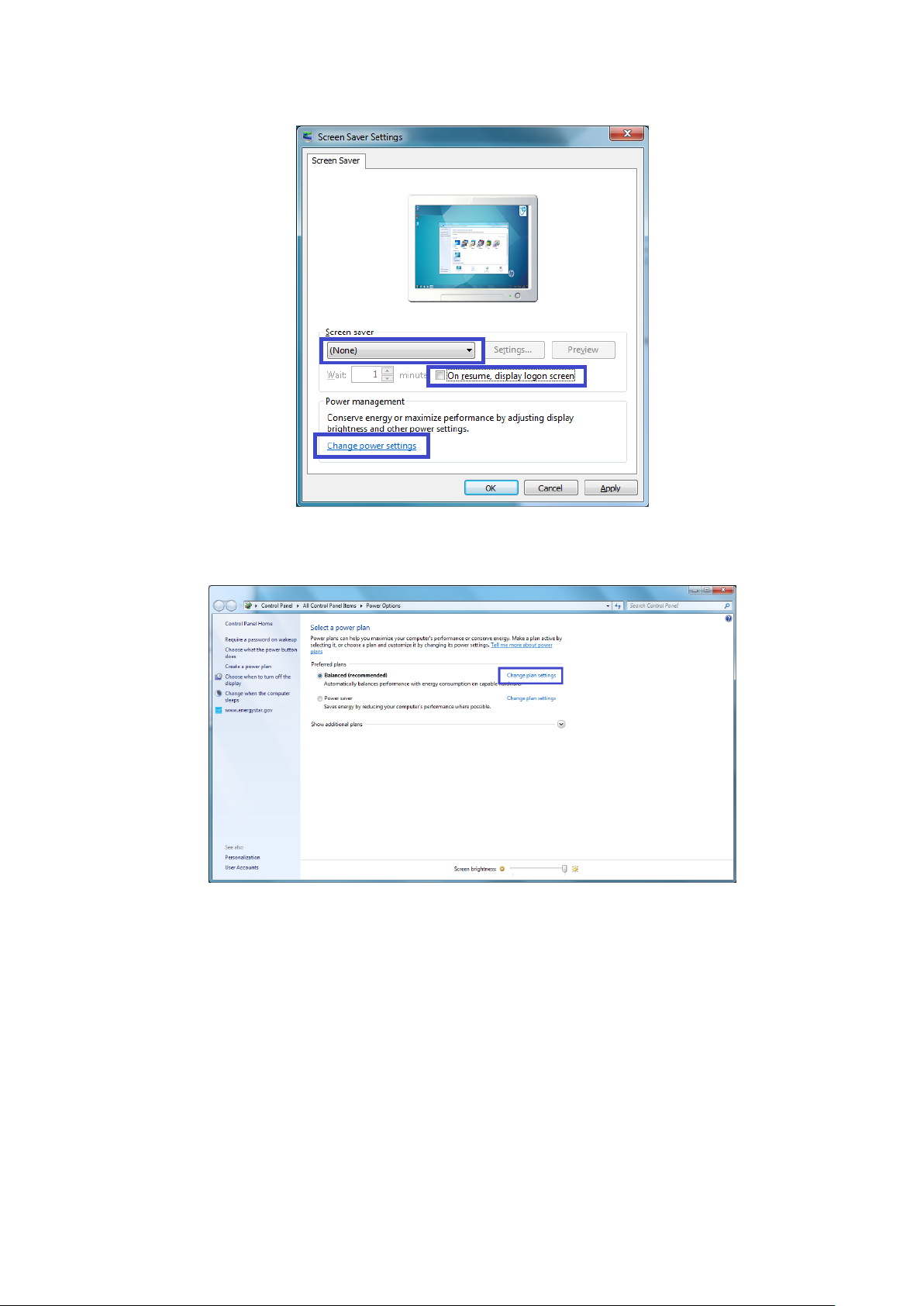3
Table of Contents
1 Introduction.......................................................................................................................................... 4
1.1 Proper steps selection! Must read!.............................................................................................. 4
1.2 Minimum computer system requirements .................................................................................. 5
1.1.1 Capture station..................................................................................................................... 5
1.1.2 Review station ...................................................................................................................... 5
2 Computer preparation ......................................................................................................................... 6
2.1 Connecting USB 3.0 communication cable .................................................................................. 6
2.2 Motherboard drivers installation ................................................................................................. 7
2.3 Partition preparation.................................................................................................................... 7
3 OS Windows 7 configuration................................................................................................................ 8
3.1 Screen resolution.......................................................................................................................... 8
3.2 Configure Power balance plan and screen saver ......................................................................... 9
3.3 Windows Update........................................................................................................................ 13
3.3.1 Install Windows Updates.................................................................................................... 13
3.3.2 Disable automatic Windows updates................................................................................. 16
3.3.3 Switch off Action Center settings ....................................................................................... 16
3.3.4 Uninstall Windows 10 update reminder number KB3035583 ........................................... 17
3.4 Antivirus protection.................................................................................................................... 18
3.5 Configure Date format ............................................................................................................... 21
4 SOCT drivers installation .................................................................................................................... 23
4.1.1 Live preview camera driver ................................................................................................ 23
4.1.2 e2v camera ......................................................................................................................... 25
5 Software installation on Windows 7, 10... ......................................................................................... 28
6 SOCT Copernicus software configuration........................................................................................... 33
7 Networking......................................................................................................................................... 38
7.1 Firebird engine installation......................................................................................................... 39
7.2 MySQL Database engine installation.......................................................................................... 50
7.3 SOCT application settings for networking.................................................................................. 59
7.4 Setting on the viewing station.................................................................................................... 63
8 Troubleshooting ................................................................................................................................. 65
9 APPENDIX A ........................................................................................................................................ 66