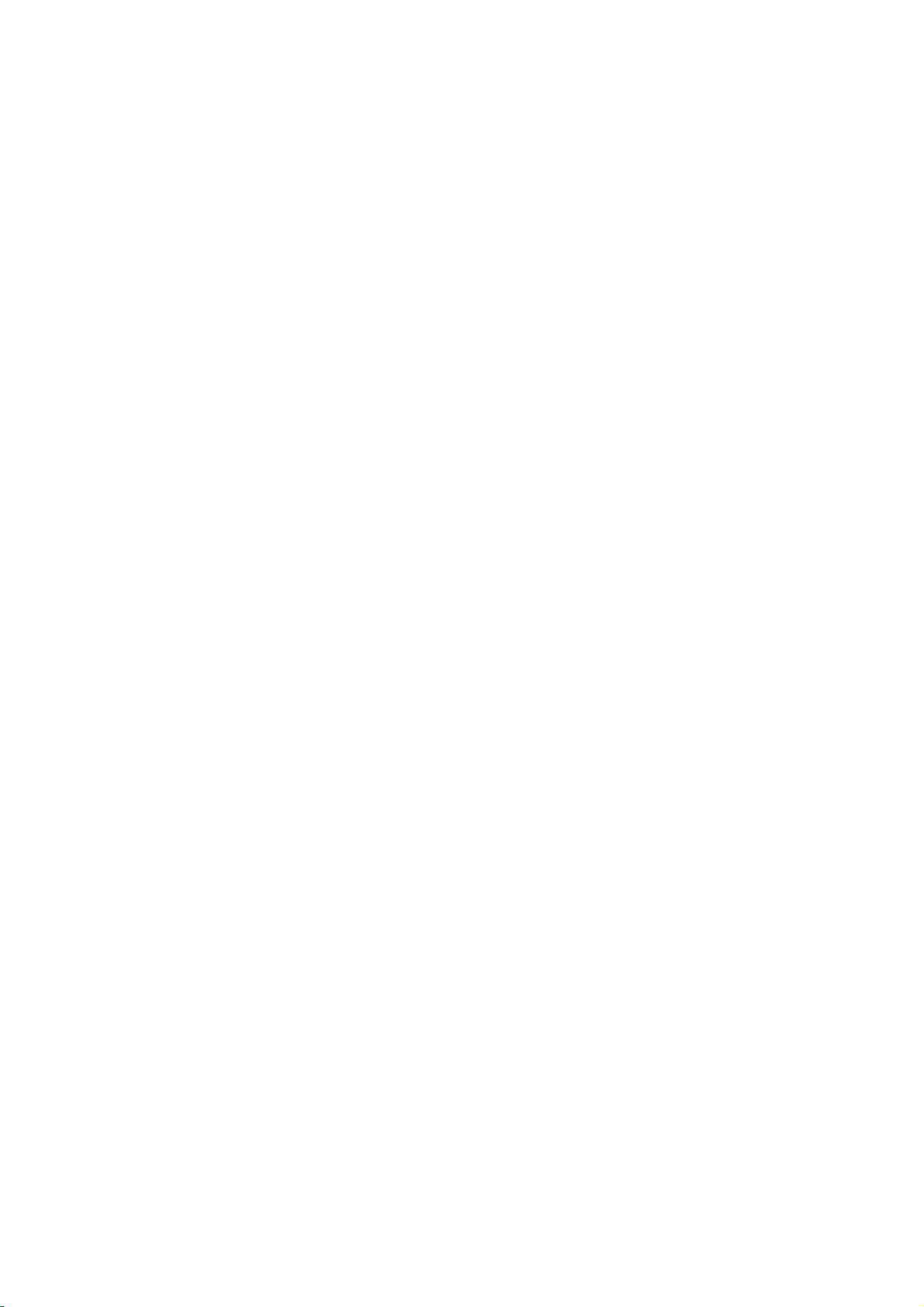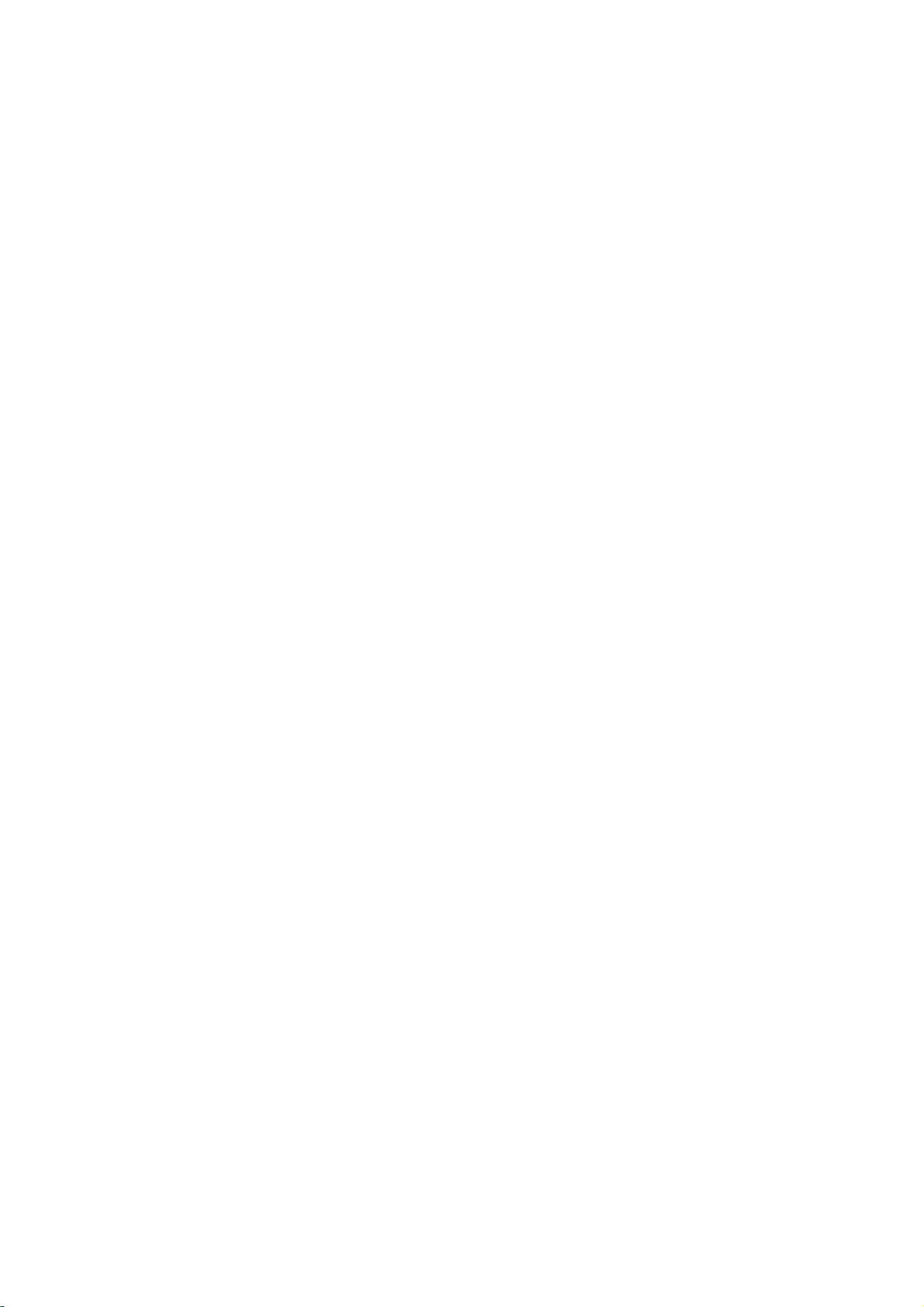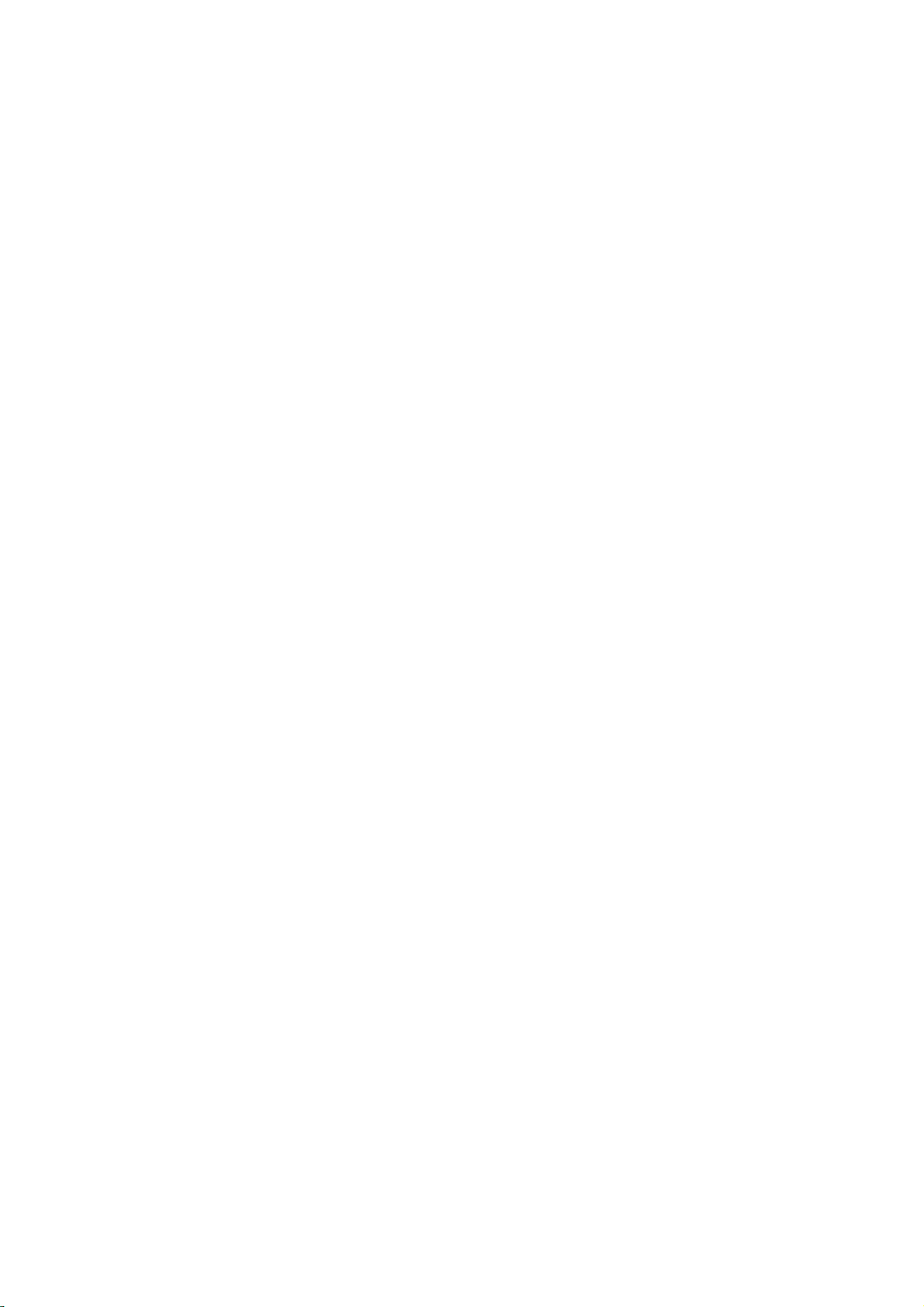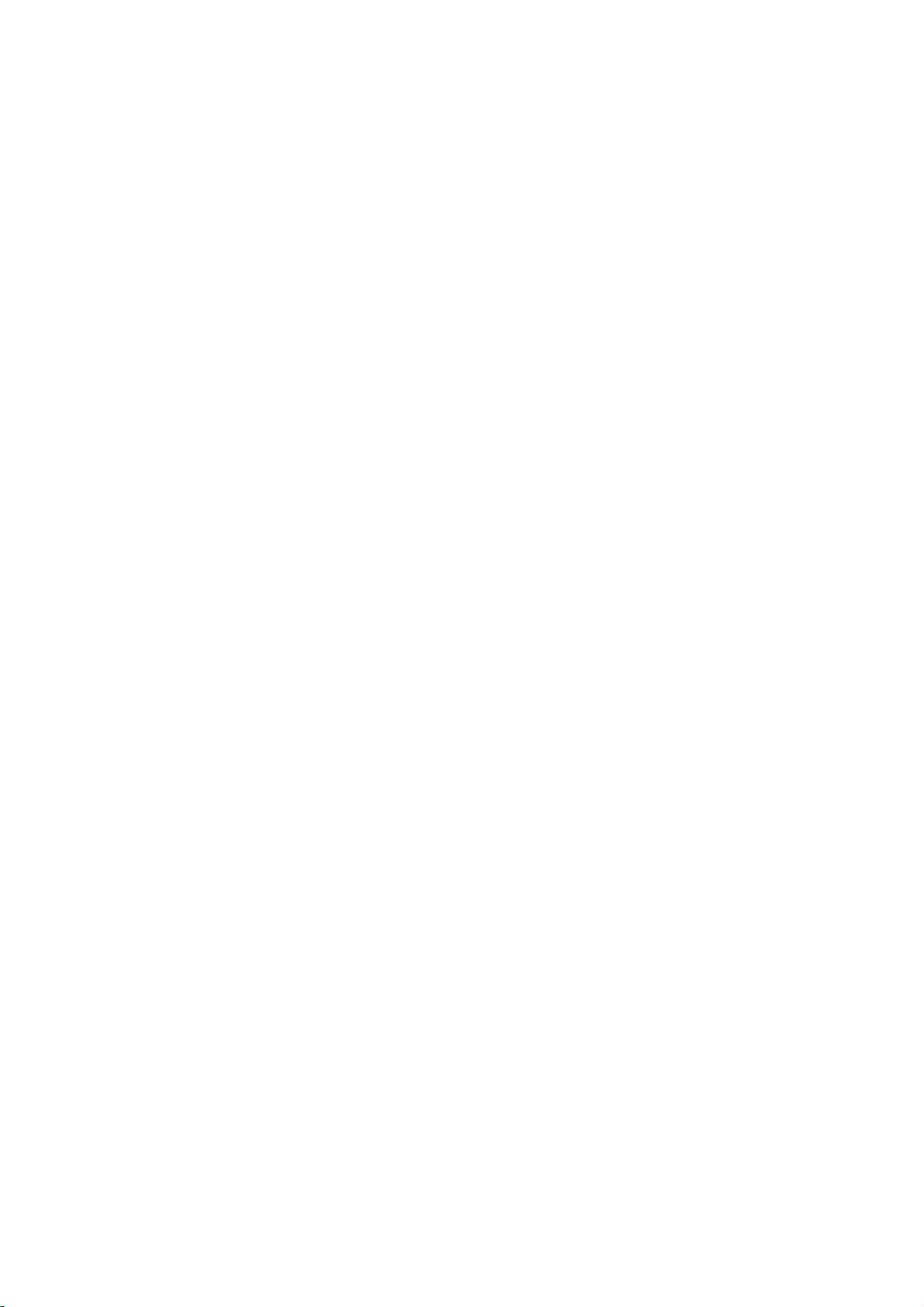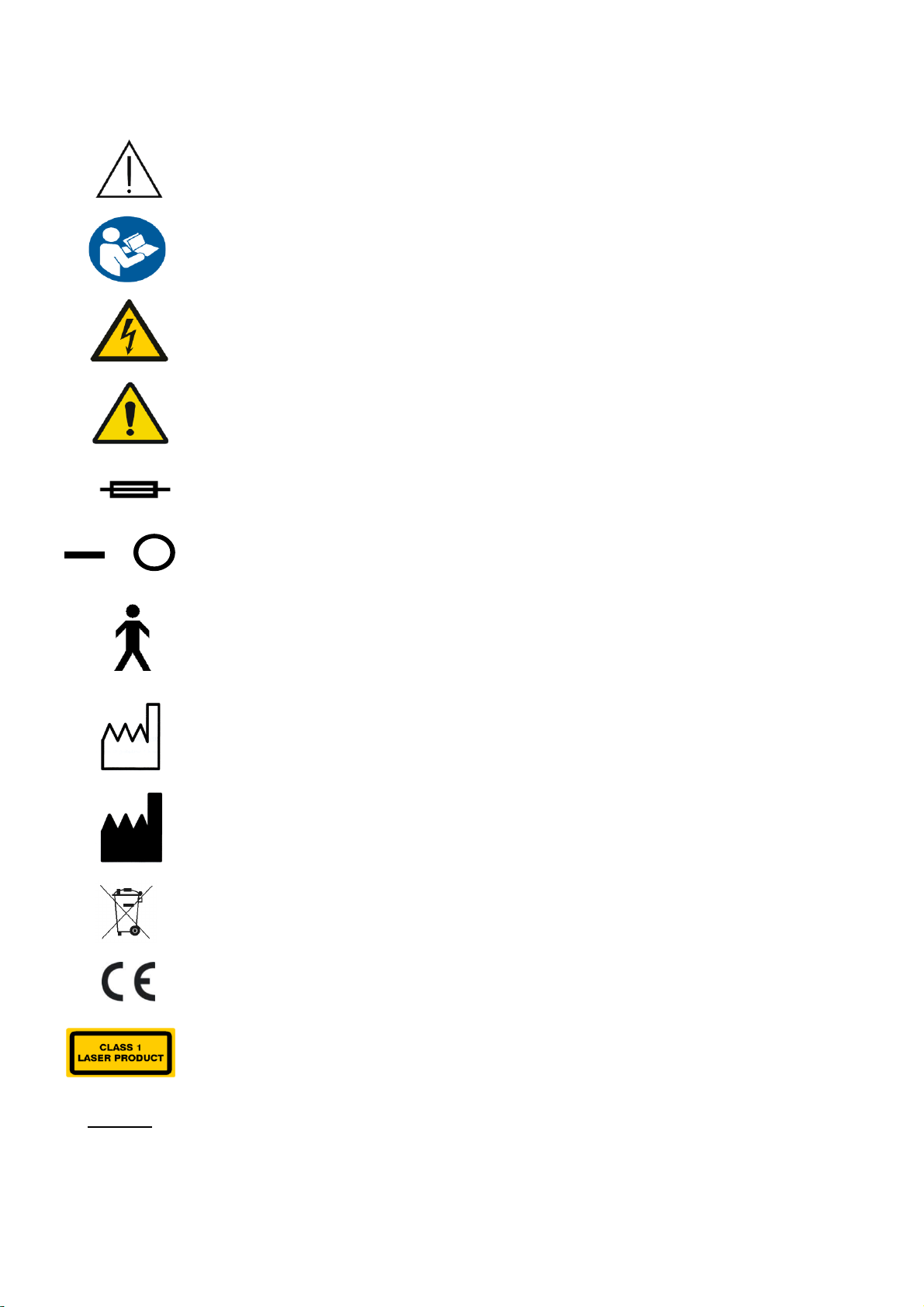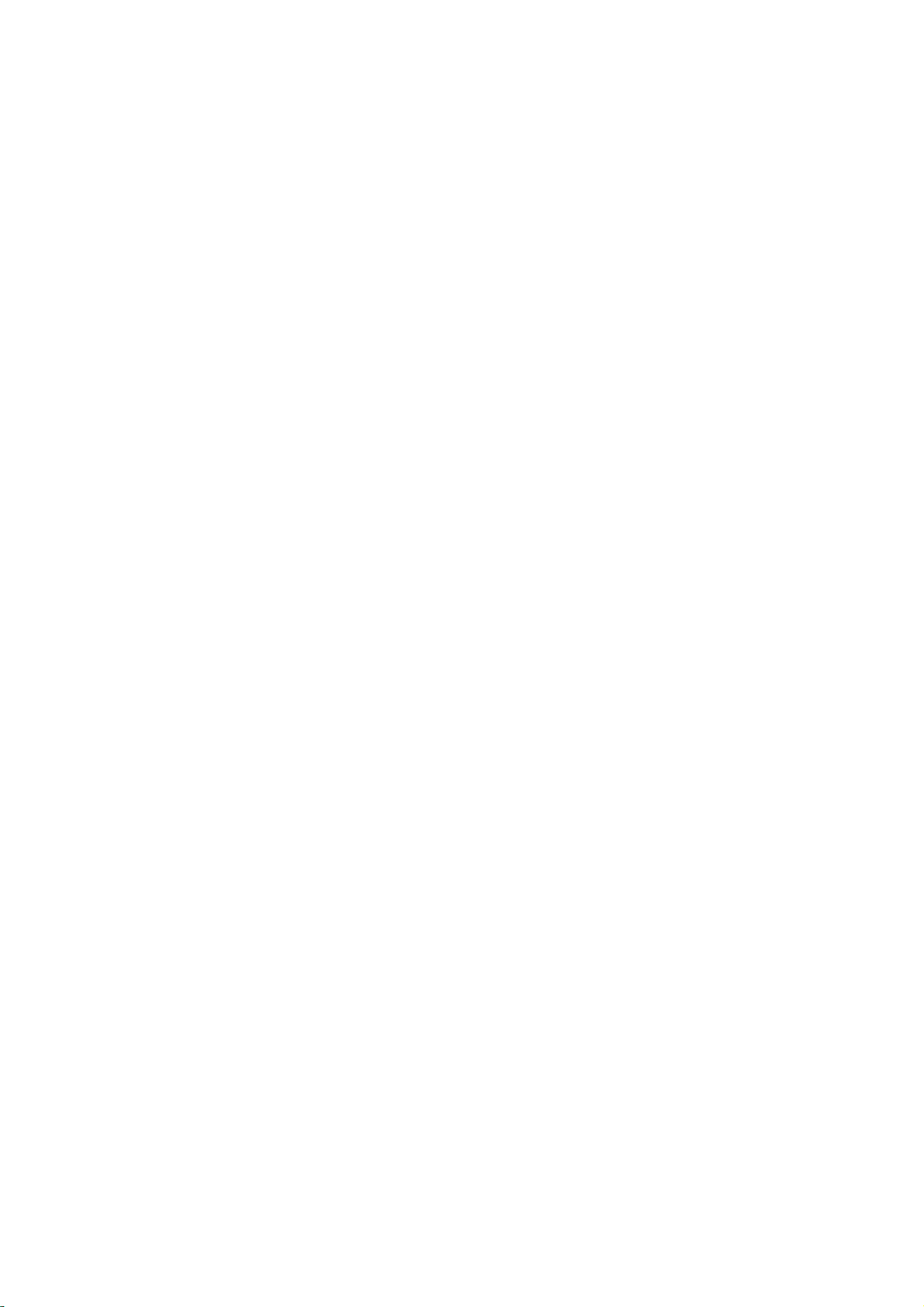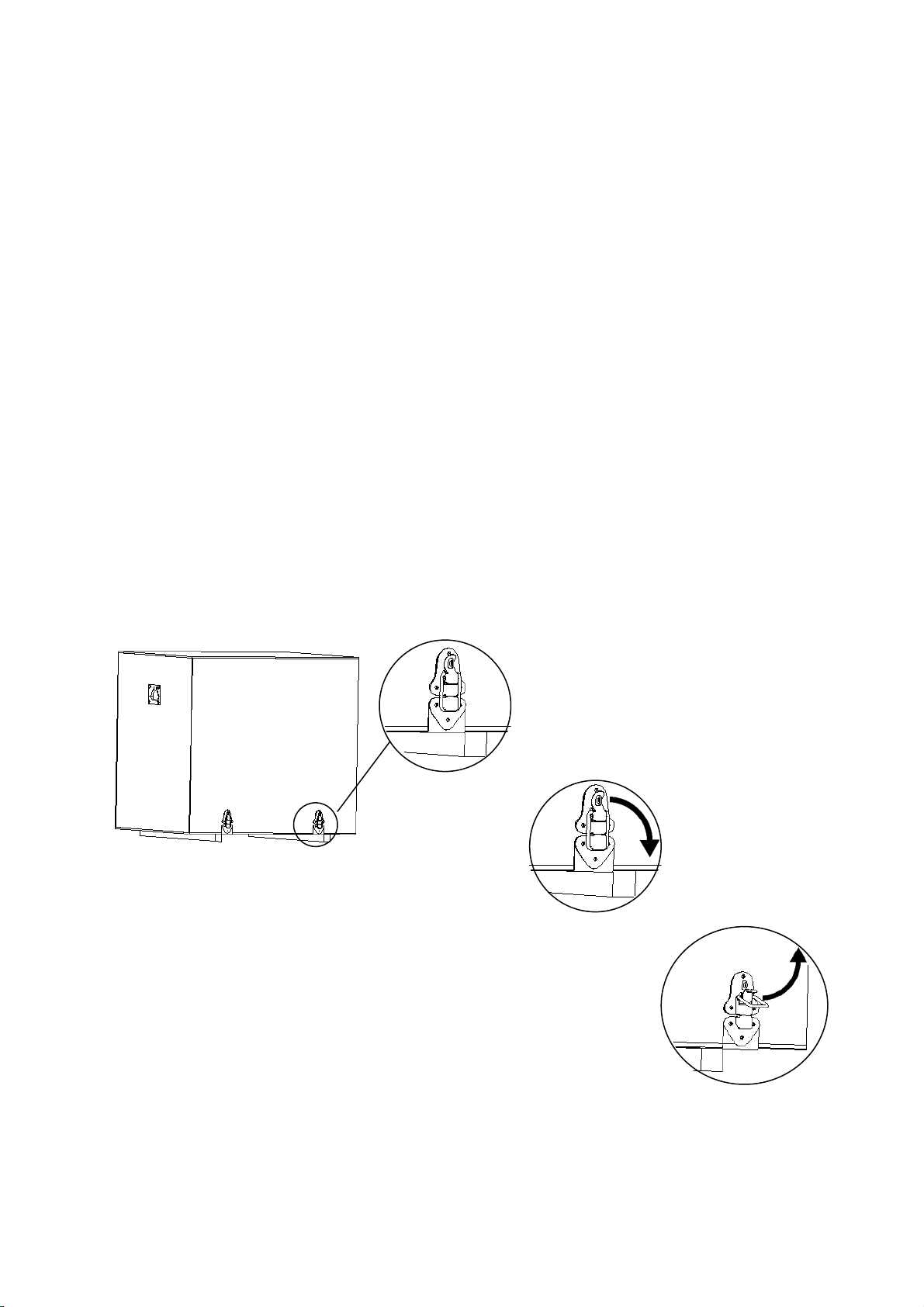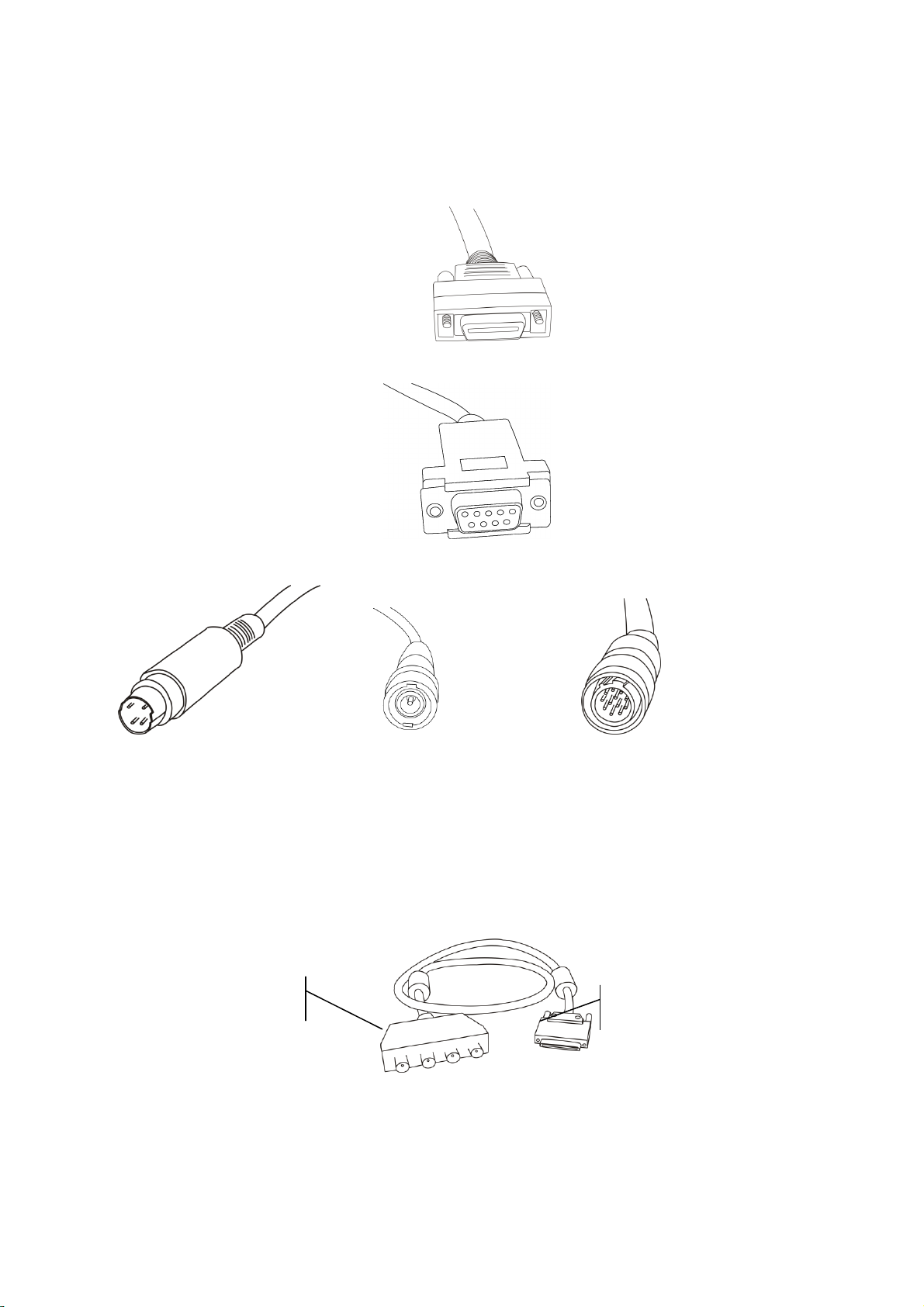3
SOCT Copernicus User Manual Version 4.3.x rev. C
8.7 DISTANCE MEASUREMENT .......................................................................................................................................44
8.8 CYSTS ANALYSIS .................................................................................................................................................... 45
8.8.1 Mark and edit a new cyst......................................................................................................................... 46
8.8.2 Editing marked cysts ................................................................................................................................. 48
8.9 3D DETECTION OF THE CYST..................................................................................................................................... 48
8.10 RETINA ANALYSIS CHARTS ...................................................................................................................................... 49
8.11 RPE CHARTS....................................................................................................................................................... 50
8.12 INFO TAB ........................................................................................................................................................... 50
8.13 ATTACHMENTS TAB............................................................................................................................................... 51
8.14 DIAGNOSIS TAB ................................................................................................................................................... 52
8.15 TOMOGRAM SELECTION WINDOW.......................................................................................................................... 52
8.16 PRINTOUT MANAGER .......................................................................................................................................... 53
8.16.1 Quick printout ......................................................................................................................................... 54
8.16.2 Generate report ...................................................................................................................................... 54
8.16.3 Customized printout................................................................................................................................ 55
8.16.4 Add to print manager method ................................................................................................................ 57
8.16.5 Generate report and add objects manually ............................................................................................ 57
8.16.6 Export to IRIS .......................................................................................................................................... 58
8.17 MENU ............................................................................................................................................................... 58
9. THREE DIMENSIONAL VISUALIZATION ............................................................................................................. 59
9.1 ADVANCED 3D MODE ............................................................................................................................................ 59
9.1.1 Displaying and highlighting selected retina layers ................................................................................... 61
9.1.2 Peeling layers............................................................................................................................................ 62
9.1.3 Tuning of the picture................................................................................................................................. 63
9.1.4 Display options. ........................................................................................................................................ 64
9.1.5 Surface mapping ....................................................................................................................................... 64
9.2 STANDARD 3D ...................................................................................................................................................... 66
9.2.1 Segmentation............................................................................................................................................ 68
9.2.2 Display options ......................................................................................................................................... 69
9.2.3 Surface mapping ....................................................................................................................................... 70
9.2.4 3D preview ................................................................................................................................................ 71
10. MACULA ANALYSIS ...........................................................................................................................................72
11. GLAUCOMA ANALYSIS ..................................................................................................................................... 75
11.1 FUNDUS RECONSTRUCTION/DEVIATION FROM NORMAL MAP...................................................................................... 75
11.2 TOMOGRAM PREVIEW .......................................................................................................................................... 76
11.3 RNFL THICKNESS MAP AND RNFL THICKNESS GRAPH.................................................................................................. 76
11.4 ONH (OPTICAL NERVE HEAD)DATA ....................................................................................................................... 77
11.5 CONTROL BUTTONS.............................................................................................................................................. 78
11.6 MANUAL DISC CONTOUR EDITION............................................................................................................................ 78
12. COMPARISON MODULE ................................................................................................................................... 80
12.1 TOMOGRAM TAB ............................................................................................................................................ 80
12.2 FOLLOW UP..................................................................................................................................................... 81
12.2.1 Retina Graphical Comparison ................................................................................................................. 81
12.2.2 Retina Numerical Comparison ................................................................................................................ 82
12.2.3 Glaucoma Numerical Analysis ................................................................................................................ 83
12.3 SYMMETRY ANALYSIS...................................................................................................................................... 84
12.3.1 Retina Numerical .................................................................................................................................... 84
12.3.2 Retina Graphical ..................................................................................................................................... 85
12.3.3 Glaucoma Symmetry Analysis................................................................................................................. 86
12.4 EXAMINATIONS CORRELATION ....................................................................................................................... 87
13. ANTERIOR ANALYSIS ........................................................................................................................................ 88
13.1 CORNEA ANALYSIS TAB .......................................................................................................................................... 89