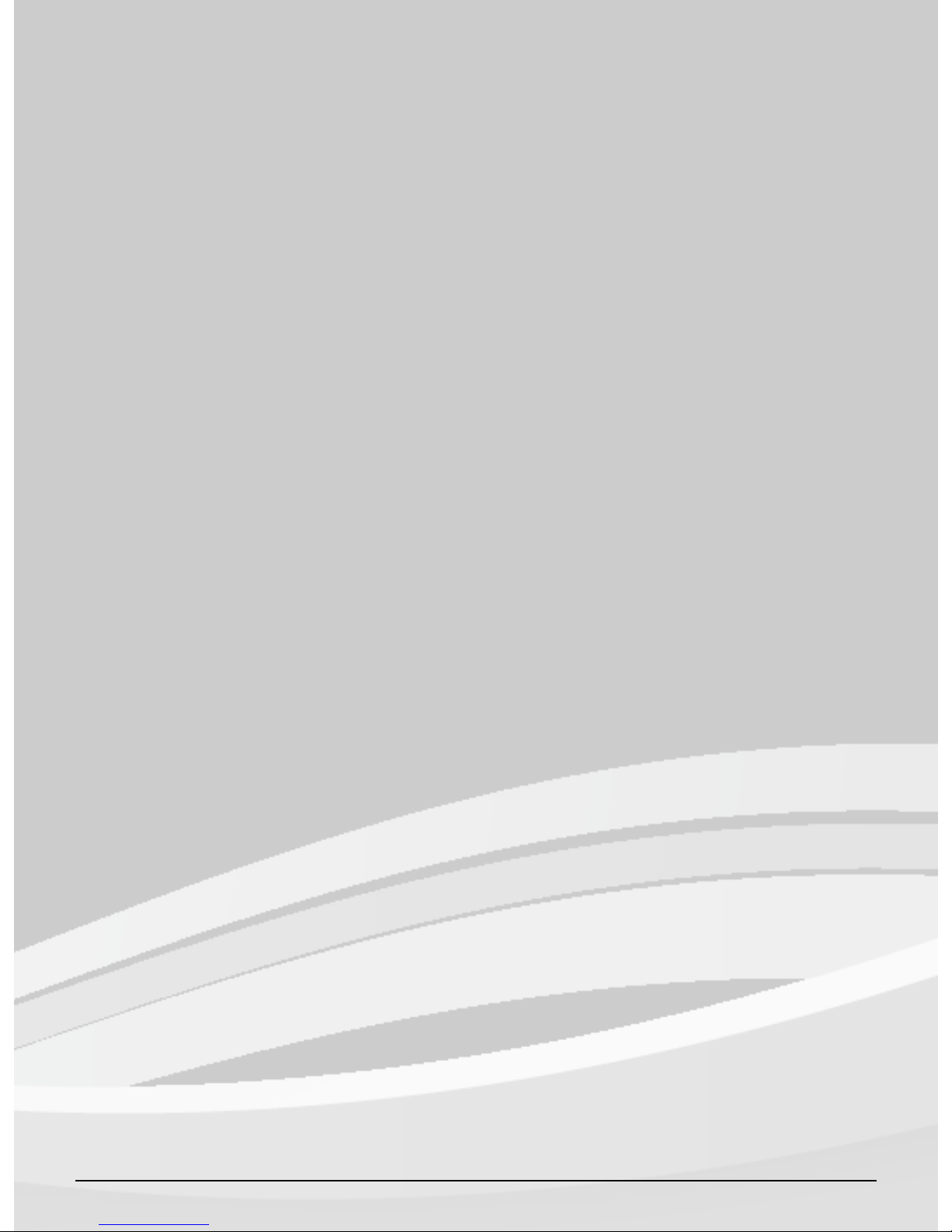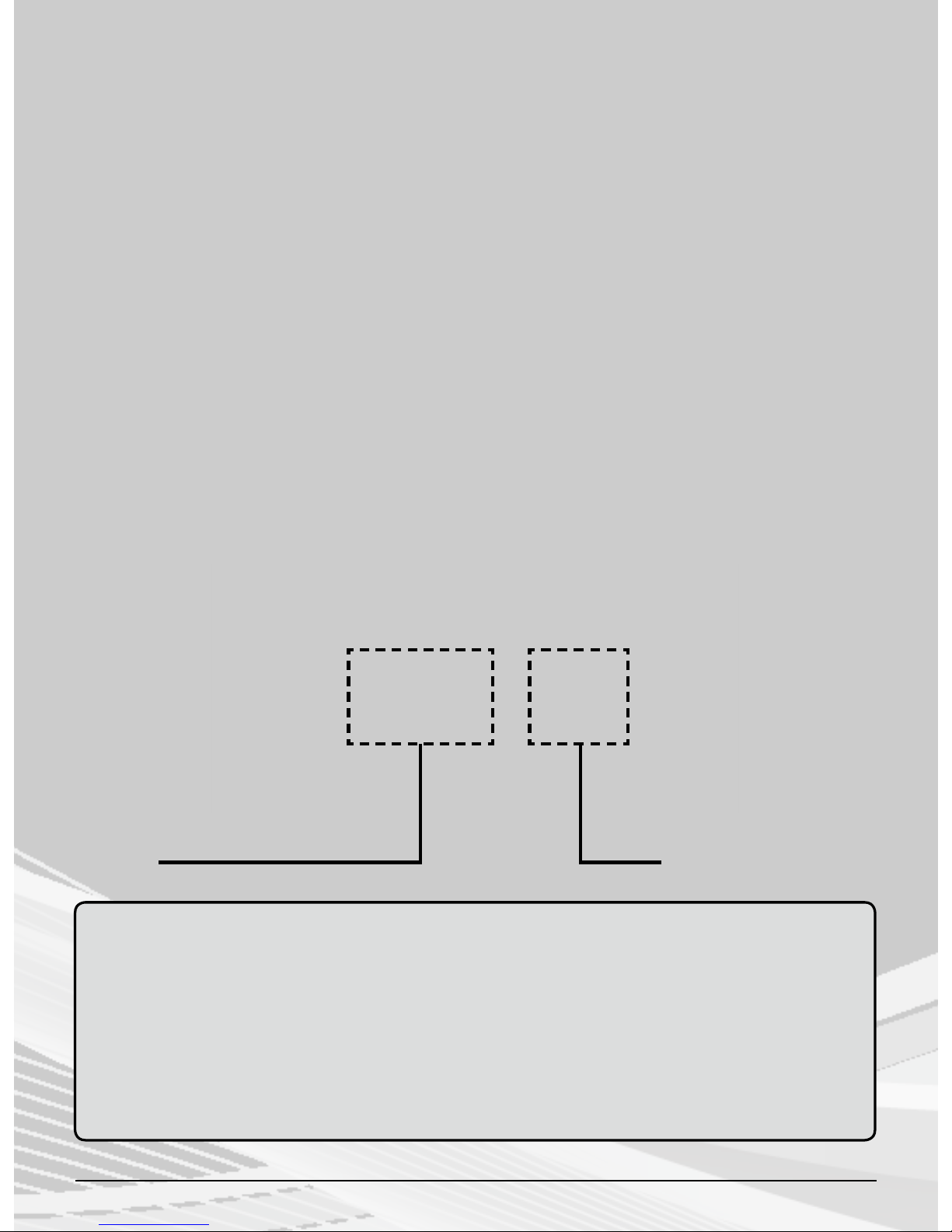Orion OR-200W User manual
Other Orion Accessories manuals

Orion
Orion 13039 User manual

Orion
Orion 52071 User manual

Orion
Orion RKS250F-S User manual

Orion
Orion StarShoot 52053 User manual
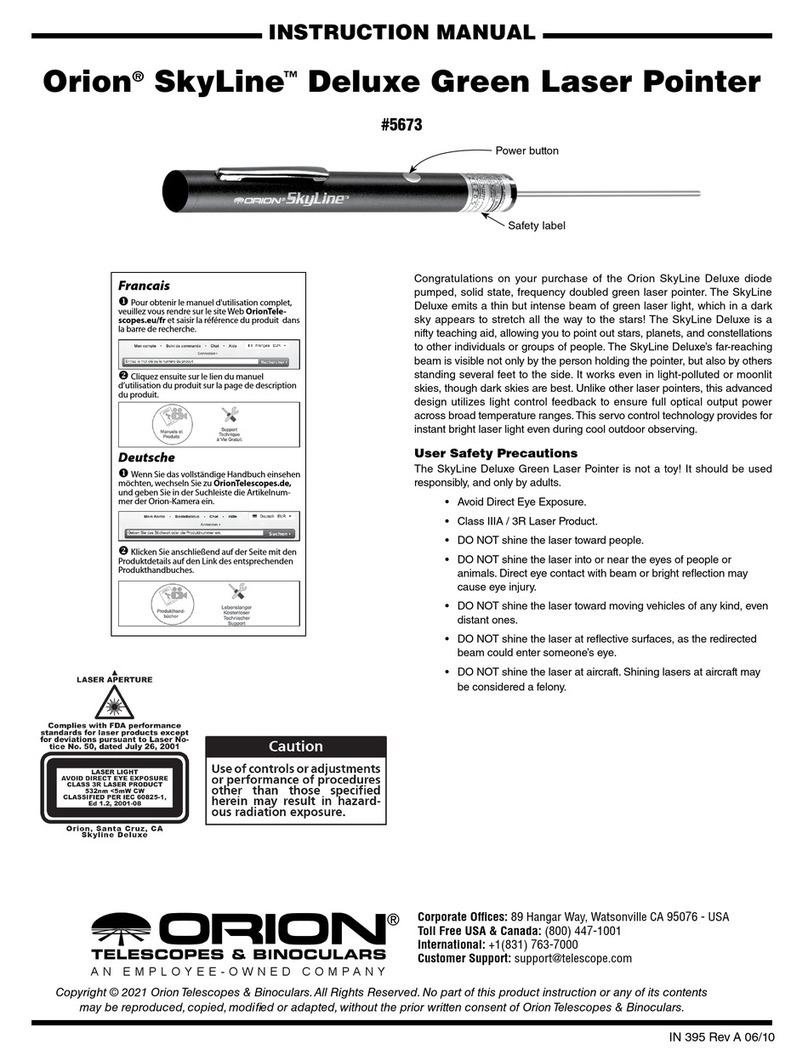
Orion
Orion SkyLine Deluxe User manual

Orion
Orion StarShoot 52097 User manual
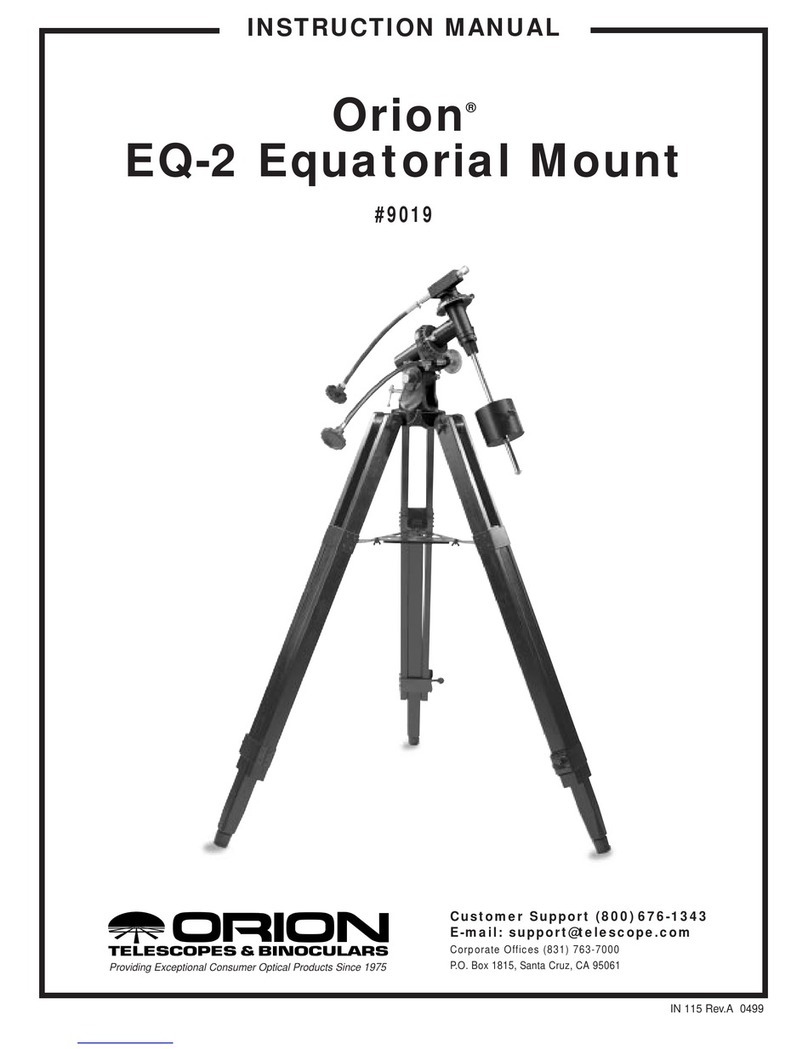
Orion
Orion 9019 User manual

Orion
Orion VersaGo GX 80 User manual

Orion
Orion 13036 User manual

Orion
Orion SteadyPix EZ User manual

Orion
Orion Atlas Pro AZ/EQ-G GoTo Mount User manual

Orion
Orion StarShoot AutoGuider User manual

Orion
Orion EQ-1 Equatorial Mount 9011 User manual

Orion
Orion StarShoot 51450 User manual

Orion
Orion 9895 User manual

Orion
Orion HT500 RBS User manual

Orion
Orion 8893 User manual
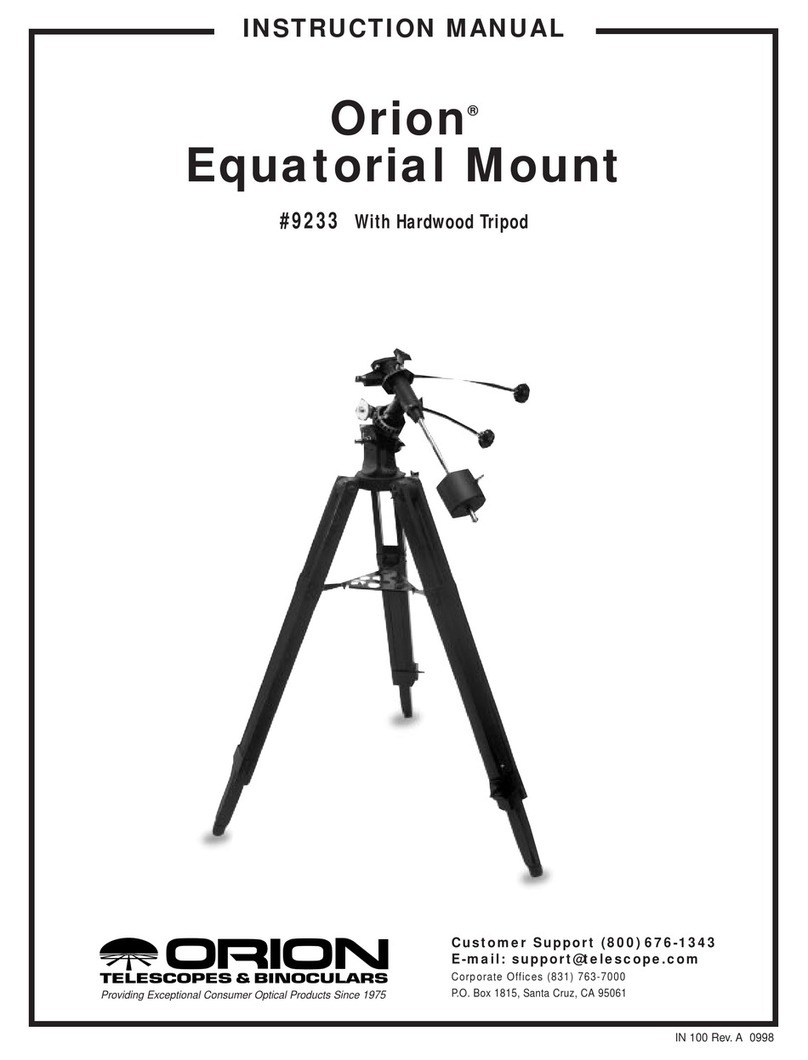
Orion
Orion Equatorial Mount 9233 User manual

Orion
Orion EQ-1 Equatorial Mount 9011 User manual

Orion
Orion StarShoot USB Eyepiece II User manual