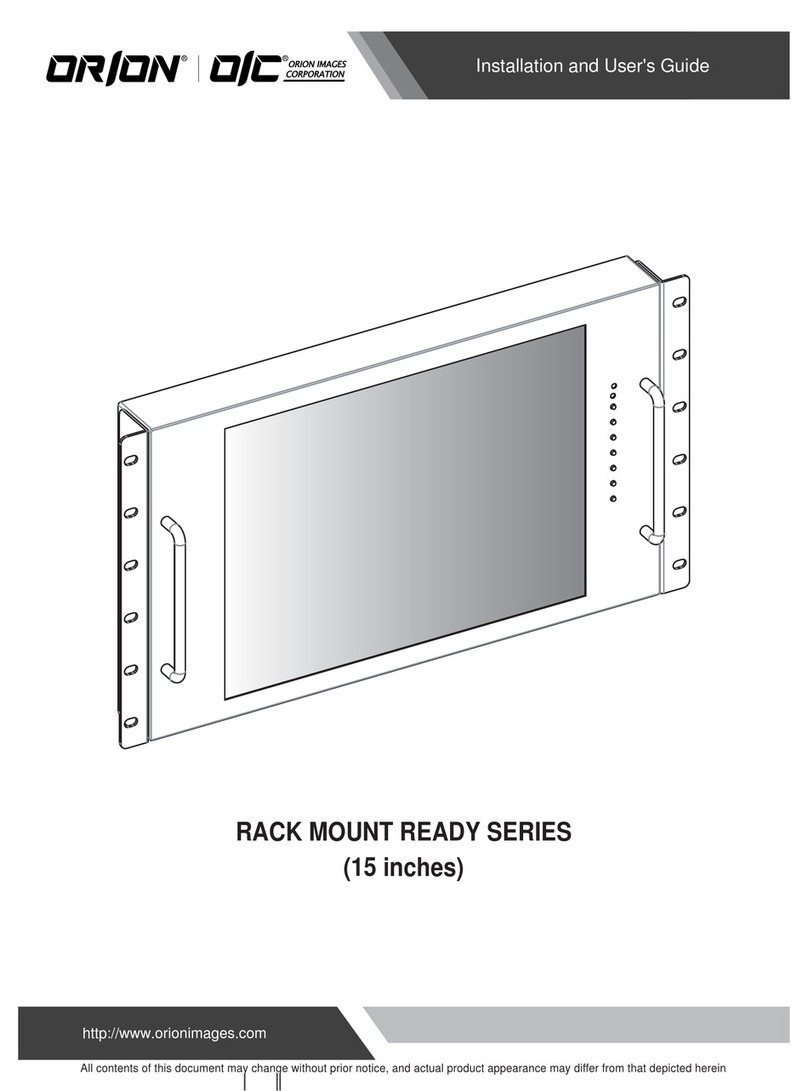Orion 21.5" ECONOMIC LED DISPLAY MONITOR User manual
Other Orion Monitor manuals

Orion
Orion OLMU-K4650 User manual

Orion
Orion 20.1 TFT-LCD MONITOR User manual

Orion
Orion PREMIUM WIDE SERIES User manual

Orion
Orion 20" User manual

Orion
Orion VALUE SERIES User manual

Orion
Orion OLS-3201PGB User manual

Orion
Orion LS3200 User manual

Orion
Orion OLME-5550S User manual
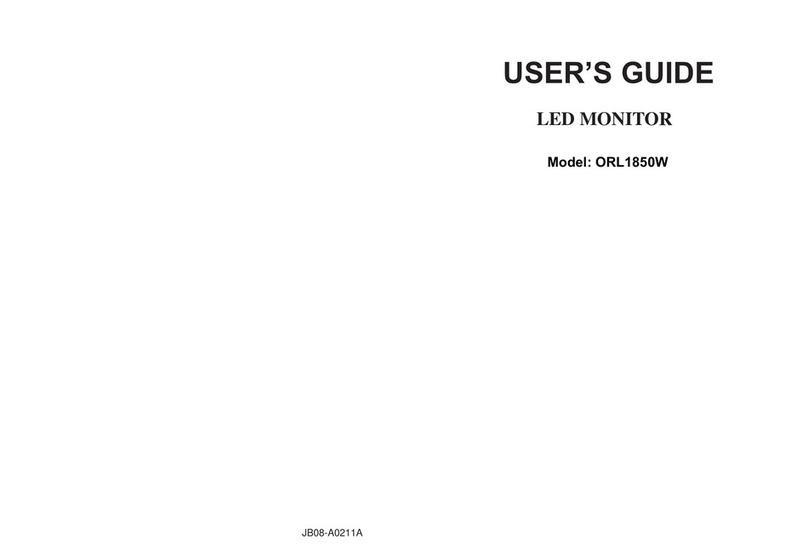
Orion
Orion ORL1850W User manual

Orion
Orion PREMIUM SERIES User manual
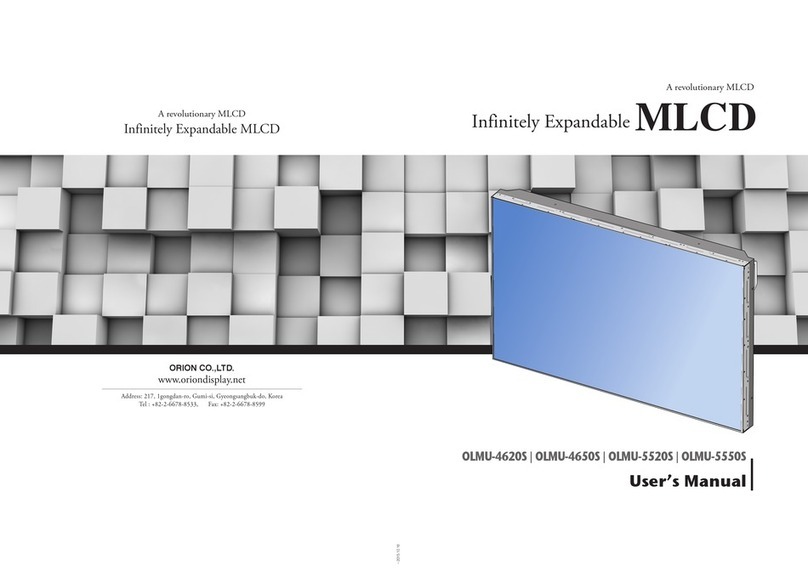
Orion
Orion MLCD OLMU-4620S User manual

Orion
Orion 185LEDA User manual

Orion
Orion 9A956 User manual

Orion
Orion F9S946 User manual

Orion
Orion LCD Monitor User manual

Orion
Orion 26RTV User manual

Orion
Orion PK-8420 User manual

Orion
Orion PREMIUM SERIES User manual
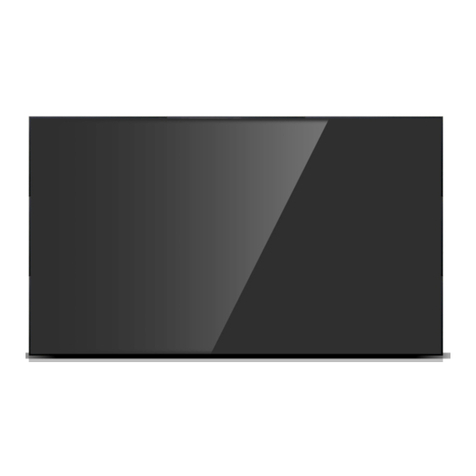
Orion
Orion 40" User manual

Orion
Orion OPM-4260 User manual