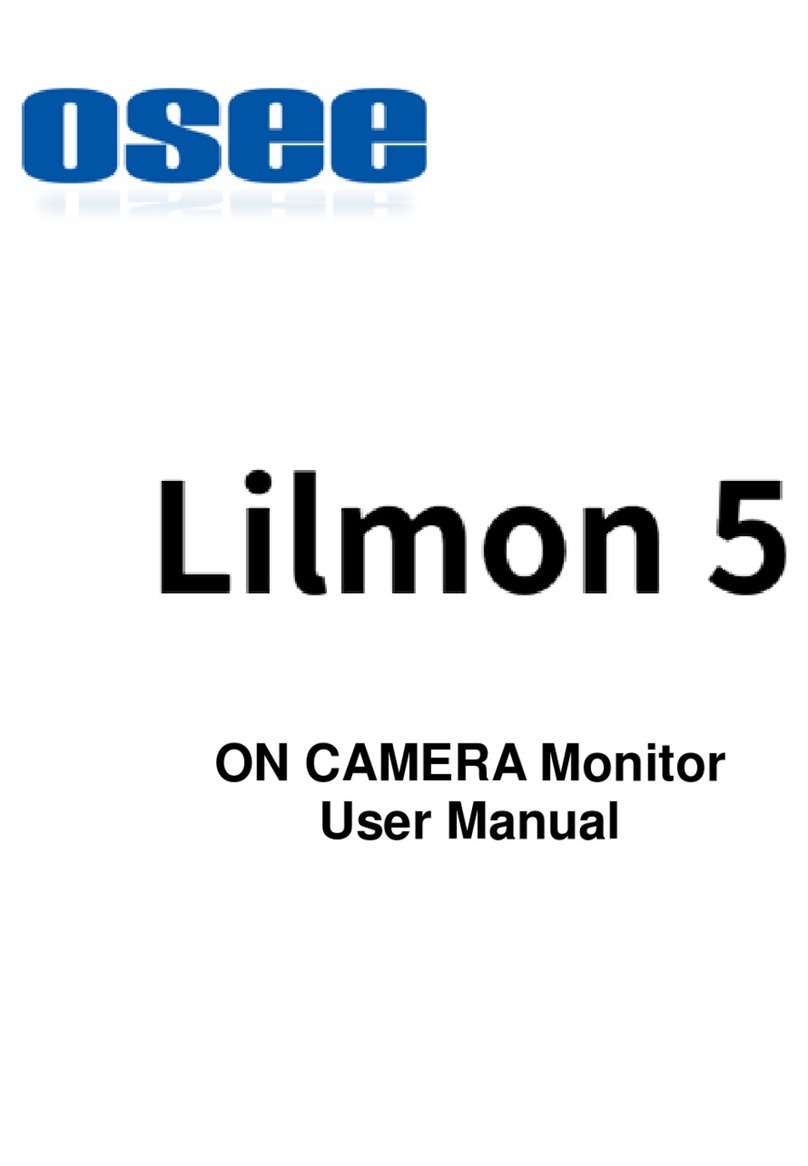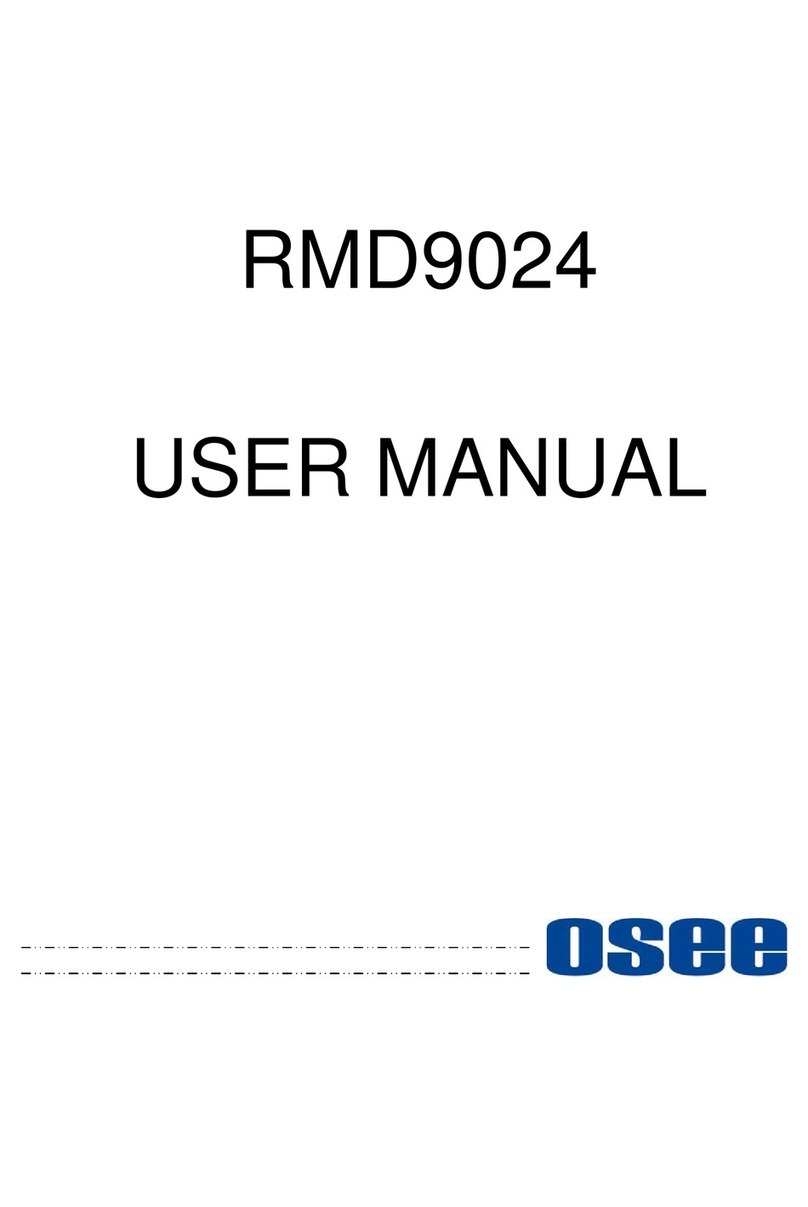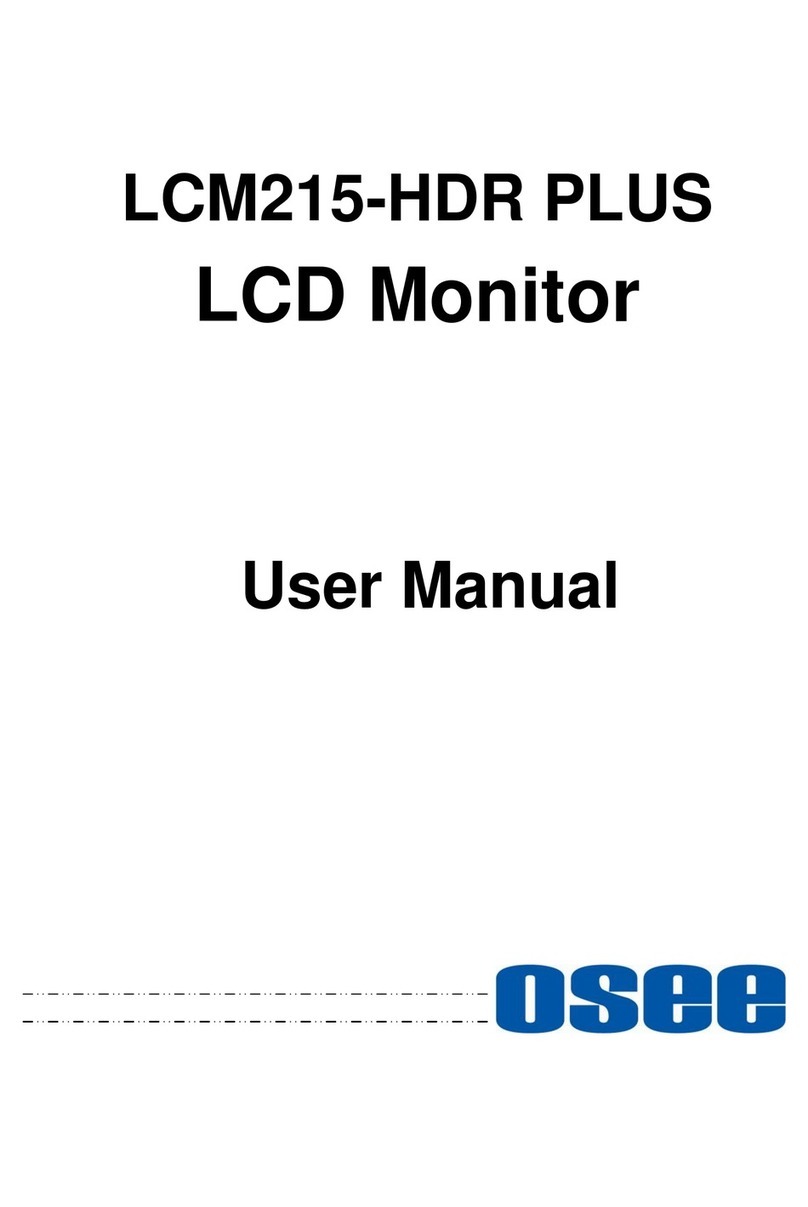I
Contents
Contents ..........................................................................................................I
Chapter 1 Overview .......................................................................................1
Chapter 2 Safety.............................................................................................3
Chapter 3 Unpack and Installation ...............................................................7
Chapter 4 Locations and Function of Parts and Control..........................11
4.1 Front Panel ........................................................................................12
4.1.1 Arrangement of Front Panel ...........................................................12
4.1.2 Input Selection................................................................................14
4.1.3 Main Menu ON/OFF .......................................................................15
4.1.4 Fast Menu.......................................................................................15
4.1.5 Function Menu & User Preset.........................................................16
4.2 Rear Panel .........................................................................................17
4.2.1 Arrangement of Rear Panel............................................................17
4.2.2 Power On........................................................................................19
4.3 Supported Signal Format .................................................................20
Chapter 5 Menu Operations........................................................................23
5.1 Main Menu..........................................................................................23
5.1.1 STATUS Menu ...............................................................................25
5.1.2 INPUT CONFIG Menu....................................................................26
5.1.3 COLOR MANAGEMENT Menu ......................................................27
5.1.4 USER CONFIG Menu.....................................................................32
5.1.5 IMD CONFIG Menu........................................................................52
5.1.6 KEY INHIBIT Menu.........................................................................53
5.2 Menu Settings....................................................................................54
Chapter 6 Specifications.............................................................................57