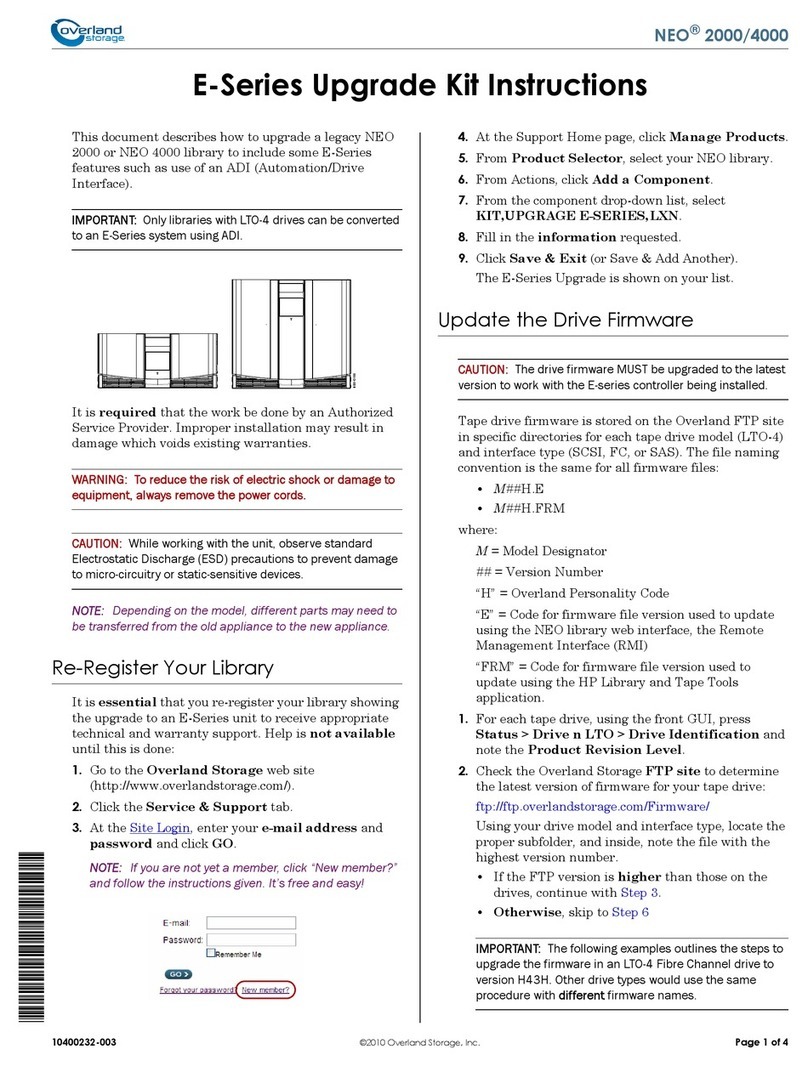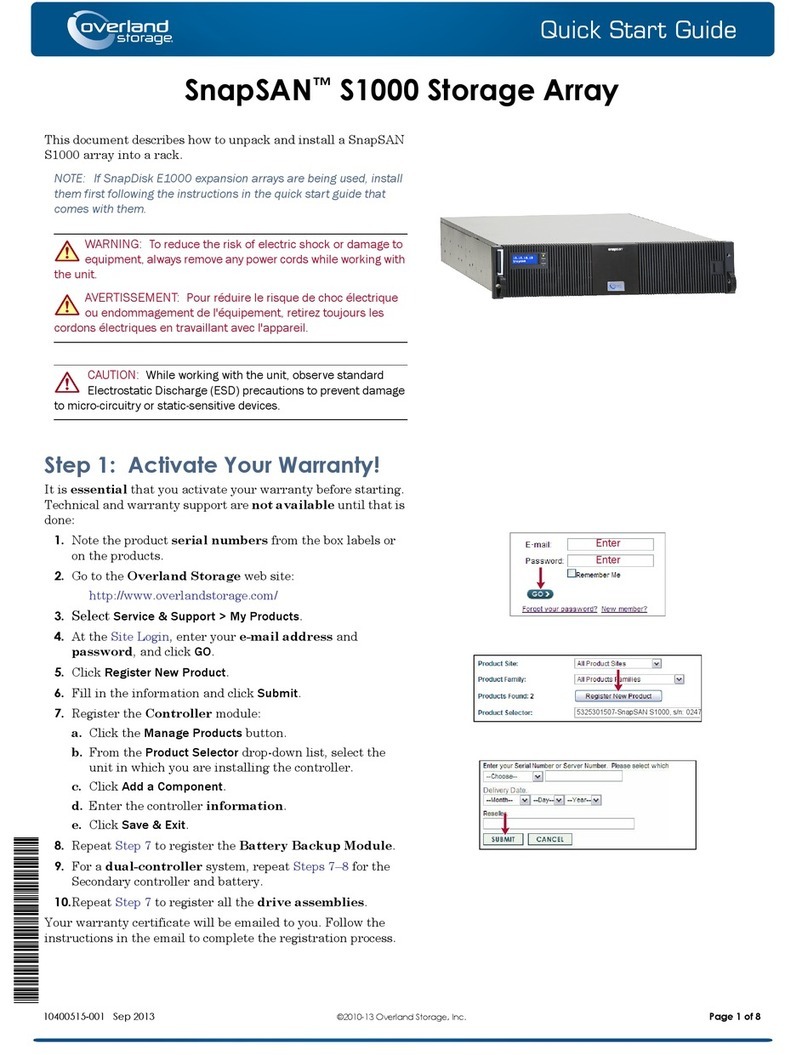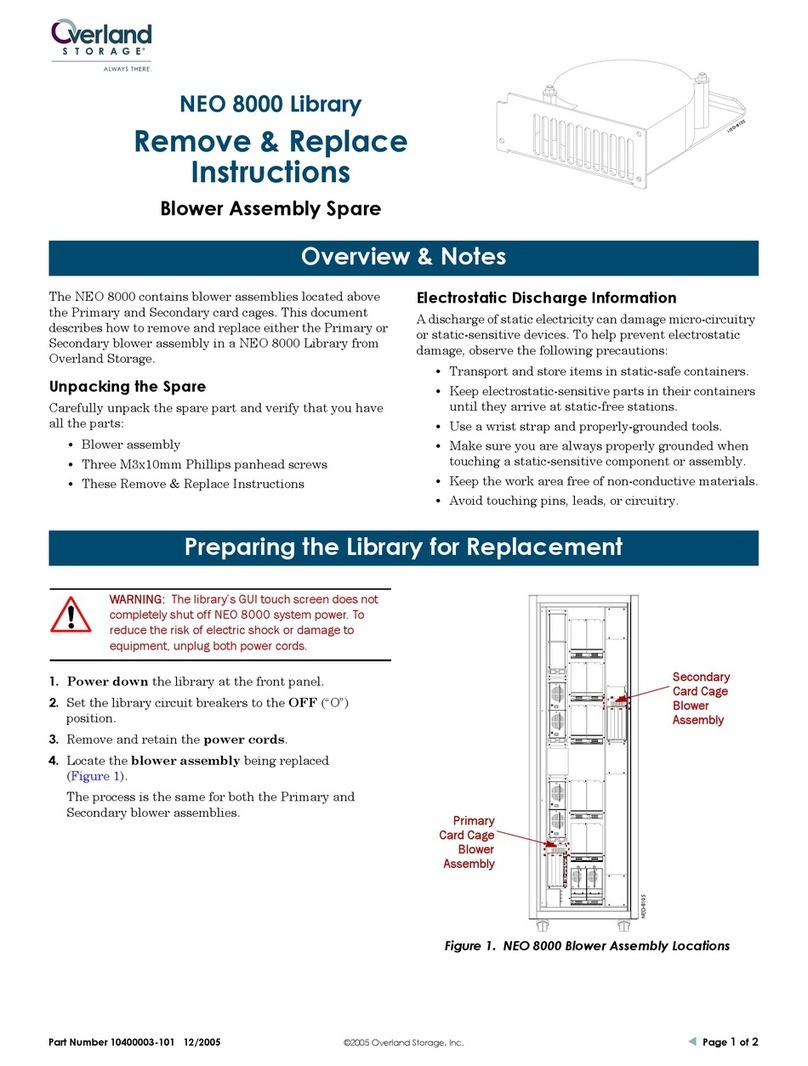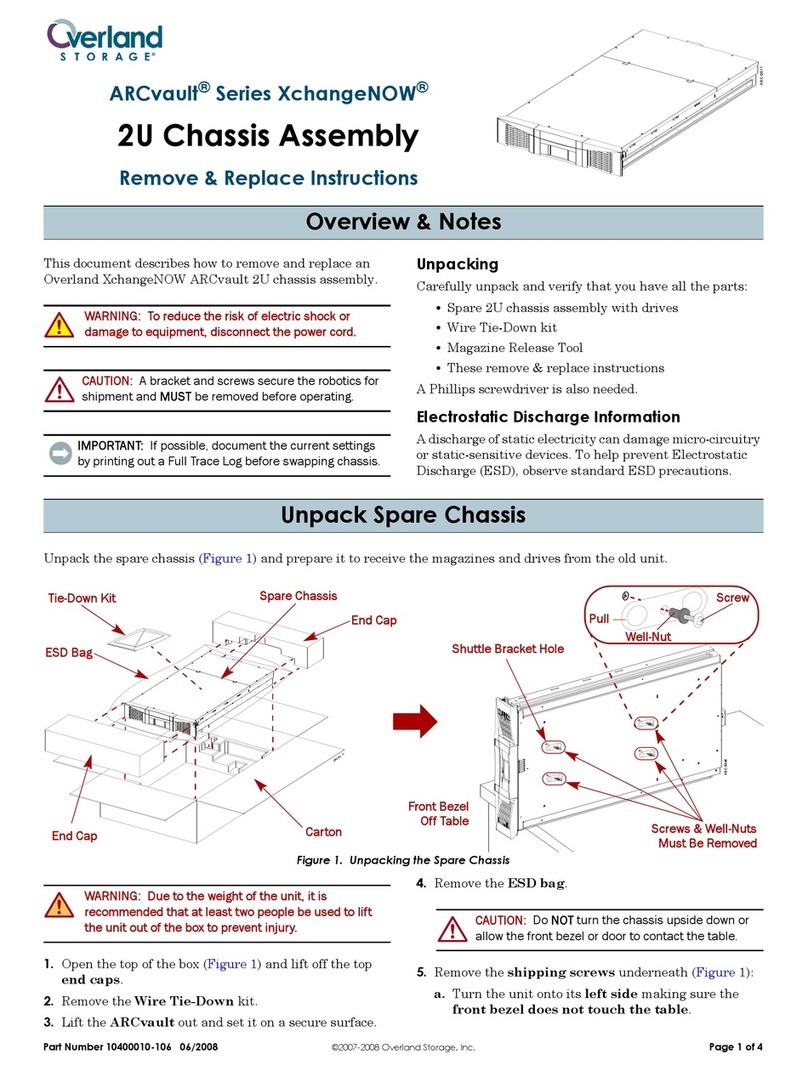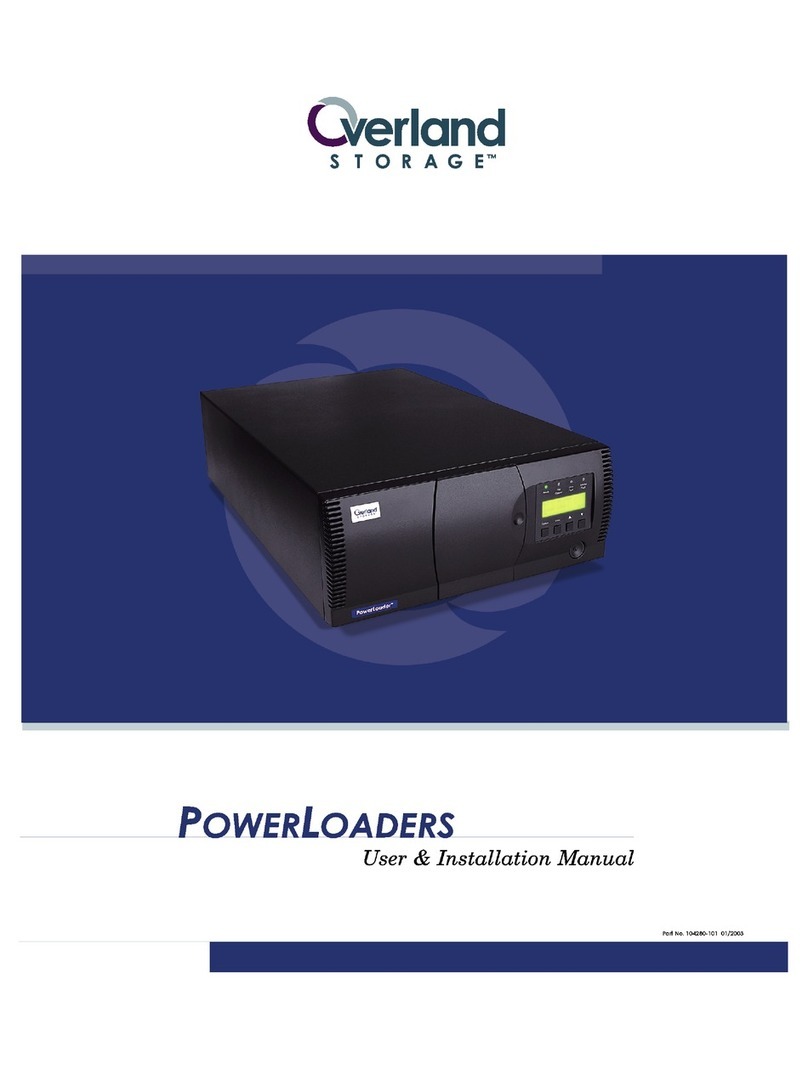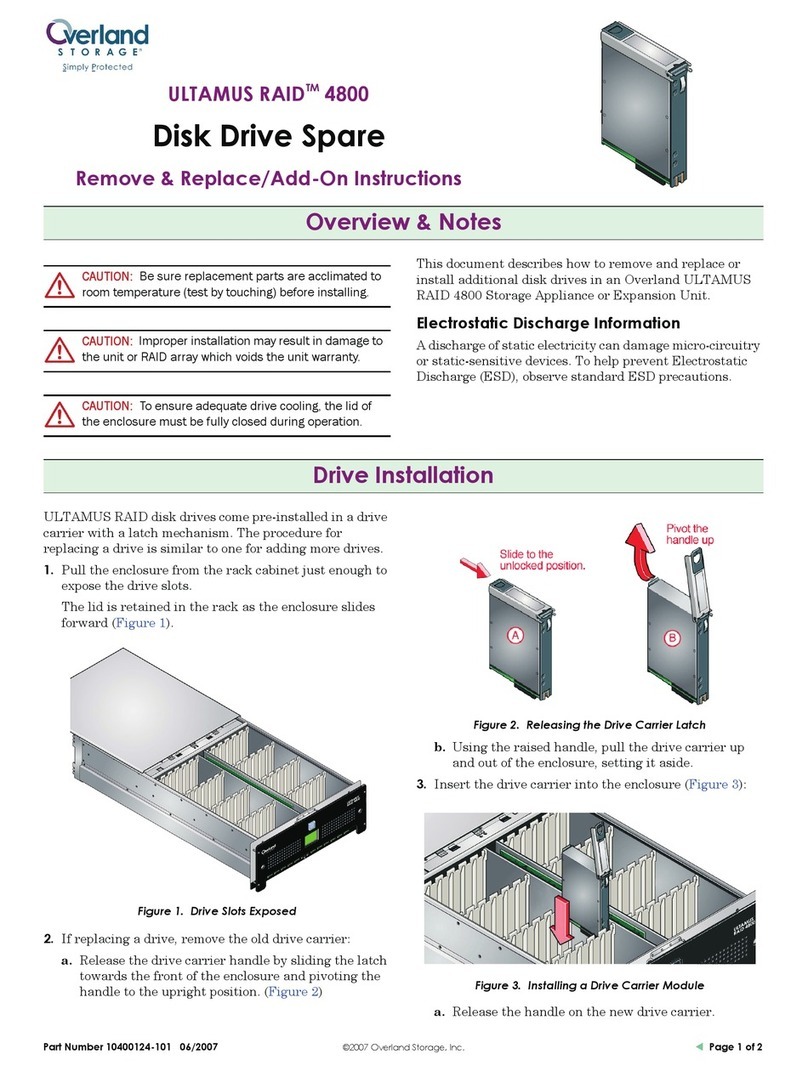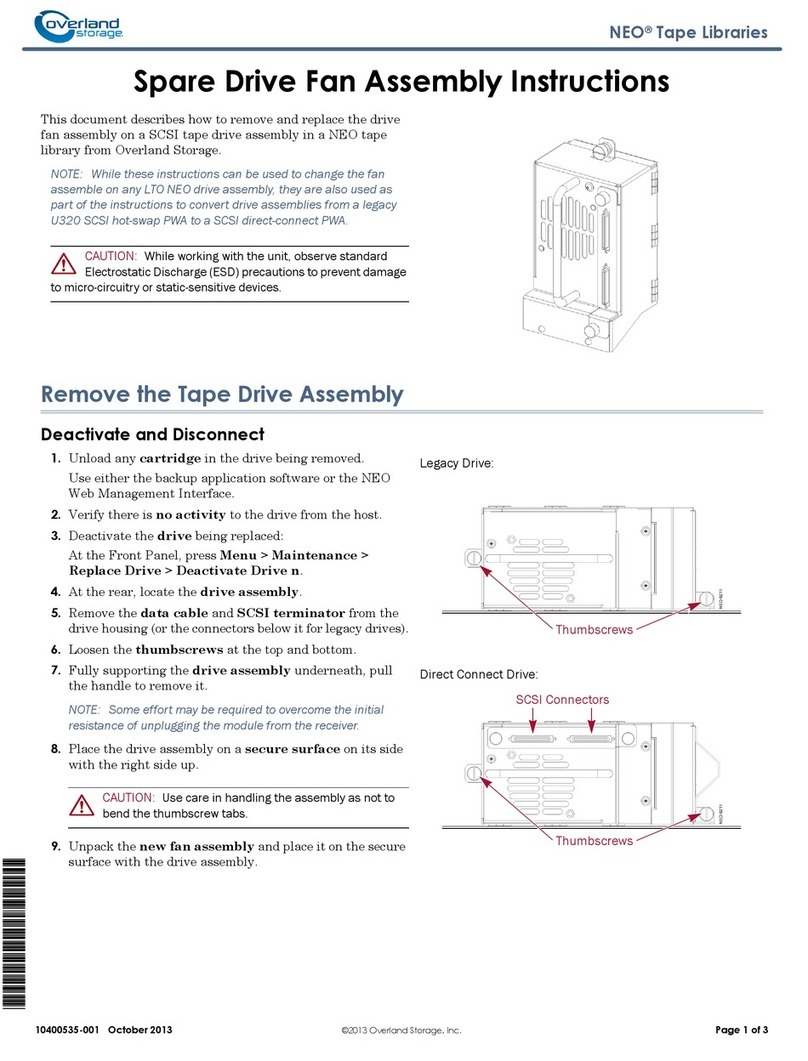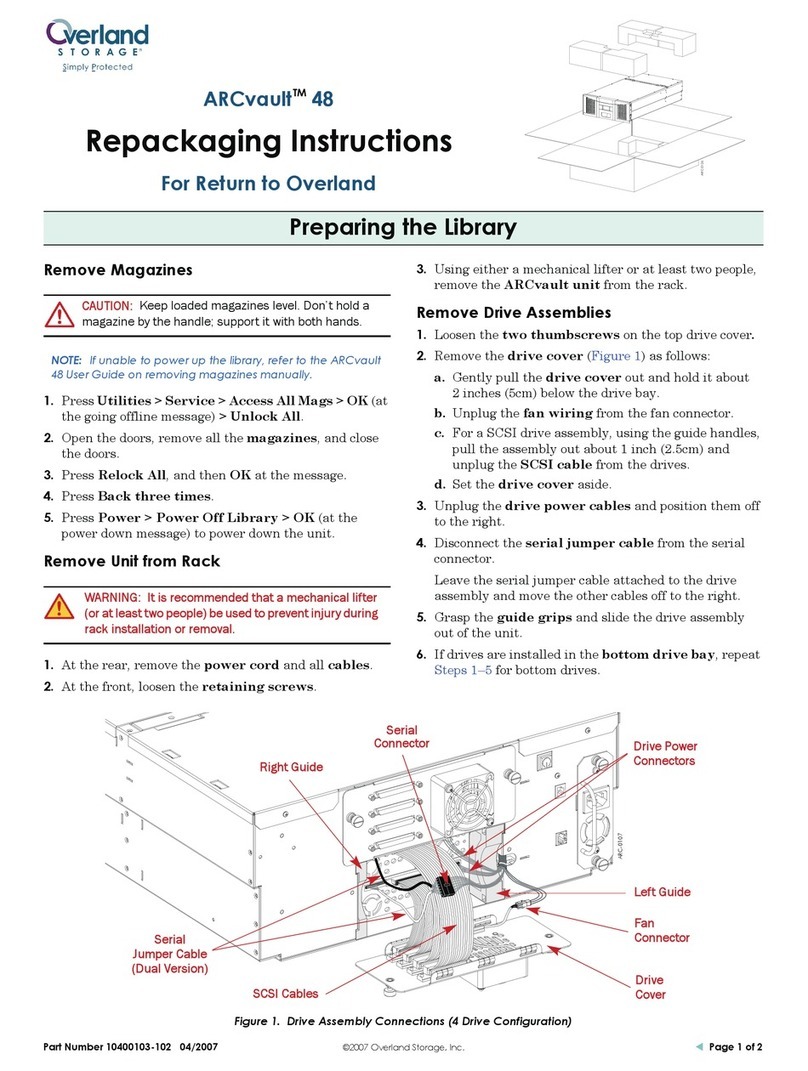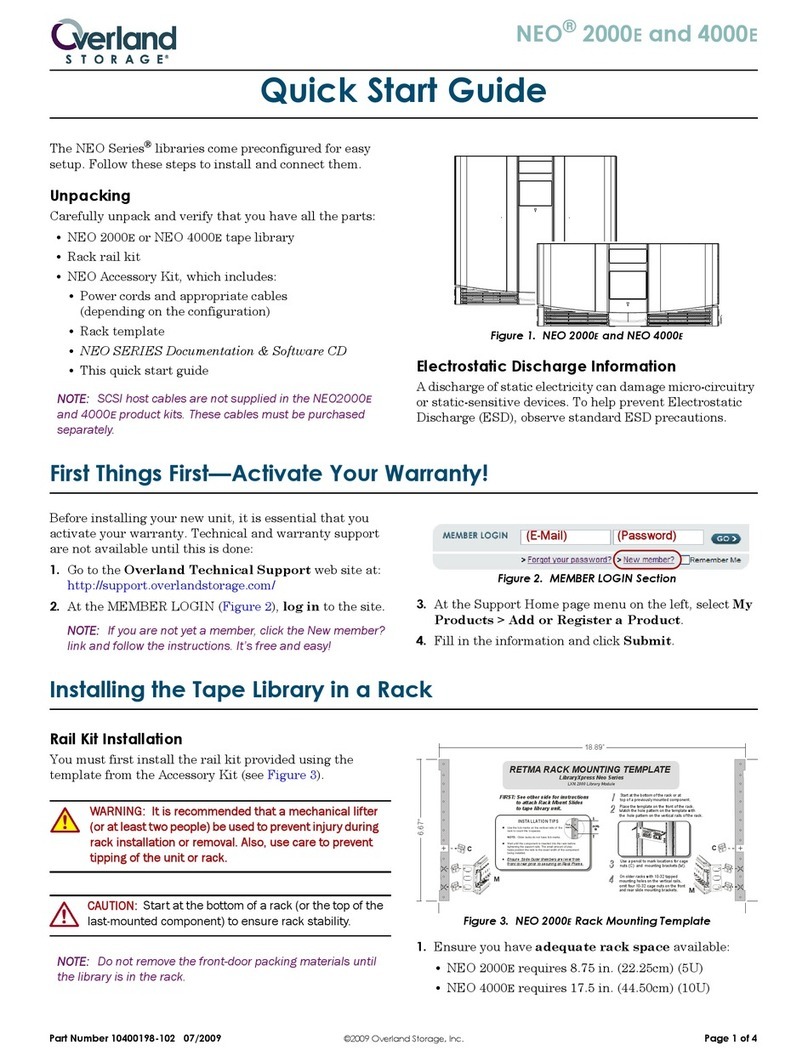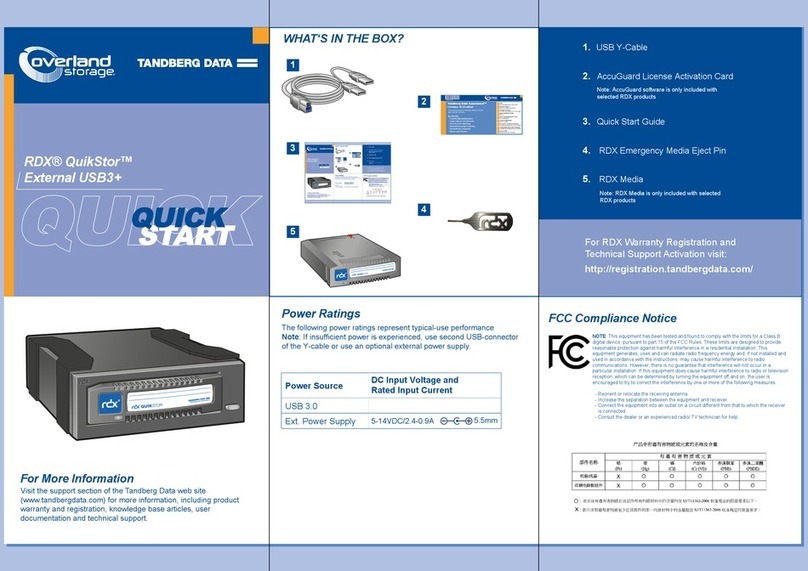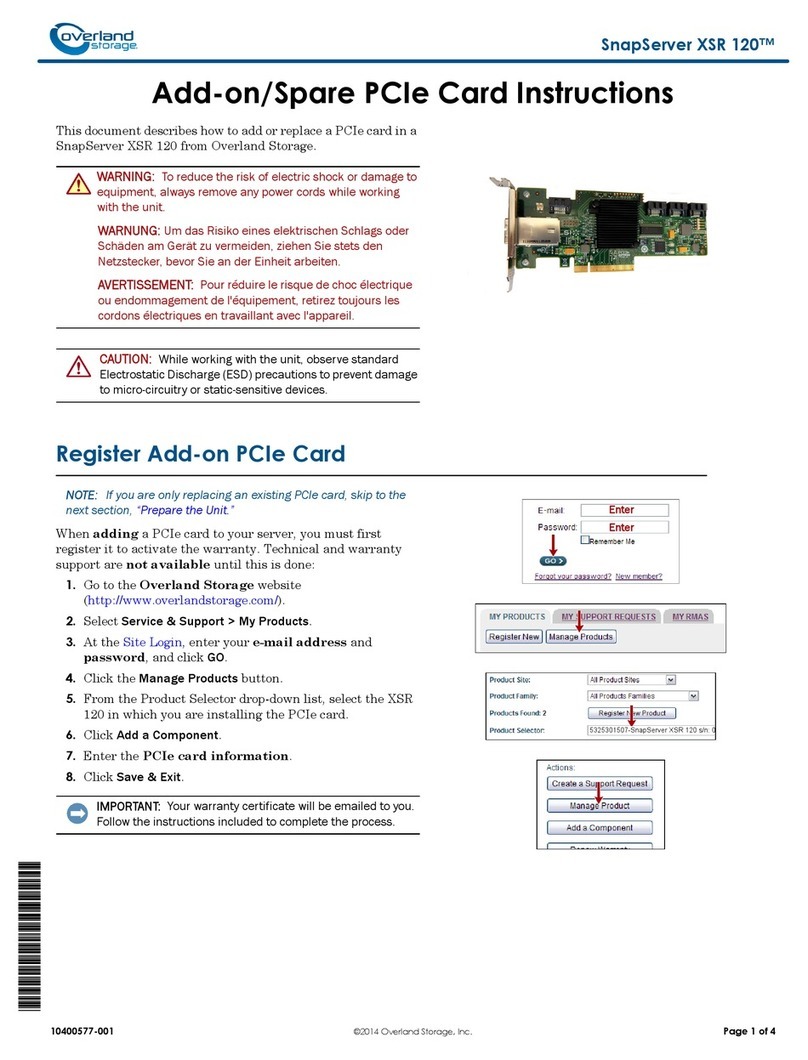Part Number 10400006-106 06/2008 ©2006-2008 Overland Storage, Inc. Page 4 of 4
Figure 8. FC and SAS Drive Cover Assemblies
2. Plug a network connection into the Ethernet port. 3. Plug the power cord into the AC receptacle and the
other end into a power source.
Getting Started
Use the following information to operate the OCP:
•Rectangles with text usually represent buttons on the
OCP screen. Press inside a rectangle to activate it.
•Arrow buttons allow you to scroll through the options.
The end or beginning of the list has only one arrow.
•Pressing the Back or Cancel button on secondary
screens returns you to the previous screen.
Initial Setup
To get your ARCvault unit ready for everyday use, follow
these first time use procedures.
1. Tap the OCP touch screen to power on the unit.
Wait 2–3 minutes for Power-On Self-Test (POST) to
complete and the Default (Figure 9) screen to be
displayed.
Figure 9. Default OCP Screens
2. If necessary, change the unit’s SCSI ID (only if it needs
to be different than the default setting of 1).
a. Press Setup > Edit Opts > SCSI/FC (pressing OK
at the going offline message).
b. Press the Drv 1 Bus ID data field on the right.
c. Press the New data field.
d. Using the pop-up keyboard, enter the new ID
number and press OK.
e. Press Save and then press OK to confirm.
f. When the screen resets, press Back three times.
3. Load the tape media using the magazines.
CAUTION: Keep a loaded magazine level. Tilting the
magazine can result in the tapes falling out. Also,
don’t hold a magazine by just the handle; use both
hands to support it.
a. Press Media > Mag Access > Unlock All (pressing
OK at the going offline message).
b. Remove the right magazine, insert any tape
cartridges, and reinsert the magazine.
The magazine relocks automatically.
c. For an ARCvault 24, repeat Step b for the left
magazine.
NOTE:
If you did not remove both ARCvault 24 magazines,
you must press Relock All before continuing.
d. Press Back.
Wait while the unit inventories the magazines.
e. Press Back again to return to the Default screen.
Additional Information
Your system is now ready for use. Refer to the user guide
for your ARCvault model found on the ARCvault
Documentation CD for more options including:
•Changing the default Static IP address of 10.0.0.1 to a
different address or DHCP.
•Setting or changing passwords.
•Moving media within the unit.
•Configuring other features and options.
Fibre Channel (ARCvault 24 only)
FC Port A FC Port B
Additional Help
You can get additional technical support on the Internet at http://support.overlandstorage.com, or call
1-877-654-3429 (toll-free U.S. & Canada), +44 (0) 118-9898050 (Europe), or +1 (858) 571-5555 Option 5 (International).