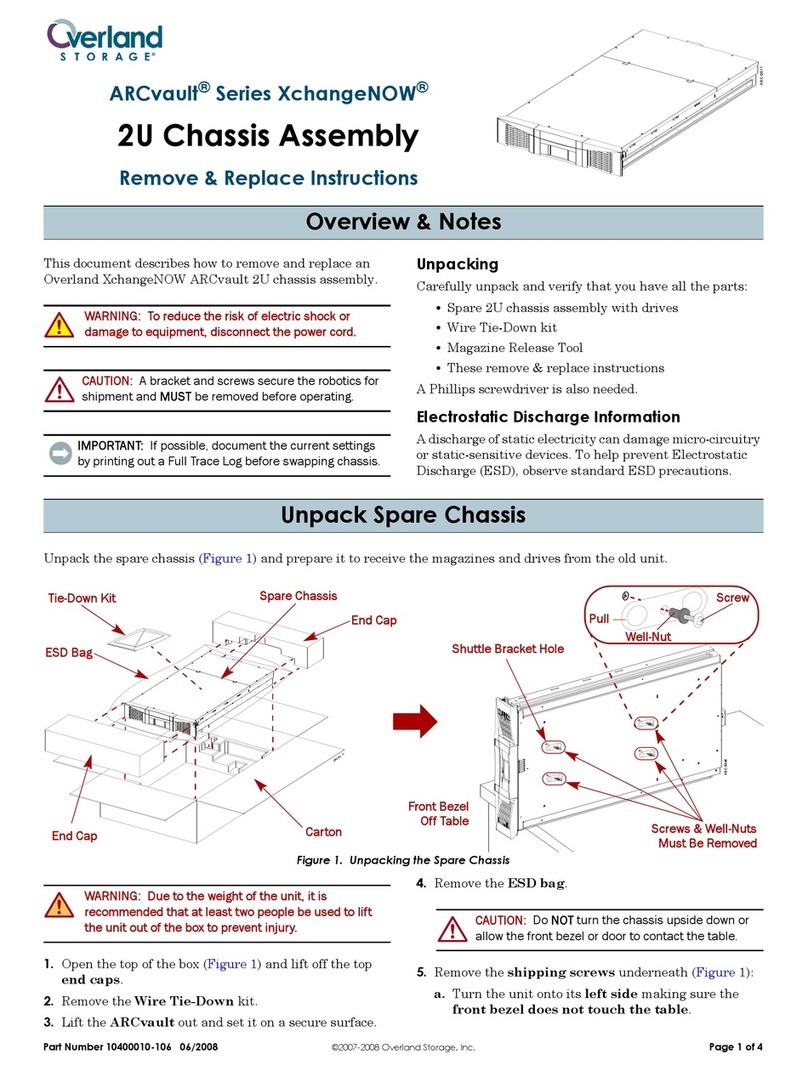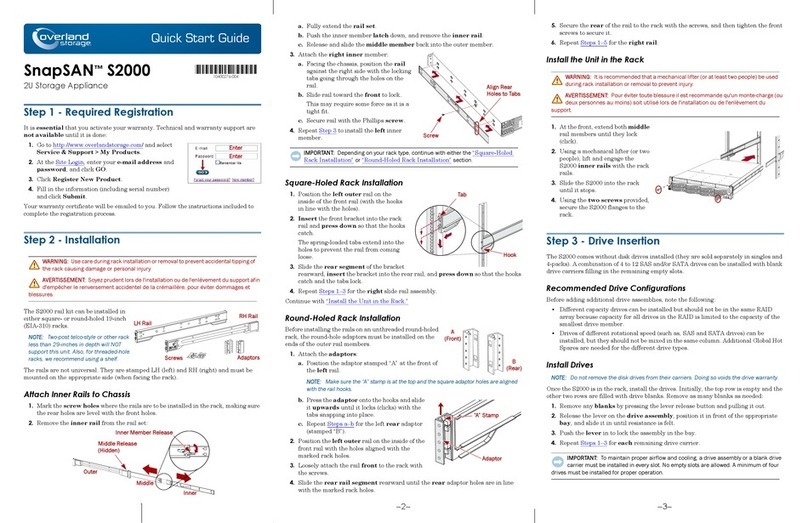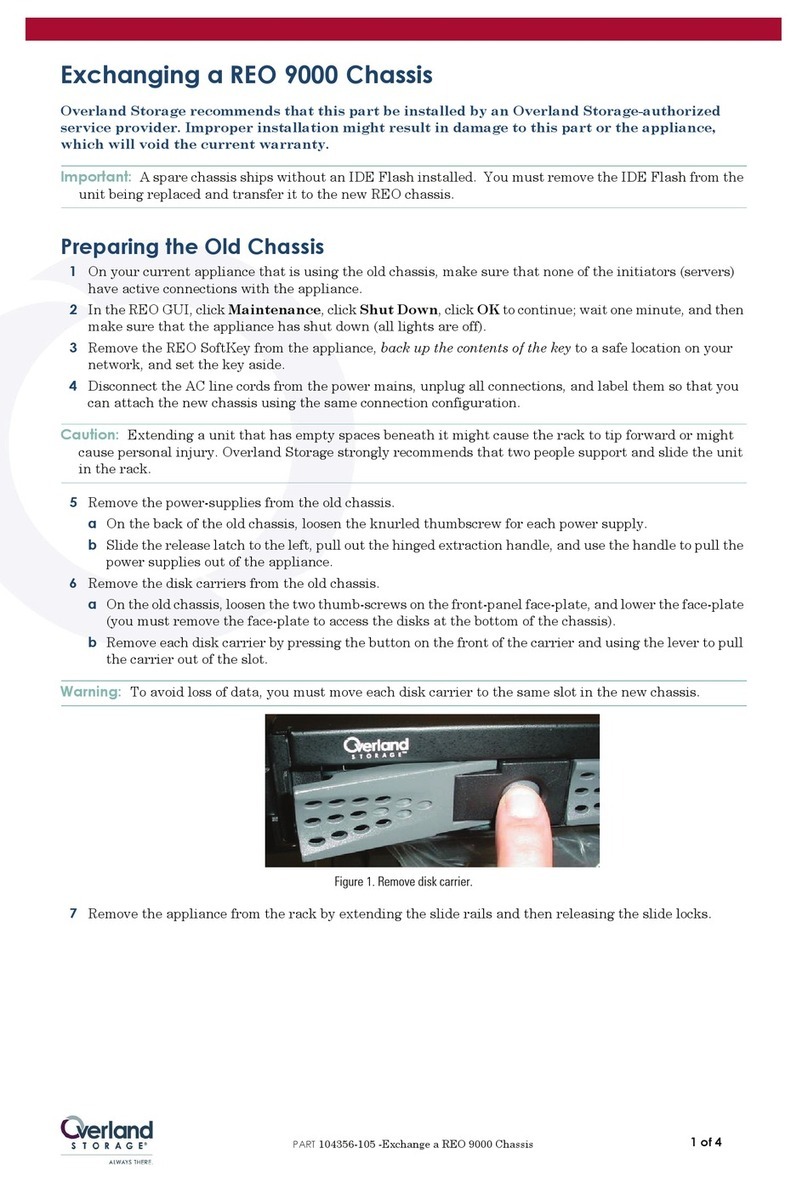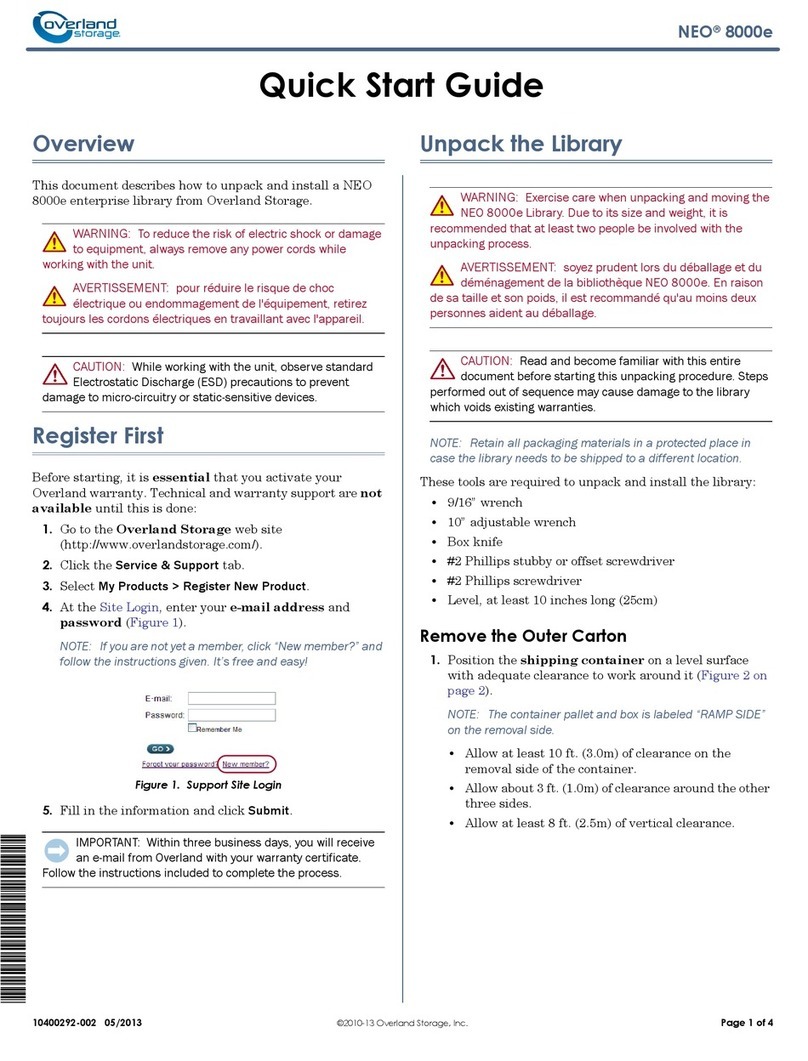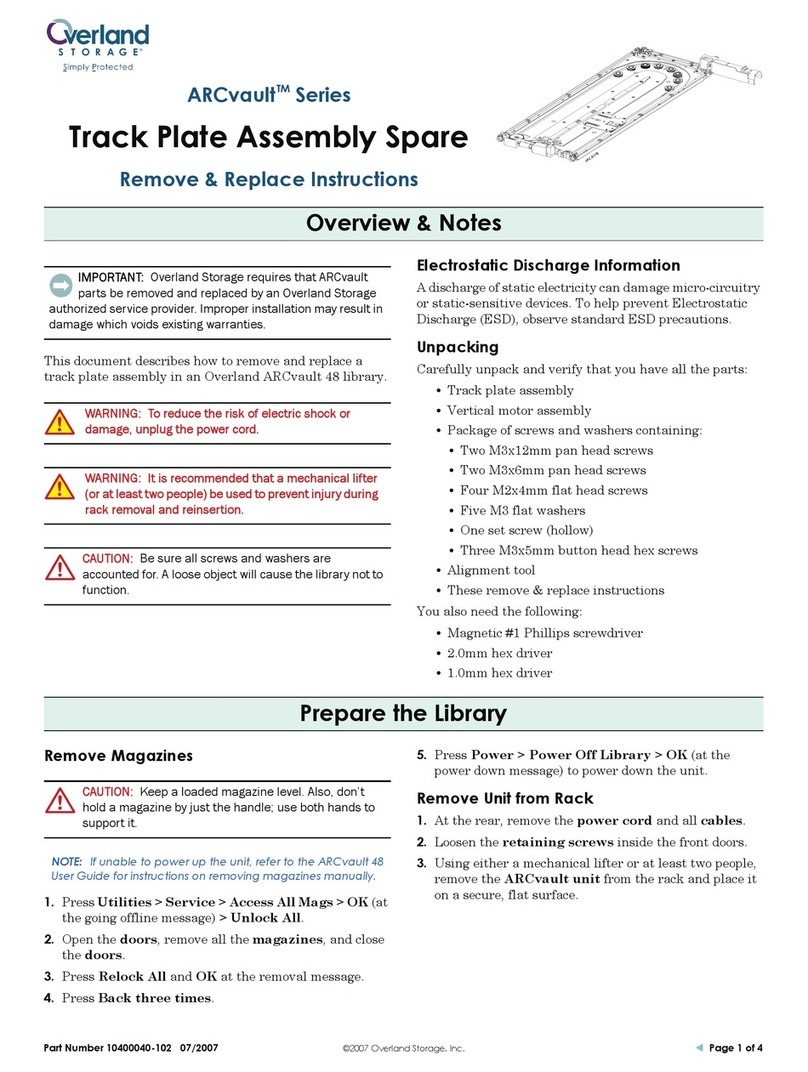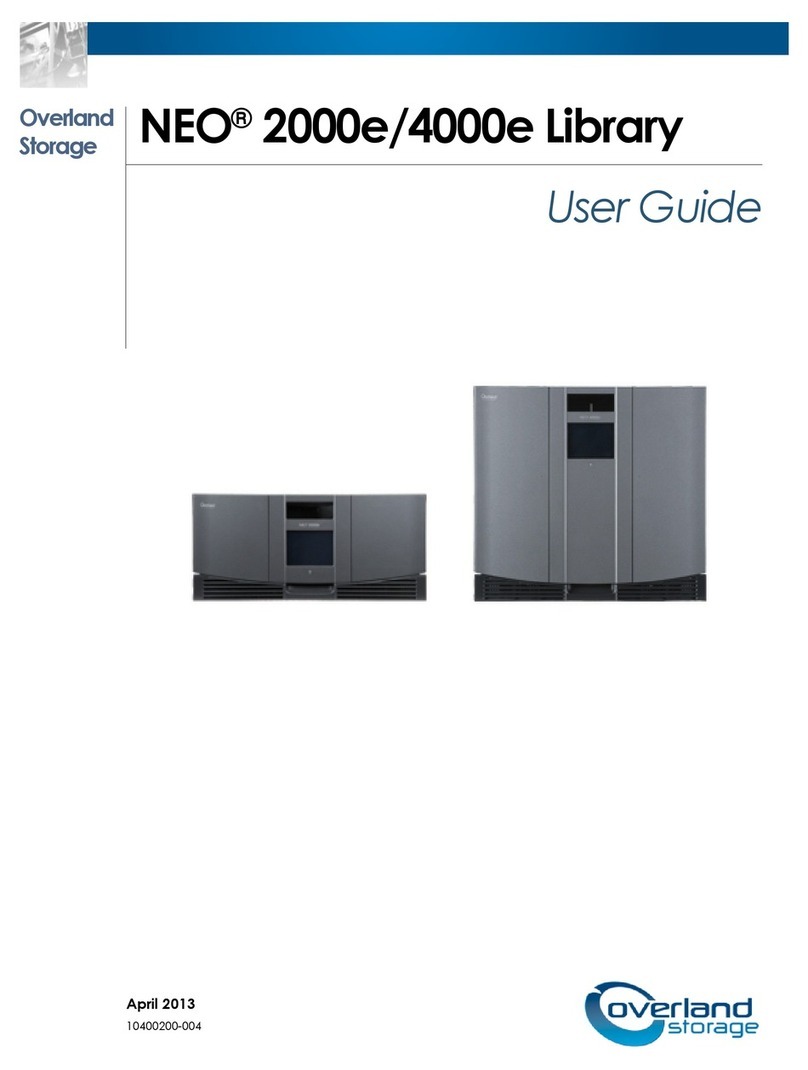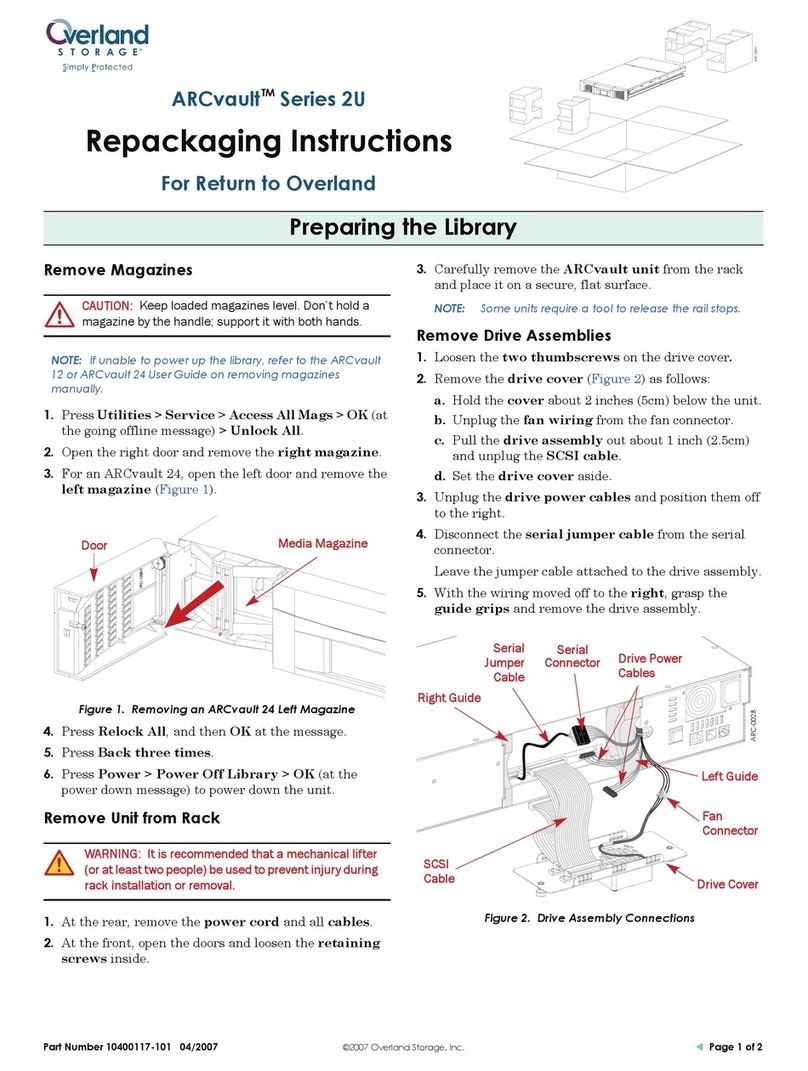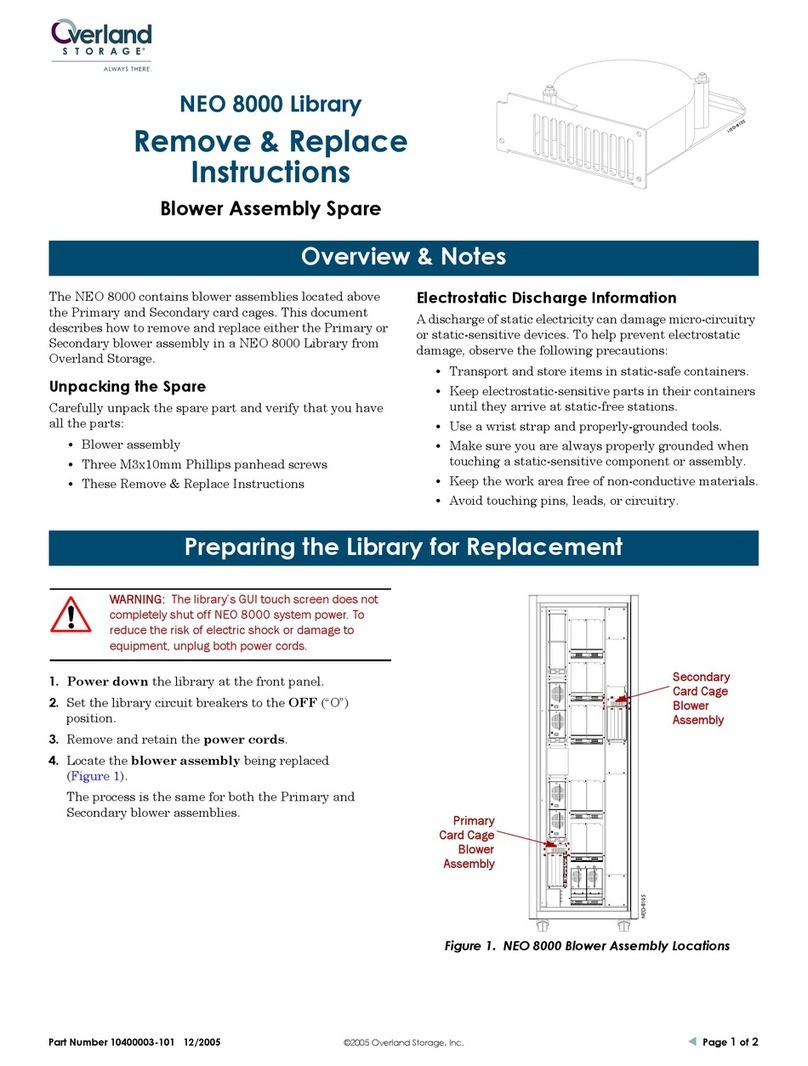Part Number 10400099-101 04/2007 ©2007 Overland Storage, Inc. WPage Part Number 10400099-101 04/2007 ©2007 Overland Storage, Inc. WPage
REO™ 9100 Disk-Based Backup-and-Recovery
Appliance with Protection OS™ Software
Setup Poster
This document describes how to unpack and install a
REO™ 9100 Disk-Based Backup-and-Recovery Appliance
into a standard RETMA 19" rack, and how to get it
running and ready for operation. When that is
accomplished, you should start using the Setup Guide
provided on the Software and Documentation CD for
detailed configuration procedures.
1. Register Your Product and Activate Warranty
Before installing your new unit, it is essential that you
register your product to activate your REO warranty.
Technical and warranty support are not available until
this is done.
1. Go to the Overland Technical Support website at:
http://support.overlandstorage.com/
2. If you already have a logon account, sign in via the
MEMBER LOGIN section; otherwise, click SIGN UP
NOW, and follow the on-screen steps.
3. Under MY PRODUCTS, click Add or Register a New
Product, and follow the on-screen steps.
2. Unpack and Verify Contents
Because of its weight when loaded with disk drives, each
REO 9100 array ships in two boxes.
1. Box one contains:
•Array chassis
•USB SoftKey
•Power cords (U.S.) (Approved cord sets shall be used
in countries outside North America.)
•Rack-mount slide rail kit and hardware
•Documentation CD-ROM and this Poster
2. Box two contains:
•Twenty-four disk carriers. (Depending on which version
of the product that you purchased, either all 24 or only
12 of the carriers will come with drives installed.)
IMPORTANT: Before unpacking the unit, ensure that the
area is free from conditions that cause electrostatic
discharge (ESD). Discharge static electricity from your body
by touching a known grounded surface. Also, avoid
touching pins, leads, or circuitry.
3. Prepare the Installation Site
Review the following prior to installing the array and
connecting it to your network.
•Make sure that the installation area is accessible.
•Make sure there is unrestricted air flow around and
through the vents in the sides and rear of the case.
•Protect the array from extreme temperature and
humidity. Overland recommends that you install the
unit in a clean, air-conditioned environment where
water and moisture cannot enter the case of the array.
Keep the air as free from dust as possible.
•Make sure that the inlet air temperature within the
rack remains below the specified limit.
•Protect the array from physical shock and vibration.
•Route external cables so that they can be connected
without blocking air vents or impeding air flow.
•Keep the array and cabling away from sources of
electrical noise,such as elevator shafts, stereo speakers,
microwave ovens, air conditioning units, and even
telephones. Electromagnetic fields can interfere with
the signals on copper cabling and introduce errors,
slowing down the network.
7. Power Up and Log In
CAUTION: The REO is intended to be grounded. Ensure it is
connected to earth ground during normal use. Installing proper
grounding helps to avoid damage from lightning and power
surges.
IMPORTANT: Power problems can be the cause of serious
failures and downtime on your network. Ensure that the
power input to your system is clean and free from sags and
surges to avoid unforeseen network outages. Overland
strongly recommends that you install power conditioning
and an adequately rated uninterruptible power supply
(UPS), especially in areas prone to blackouts, power dips,
and electrical storms.
Power up the array as follows:
1. To turn the array ON, press and hold the Power button
(Figure 5) for about 1 second to begin the power-up
sequence.
Figure 5. Power button on front panel
2. After two-and-a-half minutes, listen for the series of
three beep tones spaced about 1 second apart.
NOTE: On startup, the array might reach an error state and
begin an endless loop of alerts. The pattern repeats every
four seconds. If this occurs, turn the array OFF and then back
ON.
3. After you hear the three beep tones, you are ready to
continue. (If you are unable to hear the tones in your
physical environment, wait approximately five minutes
before continuing.)
NOTE: You must leave the USB SoftKey inserted while
completing the configuration process.
4. In a Web browser on the PC connected to Data Port 1
on the array, enter 10.0.0.1 to access the REO GUI.
5. When prompted for your user name and password,
enter the following in case-sensitive format:
Username: Administrator
Password: system
NOTE: Note: If you receive a message indicating that a new
target file was created, click OK to continue.
6. In the GUI menu, click Network Configuration.
You are now ready to configure your REO 9100 array. See
Setup Guide on the Software and Documentation CD for
detailed procedures.
NOTE: You must leave the array ON while completing the
configuration process for your application and backup servers.
8. Additional Information
The REO is preconfigured to use Data Port 1 as the initial
communication mechanism for your management system.
It uses default IP address 10.0.0.1 and subnet mask
255.255.255.0. You can connect your management system
to Data Port 1 and then configure the port information via
the REO GUI (you will need to move the connection to the
management system from Data Port 1 to the Management
Port after you have completed the configuration process).
NOTE: If your management system is connected to Data Port 1
and access is lost after you change the Data Port 1 settings,
switch the cable to the Management Port, and then reconnect. If
the system attached to the Management Port is unable to
access the GUI, use the original system and the 10.0.0.1
address to reconnect and double-check the information you
specified for the Default Gateway and Management Port.
All information contained in or disclosed by this document is considered proprietary by Overland Storage. By accepting this material, the recipient agrees that this material and the information contained therein are
held in confidence and in trust and will not be used, reproduced in whole or in part, nor its contents revealed to others, except to meet the purpose for which it was delivered. It is understood that no right is conveyed
to reproduce or have reproduced any item herein disclosed without express permission from Overland Storage. Overland Storage provides this document as is, without warranty of any kind, either expressed or
implied, including, but not limited to, the implied warranties of merchantability and fitness for a particular purpose. Overland Storage may make improvements or changes in the product(s) or program(s) described
in this document at any time. These changes will be incorporated in new editions of this publication.
Overland Storage assumes no responsibility for the accuracy, completeness, sufficiency, or usefulness of this document, nor for any problem that might arise from the use of the information in this document.
Power
button
Additional Help
You can get additional technical support on the Internet at http://support.overlandstorage.com,
or call 1-877-654-3429 (toll-free U.S. & Canada), +44 (0) 118-9898050 (Europe), or
+1 (858) 571-5555 Option 5 (International).
1 of 4
4 of 4