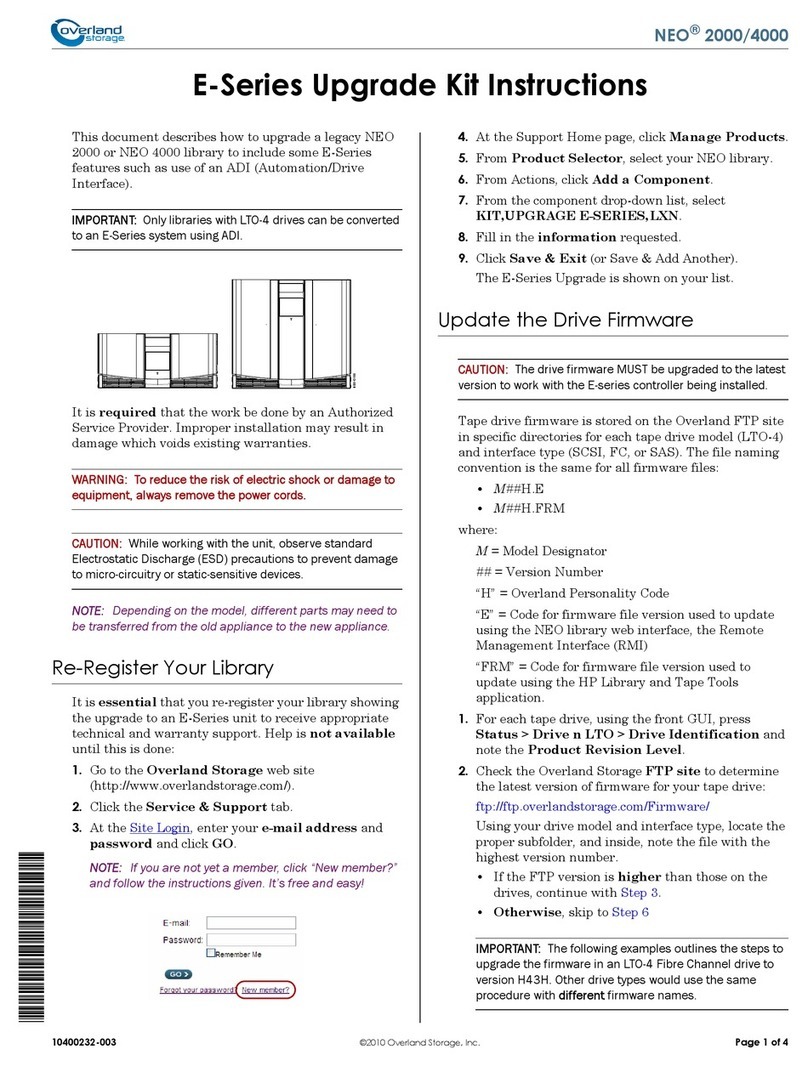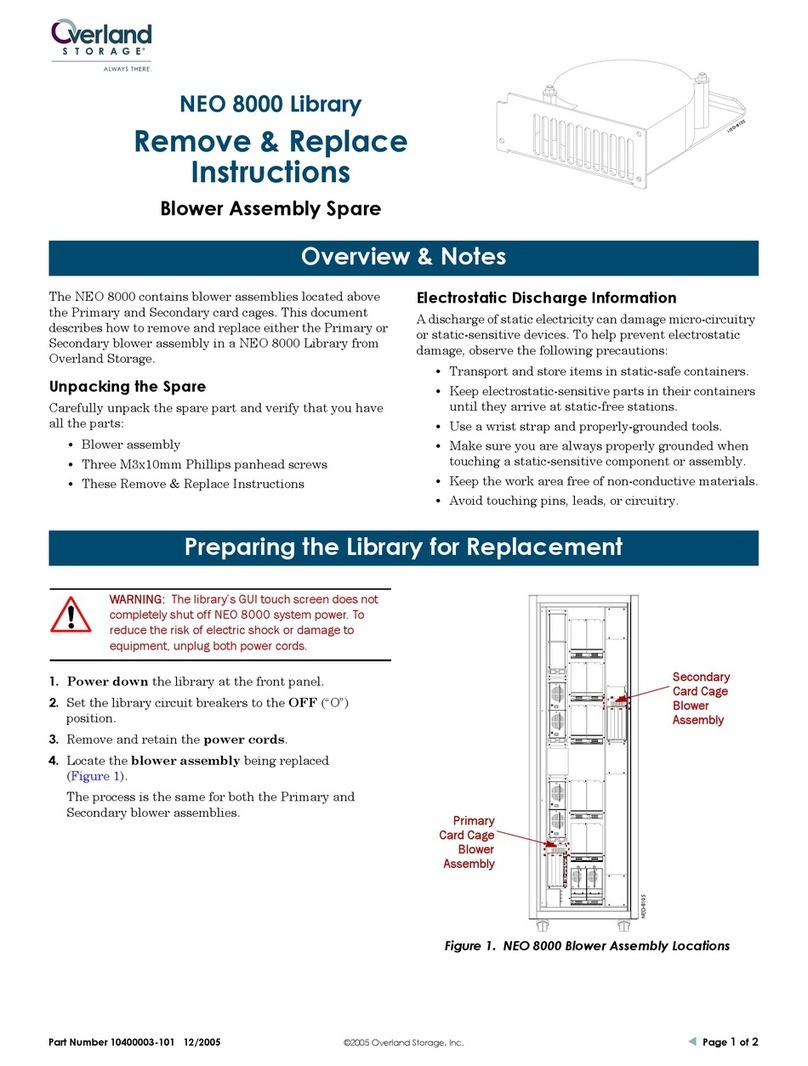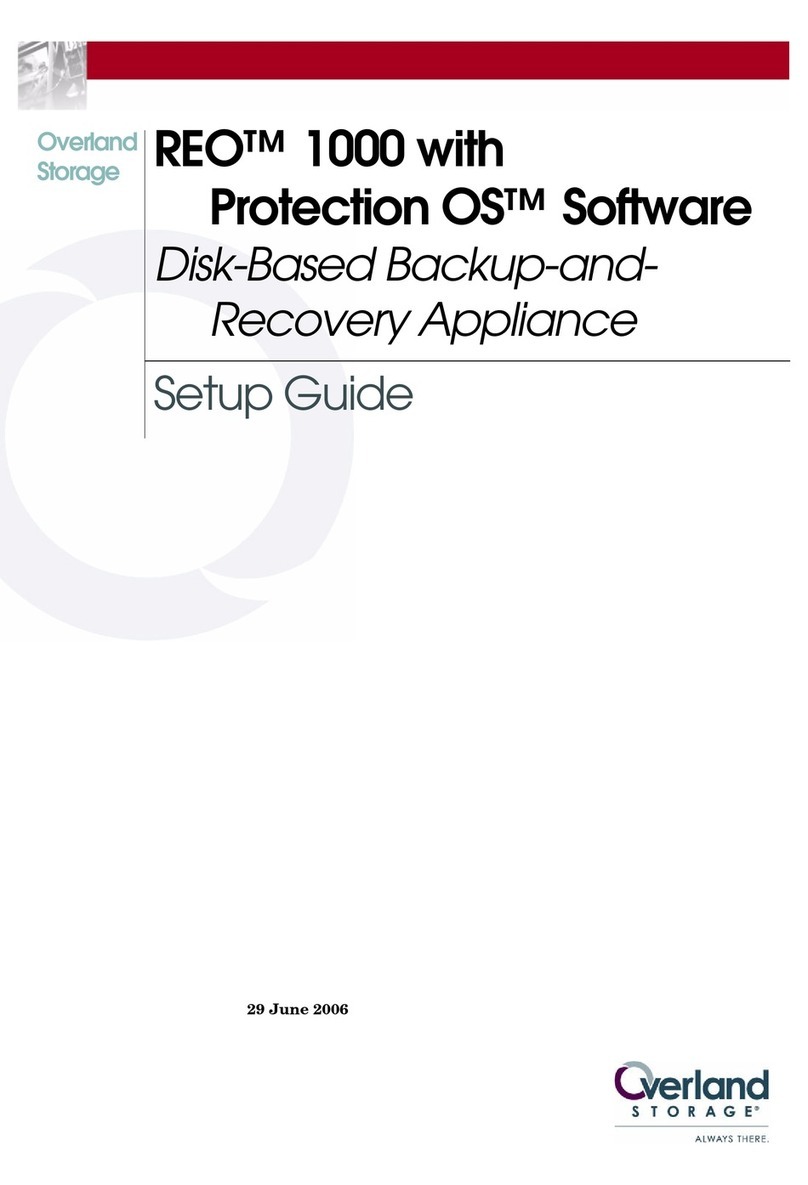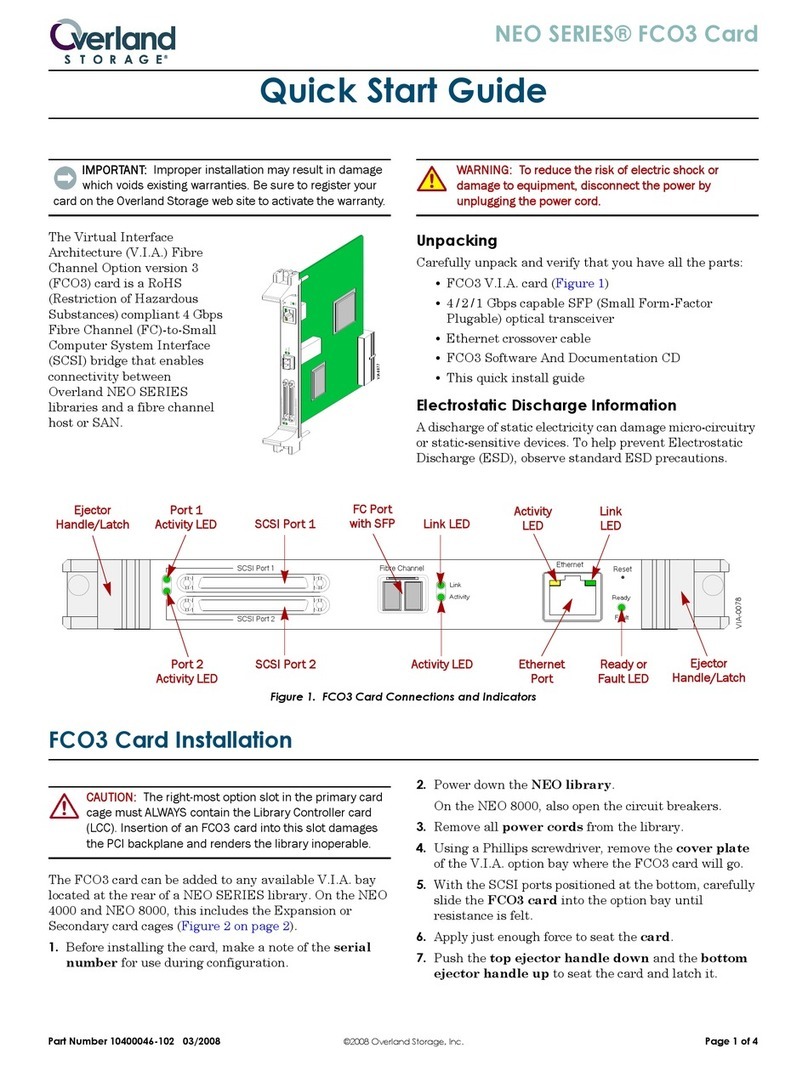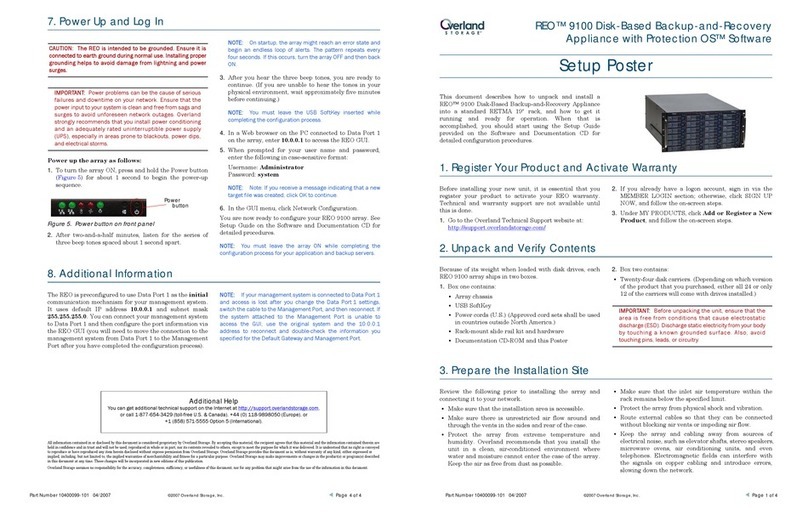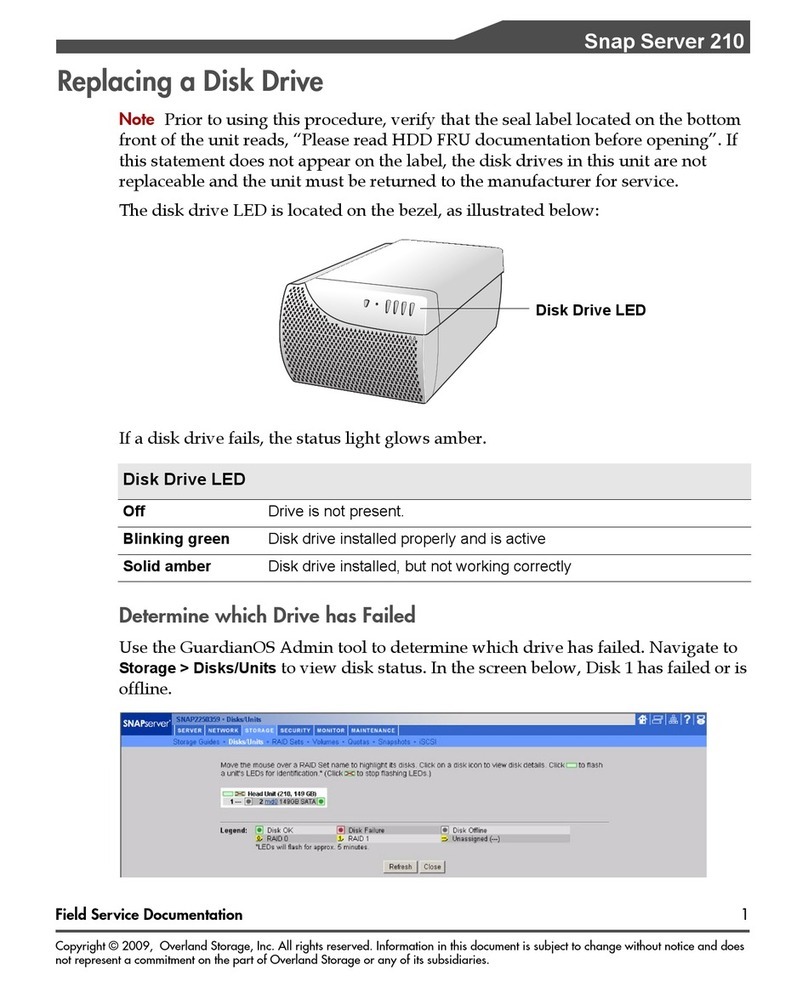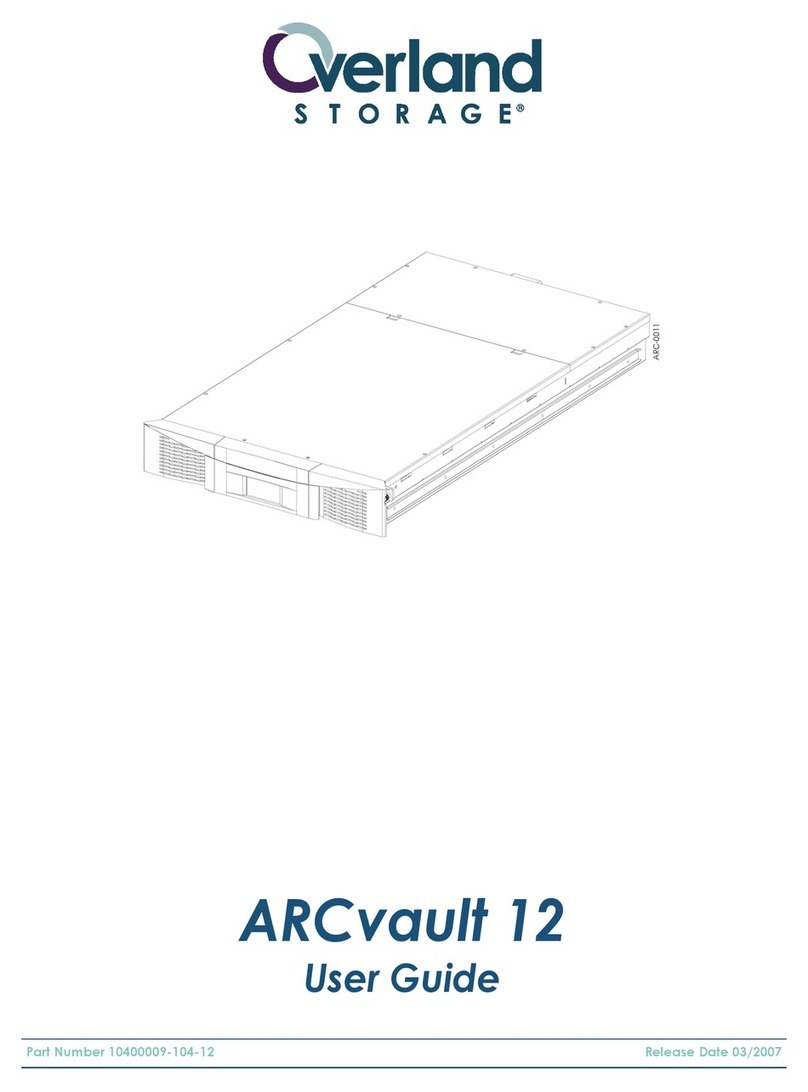10400303-001 06/2010 ©2010 Overland Storage, Inc. Page 1 of 4
LTO Half-Height SAS
External Tape Drive
Quick Start Guide
Overview
This document describes how to unpack and install an
Overland LTO Half-Height SAS External Tape Drive to
an external port using a purchased cable.
WARNING: To reduce the risk of electric shock or damage
to equipment, always remove any power cords while
working with the unit.
AVERTISSEMENT: pour réduire le risque de choc
électrique ou endommagement de l'équipement, retirez
toujours les cordons électriques en travaillant avec l'appareil.
CAUTION: While working with the unit, observe standard
Electrostatic Discharge (ESD) precautions to prevent
damage to micro-circuitry or static-sensitive devices.
NOTE: Cables are not supplied in the External Tape Drive
product kits. These cables must be purchased separately.
Register First
Before starting, it is essential that you activate your
Overland warranty. Technical and warranty support are
not available until this is done:
1. Go to the Overland Storage web site
(http://www.overlandstorage.com/).
2. Select Service & Support > My Products.
3. At the Site Login, enter your e-mail address and
password, and click GO.
NOTE: If you are not yet a member, click “New member?”
and follow the instructions given. It’s free and easy!
4. Click the Register New Product button.
5. Fill in the information and click Submit.
IMPORTANT: Within three business days, you will receive
an e-mail from Overland with your warranty certificate.
Follow the instructions included to complete the process.
Introduction
Before you install your tape drive, make sure:
•That the connection to your SAS server is supported.
•You are able to connect to the host SAS controller via
an installed host bus adaptor (HBA).
•You have the correct cable (available separately) to
attach the tape drive to the HBA.
Preparing The Host
SAS HBA Card
The following instructions are valid ONLY for servers
with an HBA that supports external SAS ports.
If you do not already have a SAS HBA card installed, you
must purchase a supported HBA card along with a
matching cable. You need a spare PCI slot for the card.
Drivers
For Windows systems, download the latest drivers from
the HP tape drive drivers web site. For other operating
systems, patch to the latest version of the operating
system, following the instructions in the patch
documentation.
Backup software
It is recommended to upgrade your backup software
application to ensure it works correctly with the new
external tape drive. We do NOT recommend native
backup applications, such as Windows Backup, because
they do not support the full features of the tape drive and
may cause performance problems.
NOTE: Some backup applications require you to use their own
drivers. Refer to the documentation of your software
application to ensure you are using the recommended driver.
Connecting the Tape Drive
CAUTION: Turn off and remove the power cords from the
server.
1. Connect the SAS cable to the server HBA card.
The cable connector may be different than the one
pictured depending on the HBA card used.
*10400303001*