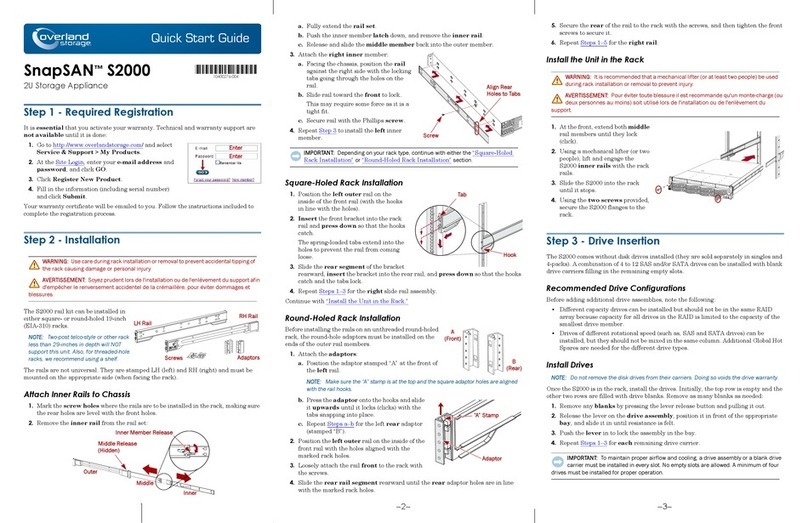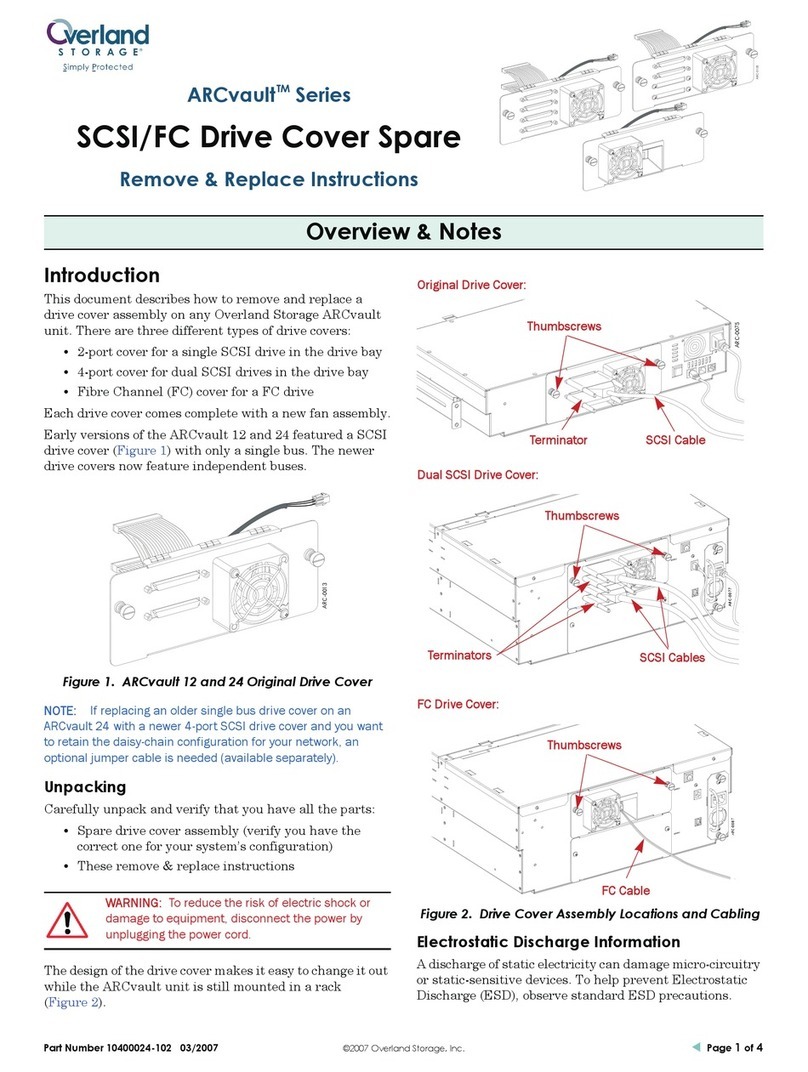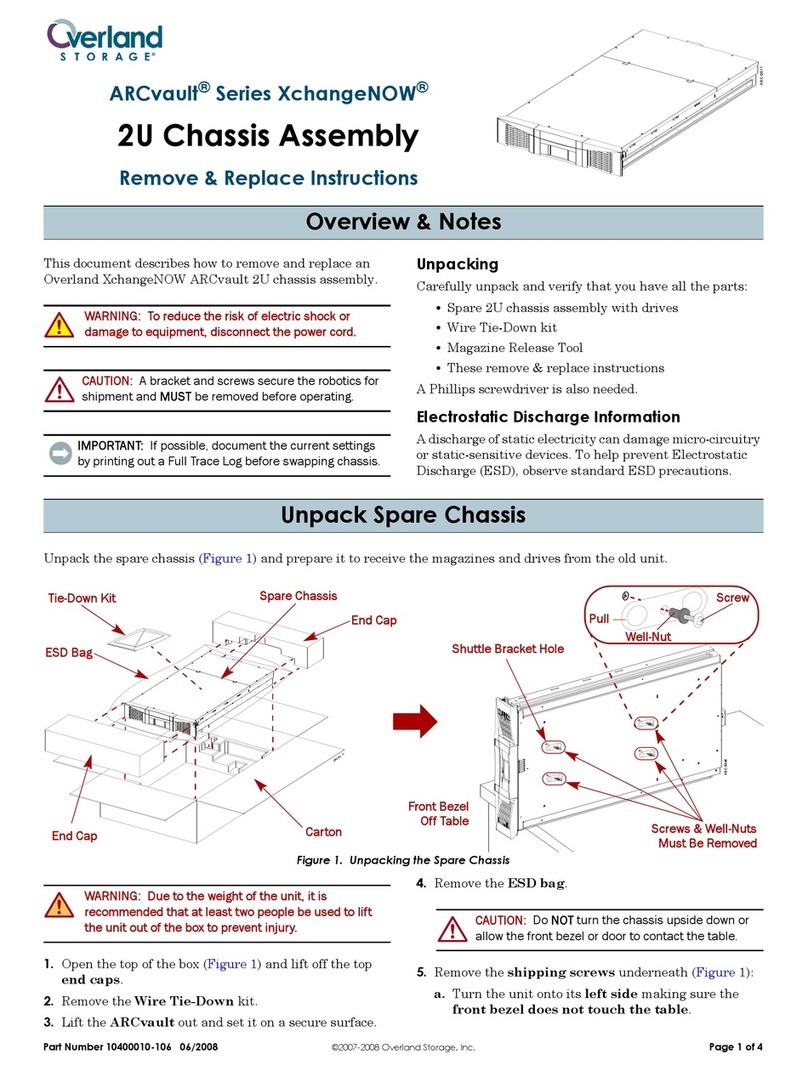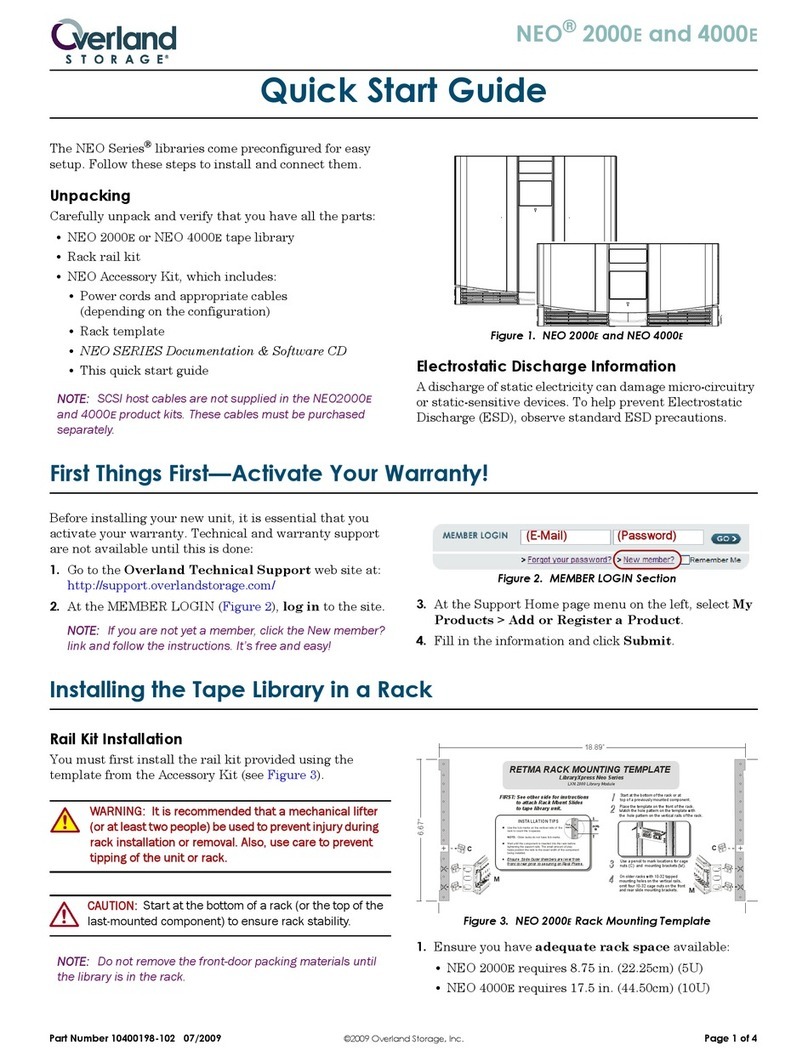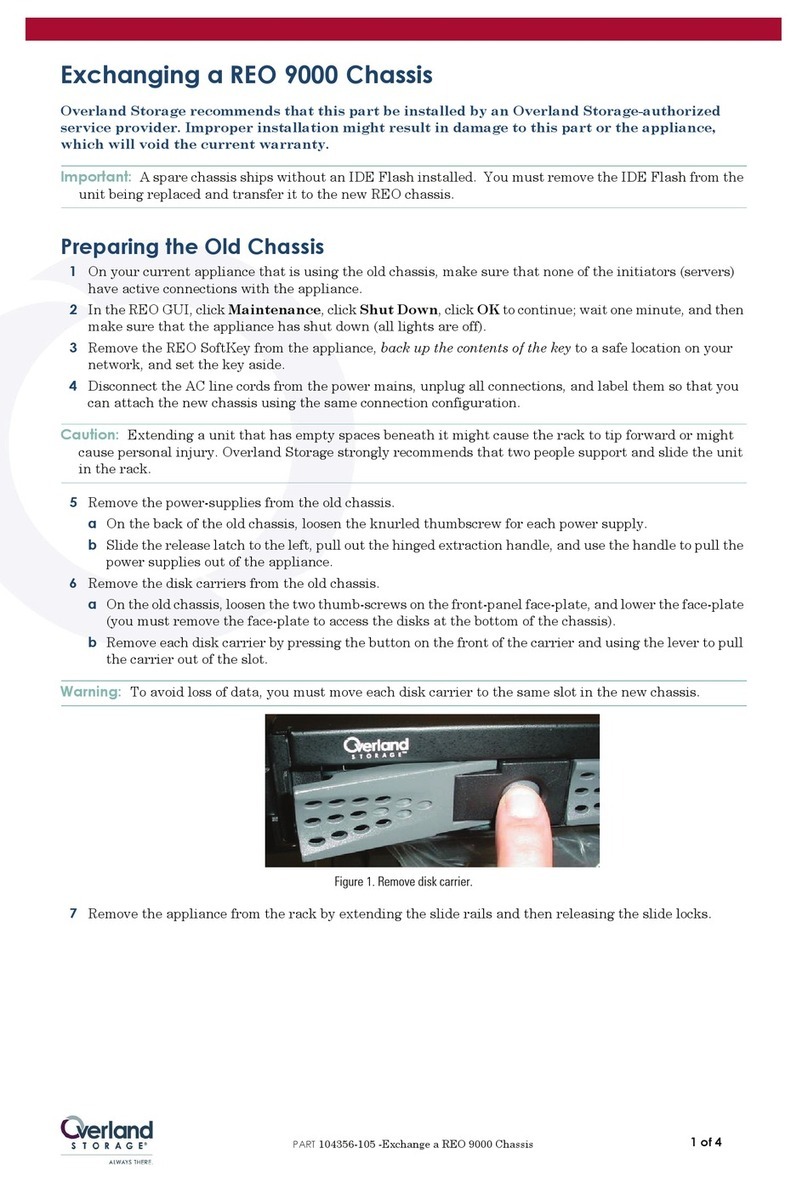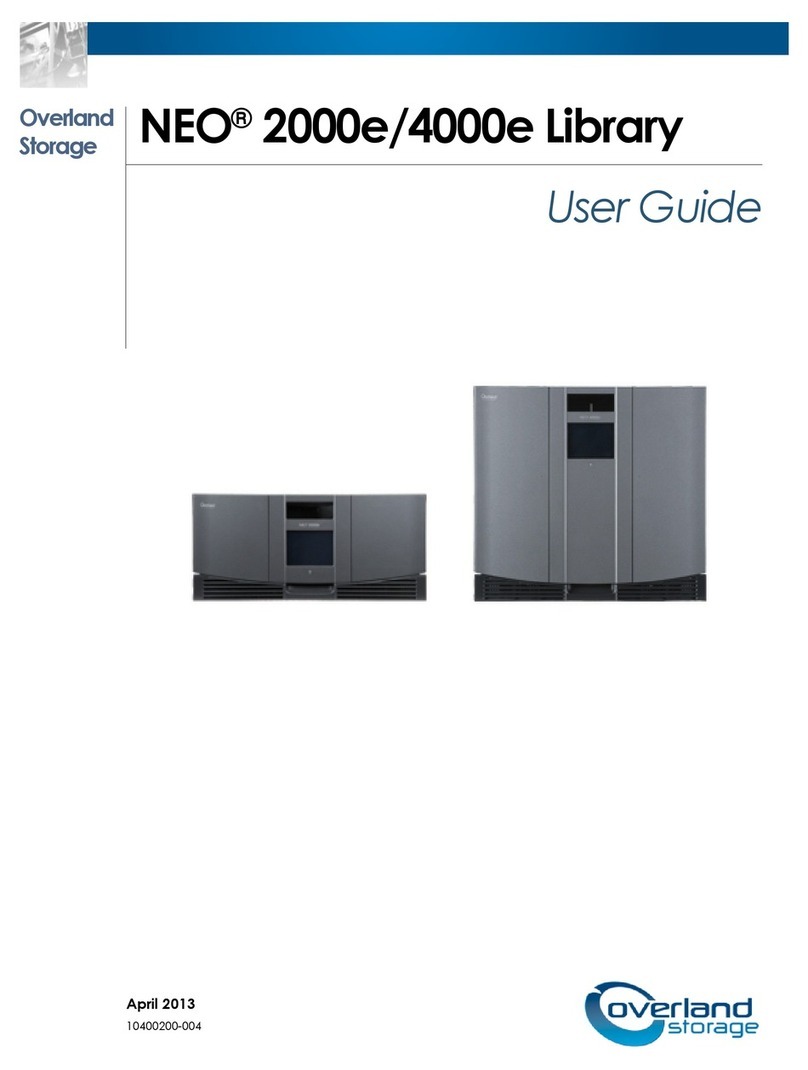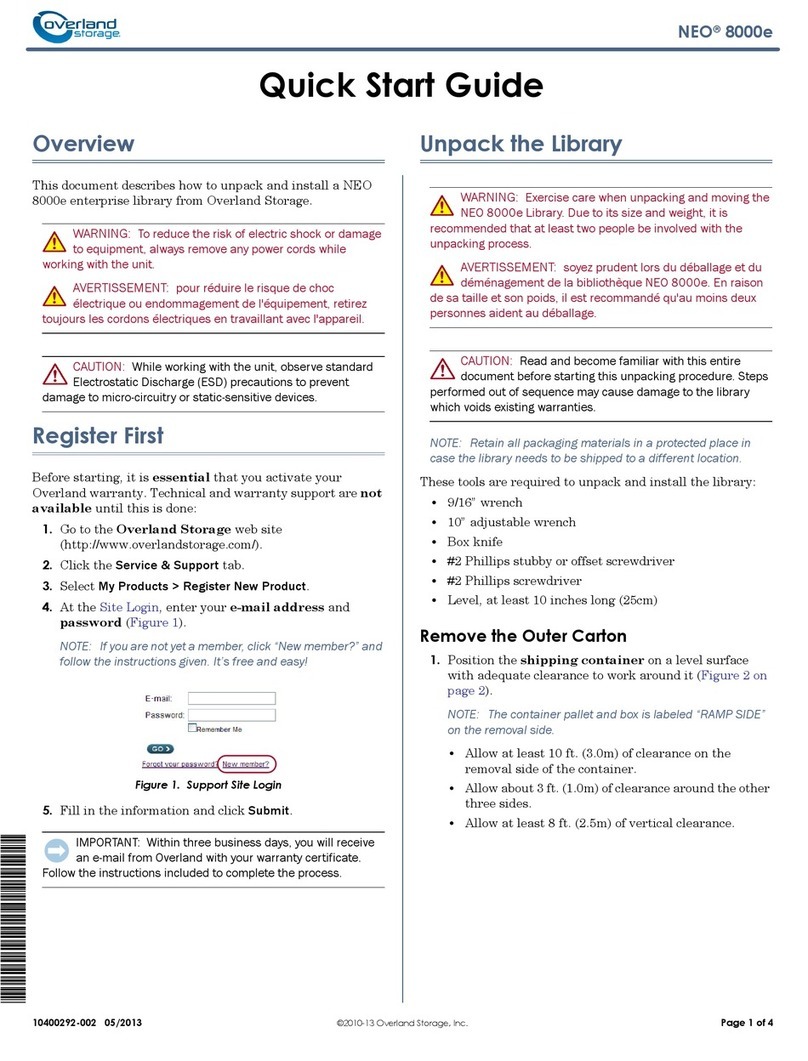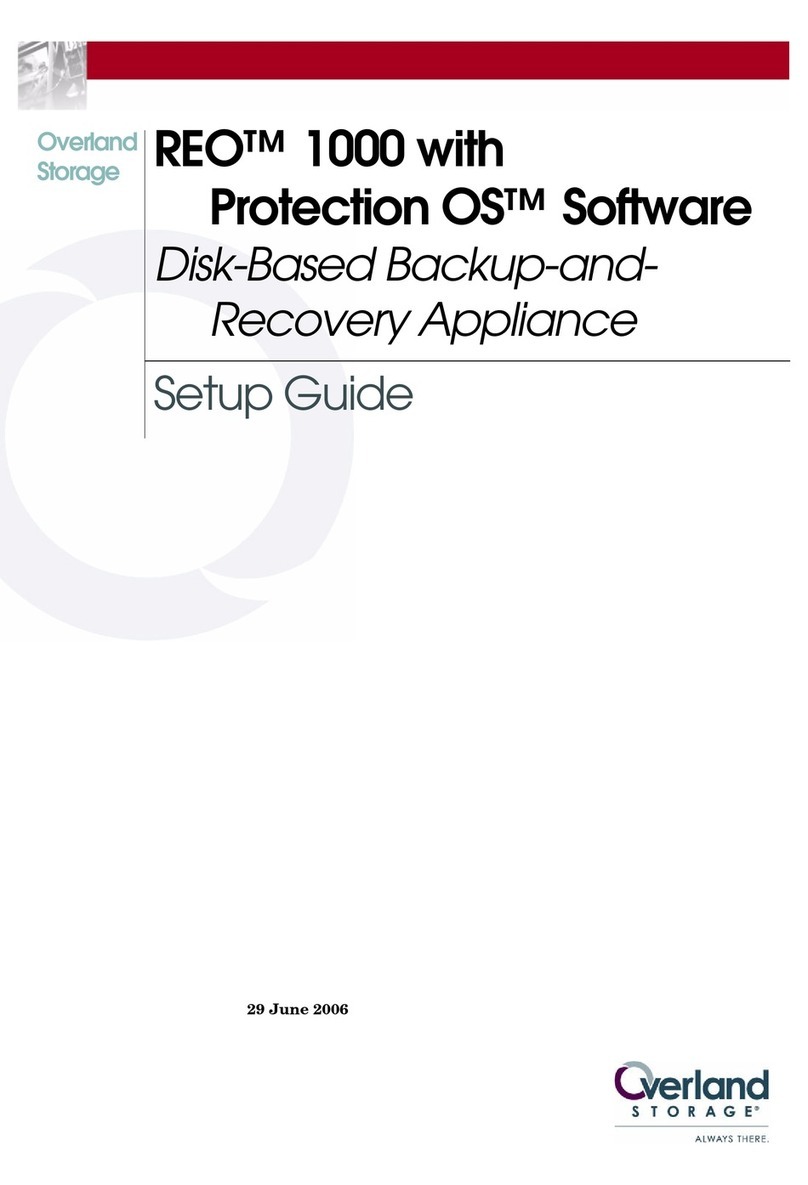–4– –5– –6–
http://support.overlandstorage.com
You can get additional technical support on the Internet at the Overland Storage Support web page, or
by contacting Overland Storage using the information found on the Contact Us page on our web site.
OD11005 06/2012 ©2011-12 Overland Storage, Inc.
4. For a round-holed rack:
a. Slide the server back and forth once to set the rails.
b. Push the server in and tighten the four rear rail screws.
c. Pulling the unit out a few inches, tighten the four front rail screws.
d. Push the server all the way into the rack.
5. Secure the server to the rack with the captive screws.
Step 4
The DX2 comes with only blank drive carriers installed (drives are sold separately). Up
to 12 disk drives can be installed with blank drive carriers filling in the empty slots.
IMPORTANT: To maintain proper airflow and cooling, a drive assembly or a blank drive
carrier must be installed in every slot. No empty slots are allowed.
Install Drives
NOTE: Do not remove the disk drives from their carriers. Doing so voids the drive warranty.
Once the SnapServer is in the rack, install the drives as follows:
1. Remove blank drive carriers from all the slots that will be used for drives.
2. Positioning a drive assembly in front of the
appropriate bay, slide it in until the latch clicks,
locking the assembly in the bay.
3. Repeat Step 2 for each remaining drive assembly.
Attach the Bezel
1. Position the bezel with the top and bottom tabs aligned with the inside edges of
the chassis front.
2. Move the bezel toward the unit until the magnets engage.
3. Verify that the bezel is aligned properly with all the LEDs visible and the Power
Panel on the right side in line with the hole on the bezel flange.
Step 5
Cable Attachment
IMPORTANT: The speed/duplex setting of the Ethernet ports on a DX2 defaults to
autonegotiate. The networking switch or hub to which the DX2 is connected must also be
configured to autonegotiate; otherwise, network throughput or connectivity to the DX2 may be
seriously impacted.
All cabling, power connections, and cooling are located on the DX2 rear panel.
1. Connect Ethernet 1 to a network.
Using a Category 5e (or better) cable, connect Ethernet 1 on the appliance to a
Gigabit Ethernet switch on the same LAN as the host system used to manage the
SnapServer DX2.
2. If desired, plug a second network cable into Ethernet 2.
NOTE: To take advantage of network bonding (load balancing or failover), both data ports
(Ethernet 1 and 2) must be physically connected to the network. For load balancing,
connect them to the same switch on the same subnet with the switch set to autonegotiate.
For failover, connect them to different switches on the same subnet.
3. Attach both power cords to the AC power sockets on the server.
4. Plug the power cords into a UPS appliance or a properly grounded AC power
source.
5. If using an APC-brand UPS appliance, plug the USB cord from the UPS into the
USB port on the rear of the SnapServer.
NOTE: SnapServer systems are designed to work with APC-brand USB or network-based
UPS devices to automatically shut down cleanly in the event of a power failure. You must
configure the APC unit both in the SnapServer’s Web Management Interface and in the
APC user interface.
6. Briefly press the front power switch to power on the unit.
Important – Read This Before Continuing
After initial power up with new drives, a DX Series appliance takes up to 10 minutes
to complete the new appliance initialization process. During this time, the Status LED
flashes an alternating green and amber pattern.
CAUTION: Under no circumstances should power be removed while the system is in this
state! Doing so may render the appliance inoperable.
Once initialization is complete, the system automatically reboots and the Status LED
displays a solid green color. Continue with “Connecting for the First Time.”
Step 6
Connecting for the First Time
NOTE: SnapServers are configured to acquire an IP address from a DHCP server. If no DHCP
server is found on the network, the SnapServer defaults to an IP address in the range of
169.254.xxx.xxx. You may not be able to see the appliance on your network until you discover
and optionally assign an IP address using SnapServer Manager (SSM).
•If you are installing your SnapServer DX2 on a network with a DHCP server,
continue with “Connect Using the Appliance Name.”
•If your network does not have a DHCP server or name resolution services,
continue with” Connect Using the SnapServer Manager.”
Connect Using the Appliance Name
This procedure requires that name resolution services (via DNS or an equivalent
service) be operational.
1. Find the server name.
The default DX2 name is “SNAPnnnnnnn,” where nnnnnnn is the appliance
number. The server number is a unique, numeric-only string that appears on a
label affixed to the bottom of the server.
2. In a web browser, enter the server URL.
For example, enter “http://SNAPnnnnnnn” (using the default DX2 name).
3. Press Enter to connect to the Web Management Interface.
4. In the login dialog box, enter admin as the user name and admin as the
password, then click OK.
5. Complete the Initial Setup Wizard.
Connect Using the SnapServer Manager
SnapServer Manager (SSM) is an administrative application that
is Java-based, platform-independent, and runs on all major
platforms. SSM provides administrators a single interface from
which they can discover any SnapServer on the network. You can
download and install SSM from:
http://docs.overlandstorage.com/ssm
Be sure to install SSM on a computer residing on the same network segment as your
SnapServer.
SnapServer Manager Procedure
1. Launch SSM.
SSM discovers all SnapServers on its local network segment and displays their
information in the main console. If you do not have a DHCP server, there might be
a delay before the appliance appears on the network.
NOTE: To distinguish multiple SnapServers, you may need to find their default appliance
names as explained in the previous procedure.
2. Right-click the appliance name and select Launch Web Administration.
3. Log into the Web Management Interface.
Enter admin as the user name and admin as the password, then click OK.
4. Complete the Initial Setup Wizard.
Your DX2 is ready to be configured for your specific environment and needs.
Step 7
User Guides
For detailed information on configuring your SnapServer DX2,
refer to the SnapServer Administrator’s Guide for GuardianOS
or the GuardianOS Release Notes.
They are available online at:
http://docs.overlandstorage.com/snapserver
Translated versions of this Quick Start Guide are also available
on the web page.
Warranty and Technical Support
For warranty and technical support information, see our
Contact Us web page:
http://www.overlandstorage.com/company/contact-us/
index.aspx
For information on contacting Overland Technical Support, visit
our Contact Support web page:
http://docs.overlandstorage.com/support
To search for more service information, visit our Expert Knowledge Base System:
http://support.overlandstorage.com/kb