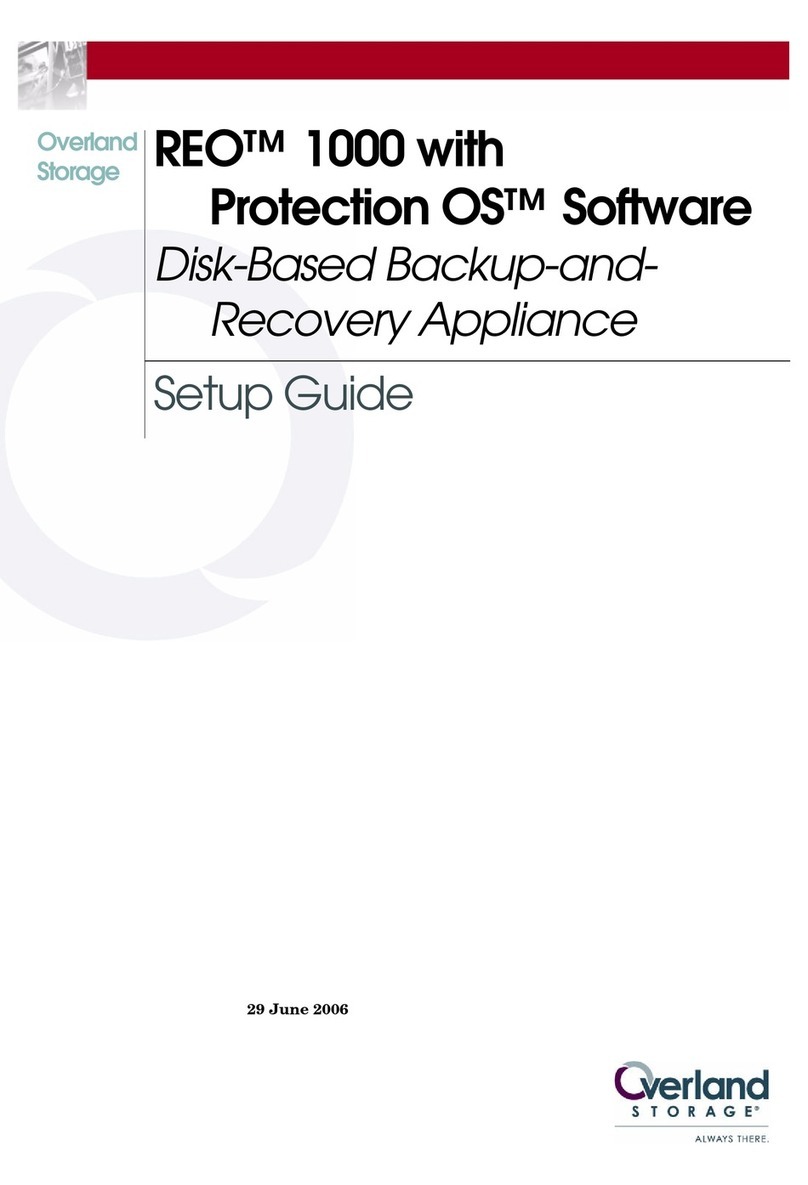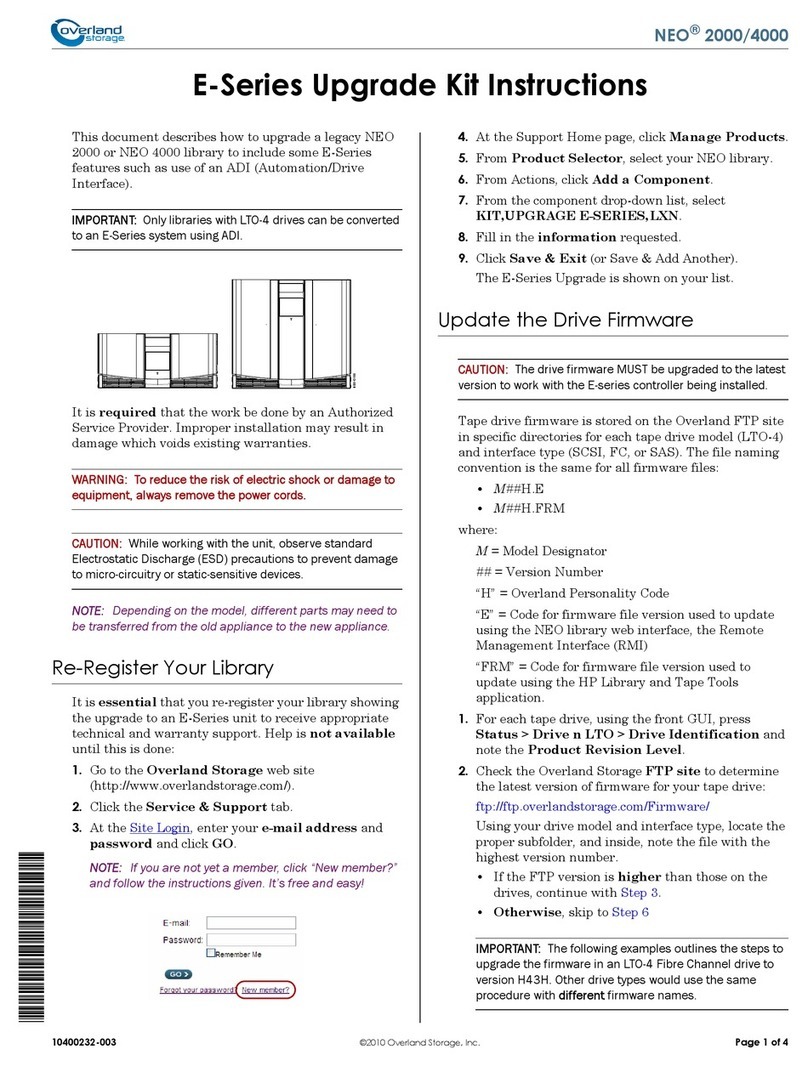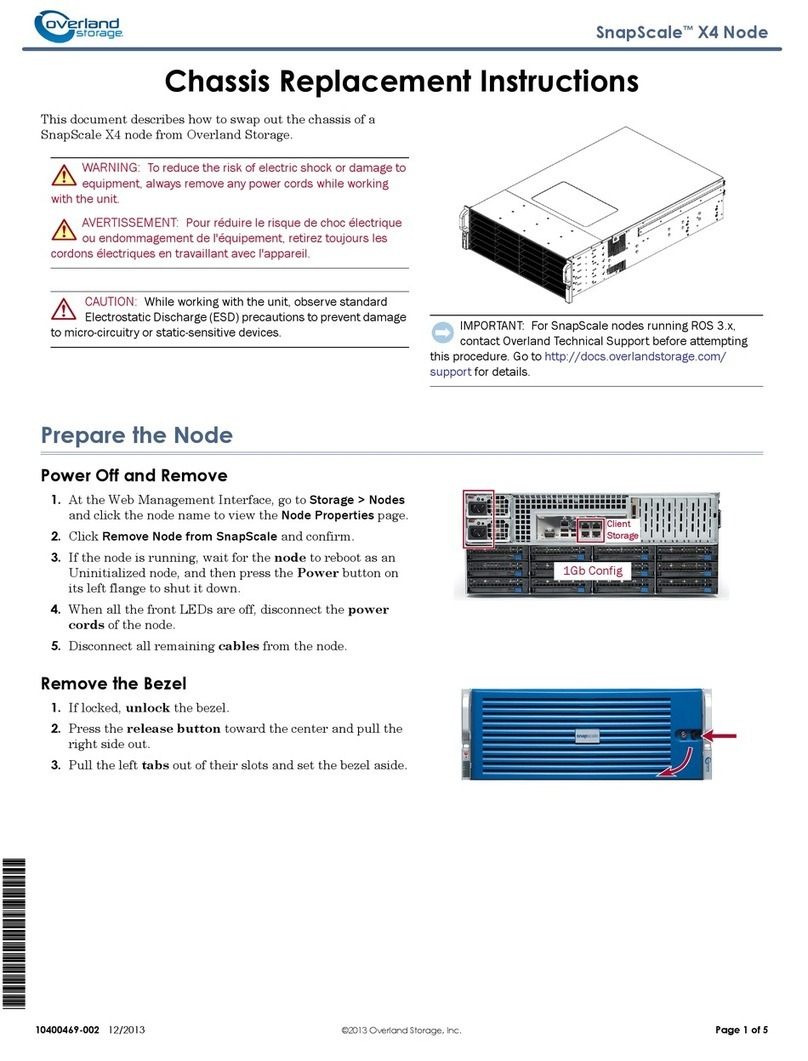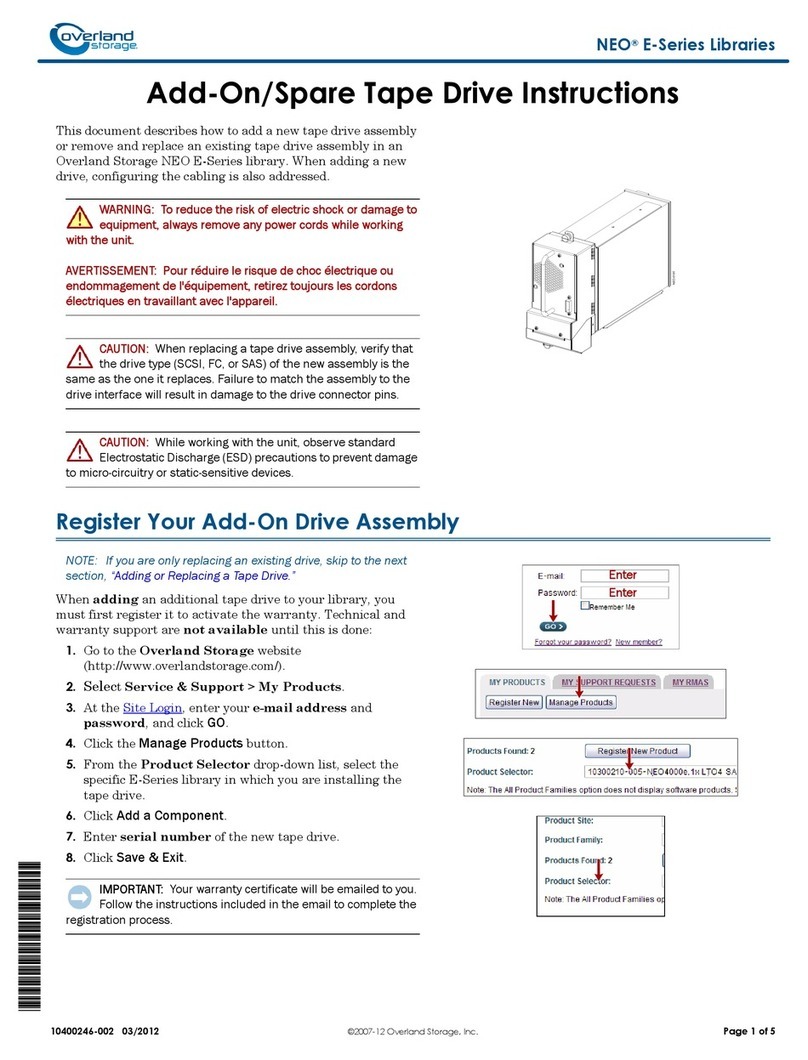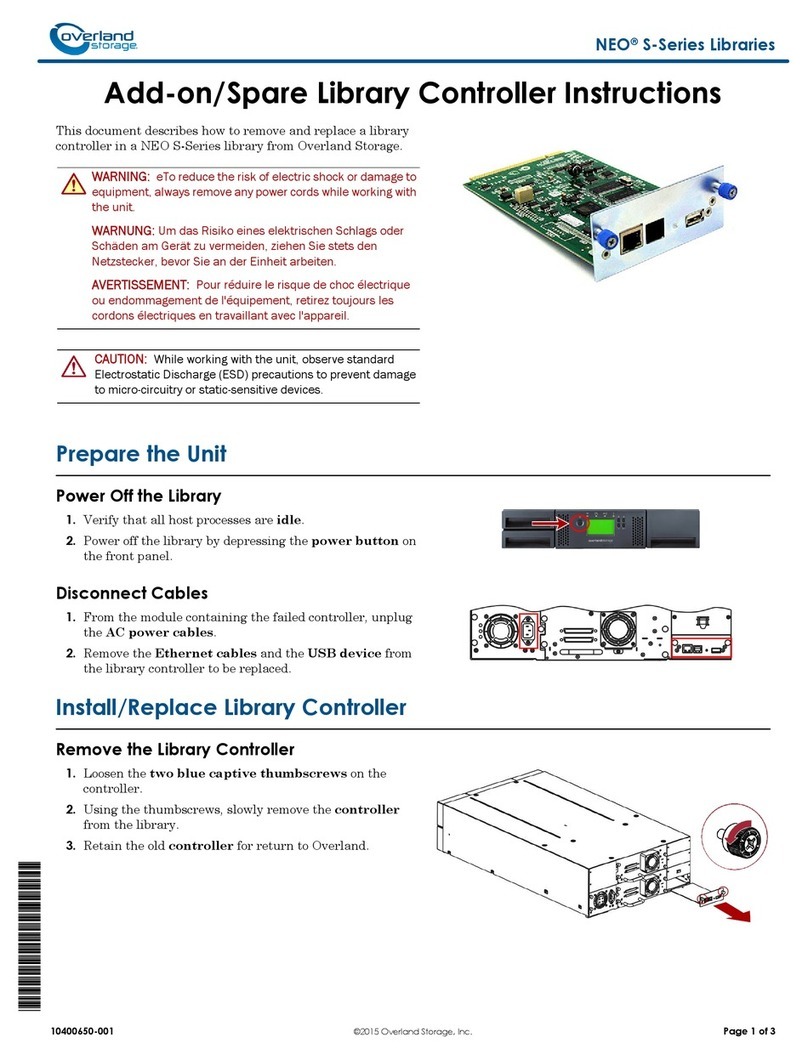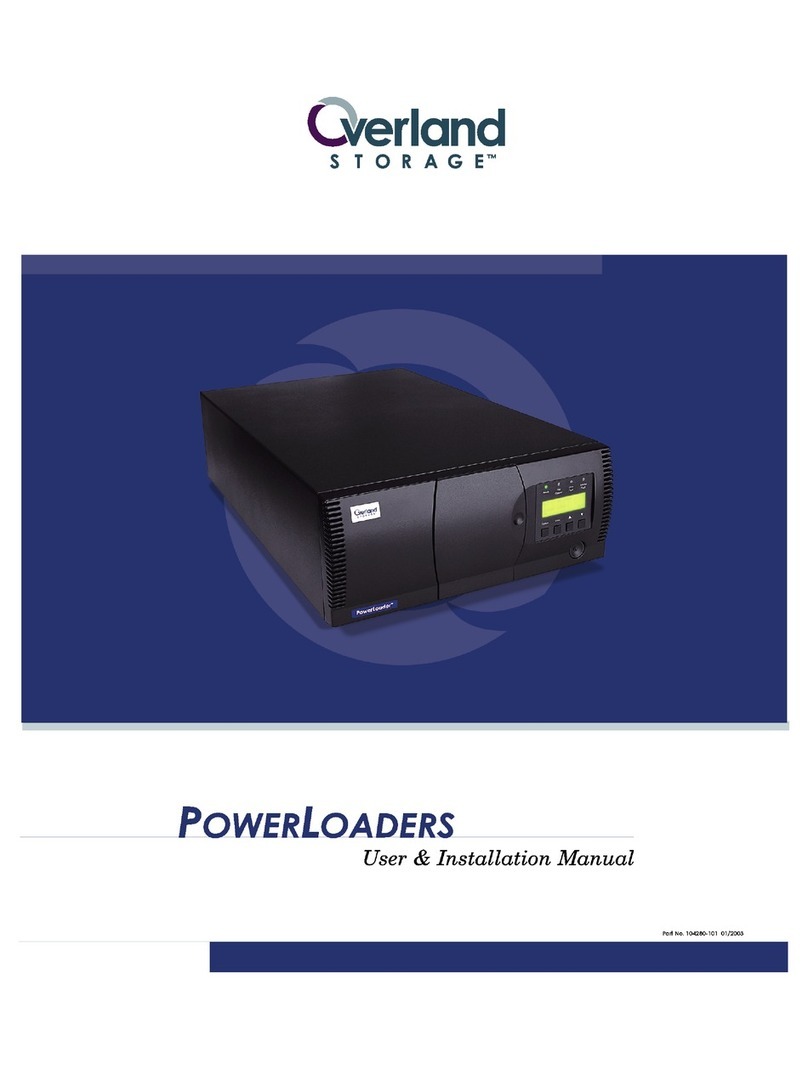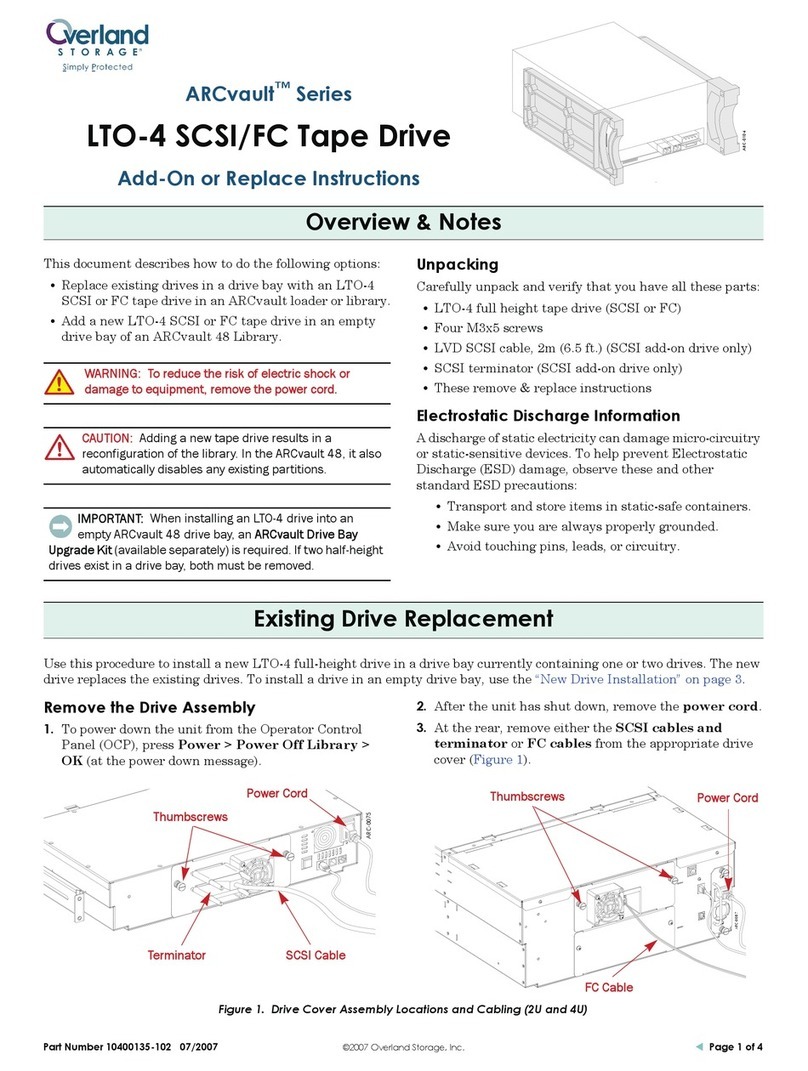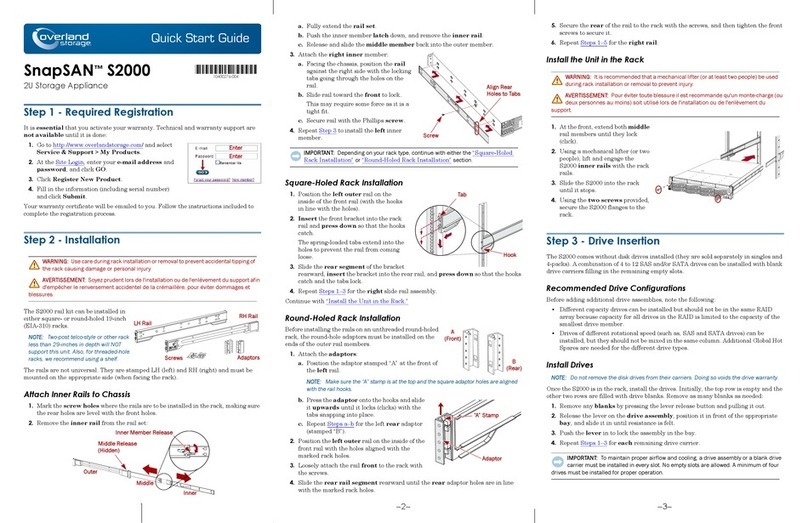Part Number 10400216-101 02/2009 ©2009 Overland Storage, Inc. Page 4 of 4
5. Reinstall the shuttle:
a. By hand, turn the track motor/track coupler until
it is at a 45° or greater angle (Figure 13).
Figure 13. Top View of Track Showing Movable Section
b. Carefully lift the shuttle and position it at the open
end of the track, checking that there are NO twists
in the flex cable (Figure 14).
Figure 14. Flex Cable Position Around Shuttle Spooler
NOTE:
The open side of the shuttle should be on the left.
c. Slide the shuttle onto the track making sure the
shuttle flex cable wraps around the spooler correctly.
Power On Library
Before returning the unit to the rack, verify that it works.
1. For SCSI systems, verify the terminators are still in
place.
2. Plug in the power cord.
3. Turn the power supply switch to ON (|).
4. Tap the GUI to power on the library.
5. Observe the POST process to verify the shuttle
assembly installation:
•Watch the shuttle assembly and track movement.
•Make sure that nothing interferes with the cable
assembly through its full range of motion.
NOTE: If problems occur, contact Overland Storage
Technical Support.
Run Diagnostics
Test the library’s operational mechanisms to make sure
they are running and operating properly.
NOTE: If you do receive errors, note them and contact
Overland Storage Technical Support.
1. From the touch-screen GUI, press Menu >
Diagnostics > Cartridge Cycle.
2. Run the Cartridge Cycle:
a. Press Start.
b. Allow the cycle to run at least 5 minutes.
c. Press Stop.
3. Using the Move Media function, load and unload a
cartridge from each drive.
4. Power off the library as follows:
a. Use the GUI to power down the library.
b. Turn the power supply switches to OFF (O).
c. Remove the power cord.
Reinstall the Library
1. Slide the front top cover tabs into their slots and
gently set the cover into place.
2. Reinstall the two retained cover screws.
1. Using a mechanical lifter (or two people), reinstall the
library into the rack.
2. Reinstall any removed drive assemblies.
3. Reattach all external host cables.
Return Old Track Plate
1. Place removed parts in the replacement part box.
2. Follow directions included in the box for returning
parts to Overland Storage.
Motor/Track Coupler Shuttle
Assembly
Power On and Test the Library
Additional Help
You can get additional technical support on the Internet at http://support.overlandstorage.com, or call
1-877-654-3429 (toll-free U.S. & Canada), +44 (0) 118-9898050 (Europe), or +1 (858) 571-5555 Option 5 (International).